Page 1
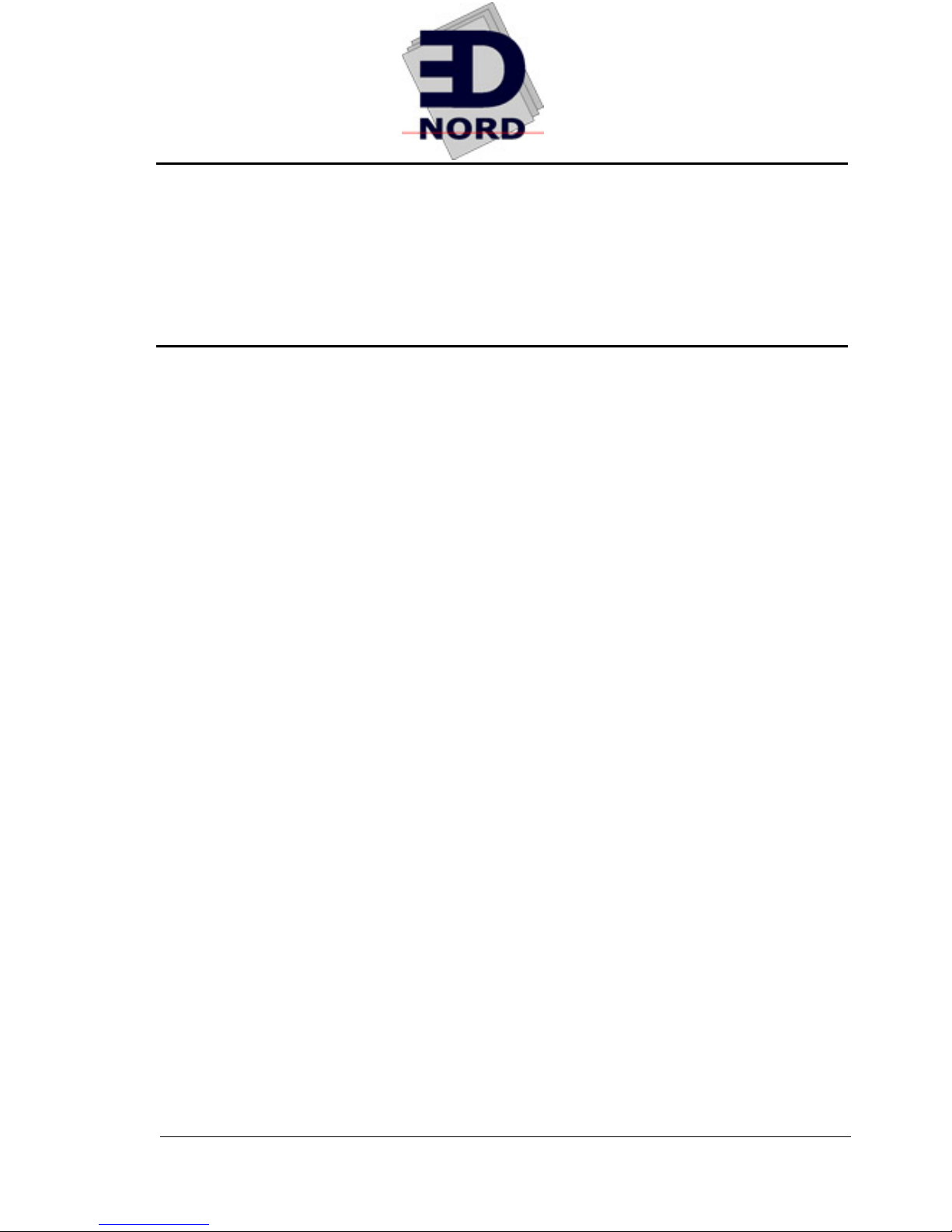
®
EDNord - Istedgade 37A - 9000 Aalborg - telefon 96333500
magicolor 3300
User’s Guide
1800738-001A
Page 2
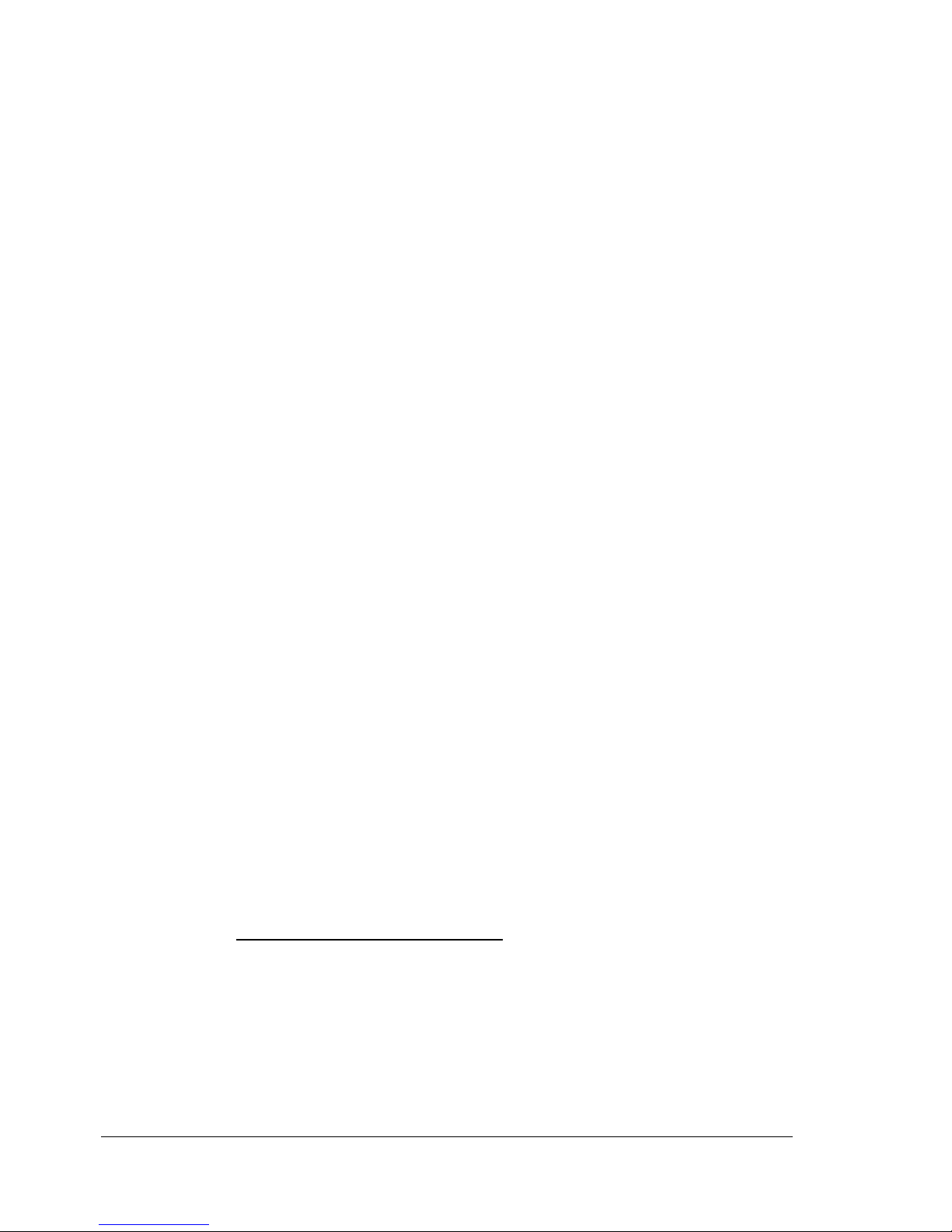
Thank You
EDNord - Istedgade 37A - 9000 Aalborg - telefon 96333500
Thank you for purchasing a magicolor 3300. You have made an excellent choice. Your
magicolor 3300 is specially designed for optimal performance in Windows, Macintosh,
UNIX and other environments.
Trademarks
KONICA MINOLTA and the KONICA MINOLTA logo are trademarks or registered
trademarks of KONICA MINOLTA HOLDINGS, INC.
magicolor is a trademark or registered trademark of KONICA MINOLTA PRINTING
SOLUTIONS U.S.A., INC.
Proprietary Statement
The digitally encoded software included with your printer is Copyright © 2003
KONICA MINOLTA BUSINESS TECHNOLOGIES, INC. All Rights Reserved. This
software may not be reproduced, modified, displayed, transferred, or copied in any
form or in any manner or on any media, in whole or in part, without the express
written permission of KONICA MINOLTA BUSINESS TECHNOLOGIES, INC.
Copyright Notice
Copyright © 2003 KONICA MINOLTA BUSINESS TECHNOLOGIES, INC., Marunouchi
Center Building, 1-6-1 Marunouchi, Chiyoda-ku, Tokyo, 100-0005, Japan. All Rights
Reserved. This document may not be copied, in whole or part, nor transferred to any
other media or language, without written permission of KONICA MINOLTA BUSINESS
TECHNOLOGIES, INC.
Manual Notice
KONICA MINOLTA BUSINESS TECHNOLOGIES, INC. reserves the right to make
changes to this manual and to the equipment described herein without notice.
Considerable effort has been made to ensure that this manual is free of inaccuracies
and omissions. However, KONICA MINOLTA BUSINESS TECHNOLOGIES, INC.
makes no warranty of any kind including, but not limited to, any implied warranties of
merchantability and fitness for a particular purpose with regard to this manual.
KONICA MINOLTA BUSINESS TECHNOLOGIES, INC. assumes no responsibility for,
or liability for, errors contained in this manual or for incidental, special, or
consequential damages arising out of the furnishing of this manual, or the use of this
manual in operating the equipment, or in connection with the performance of the
equipment when so operated.
Registering the Printer
Mail (Americas only)—Fill out and send in the registration card enclosed in your
shipment.
Internet—Go to printer.konicaminolta.net/register
there.
CD-ROM—Follow the instructions on the Software Utilities CD-ROM.
and follow the instructions given
Page 3
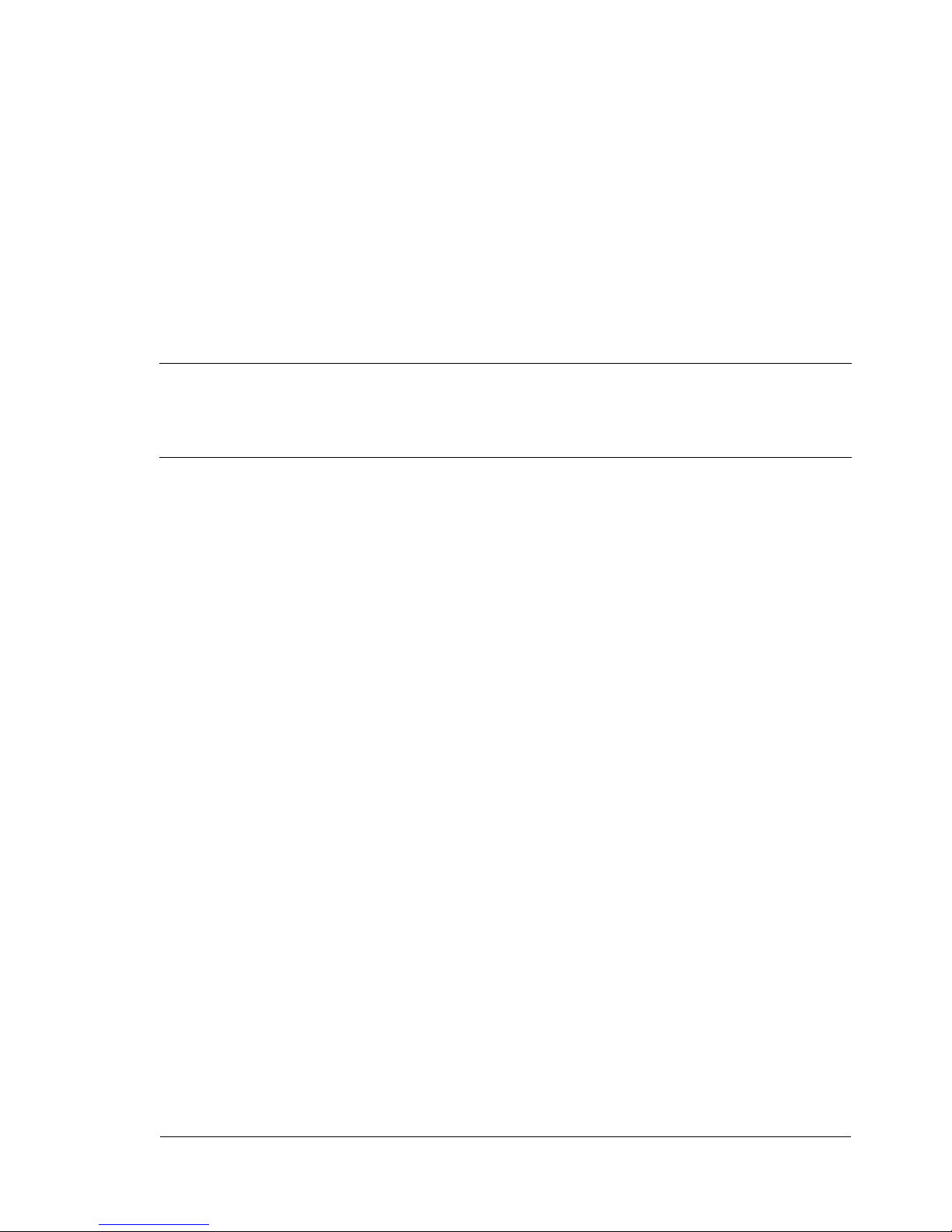
Contents
EDNord - Istedgade 37A - 9000 Aalborg - telefon 96333500
1 Software Installation
Software Utilities CD-ROM ................................................................. 2
Automatic System Software Update 2
Drivers and Utilities 2
Drivers and PPDs 3
Utilities 3
Installing Printer Drivers and Utilities,
Windows Environments ............................................................................ 5
Installing Printer Drivers and Utilities, Macintosh Environments ......... 5
Some Notes to Consider 5
Macintosh—PPDs 6
Macintosh OS 9—PPDs and Utilities Installation 6
OS 9 Step 1. Software Installation 6
OS 9 Step 2. Creating a Desktop Printer 6
USB Connection 6
EtherTalk Connection 7
LPR Connection 7
OS 9 Step 3. System Software 8
Contents
Page 4
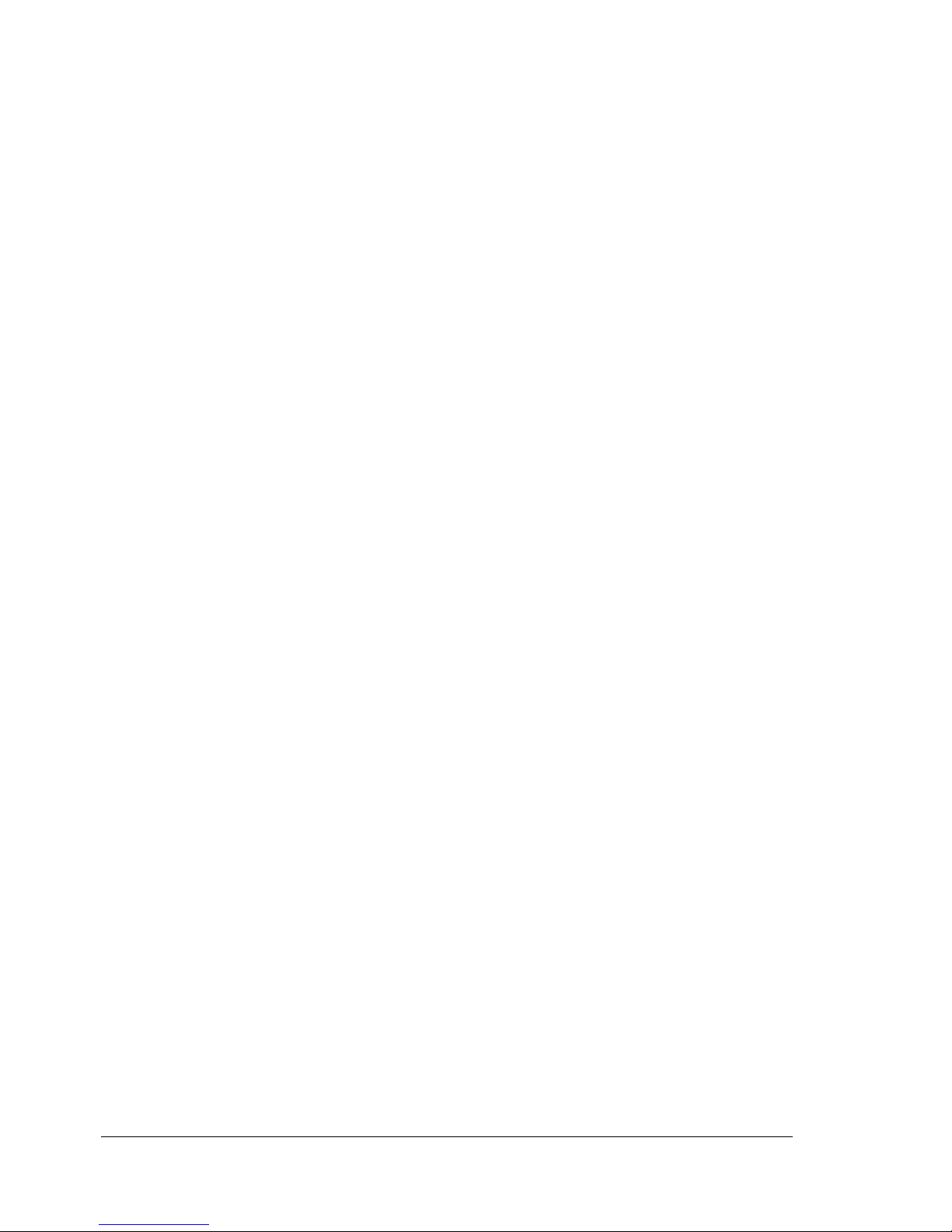
Macintosh OS X—PPDs and Utilities Installation 9
EDNord - Istedgade 37A - 9000 Aalborg - telefon 96333500
OS X Step 1. Software Installation—Automatic 9
OS X Step 2. Creating a Printer Queue 9
OS X Step 3. System Software 10
UNIX, NDPS, NetWare .................................................................... 11
Linux .................................................................................................. 11
2 Using Media
Introduction ....................................................................................... 14
Media Storage and Handling ............................................................. 15
General Notes about Media 18
Media Trays 18
Media Sizes and Print Area ............................................................... 19
Page Margins 20
Image Alignment 21
Output Tray 21
Media ................................................................................................ 21
Plain Paper 24
Special Note about Custom (and Oversized) Media 25
Thick Stock 25
Envelopes 26
Glossy Media 27
Glossy Stock 27
Glossy Toner 27
Label Stock 27
Postcards (Japanese size) 28
Transparencies (Uncoated Only) 29
Loading Media .................................................................................. 31
Preparing the Media 31
Loading and Printing Media 31
Refilling an Upper or Optional Media Tray 31
Refilling a Multipurpose Media Tray 35
Using Media Other Than Plain Paper 36
System Memory (RAM) Requirements ............................................. 41
Basic Functionality 41
Maximum Performance 41
Duplexing .......................................................................................... 41
3 Color Printing
Introduction ....................................................................................... 46
Color Registration ............................................................................. 46
PRISMLASER™ Technology ............................................................ 49
Contentsii
Page 5
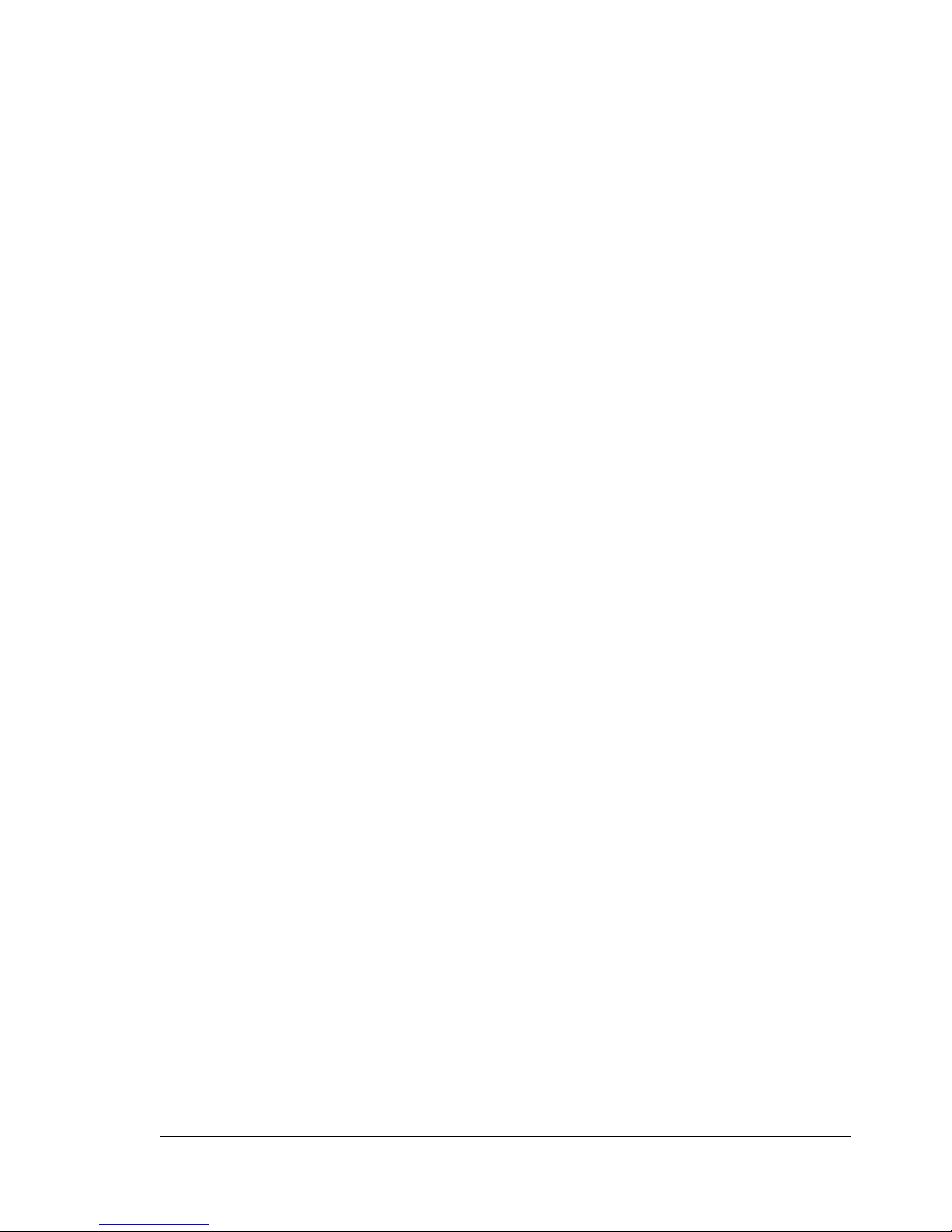
Color Management and Control ........................................................ 49
EDNord - Istedgade 37A - 9000 Aalborg - telefon 96333500
KONICA MINOLTA Color Technology .............................................. 49
Further Information ........................................................................... 50
4 Replacing Consumables
Introduction ...................................................................................... 52
Consumable Life Expectancies ......................................................... 52
Starter Toner Cartridges 54
Replacement Toner Cartridges 54
Transfer Unit 55
Imaging Unit 56
Fuser Unit and Media Feed Roller(s) 56
Replacing a Toner Cartridge ............................................................ 57
Replacing the Transfer Unit .............................................................. 60
Replacing the Imaging Unit .............................................................. 62
Replacing the Fuser Unit .................................................................. 66
5 Maintaining the Printer
Introduction ....................................................................................... 72
Handling the Printer .......................................................................... 72
Cleaning the Printer .......................................................................... 73
6 Troubleshooting
Introduction ....................................................................................... 80
Printing a Status Page ...................................................................... 81
Direct PDF File Printing .................................................................... 82
Adjusting Memory Clients for PDF Printing 82
Printing Preformatted Files Using CrownView 82
Troubleshooting PDF Direct Printing from CrownView 82
Preventing Media Jams .................................................................... 84
Automatic Jam Recovery .................................................................. 85
Understanding the Media Path ......................................................... 86
Understanding Media Jam Status Messages ................................... 87
Clearing Media Jams ....................................................................... 88
Media Jam Duplex 88
Media Jam Feed 89
Multipurpose Tray Jams 89
Upper Media Tray Jams 90
HCIF Media Tray(s) Jams 92
Output Tray Jams 93
Contents
iii
Page 6
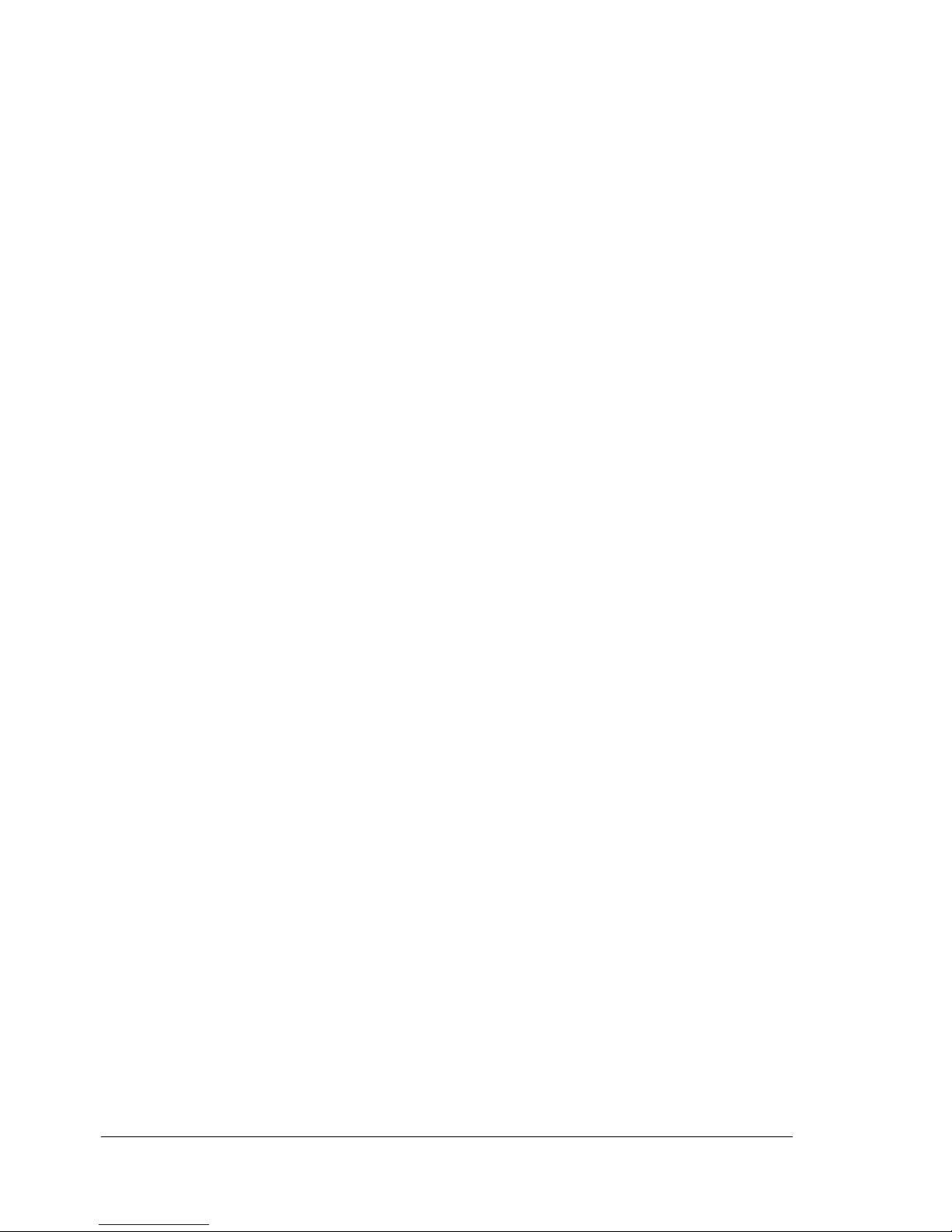
Media Jam Fuser 93
EDNord - Istedgade 37A - 9000 Aalborg - telefon 96333500
Near Imaging Unit 93
Near Fuser Unit 94
Media Jam Registration and Mismatch Jams 95
Solving Problems .............................................................................. 97
General Problems 97
Media Jams and Media Transport Problems 99
Other Problems 102
Printing Quality 108
Status, Error, and Service Messages .............................................. 114
Status and Error Messages 114
Service Messages 123
HP-GL Error Codes and PCL Error Codes 124
PostScript Errors 125
Additional Assistance ...................................................................... 126
7 Installing Accessories
Introduction ..................................................................................... 128
Antistatic Protection ....................................................................... 129
BuzzBox (Americas Only) ............................................................... 130
What's in the Kit? 130
Installing BuzzBox 130
Using the BuzzBox 131
Dual In-Line Memory Modules (DIMMs) ........................................ 131
Basic Functionality 133
Maximum Performance 133
Installation 133
Duplex Kit (Americas Only) ............................................................. 136
Emulations, Fonts, and Other Software .......................................... 136
Emulations 136
Downloading an Emulation via PageScope Net Care 136
CrownView 137
Downloading an Emulation via a Parallel Interface 137
Downloading an Emulation via an Ethernet Interface 137
Using an Optional Emulation 138
Fonts, Forms, and Signatures 138
KONICA MINOLTA Font & Form Center 138
QFORM 139
PlanetPress 139
Optional Fonts 139
CID Fonts 140
Contentsiv
Page 7
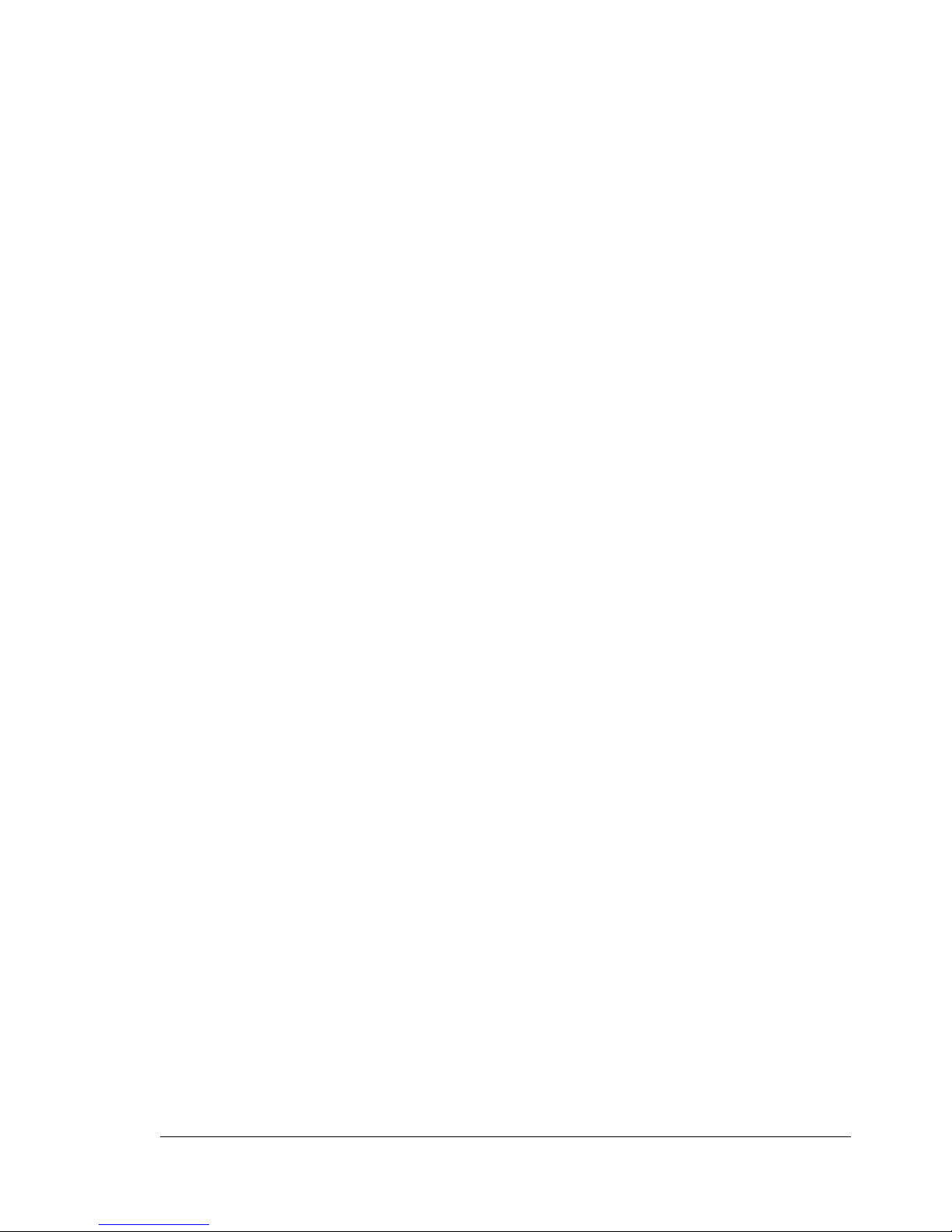
High-capacity Input Feeder (HCIF) ................................................ 140
EDNord - Istedgade 37A - 9000 Aalborg - telefon 96333500
What’s in the Kit? 141
Installation 141
Internal IDE Hard Disk .................................................................... 145
What's in the Kit? 145
Installation 145
Media Trays ................................................................................... 147
SC-215 Color Convenience Copier ................................................. 147
Time-of-Day Clock ......................................................................... 147
Installation 147
Tray Cover ...................................................................................... 149
Installation 149
A Technical Specifications
Requirements .................................................................................. 152
Space Requirements 152
Location Requirements 152
Top View 152
Front View 152
Side View 152
Power Requirements 154
ENERGY STAR Compliance 155
Engine and Controller Specifications .............................................. 156
Print Speed 156
Engine 157
Controller 158
Electrical 159
Voltage and Power 159
Current 160
Environmental 160
Physical 161
Consumable Life Expectancies ...................................................... 162
Starter Toner Cartridges 162
Replacement Toner Cartridges 162
Transfer Unit 164
Imaging Unit 164
Fuser Unit and Media Feed Roller(s) 164
IPP .................................................................................................. 165
Document Option Commands ......................................................... 167
Header/Trailer Page Commands 167
HP-GL Emulation Commands 167
HP PCL 5e Emulation Commands 167
Contents
v
Page 8
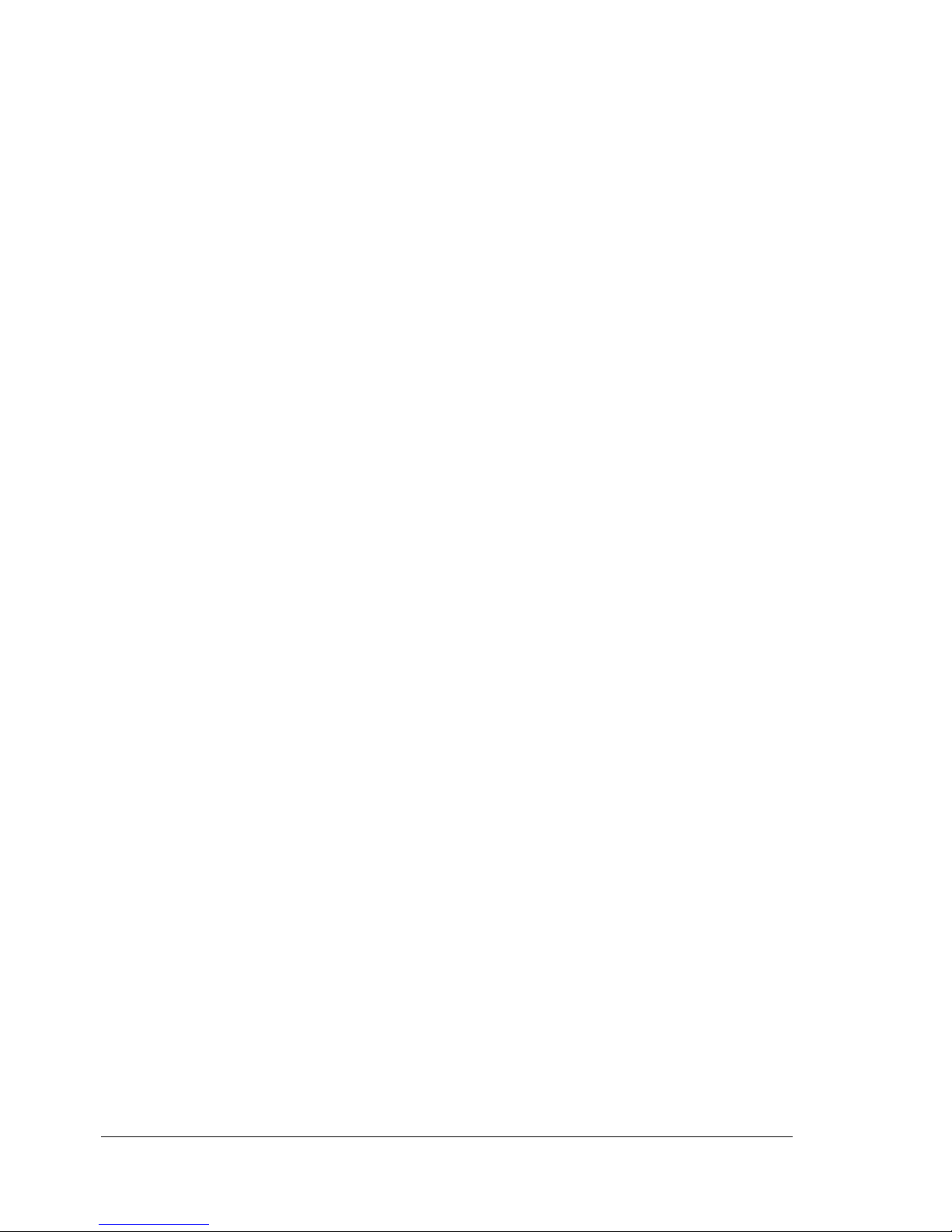
Lineprinter Emulation Commands 168
EDNord - Istedgade 37A - 9000 Aalborg - telefon 96333500
Document Formatting 168
Job and Subjob Boundary Commands 169
PJL Command ................................................................................ 169
Menus ............................................................................................. 170
Configuration Chart Conventions 170
Security Menu 170
Operator Control Menu 171
Administration Menu 172
Administration/Communications/Resident NIC/CrownNet Menu 173
EtherTalk Menu 174
LAN Manager Menu 175
NetWare Menu 176
TCP/IP Menu ................................................................................... 177
Regulatory Compliance ................................................................... 178
FCC Compliance Statement 178
Canadian Users Notice 179
CE Marking (Declation of Conformity) 179
Laser Safety 179
International Notices 180
Power Cord 180
Voltage 180
Lithium Batteries 180
Warranty Considerations ................................................................. 181
Index.................................................................................... 183
Contentsvi
Page 9
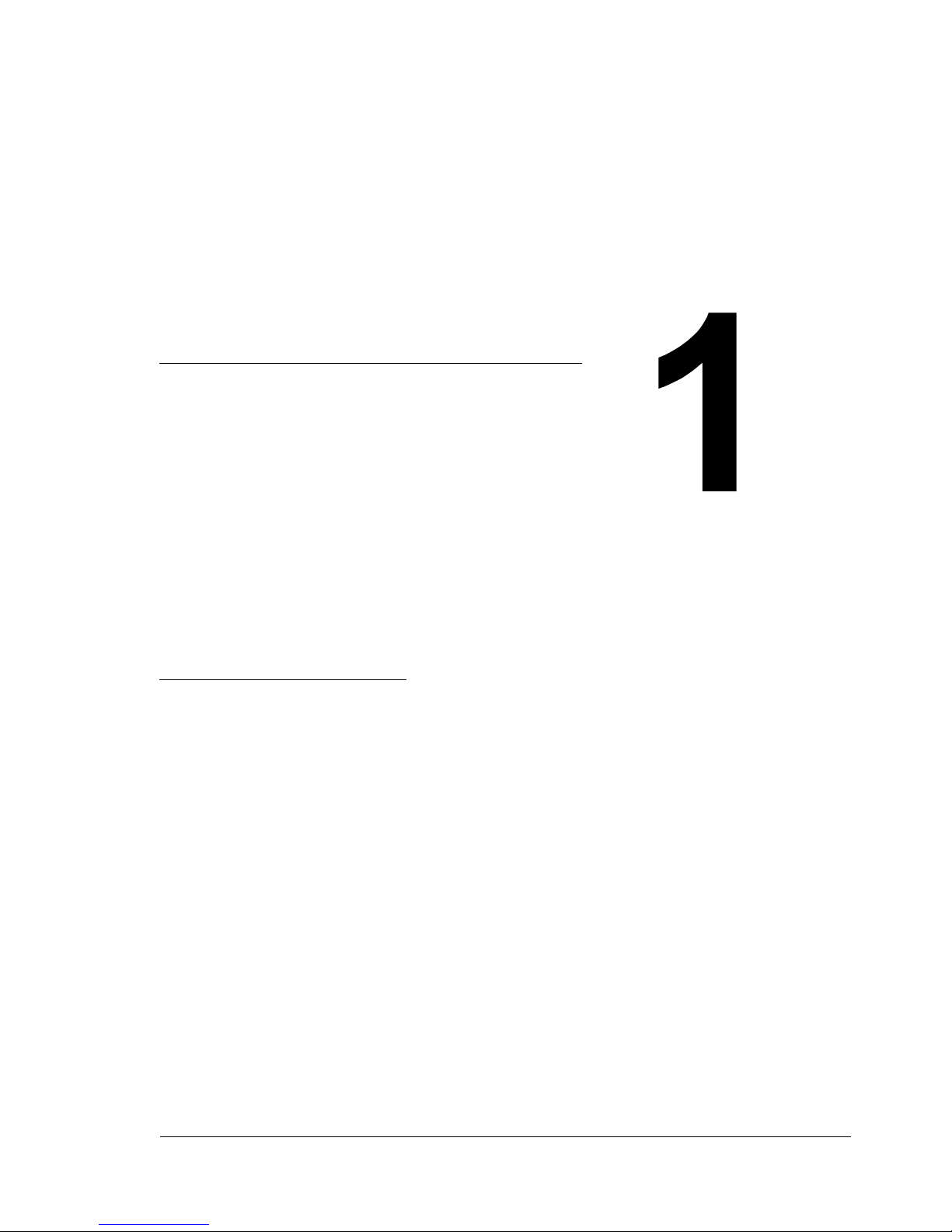
Software
EDNord - Istedgade 37A - 9000 Aalborg - telefon 96333500
Installation
Page 10
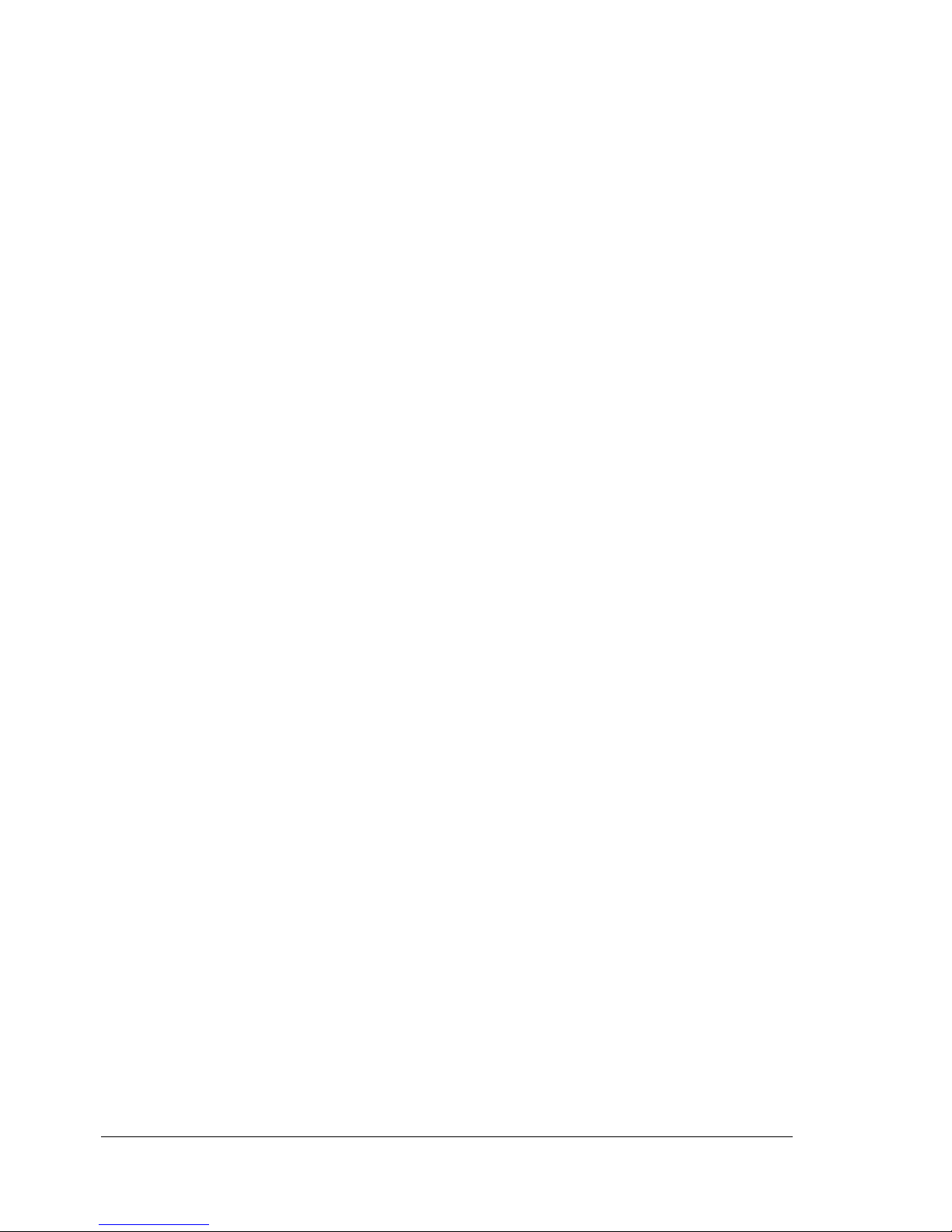
Software Utilities CD-ROM
EDNord - Istedgade 37A - 9000 Aalborg - telefon 96333500
If you followed all the steps in the Installation Guide that came with your
printer, then the printer is properly set up, connected to your computer,
plugged in, turned on, and ready to receive the system software, drivers, and
utilities on the Software Utilities CD-ROM.
Put the CD-ROM in your computer’s CD-ROM drive, and the AutoInstaller
begins the installation process.
Automatic System Software Update
The AutoInstaller provides the option to upgrade the printer firmware when
installing a printer driver. This option may also be accessed from the
Additional Software selection on the AutoInstaller’s Main Menu.
If you attempt to download a previous version of system software, an error
page prints stating “Low Release Level.” This prevents an older version of
system software from being downloaded over a newer version.
The system software update aborts without operator intervention if the
system software on the CD-ROM is the same as, or older than, the one
currently installed on the printer controller.
If you are installing new system software, you may have to wait up to
10 minutes for the update. Do not interrupt the process.
Drivers and Utilities
The printer driver and additional software on the Software Utilities CD-ROM
can be installed on PC, Macintosh, and other computers using any of the
following:
Windows Me
Windows 98
Windows 95 (B minimum)
Windows XP
Windows 2000
Windows NT4
Macintosh OS 9 (version 9.2.1 or
higher) or X (version 10.1.4 or
higher)
UNIX/Linux
NetWare (Versions 5 and 6)
NDPS
Software Utilities CD-ROM2
Page 11
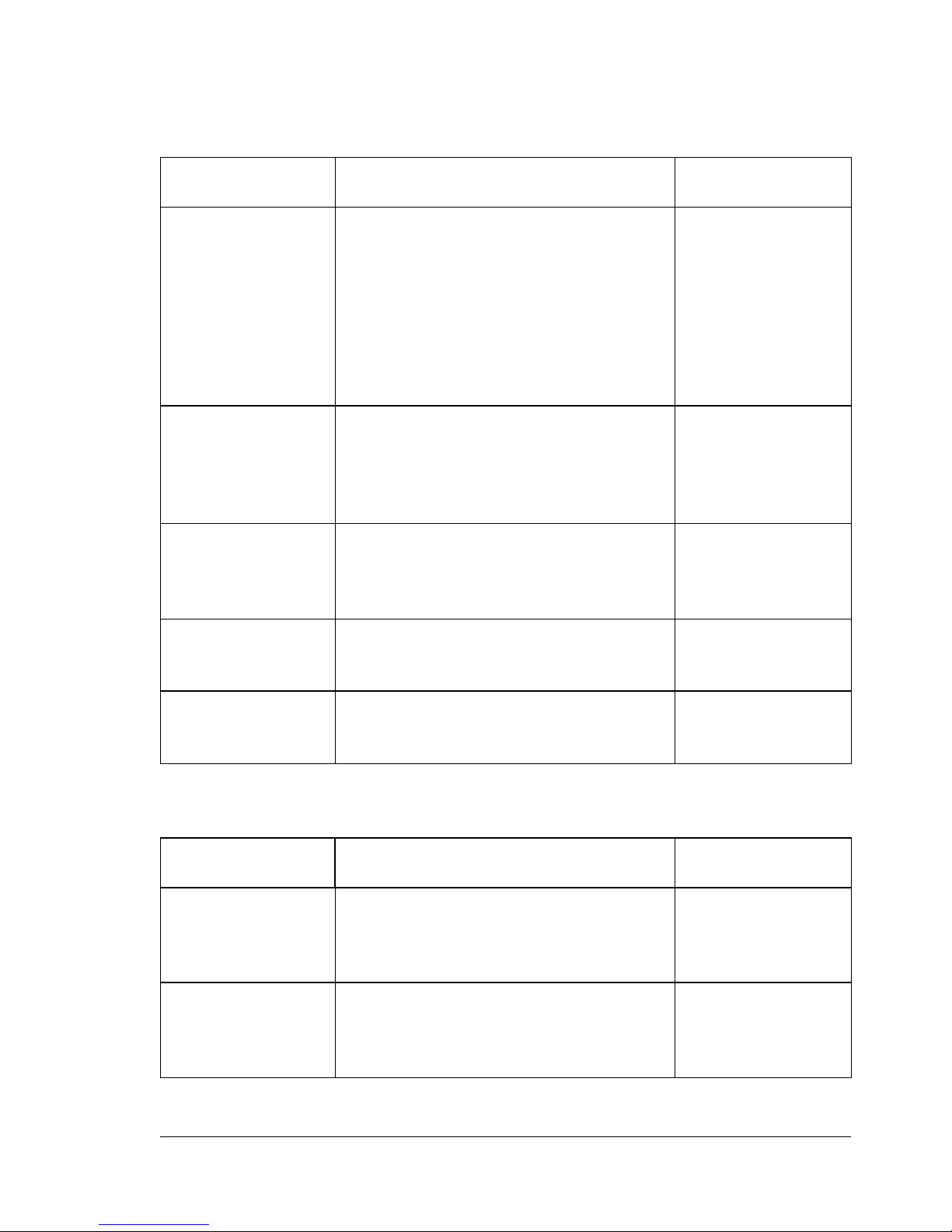
Drivers and PPDs
EDNord - Istedgade 37A - 9000 Aalborg - telefon 96333500
Manual installation instructions are provided in the readme files on the
Software Utilities CD-ROM in case you need them.
Drivers Use/Benefit Installation
Instructions
PostScript 2/3
Drivers
Windows
XP/2000
Windows
Me/98
Windows NT4
PCL 6 Driver
Windows
XP/2000
Macintosh PPDs PostScript Printer Description (PPD)
Windows PPDs These PPD files allow you to install the
These drivers give you access to all of
the printer’s features, including finishing
and advanced layout
This driver gives you access to all of the
printer’s features, including finishing and
advanced layout. It also includes
support for Arabic, Greek, and Hebrew
fonts and font sets.
files allow you to configure options such
as memory and informs the computer
what options and features are available.
printer for a variety of platforms, drivers,
and applications.
“Installing Printer
Drivers and Utilities,
Windows
Environments” on
page 5
“Installing Printer
Drivers and Utilities,
Windows
Environments” on
page 5
Readme on the
Software Utilities
CD-ROM
Readme on the
Software Utilities
CD-ROM
Linux PPDs These PPDs can be used with
third-party Linux print filters that use
PPDs.
Readme on the
Software Utilities
CD-ROM
Utilities
Utilities Use/Benefit Installation
Instructions
Crown Print
Monitor + for
Windows
Download
Manager
This Windows utility provides an efficient
method for transporting print jobs
directly to a KONICA MINOLTA printer
via the TCP/IP protocol.
This utility provides the ability to
download fonts and overlays to the
printer’s hard disk. It also allows you to
download fonts to printer memory.
Readme on the
Software Utilities
CD-ROM
Readme on the
Software Utilities
CD-ROM
Software Utilities CD-ROM
3
Page 12
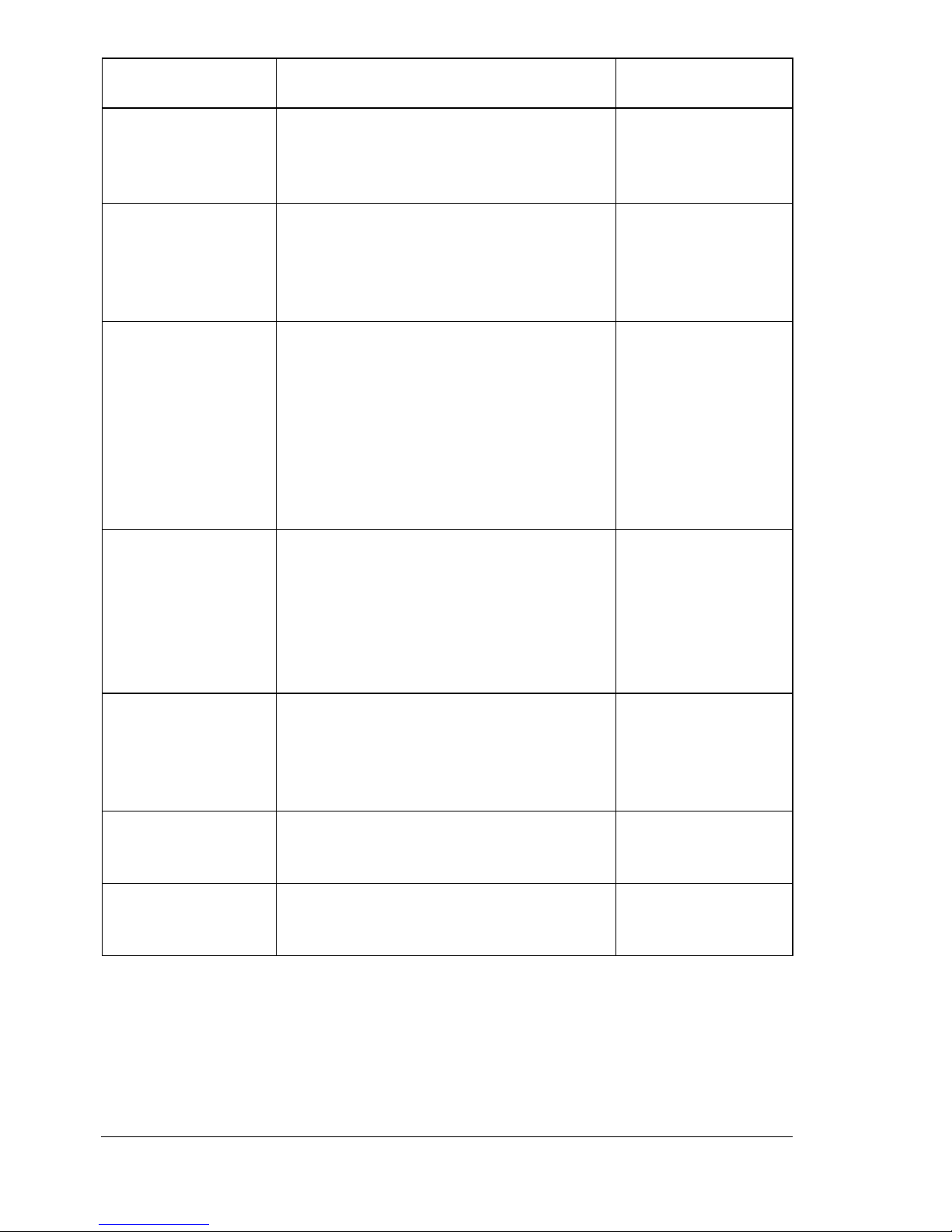
Utilities Use/Benefit Installation
EDNord - Istedgade 37A - 9000 Aalborg - telefon 96333500
Instructions
PANTONE Tables These tables allow you to match printed
colors to screen colors. Provided for use
with PostScript High resolution printing
(1200x1200 dpi).
ICC/ICM Profiles These color profiles provide support for
host-based color management systems
including Microsoft ICM 2 for Windows,
Apple ColorSync, CorelDRAW, Kodak
KCMS, Adobe Photoshop 5 and others.
Macintosh
Installer
This installer automatically places all
needed print-related components, such
as a PostScript Printer Description
(PPD) file, color profiles, screen fonts,
and registration information, in the
correct locations on your system and
allows you to use your printer with
Macintosh OS 9 (version 9.2.1 or higher)
or X (version 10.1.4 or higher).
PageScope
Net Care
This utility, designed with administrators
in mind, is a powerful tool, allowing
centralized management of network
printers. It is available for Windows and
UNIX platforms. Refer to the
PageScope Net Care Manual in PDF
format on the Documentation CD-ROM.
Readme on the
Software Utilities
CD-ROM
Readme on the
Software Utilities
CD-ROM
Readme on the
Software Utilities
CD-ROM
Readme on the
Software Utilities
CD-ROM
UNIX Host
Software
KONICA MINOLTA
NDPS Gateway
PageScope
Network Setup
Utility
UNIX Host Software, compatible with a
variety of UNIX platforms, allows for the
customization of UNIX-based queues
and filters for the specific features of the
Crown printer.
The NetWare interface allows NetWare
users to manage printers from a central
location.
This utility provides basic configuration
functions for network printers using
TCP/IP and IPX protocols.
Readme on the
Software Utilities
CD-ROM
Readme on the
Software Utilities
CD-ROM
Readme on the
Software Utilities
CD-ROM
Software Utilities CD-ROM4
Page 13
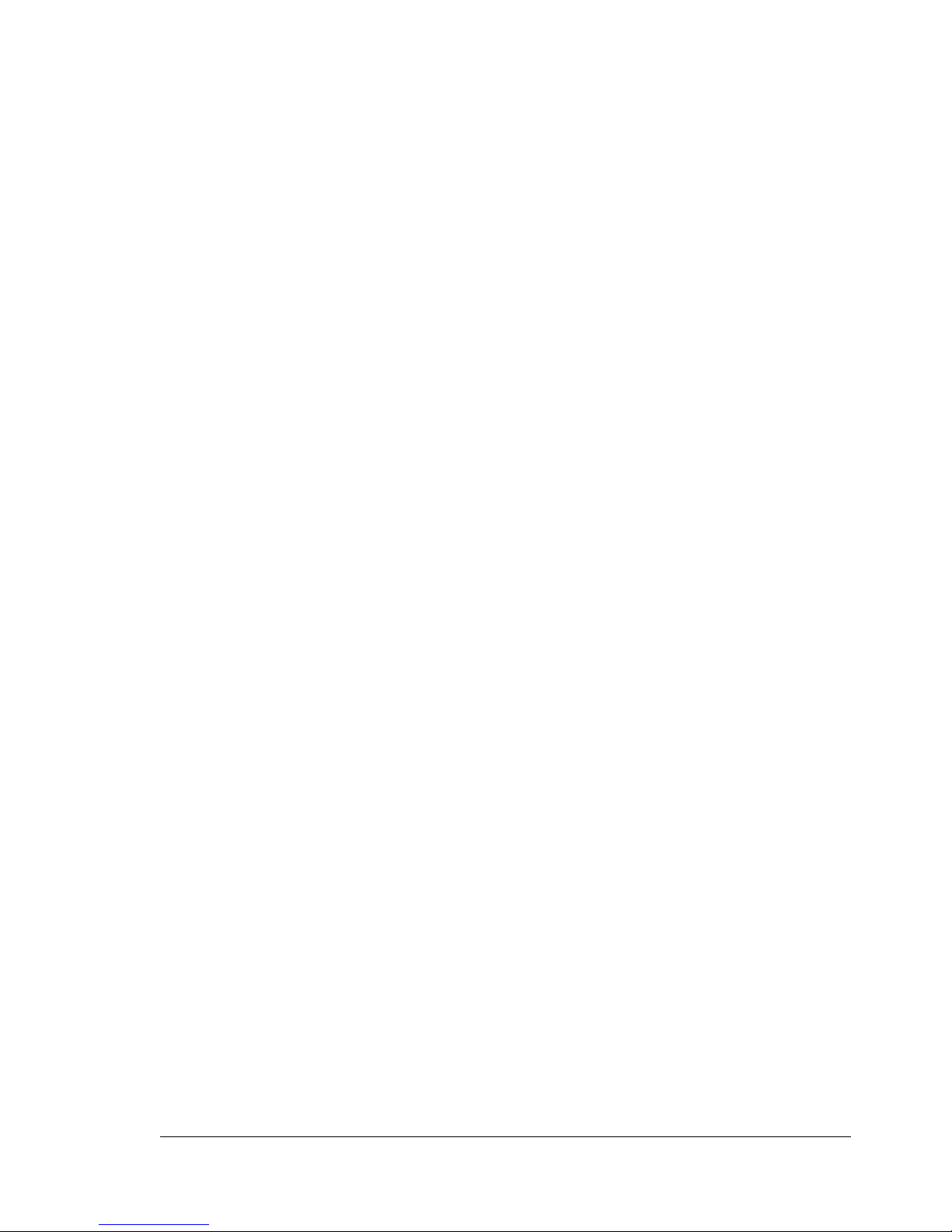
Installing Printer Drivers and Utilities,
EDNord - Istedgade 37A - 9000 Aalborg - telefon 96333500
Windows Environments
Arabic and Hebrew versions of the drivers and utilities must be
installed manually. For manual installation instructions refer to the
readme file on the Software Utilities CD-ROM.
1 Insert the Software Utilities CD-ROM in your CD-ROM drive.
If the CD-ROM does not start automatically, double-click setup.exe
in the root directory.
2 In the first window, click Next.
3 In the next window, click Printer Setup.
4 Choose the method by which the PC and printer are connected.
5 Follow the instructions on the screen.
6 On the Printer Options screen, use the check boxes to print a test page,
make the new printer your default, set printer properties and printing
preferences, or update printer firmware (also called printer system
software).
Be sure the check the Update Printer Firmware box. It’s very
important to update the printer firmware the first time you install the
printer.
7 On the last screen, choose Finish.
This returns you to the AutoInstaller’s Main Menu screen, where you can
register your printer, review driver or utility documentation, or purchase
supplies online. When you are finished, exit from the Installer.
8 When the system software installation is complete, remove the CD-ROM
from your CD-ROM drive and store it in a safe place.
Installing Printer Drivers and Utilities,
Macintosh Environments
Some Notes to Consider
In the following sections, we assume that you are installing the software
for the first time.
The current version of Macintosh OS X has limited support for PPD
(PostScript Printer Description) files. Although KONICA MINOLTA printers
can be used with Macintosh OS X, not all advanced printing features are
Installing Printer Drivers and Utilities, Windows
5
Page 14
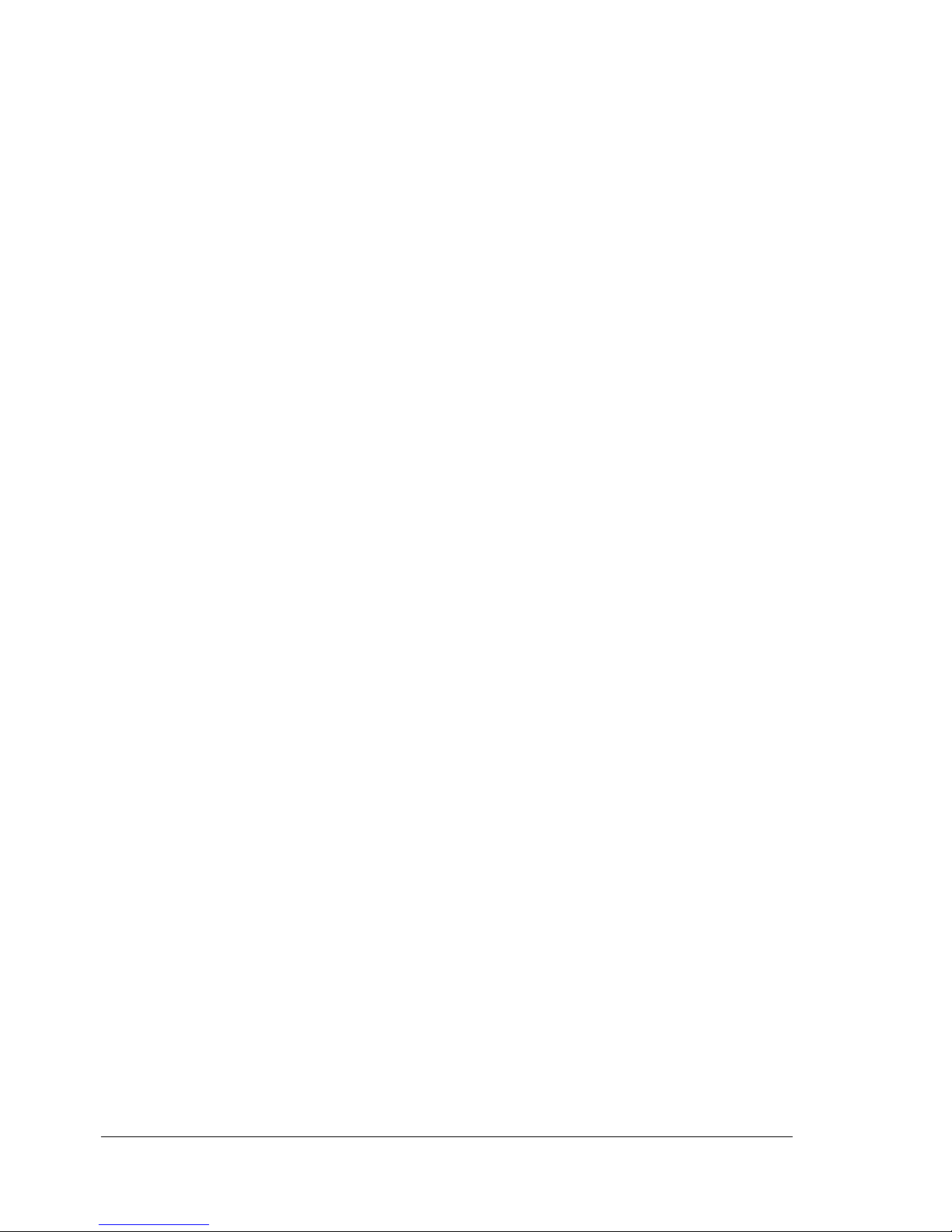
available. Advanced printing features are still available under Macintosh
EDNord - Istedgade 37A - 9000 Aalborg - telefon 96333500
OS 9.
You can connect to your printer by
A USB cable
A crossover Ethernet cable
Ethernet patch cables and an Ethernet hub
Macintosh—PPDs
KONICA MINOLTA developed a PostScript Printer Description (PPD) file for
the magicolor 3300. This PPD works with the Macintosh Operating System’s
PostScript printer driver (LaserWriter) to provide support for the features on
the magicolor 3300, such as print resolution and media sizes.
Macintosh OS 9—PPDs and Utilities Installation
OS 9 Step 1. Software Installation
a
Insert the Software Utilities CD-ROM in your Macintosh’s CD-ROM
drive.
If the CD-ROM does not start automatically, double-click the
CD-ROM icon on your Macintosh desktop.
b Double-click the Install icon.
c Follow the instructions on the screen to install the magicolor 3300
PPD and utilities.
d After the PPD and utilities installation is complete, choose Quit.
e When the system software installation is complete, remove the
CD-ROM from your CD-ROM drive and store it in a safe place.
OS 9 Step 2. Creating a Desktop Printer
USB Connection
Plug one end of the USB cable into the Macintosh and the other into
a
the printer’s USB port.
b Locate the Desktop Printer Utility.
If you cannot locate it on your Macintosh hard disk, it can be
found on your Macintosh’s system CD-ROM.
Installing Printer Drivers and Utilities, Macintosh6
Page 15
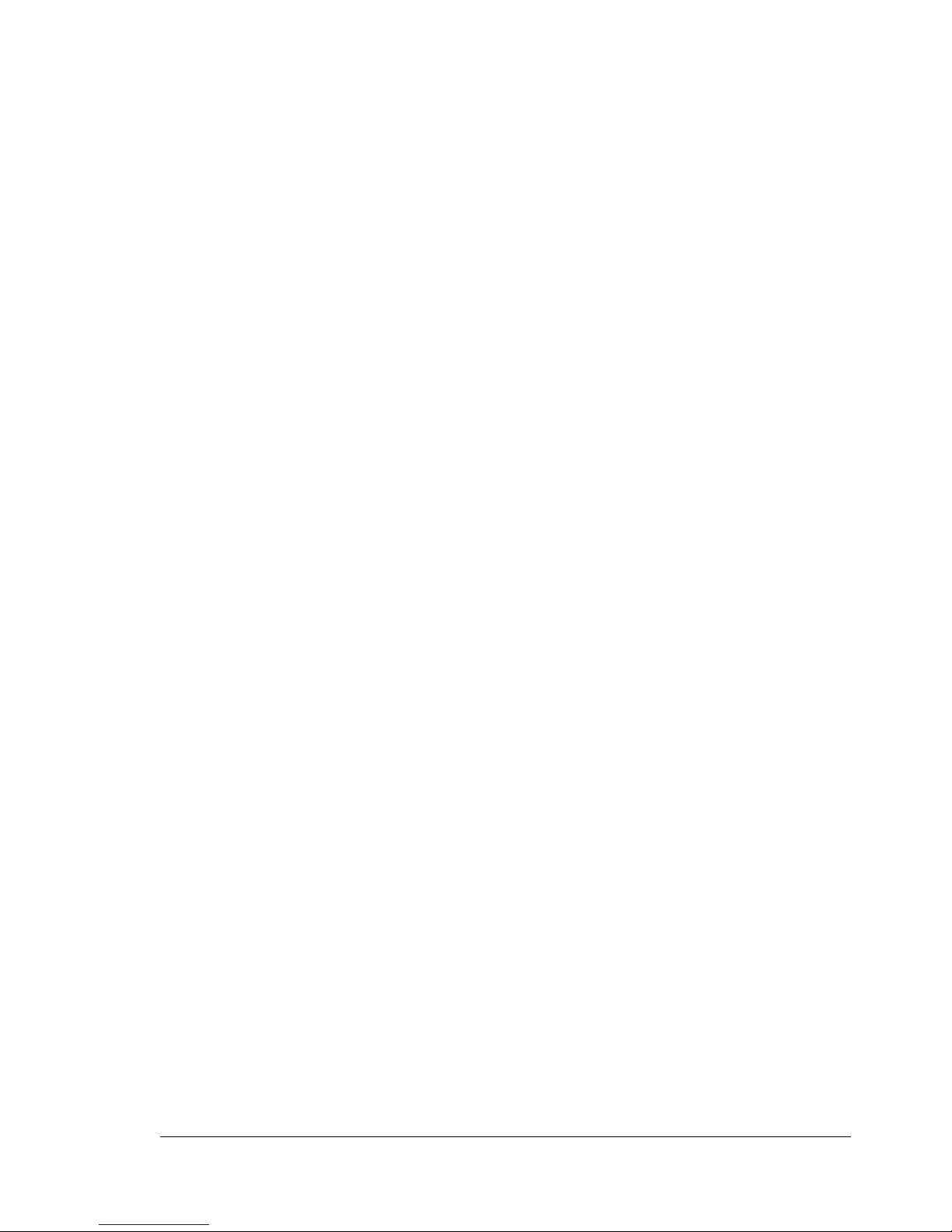
c Double-click the Desktop Printer Utility icon to open the application.
EDNord - Istedgade 37A - 9000 Aalborg - telefon 96333500
The first window prompts you to select the type of desktop
printer you would like to create.
d Select Printer (USB), and select OK.
e Choose the Change button in the PostScript Printer Description sec-
tion. In the resulting window, select the magicolor 3300 PPD, and
choose Select.
f Choose the Change button in the USB Printer Selection section. In the
resulting window, select the magicolor 3300, and click
EtherTalk Connection
a
You can connect via Ethernet in either of two ways:
Plug one end of a crossover Ethernet cable into the Macintosh and
the other into the printer’s Ethernet port.
Use Ethernet patch cables and an Ethernet hub. Plug one end of
each patch cable into the hub, then plug the other end of one into
the Macintosh and the other end of the second into the printer’s
Ethernet port.
OK.
b Open the Chooser and select LaserWriter.
c When your printer boots up, it finds a default zone. If your network has
more than one zone and you want to use a different zone, use the
Interface/Ethernet/Ethertalk/Name and Zone menus on the printer
control panel to specify the new zone.
The Name and Zone menus allow you to identify 1 zone with a
name up to 32 characters long. (Up to 16 characters can be
entered in each of the two menus). You cannot use these two
menus to identify two zones. Trailing spaces are not considered part of the zone name. All standard printable ASCII characters are valid except the @ and ' symbols. The names are
case sensitive.
d Choose Create and then Set-Up.
LPR Connection
a
You can connect via Ethernet in either of two ways:
Plug one end of a crossover Ethernet cable into the Macintosh and
the other into the printer’s Ethernet port.
Use Ethernet patch cables and an Ethernet hub. Plug one end of
each patch cable into the hub, then plug the other end of one into
Installing Printer Drivers and Utilities, Macintosh
7
Page 16
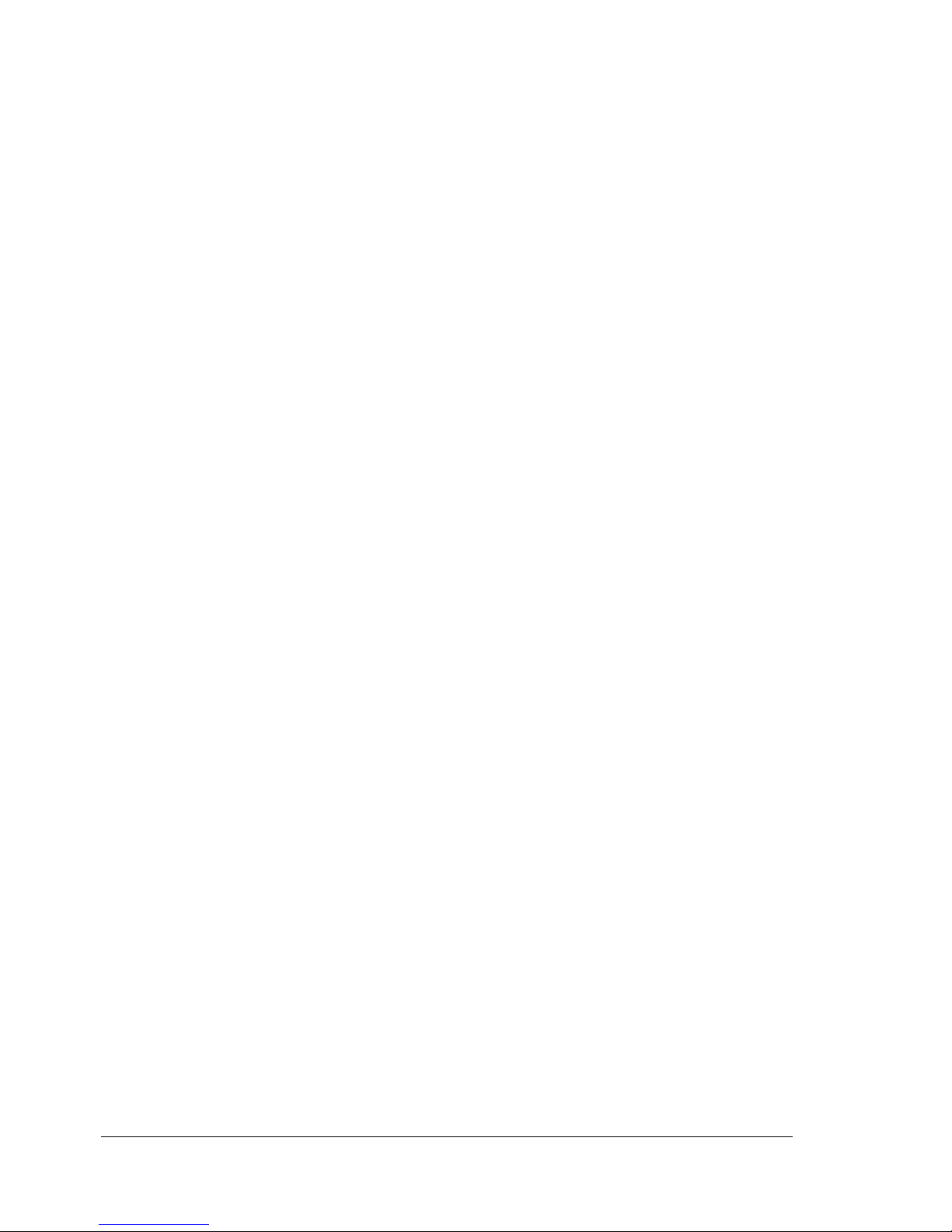
the Macintosh and the other end of the second into the printer’s
EDNord - Istedgade 37A - 9000 Aalborg - telefon 96333500
Ethernet port.
b Locate the Desktop Printer Utility.
If you cannot locate it on your Macintosh hard disk, it can be
found on your Macintosh’s system CD-ROM.
c Select Printer (LPR), and select OK.
d Type in the IP Address and use the same address for the Queue
name. Click OK.
e Choose Create.
f Name the printer with the IP Address or a descriptive name.
OS 9 Step 3. System Software
a
Insert the Software Utilities CD-ROM in your Macintosh’s CD-ROM
drive.
If the CD-ROM does not start automatically, double-click the
CD-ROM icon on your Macintosh desktop.
b Double-click the Resources icon.
c Double-click the System_Code folder, and then locate the system
software file (system.ps where system is the filename).
d Drag the system.ps icon and drop it on the magicolor 3300 printer icon
on your desktop to perform the system software upgrade.
If your printer’s system software version is later than the
version on the CD-ROM that you are downloading, an error
page will print on the printer. In this case, go to step e. You do
not need to upgrade the printer’s system software.
e When the system software installation is complete, remove the
CD-ROM from your CD-ROM drive and store it in a safe place.
Installing Printer Drivers and Utilities, Macintosh8
Page 17
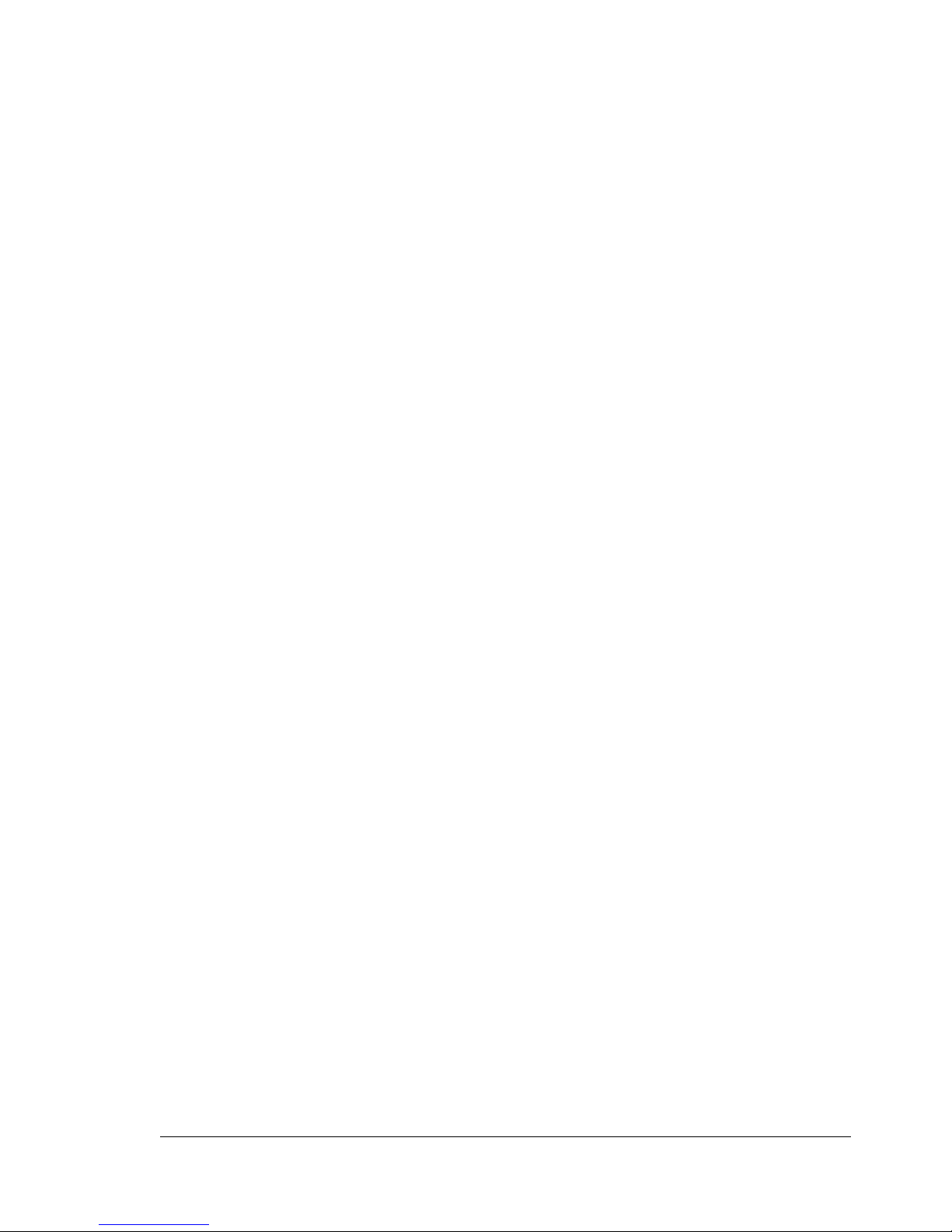
Macintosh OS X—PPDs and Utilities Installation
EDNord - Istedgade 37A - 9000 Aalborg - telefon 96333500
OS X Step 1. Software Installation—Automatic
a
Insert the Software Utilities CD-ROM in your Macintosh’s CD-ROM
drive.
If the CD-ROM does not start automatically, double-click the
CD-ROM icon on your Macintosh desktop.
b Double-click the Install icon.
The installer uses the path Hard Disk Name/Library/Printers/
PPDs/Contents/ Resources/ for PPDs and the path: Hard Disk
Name/Library/Fonts/ for fonts.
c Follow the instructions on the screen to install the magicolor 3300
PPD and utilities.
d After the PPD and utilities installation is complete, choose Quit.
OS X Step 2. Creating a Printer Queue
a
Connect the printer to the computer using a USB or Ethernet
connection.
For USB, plug one end of the USB cable into the PC and the other into
the matching printer port.
For Ethernet, you can connect in either of two ways:
Plug one end of a crossover Ethernet cable into the Macintosh and
the other into the printer’s Ethernet port.
Use Ethernet patch cables and an Ethernet hub. Plug one end of
each patch cable into the hub, then plug the other end of one into
the Macintosh and the other end of the second into the printer’s
Ethernet port.
b Locate and double-click the Print Center utility to open it.
c In the Printer List window, choose Add Printer.
Installing Printer Drivers and Utilities, Macintosh
9
Page 18
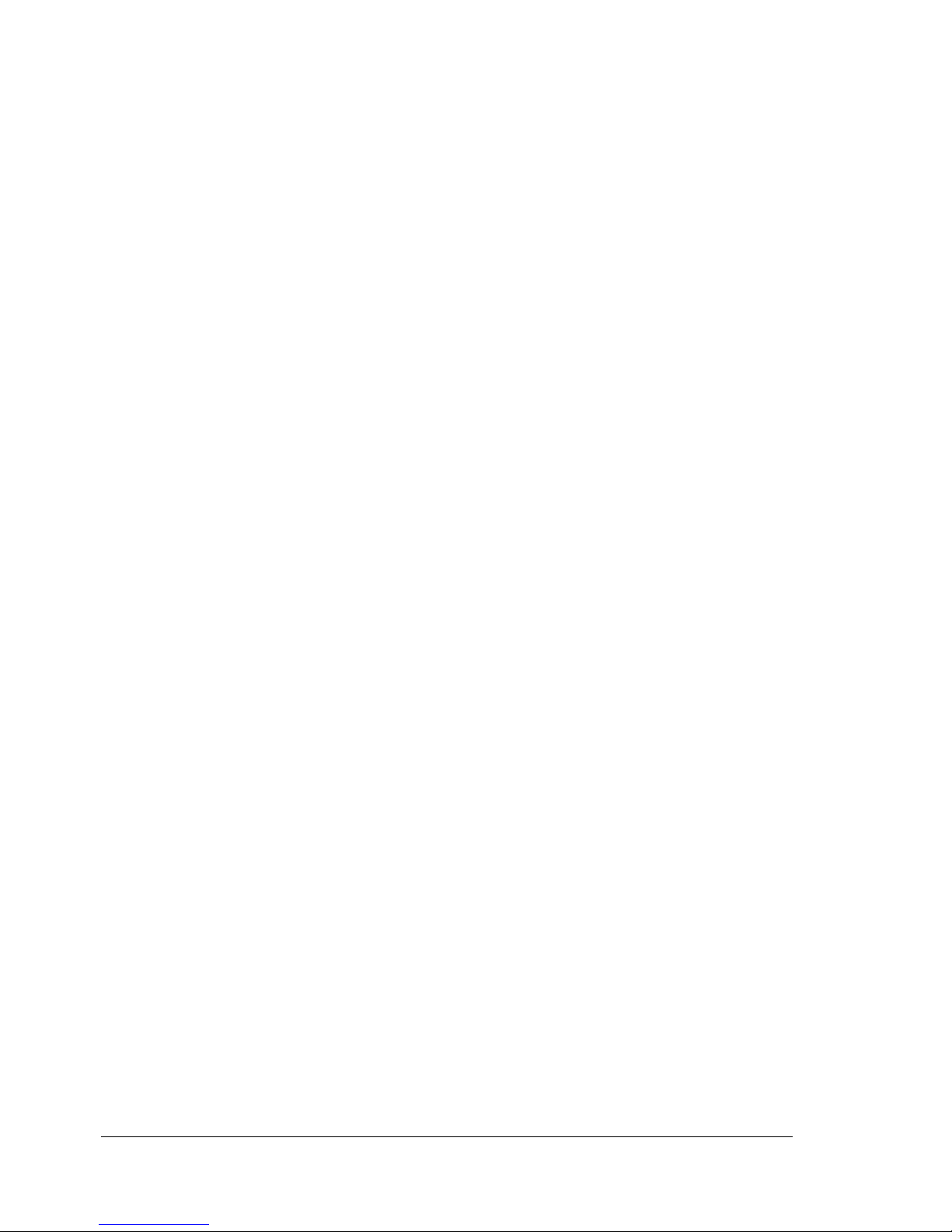
d In the resulting window, select from USB, AppleTalk, or LPR to match
EDNord - Istedgade 37A - 9000 Aalborg - telefon 96333500
your printer connection.
USB—The magicolor 3300 appears in the window.
AppleTalk (for Ethernet connection)—Select the zone and scroll
through printer choices. The magicolor 3300 appears in the choice list.
LPR—Enter the IP Address. If the “Use Default Queue on Server” box
is checked, click it to unselect it. Type in the IP Address again for the
Queue name.
e Choose the Printer Model popup menu to select the magicolor 3300
PPD, and choose Other.
f Browse to Library/Printers/PPDs/Contents/Resources/en.lproj.
The first two letters of the folder name are an abbreviation for
the language. If you prefer another language instead of
English, you can pick a different .lproj folder.
g Select the magicolor 3300 PPD. Click Choose and then click Add.
The Printer List opens again.
h Double-click on the printer you just created to open the Print Queue
window.
OS X Step 3. System Software
a
If it’s not already there, insert the Software Utilities CD-ROM in your
Macintosh’s CD-ROM drive.
b Double-click the CD-ROM icon to display its contents.
Unlike Macintosh OS 9, it is not necessary to install the
magicolor 3300 PPD and utilities before upgrading the printer
system software in Macintosh OS X.
c Double-click the Resources icon.
d Double-click the System_Code folder, and then locate the system
software file (system.ps where system is the filename).
e Drag the system.ps icon and drop it into the Print Queue window you
opened in Step 2, Letter H. This performs the system software
upgrade.
f When the system software installation is complete, remove the
CD-ROM from your CD-ROM drive and store it in a safe place.
Installing Printer Drivers and Utilities, Macintosh10
Page 19
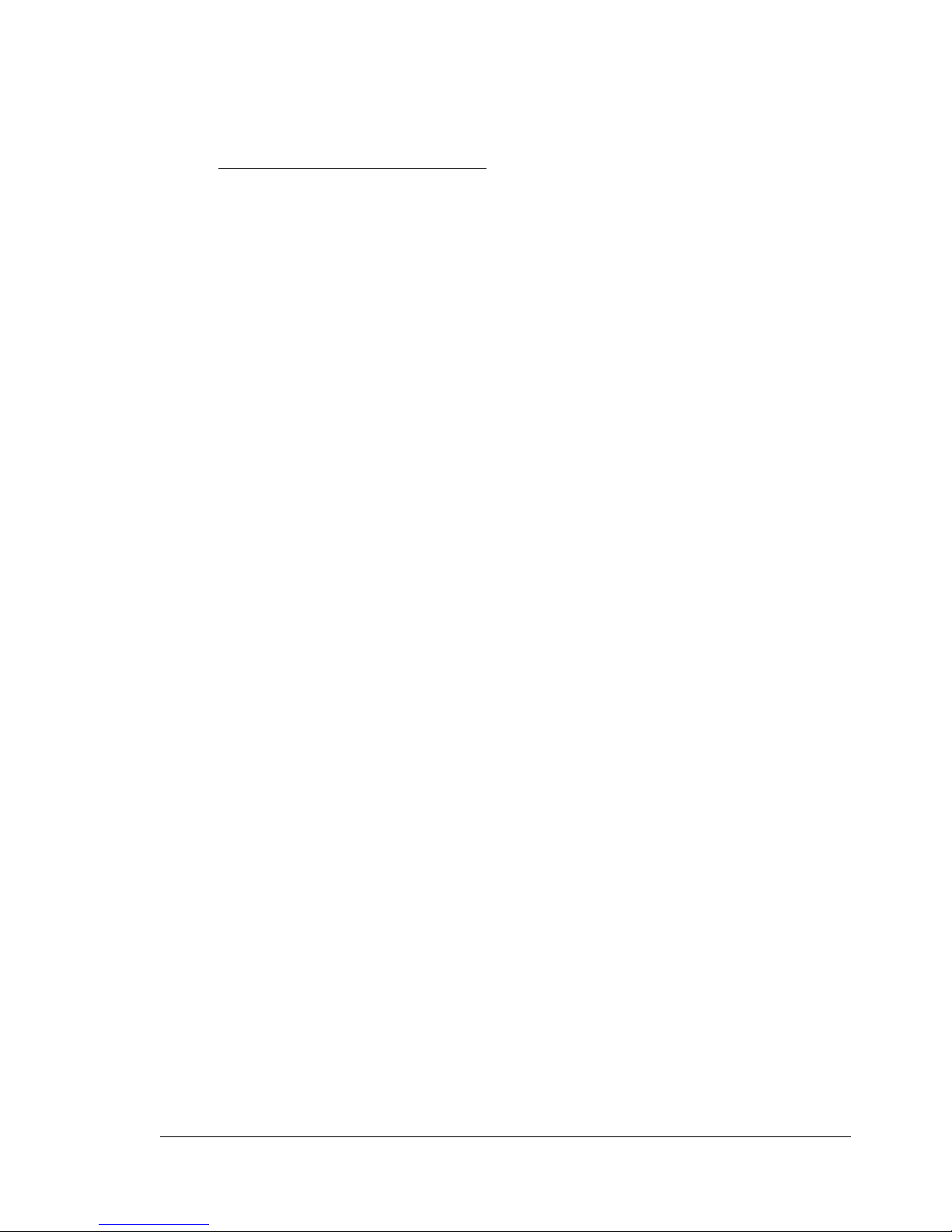
UNIX, NDPS, NetWare
EDNord - Istedgade 37A - 9000 Aalborg - telefon 96333500
For UNIX and NDPS installation, refer to the readme files on the Software
Utilities CD-ROM. For NetWare installation, check the Answer Base at
printer.konicaminolta.net/support
.
Linux
For Linux PPD and PDQ installation, refer to the readme files on the Software
Utilities CD-ROM. This readme includes basic information about PDQ,
XPDQ, CUPS, and XPP connections and instructions for installing them.
UNIX, NDPS, NetWare
11
Page 20
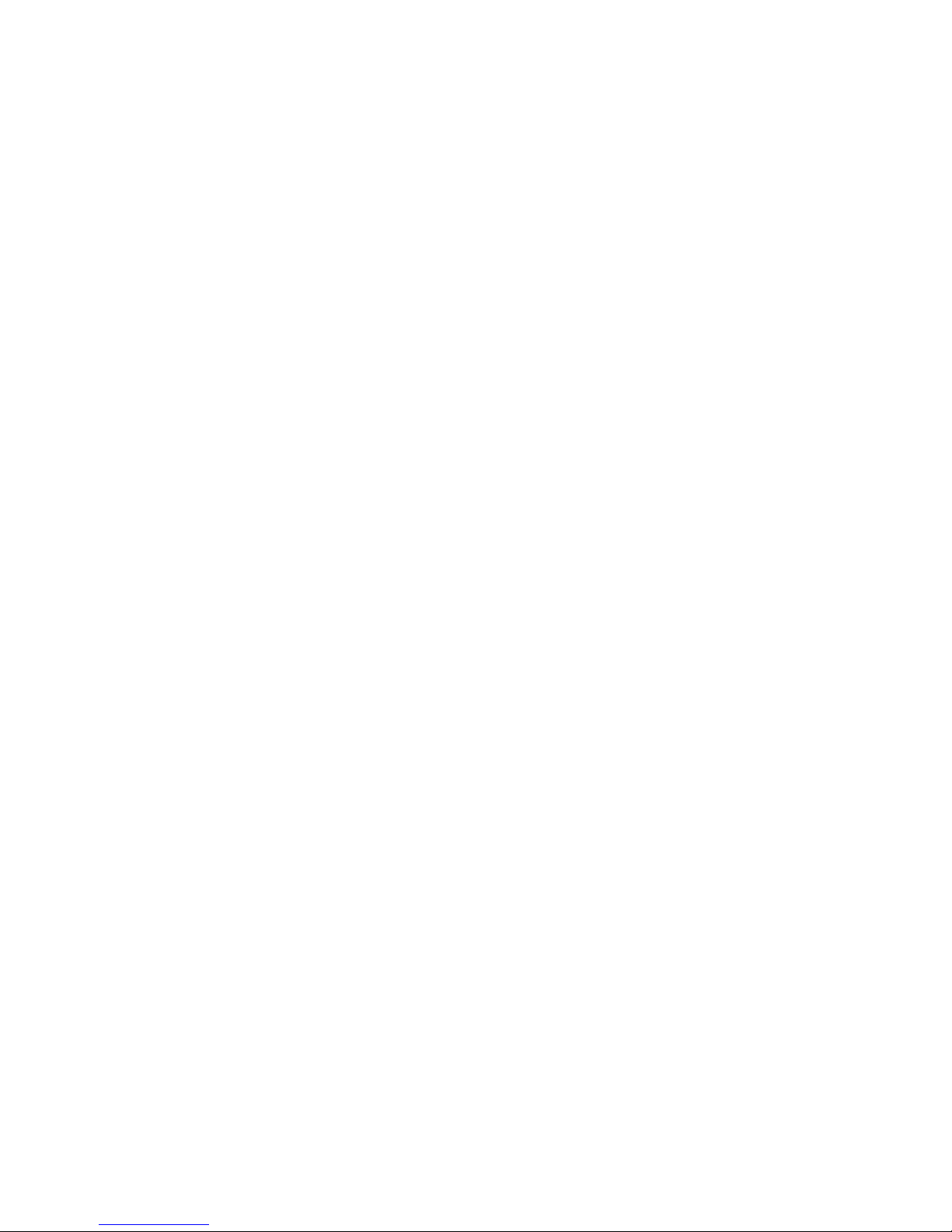
EDNord - Istedgade 37A - 9000 Aalborg - telefon 96333500
Page 21
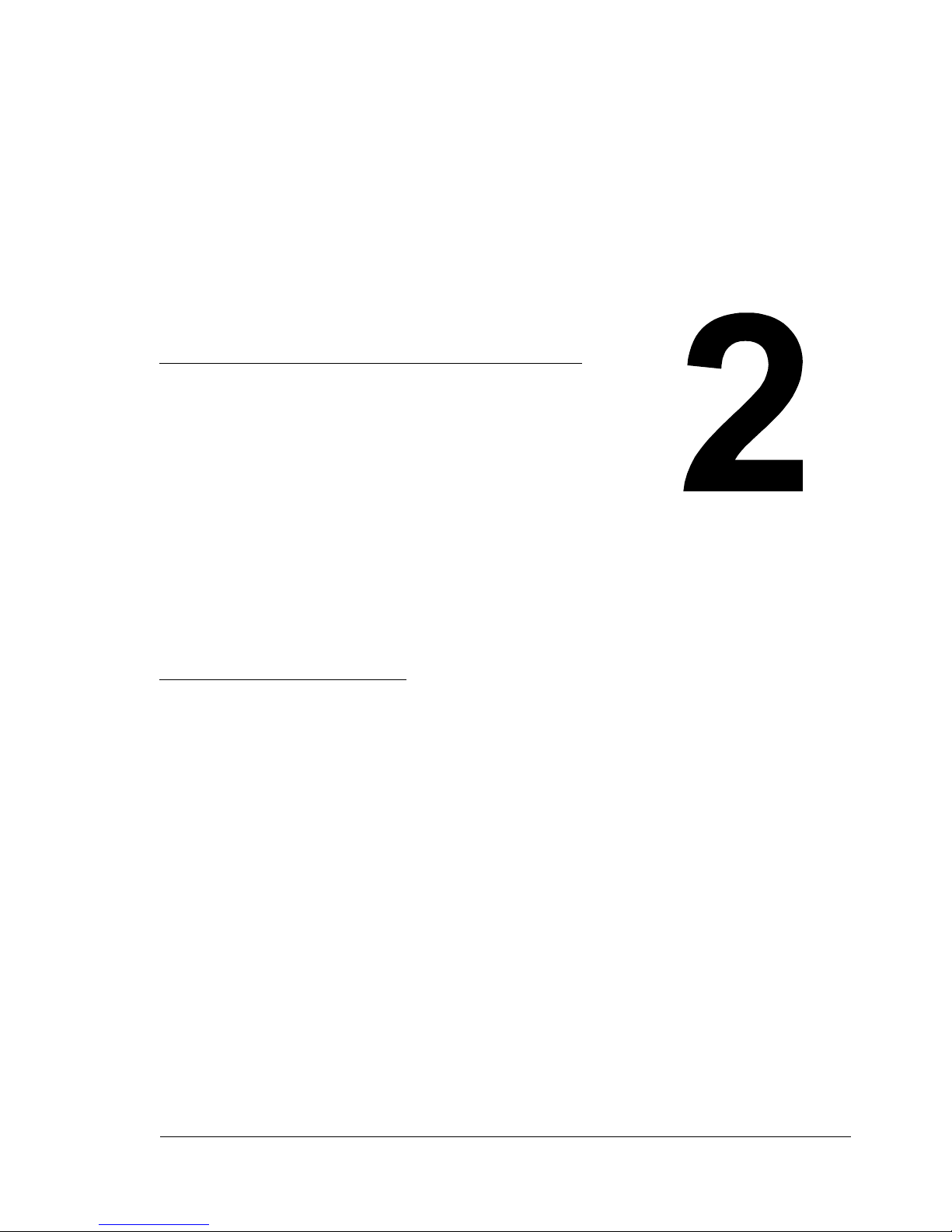
Using Media
EDNord - Istedgade 37A - 9000 Aalborg - telefon 96333500
Page 22
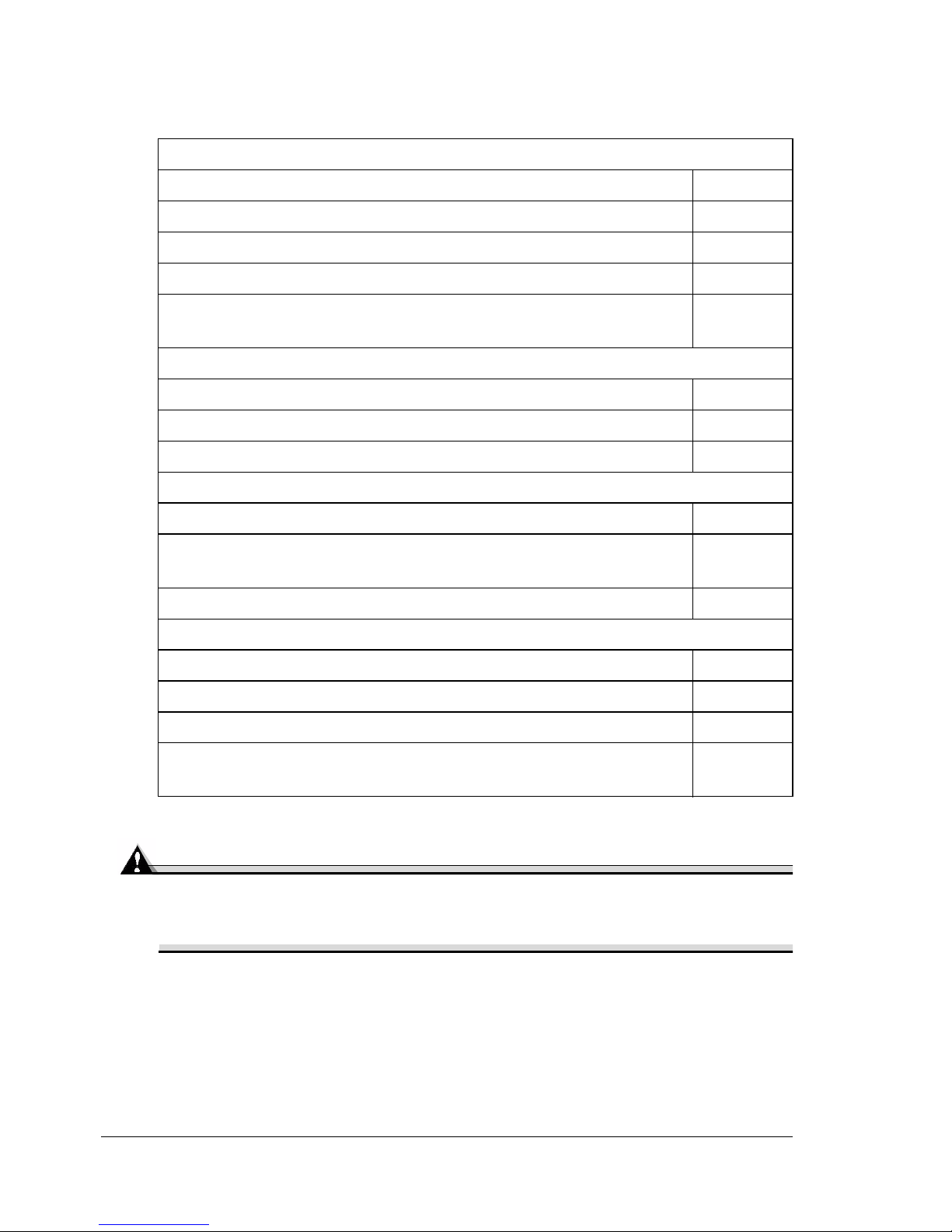
Introduction
EDNord - Istedgade 37A - 9000 Aalborg - telefon 96333500
This chapter provides information on handling, selecting, and storing media.
Getting Started
“How do I take care of media?” page 15
“What should I watch out for when handling media?” page 17
“What sizes of media can I use?” page 19
“What is the imageable (printable) area” page 20
“What is the difference between a nonprintable
and nonguaranteed area?”
Print Quality
“Why have different print qualities?” page 22
“Which print quality is the best?” page 22
“How do I select the print quality?” page 24
Media Types
“What are the media types supported?” page 23
“What is the difference between ‘glossy plain’ paper and ‘coated
stock’?”
“How do I select the media type?” page 24
Other Information
“How do I prepare and load the media?” page 31
“How do I manually duplex?” page 42
“How do I autoduplex?” page 42
Where can I get more information about KONICA MINOLTAapproved media?
page 20
page 24
page 43
Attention
Using unsupported media such as ink jet paper or coated color
transparencies will result in damaging the printer and voiding your
warranty.
Introduction14
Page 23
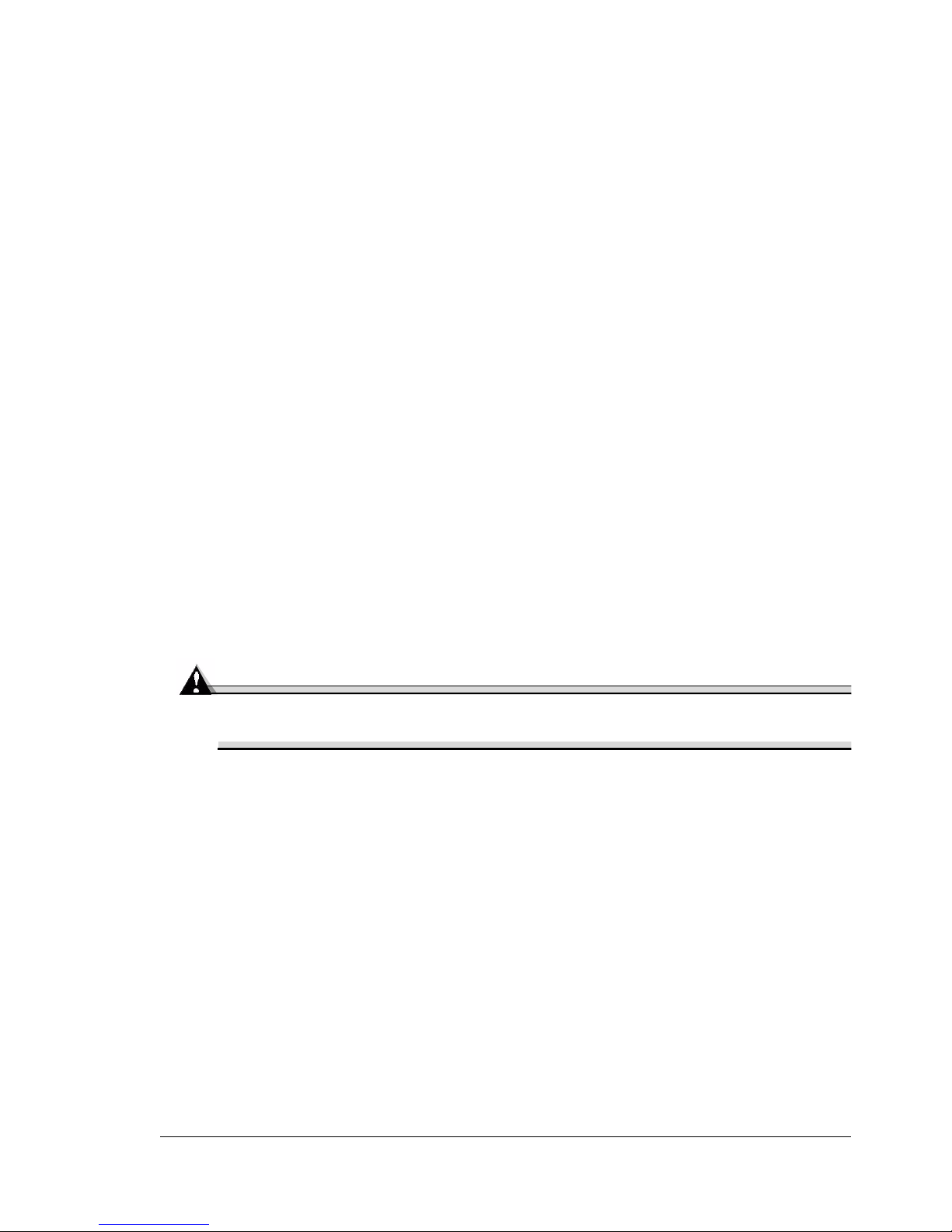
Media Storage and Handling
EDNord - Istedgade 37A - 9000 Aalborg - telefon 96333500
How do I take care of media?
Keep media on a flat, level surface in its original wrapper until it is time to
load it.
If media has been removed from its wrapper, place it in its original packaging
and store in a cool, dark place.
When storing media, avoid
Moisture, excess humidity
Keep media between 30% to 65% relative humidity. Toner does not
adhere well to paper where it has become wet.
On the other hand, media that has been stored for a long time without
staying in its packaging may dry up too much and also cause jamming.
Direct sunlight
Excess heat (up to 86° F/30° C)
Dust
Leaning media against other objects or placed in an upright position
Before purchasing a large quantity or special media, do a trial printing with
the same media and check print quality.
What should I watch out for when handling media?
Attention
Do not use the media types listed below. These could cause poor print
quality, media jams, or damage to the printer.
Do not use media that is
Coated with a processed surface (such as carbon paper, digitally
gloss-coated media, heat-sensitive paper, heat-pressure paper,
heat-press transfer paper); colored paper that has been treated
Special media designed specifically for inkjet printers
Media that has already been printed on
– An inkjet printer
– A monochrome or color laser printer or copier
– A heat-transfer printer
– Another printer or fax machine
Wet or da mp
Media Storage and Handling
15
Page 24
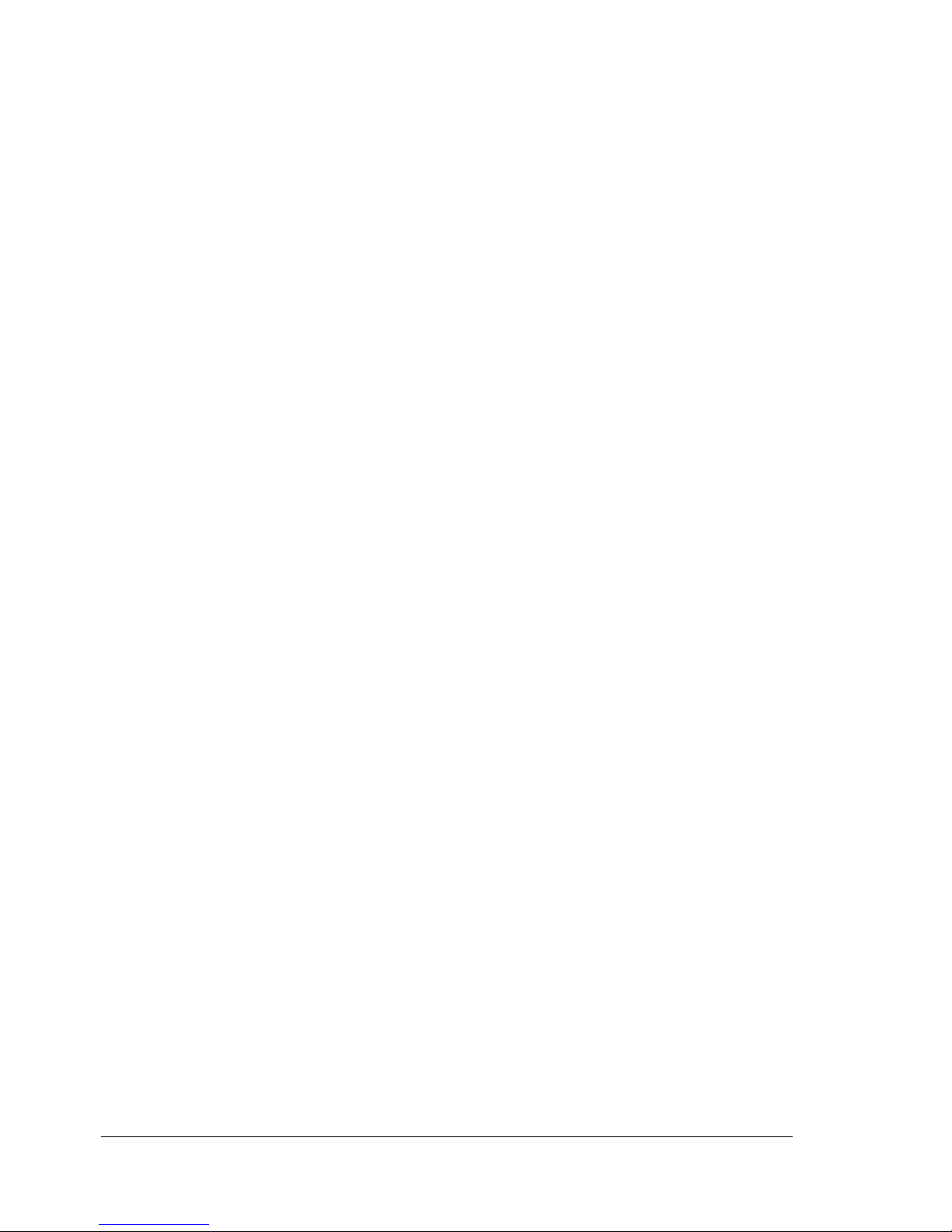
Layered
EDNord - Istedgade 37A - 9000 Aalborg - telefon 96333500
Adhesive
Folded, creased, embossed, warped, or wrinkled
Perforated, three-hole prepunched, or torn
Too slick, too coarse, too textured
Different in texture (roughness) on the front and back
Too thin or too thick
Stuck together with static electricity
Composed of foil or gilt; too luminous
Cold water transfer paper
Heat sensitive or cannot withstand the fusing temperature (between
316° F/158° C and 356° F/180° C, depending on the media)
Irregularly shaped (not rectangular or not cut at right angles); not uniform
in size
Attached with glue, tape, paper clips, staples, ribbons, hooks, or buttons
Acidic
Any other media that is not approved
Use media that is
Suitable for plain-paper laser printers, such as standard or recycled office
paper
What should I watch out for when loading envelopes?
Do not use envelopes that have
Sticky flaps
Tape seals, metal clasps, paper clips, fasteners, or peel-off strips for
sealing
Transparent windows
Too rough of a surface
Material that will melt, vaporize, offset discolor, or emit dangerous fumes
Been presealed
Use envelopes that are
Common office envelopes with diagonal joints, sharp folds and edges,
and ordinary gummed flaps
Approved for laser printing
Dry
Printed on the front address side only
Media Storage and Handling16
Page 25

What should I watch out for when loading labels?
EDNord - Istedgade 37A - 9000 Aalborg - telefon 96333500
Do not use label sheets that
Have labels that easily peel off
Have the backing sheets that have peeled away or have exposed
adhesive
Labels may stick to the fuser, causing them to peel off and media jams to
occur.
Are precut
Do not use
Shiny backed paper
Use label sheets that are
Paper cut into labels
OK to use
Full page labels
(uncut)
Recommended for laser printers
What should I watch out for when loading postcards?
Do not use postcards that are
Coated
War ped
Designed for inkjet printers
Multicolored
Preprinted or multicolored (may result in printer jamming)
Use postcards that are
Japanese Post Office standard postcards (3.9x5.8" [100x148 mm]) rec-
ommended for laser printers
What should I watch out for when loading transparencies?
Attention
Use only the KONICA MINOLTA-approved transparencies. Check
printer.konicaminolta.net/support
approved media. To order approved transparencies, go to
www.q-shop.com.
Media Storage and Handling
(click on Answer Base) for currently
17
Page 26
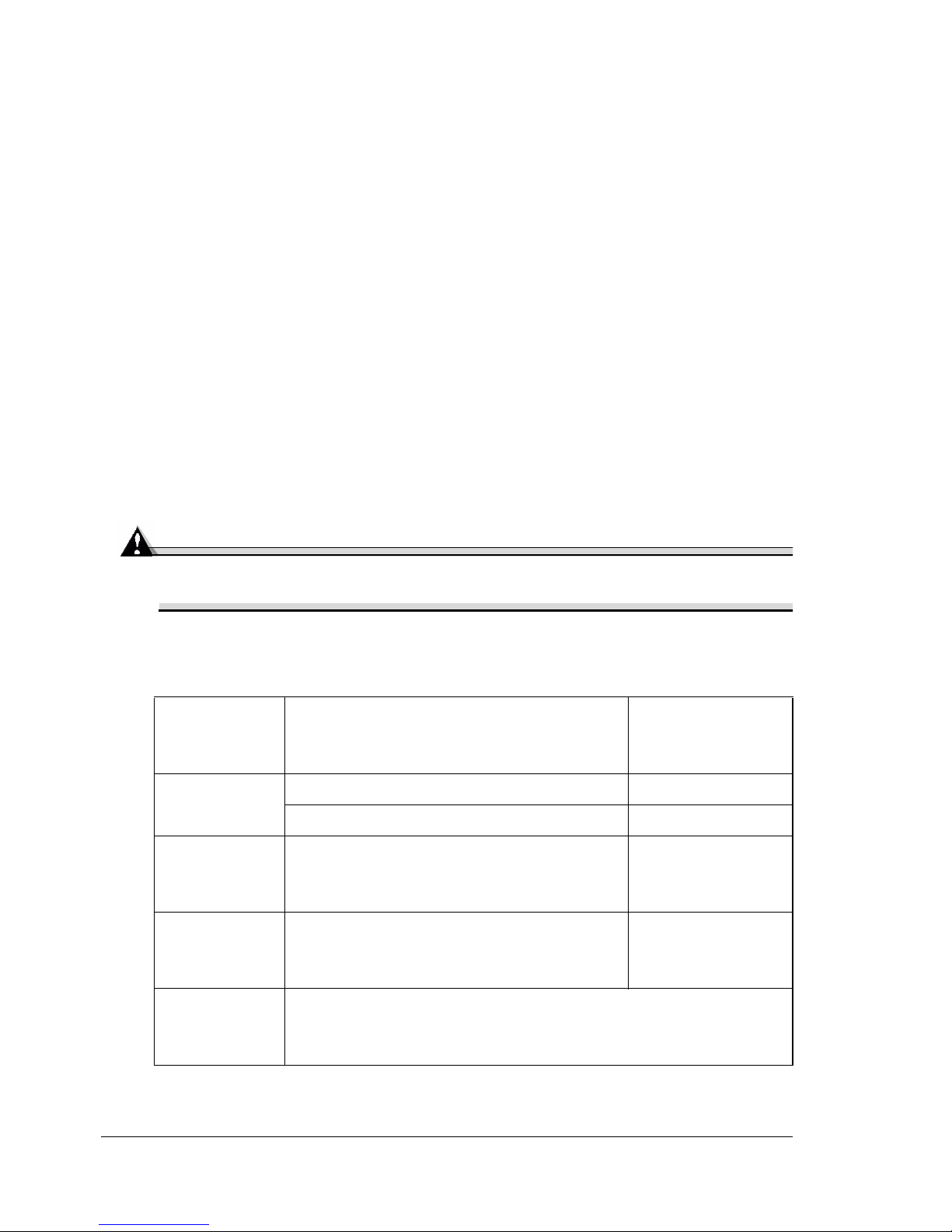
Do not use transparencies that
EDNord - Istedgade 37A - 9000 Aalborg - telefon 96333500
Are coated, such as transparencies designed for most color printers
Have static electricity that will cause them to stick together
Use transparencies that are
Monochrome, uncoated transparencies (also known as OHP film)
Refer to page 29 for information about the recommended
Q-Media.
General Notes about Media
If you’re printing simplex pages, load the media printing-side down in the mul-
tipurpose tray, but printing-side up in the other trays. The top of the sheets of
media should be toward the back of the printer.
Often, an arrow on the media package label indicates the printing side of the
media. If you can’t determine which side of the media to print on, remove the
media from the tray, rotate the stack 180°, turn the stack over, and then place
it back in the tray.
Attention
Do not allow media to go above the fill limit mark inside the tray or the
media may not be fed correctly.
Media Trays
Tray
Location
Printer Upper (standard) tray 500
High-Capacity
Input Feeder
(1x500)
High-Capacity
Input Feeder
(2x500)
Media Tray Sheet Capacity
for Letter/A4sized Media
Multipurpose 100
Optional Tray (1x500) 500
Optional Tray 1 (2x500)
Optional Tray 2 (2x500)
1,000
(500 sheets each)
Notes: You may rename these trays for your convenience. See the
Crown Books in PDF on the Software Utilities CD-ROM for
more information.
Media Storage and Handling18
Page 27
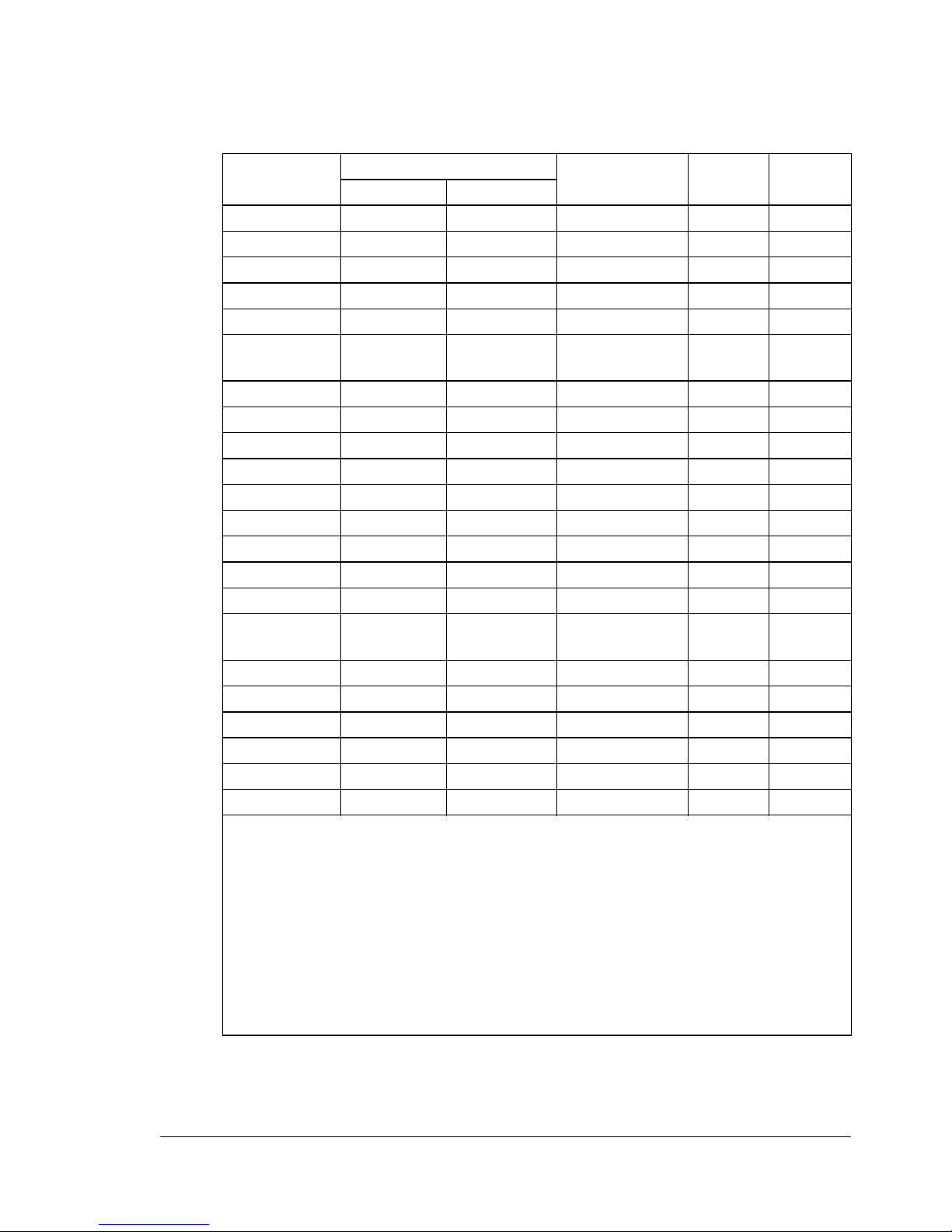
Media Sizes and Print Area
EDNord - Istedgade 37A - 9000 Aalborg - telefon 96333500
What sizes of media can I use?
Your printer supports full-color printing on all approved media sizes.
Media Media Size Media Type in
Inches Millimeters
A4 8.27x11.70 210.0x297.0 **** U/M/H Yes
A4 Transp. 8.27x11.70 210.0x297.0 Transparency U/M/H No
A5 5.93x8.28 148.0x210.0 **** U/M/H Yes
B5 (ISO) 6.93x9.84 176.0x250.0 Envelope M No
B5 (JIS) 7.16x10.11 182.0x257.0 **** U/M/H Yes
Custom
Paper Sizes
Env #10 4.13x9.50 105.0x241.0 Envelope M No
Env C5 6.37x9.01 162.0x229.0 Envelope M No
Env C6 4.49x6.38 114.0x162.0 Envelope M No
Env Chou #3 4.72x9.25 120.0x235.0 Envelope M No
Env Chou #4 3.54x8.07 90.0x205.0 Envelope M No
Env DL 4.33x8.66 110.0x220.0 Envelope M No
Env Monarch 3.88x7.50 98.0x191.0 Envelope M No
Executive 7.25x10.51 184.0x267.0 **** U/M/H Yes
Folio 8.50x13.00 216.0x330.0 **** U/M/H Yes
Japanese
Postcard
Kai 16 7.28x10.24 185.0x260.0 **** M Yes
Kai 32 5.12x7.28 130.0x185.0 **** M Yes
Legal 8.5x14.0 216.0x356.0 **** U/M/H Yes
Letter 8.5x11.0 216.0x279.0 **** U/M/H Yes
Letter Transp. 8.5x11.0 216.0x279.0 Transparency U/M/H No
Statement 5.5x8.5 140.0x216.0 **** M Yes
* The multipurpose tray media type set in the printer driver overrides the media type
set in the printer’s configuration menu.
3.5 to 8.5 x
5.5 to 35.4
3.94x5.83 100.0x148.0 Postcard M No
88.9 to 215.9
x 139.7 to 900
Printer Driver*
Plain Paper M No
Input
Source**
Autoduplex***
** U=Upper (standard) media tray (500 sheets)
M=Multipurpose media tray (100 sheets)
H=High-capacity input feeder media trays (1x500 and 2x500 sheets)
*** Autoduplex is available only on a magicolor 3300 DN or on a magicolor 3300 EN
with an optional duplex kit installed.
****Choices are Plain Paper, Glossy Plain, Thick 2, or Thick 3. See “What media types
are supported?” on page 23. Thick 3 can be printed only from the multipurpose tray.
Media Sizes and Print Area
19
Page 28

What is the imageable (printable) area
EDNord - Istedgade 37A - 9000 Aalborg - telefon 96333500
Each media size has a specific imageable area,
the maximum area on which the printer can print
clearly and without distortion.
This area is subject to both hardware limits (the
physical media size and the margins required by
the printer) and software constraints (the amount
of memory available for the full-page frame
buffer). The imageable (printable) area for all
media sizes is the page size minus 0.157"/4 mm
from all edges of the media.
All media is fed in portrait (short edge first) orientation, and all media is
output to the 250-sheet output tray on top of the printer.
What is the difference between a nonprintable and a
nonguaranteed area?
There is a 0.157"/4 mm nonprintable border for all edges on all media sizes
and types. Only envelopes have a nonguaranteed area.
Print orientation is determined by your application.
A
B
C
A Nonprintable area 0.157"/4 mm
B Nonguaranteed area*
C Guaranteed area*
* Varies with envelope type
Page Margins
Margins are set through your application. Some applications allow you to set
custom page sizes and margins while others have only standard page sizes
and margins from which to choose. If you choose a standard format, you
may lose part of your image (due to imageable area constraints). If you can
custom-size your page, use those sizes given for the imageable area for
optimum results.
Media Sizes and Print Area20
Page 29
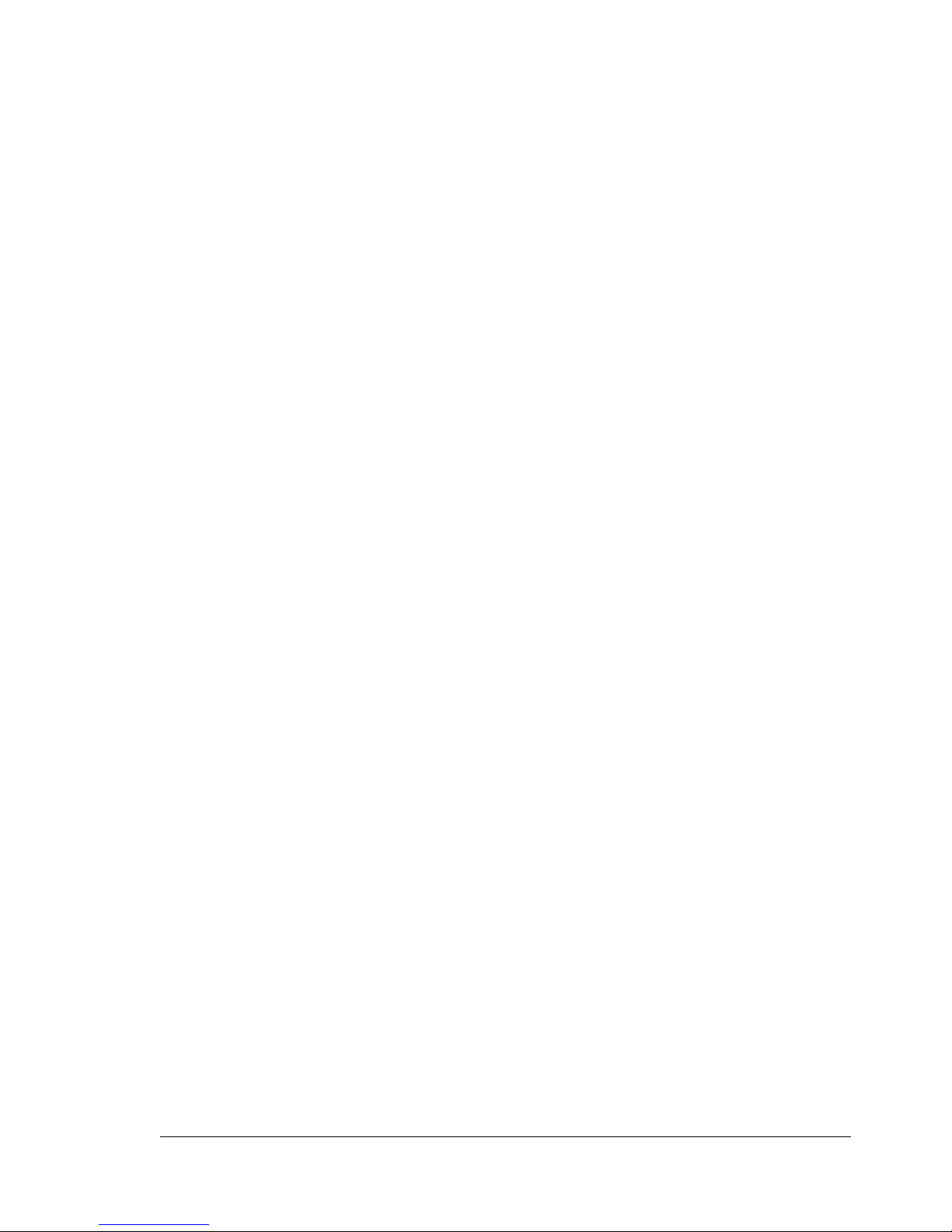
Image Alignment
EDNord - Istedgade 37A - 9000 Aalborg - telefon 96333500
If for any reason, you need to change the image alignment, you can do so in
several different ways:
Adjust the margins or page size through your application (recommended
method).
Use the printer’s control panel (Administration/Engine/Image Alignment
menu).
Use the PostScript translate and scale operators to reduce image size
and change its placement on the page (requires PostScript programming
knowledge).
Output Tray
The single face-down output tray has a capacity of 250 sheets of 20 lb
(75 g/m
printer (with an optional 1x500 HCIF installed) or 1,600 sheets of media (with
an optional 2x500 HCIF installed), but don’t forget the output tray has a limit.
Media
Try printing your data on a plain sheet of paper first to check placement.
All media is fed on the short edge.
Test any stock thicker than 28 lb bond (105 g/m²) to ensure that its
performance is acceptable. You should test the number of sheets of thick
stock a media tray can hold to ensure that its performance is acceptable.
Select Single User Mode or Network Mode (job modes) to specify
how media type requests are handled. For more information, refer to
the Crown Books in PDF format on the Software Utilities CD-ROM.
– In Single User Mode, you can select the media type and size from
2
) bond paper. It is possible to load up to 1,100 sheets of media in the
the drivers. The driver will overwrite any settings on the printer.
– In Network Mode, if special media is not selected in both the driver
and from the printer’s control panel, the printer uses plain paper
settings.
Select print quality to control the speed of printing, the fuser
temperature, and the amount of toner gloss.
Select the media type.
Media
21
Page 30
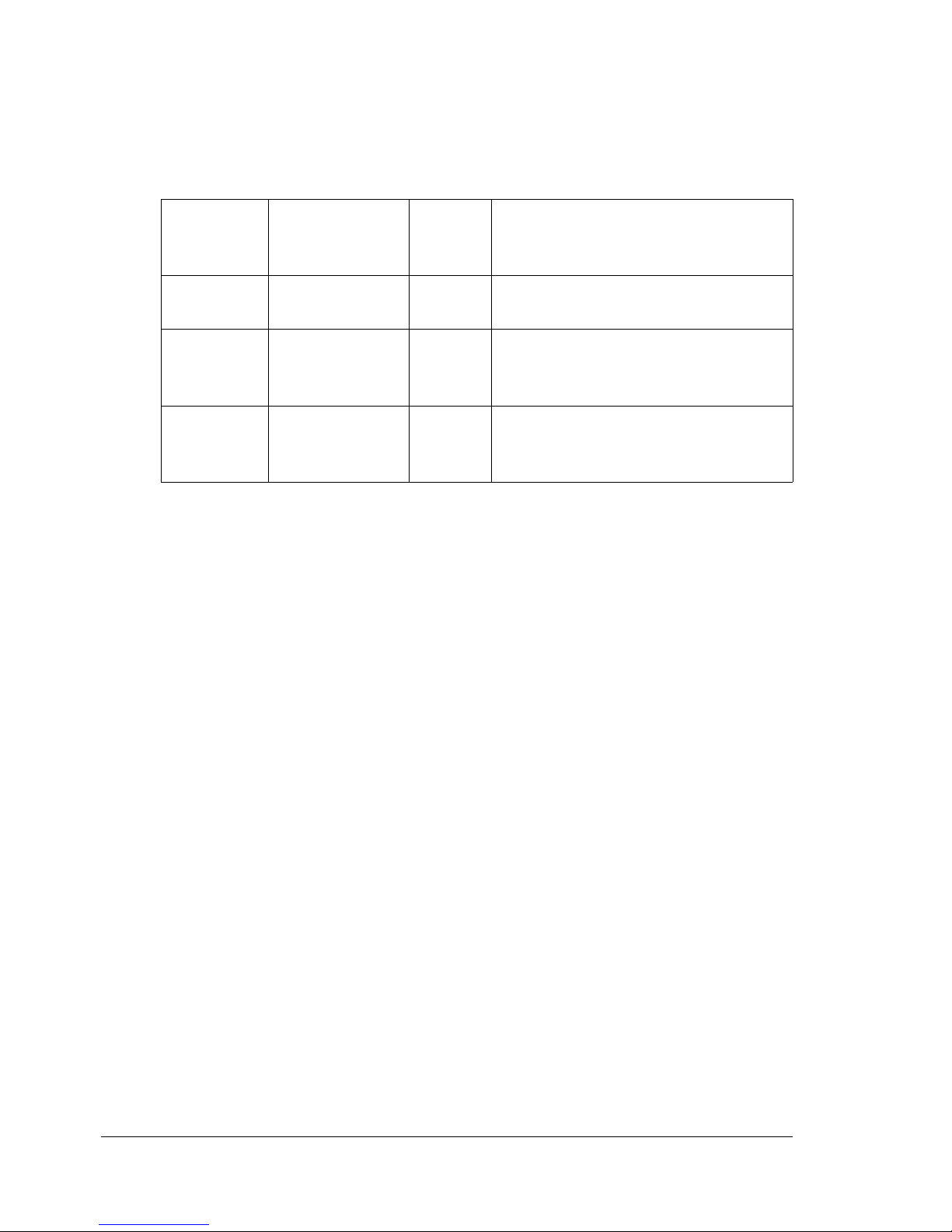
Why have different print qualities?
EDNord - Istedgade 37A - 9000 Aalborg - telefon 96333500
The specific print quality that is best depends upon your particular needs.
For example, you can control the the amount of toner gloss.
Which print quality is best?
Print
Quality
Standard 600x600 Full If getting your jobs printed in a
Quality 1200x1200 Full If getting your jobs printed with
Fine 1200x1200 Half If getting your jobs printed with
Resolution:
Dots per Inch
(dpi)
Speed Comment
How do I choose print quality?
In the Windows printer driver (Features tab, Resolution [DPI] option), select
Quality.
You have the choice to customize the printing. For example, printing a glossy
(shinier) image on plain paper is less expensive, and you don’t have to load
two media types in your trays.
timely manner is most important.
more gloss and better quality is
most important.
more gloss and best quality is
most important.
Test any stock to ensure that its performance is acceptable.
Media22
Page 31

What media types are supported?
EDNord - Istedgade 37A - 9000 Aalborg - telefon 96333500
Media Type Selection Duplexing
Supported***
Plain Paper Yes 16–28 lb bond
Glossy Plain (the image is glossy, not the
media)
Thick 2 ** 105–162 g/m²
Thick 3* No 163–216 g/m²
Evelope*† N/A
Label Stock* N/A
Postcard*† N/A
Transparency N/A
N/A Not applicable
* Printed from the multipurpose tray only.
† Cannot be manually selected; automatically selected when an envelope
or postcard media size is selected; identified in the driver as Printer
Default.
Weight
(60–105 g/m²)
** Duplexing is supported only up to 28 lb (105 g/m²) bond.
** Duplexing is available only on a magicolor 3300 DN or on a magicolor
3300 EN with an optional duplex kit installed.
Media
23
Page 32

What is the difference between “glossy plain” paper and
EDNord - Istedgade 37A - 9000 Aalborg - telefon 96333500
“coated stock”?
The “Glossy Plain” media type refers to the amount of gloss the toner has
when it is on the page. The image is glossy, not the media.
Coated stock is media that has a coating (shiny or otherwise) which may
not withstand the fusing temperature (between 316° F/158° C and 356° F/
180° C, depending on the media). Coated stock cannot be printed on the
magicolor 3300.
Since it may be difficult to tell whether media has a coating, check with
printer.konicaminolta.net/support
approved media.
(click on Answer Base) for currently
Attention
Using unsupported media will result in damaging the printer and
voiding your warranty.
How do I select the media type?
In the Windows printer driver (Paper tab, Media Type option), select Plain
Paper.
Plain Paper
Media Type Plain paper
Glossy plain
Input Tray Upper
Multipurpose
High-capacity input feeder (optional trays)
Capacity Upper: 500 sheets* of 20 lb bond (75 g/m²)
paper; capacity for other weights varies accordingly.
Multipurpose: 100 sheets of 20 lb bond
(75 g/m²) paper; capacity for other weights varies
accordingly.
High-capacity input feeder (each tray): 500
sheets* of 20 lb bond (75 g/m²) paper; capacity for
other weights varies accordingly.
Orientation Upper or
optional
tray
Multipurpose tray
Face up
Face down
Media24
Page 33

Approved
EDNord - Istedgade 37A - 9000 Aalborg - telefon 96333500
Media
Weight 16–28 lb bond (60–105 g/m²)
Duplexing Supported up to 28 lb bond (105 g/m²).
Warning Using unsupported media such as ink jet paper will result in
Notes *For A5-size media, load up to 350 sheets only.
Use only media approved for laser products. Check
printer.konicaminolta.net/support
currently approved media.
damaging the printer and voiding your warranty.
Printing a glossy (shinier) image on plain paper (Glossy
Plain media type) is less expensive.
(click on Answer Base) for
Special Note about Custom (and Oversized) Media
When printing on media that is longer than 14"/355.6 mm, use the multipurpose tray extender and support the media with your hands underneath while
it feeds through the multipurpose tray.
Input Tray Multipurpose tray only
Capacity Up to 50 sheets, depending on the thickness of
the media
Orientation Face down
Weight Varies
Print Mode
to Select
Duplexing Not supported
Notes Width: 3.5"/88.9 mm up to 8.5"/215.9 mm
Plain Paper
Length: 5.5"/139.7 mm up to 35.4"/900 mm
On media that is longer than 14"/355.6 mm, the printer
pauses for a calibration after every page.
Thick Stock
Media Type Thick 2
Thick 3
Input Tray Thick 2—all input sources
Capacity Up to 50 sheets, depending on the thickness of
Media
Thick 3—multipurpose tray only
the media
25
Page 34

Orientation Upper or
EDNord - Istedgade 37A - 9000 Aalborg - telefon 96333500
optional
tray
Face up
Multipurpose tray
Approved
Media
Weight Thick 2
Duplexing Thick 2 up to 105 g/m² is supported.
Notes Test all thick stock to ensure acceptable performance.
Use only media approved for laser products. Check
printer.konicaminolta.net/support
currently approved media.
Thick 3
Thick 2 over 105 g/m² and Thick 3 are not supported.
43 lb (163 g/m²) bond is also referred to as 90 lb index
stock.
Test any stock such as rigid cardboard (maximum
216 g/m2) to ensure that the image does not shift.
Do not mix thick stock with any other media in the media
trays, as this will cause printer jamming.
Face down
(click on Answer Base) for
100–159 g/m²
160–216 g/m²
Do not duplex envelopes and postcards.
Envelopes
Media Type Envelope
(Cannot be manually selected; automatically selected when an
envelope media size is selected; identified in the driver as
Printer Default.)
Input Tray Multipurpose tray only
Capacity Up to 100, depending on the thickness of the
envelopes
Orientation Face down
Approved
Media
Duplexing Not supported
Use only media approved for laser products. Check
printer.konicaminolta.net/support
currently approved media.
(click on Answer Base) for
Media26
Page 35

Glossy Media
EDNord - Istedgade 37A - 9000 Aalborg - telefon 96333500
Glossy Stock
Media Type Glossy Plain Paper—see “Plain Paper” on page 24.
Thick 2 or Thick 3—see “Thick Stock” on page 25.
Approved
Media
Duplexing Not supported over 28 lb (105 g/m²)
Notes See “What is the difference between “glossy plain” paper and
Use only media approved for laser products. Check
printer.konicaminolta.net/support
currently approved media.
“coated stock”?” on page 24.
(click on Answer Base) for
Glossy Toner
For all media types, in the print quality option on the Features Tab in the
printer driver, Quality has more toner gloss than Standard, and Fine has more
toner gloss than Quality.
Label Stock
Media Type Label stock
Input Tray Multipurpose tray only
Capacity Up to 50 sheets, depending on the thickness of
the labels
Orientation Face down
Media
Approved
Media
Duplexing Not supported
Use only media approved for laser products. Check
printer.konicaminolta.net/support
currently approved media.
(click on Answer Base) for
27
Page 36

Notes Format label data within your application. Try printing your
EDNord - Istedgade 37A - 9000 Aalborg - telefon 96333500
data on a plain sheet of paper first to check placement.
Avoid using labels with exposed adhesive; it may stick to
the fuser, causing labels to peel off and media jams to
occur.
Adhesive label stock is supported only in letter or A4
sheets.
A label consists of a face sheet (the printing surface),
adhesive, and a carrier sheet
— The face sheet must follow the plain paper
specification.
— The face sheet surface must cover the entire carrier
sheet, and no adhesive should come through on the
surface.
You can print continuously with label paper. However, this
could affect the media feed, depending on the media
quality and printing environment. If problems occur, stop
the continuous print and print one sheet at a time.
Check your application documentation for other
information on printing labels.
Postcards (Japanese size)
Media Type Postcard
(Cannot be manually selected; automatically selected when a
postcard media size is selected; identified in the driver as
Printer Default.)
Input Tray Multipurpose tray only
Capacity Up to 100 sheets, depending on the thickness of
the postcards
Orientation Face down
Approved
Media
Duplexing Not supported
Use only media approved for laser products. Check
printer.konicaminolta.net/support
currently approved media.
(click on Answer Base) for
Media28
Page 37

Notes Use only Japanese Post Office standard postcards
EDNord - Istedgade 37A - 9000 Aalborg - telefon 96333500
(3.9"x5.8" [100x148 mm]) recommended for laser printers.
If the postcard is warped, press on the warped area to
flatten it before putting it in the multipurpose tray.
Using preprinted multicolored postcards may result in
printer jamming.
Transparencies (Uncoated Only)
Media Type Transparency
Input Tray All input sources
Capacity Up to 100 sheets, depending on the thickness of
the transparencies
Orientation Upper or
optional
tray
Multipurpose tray
Approved
Media
Media Size Only letter and A4 sized transparencies are supported.
Duplexing Not supported
Use uncoated transparencies (also known as OHP film). We
recommend
Q-Media Transparency Media for the magicolor 3300 series
(letter and A4 sizes only)
Only media recommended for laser products. Check
printer.konicaminolta.net/support
currently approved media. (Often, you can’t tell by looking
at an unprinted transparency or by looking at the outside of
the package which transparencies are acceptable.) To order
approved transparencies, go to www.q-shop.com.
Face up
Face down
(click on Answer Base) for
Warning Using unsupported transparency media such as coated color
transparencies will result in damaging the printer and voiding
your warranty.
Media
29
Page 38

Notes Use uncoated transparencies. You may print colored text
EDNord - Istedgade 37A - 9000 Aalborg - telefon 96333500
and/or images on monochrome transparencies.
Remove transparency media as soon as possible from the
output tray to avoid builtup static.
Do not handle transparencies too much. Do not fan large
quantities of transparencies before loading. If you touch the
face of transparencies with your bare hands, print quality
may be affected.
You can print continuously with transparencies. However,
this could affect the media feed, depending on the media
quality, static buildup, and printing environment. If you have
problems loading a large number of transparencies at a
time, try loading only 1–10 sheets. For the 500-sheet media
trays, try loading about 100 pages of plain paper first in the
tray to give more height to the transparency stack to reach
the feed rollers.
Media30
Page 39

Loading Media
EDNord - Istedgade 37A - 9000 Aalborg - telefon 96333500
Check printer.konicaminolta.net/support (click on
Answer Base) for currently approved media.
How do I prepare and load the media?
Preparing the Media
Don’t unwrap the paper above the
printer, as this might cause paper particles to fall into the printer. Don’t fan
large quantities of transparency
media.
1 Take off the top and bottom sheets of a ream of paper.
2 Holding a stack of approximately 500 sheets at a time, fan the stack to
prevent static buildup in the paper before inserting it in a tray.
Loading and Printing Media
Refilling an Upper or Optional Media Tray
The illustrations show a standard upper media tray; however,
instructions are the same for a high-capacity input feeder media tray.
Attention
Except for transparencies, do not mix media of different sizes, types, or
weights in the same tray, as this will cause printer jamming.
Loading Media
31
Page 40

1 Slide open the media tray until it
EDNord - Istedgade 37A - 9000 Aalborg - telefon 96333500
stops.
2 Using two hands, lift it slightly to
remove it from the printer and place
it on a flat surface.
3 Remove any media remaining in
the tray.
4 If necessary, adjust the two side media guides and the end media guide to
the proper positions.
Attention
The end media guide must be in direct alignment with the media size
mark in the bottom of the media tray. If the guide is not in the proper
hole, automatic paper size detection will not work.
Loading Media32
Page 41

5 To set the tray for A5 paper, use the
EDNord - Istedgade 37A - 9000 Aalborg - telefon 96333500
provided A5 spacer.
a Lift the A5 spacer from its
storage place in the media tray.
b Gently lift the end media guide
to position the guide in the
proper media size hole.
c Insert the spacer into its slot and
load the A5 media.
Make sure that both the
end media guide and A5
spacer have clicked into
place.
A5
A5
d To return to other approved media sizes, remove the A5 spacer from
the slot, and then replace it in the tray.
1
A5
2
A5
6 Load the media (plain or glossy) face-up with its top toward the back of
the printer.
Often, an arrow on the media
package label indicates the
printing-side of the media. If you
can’t remember which side of the
media to print on, remove the media
from the tray, rotate the stack 180°,
turn the stack over, and then place it
back in the tray.
A fill limit mark is provided on the
inside of the tray. The upper and
optional media trays hold 500 sheets of 20 lb bond (75 g/m²) paper.
Loading Media
33
Page 42

7 If you have removed media from the tray, stack it with the new media,
EDNord - Istedgade 37A - 9000 Aalborg - telefon 96333500
even the edges, then reload it.
Attention
Readjust the media guides after inserting the media. Improperly
adjusted guides may cause poor print quality, media jams, or printer
damage. The paper should fit easily between the guides. Make sure
the paper corners are not bent. Do not overfill the tray.
8 Slide the media tray back into the
printer.
Check the gauge to make sure the
tray is registering the loaded media.
Use this gauge to determine when the
tray needs to be refilled.
Loading Media34
Page 43

Refilling a Multipurpose Media Tray
EDNord - Istedgade 37A - 9000 Aalborg - telefon 96333500
1 Take off the top and bottom sheets of a ream of paper. Holding a stack
of approximately 100 sheets at a time, fan the stack to prevent static
buildup in the paper before inserting it in a tray. Don’t fan large quantities
of transparency media.
2 Open the multipurpose tray.
Do not place heavy objects on the
multipurpose tray.
3 Adjust the media guides to the width
of the media.
The tray extender supports long
media.
Attention
Make sure the media fits easily
between the guides. Improperly
adjusted guides may cause poor
print quality, media jams, or
printer damage.
Make sure the guides are snug
enough to keep the media
straight, but not so tight that it
buckles.
Loading Media
35
Page 44

4 Place the media into the multipurpose
EDNord - Istedgade 37A - 9000 Aalborg - telefon 96333500
tray with the printing-side up.
Using Media Other Than Plain Paper
Attention
For information about media recommended for your printer, go to
printer.konicaminolta.net/support, then click on the Answer Base.
Attention
Although your printer was designed for occasional printing on a wide
range of media types, it is not intended to print exclusively on a single
media type except plain paper. Continuous printing on media other than
plain paper (such as envelopes, labels, thick stock, or transparencies)
may adversely affect print quality or reduce engine life.
How do I load and print envelopes?
Envelope printing is supported only from the multipurpose tray.
1 In the printer driver (Paper tab, Media Type option), select Envelope.
2 Select the size of envelope, either
a Press the MP Size key and scroll to the required envelope size
and select it, or
b On the control panel, press the Menu key and select Operator
Control/Multipurpose Sz, and scroll to the required envelope size, and
select it.
4 Place the envelopes on a flat surface, and flatten them by pressing down
the corners.
5 Flex the envelope stack (including the edges) to remove any stiffness.
6 Correct any bent corners, and then tap the envelopes on a flat surface to
align them.
Loading Media36
Page 45

7 Open the multipurpose tray and adjust the media guides to the length and
EDNord - Istedgade 37A - 9000 Aalborg - telefon 96333500
width of the envelopes.
Attention
Improperly adjusted guides may cause poor print quality, media
jams, or printer damage.
8 Fold the flaps.
Make sure the adhesive
is dry.
9 Place the envelope stack into the
multipurpose tray with the printingside down.
Print envelopes on the front address
side only. Some parts of the
envelope consist of three layers of
paper—the front, back, and flap.
Anything printed in these layered
regions may be lost or faded.
Check your application documentation to determine if the flap
should be placed on the left or on the right. You can also print a
single envelope to check the orientation before printing multiple
copies.
10 Recheck the media guides to make sure they are adjusted to the width of
the envelopes.
11 Print the envelopes.
Loading Media
37
Page 46

12 Open the flap of each envelope immediately (before it cools) after the
EDNord - Istedgade 37A - 9000 Aalborg - telefon 96333500
envelope is delivered to the output tray.
Because the envelopes pass through heated rollers, the gummed
area on the flaps may seal. Using envelopes with emulsion-based
glue avoids this problem.
How do I load and print glossy stock?
Refer to “Loading and Printing Media” on page 31.
How do I load and print labels?
Label printing is supported only from the multipurpose tray in letter or
A4 media sizes.
1 In the printer driver (Paper tab, Media Type option), select Label Stock.
2 Select the size of label.
a Press the MP Size key and scroll to the required label size
and select it, or
b On the control panel, press the Menu key and select Operator
Control/Multipurpose Sz. Scroll to the required label size and
select it.
4 Load the label media face down in the multipurpose tray.
5 Adjust the media guides to the width of the label media.
6 Print the labels.
How do I load and print postcards?
Postcard printing is only supported from the multipurpose tray.
1 In the printer driver (Paper tab, Media Type option), select Postcard.
2 Select postcard.
a Press the MP Size key and scroll to Postcard and select it, or
b On the control panel, press the Menu key and select Operator
Control/Multipurpose Sz. Scroll to Postcard and select it.
4 Place the postcards on a flat surface, and flatten the corners by pressing
down them.
Loading Media38
Page 47

5 Load the postcard media
EDNord - Istedgade 37A - 9000 Aalborg - telefon 96333500
printing-side down in the
multipurpose tray.
6 Adjust the media guides to the
width of the postcards.
7 Print the postcards.
How do I load and print thick stock?
Attention
Do not mix thick stock with any other media in the same tray, as this will
cause printer jamming.
Most thick stock printing is supported from any inputbin. However,
media type “Thick 3” can be printed only from the multipurpose tray.
1 In the printer driver (Paper tab, Media Type option), select Thick 2 (105–
162 g/m
2
).
2 Remove any media in the media tray.
3 Load the new media.
4 Slide the media tray back into the printer.
5 Print the thick stock.
How do I load and print transparencies?
Attention
Use only transparency media approved for this printer. Check
printer.konicaminolta.net/support
approved media.
(click on Answer Base) for currently
1 In the printer driver (Paper tab, Media Type option), select Transparency
and (Paper tab, Paper Size option), select either Letter or A4.
2 Select the size of transparency in one of the following ways:
Multipurpose Tray—Press the MP Size key and scroll to the
required transparency size and select it, or
Loading Media
39
Page 48

All input trays—On the control panel, press the Menu key and
EDNord - Istedgade 37A - 9000 Aalborg - telefon 96333500
select Operator Control/Multipurpose Sz. Scroll to the required transparency size and select it.
Do not fan transparencies. Fanning transparencies will build up static
electricity.
3 Load the media tray.
Upper and Optional Trays
Put media face side down in the
upper or optional trays.
Multipurpose Tray—Open the multipurpose tray, adjust the media
guides to the width of the transparencies, and then place the transparencies into the tray with the printing side up.
OHP
Attention
Improperly adjusted guides may cause poor print quality, media
jams, or printer damage.
4 Print the transparencies.
Immediately remove the printed transparencies from the output tray.
Loading Media40
Page 49

System Memory (RAM) Requirements
EDNord - Istedgade 37A - 9000 Aalborg - telefon 96333500
Basic Functionality
Monochrome Color
Simplex Duplex Simplex Duplex
Size S/Q F S/Q F S/Q F S/Q F
Letter/A4256 MB (Base memory)
Legal
Notes: S = Standard print quality (600x600 dpi, full speed)
Q = Quality print quality (1200x1200 dpi, full speed)
F = Fine print quality (1200x1200 dpi, half speed)
Maximum Performance
Monochrome Color
Size S/Q F S/Q F S/Q F S/Q F
Letter/A4 256 MB (Base memory)
Legal 288 MB
Notes: S = Standard print quality (600x600 dpi, full speed)
Q = Quality print quality (1200x1200 dpi, full speed)
F = Fine print quality (1200x1200 dpi, half speed)
Duplexing
Select paper with high opacity for duplex (2-sided) printing. Opacity refers to
how effectively paper blocks out what is written on the opposite side of the
page. If the paper has low opacity (high translucency), then the printed data
from one side of the page will show through to the other side. For best results,
print a small quantity to make sure the opacity is acceptable.
Only up to 28 lb bond (105 g/m²) plain paper can be autoduplexed.
Simplex Duplex Simplex Duplex
System Memory (RAM) Requirements
41
Page 50

How do I manually duplex?
EDNord - Istedgade 37A - 9000 Aalborg - telefon 96333500
Manual duplexing is available on all magicolor 3300 printers.
Media jams may occur if the printed sheet(s) reinserted are not
entirely flat.
1 In the printer driver (Paper tab), select Simplex, then double-click OK.
2 In the Print Document screen, select All.
3 Select and print the Odd-Numbered Pages.
4 Remove the media, flip it over, and select and print the Even-Numbered
Pages.
How do I autoduplex?
Autoduplexing is available only on the magicolor 3300 DN or on the
magicolor 3300 EN with an optional duplex kit installed.
Refer to the tables in “System Memory (RAM) Requirements” on page
41 for information on how much memory is required for duplex printing. Very high coverage pages may revert to 600 dpi when duplex
printing if enough memory is not installed. With letter media, two
sheets are in the media path; with legal, only one is. Therefore, it
requires more memory to print the two sheets of letter media.
Attention
Duplexing envelopes, glossy stock heavier than 28 lb bond (105 g/m2),
labels, postcards, thick stock heavier than 28 lb bond (105 g/m
transfer media, and transparencies is not supported.
2
),
1 To print duplex (both sides of the sheet), load the media with the top of
the media toward the back of the tray. When printing from the
Upper or optional trays, load the media printing-side up.
Multipurpose tray, load the media printing-side down.
In autoduplexing, the back side is printed first and the front side is
printed last.
2 Set the driver—for example: in the Layout tab, Duplex Options, select
Long Edge (flipped horizontally as in a loose-leaf notebook), or Short
Edge (flipped vertically as on a clipboard) as the Duplex option.
3 Click OK.
Duplexing42
Page 51

Where can I get more information about KONICA MINOLTA-
EDNord - Istedgade 37A - 9000 Aalborg - telefon 96333500
approved media?
Check printer.konicaminolta.net/support (click on Answer Base) for
currently approved media.
See the Service & Support Guide for a complete listing of support telephone
numbers.
Duplexing
43
Page 52

EDNord - Istedgade 37A - 9000 Aalborg - telefon 96333500
Page 53

Color Printing
EDNord - Istedgade 37A - 9000 Aalborg - telefon 96333500
Page 54

Introduction
EDNord - Istedgade 37A - 9000 Aalborg - telefon 96333500
Your printer features advanced color laser technology that produces inexpen-
sive and durable color prints at 1200x1200 dpi on plain paper, envelopes,
labels, thick stock, and transparencies.
Color Registration
Anytime you notice shadowing on your printed documents and whenever you
replace the imaging unit, adjust the side (scan direction) color registration
using the following control panel sequence.
The printer automatically adjusts the registration in the top-to-bottom
(feed) direction.
The following illustration shows the options available in the Administration/
Engine/Registration menu.
ADMINISTRATION
ENGINE
REGISTRATION
REGISTRATION PG MAGENTA YELLOW CYAN
YES/NO -7 ... 0 ... +7 -7 ... 0 ... +7 -7 ... 0 ... +7
To verify and/or change the side-to-side color registration, use the following
control panel sequence.
Press this key . . . (until) the message windows displays . . .
Online IDLE (and the Online button is off)
Menu CONFIGURATION
OPERATOR CONTROL
Next ( )
Select ADMINISTRATION
Next ( )
Select ENGINE
Next ( )
CONFIGURATION
ADMINISTRATION
COMMUNICATIONS
ADMINISTRATION
ENGINE
ALIGNMENT
ENGINE
REGISTRATION
Introduction46
Page 55

Press this key . . . (until) the message windows displays . . .
EDNord - Istedgade 37A - 9000 Aalborg - telefon 96333500
Select REGISTRATION
REGISTRATION PG
Select REGISTRATION PG
YES
Select REGISTRATION
REGISTRATION PG
When the Side Color Registration Page prints, note the number below each of
the three color swatches that identifies the set of lines that align the straightest.
-3-4-5-6-7 -2 -1 0 +1+2 +3 +4 +5 +6 +7
If the straightest lines are all at the “0” position (as in the illustration
above) for all three colors, you do not need to adjust the registration. Press
Online twice to return the printer to online and IDLE.
If the straightest lines are in a position other than “0” (+4 in this example),
continue with these instructions.
-7 -6 -5 -4 -3 -2 -1 0 +1 +2 +3 +4 +5 +6 +7
Next ( )
Select Press Select to see the current registration setting
Next ( ) or
Previous ( )
Press the Next key until the color you want to
adjust is in the message window. For example,
REGISTRATION
MAGENTA
for this color. For example,
MAGENTA
+4
Press the Next or Previous key until the registration number of the color to be adjusted is set at
the baseline of “0.” For example,
MAGENTA
0
Color Registration
47
Page 56

Press this key . . . (until) the message windows displays . . .
EDNord - Istedgade 37A - 9000 Aalborg - telefon 96333500
Select 0
IS SELECTED
and then
REGISTRATION
MAGENTA
Next ( ) or
Previous ( )
REGISTRATION
REGISTRATION PG
Select REGISTRATION PG
YES
Select REGISTRATION
REGISTRATION PG
Wait for another Side Color Registration Page to print. Note the number
below each of the three color swatches that identifies the set of lines that
align the straightest.
If the straightest lines are all at the “0” position for all three colors, you do
not need to adjust the registration. Press Online twice to return the printer
to online and IDLE.
If the straightest lines are in a position other than “0” (+2 in this example),
continue with these instructions.
-7 -6 -5 -4 -3 -2 -1 0 +1 +2 +3 +4 +5 +6 +7
Next ( )
Press Next to go back to the color to be adjusted.
For example,
REGISTRATION
MAGENTA
Select MAGENTA
0
Next ( ) or
Previous ( )
Press the Next or Previous key until the registration number of the straightest line is displayed.
For example, +2 the illustration above.
MAGENTA
+2
Select +2
IS SELECTED
and then
REGISTRATION
MAGENTA
Color Registration48
Page 57

Press this key . . . (until) the message windows displays . . .
EDNord - Istedgade 37A - 9000 Aalborg - telefon 96333500
Next ( ) or
Previous ( )
Select REGISTRATION PG
Select REGISTRATION
Another Side Color Registration Page prints. Confirm that the color
registration is correct. Repeat the process for the other colors, if necessary.
Online (twice
) IDLE (and the Online button is on).
REGISTRATION
REGISTRATION PG
YES
REGISTRATION PG
The printer automatically saves each number as you progress
through the choices using the Next or Previous key. The printer
does not have to be restarted for the changes to take effect.
PRISMLASER™ Technology
How does PRISMLASER work?
PRISM (P
an all-in-one imaging unit technology where all four
color toners may be printed in one pass. The
photo-reactive image goes through an imagesplitting module where the colors are divided.
hoto-Reactive Image Splitting Module) is
Color Management and Control
The magicolor 3300 offers a host of color screening, matching, and
calibration tools for both the beginner and professional color user.
KONICA MINOLTA Color Technology
Color management does not mean all devices will match exactly. It does
ensure the closest possible color transformation. The magicolor 3300
technology offers four methods for color matching across devices:
Automatic color correction
Supplied ICC printer profiles
Built-in color rendering dictionaries (CRDs)
Supplied PANTONE
* Pantone, Inc.’s check-standard trademark for color reproduction and color reproduction materials.
®
* Color matching tables
PRISMLASER™ Technology
49
Page 58

The magicolor 3300 color technology automatically optimizes color output to
EDNord - Istedgade 37A - 9000 Aalborg - telefon 96333500
produce professional quality, colorized documents without the use of
sophisticated manual optimization techniques.
The following is a summary of KONICA MINOLTA automatic color correction
features:
Ease of use across applications: With automatic color correction, it’s as
easy to get great color from a PowerPoint presentation as it is from a
desktop publishing application, such as QuarkXPress. The magicolor
3300’s color matching methods are simple for both novice and
professional color users to navigate.
Single-button control: Whether accessing through the printer driver, or
from the printer’s front panel, single-button controls enable automatic
correction of uncalibrated RGB or CMYK color files.
Printer-resident CMS: Because automatic color correction is built into
the printer, it works well in all computing environments and with most
design, publishing, and office applications.
Industry-standard profiles: The magicolor 3300 uses industry-standard
ICC profiles for compatibility with popular input and output devices.
Supports host-based color management systems: Easily disable
automatic color correction when using host-based ColorSync or ICM color
matching.
Profiles for common monitors and output devices: The magicolor
3300 offers default color matching for a variety of common monitors and
printing presses.
Download device profiles: For custom color matching, the magicolor
3300 supports downloaded (to disk only) ICC profiles.
Support for Internet standard: The magicolor 3300 uses sRGB for
Internet-standard default color matching.
Individual page element correction: The magicolor 3300 separately
color corrects (matches) graphics, text, and images on a single page
using printer-resident CRDs.
Further Information
For further information about KONICA MINOLTA color management, refer to
the Crown Books.
Further Information50
Page 59

Replacing
EDNord - Istedgade 37A - 9000 Aalborg - telefon 96333500
Consumables
Page 60

Introduction
EDNord - Istedgade 37A - 9000 Aalborg - telefon 96333500
Item Page
“What is a consumable?” page 52
“What are sheets, faces, and pages?” page 52
“When do consumables have to be replaced?” page 53
“What is the life expectancy of consumables” page 54
“How do I order consumables?” page 56
“Where can I get more information?” page 56
“How should I handle toner cartridges?” page 57
“How do I replace a toner cartridge?” page 58
“How do I replace the transfer unit?” page 60
“How do I replace the imaging unit?” page 62
“How do I replace the fuser unit?” page 66
“How do I replace the media feed roller(s)?” page 68
Consumable Life Expectancies
What is a consumable?
A consumable is an item that needs to be replaced at regular intervals. For
the magicolor 3300, consumables include:
Fuser unit
Imaging unit
Media feed roller
Toner cartridges
Transfer unit
What are sheets, faces, and pages?
A sheet of media has two sides and can be printed either simplex
(one-sided) or duplex (two-sided). A simplex sheet, also referred to a face or
a page, is a single pass of the media past the printer’s imaging unit while a
duplex page consists of two passes of the media past the imaging unit.
The number of sheets printed shown on the startup page may differ from the
sheets printed and faces printed statistics in CrownView and on the consum-
ables statistics page (Operator Control/Consumables/Print Statistics). The
numbers on the startup page refer to number of sheets/faces printed during
the lifetime of the printer.
Introduction52
Page 61

The numbers in CrownView (a printer-based application for accessing printer
EDNord - Istedgade 37A - 9000 Aalborg - telefon 96333500
configurations, status, and consumables usage information) and on the
consumables statistics page refer to the number of sheets/faces printed to
date during the current consumables tracking period (Administration/
Consumables/Start Period menu).
When do consumables have to be replaced?
Attention
Failure to follow instructions as outlined in this manual could void your
warranty. Use of consumables not manufactured by KONICA MINOLTA
or use of non-supported print media may cause damage to your printer
and void your warranty. If KONICA MINOLTA printer failure or damage is
found to be directly attributable to the use of non-KONICA MINOLTA
consumables, KONICA MINOLTA will not repair the printer free of
charge. In this case, standard time and material charges will be applied
to service your printer for that particular failure or damage.
Item This item needs replacing
after...
Toner
cartridge
Transfer unit REPLACE TRANSFER UNIT
Imaging unit
(includes four
OPCs and four
developers)
<COLOR> TONER EMPTY
displays in the message
window.
See “How do I replace a toner
cartridge?” on page 58.
displays in the message
window.
See “Replacing the Transfer
Unit” on page 60.
REPLACE IMAGING UNIT
displays in the message
window.
See “How do I replace the
imaging unit?” on page 62.
Comment
After you replace a toner
cartridge, its statistics are
automatically reset.
After replacing the
transfer unit, reset the
statistics on the control
panel (Operator Control/
Consumables/Item
Replaced/Transfer Unit)
menu.
After you replace an imaging unit, its statistics are
automatically reset.
Fuser unit and
media feed
roller(s)
REPLACE FUSER UNIT
displays in the message
window.
See “How do I replace the
fuser unit?” on page 66.
Consumable Life Expectancies
Replace the fuser and the
media feed roller(s) at the
same time. Reset the
statistics on the control
panel (Operator Control/
Consumables/Item
Replaced/Fuser) menu.
53
Page 62

What is the life expectancy of consumables?
EDNord - Istedgade 37A - 9000 Aalborg - telefon 96333500
Attention
The stated life expectancy of each consumable based on printing under
specific operating conditions, such as media type (paper), page size
(simplex, letter/A4), coverage (normal 5% coverage), and job size (average
4-page jobs). These parameters provide optimal consumable life.
The actual life expectancy will vary (or be reduced) based on printing
under specific operating conditions and other printing variables, such as
intermittent printing (for example, one-page jobs), ambient temperature,
humidity, media type, page size, duplexing (a duplex page is equivalent to
two simplex pages), and content of material printed (for example, text or
graphics).
Starter Toner Cartridges
The printer ships with a full set of starter toner cartridges. At 5% coverage,
you can expect to print approximately 4,000 letter/A4 simplex pages (faces)
with the starter black toner cartridge and approximately 3,000 letter/A4 sim-
plex pages (faces) with the starter yellow, magenta, and cyan toner car-
tridges. (However, many factors also affect toner life expectancy. See the
notes at the end of the following table.)
Replacement Toner Cartridges
The following table lists the approxiate life expectancy of replacement toner
cartridges at various percentages of coverage.
Coverage Number of Simplex Pages (Faces)
Black Yellow, Magenta, Cyan
5% 9,000 6,500
10% 4,500 3,250
15% 3,000 2,167
20% 2,250 1,625
25% 1,800 1,300
30% 1,500 1,083
35% 1,285 928
40% 1,125 813
45% 1,000 722
50% 900 650
Consumable Life Expectancies54
Page 63

Coverage Number of Simplex Pages (Faces)
EDNord - Istedgade 37A - 9000 Aalborg - telefon 96333500
Black Yellow, Magenta, Cyan
55% 776 560
60% 750 542
65% 696 503
70% 644 465
75% 600 433
80% 563 407
85% 529 382
90% 500 361
95% 473 342
100% 450 325
Toner cartridge life is directly related to the number of rotations of the OPC. Longest
unit life is achieved with continuous printing, which requires a cleaning rotation after
every fourth page of an average-size job. Intermittent printing with small job sizes
requires a cleaning rotation after each one-page simplex job, and therefore impacts
OPC life.
A toner cartridge contains enough toner to print letter/A4-size pages at the percent
coverage stated. However, other factors also affect toner life.
Transfer Unit
Transfer Unit
(with built-in
waste toner box)
Approximately 25,000 simplex pages @ 5% coverage.
Consumable Life Expectancies
55
Page 64

Imaging Unit
EDNord - Istedgade 37A - 9000 Aalborg - telefon 96333500
Number of
Pages per Job
3 26,000 25%–30% 20,000
4 (Average Size) 30,000 20%–25% 23,000
5 and Above 30,000 Less Than 20%
Notes: *The imaging unit life is dependent on the average number of pages or the
toner coverage, whichever comes first. For example, if you print four-page simplex
jobs at 5% coverage, the maximum is 30,000 pages. If you print four-page simplex
jobs, and your black (or any color) toner has exceeded a total of 35% coverage, your
maximum is 15,000 pages. The highest coverage of color will lead the life of the
imaging unit, not the average of four colors. A simple display of pages remaining on
your imaging unit life is in your CrownView Statistics. For more information, see the
Crown Books in PDF on the Documentation CD-ROM.
Maximum
Simplex
Pages
Percent Toner
Coverage (Four-
or
Page Average)
(average)
Maximum
Simplex
Pages
30,000
Fuser Unit and Media Feed Roller(s)
Fuser Unit and
media feed
roller(s)
Approximately 100,000 simplex pages (average 4 pages/
job)
How do I order consumables?
Choosing the right consumables for your printer not only increases its
reliability and performance, but also minimizes the risk of damage. For
example, only KONICA MINOLTA toner cartridges are designed to meet the
exact specifications of your KONICA MINOLTA printer, giving maximum
performance, efficiency, and long life.
Toner cartridges (either single cartridges or in four-toner Toner Value Kits)
and other consumables for your printer are available from your local vendor
or Q-SHOP (www.q-shop.com
).
Where can I get more information?
To access consumables usage information, use the Operator Control/
Consumables/Print Statistics menu on the control panel, or use the
CrownView printer web page.
For further information about the consumables statistics page and
replacement menus, refer to the Crown Books in PDF on the Software Utili-
Consumable Life Expectancies56
Page 65

ties CD-ROM. Consumables for your printer are available from your local
EDNord - Istedgade 37A - 9000 Aalborg - telefon 96333500
vendor or Q-SHOP (www.q-shop.com
If you need more assistance, information can be found at
printer.konicaminolta.net/support
).
(click on Answer Base).
Replacing a Toner Cartridge
Characters and images are created in your laser
printer through a process that applies toner to
the photosensitive OPCs (Organic Photo
Conductors) inside your imaging unit. Your printer uses
four toner cartridges: black, yellow, magenta, and cyan.
Handle the toner cartridges carefully to avoid spilling toner
inside the printer or on yourself.
When a toner cartridge runs low, <COLOR> TONER LOW displays in the
message window. Printing continues even though the warning appears.
However, the color gradually fades, so replace the toner cartridge as soon as
possible. Approximately 100 sheets after detecting that toner in a cartridge is
low, the printer displays <COLOR> TONER EMPTY in the message window,
and the printer stops.
How should I handle toner cartridges?
Keep toner cartridges
Away from open flames.
In their packaging until you’re ready to install them.
In a cool, dry location away from sunlight (due to heat).
The maximum storage temperature is 95° F/35° C and the maximum storage humidity is 80% without condensation. If the toner cartridge is moved
from a cold place to a warm, humid place, condensation may occur,
degrading print quality. Allow the toner to adapt to the environment for
about one hour before use.
Level during storage.
Do not store cartridges on their ends or turn them upside down; the toner
inside the cartridges may become caked or unequally distributed.
Away from salty air and corrosive gases such as aerosols.
Replacing a Toner Cartridge
57
Page 66

How do I replace a toner cartridge?
EDNord - Istedgade 37A - 9000 Aalborg - telefon 96333500
The toner is nontoxic. If you get toner on your hands, wash them in
cool water and mild neutral detergent. If you get toner on your clothes,
lightly dust them off as much as possible. If some toner remains on
your clothes, use cool, not hot water, to rinse the toner off, provided
your clothing is washable.
WARNING!
If you get toner in your eyes, wash it out immediately and consult a
doctor. Material Safety Data Sheets (MSDS) information can be found at
printer.konicaminolta.net/support (click on Answer Base).
1 Check the message display to see which color toner is out.
2 Remove the top cover.
3 Gently rotate the toner levers to the
unlocked (backward) position.
4 Remove the empty toner cartridge.
Place the used cartridge in a plastic
bag to avoid toner spillage and
discard the empty cartridge.
WARNING!
Dispose of the used toner cartridge
according to your local regulations.
Do not dispose of it by burning.
Replacing a Toner Cartridge58
Page 67

5 Remove the new toner cartridge from
EDNord - Istedgade 37A - 9000 Aalborg - telefon 96333500
its box.
Attention
A colored label on each toner cartridge corresponds to a colored label
to the left of the cartridge slots.
Always install the toner cartridge in
the slot with a label of the same color.
6 Holding the cartridge with both hands,
gently shake it seven or eight times to
distribute the toner.
The toner cartridge should be
shaken only at this point,
before installation and removal
of the toner seal (in step 9).
7 Align the toner cartridge with the
cartridge guides. Gently push the cartridge into the printer.
The cartridge should install easily.
8 Gently rotate the the toner levers to
the locked (forward) position.
Replacing a Toner Cartridge
59
Page 68

9 Pull the toner seal straight up.
EDNord - Istedgade 37A - 9000 Aalborg - telefon 96333500
Attention
Pulling the seal to the front or side
may damage the cartridge.
If the toner seal didn’t pull
completely out because it was
pulled with too much force or it
was not pulled straight up while installing toner, call Technical Support.
Refer to the Service & Support Guide or www.konicaminolta.net/
printer/ to locate the office nearest you.
10 Replace the top cover.
You do not need to reset the
consumables usage monitoring system when you replace a
toner cartridge
Replacing the Transfer
Unit
The transfer unit interfaces with the roller in the
imaging unit.
How do I replace the transfer unit?
1 Turn off the printer.
Attention
Do not touch black transfer rollers. They are extremely sensitive to
hand oils and scratches, both of which reduce print quality. This
type of damage is not covered by the product warranty.
If you need more room to work in, open the imaging unit cover.
Replacing the Transfer Unit60
Page 69

2 Grip the tabs at both ends of the
EDNord - Istedgade 37A - 9000 Aalborg - telefon 96333500
transfer cartridge and gently lift it
out of the printer.
Attention
Lift the roller carefully to prevent
toner from spilling out.
3 Unpack a new transfer cartridge and
insert the knobs on both ends of the
cartridge into the U-shaped guides
inside the printer.
1
2
2
2
2
1
4 Lock the transfer cartridge into the
printer by pushing down on the base of
the tabs until you hear a click.
5 If you opened the imaging unit cover,
close it .
6 Close the front cover .
7 Turn on the printer .
8 In the Operator Control/Consumables/
Item Replaced/Transfer Unit menu
choose Yes to reset the consumables
usage monitoring system.
2
1
3
You must manually reset the consumables usage monitoring
system to ensure accurate consumables monitoring.
Replacing the Transfer Unit
61
Page 70

Replacing the Imaging Unit
EDNord - Istedgade 37A - 9000 Aalborg - telefon 96333500
The imaging unit contains 4 OPCs (Optical
hoto Conductors), 4 developers, and an
P
imaging unit transjnfer roller that forms the
image that is developed and transferred to the
media. When the imaging unit is worn out, the
message REPLACE IMAGING UNIT appears. After
the imaging unit is replaced, the printer automatically
resets the consumables count. Imaging unit life is directly
related to the number of rotations of the OPCs. Longest unit life is
achieved with continuous printing or minimum 4-page job size. Intermittent
printing with small job sizes requires a cleaning rotation after each one-page
simplex job, and therefore impacts OPC life.
Attention
The OPCs are extremely sensitive to bright light, direct sunlight, and
touch. Always leave the imaging unit in its protective package until
you’re ready to install it. Any exposure to light should be avoided and
limited to less than two minutes, or permanent damage could result.
If you suspect the OPCs are damaged due to exposure to light, put the
entire imaging unit in a dark place to recover. Depending on the amount
of exposure, recovery may take up to two hours. Recovery time is
dependent on the amount of exposure sustained, and recovery is not
guaranteed. Any damage resulting from mishandling of the OPCs will
void the warranty of the OPCs.
How do I replace the imaging unit?
WARNING!
The fuser unit is hot and can cause severe burns. When the
printer’s front cover is opened, the fuser unit temperature drops
gradually. Wait one hour after opening the front cover.
Replacing the Imaging Unit62
Page 71

1 Turn off the printer .
EDNord - Istedgade 37A - 9000 Aalborg - telefon 96333500
2 Open the front cover (button A) ,.
3 Open the imaging unit cover.
A
4 Remove the used imaging unit.
WARNING!
Recycle the used imaging unit by following the instruction sheet
included in the new imaging unit carton. Do not dispose of used
imaging units by burning.
5 Remove the new imaging unit from
its protective bag.
Replacing the Imaging Unit
63
Page 72

6 Holding the imaging unit horizontally, carefully pull the tabs straight out
EDNord - Istedgade 37A - 9000 Aalborg - telefon 96333500
and completely away from the unit.
Attention
Do not twist the tab as you
are pulling it. If any tab
doesn’t pull completely
out (you must be able to
see the circle imprinted on
the end), the imaging unit
must be replaced.
m
m
0
6
6
/
"
6
2
7 Carefully remove the protective cover.
We strongly suggest that you
save the packaging materials
in case you ever need to move
or ship the printer.
8 Gently guide the imaging unit
straight into the printer, following the
arrows on the printer to seat the
pins.
Attention
You can damage the unit if it is
not aligned correctly.
Replacing the Imaging Unit64
Page 73

9 Remove the black protective sheet
EDNord - Istedgade 37A - 9000 Aalborg - telefon 96333500
and dispose of it.
Attention
Do not touch black transfer rollers.
They are extremely sensitive to
hand oils and scratches, both of
which reduce print quality. This
type of damage is not covered by
the product warranty.
10 Close the covers , .
11 Turn on the printer.
You do not need to reset the con-
sumables usage monitoring system when you replace an
imaging unit.
After approximately 6 minutes warmup (assuming normal temperature
and humidity), your printer prints a startup page and displays “IDLE” on
the message window.
This 6-minute warmup happens only when a new imaging unit has been
installed. Normal warmup time when the printer is turned on is approximately
1.5 minutes.
Replacing the Imaging Unit
65
Page 74

Replacing the Fuser Unit
EDNord - Istedgade 37A - 9000 Aalborg - telefon 96333500
WARNING!
The fuser unit is hot and can cause severe burns. When the
printer’s front cover is opened, the fuser unit temperature drops
gradually. Wait one hour after opening the front cover.
How do I replace the fuser unit?
The fuser fuses the toner onto the media.
Replace the fuser unit (fuser and media feed
rollers) when the control panel displays the
message REPLACE FUSER UNIT.
1 Turn the printer off.
2 Open the front cover (button B).
3 Pull up the lever to relieve pressure on
the fuser unit.
4 Open the imaging unit cover .
2
B
1
1
2
Replacing the Fuser Unit66
Page 75

5 Unlock the fuser unit by sliding the two
EDNord - Istedgade 37A - 9000 Aalborg - telefon 96333500
side locks forward.
6 Lift up both levers of the fuser unit.
7 Grip the unit’s levers, and gently lift it
out of the printer.
Dispose of the used fuser
according to your local
regulations.
8 Unpack a new fuser unit, lift up both
levers , grip the fuser unit by the
levers, align it with the slots in the
printer, and slowly lower it .
9 Completely push down both levers of
the fuser unit.
10 Lock the fuser unit by sliding the two
side locks backwards.
1
1
2
2
1
1
Replacing the Fuser Unit
67
Page 76

11 Close the covers , .
EDNord - Istedgade 37A - 9000 Aalborg - telefon 96333500
12 Continue with the media feed roller(s)
replacement. “How do I replace the
media feed roller(s)?” below.
How do I replace the media feed roller(s)?
The media feed rollers feed media from the
media tray(s) into the printer. When the media feed
rollers deteriorate, media may not feed
correctly from the media tray, resulting in media jams.
Replace the media feed roller in each 500-sheet media
tray each time you replace the fuser unit.
Three media feed rollers are included with the fuser unit. If you do not have a
high-capacity input feeder (HCIF), you will have one or two rollers left over.
1 Pull the media tray out of the printer
until it stops.
2 Hold the tray with both hands, lifting
slightly, and remove it from the printer.
Push the tabs of the media feed roller cover to open the cover.
Replacing the Fuser Unit68
Page 77

3 Lift the clip at the end of the media
EDNord - Istedgade 37A - 9000 Aalborg - telefon 96333500
feed rollers , and remove the
media feed rollers .
4 Align the new media feed rollers’ axis with the shaft in the media tray as
illustrated and slide the shaft through the roller until the clip locks into the
groove at the end of the shaft.
5 Close the media feed rollers cover .
6 Hold the media tray with both hands,
align it with the opening in the printer
and gently insert it.
3
7 Push the media tray completely back
into the printer.
8 If you have a high-capacity input
feeder (HCIF), repeat steps 1–8 for
each media tray.
2
1
9 Turn the printer on.
10 For both the fuser and the media feed rollers, in the Operator Control/
Consumables/Item Replaced/Fuser menu, choose Yes to reset the
consumables usage monitoring system.
You must manually reset the consumables usage monitoring
system to ensure accurate consumables monitoring.
Replacing the Fuser Unit
69
Page 78

EDNord - Istedgade 37A - 9000 Aalborg - telefon 96333500
Page 79

EDNord - Istedgade 37A - 9000 Aalborg - telefon 96333500
Maintaining the
Printer
Page 80

Introduction
EDNord - Istedgade 37A - 9000 Aalborg - telefon 96333500
“How do I handle the printer?” page 72
“When does the printer need cleaning? page 74
“What cleaning materials should I use?” page 74
“How do I clean the density sensor?” page 76
Handling the Printer
How do I handle the printer?
Handle the printer with care to preserve its life. Abuse may cause
damage.
Read all caution and warning labels carefully, making sure to follow any
instructions contained in them. These labels are located on the inside of
the printer’s covers and the interior of the printer body.
Do not tilt the printer more than 10° in any direction while moving it.
For best output quality and longest consumables life, keep the printer
on a hard, flat, level (within ±5°) surface. A surface can be tested for
levelness with a standard round pencil. If the pencil rolls, the surface
is not level.
Do not tap paper stacks on the printer.
Do not oil, lubricate, or disassemble the printer.
Do not touch the transfer roller cartridge, electrical contacts, gears, or
laser beam devices. Doing so may damage the printer and cause the print
quality to deteriorate.
Keep media in the output tray at minimum level. If the media stacks too
high, the printer may experience media jams, excessive media curl, or
built-up static. Remove transparency media as soon as it’s printed.
Handle toner carefully.
Do not use partially full toner cartridges if they have been removed from
the printer and stored for a period of time. Take care to avoid toner spillage caused by shaking or bumping the toner cartridge.
The toner is nontoxic. If you get toner on your skin, wash it off with
cool water and neutral detergent. If you get toner on your clothes,
lightly dust them off as much as possible. If some toner remains on
your clothes, use cool, not hot water, to rinse the toner off,
provided your clothing is washable.
Introduction72
Page 81

WARNING!
EDNord - Istedgade 37A - 9000 Aalborg - telefon 96333500
If you get toner in your eyes, wash it out immediately with cool water
and consult a doctor. Material Safety Data Sheets (MSDS) information
can be found at printer.konicaminolta.net/support
Base).
Lift the printer from the bottom only, using the carrying grips. Make sure
that two people are available to lift the printer when moving it.
Do not place anything on the top of the printer.
Do not open any cover of the printer during printing.
Close the printer covers gently, and never expose the printer to vibrations.
Do not leave the printer’s covers open for any length of time, especially in
well-lit places; light may damage the imaging unit.
Attention
The OPCs in the imaging unit are extremely sensitive to bright light,
direct sunlight, and touch. Always leave the imaging unit in its
protective box until you’re ready to install it. Any exposure to light
should be limited to less than two minutes, or permanent damage
could result. Handle the unit carefully so you don’t touch the black
surface of the transfer roller.
(click on the Answer
Do not cover the printer immediately after using it. Turn it off and wait until
it cools down. When the front cover is opened, the fuser temperature
drops gradually (one hour wait time).
Cleaning the Printer
What are the printer’s internal cleaning cycles?
The image unit performs an automatic cleaning rotation after every page of
one-page simplex jobs and pages longer than 14"/355.6 mm, and between
pages of multipage jobs, depending on the amount of processing required
between pages. Cleaning cycles also occur at intervals (as shown below)
depending on the number of simplex pages printed.The printer pauses for
approximately 30 seconds to do an automatic internal cleaning cycle during
long print jobs.
Image Unit Print Count Printer Pauses Every x Simplex Pages
0–5,119 48
Cleaning the Printer
73
Page 82

Image Unit Print Count Printer Pauses Every x Simplex Pages
EDNord - Istedgade 37A - 9000 Aalborg - telefon 96333500
5,120–20,479 32
20,480–25,599 20
25,600–30,720+ 16
Note: The cleaning cycle interval is more frequent as the imaging unit ages.
When does the printer need cleaning?
This item needs cleaning... After... By...
Printer exterior Every month, or as
necessary
Density sensor ADC SENSOR DUSTINESS
WARNING appears in the message window
What cleaning materials should I use?
Attention
Do not vacuum the printer; vacuuming could cause static electricity to
build up and damage sensors.
User
.
Cleaning the Printer74
Page 83

Make sure any parts removed during cleaning are replaced before you plug in
EDNord - Istedgade 37A - 9000 Aalborg - telefon 96333500
the printer.
Use Avoid
Exterior
A soft dry cloth to clean the
control panel.
A soft damp cloth to clean the out-
side of the printer.
Mild neutral detergent to clean the
outside of the printer if stains
remain. (Always test any cleaning
solution on a small area of your
printer to check the solution's
performance).
Interior
A soft dry cloth or cotton swab to
clean the density sensor.
WARNING!
Sharp or rough implements (such as
wire or plastic cleaning pads); any liquid.
Sharp or rough implements (such as
wire or plastic cleaning pads).
Abrasive or corrosive solutions that
contain solvents (such as alcohol or
benzine); aerosol or pump-sprayed
cleaners.
Vac uuming.
Pulling media too hard and tearing it.
Sharp implements (such as tweezers)
Turn off the printer, unplug the power cord, and disconnect all interface
cables before cleaning.
Be careful when cleaning the inside or removing paper jams, as the fuser
unit and other internal parts may become very hot. Either clean the
density sensor before use, or allow time after unplugging the printer
to allow the fuser unit to cool down.
WARNING!
The fuser unit is hot and can cause severe burns. When the
printer’s front cover is opened, the fuser unit temperature drops
gradually. Wait one hour after opening the front cover.
WARNING!
Do not spill water or detergent into the printer; the printer will be
damaged and an electric shock may occur.
Cleaning the Printer
75
Page 84

Attention
EDNord - Istedgade 37A - 9000 Aalborg - telefon 96333500
Never spray cleaning solution directly on the printer’s surface; the
spray could penetrate through the air vents of the printer and damage
the internal circuits.
Be careful when cleaning the inside or removing paper jams, as the fuser
assembly and other internal parts become very hot. Open the front cover,
and let the interior of the printer cool before handling the inside of the
printer.
Read all caution and warning labels carefully, making sure to follow any
instructions contained in them. These labels are located on the printer’s
interior.
For printer storing and shipping instructions, refer to printer.konicaminolta.net/
support.
How do I clean the density sensor?
The printer’s transfer roller contains a density sensor to detect the density of
media passing by. When the sensor gets dirty or dusty, print quality will
degrade. When that happens, use the following instructions to clean the density sensor.
1 Turn off the printer.
2 Open the front cover (button A)
, .
2
A
1
Cleaning the Printer76
Page 85

3 Grasp the two tabs on the transfer
EDNord - Istedgade 37A - 9000 Aalborg - telefon 96333500
roller to lift it straight up out of the
printer.
Be careful not to spill toner into the
printer.
Attention
Do not touch or scratch the black
surface of the transfer roller or the density sensor window.
1
2
4 With a clean, dry cloth or cotton
swab, gently wipe the density sensor.
Do not use force to clean the sensor
window.
2
1
5 Replace the transfer roller by insert-
ing the pins at both ends of the
transfer roller into the U-shaped
bearings inside the printer.
6 Push down on the two tabs until
they click to lock the transfer roller cartridge into the printer.
Cleaning the Printer
77
Page 86

7 Close the cover.
EDNord - Istedgade 37A - 9000 Aalborg - telefon 96333500
8 Turn on the printer.
Cleaning the Printer78
Page 87

EDNord - Istedgade 37A - 9000 Aalborg - telefon 96333500
Troubleshooting
Page 88

Introduction
EDNord - Istedgade 37A - 9000 Aalborg - telefon 96333500
This chapter explains automatic jam recovery, discusses how to locate,
remove and prevent media jams, presents tables of common status
messages, and actions you should take when a specific problem occurs, and
provides information to aid you in resolving printer problems you may
encounter, or at least guide you to the proper sources for help. You’ll also find
a problem checklist and the information you’ll need to have before placing a
service call if one becomes necessary.
Introduction80
Page 89

Printing a Status Page
EDNord - Istedgade 37A - 9000 Aalborg - telefon 96333500
There are three kinds of status pages:
Standard—A one-page overview of the most common printer settings
used to confirm that your printer is printing.
Demo—A standard status page with the addition of three graphics.
Advanced—Information about printer parameter settings, fonts, and
emulations available. The document may have many pages, depending
on the fonts installed. Print an advanced status page in case you need to
restore any current settings.
Select the type of status page you want to print through the Administration/
Special Pages/Status Page Type menu. Then print it in one of the following
ways:
On the printer’s control panel press the Print Status? button.
Use the printer’s Administration/Special Pages/Print Status menu.
Printing a Status Page
81
Page 90

Direct PDF File Printing
EDNord - Istedgade 37A - 9000 Aalborg - telefon 96333500
our printer has the ability to print PDF files directly just as it does for
PostScript and PCL files. This can be a time-saving feature. Direct printing
removes the need to open the file in an application, such as Acrobat Reader,
then print the file via a PostScript or PCL driver. You printer supports PDF
version 1.3 and below. The PDF file can be sent to the printer using any
method (lpr, ftp, etc.) that is normally used to print PostScript or PCL files.
Direct PDF printing requires an optional internal hard disk.
Adjusting Memory Clients for PDF Printing
The unique structure of PDF files requires that you make some adjustments
to your printer’s default memory clients. All PDF files contain information at
the end of the files that is needed to correctly format them in the printer.
Because of this, the entire file must be spooled into the printer before it can
be interpreted. In order to spool the entire job into the printer, the Host Input
(Spool) memory client may need to be adjusted. To determine the required
size for the Host Input memory client, you first need to estimate the maximum
file size, add 10% to this number and this becomes your required Host Input
memory size. In the event that you experience problems, you may want to
increase the Host Input memory size further. The maximum size of PDF files
which may be printed on the magicolor 3300 is determined by the amount of
installed memory. Direct printing of complex or large PDF files may require
additional memory (RAM) and/or a hard disk. We recommend a hard disk for
optimum performance when printing large PDF files. Refer to the Crown
Books on how to adjust the memory clients.
Printing Preformatted Files Using CrownView
Your printer also provides a utility via the CrownView web page for printing
PDF files directly from the host using the browser. Users will be presented
with a Browse button that, when selected, will enable a file chooser on the
host. Users then select the file that they want to send to the printer, and the
file is transferred and printed.
Troubleshooting PDF Direct Printing from CrownView
If you are having problems printing large PDF files using direct printing or
CrownView from a PC or UNIX, increase the PS Wait Timeout.
Printing large PDF files from your web browser with the KONICA MINOLTA
CrownView feature may fail without any indication of an error. The job will
appear to start normally, but then flush without printing. The CrownView
screen will indicate that the file has printed.
Direct PDF File Printing82
Page 91

To correct the problem, increase the amount of time allowed before the PS
EDNord - Istedgade 37A - 9000 Aalborg - telefon 96333500
Wait Timer expires. The factory default setting for this timeout is 120 seconds.
Doubling the value to 60 seconds in the Administration/Communications/
Timeouts/PS Wait Timeout menu should correct most problems, or the value
can be set to 0 seconds, which effectively makes the timeout period infinite.
Direct PDF File Printing
83
Page 92

Preventing Media Jams
EDNord - Istedgade 37A - 9000 Aalborg - telefon 96333500
Make sure that...
Media matches the printer specifications.
Media is flat, especially on the leading edge.
The printer is on a hard, flat, level surface.
You have the correct media type selected if you’re printing on envelopes,
glossy stock (set as Thick 2 or Thick 3), labels, thick stock, or transparencies.
You store media in a dry location away from moisture and humidity.
You always adjust the media width regulation guides in the media tray after
inserting the media (a guide that is not properly adjusted can cause poor
print quality, paper jams, or printer damage).
If you’re printing simplex pages, make sure you load the media printing side
down in the multipurpose tray, but printing side up in the other trays. Often,
an arrow on the media package label indicates the printing side of the
media. If you can’t determine which side of the media to print on, remove the
media from the tray, rotate the stack a half-turn, turn the stack over, and then
place it back in the tray.
Avoid...
Media that is folded, wrinkled, or excessively curled.
Double feeding (remove the media and fan the sheets—they may be stick-
ing together).
Fanning transparencies since this causes static.
Loading more than one type/size/weight of media in a tray at the same time.
Overfilling the media input trays.
Allowing the output tray to overfill (the face-down output tray has a
250-sheet capacity—jamming may occur if you allow media to accumulate
more than 250 sheets at a time).
Buildup of transparencies in the output tray. This causes static electricity.
Preventing Media Jams84
Page 93

Automatic Jam Recovery
EDNord - Istedgade 37A - 9000 Aalborg - telefon 96333500
The printer provides automatic jam recovery (when enabled through the
Administration/Engine/Page Recovery menu). After you remove any jammed
media, printing automatically resumes from the page the printer stopped at
when the jam occurred.
For automatic jam recovery to work, it is necessary to leave the printer
turned on when you remove the jammed media. After the jam is
cleared, open and close the front door before printing. Printing will not
resume until you do this.
Automatic Jam Recovery
85
Page 94

Understanding the Media Path
EDNord - Istedgade 37A - 9000 Aalborg - telefon 96333500
Understanding the printer’s media path will help you locate media jams. The
media tray is located at the bottom front of the printer. The media is picked
from the tray, passed under the imaging and transfer units, passed through
the fuser, and delivered via the paper exit unit to the media exit tray, which is
the top of the printer.
Output tray
Toner cartridges
Fuser unit
Transfer unit
Imaging unit
Duplexer
Controller
High-capacity input feeder
(2x500 HCIF shown in
illustration)
= Duplexer (available on the magicolor 3300
DN or the magicolor 3300 EN with an
optional duplex kit installed)
Multipurpose tray
Upper media tray
Understanding the Media Path86
Page 95

Understanding Media Jam Status Messages
EDNord - Istedgade 37A - 9000 Aalborg - telefon 96333500
When a jam occurs, the message window on the control panel displays one
of four messages: MEDIA JAM DUPLEX, MEDIA JAM FEED, MEDIA JAM
FUSER, or MEDIA JAM REGISTRATION. Frequent jams in any area indicate
that area should be checked, repaired, or cleaned. Frequent jams may
happen if you’re using the wrong weight print media.
Message Location of Jam Access Page Reference
MEDIA JAM
DUPLEX
MEDIA JAM
FEED
MEDIA JAM
FUSER
MEDIA JAM
REGISTRATION
Duplex area Button B page 88
Multipurpose tray Multipurpose tray page 89
Tray 1 Upper media tray page 90
(Optional) Tray 2
or Tray 3
Output tray Output tray page 93
A misfeed jam may be as simple as a sheet of media not
being picked, or it may be that the media was picked but
not fed properly.
Near fuser unit Button A page 93
The registration
rollers below the
imaging unit
HCIF media tray(s) page 92
Button A page 95
MISMATCH JAM Near the transpar-
ency sensor
Understanding Media Jam Status Messages
Button A page 95
87
Page 96

Clearing Media Jams
EDNord - Istedgade 37A - 9000 Aalborg - telefon 96333500
To avoid damage, always remove jammed media gently, without tearing it.
Any pieces of media left in the printer, whether large or small, can obstruct
the paper path and cause further jams.
To avoid damage to rollers, always remove jammed media gently.
Do not reload media that has jammed.
Attention
The image is not fixed on the media before the fusing process. If you
touch the printed surface, the toner may stick to your hands, so be
careful not to touch the print face when removing the jammed media.
Make sure not to spill any toner inside the printer.
Unfused toner can dirty your hands, clothes, or anything else it gets on.
If you accidentally get toner on your clothes, lightly dust them off as much as
possible. If some toner remains on your clothes, use cool, not hot water, to
rinse the toner off, provided your clothing is washable. If toner gets on your
skin, wash it off with water or a neutral detergent.
WARNING!
If you get toner in your eyes, wash it out immediately with cool water
and consult a doctor. Material Safety Data Sheets (MSDS) information
can be found at printer.konicaminolta.net/support (click on the Answer
Base).
If, after clearing the media jam, the jam message in the control panel
window persists, open and close the front cover. This should clear the
jam message.
Media Jam Duplex
1 Open the front cover (button B)
, .
B
2
1
Clearing Media Jams88
Page 97

2 Remove the jammed media.
EDNord - Istedgade 37A - 9000 Aalborg - telefon 96333500
3 Close the front cover.
Media Jam Feed
Multipurpose Tray Jams
1 Remove the jammed media from the
multipurpose tray.
2 Close the multipurpose tray.
Clearing Media Jams
89
Page 98

3 Open the front cover (button A)
EDNord - Istedgade 37A - 9000 Aalborg - telefon 96333500
, .
4 Check for media scraps inside the
printer.
2
5 Close the front cover.
6 Open the multipurpose tray and
replace its media.
1
A
Upper Media Tray Jams
1 Remove the media tray.
Clearing Media Jams90
Page 99

2 Pull out the jammed media.
EDNord - Istedgade 37A - 9000 Aalborg - telefon 96333500
Even up the front edges of the
media currently in the tray.
3 Remove any remaining media from
the printer.
4 Open the front cover (button A
, ).
5 Check for any media scraps inside
the printer.
6 Close the printer’s cover.
2
7 Reinsert the media in the tray
printing face up.
Attention
Make sure the media doesn’t exceed the media limit mark. Check to
see if the media width guides are correct.
1
8 Slide the tray(s) back into the
printer.
The media jam display is cleared.
A
Clearing Media Jams
91
Page 100

HCIF Media Tray(s) Jams
EDNord - Istedgade 37A - 9000 Aalborg - telefon 96333500
The illustrations in this section show a 2x500 high-capacity input
feeder, but the same procedures can be used for a 1x500 high-capacity input feeder.
1 Remove the media tray(s) and pull out the jammed media.
2 Pull out the jammed media in the
tray(s).
3 Open the front cover (button A) , .
4 Check for any media scraps inside the
printer.
5 Close the front cover.
6 Reinsert the media in the tray.
Even up the front edges of the media
currently in the tray.
Ensure that the media is lying flat in
the tray(s).
Make sure the media doesn’t exceed
the media limit mark. Check to see if
the media width guides are correct.
2
1
A
Clearing Media Jams92
