Page 1

UNIVERSAL BLUETOOTH® 3.0
TASTATUR
Quick Installation Guide
86275
Page 2
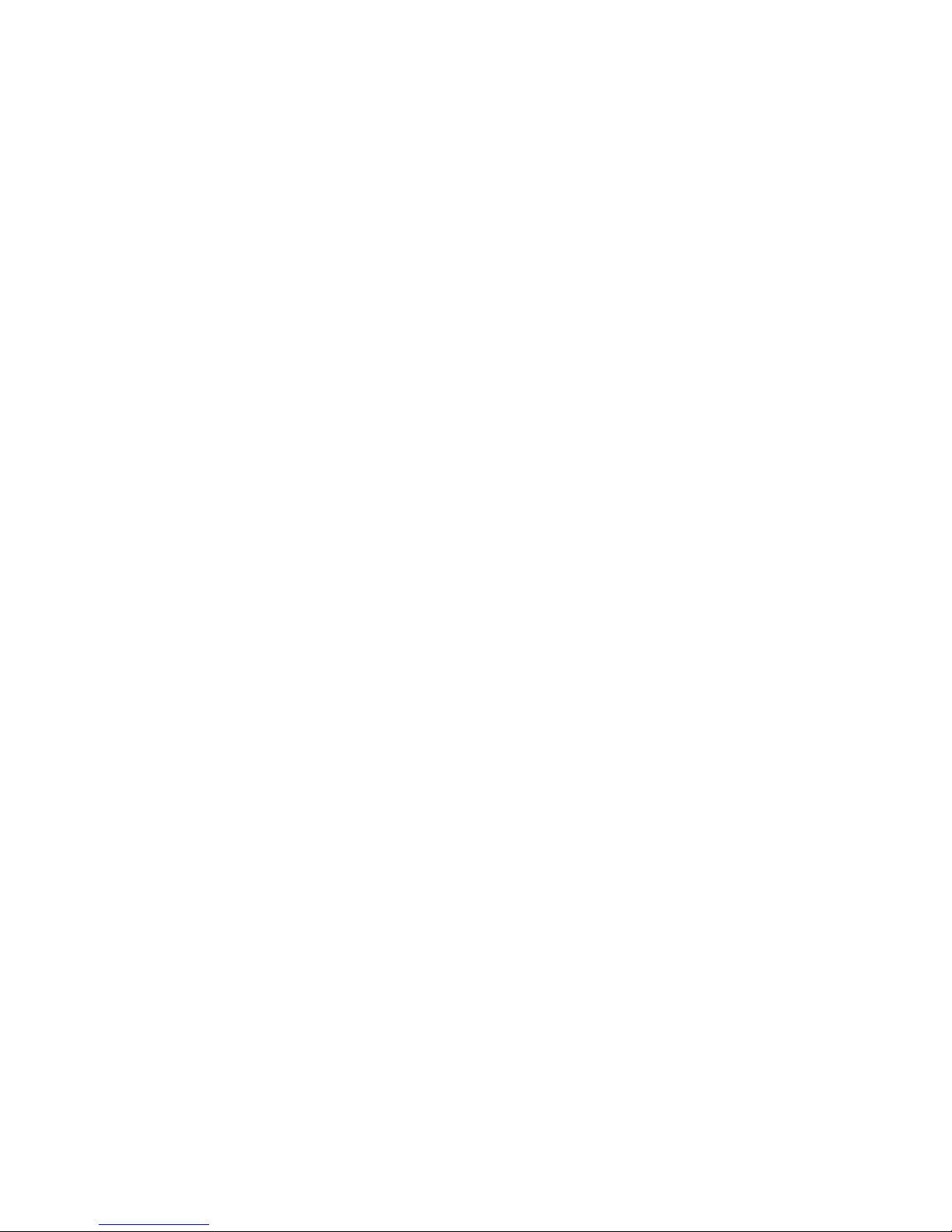
Package Content:
1. Bluetooth® Keyboard
2. 2pcs. AAA batteries
3. User Manual
System Requirements:
Systems switch between Android, Windows and IOS
(Windows XP, Windows Vista, Win7/8)
Keyboard Specifications:
1. Bluetooth® Keyboard, 78 keys
2. Operating Distance: up to 10 meters
3. Operation Voltage: 3.0 - 5.0V
4. Working Current: <5.0mA
5. Standby Current: 2.5mA
6. Sleeping Current: <200uA
7. Standby Time: 40 - 45 days
8. Working Time: 30 hours
9. Key life: 5 million Strokes
10. Energy-saving keyboard model with sleep function, which switches on
after 30 minutes without any activity. Just press any key and wait three
seconds - the keyboard will switch back on.
Thanks for purchasing this Bluetooth
®
keyboard. This creative and
easy-to-use Bluetooth
®
keyboard will bring you a whole new wireless life
experience!
Before using the keyboard, please make sure that the battery is situated
properly in the keyboard. Open the cover of the battery
slot and install two pieces of 1.5V AAA battery. Then, cover the battery slot.
Make sure the batteries' polarities are fitted in accordance with the polarity
marks in the battery slot.
Page 3

How to pair the Bluetooth® Keyboard with an iPad
Step 1: Turn on the power toggle switch. The Power / Bluetooth
®
indicator
will light up for 5 seconds, and then press the connection button.
The Power / Bluetooth
®
indicator light will start blinking. Now, the
keyboard is in pairing mode.
Step 2: Turn on your iPad, go to "Setting" - "General" and turn on the
Bluetooth
®
function.
Page 4

Step 3: The keyboard will search the Bluetooth® devices automatically
after turning on the Bluetooth
®
function. Once you´ve found
"Bluetooth
®
mini Keyboard", chose this device and it will start
connecting with a pass word displayed.
Page 5

Step 4: Enter the password code + "Enter" to finish the connection.
Now, you can use the Bluetooth
®
keyboard for your iPad.
Special Note:
The Bluetooth® keyboard can be connected to PC, iPhone 3G, 3GS, 4, 5
and iPod Touch with installed iOS 4.0, or later. The connection way and
theory are same. But, if the computer system doesn´t have a Bluetooth
®
function, an USB Bluetooth
®
Dongle needs to be used.
For other Bluetooth
®
enabled devices, please also verify the Bluetooth®
standard & compatibility, before attempting to connect to the keyboard.
Press “Fn” + “Q” is for IOS
Press “Fn” + “W” is for Windows
Press “Fn” + “E” is for Android
Page 6

Unable to Connect:
Make sure that:
1. The power is switched is on
2. The keyboard is within the operating distance.
3. The iPad Bluetooth
®
setting is switched on.
4. The wireless Bluetooth
®
keyboard is connected to iPad.
5. The wireless Bluetooth
®
keyboard has been paired with the iPad.
Please note: Batteries are not covered by warranty!
Hereby ASSMANN Electronic GmbH, declares that this device is in compliance with
the requirements of Directive 1999/5/EC and the Directive 2011/65/EC for RoHS
compliance. The complete declaration of conformity can be requested by post under
the below mentioned manufacturer address.
Assmann Electronic GmbH
Auf dem Schüffel 3
58513 Lüdenscheid
Germany
