Page 1
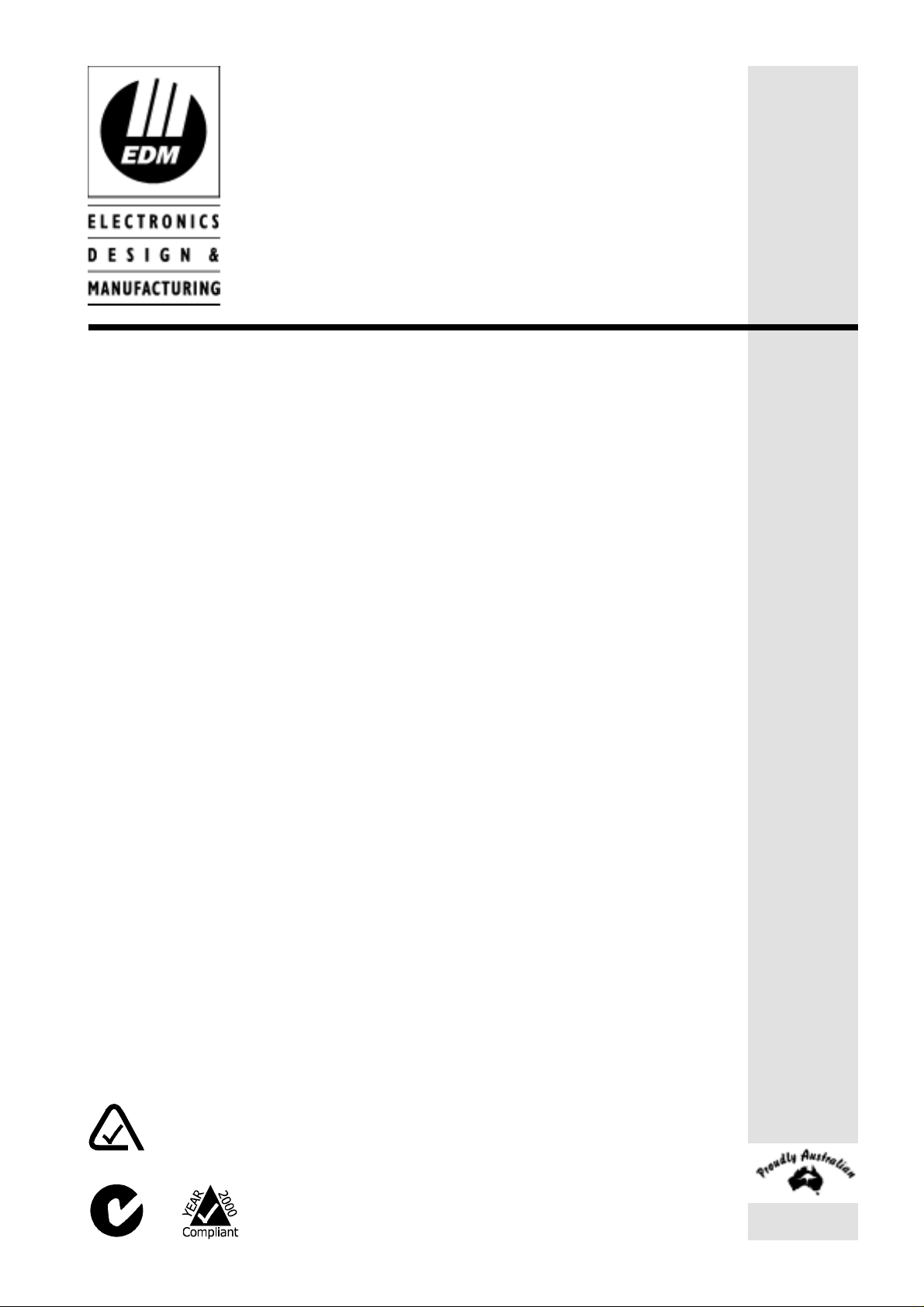
Solution Ultima 844/862/880
Installation Manual
ISSUE 1.62
Page 2
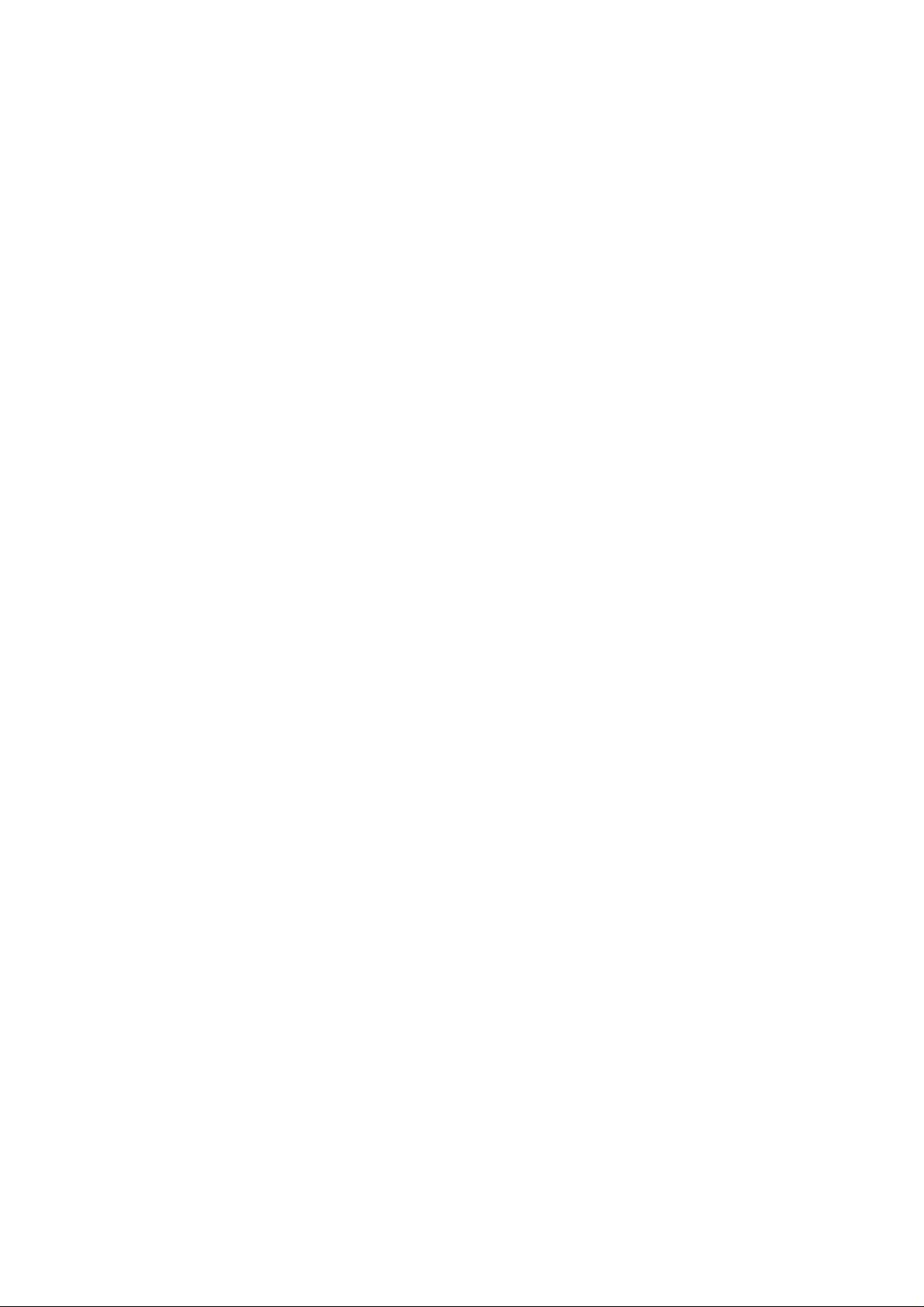
Page 3
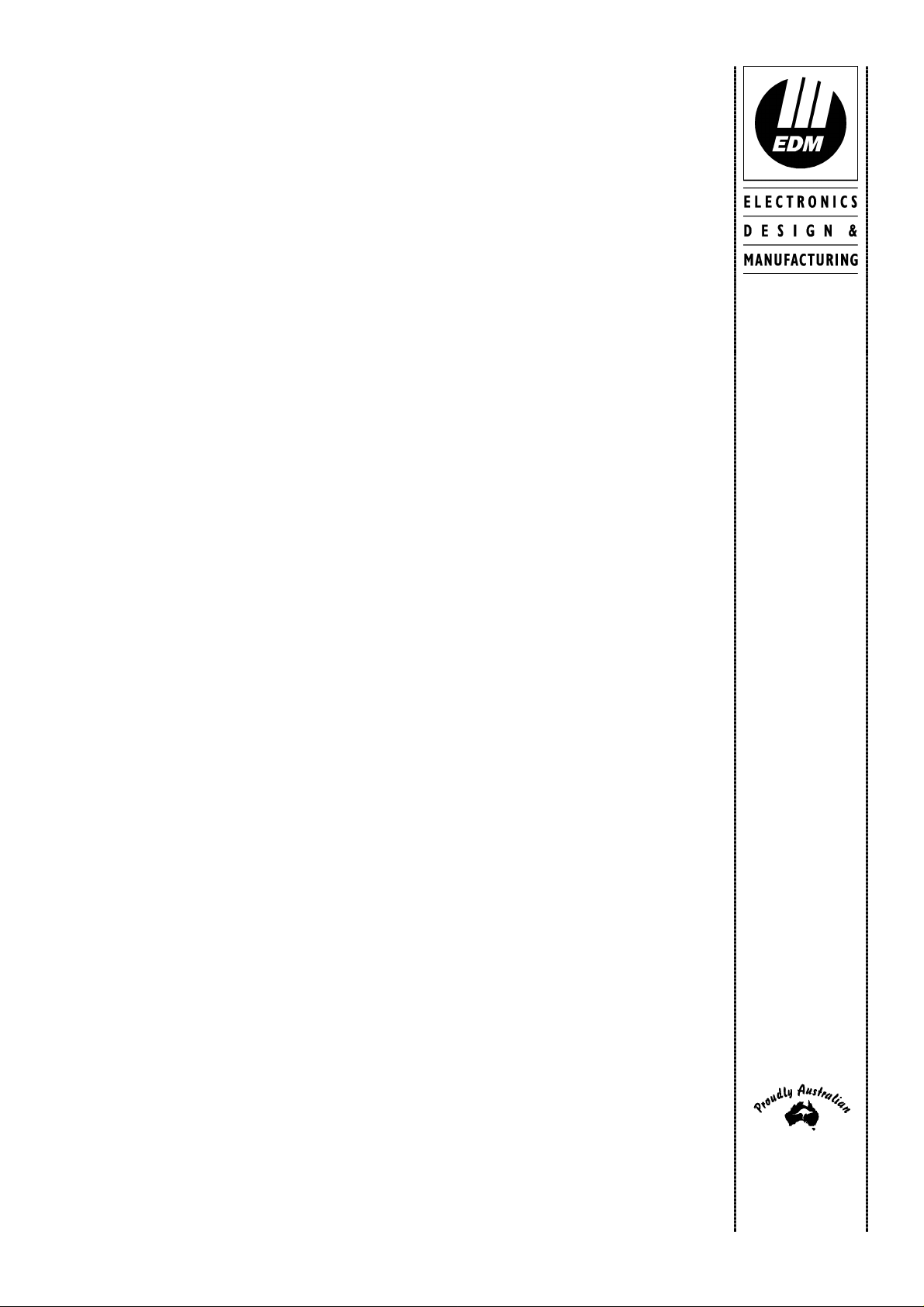
This page has been included for you to cut out and insert into the spine
MA48XI
Solution
of the folder
Ultima
844
/862
/880
Installation
Manual
ISSUE 1.62
(61-2) 9672 1233
Page 4
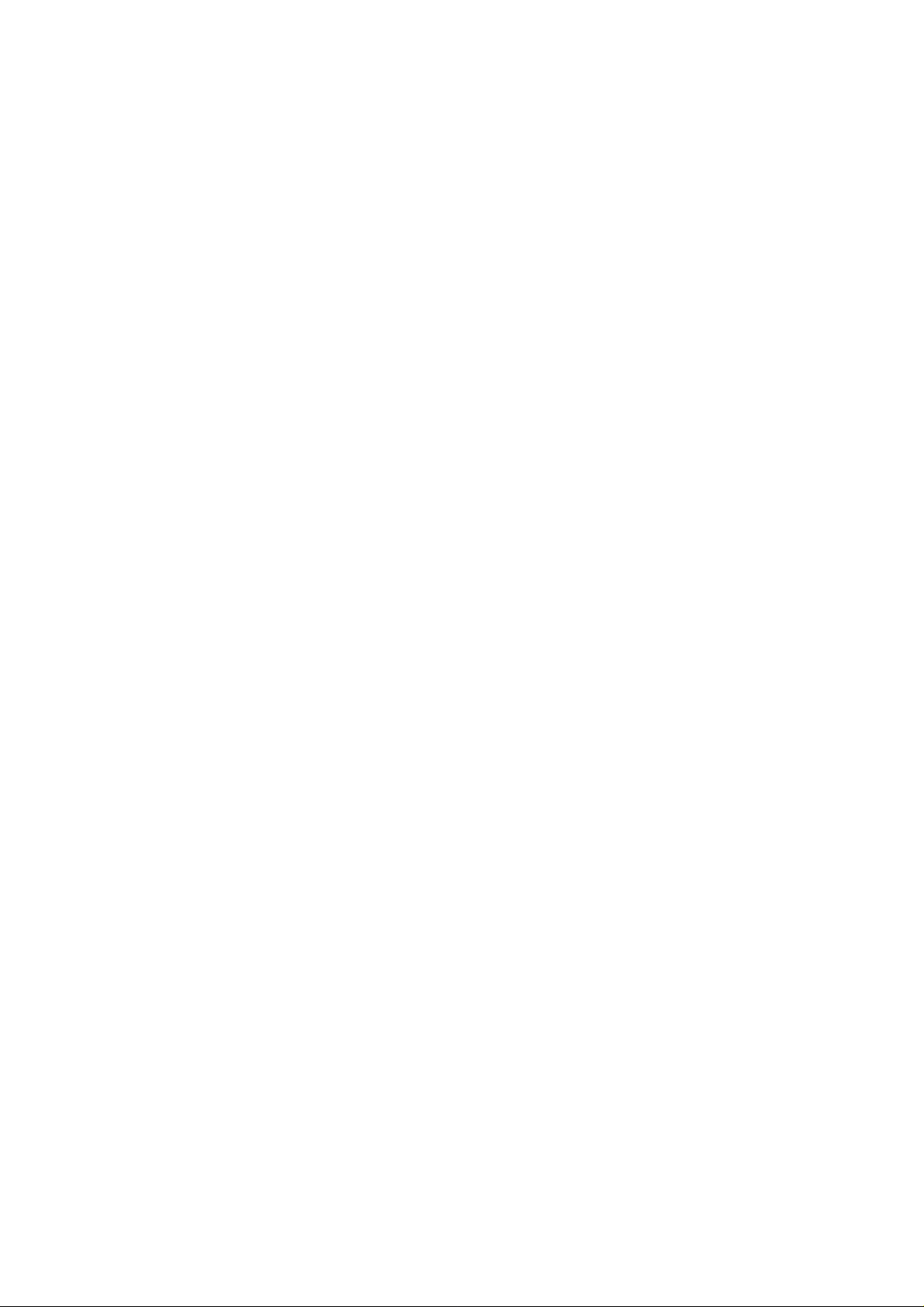
Page 5
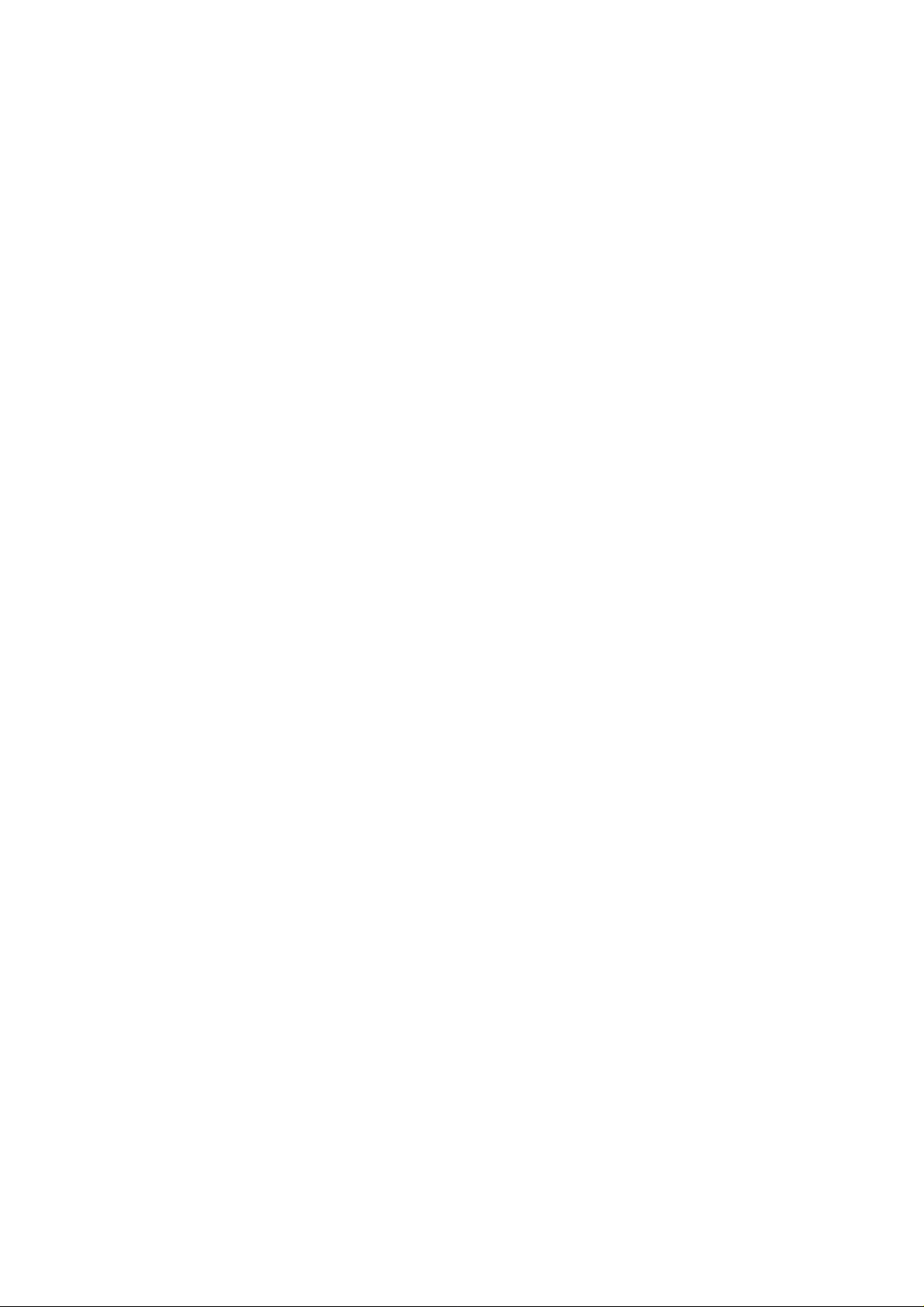
Solution Ultima 844/862/880
Installation Manual
Copyright 2001 by Electr onic s Design and Ma nufacturing Pty Limited,
SYDNEY, AUSTRALIA
Document Part Number MA48XI
DOCUMENT ISSUE 1.62
Printed 29 October 2001
This documentation is provided to suit
Alarm Link required = 2.74 or higher
Control Panel Software Version 1.00 - 1.09 = S844_V10
Copyright Notice
All rights reserved. No part of this publication may be reproduced, sent or stored in a retrieval system in any form or by any
means, electronic, mechanical, photocopying, recording, or other wise, without the prior written permission o f Electronics
Design and Manufacturing Pty Limited.
Trademarks
Throughout this document trademark names may have been used. Rather than put a trademark symbol in every occurrence
of a trademark name, we state that we are using the names only in an editorial fas hion and to the benefit of the trademark
owner with no intention of infringement of the trademark.
Solution Ultima 844/862/880 Control Panel
(CC484/CC486/CC488)
Firmware Revision 1.00 – 1.09
Hardware Revision A - J
= S862_V10
= S880_V10
Notice of Liability
While every precaution has been taken in the preparation of this document, neither Electronics Design and Manufacturing
Pty Limited nor any of its official representatives shall have any liability to any person or entity with respect to any
liability, loss or damage caused or alleged to be caused directly or indirectly by the information contained in this book.
Electronics Design and Manufacturing Pty Limited reserves the right to make c hanges to features and specificatio ns at an y
time without prior notification in the interest of ongoing product development and improvement.
Page 6
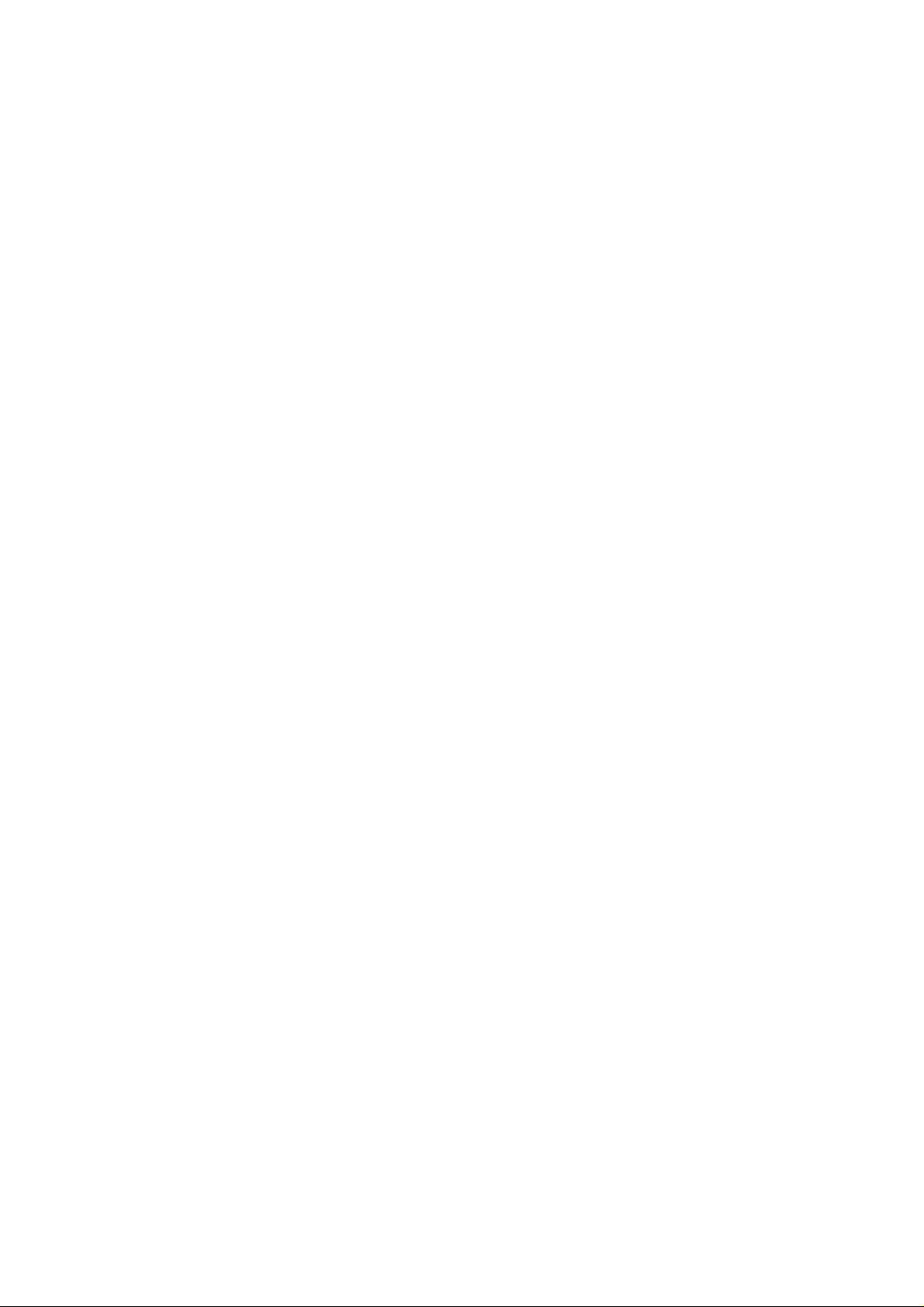
Page 7
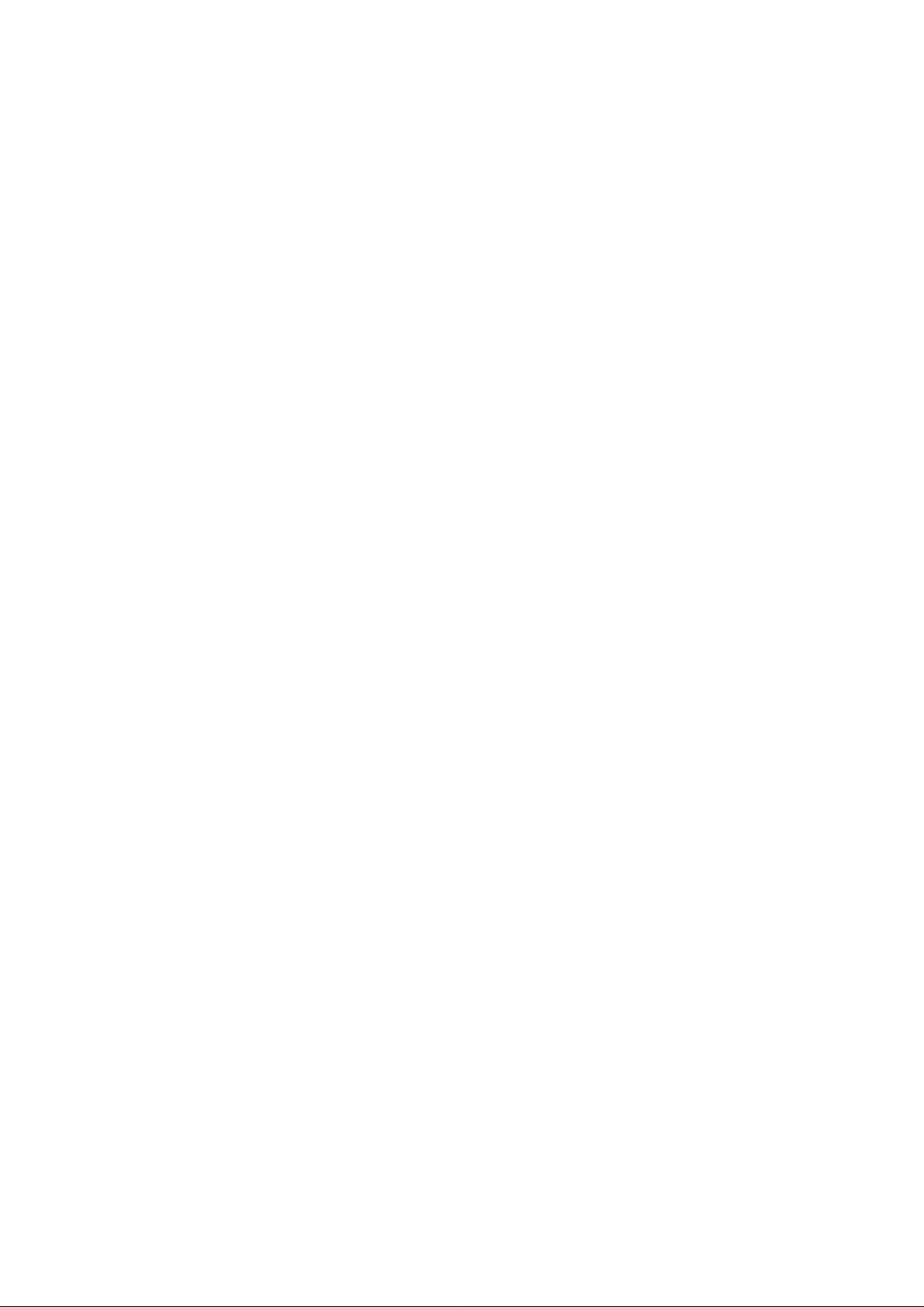
Table Of Contents
Introduction _____________________________________________________________________ 17
Introduction__________________________________________________________________________ 18
Solution Ultima 844 Features____________________________________________________________ 19
Solution Ultima 862 Features____________________________________________________________ 20
Solution Ultima 880 Features____________________________________________________________ 21
Quick Start___________________________________________________________________________ 22
Solution Ultima 844 Zone Defaults________________________________________________________________ 24
Solution Ultima 862 Zone Defaults________________________________________________________________ 24
Solution Ultima 880 Zone Defaults________________________________________________________________ 24
Zone Types __________________________________________________________________________________ 25
Codepad Indicators _______________________________________________________________ 27
CP5 Eight Zone LED Codepad __________________________________________________________ 28
Zone Indicators _______________________________________________________________________________ 28
AWAY Indicator______________________________________________________________________________ 28
STAY Indicator_______________________________________________________________________________ 29
MAINS Indicator _____________________________________________________________________________ 29
FAULT Indicator _____________________________________________________________________________ 29
Audible Indicators_____________________________________________________________________________ 30
CP5 Eight Zone LCD Codepad __________________________________________________________ 31
Zone Indicators _______________________________________________________________________________ 31
AWAY Indicator______________________________________________________________________________ 31
STAY Indicator_______________________________________________________________________________ 32
System Disarmed _____________________________________________________________________________ 32
MAINS Indicator _____________________________________________________________________________ 32
FAULT Indicator _____________________________________________________________________________ 33
Programming Mode ___________________________________________________________________________ 33
Off Indicator/Zone Sealed_______________________________________________________________________ 33
On Indicator/Zone In Alarm _____________________________________________________________________ 33
Audible Indicators_____________________________________________________________________________ 34
CP5 Master Partitioned LED Codepad____________________________________________________ 35
Zone Indicators _______________________________________________________________________________ 35
Area On/Off Indicators _________________________________________________________________________ 35
Area Display Indicators_________________________________________________________________________ 36
Status Indicators ______________________________________________________________________________ 36
PARTIAL Indicator _________________________________________________________________________ 36
AUX Indicator______________________________________________________________________________ 36
MAINS Indicator ___________________________________________________________________________ 37
FAULT Indicator ___________________________________________________________________________ 37
Audible Indicators___________________________________________________________________________ 37
System Operations ________________________________________________________________ 39
System Operations_____________________________________________________________________ 40
Arming The System In AWAY Mode _____________________________________________________________ 40
Forced Arming _____________________________________________________________________________ 40
Disarming The System From AWAY Mode_________________________________________________________ 41
Arming The System In STAY Mode 1 _____________________________________________________________ 42
Entry Guard Timer For STAY Mode ____________________________________________________________ 42
Forced Arming _____________________________________________________________________________ 43
Disarming The System From STAY Mode 1 ________________________________________________________ 44
Arming The System In STAY Mode 2 _____________________________________________________________ 45
Entry Guard Timer For STAY Mode ____________________________________________________________ 45
Forced Arming _____________________________________________________________________________ 45
Disarming The System From STAY Mode 2 ________________________________________________________ 46
Page 8
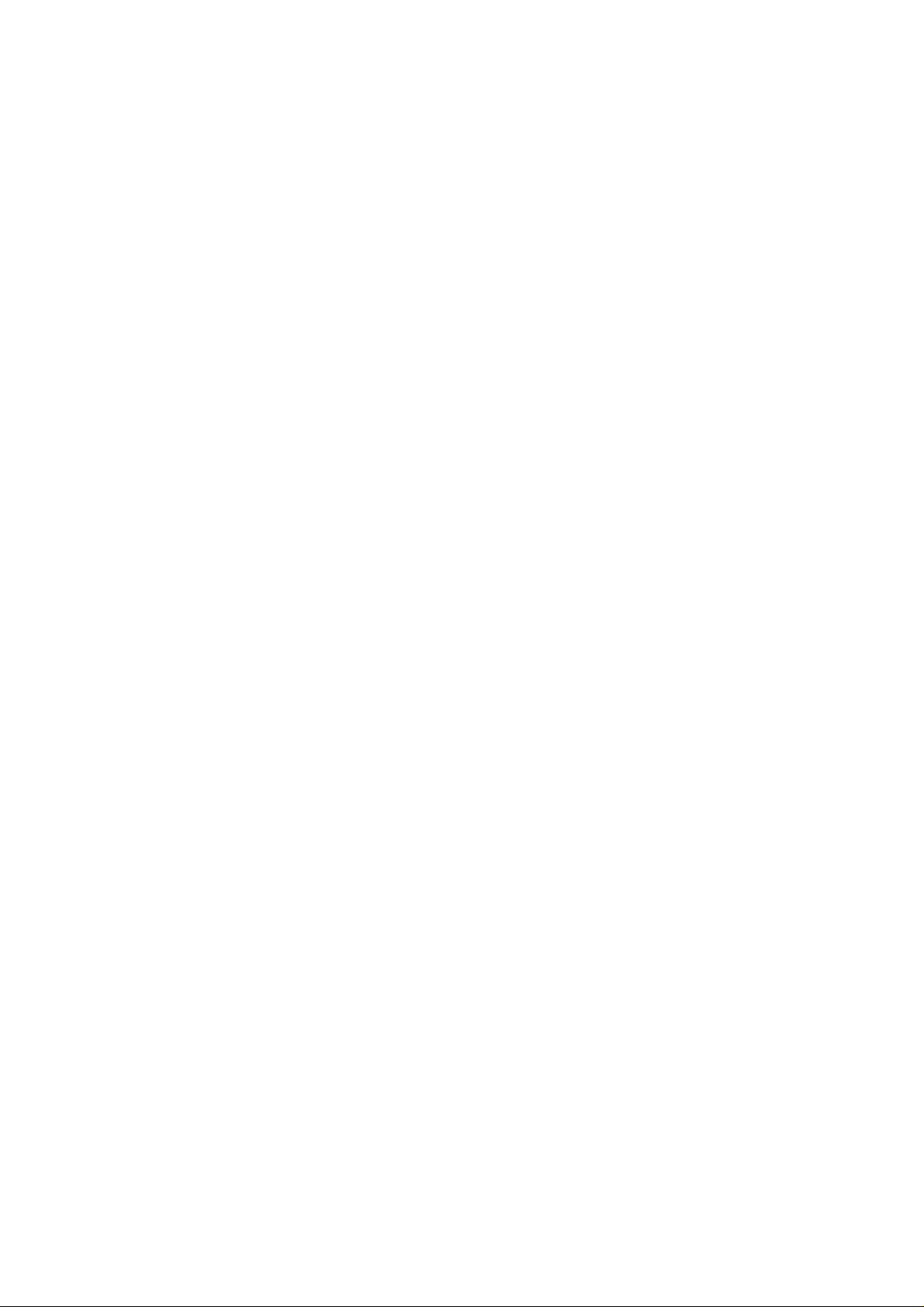
Codepad Duress Alarm_________________________________________________________________________ 47
Codepad Panic Alarm__________________________________________________________________________ 47
Codepad Fire Alarm ___________________________________________________________________________ 47
Codepad Medical Alarm________________________________________________________________________ 47
Isolating Zones ________________________________________________________________________ 48
Standard Isolating ___________________________________________________________________________ 49
Code To Isolate_____________________________________________________________________________ 50
Fault Analysis Mode____________________________________________________________________ 51
Fault Descriptions _____________________________________________________________________ 53
System Fault _________________________________________________________________________________ 53
Low Battery _______________________________________________________________________________ 53
Date and Time______________________________________________________________________________ 53
RF Receiver Fail ____________________________________________________________________________ 53
Horn Speaker ______________________________________________________________________________ 53
Telephone Line Fail _________________________________________________________________________ 53
E2 Fault___________________________________________________________________________________ 53
Fuse Fail __________________________________________________________________________________ 53
RF Low Battery ______________________________________________________________________________ 53
Tamper Fail__________________________________________________________________________________ 54
Sensor Watch Fault____________________________________________________________________________ 54
RF Sensor Watch Fault_________________________________________________________________________ 54
Communication Fail ___________________________________________________________________________ 54
AC Mains Failure ___________________________________________________________________________ 54
Remote Radio Transmitter Operations ________________________________________________ 55
Remote Radio Transmitter Operations ____________________________________________________ 56
Indications Upon Remote Radio Transmitter Operations_______________________________________________ 57
Remote Radio User Code Priority Levels___________________________________________________________ 57
Changing Or Deleting Remote Radio User Codes ____________________________________________________ 58
System Functions _________________________________________________________________ 61
System Functions ______________________________________________________________________ 62
Installer Code Functions ________________________________________________________________________ 62
Adding Or Deleting RF Wireless Devices ________________________________________________________ 63
Set The Number Of Days Until The First Test Report _______________________________________________ 65
Changing Domestic Phone Numbers ____________________________________________________________ 66
Change Telco Arm/Disarm Sequence ____________________________________________________________ 68
Setting STAY Mode 2 Zones __________________________________________________________________ 71
Satellite Siren Service Mode___________________________________________________________________ 72
Turning Telephone Monitor Mode On/Off________________________________________________________ 73
Walk Test Mode ____________________________________________________________________________ 74
Event Memory Recall Mode___________________________________________________________________ 75
Master Code Functions _________________________________________________________________ 76
Arm or Disarm Both Areas At The Same Time ____________________________________________________ 76
Changing and Deleting User Codes _____________________________________________________________ 77
Changing and Deleting Remote Radio User Codes _________________________________________________ 79
Changing Domestic Phone Numbers ____________________________________________________________ 81
Change Telco Arm/Disarm Sequence ____________________________________________________________ 83
Setting STAY Mode 2 Zones __________________________________________________________________ 86
Turning Outputs On/Off ______________________________________________________________________ 87
Setting The Date and Time ____________________________________________________________________ 89
Walk Test Mode ____________________________________________________________________________ 90
Event Memory Recall Mode___________________________________________________________________ 91
User Code Functions ___________________________________________________________________ 92
Arm or Disarm Both Areas At The Same Time ____________________________________________________ 92
Hold Down Functions___________________________________________________________________ 93
Arm The System In AWAY Mode______________________________________________________________ 93
Arm The System In STAY Mode 1 _____________________________________________________________ 93
Arm The System In STAY Mode 2 _____________________________________________________________ 94
Horn Speaker Test __________________________________________________________________________ 94
Bell Test __________________________________________________________________________________ 94
Page 9
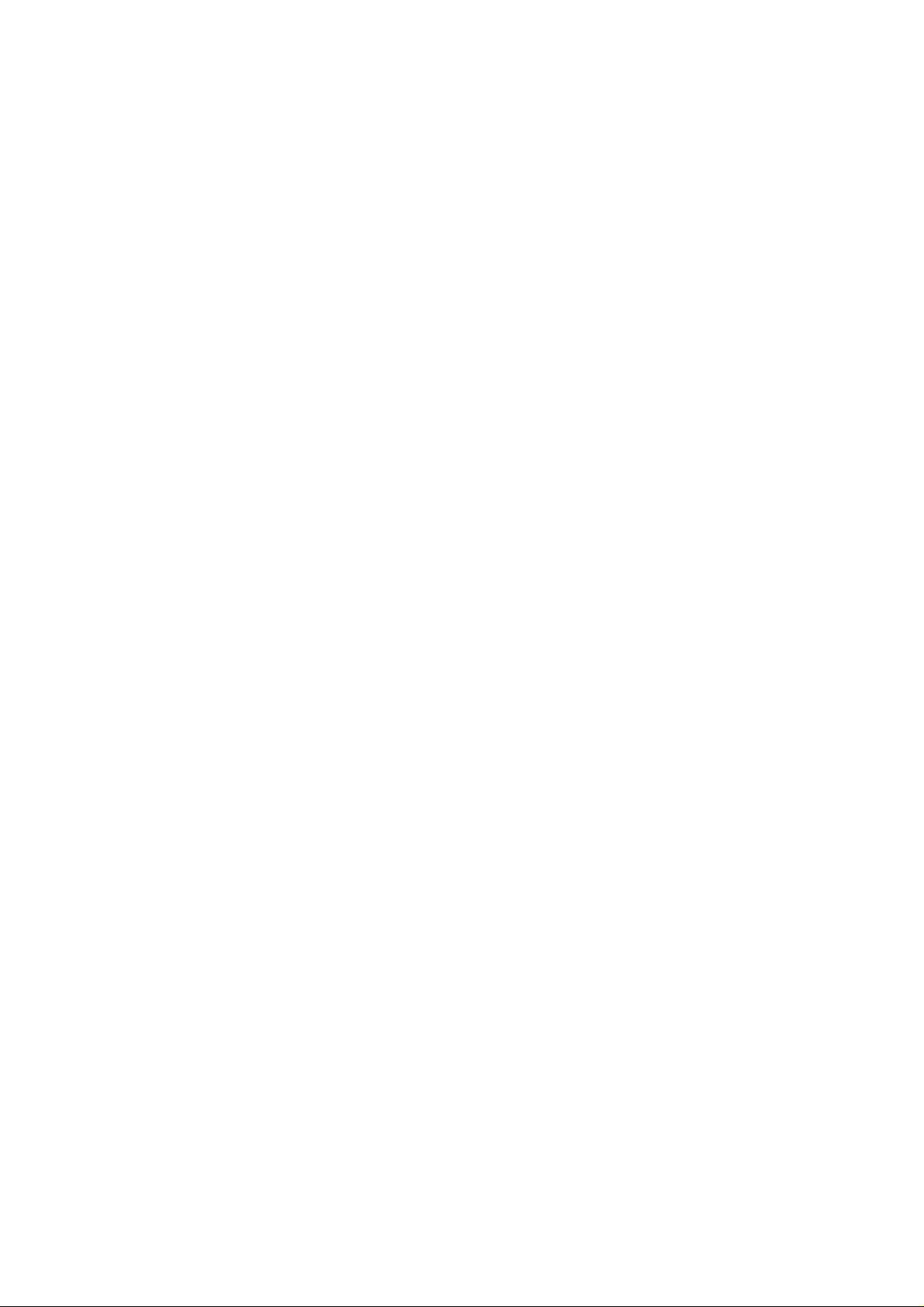
Strobe Test ________________________________________________________________________________ 94
Turning Day Alarm On and Off ________________________________________________________________ 95
Fault Analysis Mode _________________________________________________________________________ 95
Initiate A Modem Call _______________________________________________________________________ 96
Reset Latching Outputs _______________________________________________________________________ 96
Codepad Buzzer Tone Change _________________________________________________________________ 97
Send Test Report____________________________________________________________________________ 97
Remote System___________________________________________________________________ 99
Operations Via Telephone__________________________________________________________ 99
Remote Arming Via The Telephone _____________________________________________________ 100
Programming___________________________________________________________________ 101
Programming________________________________________________________________________
Programming With The Remote Codepad ________________________________________________
102
103
Programming With The Hand Held Programmer__________________________________________ 105
Programming With The Programming Key_______________________________________________ 106
Programming Option Bits _____________________________________________________________
Installer’s Programming Commands ____________________________________________________
Command 958 - Enable/Disable Zone Status Mode __________________________________________________ 108
Command 959 - Test Programming Key __________________________________________________________
Command 960 - Exit Installer's Programming Mode _________________________________________________ 110
Command 961- Reset Control Panel Back To Factory Default Settings___________________________________ 110
Command 962 - Copy Control Panel Memory To Programming Key ____________________________________ 111
Command 963 - Copy From Programming Key To Control Panel_______________________________________ 112
Command 964 - Erase Programming Key _________________________________________________________
Command 965 - Set Up Domestic Dialling Format __________________________________________________
Command 966 - Enable/Disable Automatic Stepping Of Locations______________________________________
Command 999 - Display Panel Type Or Software Version Number _____________________________________
Disable Factory Default _______________________________________________________________________
Defaulting The Control Panel ___________________________________________________________________ 119
107
107
109
113
114
115
117
118
Alarm Link Operations ___________________________________________________________ 121
Alarm Link Software _________________________________________________________________
Remote Connect _____________________________________________________________________________
Remote Connect With Customer Control ________________________________________________________ 122
Remote Connect Without Call Back Verification __________________________________________________
Remote Connect With Call Back Verification ____________________________________________________
Direct Connect ____________________________________________________________________________
Alarm Link Options __________________________________________________________________________
Enable Upload/Download Via Alarm Link_______________________________________________________
Enable Alarm Link Call Back _________________________________________________________________
Terminate Alarm Link Connection On Alarm ____________________________________________________ 124
Use External Modem Module (CC811) For Alarm Link Operations ___________________________________
122
122
123
123
123
124
124
124
124
Domestic Dialling _______________________________________________________________
125
Domestic Dialling Format______________________________________________________________ 126
Domestic Dialling Function ____________________________________________________________________ 126
Acknowledge Domestic Dialling ______________________________________________________________ 126
Setting Up and Programming Domestic Reporting___________________________________________________ 127
Disable Domestic Dialling ___________________________________________________________________ 128
Dialler Reporting Formats ________________________________________________________ 129
Transmission Formats ________________________________________________________________ 130
Contact ID Format ___________________________________________________________________________ 130
Point ID Codes ______________________________________________________________________________ 131
4+2 Reporting Format_________________________________________________________________________ 133
Basic Pager Reporting Format __________________________________________________________________ 134
Page 10
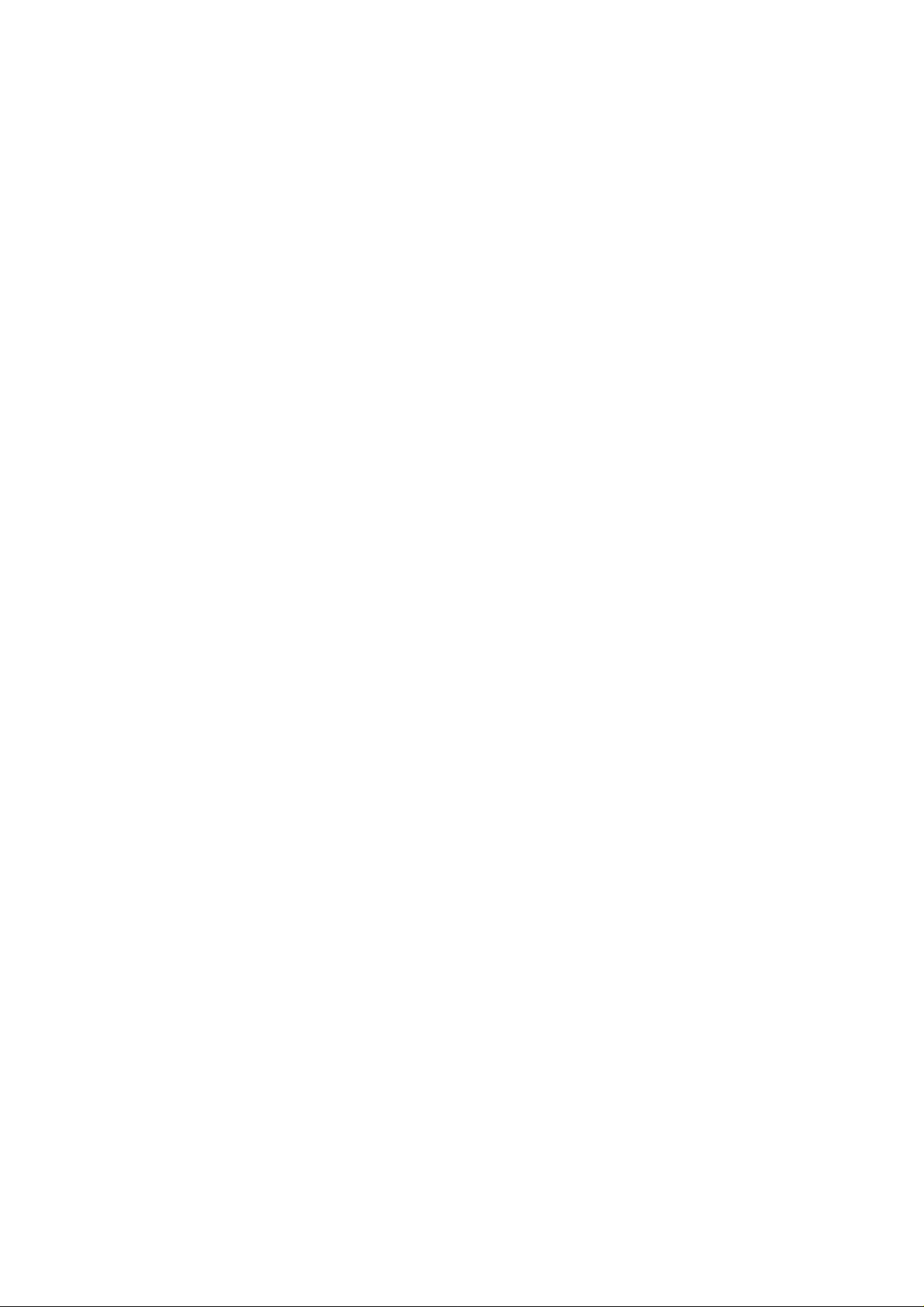
Basic Pager Display Information ________________________________________________________ 135
Subscriber ID Number ________________________________________________________________________ 135
Zone Status _________________________________________________________________________________ 135
System Status _______________________________________________________________________________ 135
Dialler Information ______________________________________________________________ 137
Dialler Information ___________________________________________________________________ 138
Primary Telephone Number For Receiver 1________________________________________________________ 139
Secondary Telephone Number For Receiver 1______________________________________________________ 139
Handshake Tone For Receiver 1_________________________________________________________________ 140
Transmission Format For Receiver 1 _____________________________________________________________ 141
Subscriber ID Number For Receiver 1 ____________________________________________________________ 141
Primary Telephone Number For Receiver 2________________________________________________________
Secondary Telephone Number For Receiver 2______________________________________________________ 142
Handshake Tone For Receiver 2_________________________________________________________________ 143
Transmission Format For Receiver 2 _____________________________________________________________ 144
Subscriber ID Number For Receiver 2 ____________________________________________________________ 144
Dialling Format______________________________________________________________________________ 145
Reserved ___________________________________________________________________________________ 145
Telco Arming Sequence _______________________________________________________________________ 146
Telco Arming – Call Forward Immediate On_____________________________________________________ 146
Telco Arming – Call Forward No Answer On ____________________________________________________ 146
Telco Disarming Sequence _____________________________________________________________________ 147
Telco Arming – Call Forward Immediate Off ____________________________________________________ 147
Telco Arming – Call Forward No Answer Off ____________________________________________________ 147
Call Back Telephone Number___________________________________________________________________ 147
Ring Count _________________________________________________________________________________ 148
Answering Machine Bypass ____________________________________________________________________ 148
Telephone Line Fault Options __________________________________________________________________ 149
Operate The FAULT Indicator When Telephone Line Fails _________________________________________ 149
Sound Speaker, Bell and Strobe When The System Is Armed ________________________________________ 149
Sound Speaker, Bell and Strobe When The System Is Disarmed______________________________________ 149
Reserved _________________________________________________________________________________ 149
Ring Burst Time _____________________________________________________________________________ 150
142
Dialler Options __________________________________________________________________ 151
Programming Option Bits ______________________________________________________________ 152
Dialler Options 1 ____________________________________________________________________________ 153
Dialler Reporting Functions Allowed___________________________________________________________ 153
Disabled = Disable All Dialler Reporting Functions _______________________________________________ 153
Remote Arming Via The Telephone Allowed ____________________________________________________ 153
Answering Machine Bypass Only When Armed __________________________________________________ 153
Use Bell 103 For FSK Format (Disabled = CCITT V21 Format) _____________________________________ 153
Dialler Options 2 ____________________________________________________________________________ 154
Open/Close Reports Only If Previous Alarm _____________________________________________________ 154
Open/Close Reports For STAY Mode 1 and STAY Mode 2 _________________________________________ 154
Delay Siren Until Transmission Complete _______________________________________________________ 154
Extend Time To Wait For Handshake From 30 - 55 Seconds ________________________________________ 154
Dialler Options 3 ____________________________________________________________________________ 155
Set DTMF Dialling Pulses To 1 Digit/Second ____________________________________________________ 155
Lockout Telephone Line Fail Alarm____________________________________________________________ 155
Change Decadic Dialling To 60/40_____________________________________________________________ 155
External Modem Module (CC811) Required For FSK _____________________________________________ 155
Alarm Link Options __________________________________________________________________________ 156
Upload/Download Allowed __________________________________________________________________ 156
Call Back Phone Number Required For Upload/Download __________________________________________ 156
Exit Upload/Download Connection On Alarm____________________________________________________ 156
External Modem Module (CC811) Required For Upload/Download___________________________________ 156
Page 11
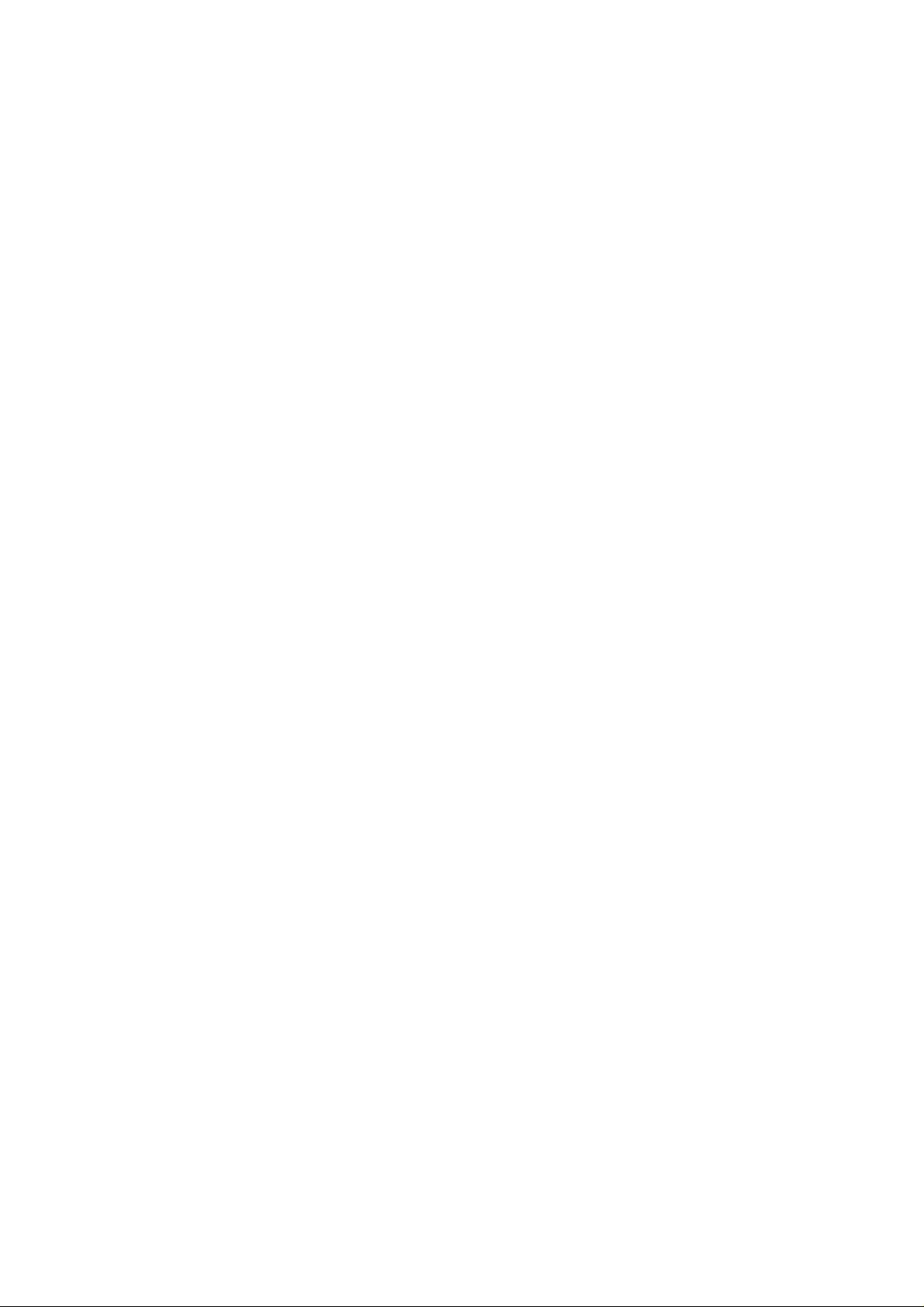
User Codes _____________________________________________________________________ 157
Access Codes ________________________________________________________________________ 158
Installer Code _______________________________________________________________________________ 158
User Codes _________________________________________________________________________________ 159
Solution Ultima 844/862 User Codes _____________________________________________________________ 160
Solution Ultima 880 User Codes_________________________________________________________________ 160
User Code Priority ___________________________________________________________________________
Arm and Disarm ___________________________________________________________________________ 161
Arm Only ________________________________________________________________________________ 161
Arm and Disarm + Open/Close Reports _________________________________________________________ 161
Arm Only + Closing Reports _________________________________________________________________
Arm and Disarm + Code To Isolate ____________________________________________________________ 162
Arm and Disarm + Code To Isolate + Open/Close Reports __________________________________________ 162
Arm and Disarm + Master Code Functions_______________________________________________________ 162
Arm and Disarm + Master Code Functions + Open/Close Reports ____________________________________
Arm and Disarm + Master Code Functions + Code To Isolate________________________________________
Arm and Disarm + Master Code Functions + Code To Isolate + Open/Close Reports______________________ 162
161
161
162
162
Zone Information _______________________________________________________________
Day Alarm Zones ____________________________________________________________________________
Day Alarm Resetting________________________________________________________________________
Day Alarm Latching ________________________________________________________________________ 164
Day Alarm Operation _________________________________________________________________________
EOL Resistor Value __________________________________________________________________________
Connections Of Split EOL Resistors Using N/C Contacts _____________________________________________
Connections Of Split EOL Resistors With Tamper Circuit ____________________________________________
Connections Of Split EOL Resistors Using N/O Contacts _____________________________________________ 168
Zone Programming ___________________________________________________________________
Zone Operating Information ____________________________________________________________________ 169
Zone Options________________________________________________________________________________
Zone Reporting Information ____________________________________________________________________ 169
Solution Ultima 844 Zones Defaults______________________________________________________________
Solution Ultima 862 Zones Defaults______________________________________________________________
Solution Ultima 880 Zones Defaults______________________________________________________________
Zone Types _________________________________________________________________________________ 171
Instant Zone_______________________________________________________________________________ 171
Handover Zone ____________________________________________________________________________
Delay-1 Zone______________________________________________________________________________ 171
Delay-2 Zone______________________________________________________________________________ 171
Reserved _________________________________________________________________________________
Reserved _________________________________________________________________________________
24 Hour Medical ___________________________________________________________________________ 172
24 Hour Panic _____________________________________________________________________________ 172
24 Hour Hold-Up __________________________________________________________________________
24 Hour Tamper ___________________________________________________________________________
Reserved _________________________________________________________________________________
Keyswitch Zone ___________________________________________________________________________
24 Hour Burglary Zone ______________________________________________________________________
24 Hour Fire Zone__________________________________________________________________________
Chime Zone_______________________________________________________________________________ 173
Zone Not Used ____________________________________________________________________________ 173
Zone Pulse Count ____________________________________________________________________________ 173
Zone Pulse Count Handover __________________________________________________________________ 173
Zone Pulse Count Time________________________________________________________________________ 174
Zone Options 1 ______________________________________________________________________________
Lockout Siren & Lockout Dialler ______________________________________________________________ 175
Delay Alarm Reporting ______________________________________________________________________
Silent Alarm ______________________________________________________________________________ 176
Sensor Watch _____________________________________________________________________________ 176
Keyswitch Zone Options_______________________________________________________________________ 177
Latching Arm and Disarm In AWAY Mode______________________________________________________ 177
Latching Arm In AWAY Mode _______________________________________________________________ 177
Latching Disarm From AWAY Mode, STAY Mode 1 Or STAY Mode 2 _______________________________ 177
Latching Arm and Disarm In STAY Mode 1 _____________________________________________________
163
164
164
165
166
167
167
169
169
170
170
170
171
171
172
172
172
172
172
172
172
175
175
177
Page 12
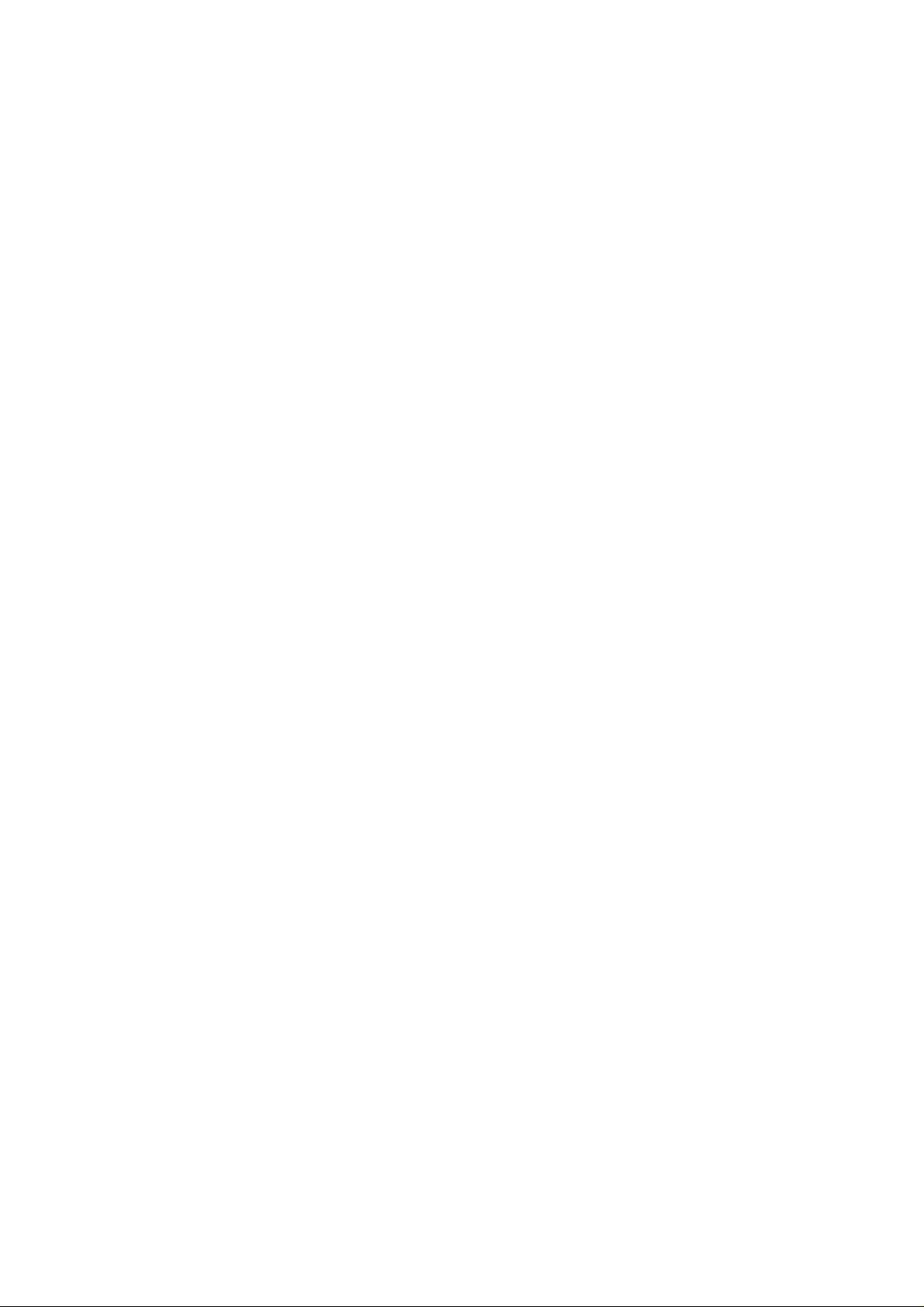
Latching Arm In STAY Mode 1_______________________________________________________________ 177
Latching Disarm From STAY Mode 1 Or STAY Mode 2 ___________________________________________ 177
Momentary Arm and Disarm In AWAY Mode ___________________________________________________ 178
Momentary Arm In AWAY Mode _____________________________________________________________ 178
Momentary Disarm From AWAY Mode, STAY Mode 1 Or STAY Mode 2 ____________________________ 178
Momentary Arm and Disarm In STAY Mode 1 ___________________________________________________ 178
Momentary Arm In STAY Mode 1 ____________________________________________________________ 178
Momentary Disarm From STAY Mode 1 Or STAY Mode 2_________________________________________ 178
Zone Options 2 ______________________________________________________________________________ 179
Isolate In STAY Mode 1_____________________________________________________________________ 179
Zone Isolation Allowed _____________________________________________________________________ 179
Forced Arming Allowed _____________________________________________________________________ 179
Zone Restore Report________________________________________________________________________ 179
Zone Reporting Information ____________________________________________________________________ 180
Zone Report Code__________________________________________________________________________ 180
Zone Dialler Options _______________________________________________________________________ 180
Swinger Shutdown Count For Siren ______________________________________________________________ 181
Swinger Shutdown Count For Dialler ____________________________________________________________ 182
System Reporting Information _____________________________________________________ 183
Reporting Information_________________________________________________________________ 184
Zone Status – Zone Tamper Report ______________________________________________________________ 184
Zone Status – Walk Test Report_________________________________________________________________ 184
Zone Status – Bypass Reports __________________________________________________________________ 185
Zone Status – Trouble Reports __________________________________________________________________ 185
Zone Status – Sensor Watch Reports _____________________________________________________________ 186
Zone Status – Alarm Restore Code_______________________________________________________________ 186
Zone Status Reporting Options__________________________________________________________________ 186
RF Supervision Time _________________________________________________________________________ 187
RF Low Battery Report _______________________________________________________________________ 187
RF Receiver Trouble Report____________________________________________________________________ 188
RF Receiver Trouble Restore Report _____________________________________________________________ 188
RF Dialler Options ___________________________________________________________________________ 188
Open/Close Reports __________________________________________________________________________ 189
Open/Close Reporting Options__________________________________________________________________ 189
Codepad Duress Report _______________________________________________________________________ 190
Codepad Panic Report ________________________________________________________________________ 190
Codepad Fire Report__________________________________________________________________________ 191
Codepad Medical Report ______________________________________________________________________ 191
Codepad Reporting Options ____________________________________________________________________ 192
System Status – Fuse Fail Report ________________________________________________________________ 192
System Status – Fuse Fail Restore Report _________________________________________________________ 192
System Status – AC Fail Report _________________________________________________________________ 193
System Status – AC Fail Restore Report __________________________________________________________ 193
System Status - Low Battery Report______________________________________________________________ 194
System Status - Low Battery Restore Report _______________________________________________________ 194
System Status - Access Denied __________________________________________________________________ 195
Code Retries ______________________________________________________________________________ 195
System Status Reporting Options ________________________________________________________________ 196
Test Reporting Time__________________________________________________________________________ 197
Test Reporting Dialler Options__________________________________________________________________ 197
Programmable Outputs ___________________________________________________________ 199
Outputs _____________________________________________________________________________ 200
Output Defaults______________________________________________________________________________ 200
Default For Strobe ___________________________________________________________________________ 200
Default For Entry/Exit ________________________________________________________________________ 200
Redirecting Outputs To The Codepad Buzzer ______________________________________________________ 201
Output Event Types __________________________________________________________________________ 202
Output Polarity ______________________________________________________________________________ 211
Output Not Used___________________________________________________________________________ 211
Normally Open, Going Low __________________________________________________________________ 211
Normally Open, Pulsing Low _________________________________________________________________ 211
Normally Open, One Shot Low _______________________________________________________________ 211
Normally Open, One Shot Low With Retrigger ___________________________________________________ 211
Page 13
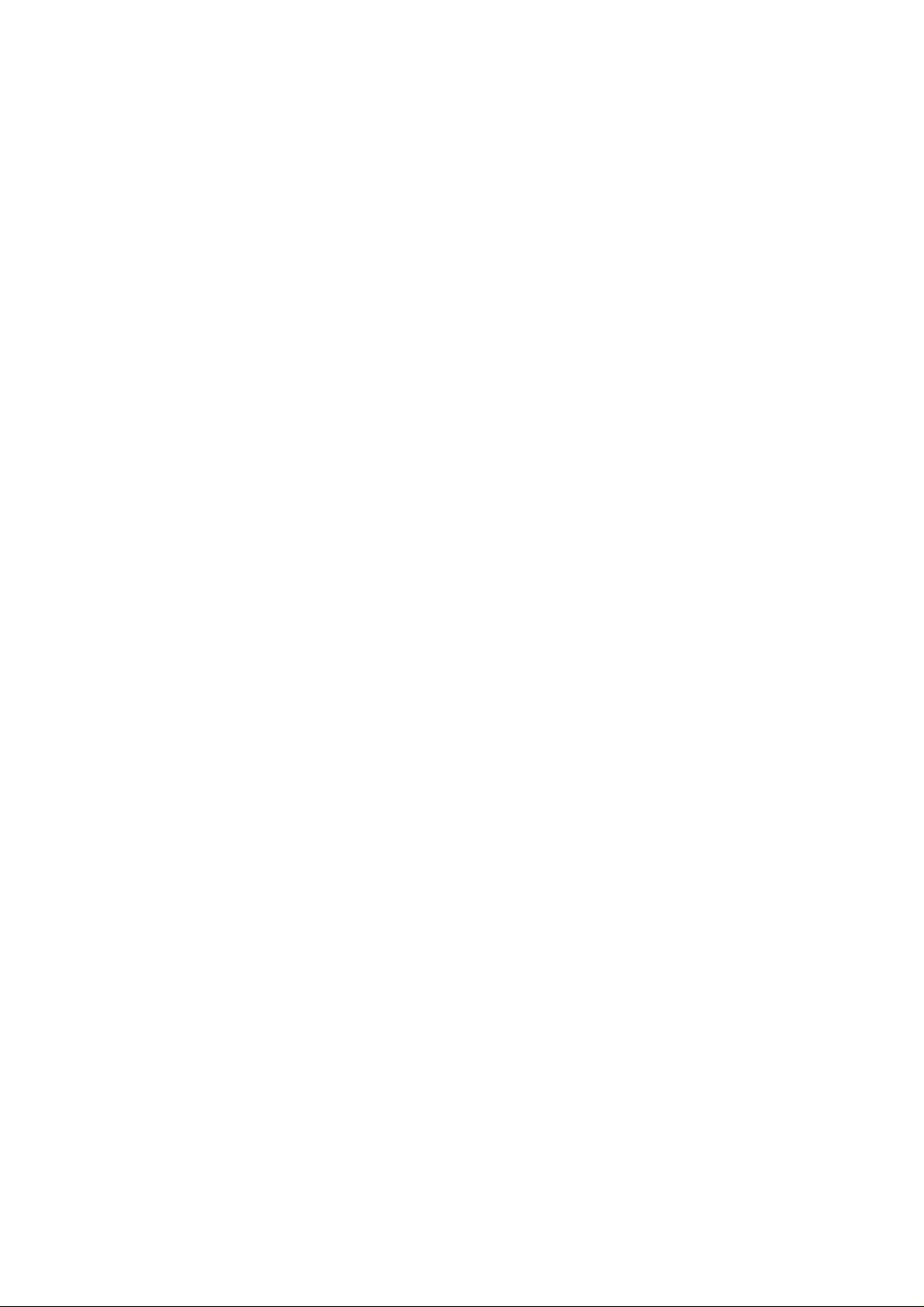
Normally Open, One Shot Low With Reset ______________________________________________________ 211
Normally Open, One Shot Low With Alarm______________________________________________________ 212
Normally Open, Latching Low ________________________________________________________________ 212
Normally Low, Going Open __________________________________________________________________ 212
Normally Low, Pulsing Open _________________________________________________________________ 212
Normally Low, One Shot Open________________________________________________________________ 212
Normally Low, One Shot Open With Retrigger ___________________________________________________ 212
Normally Low, One Shot Open With Reset ______________________________________________________
Normally Low, One Shot Open With Alarm______________________________________________________ 212
Normally Low, Latching Open ________________________________________________________________ 212
Timing Of Outputs ___________________________________________________________________________
Pulsing Polarities_____________________________________________________________________________ 213
One Shot Polarities ___________________________________________________________________________ 214
212
213
System Event Timers _____________________________________________________________ 215
System Event Timers _________________________________________________________________
Programming Entry/Exit Timers_________________________________________________________________
Entry Timer 1 _______________________________________________________________________________
Entry Timer 2 _______________________________________________________________________________
Exit Time __________________________________________________________________________________
Entry Guard Timer For STAY Mode _____________________________________________________________
Delay Alarm Reporting Time ___________________________________________________________________ 217
Sensor Watch Time___________________________________________________________________________
Codepad Lockout Time________________________________________________________________________ 218
Siren Run Time ______________________________________________________________________________
Siren Sound Rate_____________________________________________________________________________ 219
Auto Arming Pre-Alert Timer___________________________________________________________________
Auto Arming Time ___________________________________________________________________________
Auto Disarming Time _________________________________________________________________________ 221
Kiss-Off Wait Time __________________________________________________________________________
Speaker Beep Volume_________________________________________________________________________
System Time ________________________________________________________________________________ 222
System Date ________________________________________________________________________________ 223
Setting The Date and Time ___________________________________________________________________ 223
System and Consumer Options _____________________________________________________
Programming Option Bits _____________________________________________________________
System Options 1 ____________________________________________________________________________ 227
EDM Smart Lockout Allowed ________________________________________________________________
Horn Speaker Monitor_______________________________________________________________________ 227
Strobe Indications For Radio Arm/Disarm _______________________________________________________ 227
Assign Button 4 On Transmitter To Arm STAY Mode 1 ____________________________________________
System Options 2 ____________________________________________________________________________ 228
Codepad Panic To Be Silent __________________________________________________________________ 228
Codepad Fire To Be Silent ___________________________________________________________________
Codepad Medical To Be Silent ________________________________________________________________ 228
Access Denied To Be Silent __________________________________________________________________
System Options 3 ____________________________________________________________________________ 229
AC Fail In 1 Hour (Disabled = After 2 Minutes) __________________________________________________
Ignore AC Fail ____________________________________________________________________________
Zone Pulse Count Handover Allowed___________________________________________________________ 229
Handover Delay To Be Sequential _____________________________________________________________ 229
System Options 4 ____________________________________________________________________________ 230
Panel To Power Up Disarmed (If Power Reset) ___________________________________________________ 230
Arm/Disarm Tracking On Power Up ___________________________________________________________
Internal Crystal To Keep Time ________________________________________________________________ 230
Keyswitch Interface, Night Arm Station Or RE005 Installed _________________________________________
Consumer Options 1 __________________________________________________________________________ 231
Test Reports Only When Armed_______________________________________________________________
Test Report After Siren Reset ________________________________________________________________ 231
Auto Arm In STAY Mode 1 __________________________________________________________________ 231
STAY Indicator To Display Day Alarm Status ___________________________________________________
216
216
216
216
217
217
218
219
220
220
221
221
225
226
227
227
228
228
229
229
230
230
231
231
Page 14
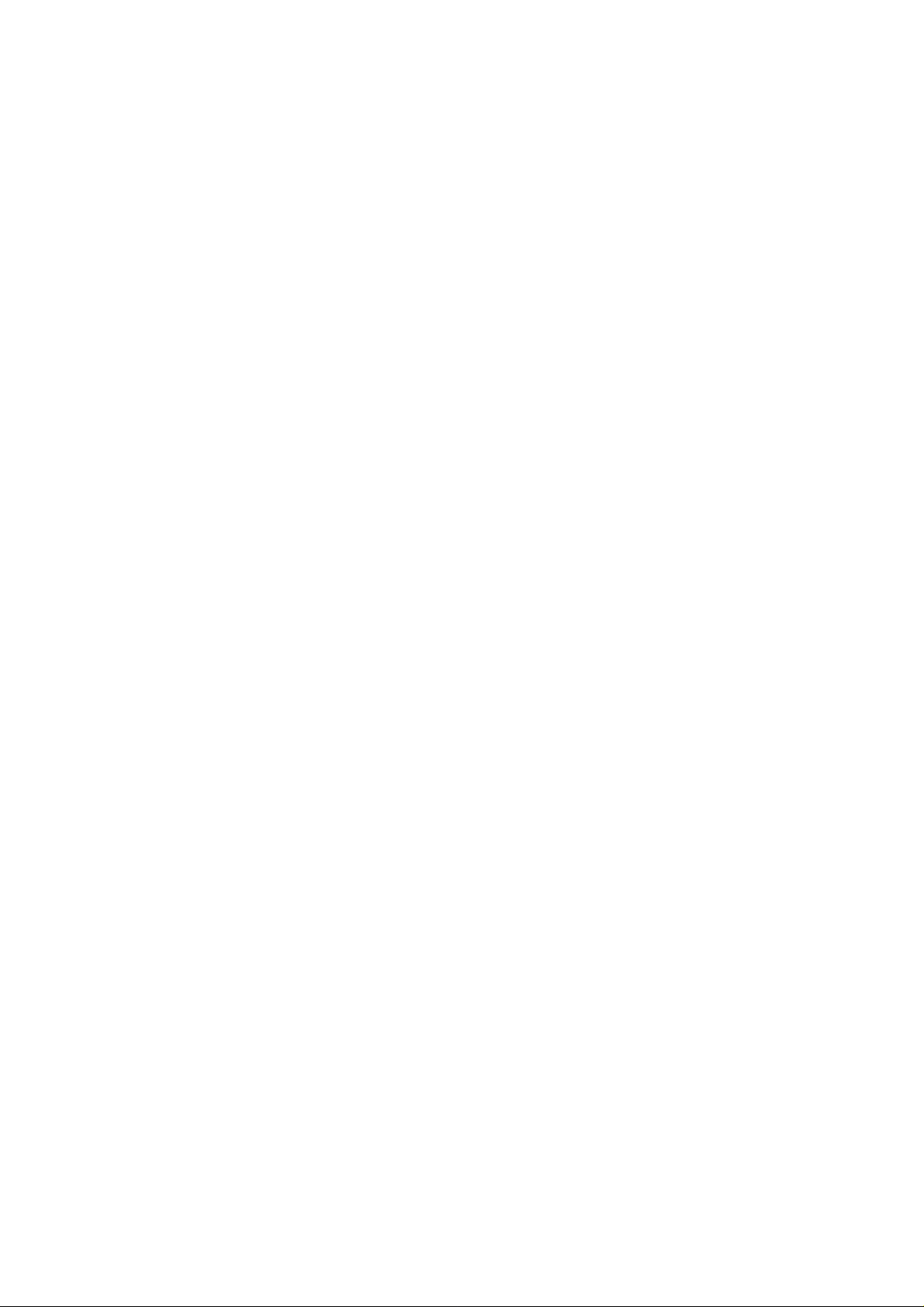
Consumer Options 2 __________________________________________________________________________ 232
Codepad Display Extinguish After 60 Seconds ___________________________________________________ 232
Single Button Arming Allowed (AWAY Mode, STAY Mode 1 & 2) __________________________________ 232
Single Button Disarming Allowed (STAY Mode 1 & 2) ____________________________________________ 232
Alarm Memory Reset On Disarm______________________________________________________________ 232
Consumer Options 3 __________________________________________________________________________ 233
Codepad Fault Alarm Beeps Allowed __________________________________________________________ 233
Use Digit 3 For Codepad Duress Instead Of Digit 9 _______________________________________________ 233
Alarms Activate Siren & Strobe In STAY Mode 1 & 2 _____________________________________________ 233
Zone Tamper Alarms To Be Silent_____________________________________________________________ 233
Radio Input Options __________________________________________________________________________ 234
DS304 MHz Receiver (RF3212) ______________________________________________________________ 234
Latching Keyswitch Input____________________________________________________________________ 234
Momentary Keyswitch Input _________________________________________________________________ 234
Partitioning_____________________________________________________________________ 235
CP5 Master Partitioned LED Codepad ___________________________________________________ 236
Zone Indicators ______________________________________________________________________________ 236
Area On/Off Indicators ________________________________________________________________________ 237
Area Display Indicators _______________________________________________________________________ 237
Status Indicators _____________________________________________________________________________ 237
PARTIAL Indicator ________________________________________________________________________ 237
AUX Indicator ____________________________________________________________________________ 238
MAINS Indicator __________________________________________________________________________ 238
FAULT Indicator __________________________________________________________________________ 238
Audible Indicators _________________________________________________________________________ 239
Operating Codepads In Partitioning _____________________________________________________ 240
Operating From A CP5 Area Addressable LED Codepad ___________________________________________ 240
Operating From A CP5 Master Partitioned Codepad _______________________________________________ 240
Programming ________________________________________________________________________
Partitioning Options 1_________________________________________________________________________ 241
First To Open/Last To Close Reporting _________________________________________________________ 241
Area 1Codepad Connected To Data Terminal ____________________________________________________ 241
Reset Sirens From Any Area Allowed __________________________________________________________ 242
Master Codepad To Display AUX Indicator When On-Line _________________________________________ 242
Partitioning Options 2_________________________________________________________________________ 242
Lock Area 1 To Receiver 1 and Lock Area 2 To Receiver 2 _________________________________________ 242
User Code Allowed To Arm/Disarm Both Areas At Same Time ______________________________________ 242
Reserved _________________________________________________________________________________ 242
Reserved _________________________________________________________________________________ 242
Zone Allocations ______________________________________________________________________
Zone Allocations For Area 1 ___________________________________________________________________ 243
Zone Allocations For Area 2 ___________________________________________________________________ 243
User Code Allocations _________________________________________________________________
Setting Up and Programming Codepads For Partitioning____________________________________
Setting Up The Master Partitioned Codepad As The Main Codepad. __________________________________ 246
Setting Up An Area 1 Codepad As The Main Codepad _____________________________________________ 246
Setting Up An Area 1 Codepad _______________________________________________________________ 246
Setting Up An Area 2 Codepad _______________________________________________________________ 246
241
243
245
246
Codepad Connections For Partitioning - Examples _________________________________________ 247
RF Information _________________________________________________________________ 249
RF Option Bit _______________________________________________________________________________ 250
Sound Siren On RF Receiver Fail______________________________________________________________ 250
Sound Siren On RF Receiver Tamper / Jamming__________________________________________________ 250
Unseal Zone That Fails Supervision____________________________________________________________ 250
Enable RF Jamming Monitoring_______________________________________________________________ 250
RF Device Mapping (Devices 1 – 8) _____________________________________________________________ 250
RF Device Mapping (Devices 9 – 16) ____________________________________________________________ 250
RF Device Signal Strength (Devices 1 – 8 Read Only) _______________________________________________ 251
RF Device Signal Strength (Devices 9 – 16 Read Only) ______________________________________________ 251
Page 15
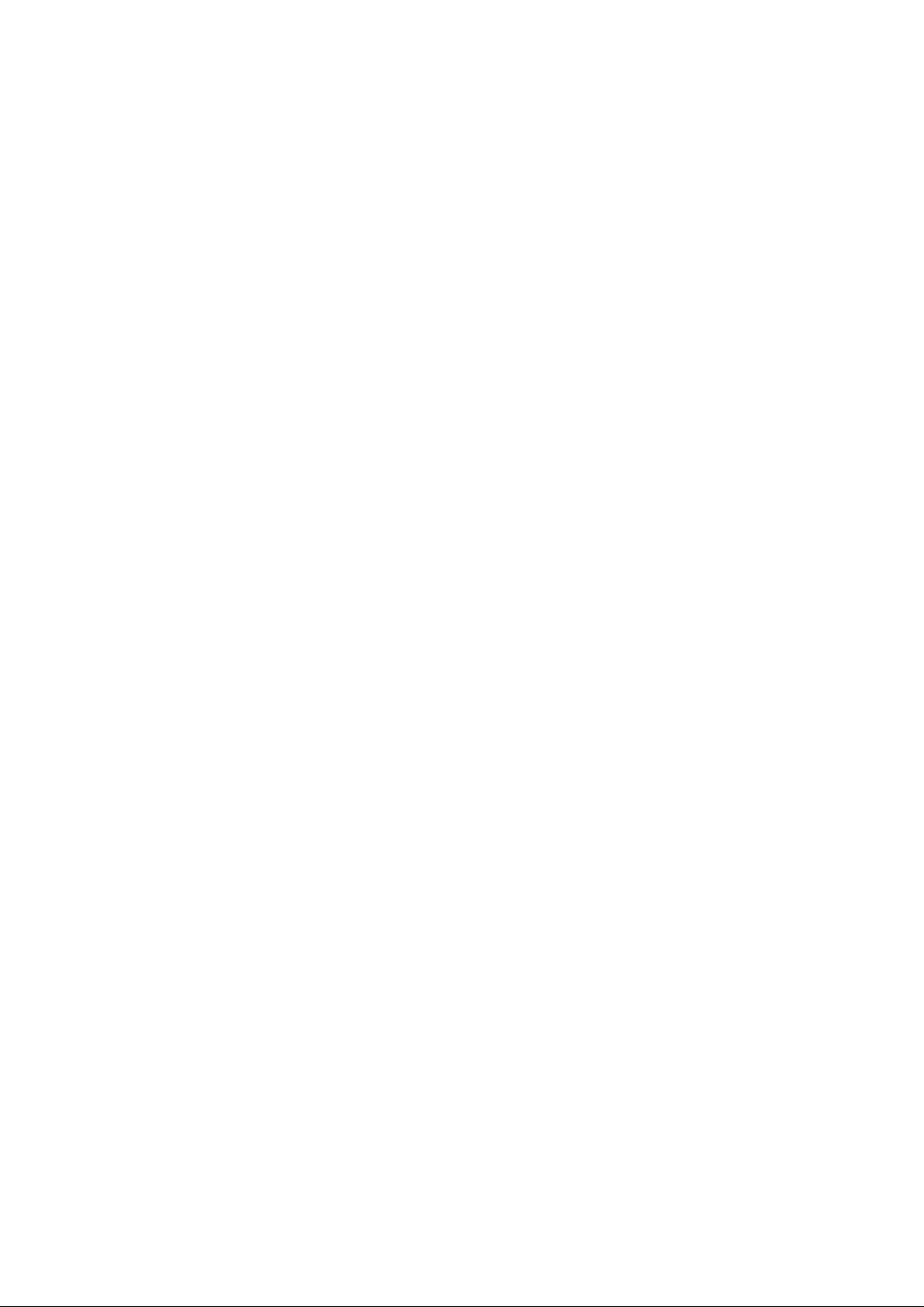
Optional Equipment _____________________________________________________________ 253
Optional Equipment __________________________________________________________________ 254
Terminals and Descriptions _______________________________________________________ 257
Terminal Definitions and Descriptions ___________________________________________________ 258
Glossary Of Terms ___________________________________________________________________
Solution Ultima 844/862/880 Wiring Diagram _____________________________________________ 262
Solution Ultima 844/862/880 Component Overlay__________________________________________
RF3212 Radio Receiver Wiring Diagram _________________________________________________ 264
Telecom Connection Diagrams _________________________________________________________ 265
Appendices_____________________________________________________________________
Appendix A _________________________________________________________________________
Telephone Anti-Jamming ______________________________________________________________________
Appendix B _________________________________________________________________________
Test Reports Only When Armed_________________________________________________________________
Specifications___________________________________________________________________
Warranty Statement __________________________________________________________________ 272
Year 2000 Compliance ________________________________________________________________
Specifications________________________________________________________________________
Software Version Number______________________________________________________________________ 273
Advice To Users _____________________________________________________________________________ 273
New Zealand Telepermit Notes__________________________________________________________________ 274
Solution Ultima 844 Programming Sheets____________________________________________
259
263
267
268
268
269
269
271
272
273
275
Solution Ultima 862 Programming Sheets____________________________________________
Solution Ultima 880 Programming Sheets____________________________________________
Index _________________________________________________________________________
285
295
305
Page 16
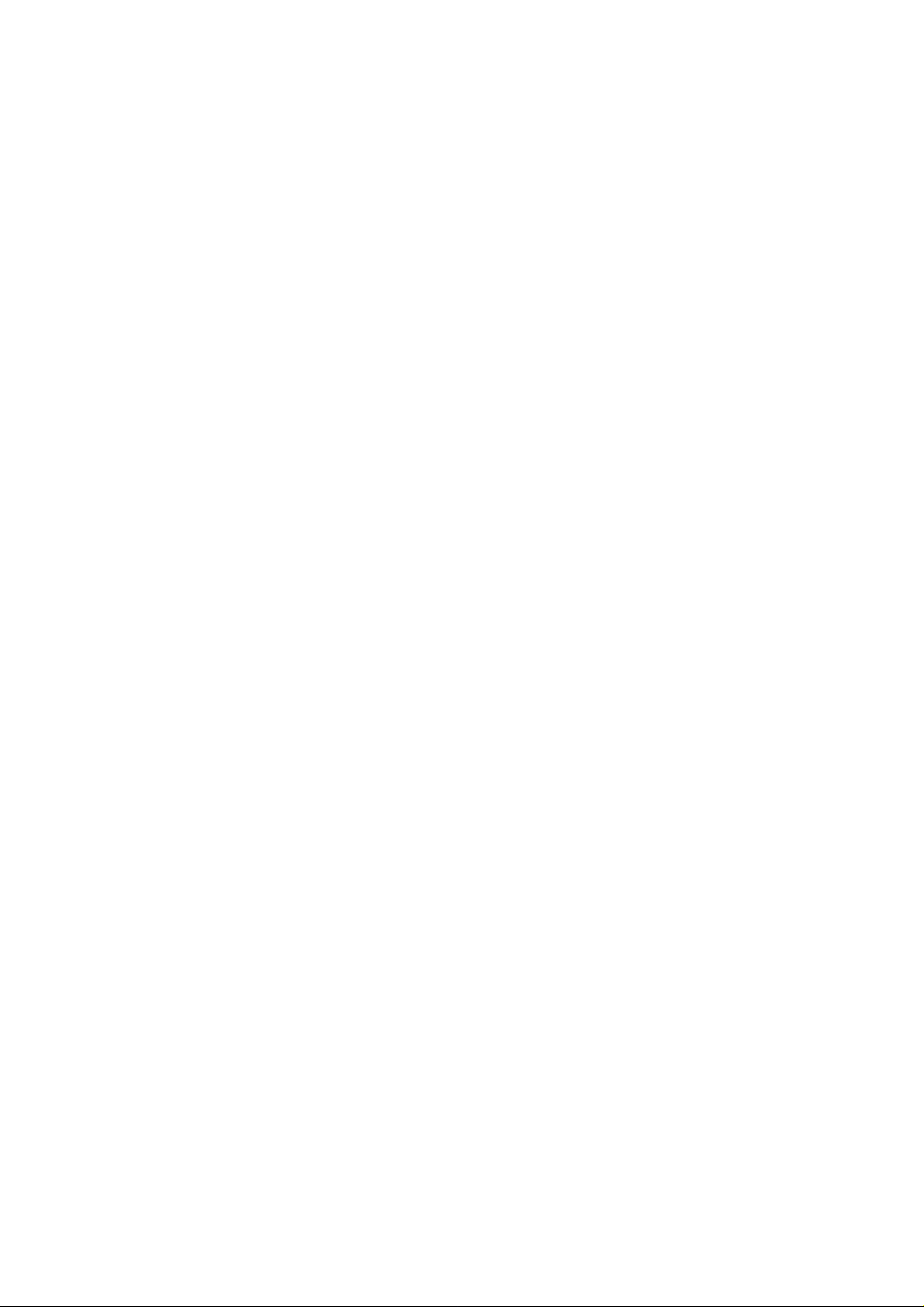
Page 17
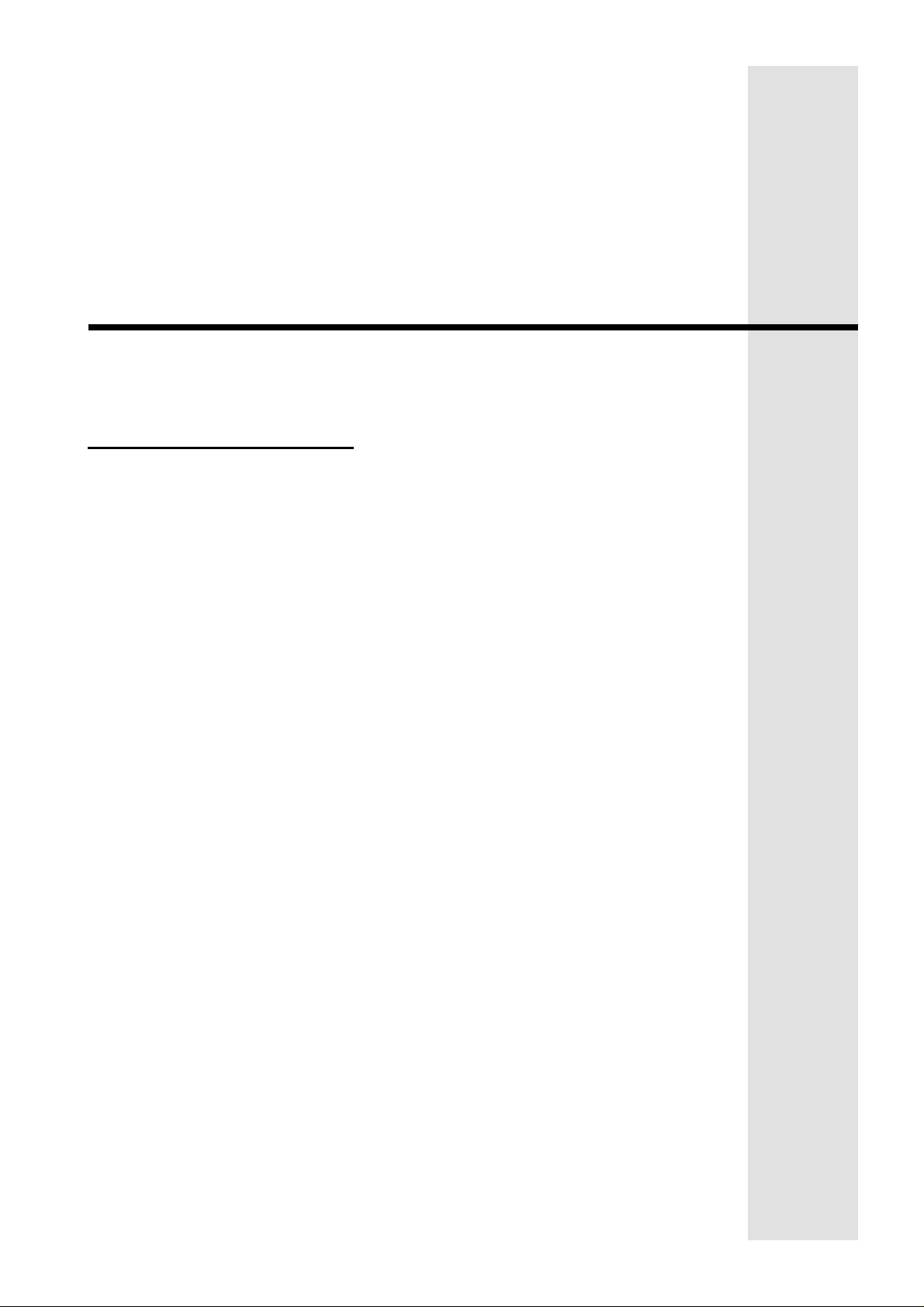
This section includes the following;
• Introduction
• Solution Ultima 844 Features
• Solution Ultima 862 Features
• Solution Ultima 880 Features
• Quick Start
• Solution Ultima 844 Zones Defaults
• Solution Ultima 862 Zone Defaults
• Solution Ultima 880 Zone Defaults
• Zone Types
Introduction
Page 18
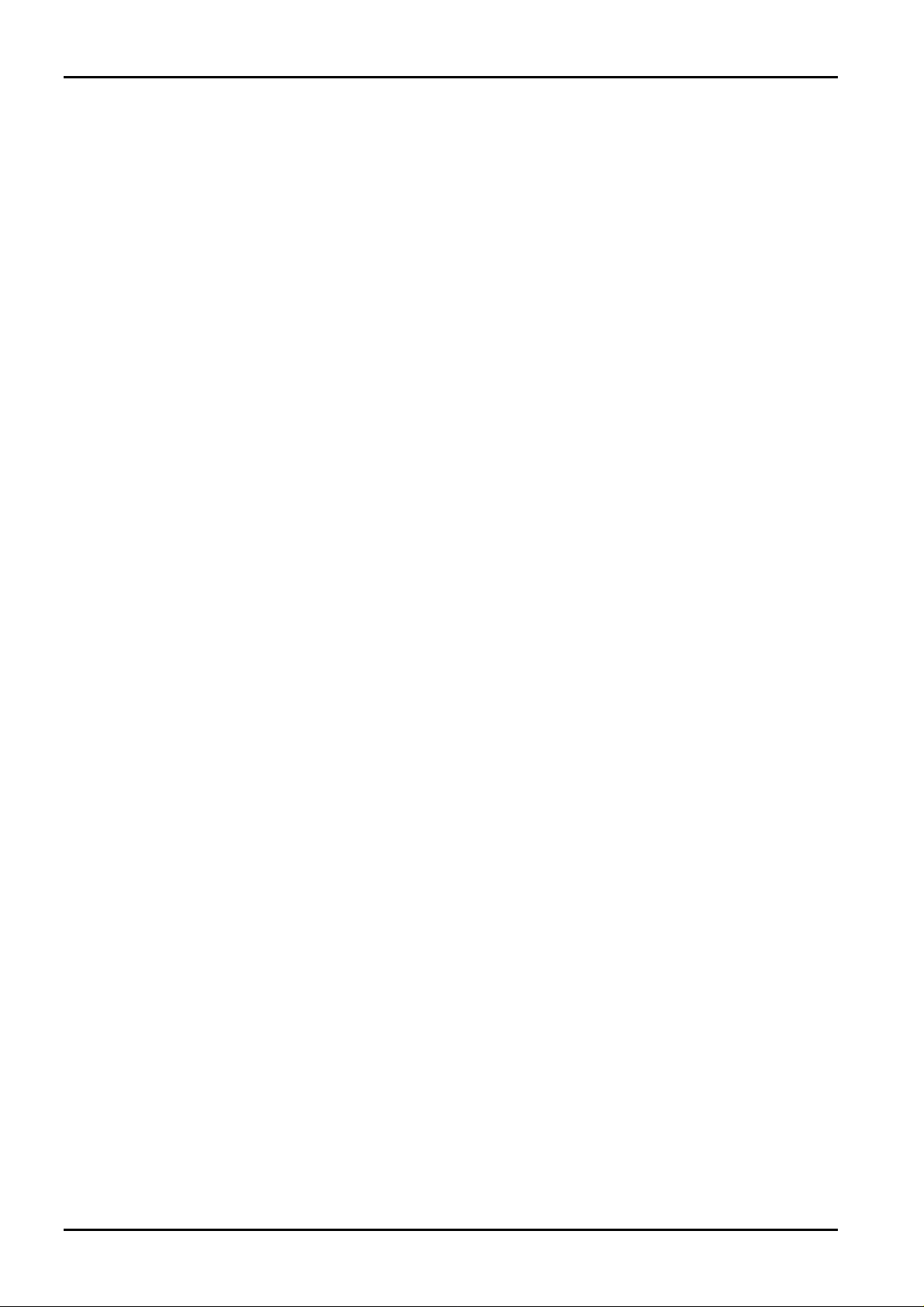
18
Introduction
Congratulations on selecting the Solution Ultima 844/862/880 control panel for your
installation. So that you can o btain t he most from your unit, we suggest that you take the time to read
through this manual and familiarise yourself with the numerous outstanding operating and installation
features of this system.
You will notice that in all aspects of planning, engineering, styling, operation, convenience and
adaptability, we have sought to anticipate your every possible requirement. Programming simplicity
and speed have been some of the major considerations and we believe that our objectives in this area
have been more than satisfied.
Solution Ultima 844/862/880 Installation Manual
This installation manual will explain all aspects of programming the
844/862/880
control panel from factory default to final co mmissioning. All system parameters
Solution Ultima
and options are detailed, however, suitability is le ft up to the individual. Every control panel can be
tailored to meet all requirements quickly and easily. The programming simplicity will make your
installation quick, accurate and rewarding each and every time.
The
Solution range of control panels are very popular amongst thousands of people throughout
many countries of the world, all who have various levels o f technical aptitude and ability. We have
tried to aim this installation manual to all levels of readers.
As the
Solution control panels continue to be improved over the years, they have become very
powerful. Some of its early first-time users have advanced to true "power users" and we need to
address their needs too, while maintaining the simplicity of the manual and the product.
ISSUE162.DOC Electronics Design and Manufacturing Pty Limited
Page 19
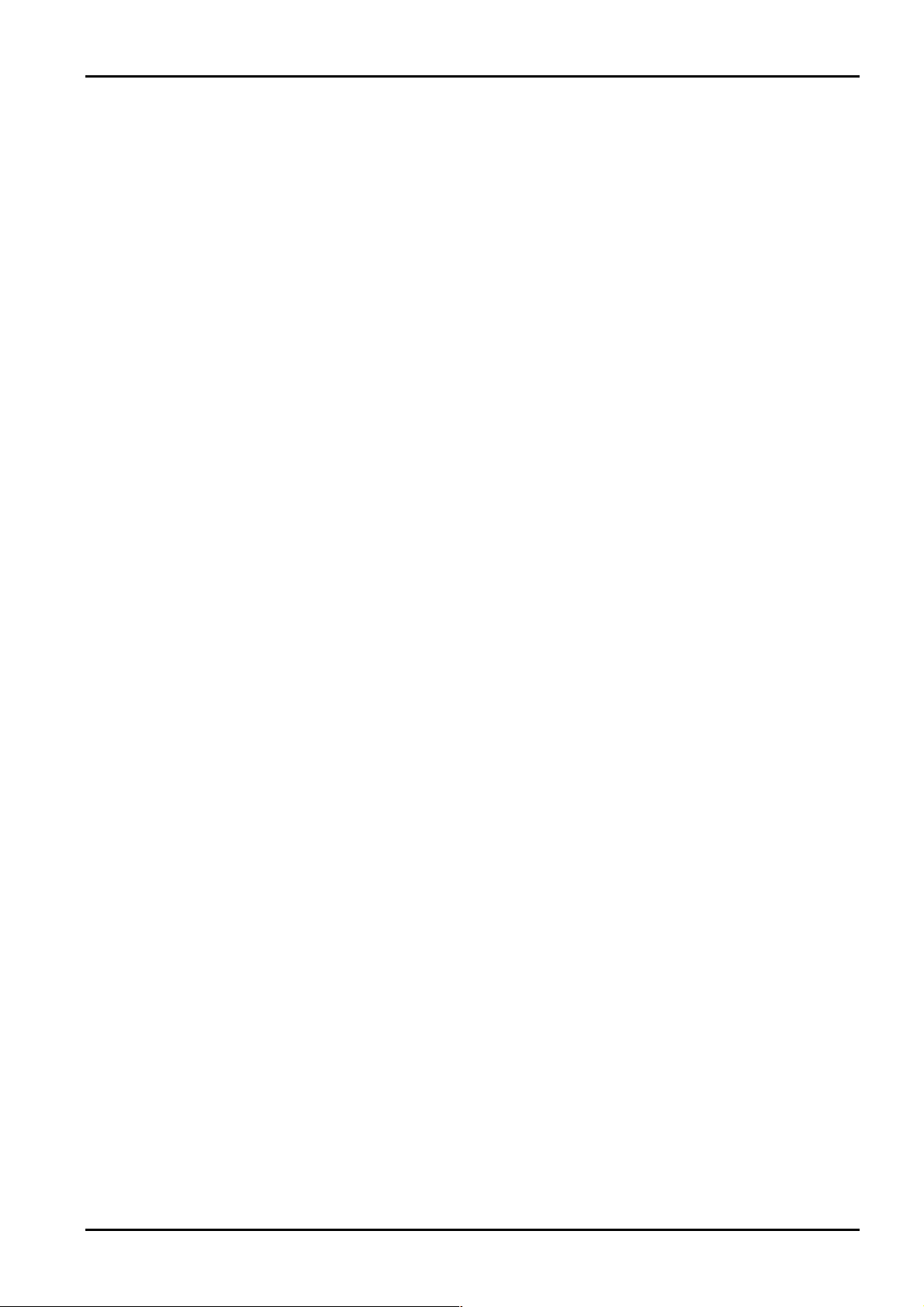
Introduction 19
Solution Ultima 844 Features
The Solution Ultima 844 security system uses the very latest in microprocessor technology to
provide you with more useful features and superior reliability and performance.
Following is a list of the main features that the control panel will pr ovide.
Eight Programmable User Codes (1 – 8)
Eight Remote Radio User Codes (9 – 16)
Four Programmable Hard Wired Or Wireless Burglary Zones
Four 24 Hour Programmable Hard Wired Or Wireless Zones
Dual Reporting
On-Board Line Fault Module
Telco Arm/Disarm Sequence
Automatic Arming
Automatic Disarming
Codepad Duress, Panic, Fire, Medical, Access Denied Alarms
STAY Mode and AWAY Mode Operation
Upload/Download Programmable
Dynamic Battery Testing
Entry and Exit Warning Beep er
Re mote Arming
Answering Machine Bypass
AC Fail and System Fault Indicators
Monitored Siren Output
Strobe Output
Relay Output
Separate Fire Alarm Sound
EDMSAT – Satellite Siren Compatible
Zone Lo cko ut
Sensor W a tch
Day Alarm
Event Memory Recall
Walk Test Mode
Delayed Reporting
Electronics Design and Manufacturing Pty Limited ISSUE162.DOC
Page 20
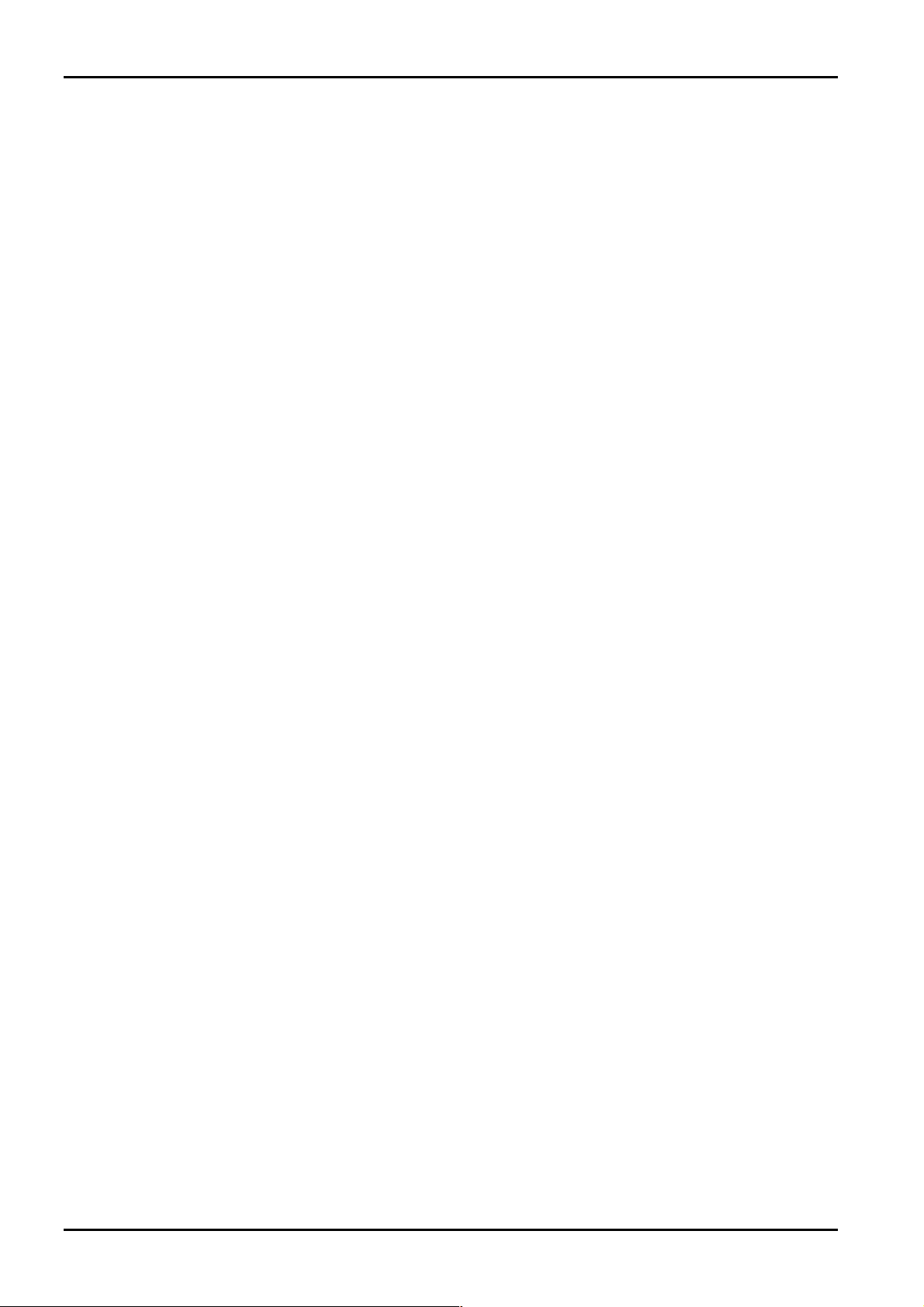
20
Solution Ultima 862 Features
The Solution Ultima 862 security system uses the very latest in microprocessor technology to
provide you with more useful features and superior reliability and performance.
Following is a list of the main features that the control panel will pr ovide.
Eight Programmable User Codes (1 – 8)
Eight Remote Radio User Codes (9 – 16)
Six Programmable Hard Wired Or Wireless Burglary Zones
Two 24 Hour Programmable Hard Wired Or Wireless Zones
Dual Reporting
On-Board Line Fault Module
Telco Arm/Disarm Sequence
Automatic Arming
Automatic Disarming
Codepad Duress, Panic, Fire, Medical, Access Denied Alarms
STAY Mode and AWAY Mode Operation
Solution Ultima 844/862/880 Installation Manual
Upload/Download Programmable
Dynamic Battery Testing
Entry and Exit Warning Beep er
Re mote Arming
Answering Machine Bypass
AC Fail and System Fault Indicators
Monitored Siren Output
Strobe Output
Relay Output
Separate Fire Alarm Sound
EDMSAT – Satellite Siren Compatible
Zone Lo cko ut
Sensor W a tch
Day Alarm
Event Memory Recall
Walk Test Mode
Delayed Reporting
ISSUE162.DOC Electronics Design and Manufacturing Pty Limited
Page 21
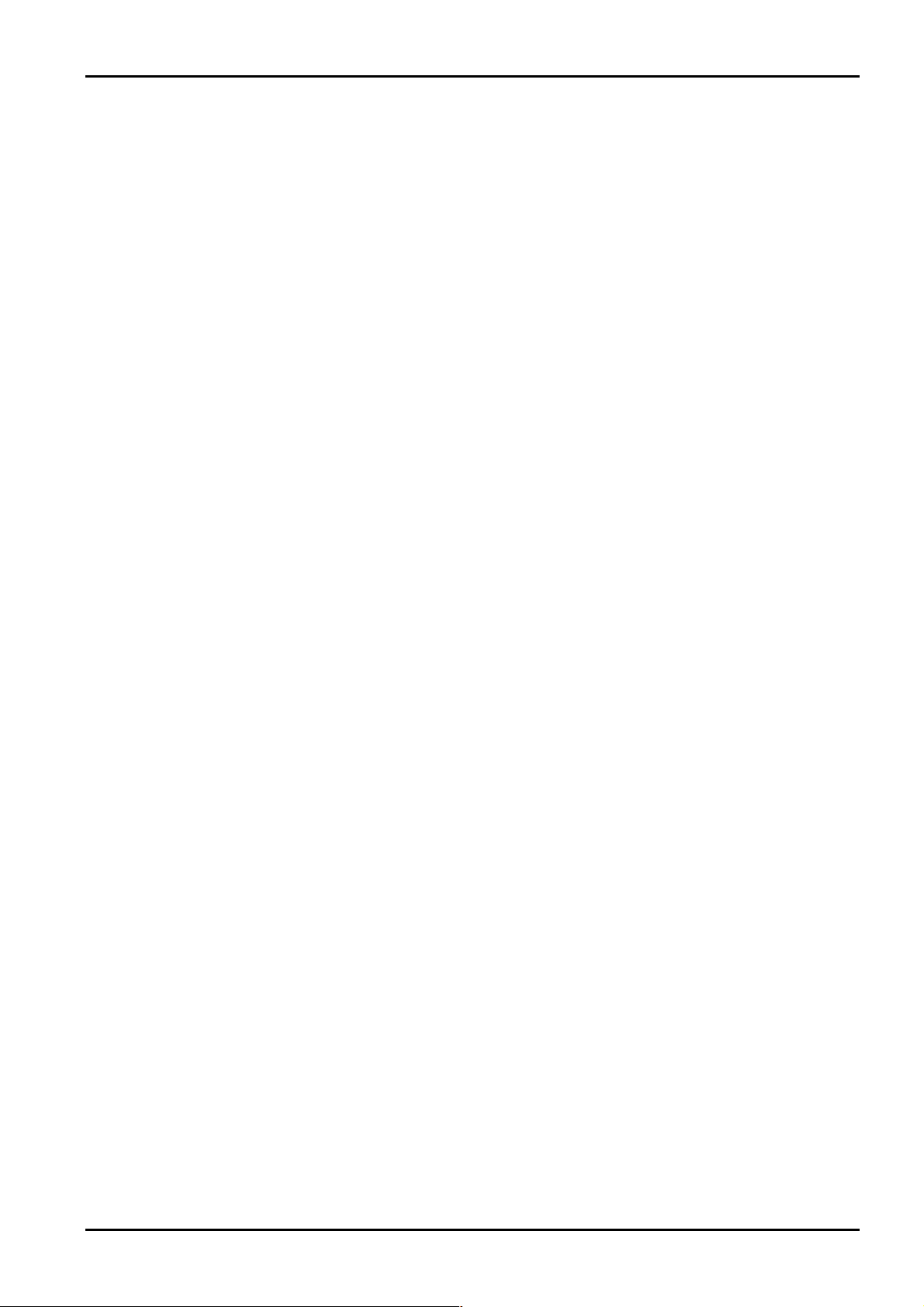
Introduction 21
Solution Ultima 880 Features
The Solution Ultima 880 security system uses the very latest in microprocessor technology to
provide you with more useful features and superior reliability and performance.
Following is a list of the main features that the control panel will pr ovide.
Eight Programmable User Codes (1 – 8)
Eight Variable User Codes (Radio Remote/Programmable User Codes (9 - 16))
Eight Programmable Hard Wired Or Wireless Burglary Zones
Partitionab le To Two Separate Areas
Dual Reporting
On-Board Line Fault Module
Telco Arming/Disarming Sequence
Automatic Arming
Automatic Disarming
Codepad Duress, Panic, Fire, Medical, Access Denied Alarms
STAY Mode and AWAY Mode Operation
Upload/Download Programmable
Dynamic Battery Testing
Entry and Exit Warning Beep er
Re mote Arming
Answering Machine Bypass
AC Fail and System Fault Indicators
Monitored Siren Output
Strobe Output
Relay Output
Separate Fire Alarm Sound
EDMSAT – Satellite Siren Compatible
Zone Lo cko ut
Sensor W a tch
Day Alarm
Event Memory Recall
Walk Test Mode
Delayed Reporting
Electronics Design and Manufacturing Pty Limited ISSUE162.DOC
Page 22
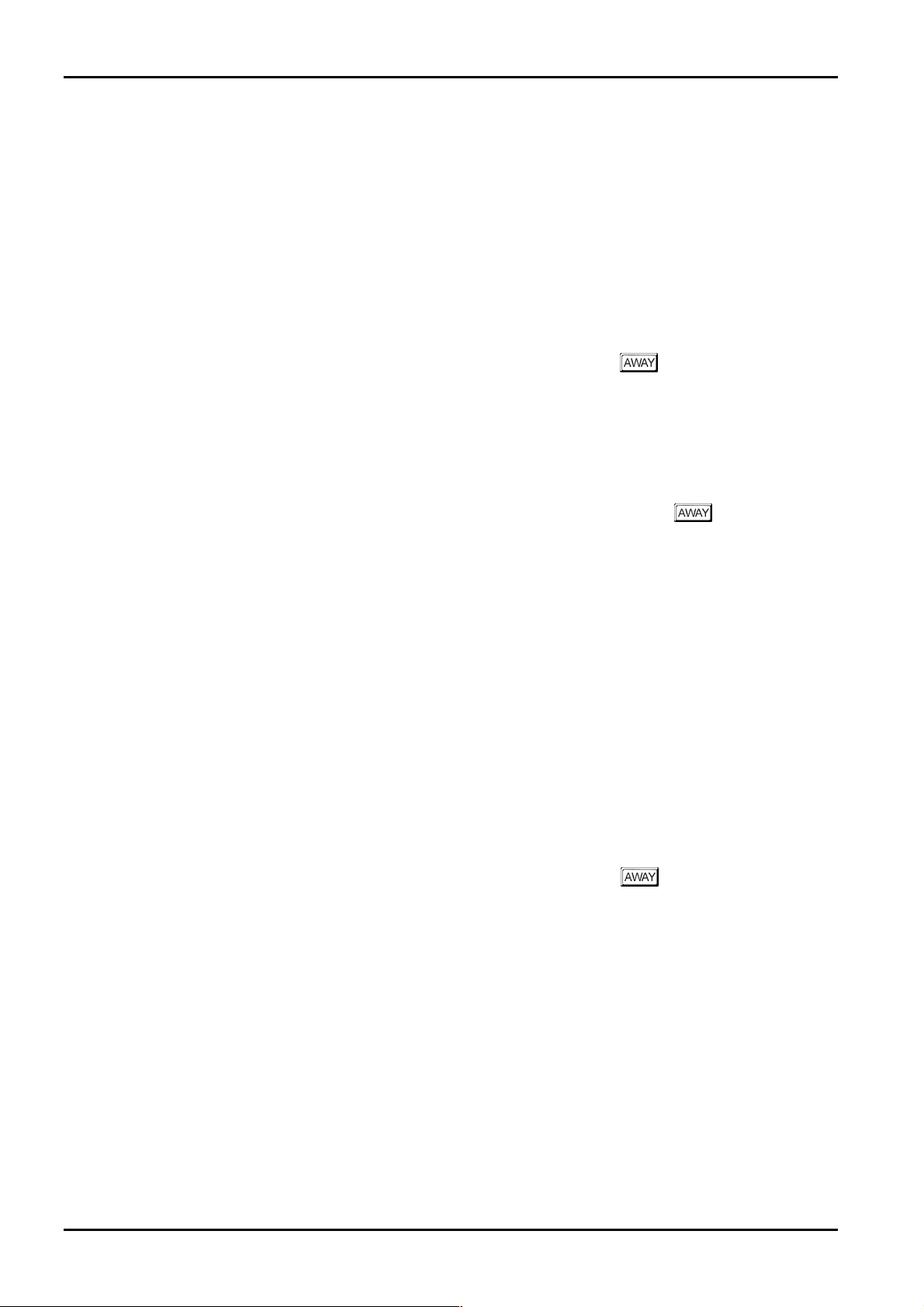
22
Quick Start
The following steps will allow you to use the Solution Ultima 844/862/880 control panel
with the factory default values. The default values allow the control panel to co mmunicate in the
Contact ID format. If you are not familiar to pro gramming the
suggest that you first read information contained in the programming section beginning on page 102.
1. After all wiring has been completed, connect the AC plug pack to the control panel.
Both the
indicate that the AC mains supply has been connected. The
system is now armed in the AW AY Mode. If any 24-hour zones are unsealed at the time the
system is powered up, the siren, strobe and bell outputs will activate into alarm and the
corresponding zone indicator will flash.
MAINS and AWAY indicators will illuminate. The MAINS indicator will displa y to
Solution Ultima 844/862/880 Installation Manual
Solution range of control panels, we
AWAY indicator disp lays that the
2. Enter the default Master Code
and to reset any alarm that may have occurred during the system power up. The
indicator will extinguish to indicate that the system has now been disarmed. If any zone
indicators are flashing, this would indicate that an alarm had occurred on that zone. If a zone
indicator is constantly illuminated, this would indicate that the zone is unsealed.
3. The back-up battery should now be connected.
4. Enter the factory default Installer Code 1234 followed by the button. Two beeps
will be heard and the
you have now entered Installer’s Programming Mode. When entering Installer’s Programming
Mode, you will be automatically positioned at “LOCATION 000”, the beginning of the
Primary Telephone Number For Receiver 1.
5. Enter the Primary Telephone Number followed by the Secondary Telephone Number and the
Subscriber ID Number for Receiver 1. Refer to Dialler Information on page 138 for more
information.
Remember that when programming a zero in the telephone numbers of Receiver 1 and
Receiver 2, a zero must be programmed as a ten. Programming a zero in the telephone number
will indicate the end of the dialling sequence. A zero must be programmed as a zero in all
locations other than the telephone numbers for Receiver 1, Receiver 2 and the Call Back
Telephone number, unless otherwise stated.
6. Set the time for the test reports if required. Any other programming changes required may also
be made, otherwise the factory default settings will be used. Refer to Test Reporting Time on
page 197 for more information on programming test reports.
STAY and AWAY indicators will now flash simultaneo usly to indicate that
2580 followed b y the button to disarm the system
AWAY
7. Enter Installer’s Command
Programming Mode. Two beeps will be heard and the
extinguish. The system has now returned to the disarmed state and is now ready for use. Refer
to Installer’s Programming Commands on page 107 for more information.
8. Use the Master Code to set the date a nd time. Refer to How To Set The Date a nd Time on
page 23 for more information.
ISSUE162.DOC Electronics Design and Manufacturing Pty Limited
960 followed by the button to exit Installer’s
STAY and AWAY indicators will
Page 23
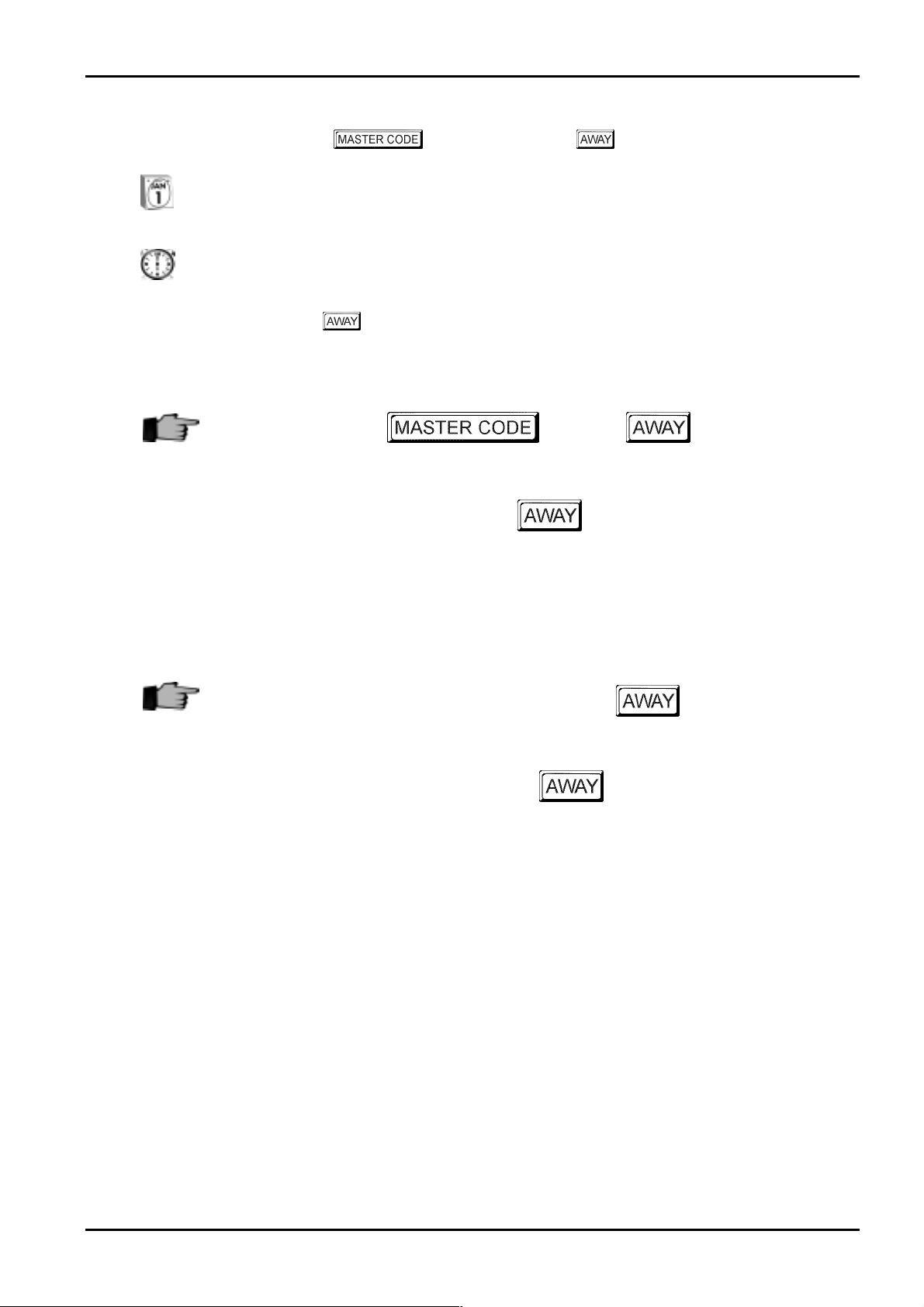
Introduction 23
How To Set The Date and Time
1. Enter your followed by 6and the button.
Three beeps will be heard and the
2. Enter the day, month, year, hour and minute using the (DD, MM, YY, HH, MM) format (i.e.
DD = Day of the month, MM = Mont h of the year, YY = C urrent ye ar, HH = Hour of the d ay,
MM = Minute of the day).
Please note that when programming the hour of the day, you will need to use 24:00 hour
format.
STAY and AWAY indicators will begi n to fla sh.
Example
3. Press the
Two beeps will be heard and the
heard, an error was made when entering the date and time.
+
button when finished .
STAY and AWAY indicators will extinguish. If a long beep is
+
6
+
DD+ MM+ YY+ HH+ MM
+
If the date and time needs to be set for the 1st January 1997 at 10:30 PM, program the date and time as
follows;
2580+ 6
+
01+ 01+ 97+ 22+ 30
+
+
Electronics Design and Manufacturing Pty Limited ISSUE162.DOC
Page 24
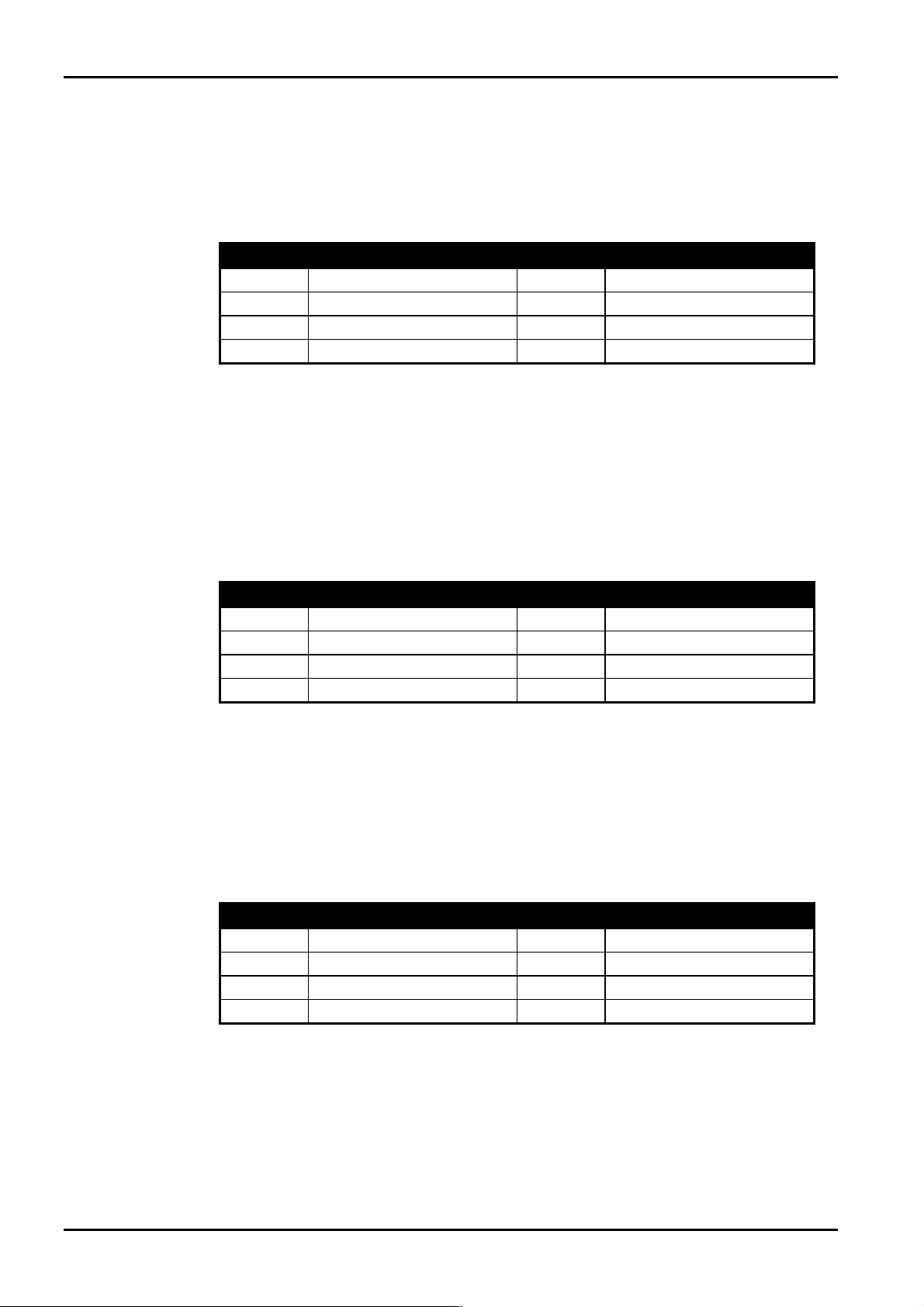
24 Solution Ultima 844/862/880 Installation Manual
Solution Ultima 844 Zone Defaults
The default zone settings of the control panel are listed in the table below. Zones 1 – 4 may be
programmed to any of the available zone types. Zones 5 – 8 are limited to that they may only be
programmed to any 24 hour or keyswitch type. Refer to “Table 4: Available Zone Types” on page 25
for the different zone types that may be selected.
Zone No Zone Type Zone No Zone Type
1
2
3
4
Delay-1
Handover
Handover
Instant
5
6
7
8
Table 1: Zone Defaults For Solution Ultima 844
24 Hour Burglary
24 Hour Burglary
24 Hour Fire
24 Hour Tamper
Solution Ultima 862 Zone Defaults
The default zone settings of the control panel are listed in the table below. Zones 1 – 6 may be
programmed to any of the available zone types. Zones 7 and 8 are limited to that they may onl y be
programmed to any 24 hour or keyswitch type. Refer to “Table 4: Available Zone Types” on page 25
for the different zone types that may be selected.
Zone No Zone Type Zone No Zone Type
1
2
3
4
Delay-1
Handover
Handover
Handover
5
6
7
8
Table 2: Zone Defaults For Solution Ultima 862
Instant
Instant
24 Hour Fire
24 Hour Tamper
Solution Ultima 880 Zone Defaults
The default zone settings of the control panel are listed in the table below. Zones 1 – 8 may be
programmed to any of the available zone types. Refer to “Table 4: Available Zone Types” on page 25
for the different zone types that may be selected.
Zone No Zone Type Zone No Zone Type
1
2
3
4
Delay-1
Handover
Handover
Handover
5
6
7
8
Table 3: Zone Defaults For Solution Ultima 880
Instant
Instant
Instant
24 Hour Tamper
ISSUE162.DOC Electronics Design and Manufacturing Pty Limited
Page 25
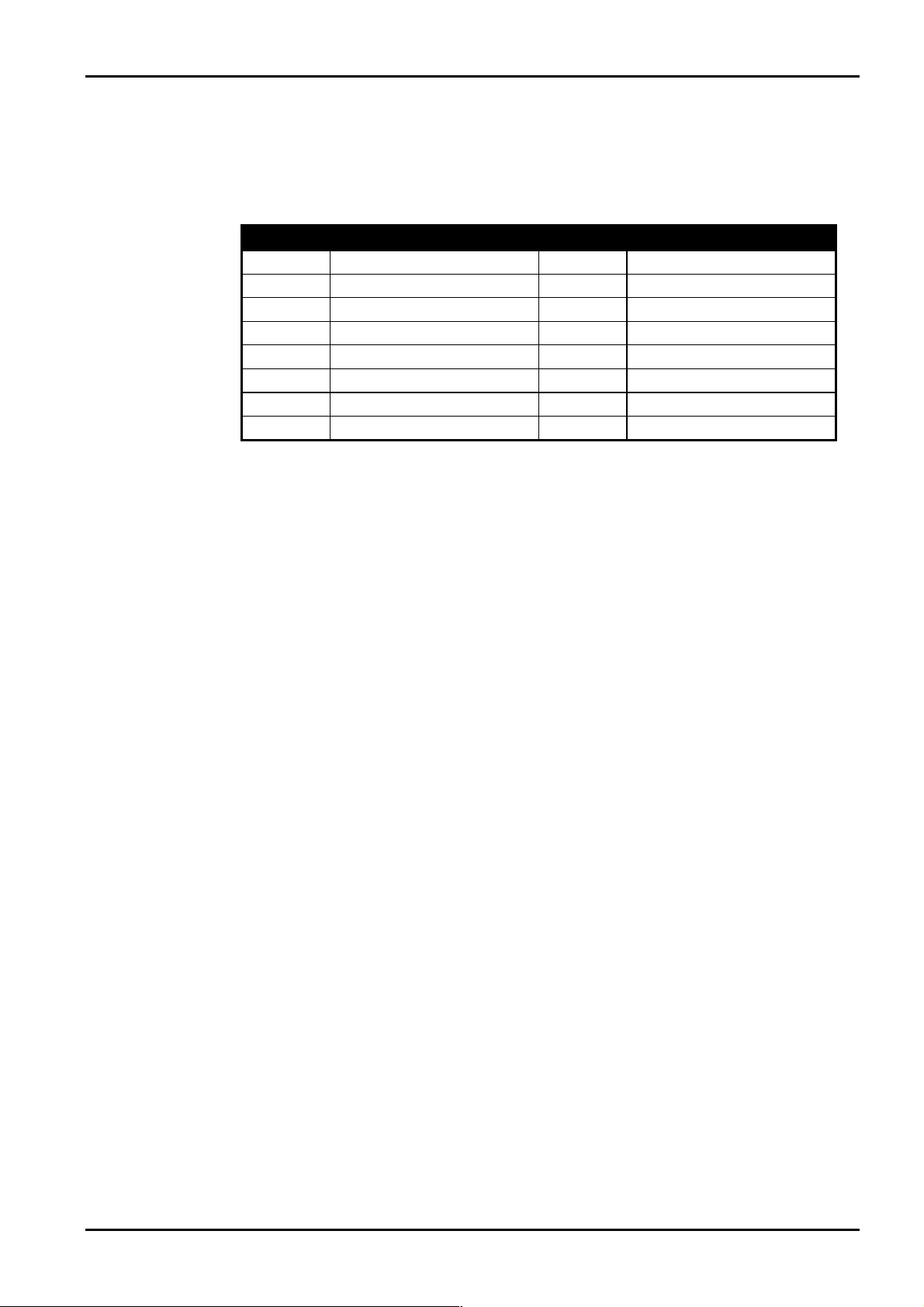
Introduction 25
Zone Types
There are thirteen different zone types to choose from when programming zones. These thirteen
different zone types are available for all
to Zone Programming on page 169 for more information on programming zones.
Zone Type Description Zone Type Description
0
1
2
3
4
5
6
7
Instant
Handover
Delay-1
Delay-2
Reserved
Reserved
24 Hour Medical
24 Hour Panic
Solution Ultima 844/862/880 control panels. Refer
8
9
10
11
12
13
14
15
Table 4: Available Zone Types
24 Hour Hold-Up
24 Hour Tamper
Reserved
Keyswitch
24 Hour Burglary
24 Hour Fire
Chime Only
Zone Not Used
Electronics Design and Manufacturing Pty Limited ISSUE162.DOC
Page 26
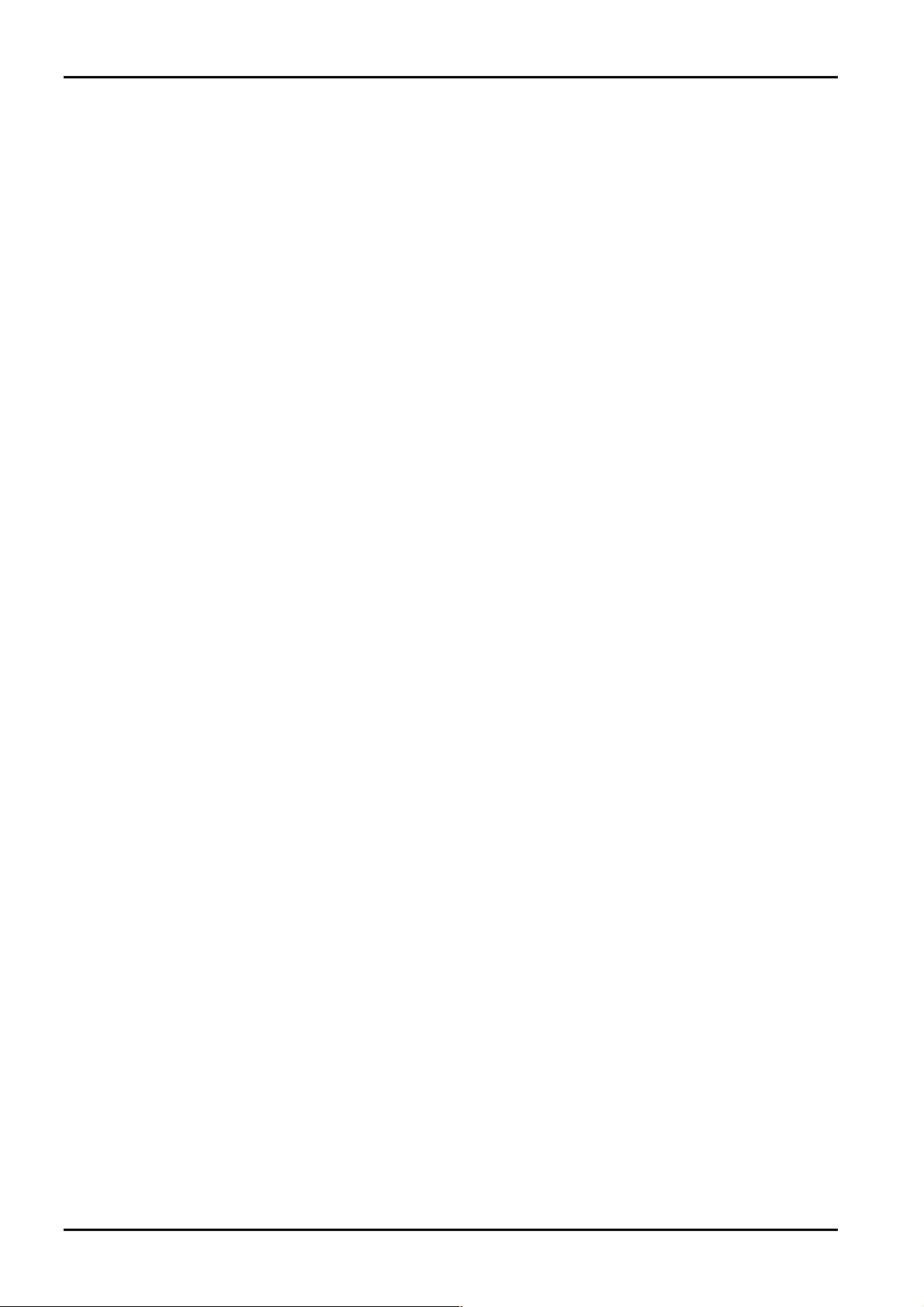
26
Solution Ultima 844/862/880 Installation Manual
ISSUE162.DOC Electronics Design and Manufacturing Pty Limited
Page 27
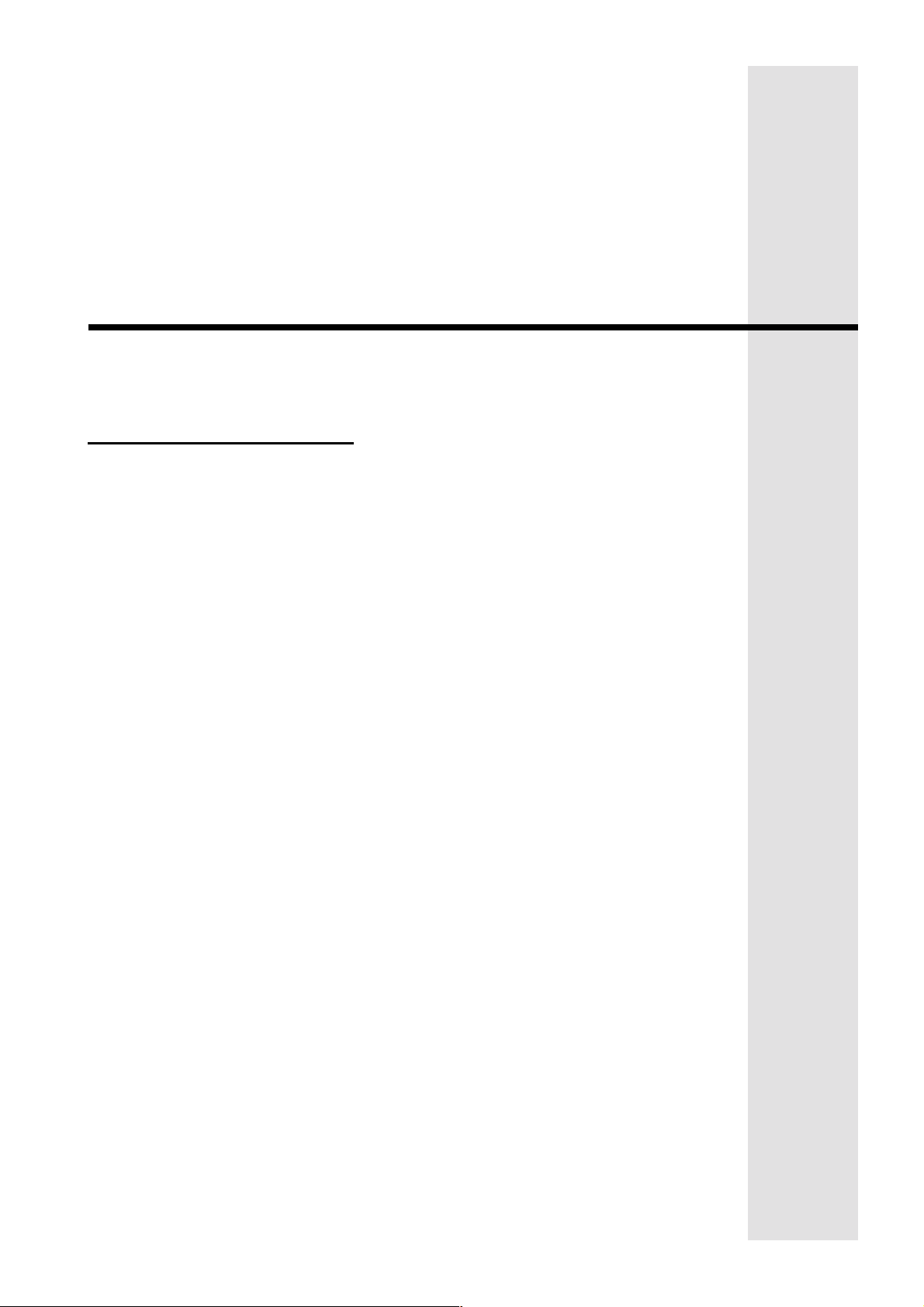
This section includes the following;
• CP5 Eight Zone LED Codepad
• CP5 Eight Zone LCD Codepad
• CP5 Master Partitioned LED Codepad
Codepad Indicators
Page 28
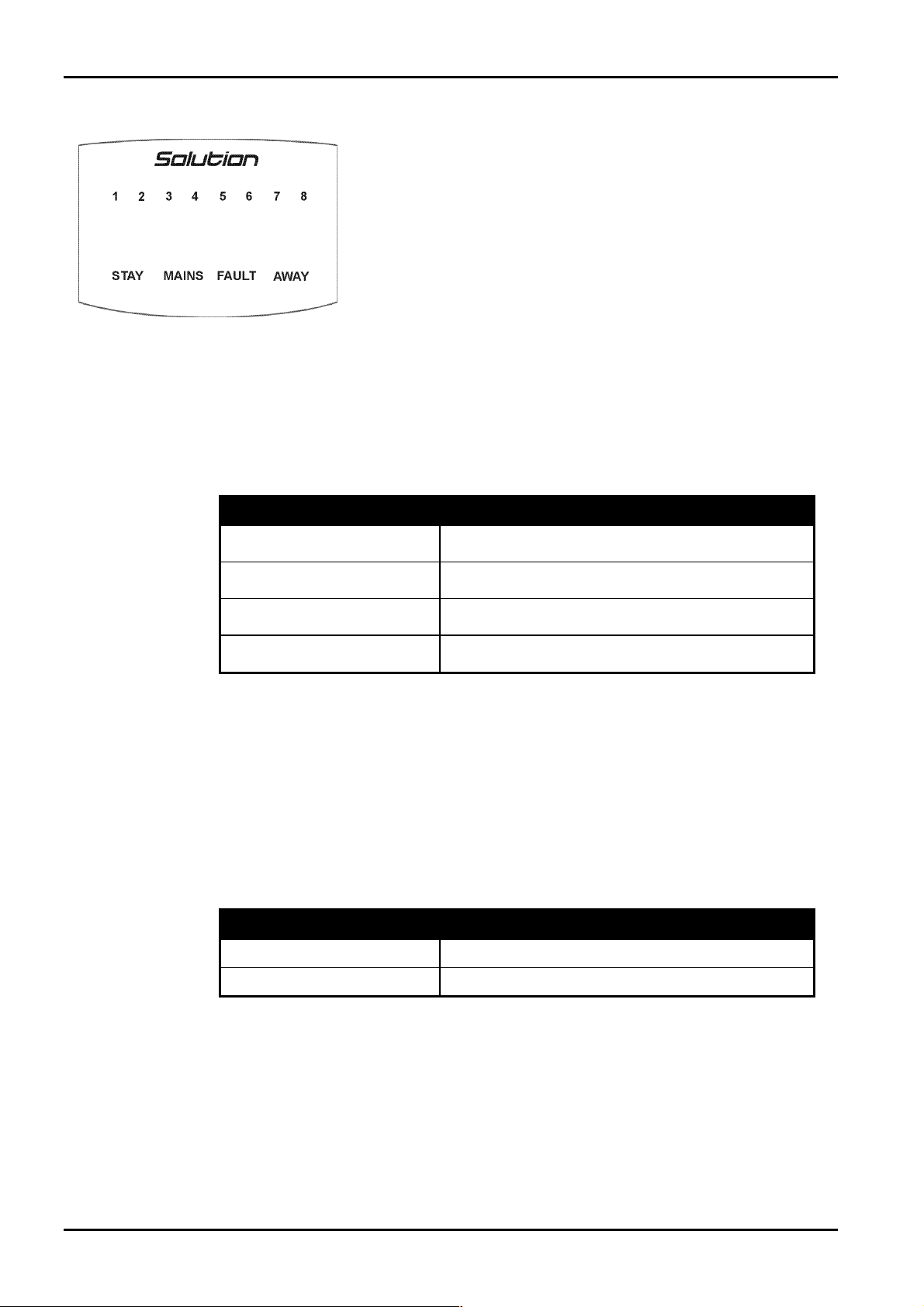
28 Solution Ultima 844/862/880 Installation Manual
CP5 Eight Zone LED Codepad
The codepad is the communications interface between you and your alarm
system. T he codepad allows you to issue commands and offers both visual
and audible indications that guide you through th e general operation.
Figure 1: CP5 Eight Zone LED Codepad
(CP508)
Zone Indicators
The ZONE indicators are used to display the status of the zones. The following table lists the various
circumstances that the indicators will display (i.e. Zone Sealed, Zone Unsealed).
Indicator Definition
Flashing Fast
(0.25 Sec On – 0.25 Sec Off)
Flashing Slow
(1 Sec On – 1 Sec Off)
The codepad incorporates numerous indicators. There are
that are used to show the condition of each zo ne and four others for general
status. The following is a list of situations and the relevant indications that
will be seen.
On
Off
Zone Is Unsealed
Zone Is Sealed
Zone Is In Alarm Condition
Zone Is Manually Isolated
ZONE indicators
Table 5: Zone Indicators
AWAY Indicator
The AWAY indicator is used to display that the system is armed in AWAY Mode. The AWAY indicator
will also flash in unison with the
Functions are used.
Refer to page 40 for more information on the different methods on arming the system in AWAY
Mode.
Indicator Definition
On
Off
STAY indicator when Installer’s Programming Mode or Master Code
System Is Armed In AWAY Mode
System Is Not Armed In AWAY Mode
Table 6: AWAY Indicator
ISSUE162.DOC Electronics Design and Manufacturing Pty Limited
Page 29
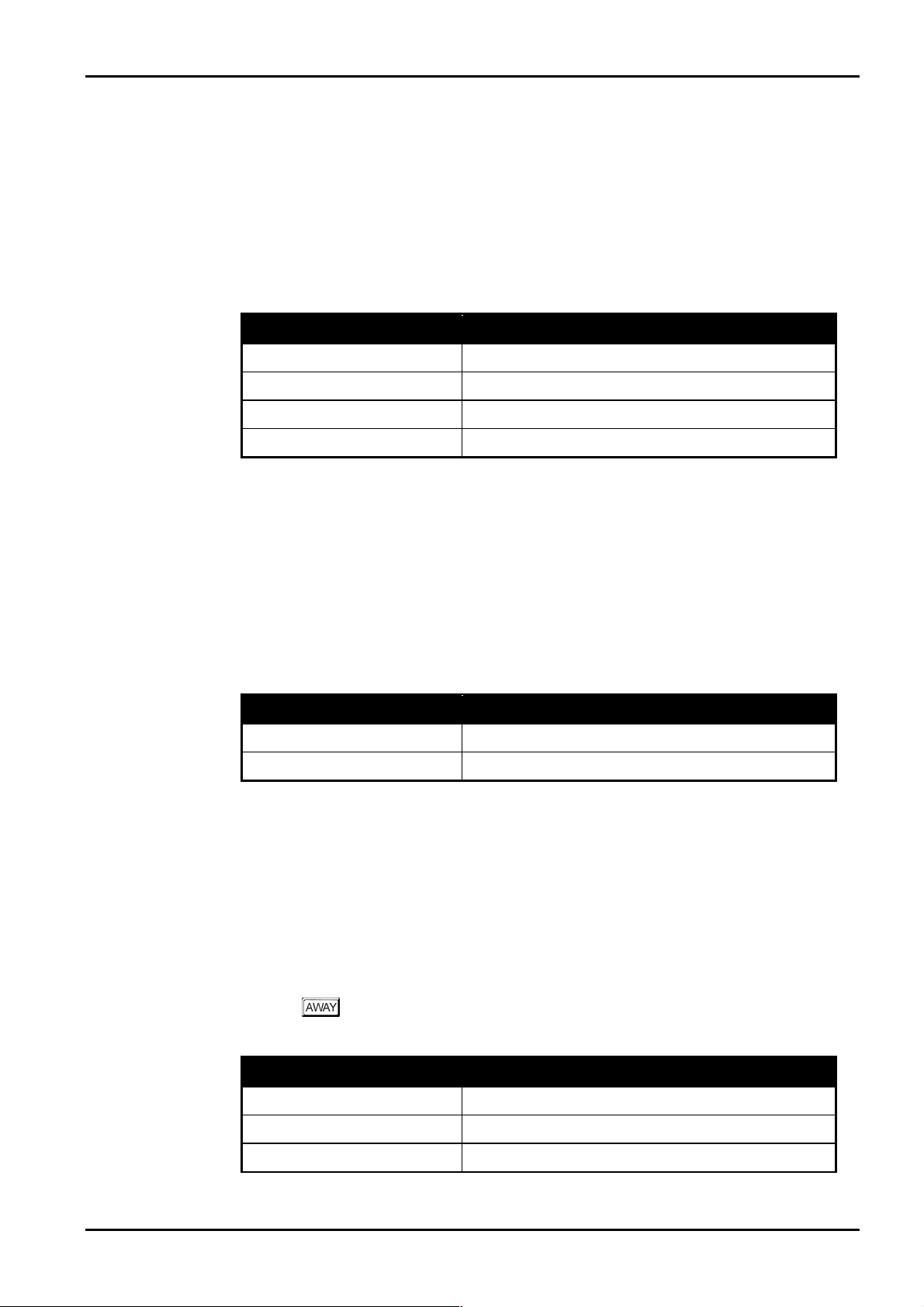
Codepad Indicators 29
STAY Indicator
The STAY indicator is used to display that the system is armed in STAY Mode 1 or STAY Mode 2.
The
STAY indicator will also flash in unison with the AWAY indicator when Installer’s Programming
Mode or Master Code Functions are used.
For the different methods of arming the system in STAY Mode 1, refer to page 42. Refer to Zone
Options 2 on page 179 for information on setting zones to be automatically isolated in STAY Mode 1.
For the method of arming the system i n STAY Mode 2, refer to page 45. Refer to Settin g STAY
Mode 2 Zones on page 71 when using the Installer Code or Setting STAY Mode 2 Zones on page 86
when using the Master Code.
Indicator Definition
On
Off
Flashing
Once Every 3 Seconds
System Is Armed In STAY Mode 1 Or STAY Mode 2
System Is Not Armed In STAY Mode
Zone Isolating Mode Or Setting STAY Mode 2 Zones
Day Alarm Status On/Off Indicator
Table 7: STAY Indicator
MAINS Indicator
The MAINS indicator is used to display that the systems AC mains supply is normal or has failed.
When programming numbers (i.e. Installer’s Programming Mode or Master Code Functions), the
MAINS indicator will illuminate when you program numbers between 10 and 15. The MAINS
indicator represents digit 10 plus the value of the illuminated zone indicator (e.g.: If you program a
twelve, the
MAINS indicator and zone 2 will illuminate).
Indicator Definition
On
Flashing
AC Mains Power Normal
AC Mains Failure
Table 8: MAINS Indicator
FAULT Indicator
The FAULT indicator is used to display that the system has detected a fault. Refer to Fault
Descriptions on page 53 for more information on sys tem faults.
Every time a new system faul t has been detected (e.g.: FAULT indicator flashing), the codepad will
begin to beep once every minute.
Pressing the
FAULT indicator on).
button once will cancel the once a minute beep and acknowledge the fault (e.g.:
Indicator Definition
On
Off
Flashing
Electronics Design and Manufacturing Pty Limited ISSUE162.DOC
There Is A System Fault That Needs To Be Rectified
The System Is Normal, There Are No Faults
There Is A System Fault Waiting To Be Acknowledged
Table 9: FAULT Indicator
Page 30
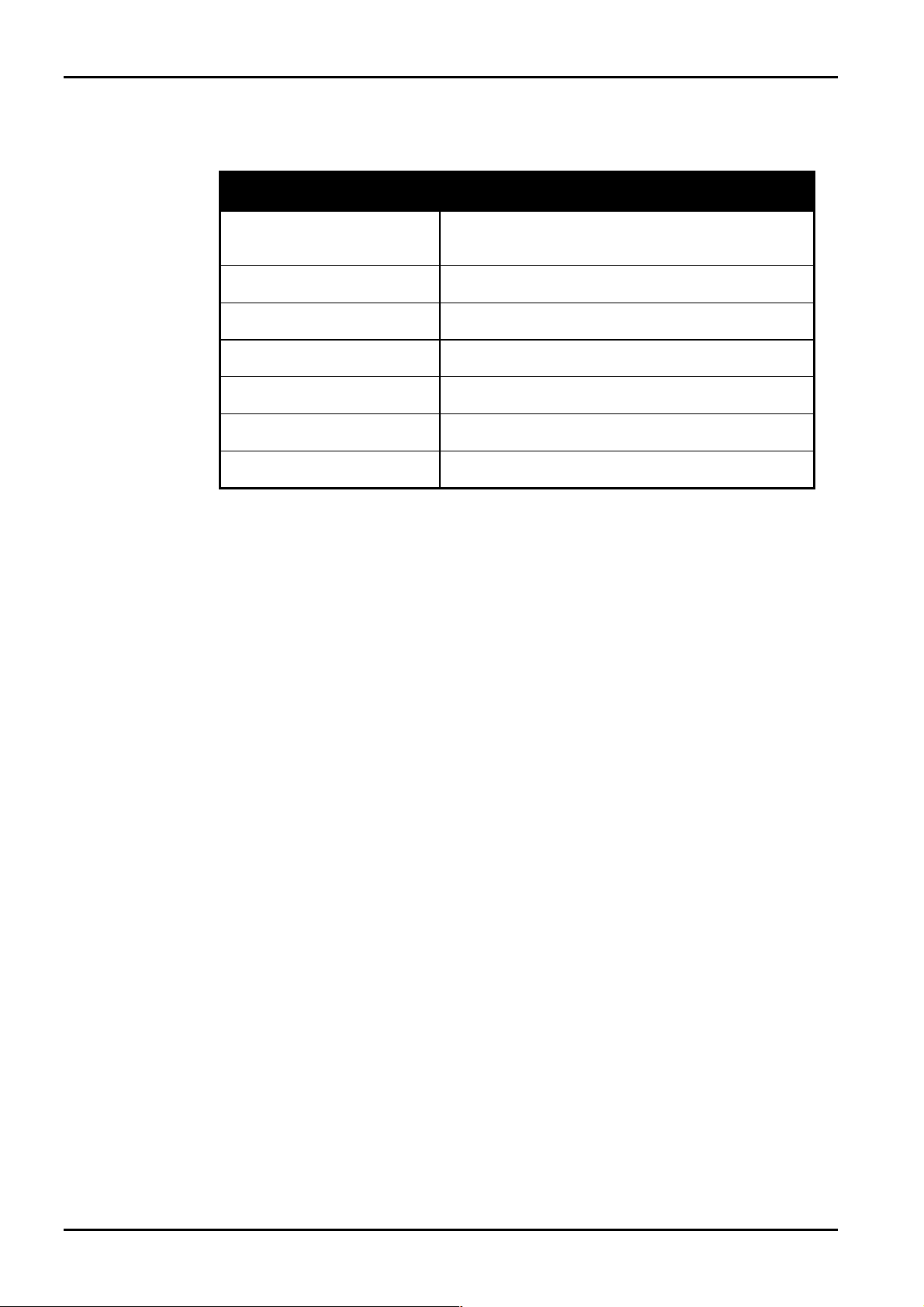
30
Audible Indicators
In general, the audible indications given out by the codepad are as follows:
Indicator Definition
One Short Beep
Solution Ultima 844/862/880 Installation Manual
A Button Has Been Pressed On The Codepad Or End
Of Exit Time When Armed In Either STAY Mode 1 Or
STAY Mode 2
Two Short Beeps
Three Short Beeps
One Long Beep
One Short Beep Every Second
One Short Beep Every Two
Seconds
One Short Beep Every Minute
The System Has Accepted Your Code
The Requested Function Has Been Executed
Indicates The End Of Exit Time In AWAY Mode Or
The Requested Operation Has Been Denied Or Aborted
Walk Test Mode Is Currently Active Or Warning
Before Automatic Arming Takes Place
Telephone Monitor Mode Is Active
There Is A System Fault Waiting To Be Acknowledged
Table 10: Audible Indications
ISSUE162.DOC Electronics Design and Manufacturing Pty Limited
Page 31

Codepad Indicators 31
CP5 Eight Zone LCD Codepad
The codepad is the communications interface between you and your alarm
system. T he codepad allows you to issue commands and offers both visual
and audible indications that guide you through th e general operation.
Figure 2: CP5 Eight Zone LCD Codepad
(CP508L)
Zone Indicators
The ZONE indicators are used to display the status of the zones. The following table lists the various
1 2 3 ....
circumstances that the indicators will display (i.e. Zone Sealed, Zone Unsealed).
(0.25 Sec On – 0.25 Sec Off)
(1 Sec On – 1 Sec Off)
The codepad incorporates numerous indicators. There are
that are used to show the condition of each zone and seven others for general
status. The following is a list of situations and the relevant indications that
will be seen.
Indicator Definition
On
Off
Flashing Fast
Flashing Slow
Zone Is Unsealed
Zone Is Sealed
Zone Is In Alarm Condition
Zone Is Manually Isolated
ZONE indicators
Table 11: Zone Indicators
AWAY Indicator
AWAY indicator is used to d isplay that the system is armed in AWAY Mode. The indicator
The
will also illuminate whe n the system is armed in AWAY Mode. The
in unison with the
used.
Refer to page 40 for more information on the different methods on arming the system in AWAY
Mode.
STAY indicator when Installer’s Programming Mode or Master Code Functions are
Indicator Definition
On
Off
System Is Armed In AWAY Mode
System Is Not Armed In AWAY Mode
Table 12: AWAY Indicator
AWAY indicator will also flash
Electronics Design and Manufacturing Pty Limited ISSUE162.DOC
Page 32

32 Solution Ultima 844/862/880 Installation Manual
STAY Indicator
STAY indicator is used to display that the system is armed in STAY Mode 1 or STAY Mode 2.
The
STAY indicator will also flash in unison with the AWAY indicator when Installer’s Programming
The
Mode or Master Code Functions are used.
The
2.
For the different methods of arming the system in STAY Mode 1, refer to page 42. Refer to Zone
Options 2 on page 179 for information on setting zones to be automatically isolated in STAY Mode 1.
For the method of arming the system in STAY Mode 2, refer to page 45 . Refer to Setting STAY
Mode 2 Zones on page 71 when using the Installer Code or Setting STAY Mode 2 Zones on page 86
when using the Master Code.
indicator will also illuminate when the system is armed in STAY Mode 1 or ST AY Mode
Indicator Definition
On
Off
Flashing
Once Every 3 Seconds
System Is Armed In STAY Mode 1 Or STAY Mode 2
System Is Not Armed In STAY Mode
Zone Isolating Mode Or Setting STAY Mode 2 Zones
Day Alarm Status On/Off Indicator
Table 13: STAY Indicator
System Disarmed
This indicator will illuminate with the indicator when the system has been disarmed.
MAINS Indicator
The
MAINS indicator is used to display that the systems AC mains supply is normal or has failed.
When programming numbers (i.e. Installer’s Programming Mode or Master Code Functions), the
MAINS indicator will illuminate when you program numbers between 10 and 15. The MAINS
indicator represents digit 10 plus the value of the illuminated zone indicator (e.g.: If you program a
twelve, the
MAINS indicator and zone 2 will illuminate).
Indicator Definition
On
Flashing
AC Mains Power Normal
AC Mains Failure
Table 14: MAINS Indicator
ISSUE162.DOC Electronics Design and Manufacturing Pty Limited
Page 33

Codepad Indicators 33
FAULT Indicator
FAULT indicator is used to display that the system has detected a fault. Refer to Fault
The
Descriptions on page 53 for more information on sys tem faults.
Every time a new system fault has been detected (e.g.: FAULT indicator flashing), the codepad will
begin to beep once every minute.
Flashing
Pressing the
FAULT indicator on).
button once will cancel the once a minute beep and acknowledge the fault (e.g.:
Indicator Definition
On
Off
Flashing
There Is A System Fault That Needs To Be Rectified
The System Is Normal, There Are No Faults
There Is A System Fault Waiting To Be Acknowledged
Table 15: FAULT Indicator
Programming Mode
These two indicators will flash when the system has entere d either Installer’s Programming Mode or
when any Master Code Functions are used.
Off Indicator/Zone Sealed
The indicator will illuminate when the system is in the disarmed state or Installer’s
Programming Mode has been entered and will flash when a zone becomes unsealed during the
disarmed state. The indicator will stop flashing when all zones are sealed.
On Indicator/Zone In Alarm
The indicator will illuminate when the syste m is ar med in
alarm occurs. The indicator will reset once a valid user code has been entered.
AWAY Mode and will flash when an
Electronics Design and Manufacturing Pty Limited ISSUE162.DOC
Page 34

34 Solution Ultima 844/862/880 Installation Manual
Audible Indicators
In general, the audible indications given out by the codepad are as follows:
Indicator Definition
A Button Has Been Pressed On The Codepad Or End
One Short Beep
Of Exit Time When Armed In Either STAY Mode 1 Or
STAY Mode 2
Two Short Beeps
Three Short Beeps
One Long Beep
One Short Beep Every Second
One Short Beep Every Two
Seconds
One Short Beep Every Minute
The System Has Accepted Your Code
The Requested Function Has Been Executed
Indicates The End Of Exit Time In AWAY Mode Or
The Requested Operation Has Been Denied Or Aborted
Walk Test Mode Is Currently Active Or Warning
Before Automatic Arming Takes Place
Telephone Monitor Mode Is Active
There Is A System Fault Waiting To Be Acknowledged
Table 16: Audible Indications
ISSUE162.DOC Electronics Design and Manufacturing Pty Limited
Page 35

Codepad Indicators 35
CP5 Master Partitioned LED Codepad
Figure 3: CP5 Master Partitioned LED
Codepad (CP500P)
The indicators on the CP5 Master Partitioned LED codepad are configured in to four groups.
Following is a description of what the indicators mean.
Zone Indicators
1
The ZONE indicators are used to display the status of the zones. The following table lists the various
circumstances that the indicators will display (i.e. Zone Sealed, Zone Unsealed).
This codepad is only used on the
when partitioned. The Master Partitioned LED codepad will allow the user
to operate both areas individually from the same codepad, without the need
to operate individual areas from separate codepads.
The codepad is the communications interface between you and your alarm
system. T he codepad allows you to issue commands and offers both visual
and audible indications that guide you through th e general operation.
The codepad incorporates numerous indicators. There are
that are used to show the condition of each zo ne and four others for general
status. The following is a list of situations and the relevant indications that
will be seen.
Refer to Partitioning on page 235 for more information.
Solution Ultima 880 control panel
ZONE indicators
2
Indicator Definition
On
Off
Flashing Fast
(0.25 Sec On – 0.25 Sec Off)
Flashing Slow
(1 Sec On – 1 Sec Off)
Zone Is Unsealed
Zone Is Sealed
Zone Is In Alarm Condition
Zone Is Manually Isolated
Table 17: Zone Indicators
Area On/Off Indicators
The group of four Area On/Off indicators (1 – 4) show the status of each area (i.e. If an indicator is
illuminated, that area is armed and if the indicator is not illuminated, that area is disarmed).
If an area is armed in STAY Mode 1, the corresponding Area On/Off indicator will be illuminated in
conjunction with the
corresponding Area On/Off Indicator will be illuminated.
Area On/Off Indicator Definition
PARTIAL indicator. If the area is armed in AWAY Mode, only the
On
Area Is Armed In AWAY Mode Or STAY Mode 1
Off
Electronics Design and Manufacturing Pty Limited ISSUE162.DOC
Area Is Disarmed
Table 18: Area On/Off Indicators
Page 36

36 Solution Ultima 844/862/880 Installation Manual
Area Display Indicators
3
A group of four Area Display indicators display which area is currently being displayed (i.e. If
number 1 is being displayed, all information provided on the codepad display relates only to Area 1.
If number 2 is being displayed, all information provided on the codepad display relates only to Area
2).
Pressing the button will toggle or move you to the next area display (i.e. If Area 1 is cur rently
being displayed, pressing the button will toggle or move you to Area 2. Pressing the
button a second time will toggle you back to display information for Area 1).
Area Display Indicators Definition
4
On
Off
Indicates Current Area Being Displayed
Indicates Current Area Not Being Displayed
Table 19: Area Display Indicators
Status Indicators
A group of four indicators display the following:
PARTIAL Indicator
The PARTIAL indicator is used to display that the system is armed in STAY Mode 1. The PARTIAL
indicator will also flash in unison with the
Master Code Functions are used.
For the different methods of arming the system in STAY Mode 1, refer to page 42. Refer to Zone
Options 1 on page 169 for information on setting zones to be automatically isolated in STAY Mode 1.
Indicator Definition
On
Off
AUX indicator when Installer’s Programming Mode or
System Is Armed In STAY Mode 1
System Is Not Armed In STAY Mode 1
Table 20: Partial Indicator
AUX Indicator
If Option 8 in “LOCATION 444” on page 241 has been enabled, the AUX indicator will be used to
display when the control panel is using the telephone line. The
with the
ISSUE162.DOC Electronics Design and Manufacturing Pty Limited
PARTIAL indicator when Installer’s Programming Mode or Master Code Functions are used.
Indicator Definition
On
Off
Flashing
System Is Armed In STAY Mode 1 Or STAY Mode 2
System Is Not Armed In STAY Mode
Zone Isolating Mode Or Setting STAY Mode 2 Zones
Table 21: AUX Indicator
AUX indicator will also flash in unison
Page 37

Codepad Indicators 37
MAINS Indicator
The MAINS indicator is used to display that the systems AC mains supply is normal or has failed.
When programming numbers (i.e. Installer’s Programming Mode or Master Code Functions), the
MAINS indicator will illuminate when you program numbers between 10 and 15. The MAINS
indicator represents digit 10 plus the value of the illuminated zone indicator (e.g.: If you program a
twelve, the
MAINS indicator and zone 2 will illuminate).
Indicator Definition
On
Flashing
AC Mains Power Normal
AC Mains Failure
Table 22: MAINS Indicator
FAULT Indicator
The FAULT indicator is used to display that the system has detected a fault. Refer to Fault
Descriptions on page 53 for more information on sys tem faults.
Every time a new system faul t has been detected (e.g.: FAULT indicator flashing), the codepad will
begin to beep once every minute.
Pressing the
FAULT indicator on).
button once will cancel the once a minute beep and acknowledge the fault (e.g.:
Indicator Definition
On
Off
Flashing
There Is A System Fault That Needs To Be Rectified
The System Is Normal, There Are No Faults
There Is A System Fault Waiting To Be Acknowledged
Table 23: FAULT Indicator
Audible Indicators
In general, the audible indications given out by the codepad are as follows:
Indicator Definition
A Button Has Been Pressed On The Codepad Or End
One Short Beep
Two Short Beeps
Three Short Beeps
One Long Beep
One Short Beep Every Second
One Short Beep Every Two
Seconds
One Short Beep Every Minute
Of Exit Time When Armed In Either STAY Mode 1 Or
STAY Mode 2
The System Has Accepted Your Code
The Requested Function Has Been Executed
Indicates The End Of Exit Time In AWAY Mode Or
The Requested Operation Has Been Denied Or Aborted
Walk Test Mode Is Currently Active Or Warning
Before Automatic Arming Takes Place
Telephone Monitor Mode Is Active
There Is A System Fault Waiting To Be Acknowledged
Table 24: Audible Indications
Electronics Design and Manufacturing Pty Limited ISSUE162.DOC
Page 38

38
Solution Ultima 844/862/880 Installation Manual
ISSUE162.DOC Electronics Design and Manufacturing Pty Limited
Page 39

This section includes the following;
• Arming The System In AWAY Mode
• Disarming The System From AWAY Mode
• Arming The System In STAY Mode 1
• Disarming The System From STAY Mode 1
• Arming The System In STAY Mode 2
• Disarming The System From STAY Mode 2
• Codepad Duress Alarm
• Codepad Panic Alarm
• Codepad Fire Alarm
System Operations
• Codepad Medical Alarm
• Isolating Zones
• Fault Analysis Mode
Page 40

40 Solution Ultima 844/862/880 Installation Manual
System Operations
This section explains the gen eral operations of the system. T he operations will explain how to ar m
and disarm the system in the various modes, how to isolate zones, initiate codepad alarms and
determine any fault that may occur.
Arming The System In AWAY Mode
Arming the system in AWAY Mode is normally performed when you leave the premises and require
that all zones be activated in a ready state to detect any intrusion.
There are two different methods for arming the system in AWAY Mode. Method one is standard and
will always operate. Method two is optional and requires Option 2 in "LOCATION 441" to be
enabled on page 232.
If you require to isolate a zone(s) prior to arming the system in AWAY Mode, refer to Isolating Zones
on page 48.
Single button arming in AWAY Mode will report as user code number 16.
Method One
Method Two
How To Arm The System In AWA Y Mode
1. Enter your followed by the button.
Two beeps will be heard and the
commence.
AWAY indicator will illuminate. Exit time will now
+
How To Arm The System In AWA Y Mode
1. Hold down the button until two beeps are heard.
The
AWAY indicator will illuminate and exit time will now commence. Refer to Option 2 in
"LOCATION 441" on page 232 to enable single button arming in AWAY Mode.
If a zone is not sealed at the end of exit time, the zone will be automatically isolated and will be
constantly illuminated on the remote codepad. The zone will again become an active part of the
system as soon as it has resealed (i.e.. If a window is left open after exit ti me has expired, the window
will not be an active part of the system until it ha s closed. Opening the window after exit time has
expired will cause an alarm condition).
Forced Arming
The feature of arming the system when a zone is not sealed is known as forced arming. Refer to Zone
Options 2 on page 179 to enable forced arming for each zone.
If the
AWAY indicator does not illuminate and a long beep is heard when attempting to arm the system
in AWAY Mode, forced arming is not permitted. If this is the case, you must ensure that all zones are
sealed or manually isolated before you can arm the system.
ISSUE162.DOC Electronics Design and Manufacturing Pty Limited
Page 41

System Operations 41
Disarming The System From AWAY Mode
When you enter the premises after the system has been armed in AWAY Mode, you will need to
disarm the system from AWAY Mode to disable detection devices that will activate the sirens, strobe
and bell outputs.
If there has been an alarm condition prior to disar ming the system from AWAY Mo de, a flashing
ZONE indicator will be displayed, indicating a previous alarm on that zone.
How To Disarm The System From AWA Y Mode
1. Enter your followed by the button.
Two beeps will be heard and the
AWAY indicator will extinguish.
+
Electronics Design and Manufacturing Pty Limited ISSUE162.DOC
Page 42

42 Solution Ultima 844/862/880 Installation Manual
Arming The System In STAY Mode 1
Arming the system in STAY Mode 1 is only used when the perimeter and unused areas of the
premises need to be armed to detect any would be intruder from entering the premises, at the sa me
time allowing you to move freely within an area which has been automatically isolated.
Only the installer can program zones to be automatically i solated in STAY Mode 1. Refer to Zone
Options 2 on page 179 for further information on setting zones to be automatically isolated in STAY
Mode 1.
There are two methods for arming your system in STAY Mode 1. Method one is standard and will
always operate. Method two is optional and requires Option 2 in "LOCATION 441" to be enabled on
page 232.
When reporting back to base, a “Partial Close” report (Contact ID Event Code 4 56) will be sent.
Entry Guard Timer For STAY Mode
When arming the system in STAY Mode 1, an optional entry timer called Entry Guard Timer For
STAY Mode may be used to delay the sirens, strobe and bell outputs if a zone that has not been
automatically isolated has triggered into alarm conditio n. E ntry Guard Ti mer For STAY Mode is the
delay time used for all zones except 24 hour zones when the system is armed in STAY Mode 1 or
STAY Mode 2.
Method One
If the Entry Guard Timer For STAY Mode has been programmed and a zone that has not been
automatically isolated has triggered, the codepad will beep twice a second u ntil t he Entr y Guard Timer
For STAY Mode has expired or the system has been disarmed. If the alarm condition has not been
reset before Entry Guard Timer For STAY Mode expires, the strobe, bell and siren outputs will
activate into alarm.
Single button arming in STAY Mode 1 will report as user code number 16.
How To Arm The System In STAY Mode 1
1. Enter your followed by the button.
Two beeps will be heard and the
commence.
Any zones that have been programmed to be automatically isolated in STAY Mode 1 will
begin to flash until exit time expires. At the end of exit time, the
extinguish and the codepad will give one short beep.
STAY indicator will illuminate. Exit time will now
ZONE indicators will
+
ISSUE162.DOC Electronics Design and Manufacturing Pty Limited
Page 43

System Operations 43
Method Two
How To Arm The System In STAY Mode 1
1. Hold down the button until two beeps are heard.
The
STAY indicator will illuminate and exit time will now commence.
Any zones that have been programmed to be automatically isolated in STAY Mode 1 will
begin to flash until exit time expires. At the end of exit time, the
extinguish and the codepad will give one short beep.
If a zone is not sealed at the end of exit time, the zone will be automatically isolated and will be
constantly illuminated on the remote codepad. The zone will again become an active part of the
system as soon as it has resealed (i.e.. If a window is left open after exit ti me has expired, the window
will not be an active part of the system until it ha s closed. Opening the window after exit time has
expired will cause an alarm condition).
ZONE indicators will
Forced Arming
The feature of arming the system when a zone is not sealed is known as forced arming. Refer to Zone
Options 2 on page 179 to enable forced arming for each zone.
If the
STAY indicator does not illuminate and a long beep is heard when attempting to arm the system
in STAY Mode 1, forced arming is not permitted. If this is the case, you must ensure that all zones
are sealed or manually isolated before you can arm the system.
Electronics Design and Manufacturing Pty Limited ISSUE162.DOC
Page 44

44 Solution Ultima 844/862/880 Installation Manual
Disarming The System From STAY Mode 1
There are two methods for disarming the system fro m STAY Mode 1. Method one is standard and
will always operate. Method t wo is optional and needs Opt ion 4 to be enabled in "LOCAT ION 441"
on page 232.
Method One
How To Disarm The System From STAY Mode 1
1. Enter your followed by the button.
Two beeps will be heard and the
STAY indicator will extinguish. The system is now disarmed.
+
Method Two
A flashing ZONE indicator represents a previous alarm on that zone. I f this is the case, a valid user
code will need to be used to disarm the s ystem using method one. T o enable method t wo, Optio n 4 i n
"LOCATION 441" on page 232 will need to be enabled.
How To Disarm The System From STAY Mode 1
1. Hold down the button until two beeps are heard.
The
STAY indicator will extinguish and the system is now disarmed.
Single button disarming from STAY Mode 1 will report as user code number 16.
ISSUE162.DOC Electronics Design and Manufacturing Pty Limited
Page 45

System Operations 45
Arming The System In STAY Mode 2
Arming the system in STAY Mode 2 is only used when the perimeter and unused areas of the
premises need to be armed to detect any would be intruder from entering the premises, at the sa me
time allowing you to move freely within an area which has been automatically isolated.
Programming zones to be automatically isolated in STAY Mode 2 can be programmed either by the
Installer Code Function – Setting STAY Mode 2 Zones on page 71 or Master Code Functions Setting STAY Mode 2 Zones on page 86.
When reporting back to base, a “Partial Close” report (Contact ID Event Code 4 56) will be sent.
Entry Guard Timer For STAY Mode
When arming the system in STAY Mode 2, an optional entry timer called Entry Guard Timer For
STAY Mode may be used to delay the sirens, strobe and bell outputs if a zone that has not been
automatically isolated has triggered into alarm conditio n. E ntry Guard Ti mer For STAY Mode is the
delay time used for all zones except 24 hour zones when the system is armed in STAY Mode 1 or
STAY Mode 2.
If the Entry Guard Timer For STAY Mode has been programmed and a zone that has not been
automatically isolated has triggered, the codepad will beep twice a second u ntil t he Entr y Guard Timer
For STAY Mode has expired or the system has been disarmed. If the alarm condition has not been
reset before Entry Guard Timer For STAY Mode expires, the strobe, bell and siren outputs will
activate into alarm.
Single button arming in STAY Mode 2 will report as user code number 16.
How To Arm The System In STAY Mode 2
1. Hold down the 0button until two beeps are heard.
STAY indicator will illuminate and exit time will now commence.
The
Any zones that have been programmed to be automatically isolated in STAY Mode 2 will
begin to flash until exit time expires. At the end of exit time, the
extinguish and the codepad will give one short beep.
ZONE indicators will
0
If a zone is not sealed at the end of exit time, the zone will be automatically isolated and will be
constantly illuminated on the remote codepad. The zone will again become an active part of the
system as soon as it has resealed (i.e.. If a window is left open after exit ti me has expired, the window
will not be an active part of the system until it ha s closed. Opening the window after exit time has
expired will cause an alarm condition).
Forced Arming
The feature of arming the system when a zone is not sealed is known as forced arming. Refer to Zone
Options 2 on page 179 to enable forced arming for each zone.
If the
STAY indicator does not illuminate and a long beep is heard when attempting to arm the system,
forced arming is not permitted. If this is the case, you must ensure that all zones are sealed or
manually isolated before you can arm the system.
Electronics Design and Manufacturing Pty Limited ISSUE162.DOC
Page 46

46 Solution Ultima 844/862/880 Installation Manual
Disarming The System From STAY Mode 2
There are two methods for disarming the system fro m STAY Mode 2. Method one is standard and
will always operate. Method two is optional and requires Option 4 to be enabled in "LOCATION
441" on page 232.
Method One
How To Disarm The System From STAY Mode 2
1. Enter your followed by the button.
Two beeps will be heard and the
STAY indicator will extinguish. The system is now disarmed.
+
Method Two
A flashing
code will need to be used to disarm the s ystem using method one. T o enable method t wo, Optio n 4 i n
"LOCATION 441" on page 232 will need to be programmed.
ZONE indicator represents a previous alarm on that zone. If this is the case a valid user
How To Disarm The System From STAY Mode 2
1. Hold down the 0button until two beeps are heard.
STAY indicator will extinguish and the system is now disarmed.
The
0
Single button disarming from STAY Mode 2 will report as user code number 16.
ISSUE162.DOC Electronics Design and Manufacturing Pty Limited
Page 47

System Operations 47
Codepad Duress Alarm
A codepad duress alarm is used as a silent hold up alarm. This will only occur when the number 9is
added to the end of any valid user code that is being used to disarm the system. Ho wever, if a user
code has a priority level of arming only, entering their user code followed by 9 will still send a duress
alarm when the system is armed.
A duress alarm (Contact ID Event Code 121) is only useful if your system is reporting back to a
monitoring station or pocket pager as domestic reporting format can’t decipher which type of alarm
had occurred. If you wish to disable the codepad duress alarm report, refer to “LOCATION 348” on
page 190 for more information. If you require to activate a duress alarm by adding a number
the end of any valid user code being used to disarm the system, enable Option 2 in “LOCATION 442”
on page 233.
3 to
Figure 4: CP5 LED Codepad
Showing Audible Alarm Buttons
+
9
+
Codepad Panic Alarm
An audible codepad panic alarm will be activated when both the 1
or bot
h the and buttons are pressed simultaneously.
Refer to Option 1 in "LOCATION 437" on page 228 if you wish to program codepad
panic to be silent. If you wish to disable the codepad panic alarm report, refer to
“LOCATION 349 - 350” on page 190 for more information. A codepad panic alarm
will send a Contact ID Event Code 120 when reporting back to a base station
receiver.
1+ 3 or
+
and 3 buttons
Codepad Fire Alarm
An audible codepad fire alarm will be activated when both the 4and 6buttons on
the remote codepad are pressed simultaneously. A distinct fire sound is emitted
through the horn speaker to indicate this type of alarm condition. The fire sound is
different to the burglary sound.
Refer to Option 2 in "LOCATION 437" on page 228 if you wish to program codepad
fire to be silent. If you wish to disable the codepad fire alarm report, refer to
“LOCATION 351 - 352” on page 191 for more information. A codepad fire alarm
will send a Contact ID Event Code 110 to a base station receiver.
4+ 6
Codepad Medical Alarm
An audible codepad medical alarm will be triggered when both the 7 and 9buttons on the remote
codepad are pressed simultaneously.
Refer to Option 4 in "LOCATION 437" on page 228 if you wish to program codepad medical to be
silent. If you wish to disable the reporting of the codepad medical alarm report, refer to “LOCATION
353 - 354” on page 191 for more information. A codepad medical alarm will send a Contact ID Event
Code 100 to a base station receiver.
7+ 9
Electronics Design and Manufacturing Pty Limited ISSUE162.DOC
Page 48

48
Isolating Zones
Isolating zones allow you to manually disable one or more zones before arming the system in AWAY
Mode, STAY Mode 1 or STAY Mode 2. Once a zone has been isolated, access is allowed into that
zone during the armed state without activating the sirens or dialler.
An example when you may require to isolate a zone before arming in AWAY Mode, STAY Mode 1
or STAY Mode 2 may be when a zone PIR detector may be fal se alarming or that you may need to
leave a pet inside a particular zone whilst you are away.
Isolating zones is performed by one of two methods. One way requires the use of a valid user code
while the other way does not. The ability to isolate zones is governed by t he pr iority level allocated to
each user code holder. Some user code holders may not be able to isolate zones. Refer to User Code
Priority on page 161 for further information. At factory default, the standard method for isolating
zones is used.
Zones that have b een manua lly isolated usi ng this me thod will send a zo ne bypass report (Contact ID
Event Code 570) for each zone upon arming the system. A zone bypass restore report will be sent
when the system has been disarmed.
When you select a 24-hour burglary zone to be isolated, a Contact ID Event Code 572 will be sent. If
you select a 24-hour fire zone to be isolated, a Contact ID Event Code 571 will be sent.
Solution Ultima 844/862/880 Installation Manual
ISSUE162.DOC Electronics Design and Manufacturing Pty Limited
Page 49

System Operations 49
Standard Isolating
Standard isolating allows all operators to be able to isolate zones. Therefore, no code is required to be
used when isolating zones.
1. Press the
Three beeps will be heard and the STAY indicator will begin to flash.
2. * Enter the
The zone you just selected to be isolated will now begi n to flash.
24-hour zones will automatically isolate as soon as the
other burglary zones will automatically isolate only after the system has been armed.
Repeat Step 2 if more than on e zone is required to be isolat ed until all zones that are required
to be isolated have been selected.
3. Press the
Two beeps will be heard and the system will return to the disarmed state.
The zones selected to be isolated when you arm the system in AWAY Mode, STAY Mode 1 or
STAY Mode 2 will continue to flash until the system has next been disarmed.
button twice.
required to be isolated followed by the button.
button has been pressed. All
button when finished selecting the zones to be isolated .
+ + + +
Example
* As each zone is selected to be isolated, the corresponding ZONE indicator will begin to
flash. If a mistake is made, press the zone number that was incorrectly entered followed by
the button. This zone is now no longer selected to be isolated and the ZONE indicator
will extinguish.
If you wish to manually isolate zones 1, 3 and 4, the following sequence would be entered below;
+ +
+
4
+ +
+ +
1
3
+
Electronics Design and Manufacturing Pty Limited ISSUE162.DOC
Page 50

50 Solution Ultima 844/862/880 Installation Manual
Code To Isolate
The method of code to isolate restricts only those user codes that have the priority level Code To
Isolate set to be able to isolate zones. Therefore, if any user code has this priority level set, the
method of standard isolating will be disabled.
1. Press the
2. Enter your
Three beeps will be heard and the
isolating mode with a user code that has not been allocated for code to isolate, the syste m will
ignore the attempt to enter the mode.
3. * Enter the
have just selected to be isolated will now begin to flash.
24-hour zones will automatically isolate as soon as the
other burglary zones will automatically isolate only after the system has been armed.
Repeat Step 3 if more than on e zone is required to be isolat ed until all zones that are required
to be isolated have been selected.
4. Press the
Two beeps will be heard and the system will return to the disarmed state.
The zones selected to be isolated when you arm the system in AWAY Mode, STAY Mode 1 or STAY
Mode 2 will continue to flash until the system has next been disarmed.
button.
followed by the button.
STAY indicator will begin to flash. If you attempt to enter
required to be isolated followed by the button. The zone you
button has been pressed. All
button when finished selecting the zones to be isolated .
Example
+ +
+
* As each zone is selected to be isolated, the corresponding ZONE indicator will begin to
If a mistake is made, press the zone number that was incorrectly entered followed by
flash.
the button. This zone is now no longer selected to be isolated and the ZONE indicator
will extinguish.
If you wish to manually isolate zones 1, 3 and 4, the following sequence would be entered below;
+ +
+ +
+
+ +
1
+ +
3
+ +
4
ISSUE162.DOC Electronics Design and Manufacturing Pty Limited
Page 51

System Operations 51
Fault Analysis Mode
If a fault should occur, the FAULT or MAINS indicator will flas h and the codepad will beep once
every minute.
If the AC mains supply has failed, the MAINS indicator will flash until the AC mains supply has
r
estored. Pressing the button once will acknowledge the fault and stop the codepad from
beeping once every minute.
How To Determine The Type Of System Fault
To determine all system faults other than the AC mains supply, enter fault analysis mode by following
the steps outlined below.
1. Hold down button
The FAULT indicator will remain steady and the STAY and AW AY indicators will flash in
unison with each other.
Any zone indicators displayed indicate the type of fault that has occurred. Refer to Table 25:
Fault Indicators on page 52 for the list of different system faults that may occur.
2. To further determine the fault condition, you will need to hold down the corresponding button
to that of the zone indicator displayed.
3. To exit fault analysis mode and return to the disarmed state, press the
FAULT indicator will remain displayed and the codepad will cease its once a minute beep.
5until two beeps are heard.
button. The
Electronics Design and Manufacturing Pty Limited ISSUE162.DOC
Page 52

52
Solution Ultima 844/862/880 Installation Manual
Zone
Indicator
1 System Fault
2
3 Zone Tamper Alar m
4 Sensor Watch Fault
Fault
Description
RF Low Battery
Hold Down
Button
1
2
3
4
Zone
Indicator
1
2
3
4
5
6
7
1 - 8
1 - 8
1 - 8
Fault
Condition
Low Battery
Date & Time
RF Receiver Jamming
RF Receiver Tamper Switch
RF Receiver Comms Failure
Horn Speaker
Telephone Line Fail
E2 Fault
Fuse Fail
Zones 1 - 8 RF Low Battery
Zones 1 - 8 Tamper Alarm
Zones 1 – 8 Sensor Watch
Fail
5 RF Sensor Watch
6 Communication Fail
Table 25: Fault Indicators
5
6
1 – 8
1
2
Zones 1 - 8 RF Sensor Watch
Fail
Receiver 1 Fail
Receiver 2 Fail
ISSUE162.DOC Electronics Design and Manufacturing Pty Limited
Page 53

System Operations 53
Fault Descriptions
1
System Fault
A system fault will only display when any of the follo wing faults occur. After entering fault analysis
mode, holding down button
Low Battery
A low battery fault will register when the system detects a l ow capacity back-up battery. The system
automatically performs a battery test every 4 hours and also every time you arm the system.
Date and Time
The date and time fault will register every time the system has been po wered do wn. This type of fault
will not cause the FAULT indicator to display on the codepad unless your installer has programmed
the automatic arming time. To program the date and time, refer to page 89.
RF Receiver Fail
The RF receiver fault will register once the system has detected that the RF wireless receiver unit has
registered RF Jamming, the RF wireless receiver has been disconnected from the control panel or has
failed, or the RF receiver’s cover tamper switch has been activated.
Horn Speaker
This fault will register when the system detects that the horn speaker has been disconnected. This
fault will clear once the horn speaker has been reconnected. Your installer will need to program the
system for this feature to operate.
1will determine which of the following faults have occurred.
2
Telephone Line Fail
A telephone line fault will register when the system detects that the telephone line has been
disconnected from the control panel. Your installer will need to pro gram the system for this feature to
operate.
E2 Fault
An E2 fault will register when the system detects an internal checksum error. Contact your installer as
soon as this fault is displayed.
Fuse Fail
This fault will occur when either of the two 1 Amp fuses has blown. Contact your installer as soon as
this fault is displayed.
RF Low Battery
This fault will occur when any wireless zone (1 – 8) has reported a low battery condition to the control
panel. Whilst you are in fault analysis mode, holding down button
display which zone has reported the RF Low Battery fault.
2 until two beeps are heard will
Electronics Design and Manufacturing Pty Limited ISSUE162.DOC
Page 54

54 Solution Ultima 844/862/880 Installation Manual
3
4
5
Tamper Fail
This fault will occur when any zone ha s become open circuit. By holding do wn button 3 until two
beeps are heard in fault analysis mode will display which zone has reported the tamper fail fault.
Sensor Watch Fault
A sensor watch fault will register because one or more detection devices has failed to detect any
intrusion during the disarmed state for the time period programmed by your installer. The fault will
clear once the zone in question has detected movement and reset.
Whilst you are in fault analysis mode, holding down button
which zone reported the sensor watch fault.
4until two beeps are heard will display
RF Sensor Watch Fault
An RF sensor watch fault will register because one or more wireless detection devices has failed to
detect any intrusion during the disarmed state for the time period programmed by your installer. The
fault will clear once the zone in question has detected movement and reset.
Whilst you are in fault analysis mode, holding down button
which zone reported the sensor watch fault.
5until two beeps are heard will display
6
Communication Fail
A communication fail will register when the control panel failed to communicate with the receiving
party (e.g.: monitoring company, mobile phone or pocket pager etc).
The communication fault will clear once the control panel has successfully reported to the receiving
party.
Whilst you are in fault analysis mode, holding do wn the
display which communication fault has occurred (i.e.. 1 = Receiver 1 / 2 = Receiver 2).
AC Mains Failure
An AC mains supply failure will automatically flash the MAINS indicator. If the AC mains supply has
been disconnected continuously for more than two minutes, the remote codepad will beep the codepad
buzzer once every minute. If the control panel has been programmed to report an AC mains fail to a
base station receiver, an “AC Fail" report (Contact ID Event Code 301) will be sent.
The
MAINS indicator will cease to flash as soon as the AC mai ns supply ha s been reconnected. When
the AC mains supply has been continuously connected for a period of two minutes, the codepad will
cease the once a minute beep and an “AC Fail” restore report will be sent to the base station receiver.
If Option 1 – Enable AC Fail In 1 Hour in “LOCATION 438” on page 229 has been enabled, the
codepad will flash the
will not activate the dialler or the codepad buzzer unless the AC mains supply has been disconnected
continuously for a period of 1 hour.
MAINS indicator as soon as the AC mains supply has been disconnected and
6 button until t wo beeps are heard will
If Option 2 – Ignore AC Mains Fail in “LOCATION 438” on page 229 has been enabled, the codepad
will not indicate when the AC mains supply has failed, b ut t he control pa nel will st ill repo rt if enabled
an "AC Fail" report.
ISSUE162.DOC Electronics Design and Manufacturing Pty Limited
Page 55

Remote Radio Transmitter Operations
This section includes the following;
• Remote Radio Transmitter Operations
• Indications Upon Remote Radio Transmitter Operations
• Remote Radio User Code Priority Levels
• Changing Or Deleting Remote Radio User Codes
Page 56

56 Solution Ultima 844/862/880 Installation Manual
Remote Radio Transmitter Operations
The Solution Ultima 844/862/880 control panel has the ability to be remotely operated using
hand held radio remote Transmitters. There is a choice of using either a 2-channel hand held
Transmitter or a 4-channel hand held Transmitter to operate the system.
Both the 2 channel and 4-channel hand held T ransmitters can remotely arm and disarm the system i n
AWAY Mode and activate remote panic alarms. However, the 4 channel hand held Tr ansmitter has
the added ability to arm the syste m in ST AY Mode 1 and to operate the control pa nels progra mmable
outputs (e.g.: Allowing you to activate a garage door or outside lights etc).
Before any hand held radio Transmitter can operate the control panel, you will need to teach the
control panel the Transmitters radio code. Refer to Changing Or Deleting Remote Rad io User Codes
on page 58 for more information.
ISSUE162.DOC Electronics Design and Manufacturing Pty Limited
Page 57

Remote Radio Transmitter Operations 57
Indications Upon Remote Radio Transmitter Operations
When using either the 2-channel or 4-channel hand held tr ansmitters to operate the system, audible
and/or visual indications can be provided via the horn speakers or the strob e. This will allow you to
operate the system from outside the premises with confidence. Only the installer can program the
feature of audible and/or visual indication beeps.
Refer to Option 4 – Allow Strobe Indications For Radio Arm/Disarm and Option 8 – Assign Button 4
On Transmitter To Operate STAY Mode 1 in “LOCATION 436” on page 227. Refer to “LOCATION
435” on page 221 to set the volume of speaker beeps.
No Of Beeps System Status
1
2
1 Two Tone
Beep
Table 26: Horn Speaker Indication Bee ps For Remote Operations
Strobe Duration System Status
3 Seconds
6 Seconds
6 Seconds
Table 27: Strobe Indications For Remote Operations
System Disarmed
System Armed In AWAY Mod e
System Armed In STAY Mode 1
System Disarmed
System Armed In AWAY Mod e
System Armed In STAY Mode 1
Remote Radio User Code Priority Levels
The radio remote hand held Transmitters may only be programmed to operate as user codes 9 - 16 .
Priority levels can be allocated to each radio remote hand held Transmitter, allowing the Transmitter
to only arm the system or arm and disarm the system. Re fer to User Code Priority on page 161 for
more information.
Before any hand held radio Transmitter can operate the control panel, you will need to teach the
control panel the Transmitters radio code. Refer to Changing Or Deleting Remote Rad io User Codes
on page 58 for more information.
Electronics Design and Manufacturing Pty Limited ISSUE162.DOC
Page 58

58 Solution Ultima 844/862/880 Installation Manual
Changing Or Deleting Remote Radio User Codes
Up to eight remote radio hand held Transmitters (User Codes 9 – 16) may be used to operate the
system. Before the control panel will accept any of the signals from any radio remote hand held
Transmitter, the control panel must learn the code of the Transmitter.
You may substitute the Master Code with the Installer Code if required to perform the function
of changing or deleting remote radio user codes.
How To Add Or Change A Remote Radio User Code
1. Enter your followed by 1and the button.
Three beeps will be heard and the
STAY and AWAY indicators will begi n to fla sh.
2. Enter the
Two beeps will be heard and the corresponding codepad indicators will illuminate. Refer to
"Table 28: Codepad Indicators Showing Relative Remote User Numbers" on page 59.
3. Enter the
by the
extinguish.
If you wish to add or change additional remote radio user codes, repeat this procedure as many
times as required.
button. Two beeps will be heard and the STAY and AWAY indicators will
+
When adding or changing remote radio user codes, this function will automatically terminate if
a button is not pressed within sixty seconds or by pressing the button. One long beep
indicates the code entered already exists or an incorrect user number has been selected.
(9-16) that you wish to add or change followed by the button.
found on the back of the radio remote hand held T ransmitter followed
+
1
+
+ + +
Radio remote user codes must be allocated to one or more areas when operating a Solution
Ultima 880 control panel that has been partitioned. Refer to User Code Allocations on page 245
for more information.
ISSUE162.DOC Electronics Design and Manufacturing Pty Limited
Page 59

Remote Radio Transmitter Operations 59
How To Delete A Remote Radio User Code
1. Enter your followed by 1and the button.
Three beeps will be heard and the
STAY and AWAY indicators will begi n to fla sh.
2. Enter the
Two beeps will be heard and the corresponding
“Table 28: Codepad Indicators Showing Relative Remote User Numbers” on page 59.
3. Press the
Two beeps will be heard and the
If you wish to delete additional remote radio user codes, repeat this procedure as many times as
required.
button to delete the user code.
(9-16) that you wish to delete followed by the button.
ZONE indicator will illuminate. Refer to
STAY and AWAY indicators will exting uis h.
+
1
+
+ + +
When deleting remote radio user codes, this function will automatically terminate if a button is
not pressed within sixty seconds or by pressing the button. One long beep indicates the
an incorrect user number has been selected.
User
No
9
10
11
12
13
14
15
16
Zone 1
Indicator
Zone 2
Indicator
Table 28: Codepad Indicators Showing Relative Remote User Numbers
Zone 3
Indicator
Zone 4
Indicator
Zone 5
Indicator
Zone 6
Indicator
Zone 7
Indicator
Zone 8
Indicator
Indicator
MAINS
Electronics Design and Manufacturing Pty Limited ISSUE162.DOC
Page 60

60
Solution Ultima 844/862/880 Installation Manual
ISSUE162.DOC Electronics Design and Manufacturing Pty Limited
Page 61

This section includes the following;
• Installer Code Functions
• Master Code Functions
• Hold Down Functions
System Functions
Page 62

62 Solution Ultima 844/862/880 Installation Manual
System Functions
This section explains the more advanced features that are required for testing and regular maintenance
of the system. Features such as Installer Code Functions, Master Code Functions a nd Hold Down
Functions are covered in this section.
Installer Code Functions
Installer Code Functions allow the installer to perform various syste m tests without the need to know
a Master Code. These functions can only be carried out when the system is in the disarmed state.
To enter the required Installer Code function, enter the
digit and the button. All available Installer Code functions are listed in “Table 29:
Installer Code Functions” outlined below.
+ +
Function
0
1
2
3
4
5
6
7
8
Add / Delete RF Wireless Devices 63/64
Set Number Of Days Until The First Test Report 65
Change Domestic Telephone Numbers 66
Change Telco Arm/Disarm Sequence 68
Setting STAY Mode 2 Zones 71
EDMSAT - Satellite Siren Service Mode 72
Turning Telephone Monitor Mode On/Off 73
Walk Test Mode 74
Event Memory Recall Mode 75
Table 29: Installer Code Functions
Description Page
followed by the required
ISSUE162.DOC Electronics Design and Manufacturing Pty Limited
Page 63

System Functions 63
Adding Or Deleting RF Wireless Devices
0
The control panel has the ability to accept a maximum total of 16 wireless devices on a ny or all of the
8 zones that are used by the system. This means that it is possible to connect wireless PIR's, reed
switches and smoke detectors directly to the control panel. Each zone can have multiple wireless
devices allocated (e.g.: Zone 1 may have 16 wireless devices allocated and the remaining seven zones
are hard wired). Refer to RF Device Mapping (Devices 1 – 8) and RF Device Mapping (Devices 9 –
16) on page 250 for more information.
How To Program A RF Wireless Device
1. Enter your followed by 0and the button.
Three beeps will be heard and the
STAY and AWAY indicators will begi n to fla sh.
Example
2. Enter the
Two beeps will be heard and the corresponding codepad indicators will illuminate to display
the RF device number that you have selected.
3. Enter the
Two beeps will be heard and the
If you wish to program additional RF wireless devices, repeat this procedure as many times as
required.
+
When adding RF devices, this function will automatically terminate if a button is not pressed
within sixty seconds or by pressing the button. One long beep indicates the code
entered already exists or an incorrect user number has been selected.
If you require to program RF wireless device number 3 with a 9-digit ID number of 000094946,
follow the steps outlined below and remember to substitute the default Installer Code (1234) with the
Installer Code that you have programmed.
(1-16) that you wish to change followed by the button.
found on the back of the RF device followed by the button.
STAY and AWAY indicators will exting uis h.
+
0
+
+ + +
1234+ 0
3
+
+
+
000094946
Electronics Design and Manufacturing Pty Limited ISSUE162.DOC
+
+
Page 64

64 Solution Ultima 844/862/880 Installation Manual
How To Delete A RF Wireless Device
1. Enter your followed by 0and the button.
Three beeps will be heard and the
STAY and AWAY indicators will begi n to fla sh.
2. Enter the
Two beeps will be heard and the corresponding codepad indicators will illuminate to display
the RF device number that you have selected.
3. Press the
Two beeps will be heard and the
If you wish to delete additional RF wireless devices, repeat this procedure as man y times as
required.
button to delete the RF device.
+
(1-16) that you wish to delete followed by the button.
STAY and AWAY indicators will exting uis h.
+
0
+
+ +
ISSUE162.DOC Electronics Design and Manufacturing Pty Limited
Page 65

System Functions 65
Set The Number Of Days Until The First Test Report
1
If you require the first test to report (Contact ID Event Code 602) the day after you are installing the
control panel and you have programmed the repeat interval between each test report for every 7 days,
you will need to set when the first test report will occur. If the first test report is not set using this
Installer Code Function, the first test report will be sent to the base station receiver in the number o f
days programmed in the repeat interval. Refer to "LOCATION 372 - 378" on page 197 for setting the
test report time and repeat interval.
How To Set The First Test Report
1. Enter your followed by 1and the button.
Three beeps will be heard and the
STAY and AWAY indicators will begi n to fla sh.
Example
2. Enter the
3. Press the
Two beeps will be heard and the
now return to the disarmed state.
Each time you enter Installer's Programming Mode after you have set when the first test report
will occur, the first test report time will default back to the repeat interval time between each
test report as set in “LOCATION 378”.
Test reports will not report if the Subscriber ID Number is 0000. The number of day’s
decrements by one at 00:00 hours as set in "LOCATION 901 – 904" on page 222.
If you programmed the repeat interval in the te st reports for every seven days, but wish to have the
first test report to begin in two days time, follow the sequence outlined below;
button when finished.
to wait (1 - 15 days) until the first test report is required.
STAY and AWAY indicators will extinguish. T he system will
+
+
1
+
+
1234+ 1
2
+
+
Electronics Design and Manufacturing Pty Limited ISSUE162.DOC
+
Page 66

66 Solution Ultima 844/862/880 Installation Manual
Changing Domestic Phone Numbers
2
When the system has been set up for do mestic dialling, this function allows the installer to vie w and
program the required telephone numbers that the system will call in the event of an alarm. For a more
detailed description, refer to Domestic Dialling on page 125 for further information.
How To Change Domestic Phone Numbers
1. Enter your followed by 2and the button.
Three beeps will be heard and the
If there are telephone numbers already programmed, they will be displayed one digit at a time
via the remote codepad indicators. Refer to "T able 31: Codepad Indicators When Changing
Telephone Numbers" on page 67 for the indicators and their meanings.
If there are no telephone numbers programmed, a further two beeps will be heard after entering
this mode. These two beeps are normally heard after the last digit of the last telephone number
has been displayed.
STAY and AWAY indicators will begi n to fla sh.
2. Enter all the digits for
the corresponding codepad indicators will illuminate.
3. If there is more than one telephone number, press the
after the last digit of the telephone number. This will insert a break bet ween the first tele phone
number and the second telephone number. If there is only one phone number, press the
button to exit this mode.
4. Enter all the digits for , one digit at a time. You will notice as each digit is
entered, the corresponding codepad indicators will illuminate.
5. After the last digit of the second telephone number, press the button to exit this mode
unless a third telephone number is required. If there is a third telephone number to be
programmed, press the button followed by the
second telephone number and the third telephone.
+ + +
, one digit at a time. You will notice as each digit is entered,
button followed by the
4 button
4 button to insert a break between the
+
+ +
4
2
+
Digit Required Number To Program Digit Required Number To Program
0
1
2
3
4
5
6
7
ISSUE162.DOC Electronics Design and Manufacturing Pty Limited
0
1
2
3
4
5
Four Second Pause
6
7
Table 30: Domestic Dialling Digits
8
9
*
#
Break
15
8
9
Followed By 1
Followed By 2
Followed By 3
Followed By 4
Followed By 5
Page 67

System Functions 67
Example
If you wish to program two separate telephone numbers (9672 1777 and 9672 1233), follow the
sequence below and replace the telephone numbers mentioned in the manual with the telephone
numbers that you wish to program.
Digit
0
1
2
3
4
5
6
7
8
9
*
#
Pause
Break
15
1234+ 2
+
96721777
+
96721233
+
+ +
+
4
How To Disable Domestic Dialling
If at any time you wish to cancel domestic dialling for any reason (e.g.. You are moving house and do
not wish the system to continue calling your work place or mobile phone etc), you may enter the
following sequence.
+
Zone 1
Indicator
Zone 2
Indicator
Zone 3
Indicator
Zone 4
Indicator
+ + +
2
Zone 5
Indicator
Zone 6
Indicator
Zone 7
Indicator
4
+
Zone 8
Indicator
MAINS
Indicator
Table 31: Codepad Indicators When Changing Telephone Nu mbers
Electronics Design and Manufacturing Pty Limited ISSUE162.DOC
Page 68

68 Solution Ultima 844/862/880 Installation Manual
Change Telco Arm/Disarm Sequence
3
This feature allows you to program the Telco Arm Sequence (Option 1) and Telco Disarm Sequence
(Option 2). T his feature is only available if your telecommunication provider has the call forward
option available.
Option 1 – Telco Arm Sequence
This allows you to program the Call Forward – Immediate On sequence or Call Forward – No Answer
sequence that will automatically operate when you arm the system in the AWAY Mode.
Note: The examples given in this feature is only applicable to Australia.
Call Forward – Immediate On
You can redirect calls to anywhere in Australia, including mobiles, pagers and answering services.
When Call Forward is turned on, your telephone will not ring.
Call Forward – No Answer
When your telephone is not answered within 20 seconds, this feature redirects all inco ming calls to
another number anywhere in Australia, but you can still make outgoin g calls.
Option 2 – Telco Disarming Sequence
This allows you to automatically disable the call forward sequence upon disarming the system.
Digit Required Number To Program Digit Required Number To Program
0
1
2
3
4
5
6
7
0
1
2
3
4
5
Four Second Pause
6
7
Table 32: Telco Arm/Disarm Dialling Digits
8
9
*
#
Break
8
9
Followed By 1
Followed By 2
Followed By 3
Followed By 4
ISSUE162.DOC Electronics Design and Manufacturing Pty Limited
Page 69

System Functions 69
How To Program Telco Arming Sequence
1. Enter your followed by 3and the button.
Three beeps will be heard and the
STAY and AWAY indicators will begi n to fla sh.
Example
2. Press button
will be heard.
If a previous call forwarding sequence has already been programmed, the sequence will be
displayed one digit at a time via the remote codepad indicators.
If there is no call forward sequence programmed, a further two beeps will be heard after
entering this mode. These two beeps are normally heard after the last digit of the previous call
forward sequence has been displayed.
3. Enter the call forward sequence that you require (e.g.: *61 Phone Number # if you wish to
program the Call Forward – No Answer Sequence or *21 Phone Number # if you wish to
program the Call Forward – Immediate Sequence).
Remember that when you program a * in the telco arm sequence, you enter *1 and when
you program the # in the telco arm sequence, you enter *2.
4. Press the
the disarmed state.
If you wish to automatically divert all unanswered incoming calls to another telephone number (e.g.:
9672 1777) when the system is armed in AWAY Mode, follow the example sequence below and
replace the telephone number mentioned in the manual with the telephone number that you wish to
divert all calls to.
1 follo wed by the button to change the telco arm sequence. T hree beeps
button when finished. T wo beeps will be heard and the system will return to
+
+
2
+
1234+ 3
1
+
+
161+ 96721777
+
How To Disable The Telco Arming Sequenc e
If at any time you wish to cancel the telco arming sequence, you may enter the following sequence.
+
+
+ +
3
+
4
+
1
+
Electronics Design and Manufacturing Pty Limited ISSUE162.DOC
Page 70

70 Solution Ultima 844/862/880 Installation Manual
How To Program The Telco Disarm Sequence
1. Enter your followed by 3and the button.
Three beeps will be heard and the
STAY and AWAY indicators will begi n to fla sh.
2. Press button
beeps will be heard.
If a previous telco disarming sequence has already been programmed, the sequence will be
displayed one digit at a time via the remote codepad indicators.
If no telco disarming sequence has been programmed, a further two beeps will be heard after
entering this mode. These two beeps are normally heard after the last digit of the call forward
sequence has been displayed.
3. Enter the call forward disable sequence that you require (e.g.: #61# if you wish to disable the
Call Forward - No Answer sequence, or #21# if you wish to disable the Call Forward Immediate On sequence.
Remember that when you program a # in the telco disarm sequence, you enter *2.
4. Press the # button when finished. Two beeps will be heard and the system will return to the
disarmed state.
2 followed by the button to change the telco disarm sequence. Three
2
+
+
3
+
261 2
How To Disable The Telco Disa rm Sequence
If at any time you wish to cancel the telco disarm sequence, you may enter the following sequence.
+
+ +
+ +
3
4
+
+
2
+
ISSUE162.DOC Electronics Design and Manufacturing Pty Limited
Page 71

System Functions 71
Setting STAY Mode 2 Zones
4
This function allows the installer to select which zones are to be automatically isolated when the
system is armed in STAY Mode 2.
Every time the system is armed in STAY Mode 2, the zones selected using this function will be
automatically isolated.
To arm the system in STAY Mode 2, hold down the
Hold Down Functions on page 93 or Arming T he System In STAY Mode 2 on page 45 for more
information.
How To Set STAY Mode 2 Zones
1. Enter your followed by 4and the button.
Three beeps will be heard and the
2. * Enter the
The corresponding
zone to be automatically isolated every time you arm the system in STAY Mode 2.
If more than one zone is required to be automatically isolated in STAY Mode 2, repeat step 2
until all zones required have been selected.
3. Press the
Two beeps will be heard and the system will return to the disarmed state. T he zones that were
selected to be automatically isolated in STAY Mode 2 and the
button to exit this function.
that you wish to automatically isolate followed by the button.
ZONE indicator will begin to flash to display that you have selected that
STAY indicator will begin to flash.
+
0 button until two beeps are heard. Refer to
STAY indicator will extinguish.
+
4
+
+ +
Example
* As each zone has been selected to be isolated, the corresponding ZONE indicator will begin
to flash. If a mistake has been made, press the zone number that was incorrectly entered
followed by the button. This zone is now no longer programmed to be isolated and
the ZONE indicator will extinguish.
This function will not operate on Solution Ultima 880 control panels that have been
partitioned.
If you wish to select zones 2, 5 and 6 to be automatically isolated when arming in STAY Mode 2,
follow the sequence below.
+
+ +
6
+
+ +
2
1234+ 4
+ +
5
Electronics Design and Manufacturing Pty Limited ISSUE162.DOC
Page 72

72 Solution Ultima 844/862/880 Installation Manual
How To Disable STAY Mode 2 Zones
If at any time you wish to disable all zones selected to be automatically isolated for ST AY Mode 2,
you may enter the following sequence.
5
+
4
+
+
Satellite Siren Service Mode
If an EDMSAT is connected to Output 1, this function will allow you to perfor m service work on the
system without triggering the satellite siren. The satellite siren will return to its normal working state
the next time the system is armed.
How To Enter Satellite Siren Service Mode
1. Enter your followed by 5and the button.
Three beeps will be heard.
+
5
+
ISSUE162.DOC Electronics Design and Manufacturing Pty Limited
Page 73

System Functions 73
Turning Telephone Monitor Mo de On/Off
6
Telephone monitor mode allows the remote codepad to be used for a visual representation of data
transmissions between the control panel and the base station receiver. The dialling sequence is also
shown in this mode.
The codepad will beep once every two seconds while telephone monitor mode is active regardless of
whether the system is in Installer's Programming Mode or normal operating mode. The first five
indicators are used to display the progressive steps for a transmission to the base station receiver.
After you enter telephone monitor mode, hold do wn button
test report.
Zone Indicator Dialling Event
1
2
3
4
5
None
Table 33: Telephone Monitor Mode Indications
Telephone Line Seized
Dialling Phone Number
Handshake Received
Data Is Being Sent
Kiss-Off Received
Telephone Line Released
9 until two beep s are heard to initiate a
How To Turn Telephone Monitor Mode On
1. Enter your followed by 6and the button.
Three beeps will be heard.
2. Hold down button
9until two beeps are heard to initiate a test report.
How To Turn Telephone Monitor Mod e Off
1. Enter your followed by 6and the button.
Two beeps will be heard.
+
6
+
Electronics Design and Manufacturing Pty Limited ISSUE162.DOC
Page 74

74 Solution Ultima 844/862/880 Installation Manual
Walk Test Mode
7
Walk test mode allows you to test detection devices to ensure that they are functioning correctly.
Before activating walk test mode, isolate any zones that are not required for testing. Refer to Isolating
Zones on page 48 for further information. Refer to LOCATION 327 - 328 on page 184 to program
walk test mode reports.
How To Enter Walk Test Mode
1. Enter your followed by 7and the button.
Three beeps will be heard and the
codepad will beep once every second while the system is in walk test mode.
2. Unseal and seal the zones to be tested.
The codepad will sound one l ong beep and the horn speaker will sound one short beep e very
time a zone is sealed or unsealed.
STAY and AWAY indicators will begin to flash. The
3. Press the
Two beeps will be heard and the
now returned to the disarmed state.
button to exit this function.
STAY and AWAY indicators will extinguish. T he system has
+
7
+
ISSUE162.DOC Electronics Design and Manufacturing Pty Limited
Page 75

System Functions 75
Event Memory Recall Mode
8
This function allows you to playback the last forty events that have occurred to the system. The event
memory recall mode reports all alarms and arming/disarming of the system in the AWAY Mode,
STAY Mode 1 and STAY Mode 2. This function helps with trouble shooting system faults. The
events are displayed via the codepad indicators.
How To Enter The Event Memory Recall Mode
1. Enter your followed by 8and the button.
Three beeps will be heard. The events will be played back via the codepad indicators in
reverse chronological order.
Example
+
If the events were as follows:
Event No Event Description
1
2
3
4
Table 34: Event Memory Recall - Example Events
The event memory playback will report a s follows:
Event No Codepad Indicator Event Description
4
3
2
1
All Indicators Off Except MAINS System Disarmed
Zone 4 + AWAY Indicator Illuminates Alarm In Zone 4
Zone 3 + AWAY Indicator Illuminates Alarm In Zone 3
AWAY Indicator Illumi nate s S ystem Armed In AWAY Mode
System Armed In AWAY Mod e
Alarm In Zone 3
Alarm In Zone 4
System Disarmed
8
+
Table 35: Event Memory Recall - Example Event Playback
A beep and an illuminated indicator indicate each event. Resetting a 24-hour alarm in the disarmed
state is indicated by one beep onl y. After the last event, three beeps will be heard to i ndicate the end
of playback. The replay of event memory can be terminated at any time by pressing the button.
If the system is armed in STAY Mode 1 or STAY Mode 2, the STAY indicator will display during
the event memory playback. There is no differentiation between arming the system in STAY
Mode 1 and STAY Mode 2.
If the control panel has been powered down, the memory of all events will be lost.
All Solution Ultima 880 control panels that have been partitioned will only replay the last ten
events for each area.
Electronics Design and Manufacturing Pty Limited ISSUE162.DOC
Page 76

76 Solution Ultima 844/862/880 Installation Manual
Master Code Functions
Master Code Functions are designed to allow those users that have the appropriate priority level to
perform certain functions of a supervisory level. T hese functions can only be carried out when the
system is in the disarmed state.
The default Master Code is 2580 and is known as User Code 1. It is possible for the
system to have multiple Master Codes. Refer to "User Code Priority" on page 161 for more
information.
To enter the required Master Code function, enter the
digit and the button. All availab le Master Code functions are listed in “Table 36 :
Master Code Functions” outlined below.
+ +
Function Description Page
0
1
2
3
4
5
6
7
8
Arm Or Disarm Both Areas At The Same Time 76
Changing and Deleting User Codes/Radio Codes 77/79
Changing Domestic Phone Numbers 81
Changing Telco Arm/Disarm Sequence 83
Setting STAY Mode 2 Zones 86
Turning Outputs On/Off 87
Setting The Date and Time 89
Walk Test Mode 90
Event Memory Recall Mode 91
Table 36: Master Code Functions
followed by the required
Arm or Disarm Both Areas At The Same Time
0
ISSUE162.DOC Electronics Design and Manufacturing Pty Limited
This Master Code function only operates on Solution Ultima 880 systems that have been
partitioned. The Master Code fu nction allo ws tho se Master Cod e user co des t hat are a llocated to both
Area 1 and Area 2 to arm or disarm both areas at the same time.
This allows the user to ensure that both areas will be ar med or disarmed by pressing one extra button
rather that entering a code twice to ensure both areas are armed or disarmed. This func tion can be
used to arm both areas at the same time fro m either the CP 5 Area Addressable Codepad (CP500A) or
the Master Partitioned Codepad (CP500P). Refer to Option 2 in “LOCATION 445” on page 242 to
enable this feature.
How To Arm/Disarm Both Areas At The Same Time
1. Enter your followed by 0and the button.
Two beeps will be heard and both areas will be armed or disarmed from AWAY Mode.
+
0
+
Page 77

System Functions 77
Changing and Deleting User Codes
1
This function allows a Master Code holder to add/change or delete any of the system user codes.
When using a
added, changed or deleted by the Master Code holder unless they (the user code) have been allocated
to an area or the same area as the Master Code. Refer to User Code Allocations on page 245 for more
information
How To Add Or Change A User Code
1. Enter your followed by 1and the button.
Three beeps will be heard and the
Solution Ultima 880 control panel that has been partitioned, user codes can not be
STAY and AWAY indicators will begi n to fla sh.
Example
2. Enter the
Two beeps will be heard and the corresponding
"Table 37: Codepad Indicators Showing Relative User Numbers" on page 78.
3. Enter the digits required for the
Two beeps will be heard and the
If you wish to add or change additional user codes, repeat this procedure as many times as
required.
+
When adding or changing user codes, this function will automatically terminate if a button is
not pressed within sixty seconds or by pressing the button. One long beep indicates the
code entered already exists or an incorrect user number has been selected.
If you wish to program user code number 2 as 4627, follow the steps outlined below and re member to
substitute the default Master Code (2580) with the Master Code that has been programmed.
(1-8) that you wish to change followed by the button.
ZONE indicator will illuminate. Refer to
followed by the button.
STAY and AWAY indicators will exting uis h.
+
1
+
+ + +
2580+ 1
2
+
+
+
4627
Electronics Design and Manufacturing Pty Limited ISSUE162.DOC
+
+
Page 78

78 Solution Ultima 844/862/880 Installation Manual
How To Delete A User Code
1. Enter your followed by 1and the button.
Three beeps will be heard and the
2. Enter the (1-8) that you wish to delete followed by the button.
Two beeps will be heard and the corresponding
"Table 37: Codepad Indicators Showing Relative User Numbers" on page 78.
STAY and AWAY indicators will begi n to fla sh.
ZONE indicator will illuminate. Refer to
3. Press the
Two beeps will be heard and the
If you wish to delete additional user codes, repeat this procedure as many times as required.
button to delete the user code.
STAY and AWAY indicators will exting uis h.
+
1
+
+ + +
When deleting user codes, this function will automatically terminate if a button is not pressed
within sixty seconds or by pressing the button. One long beep indicates an incorrect
user number has been selected.
User
No
1
2
3
4
5
6
7
8
Zone 1
Indicator
Zone 2
Indicator
Zone 3
Indicator
Zone 4
Indicator
Zone 5
Indicator
Zone 6
Indicator
Zone 7
Indicator
Zone 8
Indicator
Table 37: Codepad Indicators Showing Relative User Numbers
Example
If you wish to delete user code number 3, follow the steps outlined belo w and remember to substitute
the default Master Code (2580) with the Master Code that has been programmed.
2580+ 1
3
+
+
+
+
ISSUE162.DOC Electronics Design and Manufacturing Pty Limited
Page 79

System Functions 79
Changing and Deleting Remote Radio User Codes
1
This function allows a Master Code holder to add/change or delete any of the system user codes.
How To Add Or Change A Remote Radio User Code
1. Enter your followed by 1and the button.
Three beeps will be heard and the
STAY and AWAY indicators will begi n to fla sh.
2. Enter the
Two beeps will be heard and the corresponding codepad indicators will illuminate. Refer to
"Table 38: Codepad Indicators Showing Relative Remote User Numbers" on page 80.
3. Enter the
by the # button. Two beeps will be heard and the
If you wish to add additional remote radio user codes, repeat thi s procedure as many times as
required.
+
When adding or changing remote radio user codes, this function will automatically terminate if
a button is not pressed within sixty seconds or by pressing the button will also terminate
the session at anytime. One long beep indicates the code entered already exists or an incorrect
user number has been selected.
(9-16) that you wish to change followed by the button.
found on the back of the radio remote hand held T ransmitter followed
STAY and AWAY indicators will exting ui sh.
+
1
+
+ +
Electronics Design and Manufacturing Pty Limited ISSUE162.DOC
Page 80

80 Solution Ultima 844/862/880 Installation Manual
How To Delete A Remote Radio User Code
1. Enter your followed by 1and the button.
Three beeps will be heard and the
2. Enter the (9-16) that you wish to delete followed by the button.
Two beeps will be heard and the corresponding
"Table 38: Codepad Indicators Showing Relative Remote User Numbers" on page 80.
3. Press the button to delete the user code.
Two beeps will be heard and the
If you wish to delete additional remote radio user codes, repeat this procedure as many times as
required.
STAY and AWAY indicators will begi n to fla sh.
ZONE indicator will illuminate. Refer to
STAY and AWAY indicators will exting uis h.
+
1
+
+ + +
When deleting remote radio user codes, this function will automatically terminate if a button is
not pressed within sixty seconds or by pressing the button will also terminate the
session at anytime. One long beep indicates the an incorrect user number has been selected.
User
No
10
11
12
13
14
15
16
Zone 1
Indicator
9
Zone 2
Indicator
Zone 3
Indicator
Zone 4
Indicator
Zone 5
Indicator
Zone 6
Indicator
Zone 7
Indicator
Zone 8
Indicator
MAINS
Indicator
Table 38: Codepad Indicators Showing Relative Remote User Numbers
ISSUE162.DOC Electronics Design and Manufacturing Pty Limited
Page 81

System Functions 81
Changing Domestic Phone Numbers
2
When the system has been set up for domestic dialling, this functio n allows the Master Co de hold er to
view and program the required telephone numbers that the system will call in the event of an alarm.
For a more detailed description, refer to Domestic Dialling on page 125 for further information.
How To Change Domestic Phone Numbers
1. Enter your followed by 2and the button.
Three beeps will be heard and the
If there are telephone numbers already programmed, they will be displayed one digit at a time
via the remote codepad indicators. Refer to "T able 40: Codepad Indicators When Changing
Domestic Telephone Numbers" on page 82 for the indicators and th eir meanings.
If there are no telephone numbers programmed, a further two beeps will be heard after entering
this mode. These two beeps are normally heard after the last digit of the last phone number has
been displayed.
STAY and AWAY indicators will begi n to fla sh.
2. Enter all the digits for
the corresponding codepad indicators will illuminate.
3. If there is more than one telephone number, press the
after the last digit of the telephone number. This will insert a break bet ween the first tele phone
number and the second telephone number. If there is only one phone number, press the
button to exit this mode.
4. Enter all the digits for , one digit at a time. You will notice as each digit is
entered, the corresponding codepad indicators will illuminate.
5. After the last digit of the second telephone number, press the button to exit this mode
unless a third telephone number is required. If there is a third telephone number to be
programmed, press the
second telephone number and the third telephone.
+ + +
, one digit at a time. You will notice as each digit is entered,
4 button
button followed by the
+
2
+ +
4
button followed by the
4 button to insert a break between the
+
Digit Required Number To Program Digit Required Number To Program
0
1
2
3
4
5
6
7
Electronics Design and Manufacturing Pty Limited ISSUE162.DOC
0
1
2
3
4
5
Four Second Pause
6
7
Table 39: Domestic Dialling Digits
8
9
*
#
Break
15
8
9
Followed By 1
Followed By 2
Followed By 3
Followed By 4
Followed By 5
Page 82

82 Solution Ultima 844/862/880 Installation Manual
Example
If you wish to program two separate telephone numbers (9672 1777 and 9672 1233), follow the
sequence below and replace the telephone numbers mentioned in the manual with the telephone
numbers that you wish to program. Remember to substitute the default Master Code (2580) with the
Master Code that has been programmed.
Digit
0
1
2
3
4
5
6
7
8
9
*
#
Pause
Break
2580+ 2
+
96721777
+
96721233
+
+ +
+
4
How To Disable Domestic Dialling
If at any time you wish to cancel domestic dialling for any reason (e.g.. You are moving house and do
not wish the system to continue calling your work place or mobile phone etc), you may enter the
following sequence.
+
Zone 1
Indicator
Zone 2
Indicator
Zone 3
Indicator
Zone 4
Indicator
+ + +
2
Zone 5
Indicator
Zone 6
Indicator
Zone 7
Indicator
4
+
Zone 8
Indicator
MAINS
Indicator
Table 40: Codepad Indicators When Changing Domestic Telephone Numbers
ISSUE162.DOC Electronics Design and Manufacturing Pty Limited
Page 83

System Functions 83
Change Telco Arm/Disarm Sequence
3
This feature allows you to program the Telco Arm Sequence (Option 1) and Telco Disarm Sequence
(Option 2). T his feature is only available if your telecommunication provider has the call forward
option available
Option 1 – Telco Arm Sequence
This allows you to program the Call Forward – Immediate On sequence or Call Forward – No Answer
sequence that will automatically operate when you arm the system in AWAY mode.
Note: The examples given in this feature are only applicable to Australia.
Call Forward – Immediate On
You can redirect calls to anywhere in Australia, including mobiles, pagers and answering services.
When Call Forward – Immediate On is turned on, your telephone will not ring.
Call Forward – No Answer
When you telephone is not answered within 20 seconds, this feature redirects all incoming calls to
another number anywhere in Australia.
Option 2 – Telco Disarm Sequence
This allows you to automatically disable the call forward sequence upon disarming the system.
Contact your telecommunications provider for more information on Call Forward operations.
Digit Required Number To Program Digit Required Number To Program
0
1
2
3
4
5
6
7
0
1
2
3
4
5
Four Second Pause
6
7
Table 41: Telco Arm/Disarm Dialling Digits
8
9
*
#
Break
15
8
9
Followed By 1
Followed By 2
Followed By 3
Followed By 4
Followed By 5
Electronics Design and Manufacturing Pty Limited ISSUE162.DOC
Page 84

84 Solution Ultima 844/862/880 Installation Manual
How To Program Telco Arming Sequence
1. Enter your followed by 3and the button.
Three beeps will be heard and the
STAY and AWAY indicators will begi n to fla sh.
2. Press button
will be heard.
If a previous call forwarding sequence has already been programmed, the sequence will be
displayed one digit at a time via the remote codepad indicators.
If there is no call forward sequence programmed, a further two beeps will be heard after
entering this mode. These two beeps are normally heard after the last digit of the call forward
sequence has been displayed.
3. Enter the call forward sequence that you require (e.g.: *61 Phone Number # if you wish to
program the Call Forward – No Answer sequence or *21 Phone Number # if you wish to
program the Call Forward – Immediate sequence).
Remember that when you program a * in the telco arm sequence, you enter *1 and when
you program the # in the telco arm sequence, you enter *2.
4. Press the
the disarmed state.
1 follo wed by the button to change the telco arm sequence. T hree beeps
button when finished. T wo beeps will be heard and the system will return to
1
+
+
3
+
Example
161
If you wish to automatically divert all unanswered incoming calls to another telephone number (e.g.:
9672 1777) when the system is armed in AWAY Mode, follow the example sequence below and
replace the telephone number mentioned in the manual with the telephone number that you wish to
divert all calls to. Re member to substitute the default Ma ster Code (2580) with the Master Code that
has been programmed.
2580+ 3
+
How To Disable The Telco Arm Sequence
If at any time you wish to cancel the telco arming sequence, you may enter the following sequence.
+ +
1
+ +
+
161+ 96721777
+
+
+
2
+ +
3
1
2
+
+
+ +
ISSUE162.DOC Electronics Design and Manufacturing Pty Limited
4
+
Page 85

System Functions 85
How To Program The Telco Disarm Sequence
1. Enter your followed by 3and the button.
Three beeps will be heard and the
STAY and AWAY indicators will begi n to fla sh.
2. Press button
beeps will be heard.
If a previous telco disarming sequence has already been programmed, the sequence will be
displayed one digit at a time via the remote codepad indicators.
If no telco disarming sequence has been programmed, a further two beeps will be heard after
entering this mode. These two beeps are normally heard after the last digit of the call forward
sequence has been displayed.
3. Enter the call forward disable sequence that you require (e.g.: #61# if you wish to disable the
Call Forward – No Answer sequence, or #21# if you wish to disable the Call Forward –
Immediate On sequence.
Remember that when you program the # in the telco disarm sequence, you enter *2.
4. Press the # button when finished.
Two beeps will be heard and the system will return to the disarmed state.
2 followed by the button to change the telco disarm sequence. Three
2
+
+
3
+
261 2
How To Disable The Telco Disa rm Sequence
If at any time you wish to cancel the telco disarm sequence, you may enter the following sequence.
+
+ +
+ +
3
4
+
+
2
+
Electronics Design and Manufacturing Pty Limited ISSUE162.DOC
Page 86

86 Solution Ultima 844/862/880 Installation Manual
Setting STAY Mode 2 Zones
4
This function allows the Master Code Holder to select which zones are to be automatically isolated
when the system is armed in STAY Mode 2. Every time the system is armed in STAY Mode 2, the
zones selected using this function will be automatically isolated.
To arm the system in STAY Mode 2, hold down the
Hold Down Functions on page 93 or Arming T he System In STAY Mode 2 on page 45 for more
information.
How To Set STAY Mode 2 Zones
1. Enter your followed by 4and the button.
Three beeps will be heard and the
2. * Enter the
The corresponding
zone to be automatically isolated every time you arm the system in STAY Mode 2.
If more than one zone is required to be automatically isolated in STAY Mode 2, repeat step 2
until all zones required have been selected.
3. Press the
Two beeps will be heard and the system will return to the disarmed state. T he zones that were
selected to be automatically isolated in STAY Mode 2 and the
button to exit this function.
that you wish to automatically isolate followed by the button.
ZONE indicator will begin to flash to display that you have selected that
STAY indicator will begin to flash.
+
0 button until two beeps are heard. Refer to
STAY indicator will extinguish.
+
4
+
+ +
Example
* As each zone has been selected to be isolated, the corresponding ZONE indicator will begin
to flash. If a mistake has been made, press the zone number that was incorrectly entered
followed by the button. This zone is now no longer programmed to be isolated and
the ZONE indicator will extinguish.
This function will not operate on Solution Ultima 880 control panels that have been
partitioned.
If you wish to select zones 2, 5 and 6 to be automatically isolated when arming in STAY Mode 2,
follow the sequence below. Remember to substitute the default Master Code (2580) with the Master
Code that has been programmed.
+
+ +
6
+
+ +
2
2580+ 4
+ +
5
ISSUE162.DOC Electronics Design and Manufacturing Pty Limited
Page 87

System Functions 87
How To Disable STAY Mode 2 Zones
If at any time you wish to disable all zones selected to be automatically isolated for ST AY Mode 2,
you may enter the following sequence.
5
+
4
+
+
Turning Outputs On/Off
If an output has been programmed for remote operation, you can turn the remote output on or off
using this Master Code function or remotely using the Alarm Link Software.
For this Master Code Function to operate, one or more programmable outputs will need to be
programmed with one of the following output event types.
Output Number 1 = Output Event Type – 2,8 on page 207.
Output Number 2 = Output Event Type – 2,9 on page 207.
Output Number 3 = Output Event Type – 2,10 on page 207.
How To Turn An Output On From The Remote Codepad
1. Enter your followed by 5and the button.
Three beeps will be heard and the
2. Enter the required
Three beeps will be heard and the output will no w turn on. Repeat step 2 if more than one
output is required to be turned on.
STAY and AWAY indicators will begi n to fla sh.
(1-3) followed by the button.
Example
3. Press the
Two beeps will be heard and the
button again to exit this function.
STAY and AWAY indicators will exting uis h.
+
5
+
+ + +
If Output 2 has been programmed as 281000in “LOCATION 386 – 391”, the Master Code
holder may turn on this output following the steps outlined below;
2580+ 5
+
+ +
1
+
Electronics Design and Manufacturing Pty Limited ISSUE162.DOC
Page 88

88 Solution Ultima 844/862/880 Installation Manual
How To Turn An Output Off From The Remote Codepad
1. Enter your followed by 5and the button.
Three beeps will be heard and the
2. Enter the required (1-3) followed by the button.
Two beeps will be heard and the output will now turn off. Repeat step 2 if more than one
output is required to be turned off.
STAY and AWAY indicators will begi n to fla sh.
Example
3. Press the
Two beeps will be heard and the
button again to exit this function.
STAY and AWAY indicators will exting uis h.
+
5
+
+ + +
If Output 2 has been programmed as 281000in “LOCATION 386 – 391”, the Master Code
holder may turn off this output following the steps outlined below;
2580+ 5
+
+ +
1
+
ISSUE162.DOC Electronics Design and Manufacturing Pty Limited
Page 89

System Functions 89
Setting The Date and Time
6
This function only needs to be used when the date and ti me requires to be changed or the system has
been powered down.
If the date and time has not been set using this function, the date and time fault will only display when
the Auto Arming Time in “LOCATION 426 - 429” on page 220 has been programmed, or when you
enter Fault Analysis Mode by holding down the
How To Set The New Date and Time
1. Enter your followed by 6and the button.
Three beeps will be heard and the
2. Enter the day, month, year, hour and minute using the (DD, MM, YY, HH, MM) format (i.e..
DD = Day of the month, MM = Mont h of the year, YY = C urrent ye ar, HH = Hour of the d ay,
MM = Minute of the day).
Please note that when programming the hour of the day, you will need to use 24:00 hour
format.
5button.
STAY and AWAY indicators will begi n to fla sh.
Example
3. Press the
Two beeps will be heard and the
heard, an error was made when entering the date and time.
button when finished .
STAY and AWAY indicators will extinguish. If a long beep is
+
6
+
DD+ MM+ YY+ HH+ MM
+
If the date and time needs to be set for the 1st February 1997 at 10:30 PM, program the date and time
as follows;
2580+ 6
+
01+ 02+ 97+ 22+ 30
+
Electronics Design and Manufacturing Pty Limited ISSUE162.DOC
Page 90

90 Solution Ultima 844/862/880 Installation Manual
Walk Test Mode
7
Walk test mode allows you to test detection devices to ensure that they are functioning correctly.
Before activating walk test mode, isolate any zones that are not required for testing. Refer to Isolating
Zones on page 48 for further information. Refer to “LOCAT ION 327 - 328” on page 184 to program
walk test mode reports.
How To Enter Walk Test Mode
1. Enter your followed by 7and the button.
Three beeps will be heard and the
codepad will beep once every second while the system is in walk test mode.
2. Unseal and seal the zones to be tested.
The codepad will sound one l ong beep and the horn speaker will sound one short beep e very
time a zone is sealed or unsealed.
STAY and AWAY indicators will begin to flash. The
3. Press the
Two beeps will be heard and the
now returned to the disarmed state.
button to exit this function.
STAY and AWAY indicators will extinguish. T he system has
+
7
+
ISSUE162.DOC Electronics Design and Manufacturing Pty Limited
Page 91

System Functions 91
Event Memory Recall Mode
8
This function allows you to playback the last forty events that have occurred to the system. The event
memory recall mode reports all alarms and arming/disarming of the system in the AWAY Mode,
STAY Mode 1 and STAY Mode 2. This function helps with trouble shooting system faults. The
events are displayed via the codepad indicators.
How To Enter The Event Memory Recall Mode
1. Enter your followed by 8and the button.
Three beeps will be heard. The events will be played back via the codepad indicators in
reverse chronological order.
Example
+
If the events were as follows:
Event No Event Description
1
2
3
4
Table 42: Event Memory Recall - Example Events
The event memory playback will report a s follows:
Event No Codepad Indicator Event Description
4
3
2
1
All Indicators Off Except MAINS System Disarmed
Zone 4 + AWAY Indicator Illuminates Alarm In Zone 4
Zone 3 + AWAY Indicator Illuminates Alarm In Zone 3
AWAY Indicator Illumi nate s S ystem Armed In AWAY Mode
System Armed In AWAY Mod e
Alarm In Zone 3
Alarm In Zone 4
System Disarmed
8
+
Table 43: Event Memory Recall - Example Event Playback
A beep and an illuminated codepad indicator indicate each event. Re setting a 24-hour alarm in the
disarmed state is indicated by one beep only. After the last event, three beeps will be heard to indicate
the end of playback. The replay of event memory can be terminated at any time by pressing the
button.
If the system is armed in STAY Mode 1 or STAY Mode 2, the STAY indicator will display during
the event memory playback. There is no differentiation between arming the system in STAY
Mode 1 and STAY Mode 2.
If the control panel has been powered down, the memory of all events will be lost.
All Solution Ultima 880 control panels that have been partitioned will only replay the last ten
events for each area.
Electronics Design and Manufacturing Pty Limited ISSUE162.DOC
Page 92

92 Solution Ultima 844/862/880 Installation Manual
User Code Functions
+ +
Function Description
Arm Or Disarm Both Areas At The Same Time (CC488)
Table 44: User Code Functions
0
0
Arm or Disarm Both Areas At The Same Time
This user code function only operates on Solution Ultima 880 systems that have been partitioned.
The function allows those user codes that are allocated to both Area 1 and Area 2 to arm or disar m
both areas at the same time.
This allows the user to ensure that both areas will be ar med or disarmed by pressing one extra button
rather that entering a code twice to ensure both areas are armed or disarmed. This func tion can be
used to arm both areas at the same time fro m either the CP 5 Area Addressable Codepad (CP500A) or
the Master Partitioned Codepad (CP500P). Refer to Option 2 in “LOCATION 445” on page 242 to
enable this feature.
How To Arm/Disarm Both Areas At The Same Time
1. Enter your followed by 0and the button.
Two beeps will be heard and both areas will be armed or disarmed from AWAY Mode.
+
0
+
ISSUE162.DOC Electronics Design and Manufacturing Pty Limited
Page 93

System Functions 93
Hold Down Functions
Hold down functions have been incorporated to allow easy activation of specific operations. When a
button is held down for two seconds, two beeps will be heard and a particular function will operate.
The hold down functions available are listed below.
Arm The System In AWAY Mode
Holding the #button down until two beeps are heard will arm the system in AWAY Mode. Option 2
#
*
in "LOCATION 441" on page 232 will need to be enabled for this hold down function to operate.
This hold down function will not operate on Solution Ultima 880 control panels when
partitioned using the CP5 Master Partitioned codepad (CP500P). Holding the # button down
until two beeps are heard on a CP5 Area Addressable codepad (CP500A) will arm the
corresponding area in AWAY Mode.
Arm The System In STAY Mode 1
Holding the *button down until two beeps are heard will arm the system in STAY Mode 1. Option
2 in "LOCATION 441" on page 232 will need to be enabled for this hold down function to operate.
If there has not been an alarm during the armed cycle, holding the
disarm the system from STAY Mode 1. If you require single button disarming from STAY Mode 1
using this hold down function, Option 4 in "LOCATION 441" on page 232 will need to be enabled.
If an alarm has occurred or entry warning has triggered, a valid user code will need to be used to
disarm the system.
Refer to Zone Options 2 on page 179 for information on programming each zone to be automatically
isolated in STAY Mode 1.
This hold down function will not operate on Solution Ultima 880 control panels when
partitioned using the CP5 Master Partitioned codepad (CP500P). Holding the
until two beeps are heard on a CP5 Area Addressable codepad (CP500A) will arm the
corresponding area in STAY Mode 1.
*button down a second time will
* button down
Electronics Design and Manufacturing Pty Limited ISSUE162.DOC
Page 94

94 Solution Ultima 844/862/880 Installation Manual
Arm The System In STAY Mode 2
Holding the 0button down until two beeps are heard will arm the system in STAY Mode 2. Option
0
2 in "LOCATION 441" on page 232 will need to be enabled for this function to operate.
1
2
If there has not been an alarm during the armed cycle, holding the
disarm the system from STAY Mode 2. If you require single button disarming from STAY Mode 2
using this hold down function, Option 4 in "LOCATION 441" on page 232 will need to be enabled.
If an alarm has occurred or entry warning has been triggered, a valid user code will need to be used to
disarm the system.
Refer to Setting STAY Mode 2 Zones using t he Installer Code function on page 71 o r Setting STAY
Mode 2 Zones using the Master Code function on page 86 for more information.
STAY Mode 2 is not available to Solution Ultima 880 control panels that have been partitioned.
0button down a second time will
Horn Speaker Test
Holding the 1 button do wn until two beeps are heard will sound the horn speaker for a two-second
burst. No other sounding device will sound in this mode.
Bell Test
Holding the 2 button down until two beeps are heard will sound the internal screamers for a two-
second burst. No other sounding device will sound in this mo de.
3
If an EDMSAT (SS914) has been connected to the control panel, this function will test both the horn
speaker and the strobe connected to the satellite siren for two seconds.
Strobe Test
Holding the 3button down will operate the strobe. No other device will operate in this mode.
If an EDMSAT (SS914) has been connected to the control panel, this functio n will also te st t he strobe
on the satellite siren.
How To Turn Strobe Test ON
1. Hold down the 3button until three beeps are heard.
The strobe will begin to flash.
How To Turn Strobe Test OFF
1. Hold down the 3button until two beeps are heard.
The strobe will stop flashing.
ISSUE162.DOC Electronics Design and Manufacturing Pty Limited
Page 95

System Functions 95
Turning Day Alarm On and Off
Holding the 4 button down will turn day alarm on or off. If the STAY indicator is required to
4
indicate the status of day alarm operation (enabled/disabled), refer to Option 8 in "LOCATION 44 0"
on page 231 for further information. The
seconds to display when day alarm is active.
STAY indicator when enabled, will flash once every 3
How To Turn Day Alarm ON
1. Hold down the 4button until three beeps are heard.
Day alarm has now been turned on.
How To Turn Day Alarm OFF
1. Hold down the 4button until two beeps are heard.
Day alarm has now been turned off.
Fault Analysis Mode
There are various system faults that can be detected by the control panel. When any of these faults are
5
present, the
to Fault Descriptions on page 53 for a more detailed description on each fault type.
FAULT indicator will begin to flash and the codepad will beep once every minute. Refer
How To Determine The Type Of Fault
1. Hold the 5button down until two beeps are heard.
STAY and AWAY indicators will be gin to flash in unison with the FAULT indicator. One
The
or more
ZONE indicators (1-8) will illuminate to indicate the type of fault that has occurre d.
How To Exit Fault Analysis Mode
1. To exit fault analysis mode, press the button.
The
STAY and AWAY indicators will extinguish and return you to the disarmed state.
Electronics Design and Manufacturing Pty Limited ISSUE162.DOC
Page 96

96 Solution Ultima 844/862/880 Installation Manual
Zone
Indicator
1 System Fault
2
3 Zone Tamper Alar m
4 Sensor Watch Fault
Fault
Description
RF Low Battery
Hold Down
Button
1
2
3
4
Zone
Indicator
1
2
3
4
5
6
7
1 - 8
1 - 8
1 - 8
Fault
Condition
Low Battery
Date & Time
RF Receiver Jamming
RF Receiver Tamper Switch
RF Receiver Comms Failure
Horn Speaker
Telephone Line Fail
E2 Fault
Fuse Fail
Zones 1 - 8 RF Low Battery
Zones 1 - 8 Tamper Alarm
Zones 1 – 8 Sensor Watch
Fail
5 RF Sensor Watch
6 Communication Fail
Table 45: Fault Indicators
Initiate A Modem Call
Holding the 6button down until two beeps are heard will force the control panel to dial the call back
6
telephone number programmed in "LOCATION 159 - 174" on page 147 in an attempt to connect to
the installer’s remote computer.
The remote computer will be required to be running the Alarm Link Software (CC816) and will need
to be set to “Waiting For An Incoming Call". If no call back telephone number has been programmed,
holding down the
6button will have no effect.
Reset Latching Outputs
5
6
1 – 8
1
2
Zones 1 - 8 RF Sensor Watch
Fail
Receiver 1 Fail
Receiver 2 Fail
Holding the 7 button down until two beeps are heard will reset an y programmable output that has
7
ISSUE162.DOC Electronics Design and Manufacturing Pty Limited
been programmed to remain on once it has been activated.
The output will need to be programmed with a latching polarity. Refer to Output Polarity on page 211
for further information.
Page 97

System Functions 97
Codepad Buzzer Tone Change
Holding the 8 button down continuously will change the tone of the buzzer in the remote codepad.
8
There are fifty different tones to choose from between 1500 Hz - 5000 Hz and they are specific to
each codepad. In a multiple codepad installation, each codepad can have a different tone.
How To Change The Tone Of The Buzzer
1. To change the tone of the codepad buzzer, hold the 8button down continuously.
The tone of the buzzer will start to increase in pitch.
2. Release the
Every time the system has been powered down, each codepad will need their individual tone
reset using this function.
8button when the desired tone has been reached.
How To Determine The Area That The Codepad Belongs To
When using Hold Down Function 8 on Solution Ultima 880 control panels that have been
partitioned, the codepad will indicate the area that the codepad belongs to.
1. Hold the
2. A
system has been partitioned.
Zone 1 = Area 1 Codepad
Zone 2 = Area 2 Codepad
Zone 7 = Master Partitioned Codepad
No
3. Press the
8button down until two beeps are heard.
ZONE indicator will illuminate to indicate which area th at the codepad belongs to when the
ZONE indicator means that the codepad has incorrect settings or incorrect codepad used.
button to exit this mode.
9
Send Test Report
Holding the 9button down until two beeps are heard will send a test report (Contact ID Event Code
602) that is used to test the dialling and reporting capabilities of the system without causing the sirens
to sound.
A test report will not be sent if the Subscriber ID Number is 0000. This feature is only applicable if
the control panel has been programmed to report via the telephone.
Electronics Design and Manufacturing Pty Limited ISSUE162.DOC
Page 98

98
Solution Ultima 844/862/880 Installation Manual
ISSUE162.DOC Electronics Design and Manufacturing Pty Limited
Page 99

Operations Via Telephone
This section includes the following;
• Remote Arming Via The Telephone
Remote System
Page 100

100 Solution Ultima 844/862/880 Installation Manual
Remote Arming Via The Telephone
This feature allows you to arm your system from any remote location via the telephone line. For
obvious security reasons, the system cannot be disarmed using this method. To make use of this
feature, you will require a touch tone telephone or the Phone Controller (CC911).
How To Remotely Arm Your System Via The Telephon e
1. Call the telephone number that your control panel has been connected to.
2. When the control panel answers the incoming call, a short jingle will be heard. Hold the phone
controller to the mouthpiece of the telephone and press the button on the side of the unit for 3
seconds. You can alternatively press the
to arm the system.
If you hear a number of strange sounding tones (modem tones) when the control panel answers
the incoming call, this means that the system has been programmed for remote programming
functions. Simply wait for a pause in the tones and follow step 2 to remotely arm the syste m.
3. After releasing the button on the phone controller or the *button on the touch tone telephone,
two beeps will be heard to indicate that the system has armed in AWAY Mode.
4. Hang up the telephone and the system will remain armed.
* button on the touch tone telephone for 3 seco nds
If the control panel does not answer the call, this means that the system may already be armed, remote
functions have not been enabled or the ring count has been set to zero. Refer to Option 2 in
"LOCATION 177" on page 153 to enable remote arming via the telephone and “LOCATION 175” on
page 148 to set the number of rings before the control panel will answer.
Where both remote arming and Upload/Download via the Installer’s remote computer have been
selected, the control panel will answer the call expecting the remote computer. This is easily
noticed, as the modem negotiating tones will be heard rather than the remote arming jingle.
If you attempt to arm a Solution Ultima 880 control panel that has been partitioned, both areas
will arm in AWAY Mode. Arming individual areas is not available using this method.
ISSUE162.DOC Electronics Design and Manufacturing Pty Limited
