Page 1
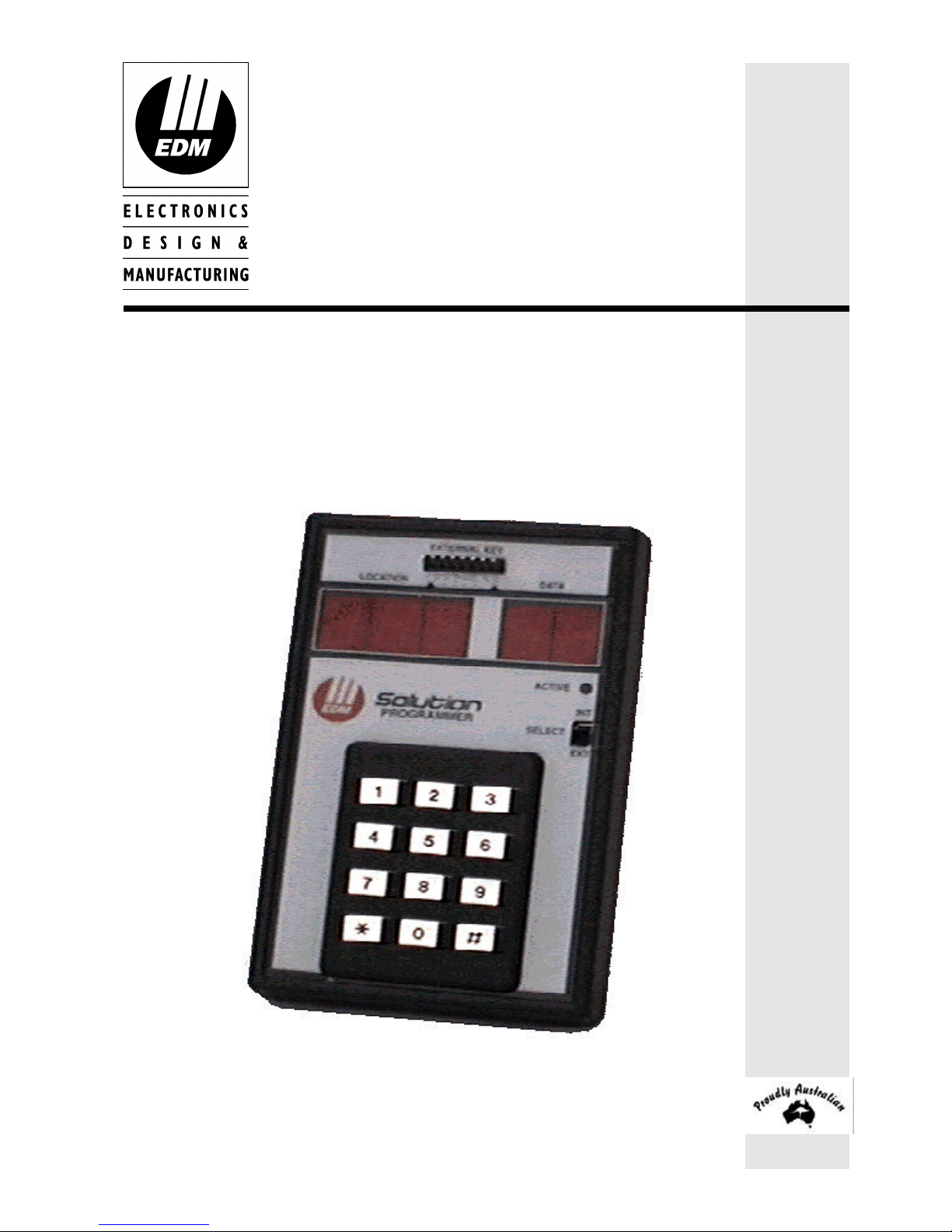
Solution 4+4
Installation Manual
ISSUE 1.23
Page 2
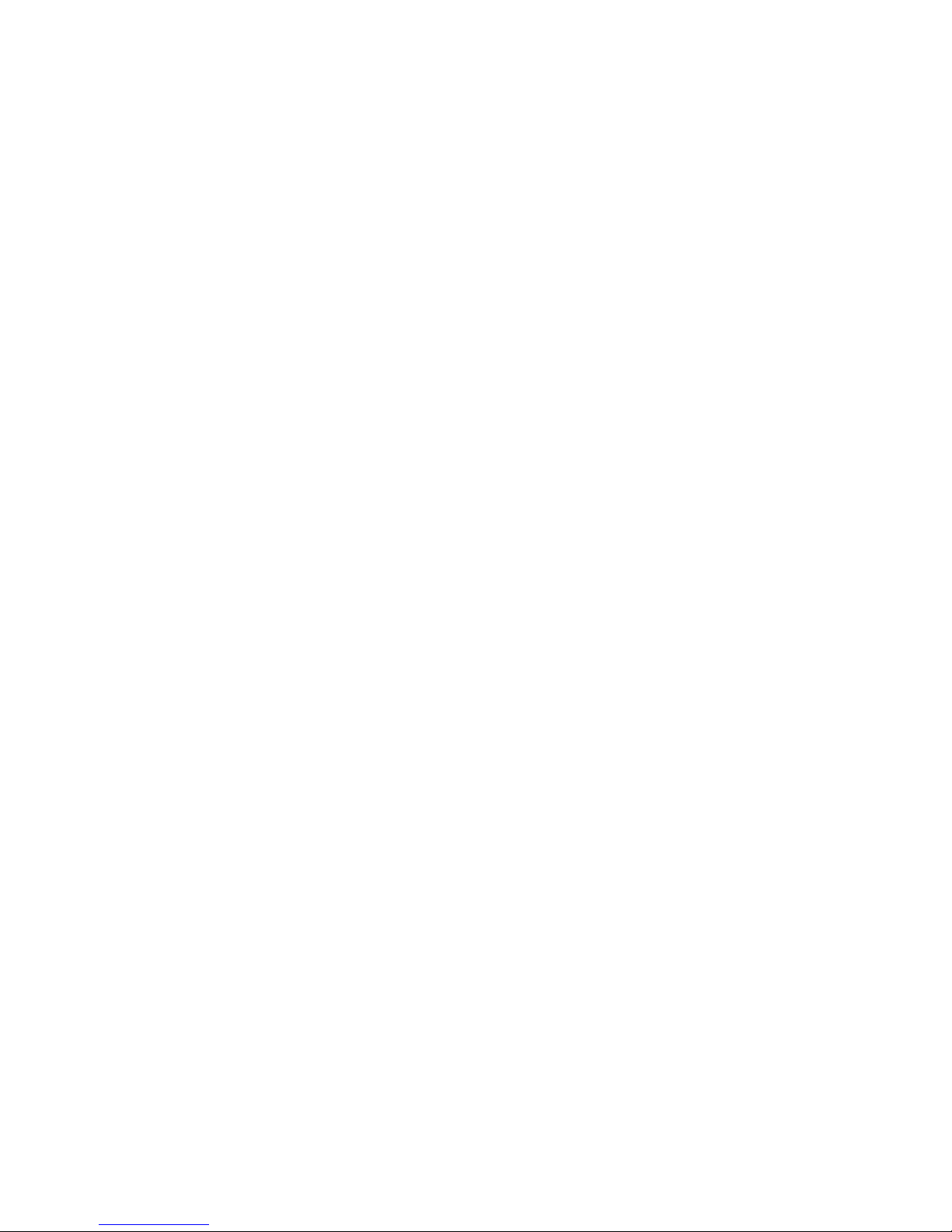
Page 3
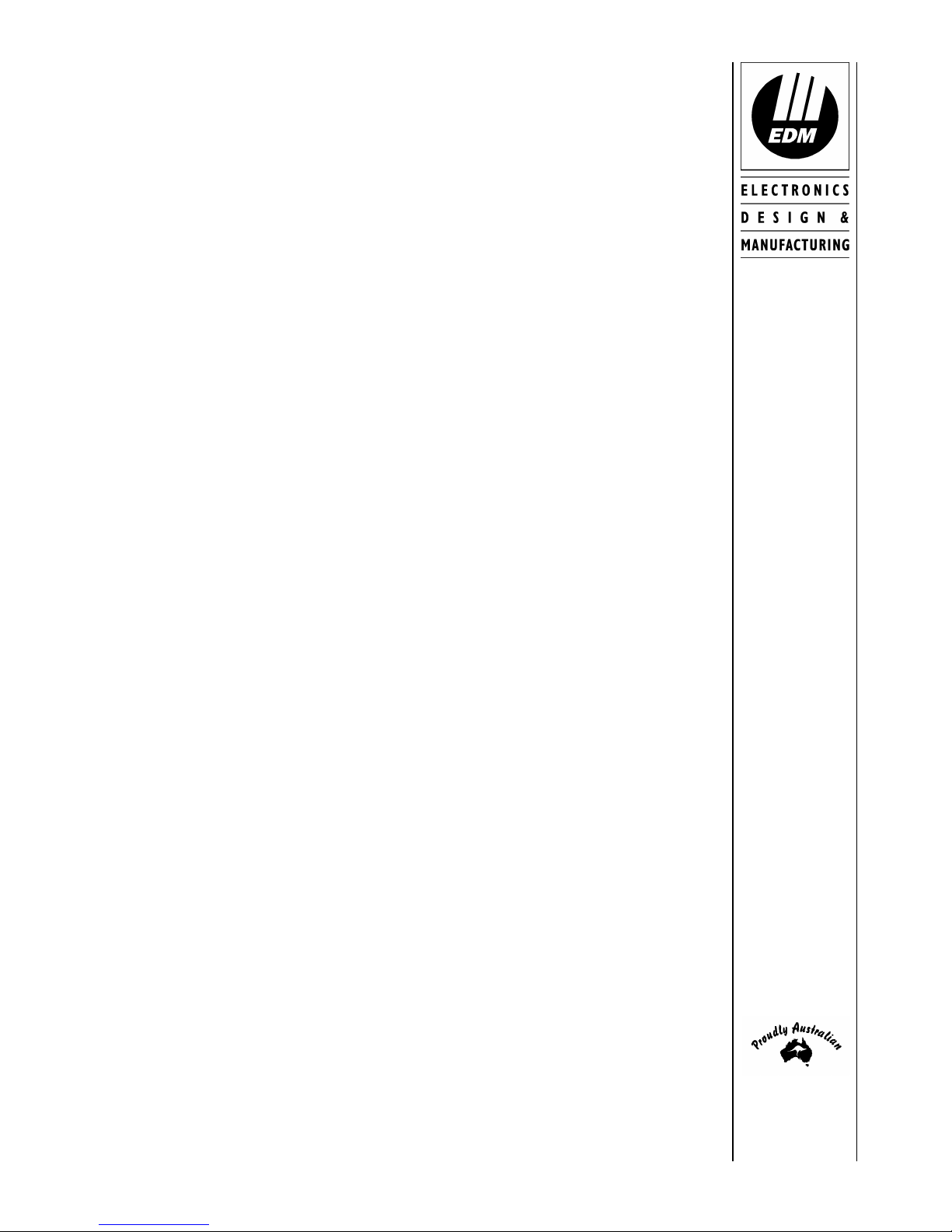
This page has been included for you to cut out and insert into the spine
of the folder
MA400I
Solution
4 + 4
Installation
Manual
(61-2) 9672 1233
ISSUE 1.23
Page 4
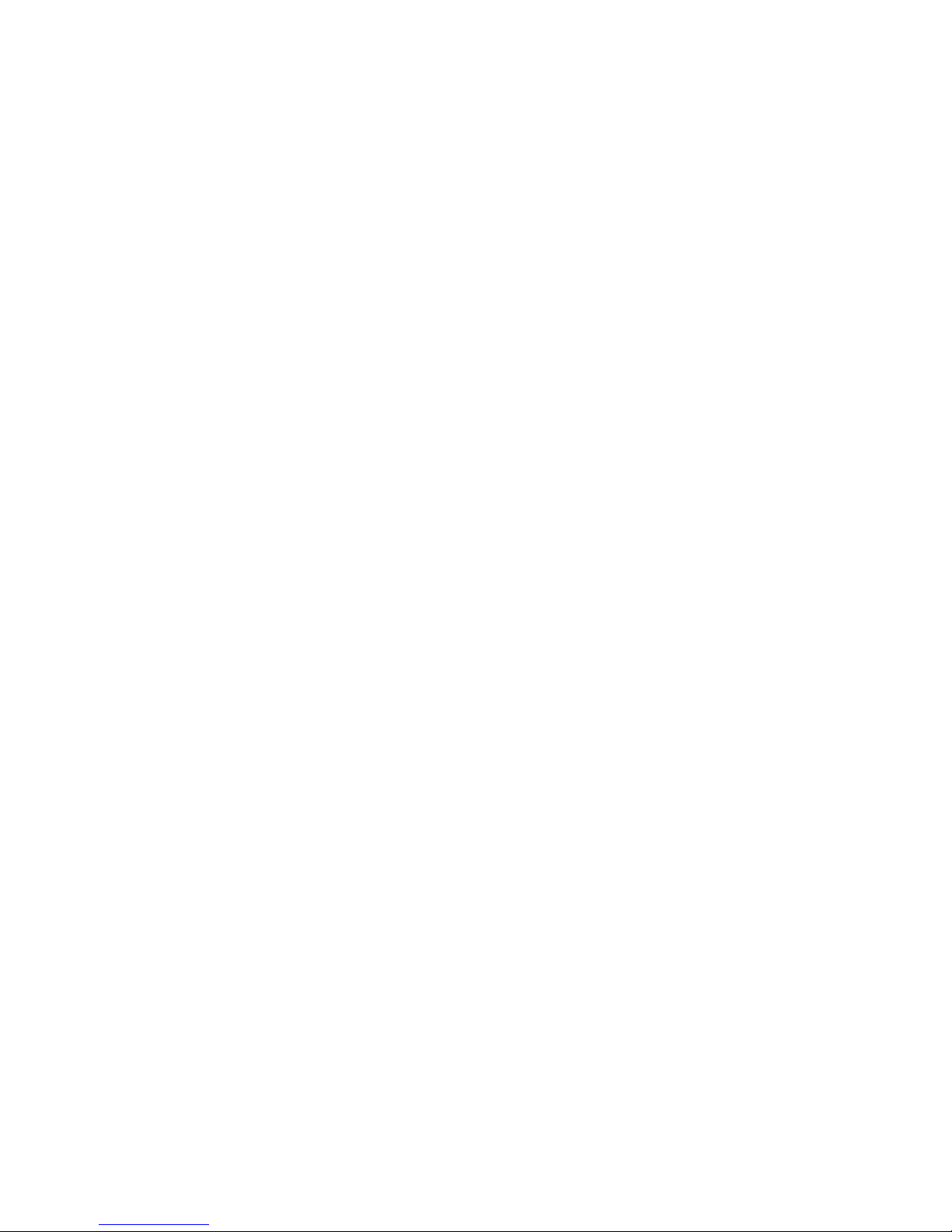
Page 5

Solution 4+4
Installation Manual
Copyright 1997 by Electronics Design and Manufacturing Pty Limited,
SYDNEY, AUSTRALIA
Document Part Number MA400I
Document ISSUE 1.23
Printed 01 December 1997
This documentation is provided to suit Solution 4+4 (CC400)
Firmware Revision 1.20 – 1.27
Hardware Revision A
Alarm Link Form - Software Version 1.00 = S4_V12
Copyright Notice
All rights reserved. No part of this publication may be reproduced, transmitted or stored in a retrieval system in any form or
by any means, electronic, mechanical, photocopying, recording, or otherwise, without the prior written permission of
Electronics Design and Manufacturing Pty Limited.
Trademarks
Throughout this document trademark names may have been used. Rather than put a trademark symbol in every occurrence
of a trademark name, we state that we are using the names only in an editorial fashion and to the benefit of the trademark
owner with no intention of infringement of the trademark.
Notice of Liability
While every precaution has been taken in the preparation of this document, neither Electronics Design and Manufacturing
Pty Limited nor any of its official representatives shall have any liability to any person or entity with respect to any
liability, loss or damage caused or alleged to be caused directly or indirectly by the information contained in this book.
Electronics Design and Manufacturing Pty Limited reserves the right to make changes to features and specifications at any
time without prior notification in the interest of ongoing product development and improvement.
Page 6
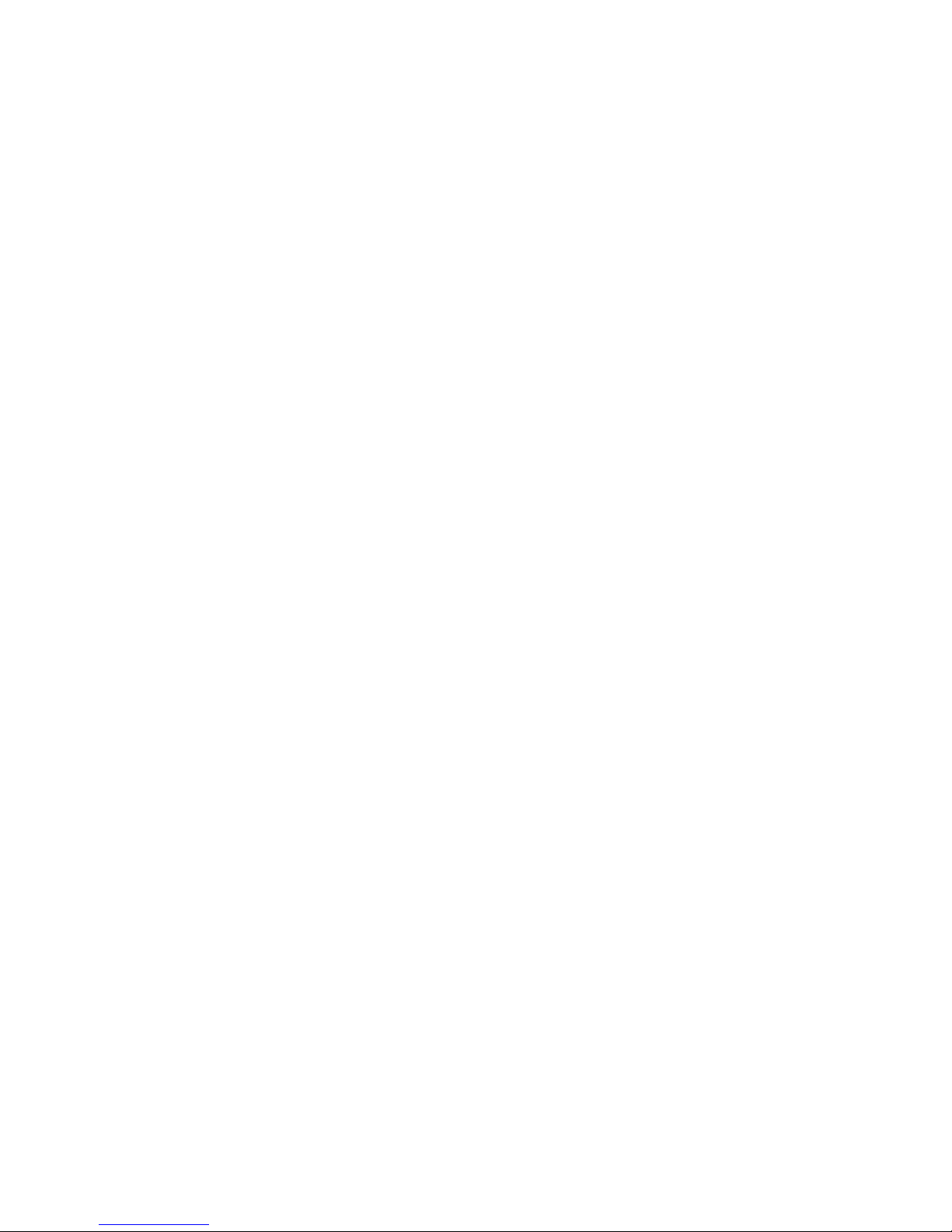
Page 7

Table Of Contents
Introduction______________________________________________________________________13
Introduction __________________________________________________________________________ 14
Features _____________________________________________________________________________ 15
Quick Start___________________________________________________________________________ 16
Zone Defaults_________________________________________________________________________________16
Programming ____________________________________________________________________17
Programming_________________________________________________________________________ 18
Programming With The Remote Codepad _________________________________________________ 19
Programming With The Hand Held Programmer___________________________________________ 20
Programming With The Programming Key________________________________________________ 21
Programming Option Bits ______________________________________________________________ 21
Installer’s Programming Commands _____________________________________________________ 22
Command 958 - Enable/Disable Zone Status Mode ___________________________________________________22
Command 959 - Test Programming Key ____________________________________________________________23
Command 960 - Exit Installer's Programming Mode___________________________________________________23
Command 961 - Reset Control Panel Back To Factory Default Settings ___________________________________23
Command 962 - Copy Control Panel Memory To Programming Key______________________________________24
Command 963 - Copy From Programming Key To Control Panel ________________________________________25
Command 964 - Erase Programming Key ___________________________________________________________26
Command 965 - Set Up Domestic Dialling Format ____________________________________________________27
Command 966 - Enable/Disable Automatic Stepping Of Locations _______________________________________28
Command 999 - Display Software Version Number___________________________________________________29
Disable Factory Default_________________________________________________________________________29
Defaulting The Control Panel ____________________________________________________________________30
System Indicators and Operations ____________________________________________________31
System Indicators and Operations________________________________________________________ 32
CP5 Eight Zone Codepad _______________________________________________________________ 32
Zone Indicators _______________________________________________________________________________32
AWAY Indicator ______________________________________________________________________________32
STAY Indicator _______________________________________________________________________________32
MAINS Indicator______________________________________________________________________________33
FAULT Indicator______________________________________________________________________________33
Audible Indicators _____________________________________________________________________________33
CP5 Eight Zone LCD Codepad __________________________________________________________ 34
Zone Indicators _______________________________________________________________________________34
AWAY Indicator ______________________________________________________________________________34
STAY Indicator _______________________________________________________________________________34
System Disarmed______________________________________________________________________________35
MAINS Indicator______________________________________________________________________________35
Zone Isolating Mode ___________________________________________________________________________35
FAULT Indicator______________________________________________________________________________35
Programming Mode____________________________________________________________________________35
Off Indicator/Zone Sealed _______________________________________________________________________36
On Indicator/Zone In Alarm _____________________________________________________________________36
Audible Indicators _____________________________________________________________________________36
Page 8
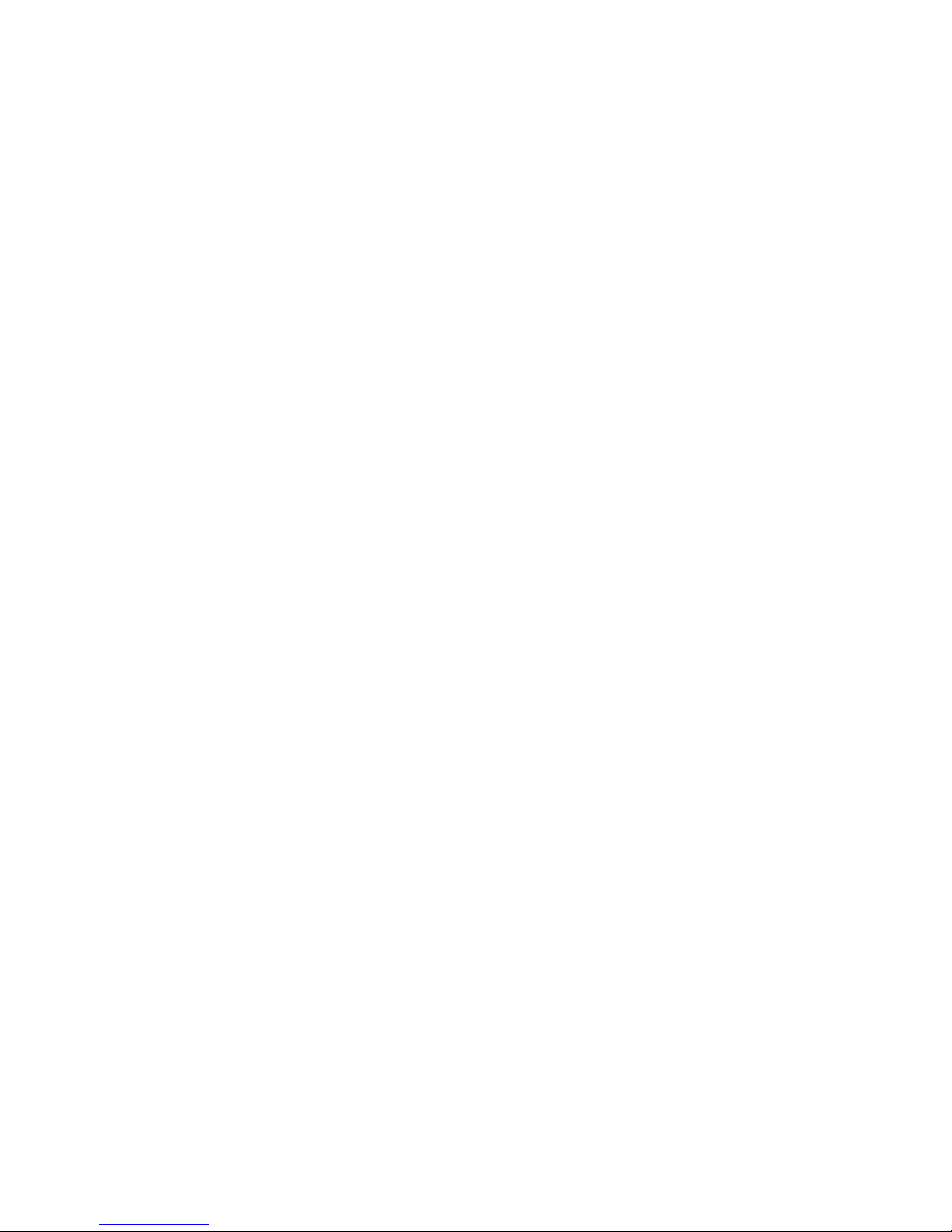
System Operations _____________________________________________________________________37
Arming The System In AWAY Mode______________________________________________________________37
Forced Arming _____________________________________________________________________________37
Disarming The System From AWAY Mode_________________________________________________________37
Arming The System In STAY Mode _______________________________________________________________38
Forced Arming _____________________________________________________________________________38
Disarming The System From STAY Mode__________________________________________________________39
Codepad Duress Alarm _________________________________________________________________________40
Codepad Panic Alarm - Versions Up To 1.26________________________________________________________40
Codepad Panic Alarm – Version 1.27 Onwards ______________________________________________________40
Codepad Fire Alarm – Version 1.27 Onwards _______________________________________________________40
Codepad Medical Alarm – Version 1.27 Onwards ____________________________________________________40
Isolating Zones ________________________________________________________________________41
Standard Isolating _____________________________________________________________________________41
Code To Isolate _______________________________________________________________________________42
Fault Analysis Mode____________________________________________________________________43
Fault Descriptions _____________________________________________________________________________44
Low Battery________________________________________________________________________________44
Date and Time ______________________________________________________________________________44
Sensor Watch_______________________________________________________________________________44
Horn Speaker Monitor________________________________________________________________________44
Reserved __________________________________________________________________________________44
E2 Fault ___________________________________________________________________________________44
Reserved __________________________________________________________________________________44
Communication Failure_______________________________________________________________________44
AC Mains Failure ___________________________________________________________________________44
System Functions_________________________________________________________________ 45
System Functions ______________________________________________________________________46
Installer Code Functions ________________________________________________________________46
Fault Analysis Mode _________________________________________________________________________47
How To Enter Fault Analysis Mode _____________________________________________________________47
Reserved __________________________________________________________________________________47
Set The Number Of Days Until The First Test Report _______________________________________________48
Event Memory Recall Mode ___________________________________________________________________49
Walk Test Mode ____________________________________________________________________________50
Satellite Siren Service Mode ___________________________________________________________________50
Initiate Modem Call__________________________________________________________________________50
How To Initiate A Modem Call_________________________________________________________________50
Turning Telephone Monitor Mode On/Off ________________________________________________________51
Reserved __________________________________________________________________________________51
Send Test Report ____________________________________________________________________________51
How To Initiate A Test Report _________________________________________________________________51
Master Code Functions _________________________________________________________________52
Reserved __________________________________________________________________________________52
Changing and Deleting User Codes______________________________________________________________53
Changing Domestic Phone Numbers _____________________________________________________________55
Event Memory Recall Mode ___________________________________________________________________56
Walk Test Mode ____________________________________________________________________________57
Fault Analysis Mode _________________________________________________________________________58
Setting The Date and Time ____________________________________________________________________59
Turn Day Alarm On and Off ___________________________________________________________________59
Reset Latching Outputs _______________________________________________________________________60
Initiate Modem Call__________________________________________________________________________60
Page 9
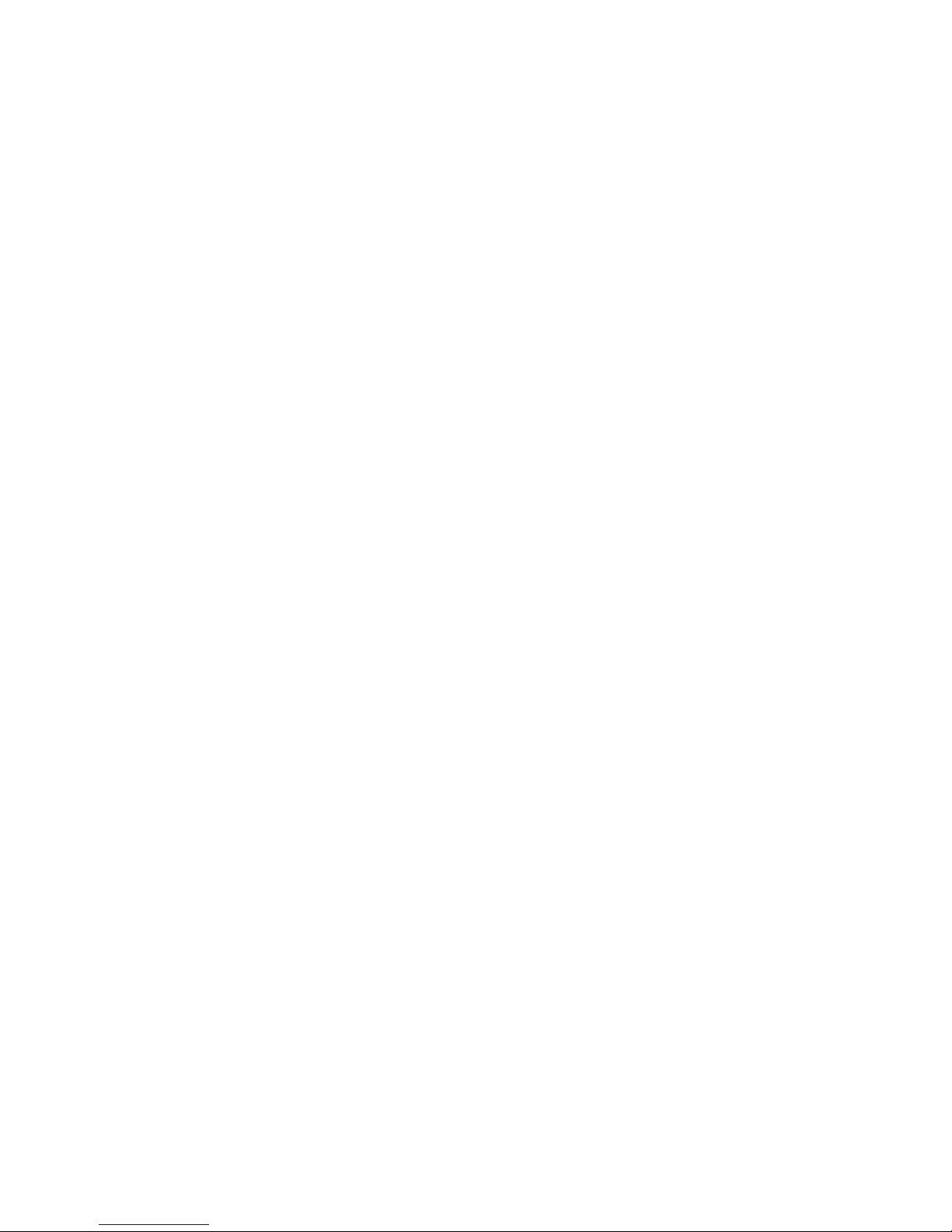
Hold Down Functions __________________________________________________________________ 61
Arm The System In AWAY Mode ______________________________________________________________61
Arm The System In STAY Mode _______________________________________________________________61
Horn Speaker Test ___________________________________________________________________________61
Bell Test ___________________________________________________________________________________61
Strobe Test_________________________________________________________________________________62
Turning Day Alarm On and Off _________________________________________________________________62
Fault Analysis Mode _________________________________________________________________________62
Initiate A Modem Call________________________________________________________________________63
Reset Latching Outputs _______________________________________________________________________63
Codepad Beeper Tone Change__________________________________________________________________63
Initiate A Test Report_________________________________________________________________________63
Remote Operations ________________________________________________________________65
Remote Operations ____________________________________________________________________ 66
Remote Arming Via The Telephone ______________________________________________________ 66
Upload/Download Via Alarm Link Software _______________________________________________ 67
Remote Connect_______________________________________________________________________________67
Remote Connect With Customer Control _________________________________________________________67
Remote Connect Without Callback Verification ____________________________________________________67
Remote Connect With Callback Verification ______________________________________________________68
Dialler Reporting Formats __________________________________________________________69
Dialler Reporting Formats ______________________________________________________________ 70
Contact ID Format_____________________________________________________________________________70
Point ID Codes ________________________________________________________________________________71
Event Codes__________________________________________________________________________________72
General Reporting Formats ______________________________________________________________________73
Securitel_____________________________________________________________________________________75
Domestic Reporting Format______________________________________________________________________76
Domestic Dialling Function____________________________________________________________________76
Programming Domestic Reporting ______________________________________________________________77
Basic Pager Reporting Format____________________________________________________________________79
Base Station Information ___________________________________________________________81
Base Station Information _______________________________________________________________ 82
Primary Telephone Number______________________________________________________________________83
Secondary Telephone Number____________________________________________________________________83
Callback Telephone Number _____________________________________________________________________83
Dialling Format _______________________________________________________________________________84
Handshake Tone ______________________________________________________________________________84
Transmission Format ___________________________________________________________________________85
Transmission Speed____________________________________________________________________________85
Receivers and Their Formats ___________________________________________________________________86
Subscriber ID Number__________________________________________________________________________86
Ring Count___________________________________________________________________________________87
Answering Machine Bypass______________________________________________________________________87
User Codes_______________________________________________________________________89
Access Codes _________________________________________________________________________ 90
Installer Code _________________________________________________________________________________90
User Codes ___________________________________________________________________________________90
User Code Priority _____________________________________________________________________________91
Arm and Disarm_____________________________________________________________________________91
Arm Only__________________________________________________________________________________91
Patrolman Code _____________________________________________________________________________91
Arm and Disarm + Code To Isolate______________________________________________________________91
Patrolman Code + Code To Isolate ______________________________________________________________91
Arm and Disarm + Master Code Functions ________________________________________________________91
Arm and Disarm + Master Code Functions + Code To Isolate _________________________________________91
Code Retries__________________________________________________________________________________92
Page 10
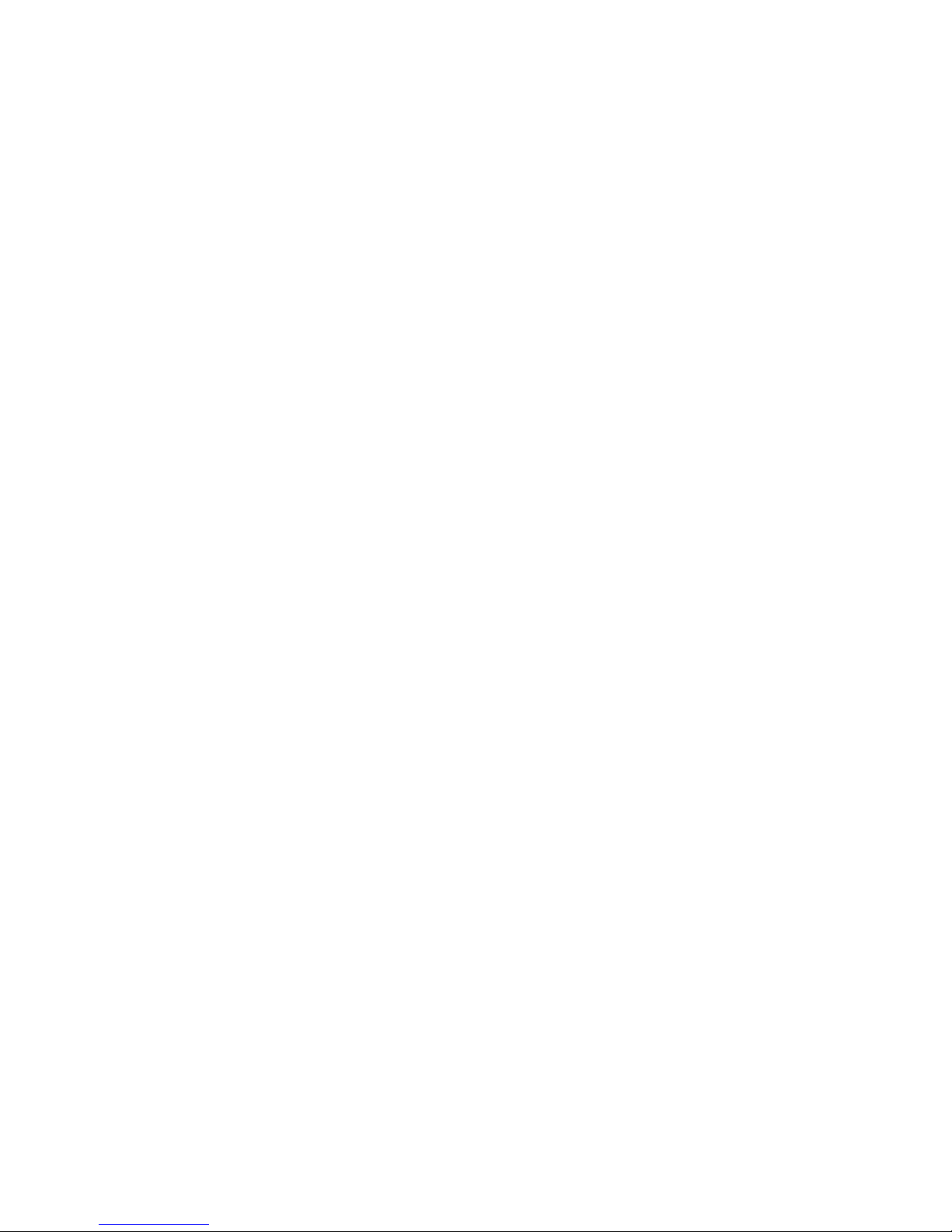
Zone Information_________________________________________________________________ 93
Zone Information ______________________________________________________________________94
Day Alarm Mask______________________________________________________________________________94
Day Alarm Resetting_________________________________________________________________________94
Day Alarm Latching _________________________________________________________________________94
Day Alarm Operation __________________________________________________________________________95
EOL Resistor Value____________________________________________________________________________96
Connections Of Split EOL Resistors Using N/O Contacts ______________________________________________97
Zone Programming_____________________________________________________________________98
Zone Operating Information ___________________________________________________________________98
Zone Reporting Information ___________________________________________________________________98
Tamper Zones ________________________________________________________________________________99
Zone Defaults _______________________________________________________________________________100
Zone Types _________________________________________________________________________________100
Instant Zone_______________________________________________________________________________100
Handover Zone ____________________________________________________________________________100
Delay-1 Zone______________________________________________________________________________100
Delay-2 Zone______________________________________________________________________________100
Reserved _________________________________________________________________________________100
Reserved _________________________________________________________________________________101
Instant Zone + Isolated In STAY Mode _________________________________________________________101
Handover Zone + Isolated In STAY Mode _______________________________________________________101
Delay-1 Zone + Isolated In STAY Mode ________________________________________________________101
Delay-2 + Isolated In STAY Mode _____________________________________________________________101
Reserved _________________________________________________________________________________101
Keyswitch Zone____________________________________________________________________________101
24 Hour Burglary Zone ______________________________________________________________________101
24 Hour Fire Zone__________________________________________________________________________101
Chime Zone_______________________________________________________________________________101
Zone Not Used_____________________________________________________________________________101
Zone Options________________________________________________________________________________102
Lockout Siren & Lockout Dialler ______________________________________________________________102
Silent Alarm ______________________________________________________________________________103
Sensor Watch______________________________________________________________________________103
Keyswitch Zone Options_______________________________________________________________________104
Latching Arm and Disarm In AWAY Mode ______________________________________________________104
Latching Arm In AWAY Mode________________________________________________________________104
Latching Disarm From AWAY Mode Or STAY Mode _____________________________________________104
Latching Arm and Disarm In STAY Mode _______________________________________________________104
Latching Arm In STAY Mode_________________________________________________________________104
Latching Disarm From AWAY Mode Or STAY Mode _____________________________________________104
Momentary Arm and Disarm In AWAY Mode____________________________________________________105
Momentary Arm In AWAY Mode _____________________________________________________________105
Momentary Disarm From AWAY Mode Or STAY Mode ___________________________________________105
Momentary Arm and Disarm In STAY Mode _____________________________________________________105
Momentary Arm In STAY Mode ______________________________________________________________105
Momentary Disarm From AWAY Mode Or STAY Mode ___________________________________________105
Zone Pulse Count ____________________________________________________________________________106
Zone Pulse Count Handover __________________________________________________________________106
Zone Pulse Count Time________________________________________________________________________106
System Status Information ________________________________________________________ 107
System Status Information______________________________________________________________108
Zone Bypass Reports __________________________________________________________________________108
Zone Trouble Reports _________________________________________________________________________108
Codepad Duress Report ________________________________________________________________________109
Codepad Panic Report_________________________________________________________________________110
Access Denied_______________________________________________________________________________111
AC Fail Report ______________________________________________________________________________112
Low Battery Report___________________________________________________________________________112
Sensor Watch Report __________________________________________________________________________113
Open/Close Reports___________________________________________________________________________113
Test Reporting Time __________________________________________________________________________114
Page 11
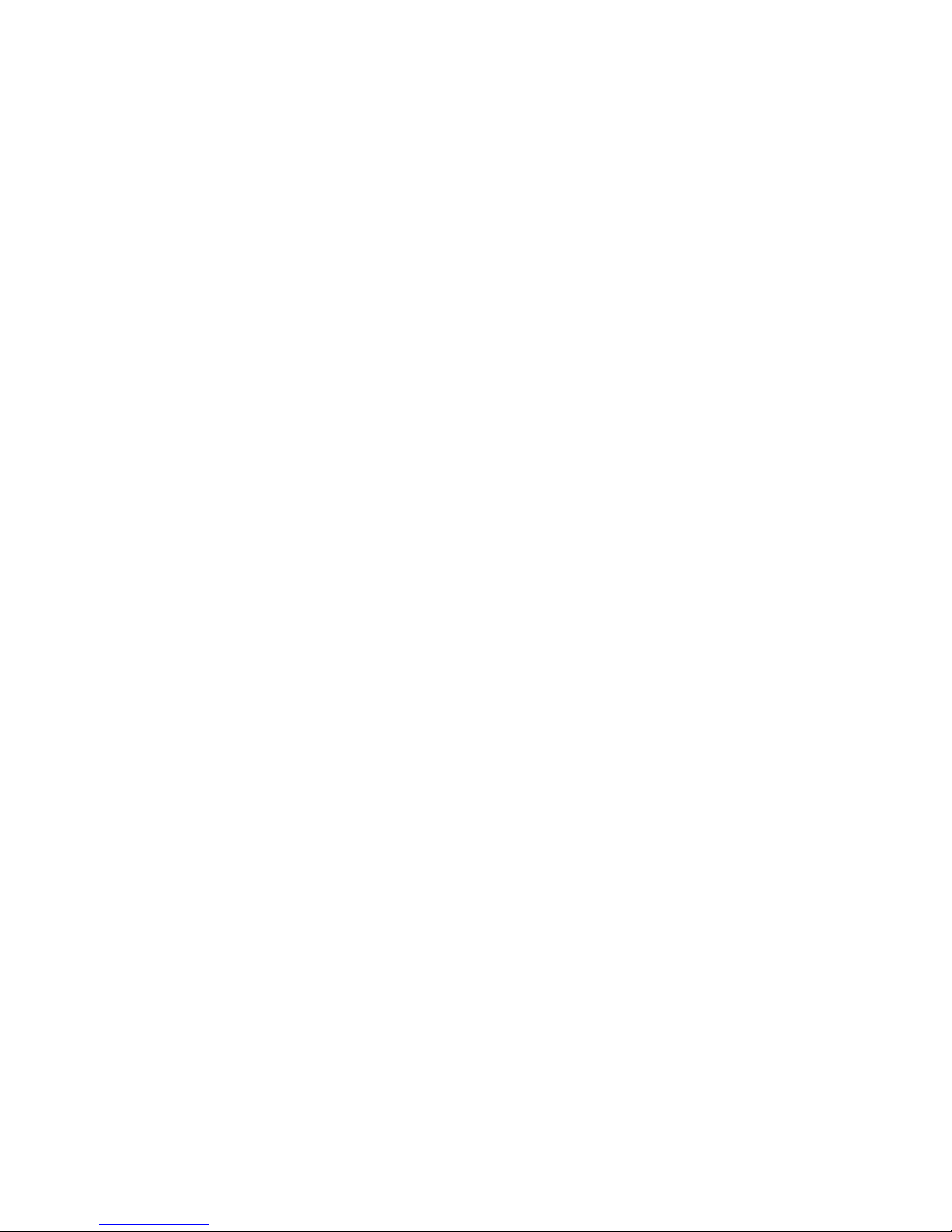
Programmable Outputs____________________________________________________________115
Programmable Outputs _______________________________________________________________ 116
Output Defaults ______________________________________________________________________________116
Redirecting Outputs To The Codepad Buzzer _______________________________________________________117
Output Event Types ___________________________________________________________________________118
Output Polarity _______________________________________________________________________________123
Output Not Used ___________________________________________________________________________123
Normally Open, Going Low __________________________________________________________________123
Normally Open, Pulsing Low _________________________________________________________________123
Normally Open, One Shot Low ________________________________________________________________123
Normally Open, One Shot Low With Retrigger ___________________________________________________123
Normally Open, One Shot Low With Reset_______________________________________________________123
Normally Open, One Shot Low With Alarm______________________________________________________124
Normally Open, Latching Low ________________________________________________________________124
Normally Low, Going Open __________________________________________________________________124
Normally Low, Pulsing Open _________________________________________________________________124
Normally Low, One Shot Open ________________________________________________________________124
Normally Low, One Shot Open With Retrigger ___________________________________________________124
Normally Low, One Shot Open With Reset_______________________________________________________124
Normally Low, One Shot Open With Alarm______________________________________________________124
Normally Low, Latching Open ________________________________________________________________124
Timing Of Outputs ____________________________________________________________________________125
Pulsing Polarities _____________________________________________________________________________125
One Shot Polarities ___________________________________________________________________________126
System Event Timers______________________________________________________________127
System Event Timers__________________________________________________________________ 128
How To Program Entry/Exit Timers ____________________________________________________________128
Entry Time__________________________________________________________________________________128
Entry Timer 1________________________________________________________________________________128
Entry Timer 2________________________________________________________________________________128
Exit Time ___________________________________________________________________________________129
Exit Time___________________________________________________________________________________129
Entry Guard Timer For STAY Mode______________________________________________________________129
Sensor Watch Time ___________________________________________________________________________129
Codepad Lockout Time ________________________________________________________________________130
Siren Run Time ______________________________________________________________________________130
Siren Sound Rate _____________________________________________________________________________130
Swinger Shutdown Count ______________________________________________________________________131
System Time ________________________________________________________________________________132
Setting The Date and Time ___________________________________________________________________132
Options Bits _____________________________________________________________________133
Dialler Options_______________________________________________________________________ 134
Dialler Options 1 _____________________________________________________________________________134
Enable Dialler Reporting Functions_____________________________________________________________134
Disable Dialler Reporting Functions ____________________________________________________________134
Enable Remote Arming Via The Telephone ______________________________________________________134
Enable Upload/Download Via Alarm Link _______________________________________________________134
Terminate “Alarm Link” Session On Alarm ______________________________________________________134
Dialler Options 2 _____________________________________________________________________________135
Send Open/Close Reports Only If A Previous Alarm Has Occurred____________________________________135
Reserved__________________________________________________________________________________135
Send Open/Close Reports When In STAY Mode__________________________________________________135
Delay Siren Until Transmission Complete _______________________________________________________135
System Options 1_____________________________________________________________________________136
Enable Forced Arming _______________________________________________________________________136
Enable EDM Smart Lockout __________________________________________________________________136
Enable Monitoring Of Horn Speaker____________________________________________________________136
Allow Horn Speaker Beeps For Remote Control Operations _________________________________________136
Page 12
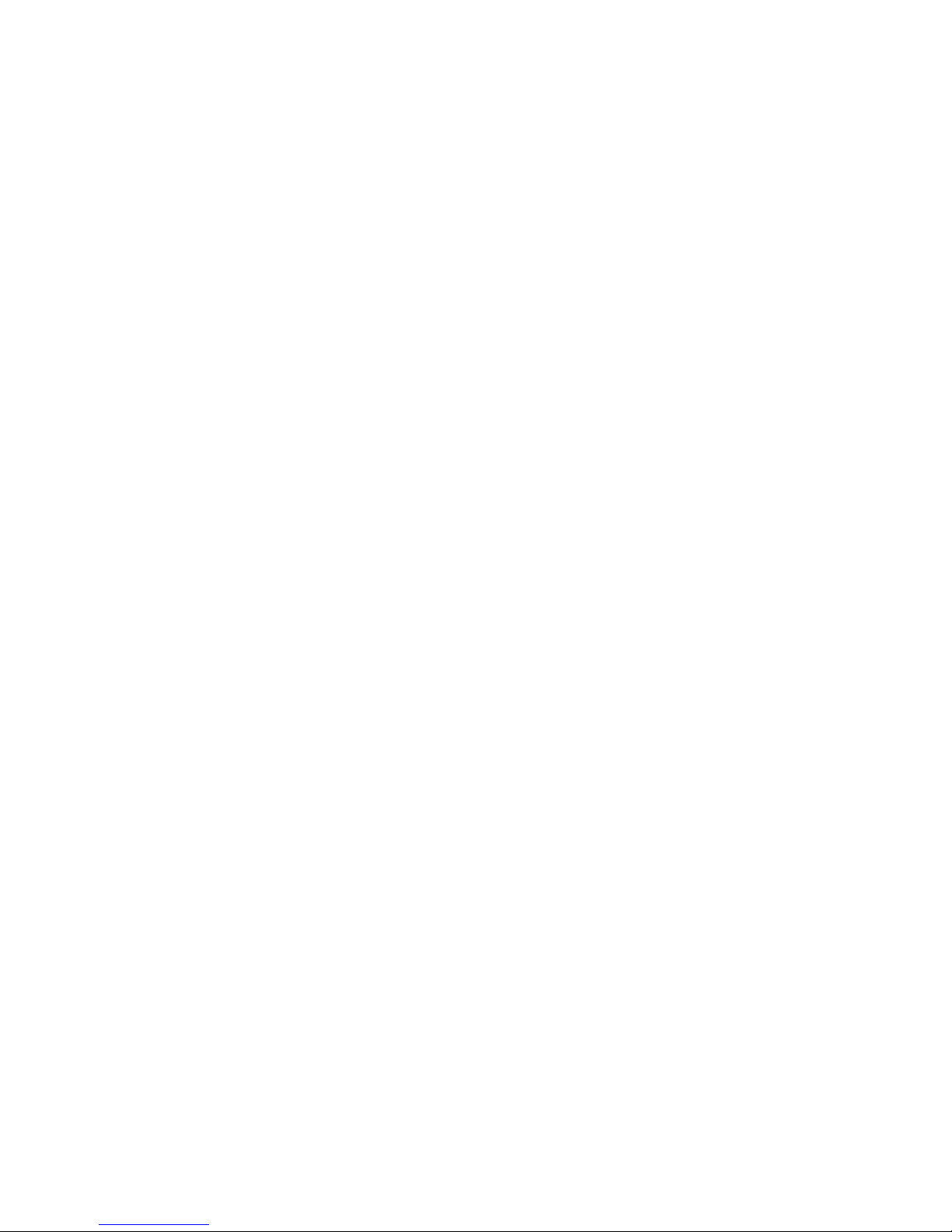
System Options 2_____________________________________________________________________________137
Enable Radio Key/Keyswitch Interface or Night Arm Station ________________________________________137
Enable Handover Delay To Be Sequential _______________________________________________________137
Enable Codepad Panic To Be Silent ____________________________________________________________137
Enable Access Denied To Be Silent ____________________________________________________________137
System Options 3_____________________________________________________________________________138
Reserved _________________________________________________________________________________138
Reserved _________________________________________________________________________________138
Ignore AC Mains Fail Indication _______________________________________________________________138
Enable Zone Pulse Count Handover ____________________________________________________________138
Consumer Options 1 __________________________________________________________________________139
Send Test Reports Only If The System Is Armed __________________________________________________139
Enable Operation Of Siren & Strobe In STAY Mode_______________________________________________139
Enable Answering Machine Bypass Only When Armed_____________________________________________139
Enable Codepad Extinguish Mode _____________________________________________________________139
Consumer Options 2 __________________________________________________________________________140
Reserved _________________________________________________________________________________140
Enable Single Button Arming In AWAY Mode Or STAY Mode______________________________________140
Enable Single Button Disarming From STAY Mode _______________________________________________140
Enable Alarm Memory Reset On Disarm ________________________________________________________140
Optional Equipment______________________________________________________________ 141
Optional Equipment___________________________________________________________________142
Terminals and Descriptions________________________________________________________ 147
Terminal Definitions and Descriptions____________________________________________________148
Glossary Of Terms ____________________________________________________________________149
Solution 4+4 Wiring Diagram___________________________________________________________________151
Solution 4+4 Component Overlay________________________________________________________________152
Telecom Connection Diagrams __________________________________________________________________153
Appendices _____________________________________________________________________ 155
Appendix A __________________________________________________________________________156
Telephone Anti-Jamming ______________________________________________________________________156
Appendix B __________________________________________________________________________157
Test Reports Only When Armed _________________________________________________________________157
Specifications___________________________________________________________________ 159
Warranty Statement ___________________________________________________________________160
Specifications_________________________________________________________________________160
Software Version Number______________________________________________________________________160
Advice To Users _____________________________________________________________________________161
New Zealand Telepermit Notes__________________________________________________________________161
Programming Sheets _____________________________________________________________ 163
Index__________________________________________________________________________ 169
Page 13
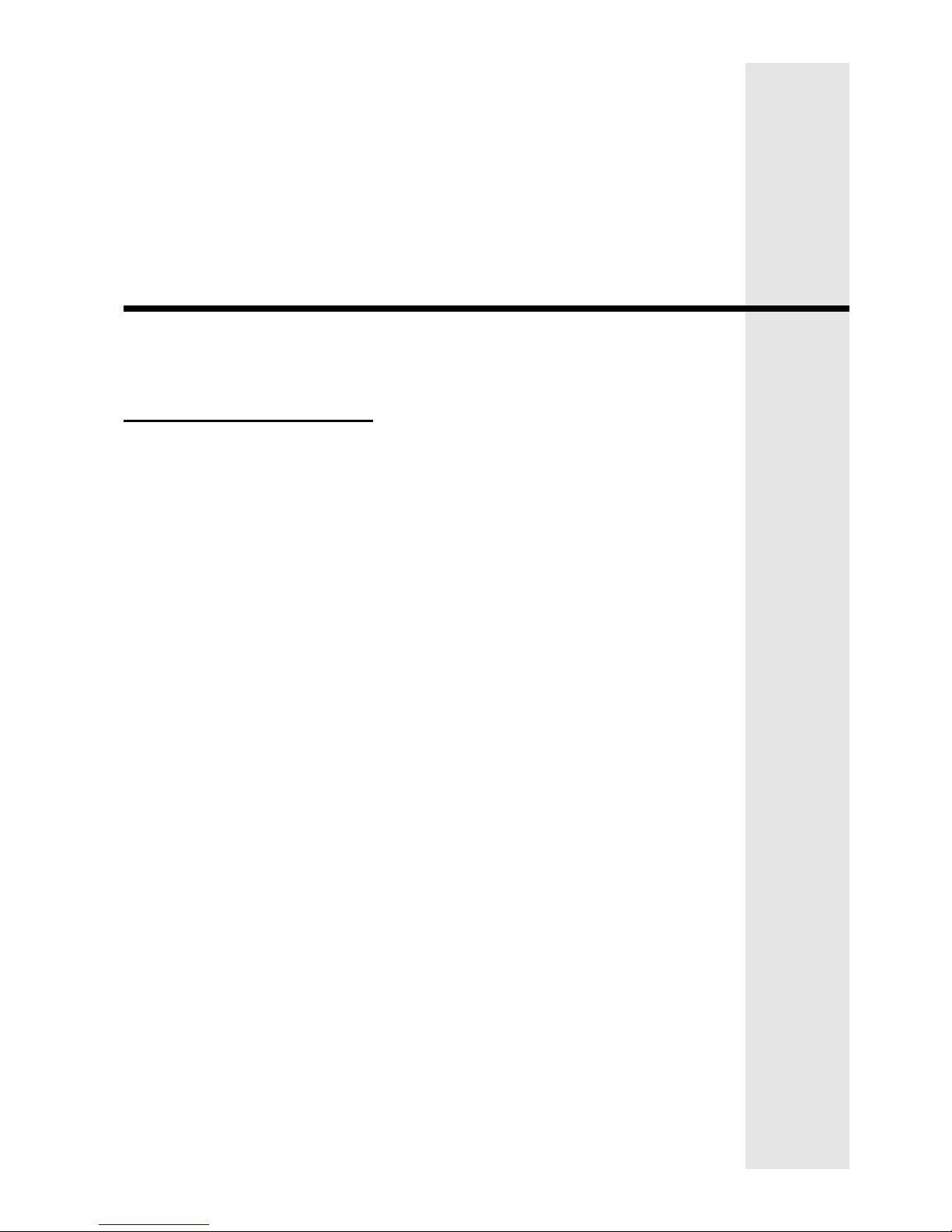
Introduction
This section includes the following;
• Introduction
• Features
• Quick Start
Page 14
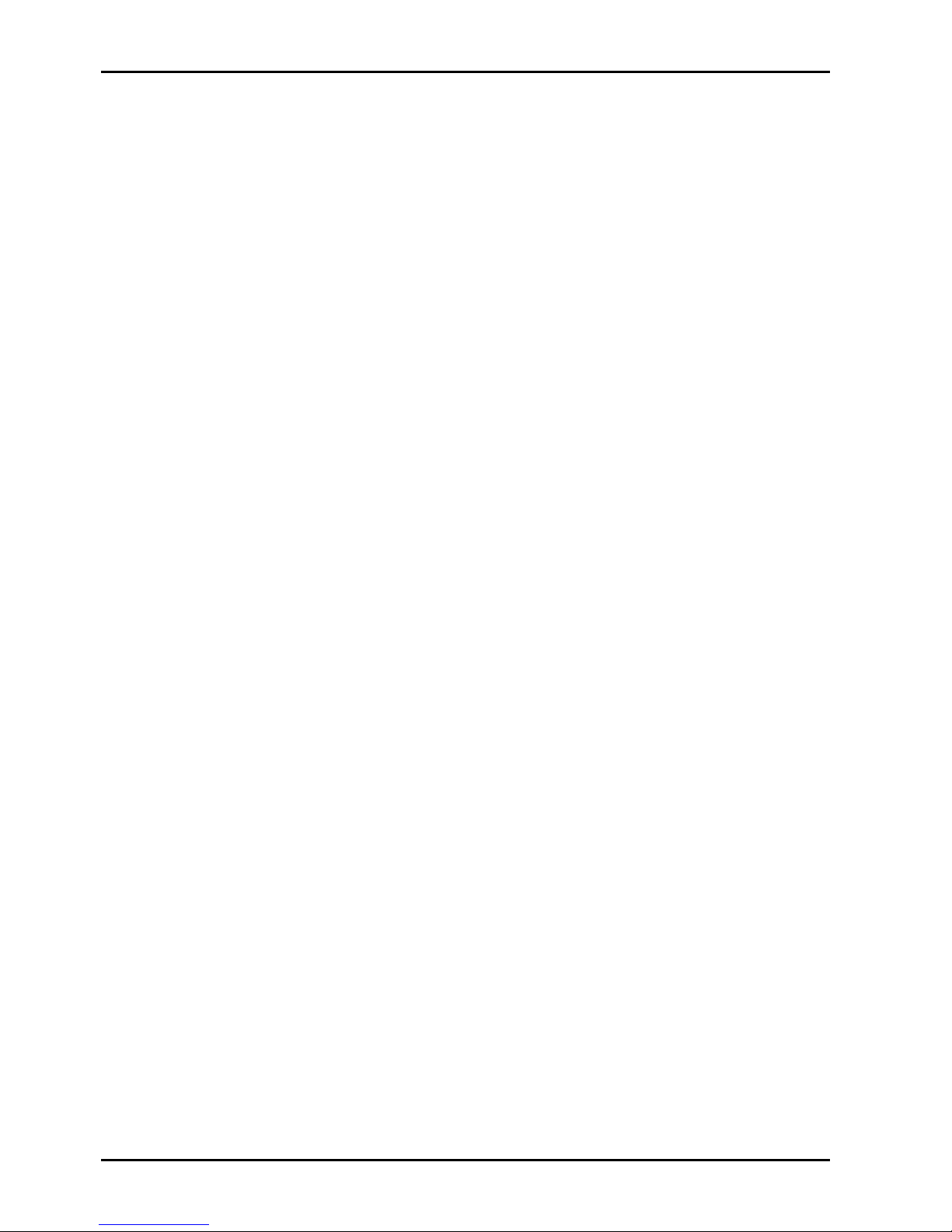
Introduction
Congratulations on selecting the Solution 4+4 control panel for your installation. So that
you can obtain the most from your unit, we suggest that you take the time to read through this
manual and familiarise yourself with the numerous outstanding operating and installation
features of this system.
You will notice that in all aspects of planning, engineering, styling, operation, convenience and
adaptability, we have sought to anticipate your every possible requirement. Programming
simplicity and speed have been some of the major considerations and we believe that our
objectives in this area have been more than satisfied.
This installation manual will explain all aspects of programming the Solution 4+4 control
panel from factory default to final commissioning. All system parameters and options are
detailed, however, suitability is left up to the individual. Every control panel can be tailored to
meet all requirements quickly and easily. The programming simplicity will make your
installation quick, accurate and rewarding each and every time.
The Solution range of control panels are very popular amongst thousands of people
throughout many countries of the world, all who have various levels of technical aptitude and
ability. We have tried to aim this installation manual to all levels of readers.
As the Solution control panels continue to be improved over the years, they have become
very powerful. Some of its early first-time users have advanced to true "power users" and we
need to address their needs too, while maintaining the simplicity of the manual and the product.
14 Solution 4+4 Installation Manual
ISSUE123.DOC Electronics Design and Manufacturing Pty Limited
Page 15
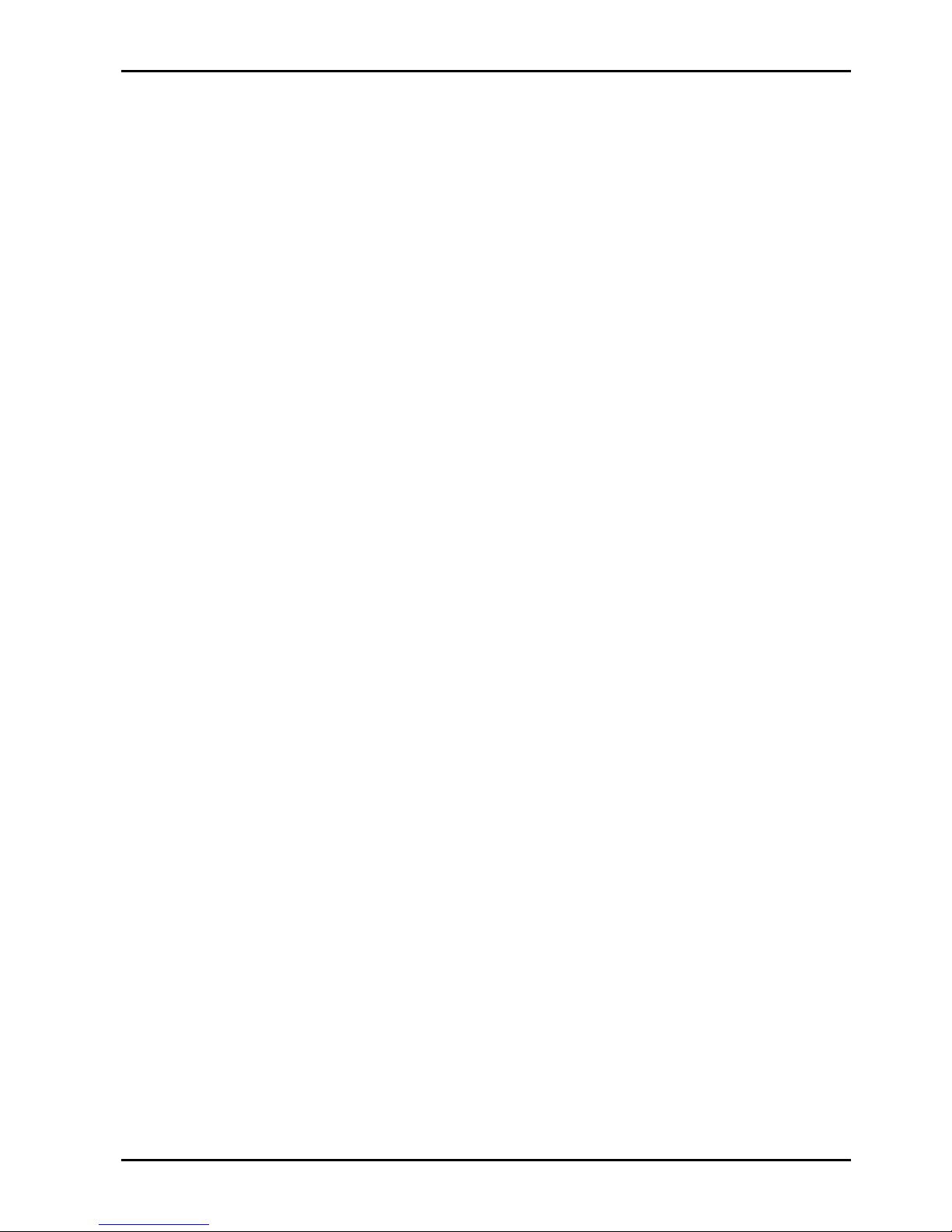
Features
The Solution 4+4 security system uses the very latest in microprocessor technology to
provide you with more useful features and superior reliability and performance.
Following is a list of the main features that the control panel will provide.
Ø Eight Programmable User Codes
Ø Codepad Duress, Panic, Fire, Medical Alarms
Ø STAY Mode and AWAY Mode Operation
Ø Entry and Exit Warning Beeper
Ø Four Programmable Burglary Zones
Ø Four 24 Hour Tamper Zones
Ø Zone Lockout
Ø Sensor Watch
Ø Day Alarm
Ø Dynamic Battery Testing
Ø Remote Arming
Ø Answering Machine Bypass
Ø AC Fail and System Fault Indicators
Ø Event Memory Recall
Ø Walk Test Mode
Ø Upload/Download Programmable
Ø Monitored Siren Output
Ø Strobe Output
Ø Relay Output
Ø EDMSAT – Satellite Siren Compatible
Ø Separate Fire Alarm Sound
Introduction 15
Electronics Design and Manufacturing Pty Limited ISSUE123.DOC
Page 16
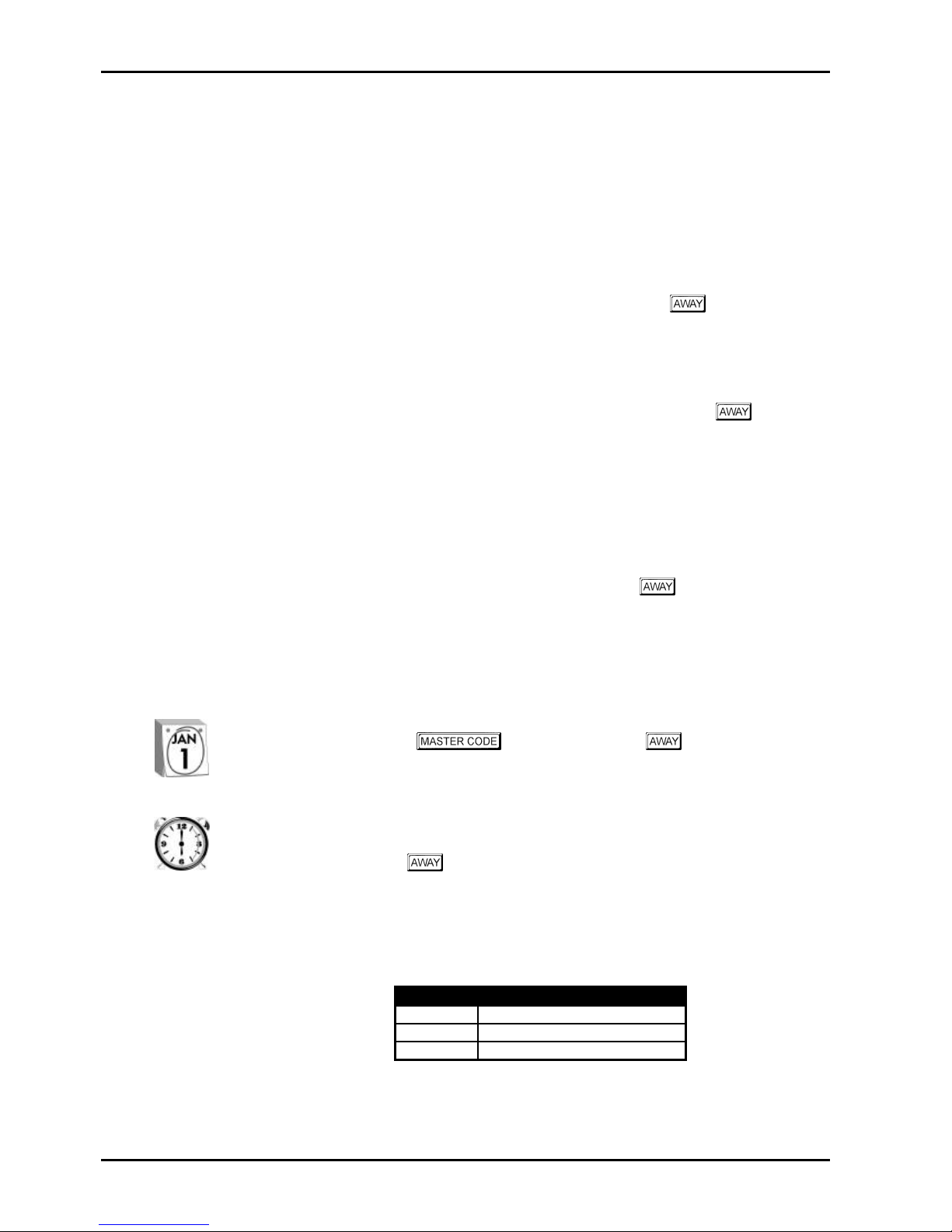
Quick Start
The following steps will enable you to use the Solution 4+4 control panel with the
factory default values. The default values allow the control panel to communicate in the
Contact ID format.
1. Connect the AC plug pack to the control panel.
2. Check the operation of the red overload indicator (LD1) on the PCB. In normal
operation the indicator will not illuminate. The MAINS indicator will remain on as will
the AWAY indicator. The system is now in the armed state.
3. Enter the default Master Code 2580 followed by the button. The AWAY
indicator will extinguish. The system is now in the disarmed state. Installer’s
Programming Mode can now be accessed.
4. The back-up battery should now be connected.
5. Enter the factory default Installer Code 1234 followed by the button. The
STAY and AWAY indicators will now flash simultaneously to indicate that you have
now entered Installer’s Programming Mode.
6. Enter the Primary Telephone Number followed by the Secondary Telephone Number
and the Subscriber ID Number.
7. Set the time for the test reports if required. Any other programming changes required
may also be made, otherwise the factory default settings will be used.
8. Enter Installer’s Command 960 followed by the button to exit Installer’s
Programming Mode. The system will now return to the disarmed state and is now ready
for use. Refer to “Installer’s Programming Commands” on page 22 for more
information
9. Use the Master Code to set the date and time.
How To Set The New Date and Time
1. Enter your followed by 6 and the button.
Three beeps will be heard and the STAY and AWAY indicators will begin to
flash.
2. Enter the day, month, year, hour and minute using the (DD, MM, YY, HH, MM)
format.
3. Press the button when finished.
Two beeps will be heard and the STAY and AWAY indicators will extinguish.
Zone Defaults
The default zone settings are as listed in the table below.
Zone No Zone Type
1
Delay-1
2 & 3
Handover
4
24 Hour Zone
Table 1: Zone Defaults
16 Solution 4+4 Installation Manual
ISSUE123.DOC Electronics Design and Manufacturing Pty Limited
Page 17
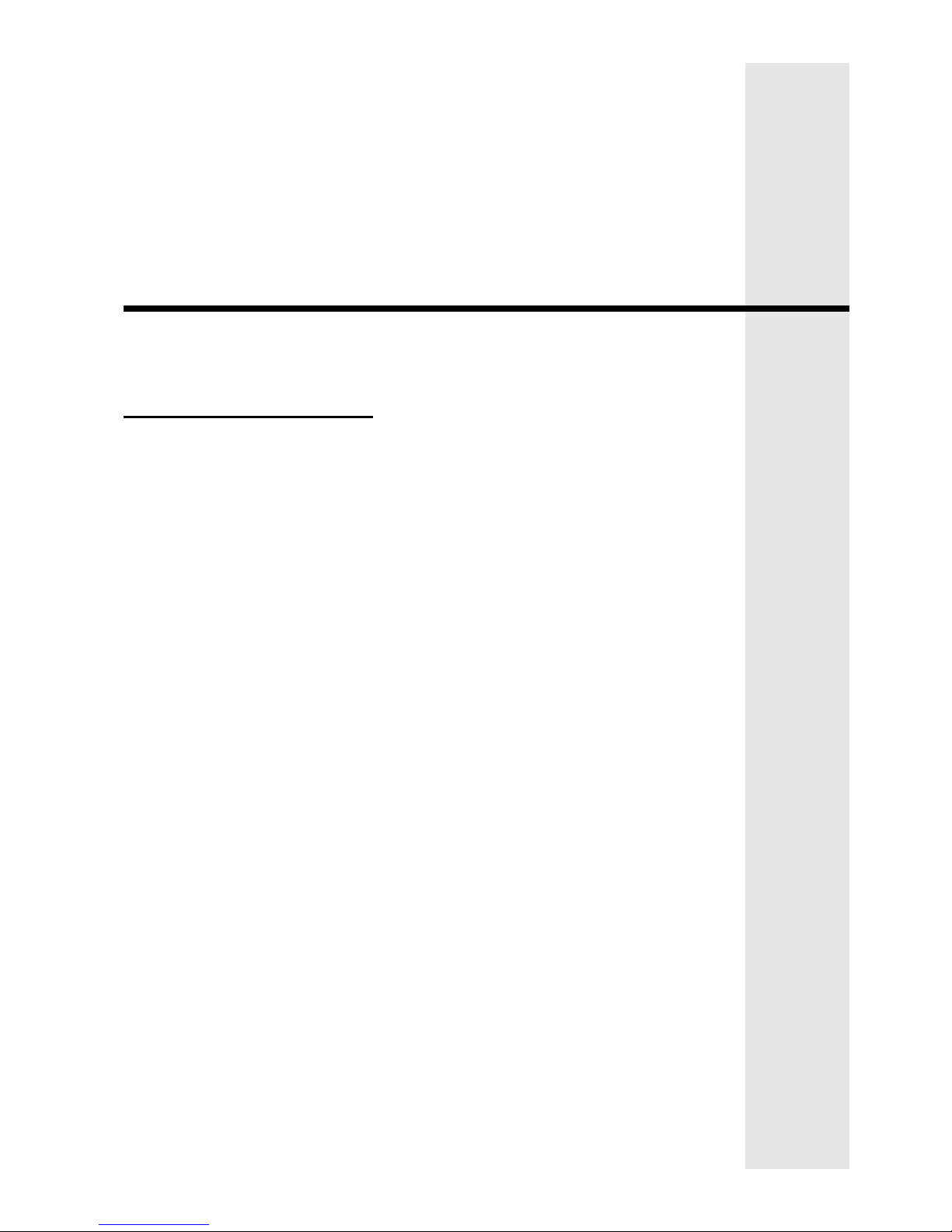
Programming
This section includes the following;
• Programming
• Programming With The Remote Codepad
• Programming With The Hand Held Programmer
• Programming With The Programming Key
• Programming Option Bits
• Installer’s Programming Commands
• Disable Factory Default
• Defaulting The Control Panel
Page 18
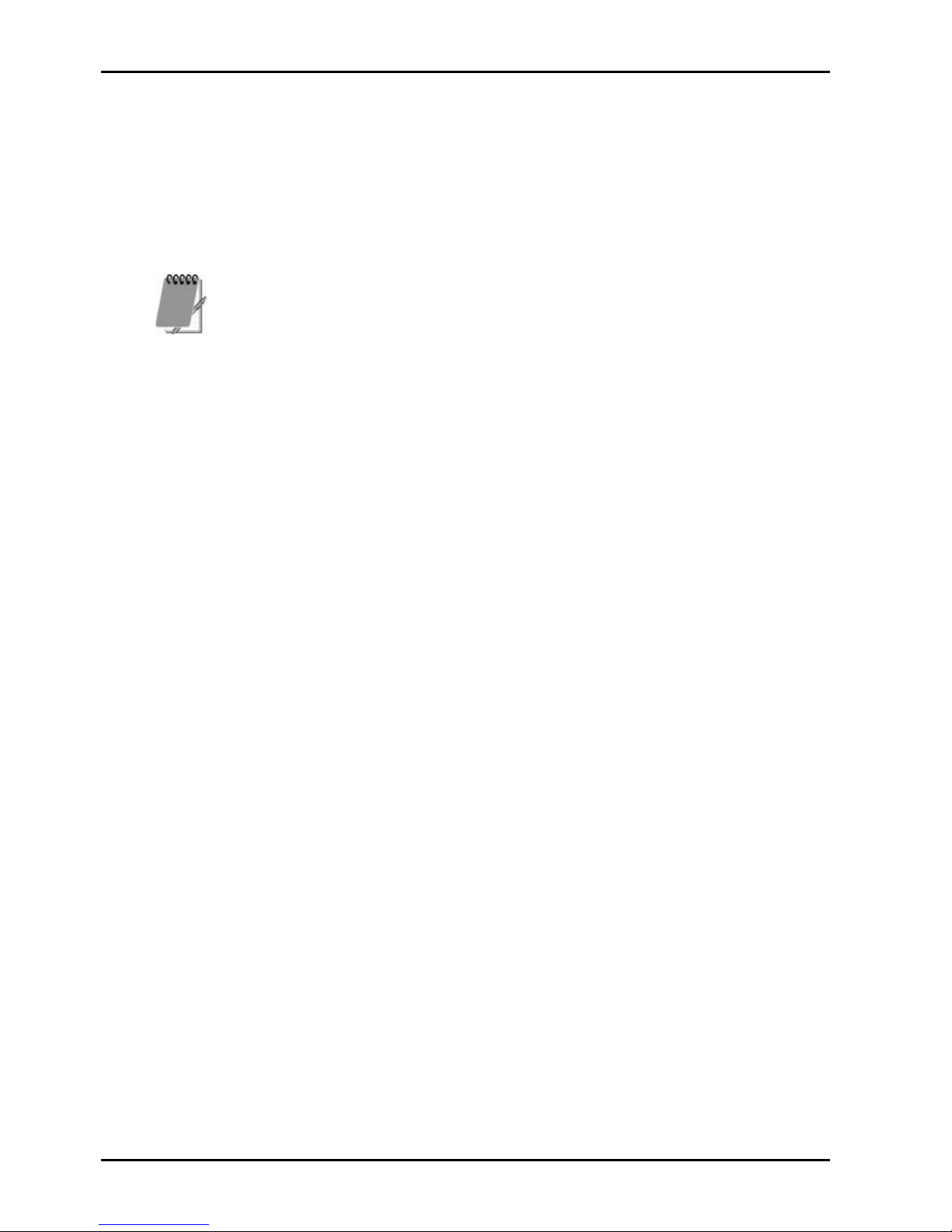
Programming
The programming options of this control panel are stored in a non-volatile Eprom. This
memory will hold all the relevant configuration and user specific data even during a total
power loss.
The data retention time is as long as ten years without power, therefore, no reprogramming will
be required after powering the control panel down.
The data can be altered as many times as required without the need for any additional
specialised equipment. This memory is laid out in numerous locations, each of which holds the
data for a specific function.
15 is the maximum value that can be programmed into any location.
In general, the entire programming sequence will consist of nominating the location number
required and then entering or altering the data. You will repeat this procedure until all the data
has been programmed to suit your requirements. The factory default settings have been
selected for reporting in the Contact ID Format.
There are two programming modes. The Installer's Programming Mode and the Operators
Programming Mode. Both programming modes have individual access codes and these two
codes must always be programmed differently. The Master Code, as well as being able to arm
and disarm the system gives access to the Operators Programming Mode. The Installers Code
only gives access to the Installer's Programming Mode and does NOT arm and disarm the
system.
Programming of the Solution 4+4 control panel can be carried out via any of the following
four methods.
• System Codepad
• Hand Held Programmer (CC814)
• Programming Key (CC810)
• Alarm Link Upload/Download Software (CC816)
18 Solution 4+4 Installation Manual
ISSUE123.DOC Electronics Design and Manufacturing Pty Limited
Page 19
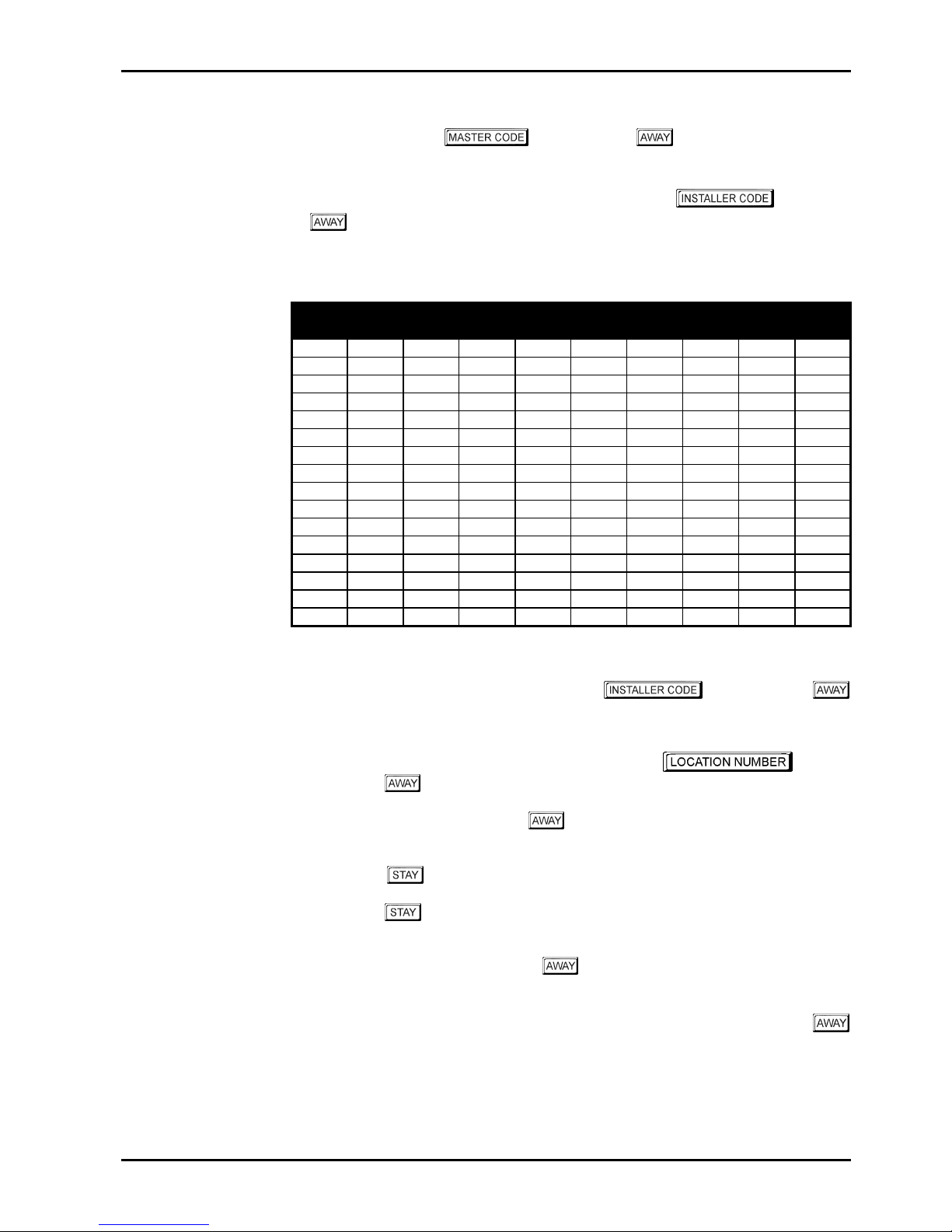
Programming With The Remote Codepad
The system must be in the disarmed state with no flashing zone alarm memories, this can be
achieved by entering the followed by the button. The factory default
Master Code is 2580.
To access the Installer’s Programming Mode, enter the four digit followed by
the button. The factory default Installer Code is 1234. Three beeps will be heard
and both the AWAY and the STAY indicators will flash simultaneously. If a long beep is heard,
check the system for alarm memory. The codepad indicators will display the current data
stored in the first location (LOCATION 000).
Example
To enter Installer’s Programming Mode, enter the followed by the
button. Three beeps will be heard and the codepad will display the current data stored in
“LOCATION 000”.
To move to a particular programming location, enter the required
followed by the button. The data of the new location will now be displayed.
To move to the next location, press the button. This will step you to the next location
and the data in that location will be displayed via the ZONE indicators.
If you press the button without previously entering a location number, the system will
step back one location. To change data in the current location, enter the new value (0 – 15)
followed by the button. This will store the new data into the location and still leave you
positioned at the same location.
To proceed to the next location, press the button. The next locations data will now be
displayed.
To exit the Installer’s Programming Mode, enter command 960 followed by the
button. Two beeps will be heard and the system will return to the disarmed state. Refer to
“Installer’s Programming Commands” on page 22 for further information on commands that
can be performed during access of Installer’s Programming Mode.
Data
Value
Zone 1
Indicator
Zone 2
Indicator
Zone 3
Indicator
Zone 4
Indicator
Zone 5
Indicator
Zone 6
Indicator
Zone 7
Indicator
Zone 8
Indicator
MAINS
Indicator
0
1
ü
2
ü
3
ü
4
ü
5
ü
6
ü
7
ü
8
ü
9
ü ü
10
ü
11
ü ü
12
ü ü
13
ü ü
14
ü ü
15
ü ü
Table 2: Zone Indicators When Programming
Programming 19
Electronics Design and Manufacturing Pty Limited ISSUE123.DOC
Page 20
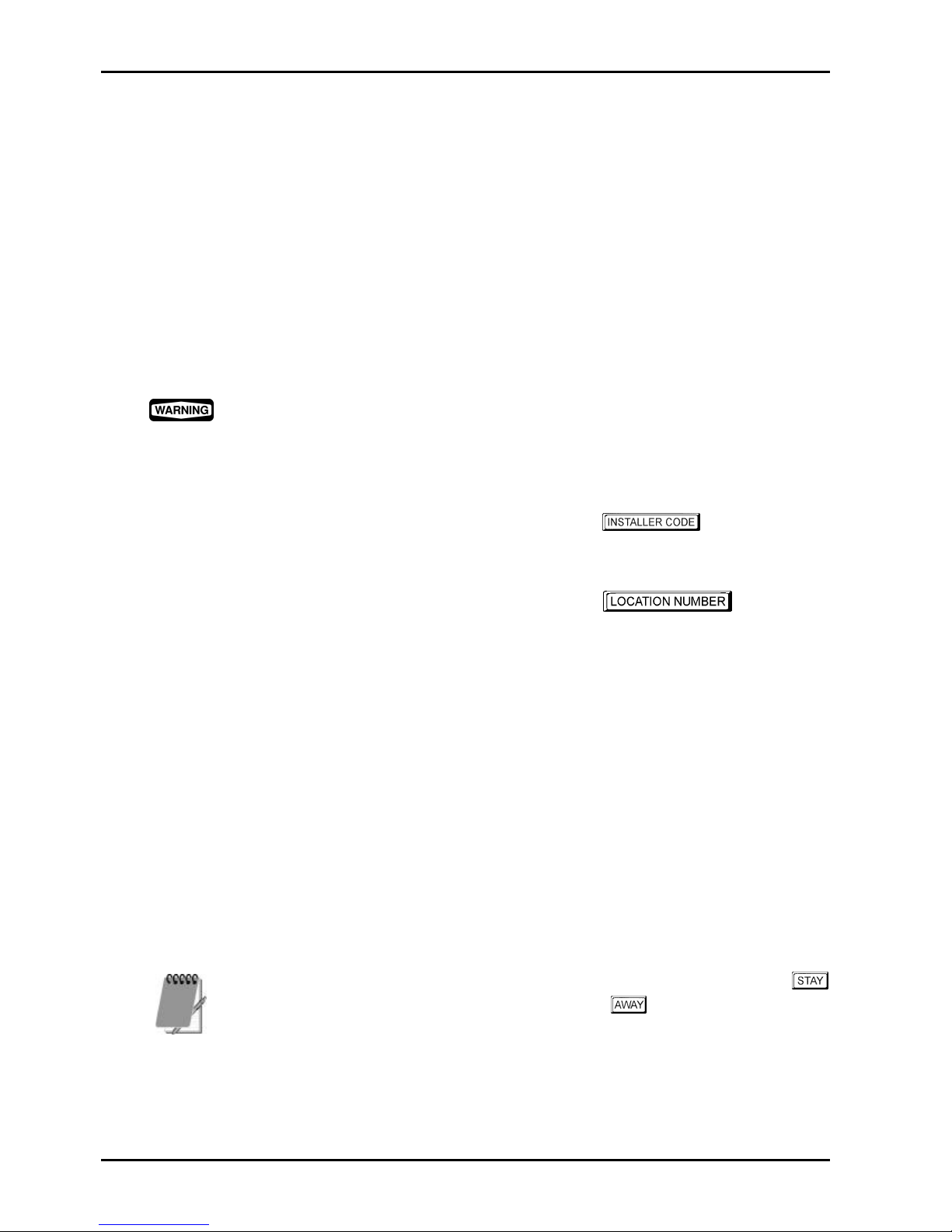
Programming With The Hand Held Programmer
The Hand Held Programmer (CC814) has five, seven segment displays. The three on the left
display the location number, and the two on the right display the data for that particular
location.
To connect the hand held programmer, locate the connections marked PROGRAMMING
KEY. This point can be found on the left-hand side of the printed circuit board. Observe the
triangular markings on the printed circuit board and line them up with the markings on the
hand held programmers connecting socket.
When the hand held programmer is correctly connected onto the printed circuit board, one beep
will be heard and four centre bars on the hand held programmer will illuminate with either an
'A' or 'U' suffix to indicate the system is armed or unarmed. Only when the Installer's
Programming Mode has been accessed will any numerals appear on the display.
When connecting the hand held programmer to the control panel, make sure that the
switch on the hand held programmer is in the EXT position and that no external
programming key has been connected. Failing to do this may corrupt the control panel's
memory. If this occurs, the control panel will need to be returned to Electronics Design
and Manufacturing Pty Limited where a service fee will be charged to unlock the control
panel's memory.
Example
To enter the Installer's Programming Mode, enter the followed by the #
button. The factory default Installers Code is 1234. Three beeps will be heard and the
hand held programmers display will display the current data stored in "LOCATION 000".
To move to a particular programming location, enter the followed by the
# button. The data for the new location will now be displayed.
To move to the next location press the # button. This will step you to the next location and
the data in that location will now be displayed via the ZONE indicators.
If you press the * button without previously entering a location number, the system will step
back one location. To change data in the current location, enter the new value (0-15) followed
by the * button. This will store the new data into the location and still leave you positioned
at the same location.
To proceed to the next location, press the # button. The next locations data will now be
displayed.
To exit the Installer's Programming Mode, enter command 960 followed by the #
button. Two beeps will be heard and the system will return to the disarmed state. Refer to
"Installer’s Programming Commands" on page 22 for further information on commands that
can be performed during access of the Installer's Programming Mode.
When using the hand held programmer, any reference in this manual made to the
button should be considered as the * button and the button considered as the #
button.
20 Solution 4+4 Installation Manual
ISSUE123.DOC Electronics Design and Manufacturing Pty Limited
Page 21
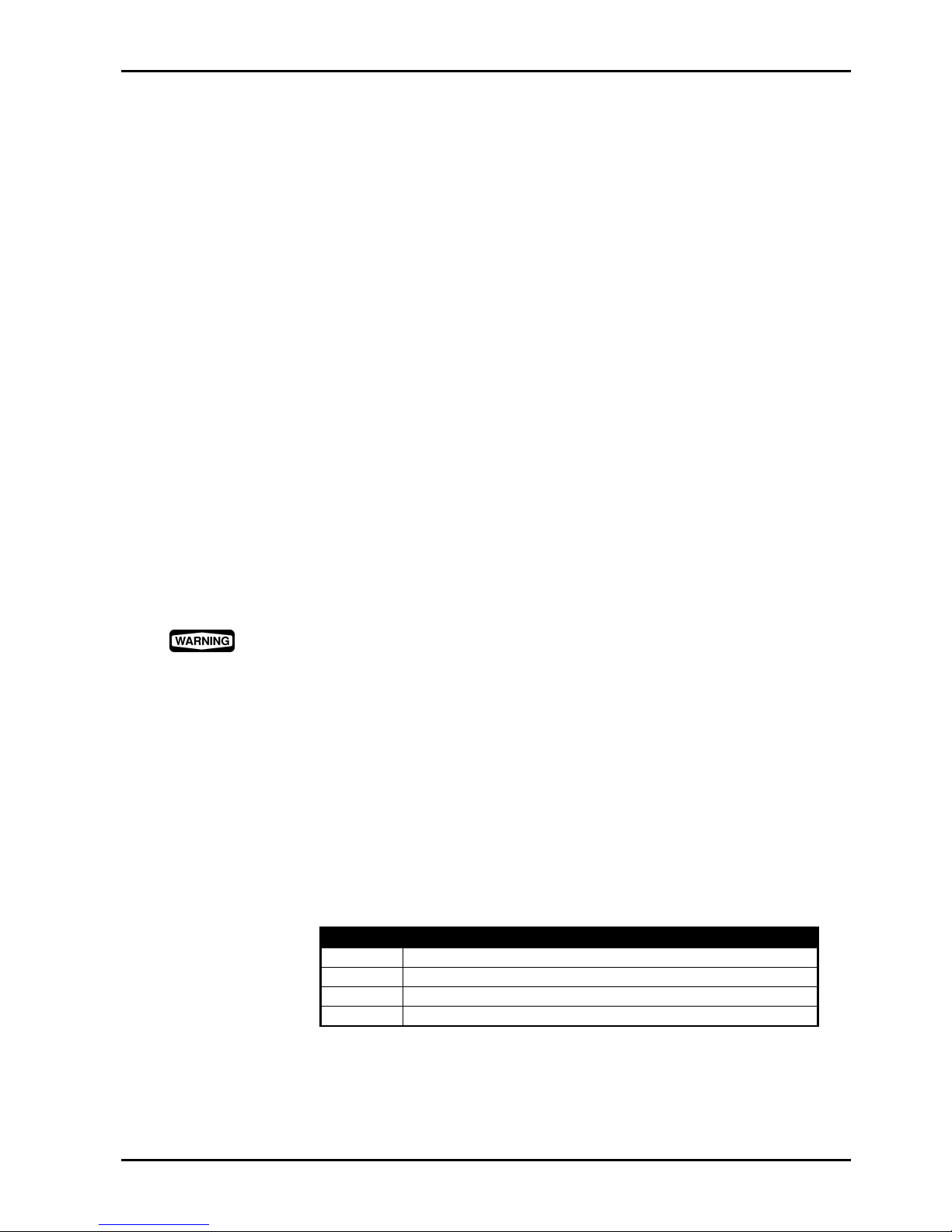
Programming With The Programming Key
The Programming Key (CC810) is a unique device that will allow you to easily program your
control panel. Inserting the programming key will automatically initiate a data transfer from
the programming key to the control panel memory.
If you have a new programming key, you should first enter the Installer's Programming Mode,
configure the system as required before inserting the programming key.
To connect the programming key, locate the connections marked PROGRAMMING KEY.
This point can be found on the right hand side of the control panel. Observe the triangular
markings on the printed circuit board and line them up with the markings on the programming
key.
To copy the control panel's data into your new programming key, enter command 962
followed by the # button. Refer to "Command 962 - Copy Control Panel Memory To
Programming Key" on page 24 for further information.
Exit the Installer's Programming Mode by entering the command 960 followed by the #
button, wait two seconds for the activity LED to return to its normal state and then remove the
programming key. This programming key will now become your standard data pattern for
future programming of your control panels.
It should be noted that when entering the Installer's Programming Mode, inserting a
programming key and then altering any location would cause a simultaneous update of not
only the programming keys data, but also the control panels data. Therefore, you are not able
to alter data in the programming key without the same location being altered in the control
panels memory.
Connecting a Programming Key (CC810) to the control panel when the programming
keys memory is blank will corrupt the control panel's memory unless the Installer's
Programming Mode has been entered first. If this occurs, then the control panel will
need to be returned to Electronics Design and Manufacturing Pty Limited where a service
fee will be charged to unlock the control panel's memory.
Programming Option Bits
When programming these locations you will notice that there are four alternatives per location.
You may select one, two, three or all of these alternatives for each location, however, only one
number is required to be programmed. This number is calculated by adding the option bit
numbers together.
Example
If at "LOCATION 224" you want options 1, 2 and 4, add the numbers together and the total is
the number to be programmed. In this example, the number to be programmed is 7 (ie. 1 + 2 +
4 = 7).
Option Description
1
Enable Dialler Reporting Functions
2
Enable Remote Arming Via The Telephone
4
Enable Upload/Download Via Alarm Link
8
Terminate “Alarm Link” Session On Alarm
Table 3: Example - Programming Option Bits
Programming 21
Electronics Design and Manufacturing Pty Limited ISSUE123.DOC
Page 22
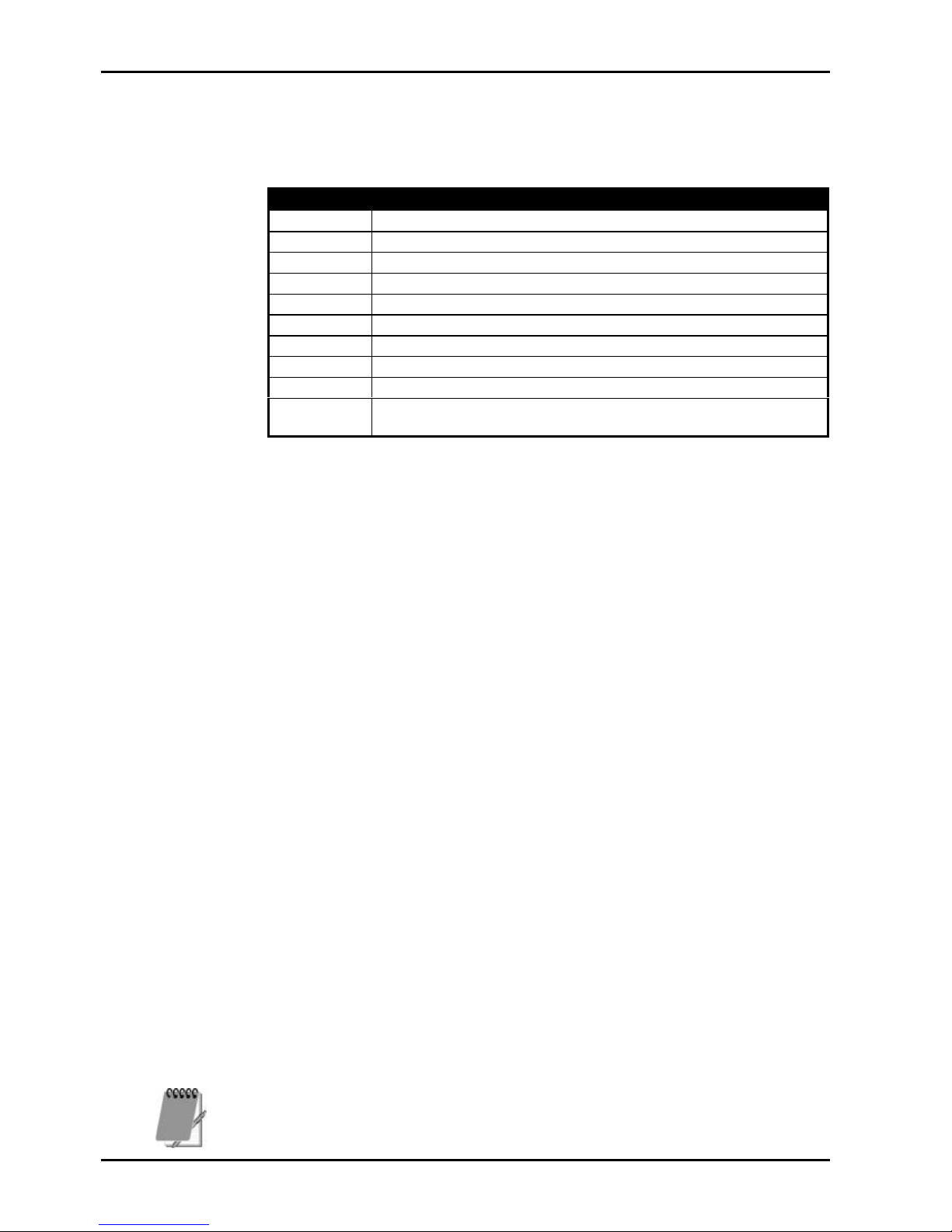
Installer’s Programming Commands
There are several commands that can be invoked to perform various functions once the
Installer's Programming Mode has been entered. To invoke the command, enter the
corresponding numerical code followed by the # button
Command Description
958
Enable/Disable Zone Status Mode When Using Hand Held Programmer
959
Test Programming Key
960
Exit Installer’s Programming Mode
961
Reset Control Panel Back To Factory Default Settings
962
Copy The Control Panel Memory To The Programming Key
963
Copy The Programming Key Data To The Control Panel
964
Erase Programming Key
965
Set Up Domestic Dialling Format
966
Enable/Disable Automatic Stepping Of Locations During Programming
999
This Command Displays The Control Panel’s Software Version Number
Only When Using The Hand Held Programmer
Table 4: Installer's Programming Commands
Command 958 - Enable/Disable Zone Status Mode
This function enables and disables the zone status display mode. When using the hand held
programmer, the zones will be displayed on the seven-segment display from left to right. If
there is a dash illuminated on the display, the corresponding zone is unsealed and if the display
is blank, the zone is sealed.
The third (or centre) display shows the number 4. The number 4 constantly illuminated
indicates that zones 1 - 4 are being displayed. The number 4 flashing indicates that tamper
zones 1 - 4 are being displayed.
Pressing the # button will toggle the display between the zones. This feature will prove to be
very useful during installation as it allows you to view the status of the zones directly at the
control panel, saving you time and money.
How To Enable Zone Status Mode
1. Enter Installers Programming Mode.
(ie. 1234 followed by the # button).
2. Enter command 958 followed by the # button.
Two beeps will be heard.
How To Disable Zone Status Mode
1. Enter command 958 followed by the # button.
Two beeps will be heard.
Example
A " - " in the display indicates the zone is triggered.
A blank display indicates the zone is normal.
--4-- A steady 4 indicates that zones 1, 2, 3 and 4 are triggered.
-À4À- A flashing 4 indicates that tamper zones 1 and 4 are triggered.
Tamper zones report back to base as zones 9, 10, 11 and 12.
22 Solution 4+4 Installation Manual
ISSUE123.DOC Electronics Design and Manufacturing Pty Limited
Page 23
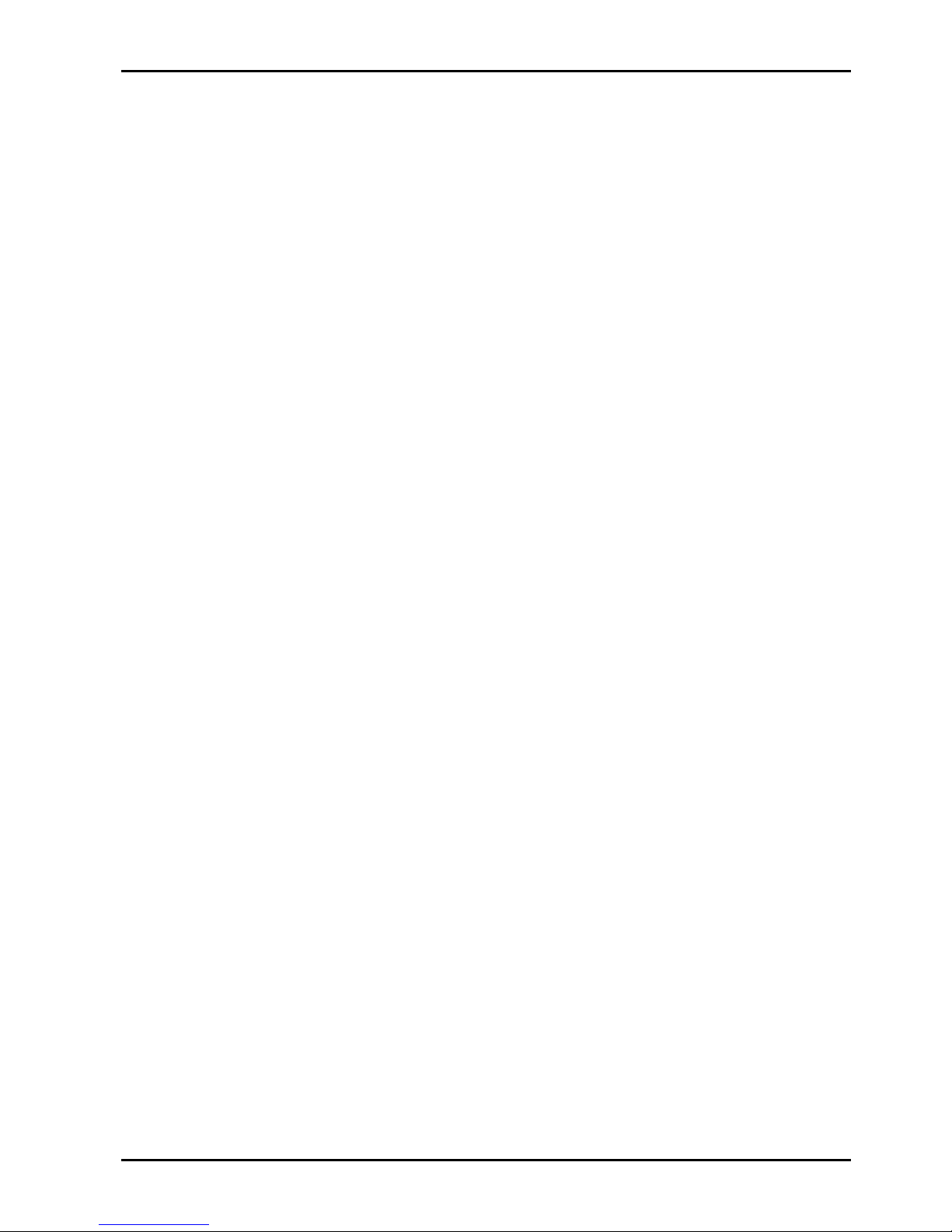
Command 959 - Test Programming Key
This command initiates a test to be carried out on the programming key. This test is nondestructive and any data in the programming key will remain intact after the test has been
completed. One long beep indicates that the programming key has failed and three beeps
indicate a successful test. If the programming key has been removed before the test has
completed or the programming key has failed, the data in the programming key has become
corrupt. Remember, do not remove the programming key while the activity LED is
illuminated constantly or pulsing rapidly.
How To Test The Programming Key
1. Enter Installer's Programming Mode.
(ie. 1234 followed by the # button).
2. Plug the programming key onto the pins marked PROGRAMMING KEY on the control
panel.
3. Enter command 959 followed by the # button.
Two beeps will be heard and the programming key has now been tested.
4. Enter command 960 followed by the # button to exit the Installer's Programming
Mode before removing the programming key.
How To Test The Programming Key Using The Hand Held Programmer
1. Before connecting the hand held programmer, make sure that the switch on the hand
held programmer is in the EXT position and that no external key has been plugged onto
the hand held programmer.
2. Enter the Installer's Programming Mode.
(ie. 1234 followed by the # button).
3. Plug the programming key onto the pins marked EXTERNAL KEY on the hand held
programmer.
4. Enter command 959 followed by the # button.
Two beeps will be heard and the programming key connected to the hand held
programmer has now been tested.
5. Enter command 960 followed by the # button to exit the Installer's Programming
Mode.
6. Leave the switch on the hand held programmer in the EXT position and disconnect the
external programming key.
Command 960 - Exit Installer's Programming Mode
This command is used to exit the Installer's Programming Mode after you complete your
programming alterations. This is achieved by entering command 960 followed by the #
button. Two beeps will be heard and the system will return to the disarmed state. This
command can be performed at any programming stage and from any location.
Command 961 - Reset Control Panel Back To Factory Default Settings
This command will reset the control panel back to the factory default values. Refer to the
default values shown throughout this manual or the "Programming Sheets" on page 163. This
is achieved by entering command 961 followed by the # button. Three beeps will be
heard.
Programming 23
Electronics Design and Manufacturing Pty Limited ISSUE123.DOC
Page 24
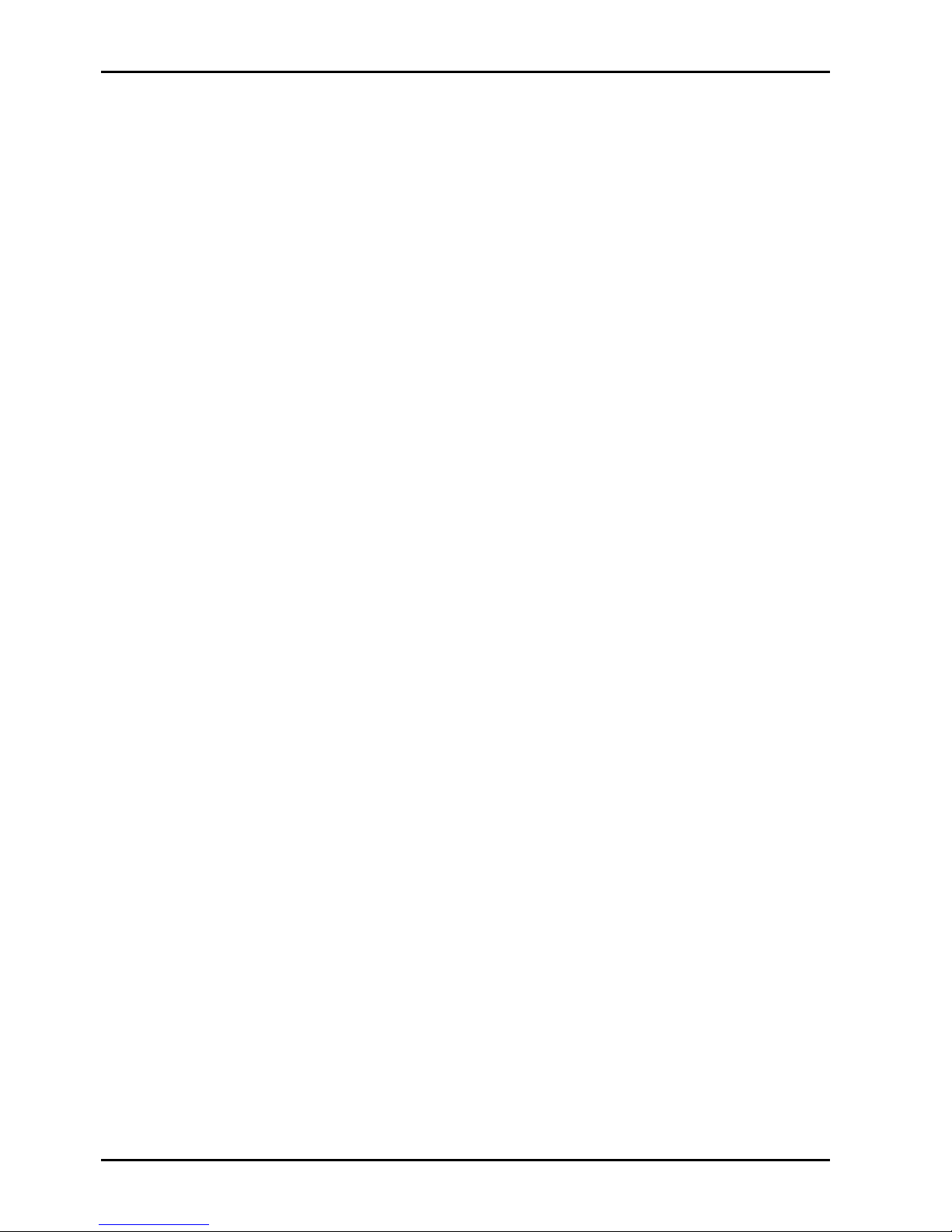
Command 962 - Copy Control Panel Memory To Programming Key
This command is used to copy the control panel memory to the programming key.
How To Copy The Control Panel Memory To The Programming Key
1. Enter Installer's Programming Mode.
(ie. 1234 followed by the # button).
2. Plug the programming key onto the pins marked PROGRAMMING KEY on the control
panel.
3. Enter command 962 followed by the # button.
Two beeps will be heard and the control panel's memory has now been copied into the
programming key.
4. Enter command 960 followed by the # button to exit Installer's Programming
Mode.
5. Disconnect the programming key from the control panel.
How To Copy The Panel Memory To Programming Key Using The Hand Held Programmer
1. Before connecting the hand held programmer to the control panel, make sure that the
switch on the hand held programmer is in the EXT position and that no external
programming key has been plugged onto the hand held programmer.
2. Enter Installer's Programming Mode.
(ie. 1234 followed by the # button).
3. Plug the programming key onto the pins marked EXTERNAL KEY on the hand held
programmer.
4. Enter command 962 followed by the # button.
Two beeps will be heard and the control panel's memory has now been copied into the
programming key.
5. Enter command 960 followed by the # button to exit Installer's Programming
Mode.
6. Leave the switch on the hand held programmer in the EXT position and disconnect the
programming key.
24 Solution 4+4 Installation Manual
ISSUE123.DOC Electronics Design and Manufacturing Pty Limited
Page 25
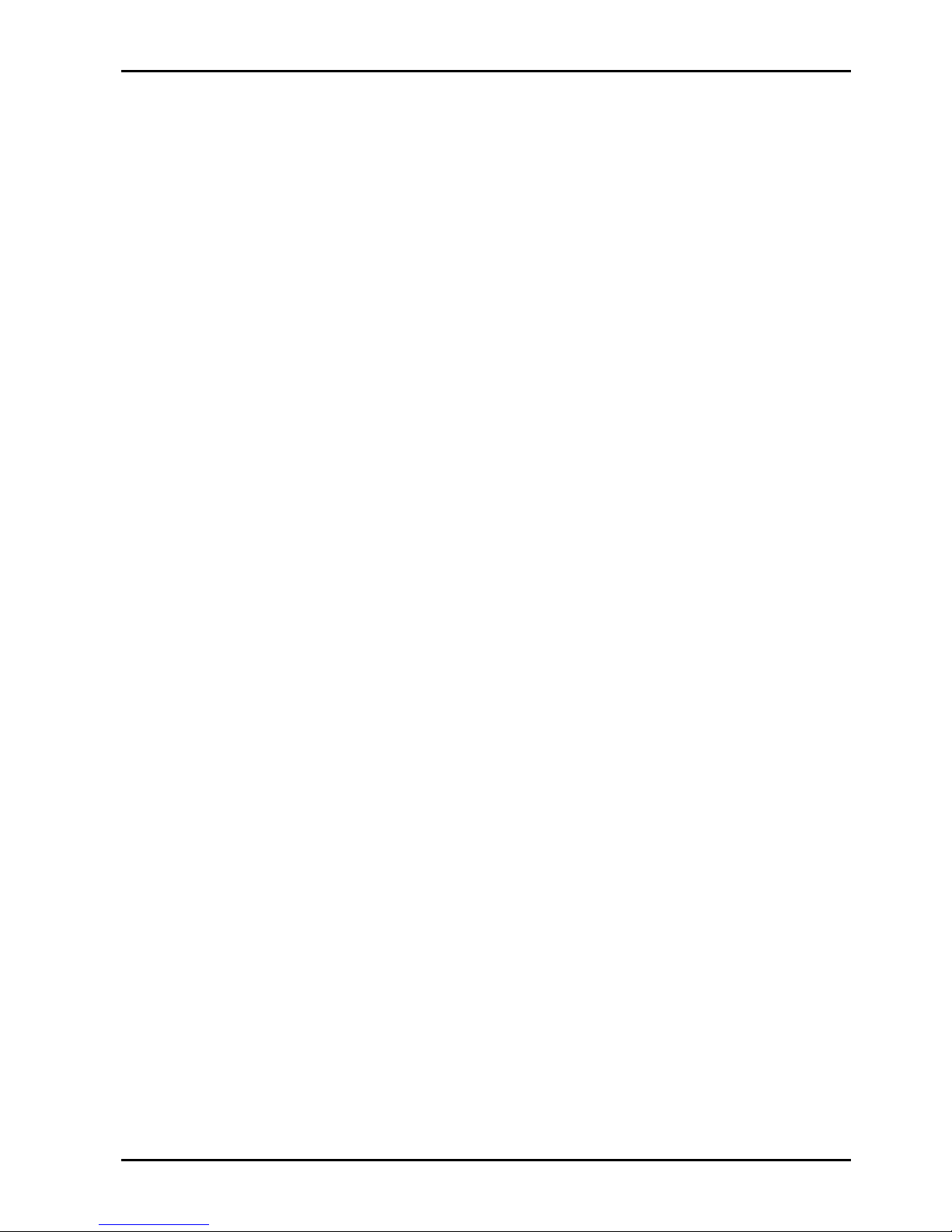
Command 963 - Copy From Programming Key To Control Panel
This command is used to copy data from the programming key to the control panel.
How To Copy The Programming Key Memory To The Control Panel
1. Enter Installer's Programming Mode.
(ie. 1234 followed by the # button).
2. Connect the programming key onto the pins marked PROGRAMMING KEY on the
control panel.
3. Enter command 963 followed by the # button.
Two beeps will be heard and the programming key's data has now been copied to the
control panel.
4. Enter command 960 followed by the # button to exit Installer's Programming
Mode.
5. Disconnect the programming key from the control panel.
How To Copy Programming Key Memory To Control Panel Using Hand Held Programmer
1. Before connecting the hand held programmer to the control panel, make sure that the
switch on the hand held programmer is in the EXT position and that no external
programming key has been plugged onto the hand held programmer.
2. Enter Installer's Programming Mode.
(ie. 1234 followed by the # button).
3. Plug the programming key onto the pins marked EXTERNAL KEY on the hand held
programmer.
4. Enter command 963 followed by the # button.
Two beeps will be heard and the programming keys data will now be copied to the
control panel.
5. Enter command 960 followed by the # button to exit Installer's Programming
Mode.
6. Leave the switch on the hand held programmer in the EXT position and disconnect the
programming key.
Programming 25
Electronics Design and Manufacturing Pty Limited ISSUE123.DOC
Page 26
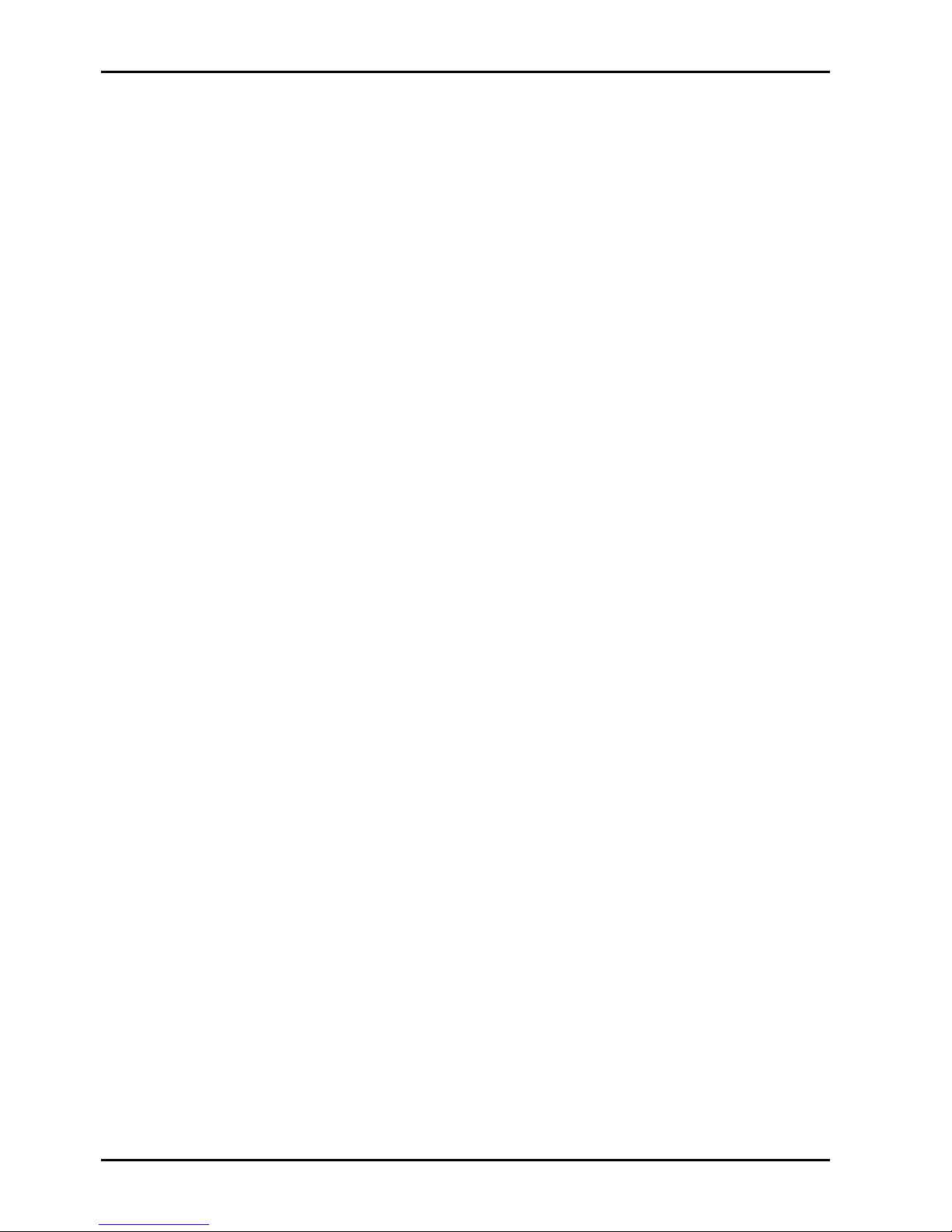
Command 964 - Erase Programming Key
This command erases all data from the programming key.
How To Erase The Programming Key
1. Enter Installer's Programming Mode.
(ie. 1234 followed by the # button).
2. Connect the programming key onto the pins marked PROGRAMMING KEY on the
control panel.
3. Enter command 964 followed by the # button.
Two beeps will be heard and the programming keys data has now been deleted.
4. Enter command 960 followed by the # button to exit Installer's Programming
Mode.
5. Disconnect the programming key from the control panel.
How To Erase The Programming Key Using The Hand Held Programmer
1. Before connecting the hand held programmer to the control panel, make sure that the
switch on the hand held programmer is in the EXT position and that no external
programming key has been plugged onto the hand held programmer.
2. Enter Installer's Programming Mode.
(ie. 1234 followed by the # button).
3. Plug the programming key onto the pins marked EXTERNAL KEY on the hand held
programmer.
4. Enter command 964 followed by the # button.
Two beeps will be heard and the programming keys data has now been deleted.
5. Enter command 960 followed by the # button to exit Installer's Programming
Mode.
6. Disconnect the programming key from the hand held programmer.
26 Solution 4+4 Installation Manual
ISSUE123.DOC Electronics Design and Manufacturing Pty Limited
Page 27
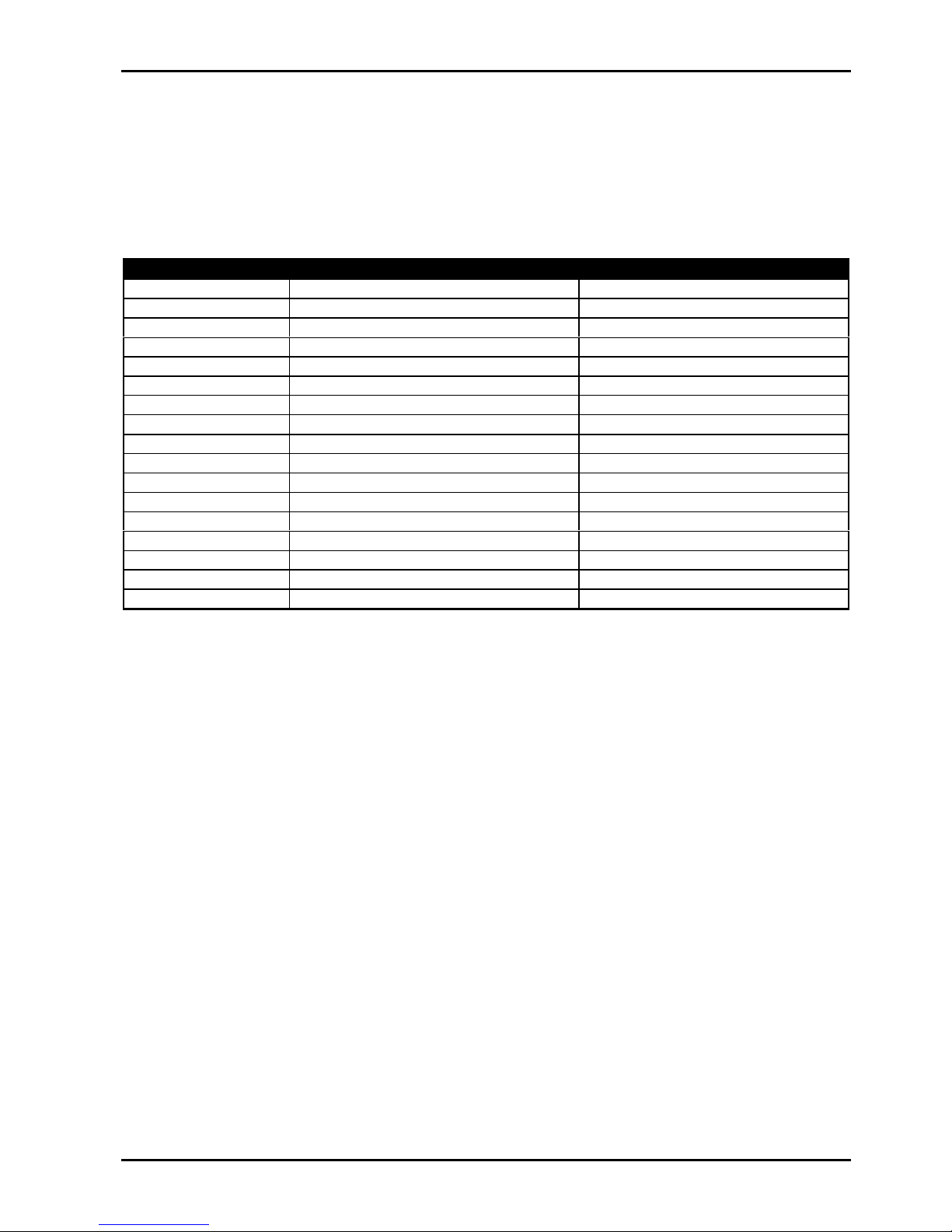
Command 965 - Set Up Domestic Dialling Format
Command 965 has been added to make the set up of the domestic dialling format a one step
operation. Refer to page 76 for more information on Domestic Reporting Format.
After Installer's Programming Mode has been accessed, enter command 965 followed by
the # button. This will automatically set the following locations in bold below. No other
locations will be changed when command 965 has been issued.
Location Description Setting
LOCATION 49 Handshake Tone 2 (1400 Hz)
LOCATION 50 Transmission Format 11 (Domestic)
LOCATION 052 – 055 Subscriber ID Number 0, 0, 0, 1 (1 Beep)
LOCATION 104 – 111 Zone 1 2, 0, 0, 0, 0, 3, 0, 1 (Delay-1)
LOCATION 112 - 119 Zone 2 1, 0, 0, 0, 0, 3, 0, 1 (Handover)
LOCATION 120 - 127 Zone 3 1, 0, 0, 0, 0, 3, 0, 1 (Handover)
LOCATION 128 - 135 Zone 4 12, 0, 0, 0, 0, 3, 0, 1 (24 Hour)
LOCATION 152 - 153 Bypass Reports 0, 0 (Not Used)
LOCATION 154 - 155 Trouble Reports 0, 0 (Not Used)
LOCATION 156 - 159 Codepad Duress 0, 0, 0, 0 (Not Used)
LOCATION 160 - 163 Codepad Panic 0, 0, 0, 0 (Not Used)
LOCATION 164 - 167 Access Denied 0, 0, 0, 0 (Not Used)
LOCATION 168 - 171 AC Fail 0, 0, 0, 0 (Not Used)
LOCATION 172 - 175 Low Battery 0, 0, 0, 0 (Not Used)
LOCATION 176 - 179 Sensor Watch 0, 0, 0, 0 (Not Used)
LOCATION 180 - 181 Open/Close Reports 0, 0 (Not Used)
LOCATION 182 – 185 Test Report Time 0, 0, 0, 9 (Not Used)
Table 5: Command 965 Defaults
As you can see from the table above, all reporting other than zone alarms have been disabled.
The handshake tone has been set for 1400 Hz tone acknowledgment and the Subscriber ID
Number has been set for one identification beep. The zone reporting has been set so that any
zone that triggers an alarm condition will only report when the alarm occurs, the zone restore
report will not report as there is no separate indications for zone alarm reports and zone alarm
restore reports.
Programming 27
Electronics Design and Manufacturing Pty Limited ISSUE123.DOC
Page 28
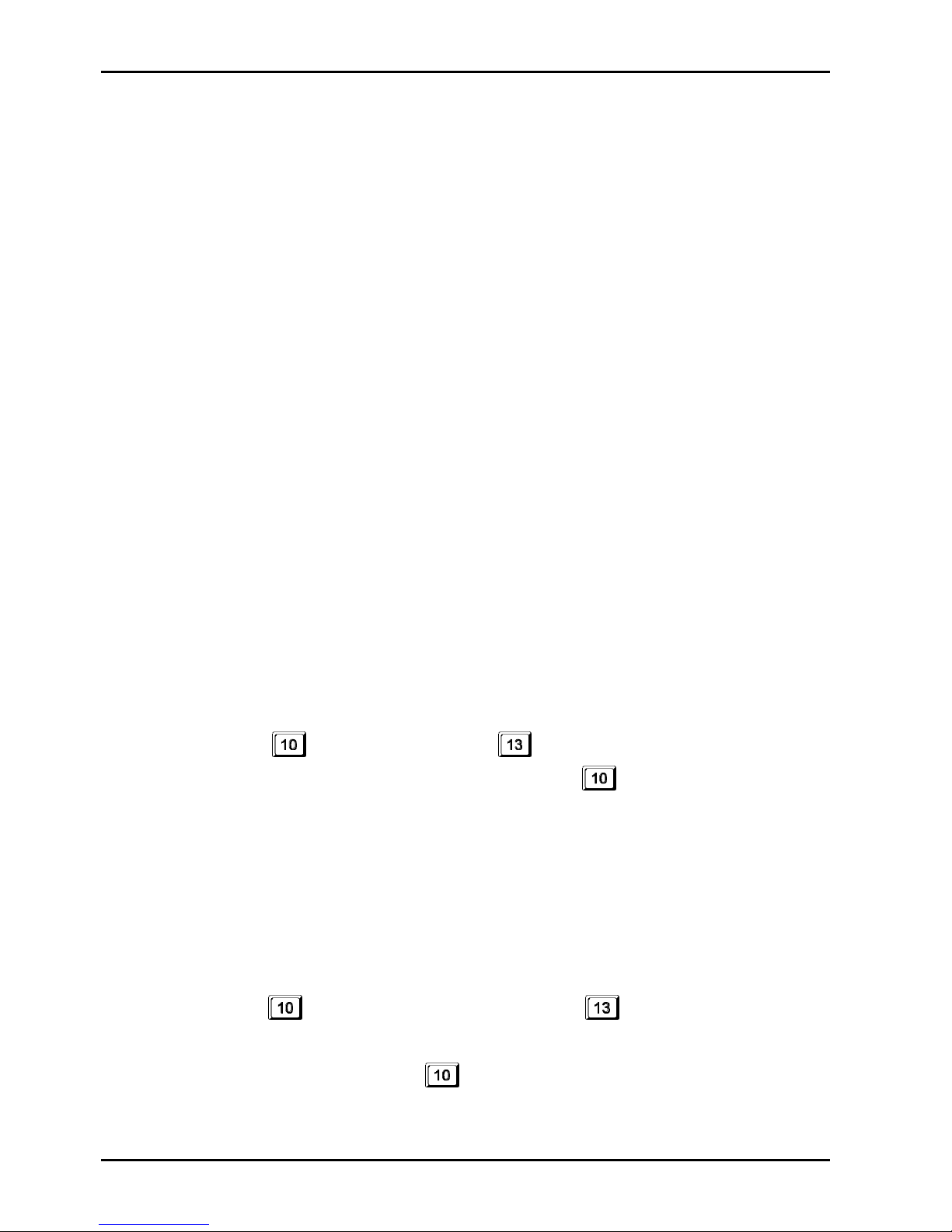
Command 966 - Enable/Disable Automatic Stepping Of Locations
This command enables or disables the automatic stepping of locations while programming.
When enabled via the hand held programmer, the decimal point of the left most display will
reflect the mode of operation.
If the decimal point is illuminated then auto step mode is active. An automatic increment of
the location being programmed will occur as soon as the * button is pressed positioning you
at the next location ready for programming.
If the decimal point is not illuminated, the auto step mode is disabled. The next programming
location will need to be manually selected by pressing the # button. As you can see from the
examples below, auto step mode is a very useful feature when programming successive
locations.
How To Enable Automatic Stepping Of Locations
1. Enter Installer’s Programming Mode.
(ie. 1234 followed by the # button).
2. Enter command 966 followed by the # button.
Two beeps will be heard.
How To Disable Automatic Stepping Of Locations
1. Enter command 966 followed by the # button.
Two beeps will be heard.
Example
(Auto Step Enabled)
To enter the Primary Telephone Number "02 pause 9672 1055" with auto step enabled (ie.
Decimal point illuminated).
Press 0 followed by the # button.
(This will position you at "LOCATION 000" being the start of the Primary Telephone
Number).
+
* + 2 + *
+
+
* + 9 + * + 6 + *
+
7 + * + 2 + * + 1 + *
+
+
* + 5 + * + 5
+
* + 0 + *
Example
(Auto Step Disabled)
To enter the Primary Telephone Number "02 pause 9672 1055" with auto step disabled (ie.
Decimal point extinguished).
Press 0 followed by the # button.
(This will position you at "LOCATION 000" being the start of the Primary Telephone
Number).
+
* + # + 2 + * + #
+
+
* + # + 9 + *
+
# + 6 + * + # + 7 + * + # + 2 + * + #
+
1 + * + #
+
+
* + # + 5 + * + # + 5 + *
+
# + 0 + *
28 Solution 4+4 Installation Manual
ISSUE123.DOC Electronics Design and Manufacturing Pty Limited
Page 29
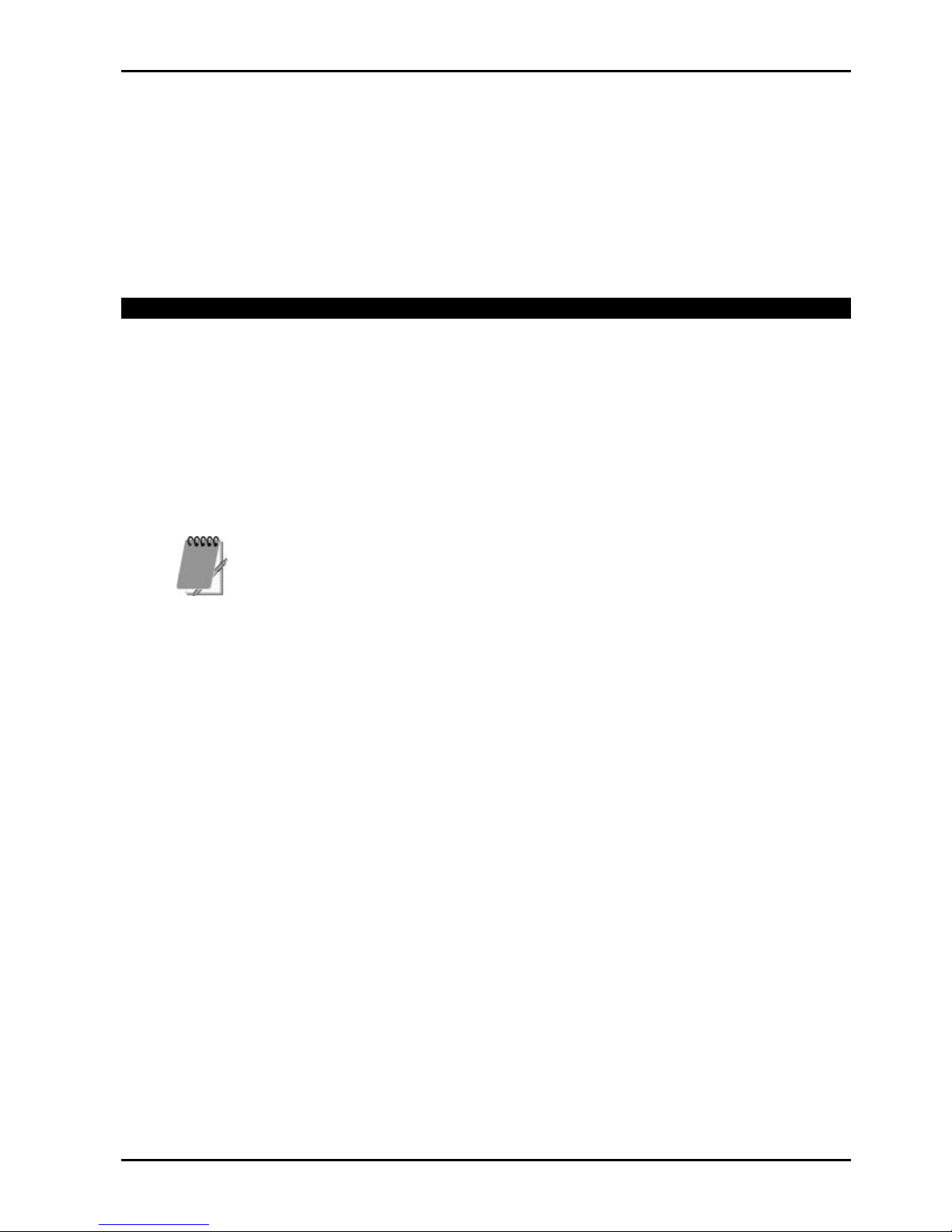
Command 999 - Display Software Version Number
This command will display the control panel's software version number. This command can
only be used with the hand held programmer.
Once access to Installer’s Programming Mode has been gained, enter command 999
followed by the # button to display the control panel's software version number. Two beeps
will be heard. Press the # button to exit this command and return to the Installer’s
Programming Mode.
Disable Factory Default
LOCATION 900 0
The system has a feature that prevents the control panel from being manually defaulted via the
default button or by using a programming key unless the Installer’s Code is known.
Any number between 0-14 programmed into this location will allow defaulting of the control
panel. If 15 has been programmed into this location, defaulting of the control panel will not
operate and the Installer Code MUST be used for further programming of the control panel.
If the Installer Code is not known, the control panel will need to be returned to your EDM
Distributor for exchange. A nominal fee applies for this service.
Electronics Design and Manufacturing Pty Limited does not recommend the use of this
feature.
If the option to prevent defaulting of the control panel is required, a special programming
procedure has been introduced to eliminate any possibility of accidentally setting this option.
The default button on the PCB must be held down while programming this location.
How To Prevent Manual Defaulting Of The Control Panel
1. Disarm the system.
2. Access Installer's Programming Mode.
3. Go to "LOCATION 900".
4. Hold down the default button.
5. Program a 15 into "LOCATION 900".
6. Release the default button.
7. Exit Installer's Programming Mode.
Programming 29
Electronics Design and Manufacturing Pty Limited ISSUE123.DOC
Page 30
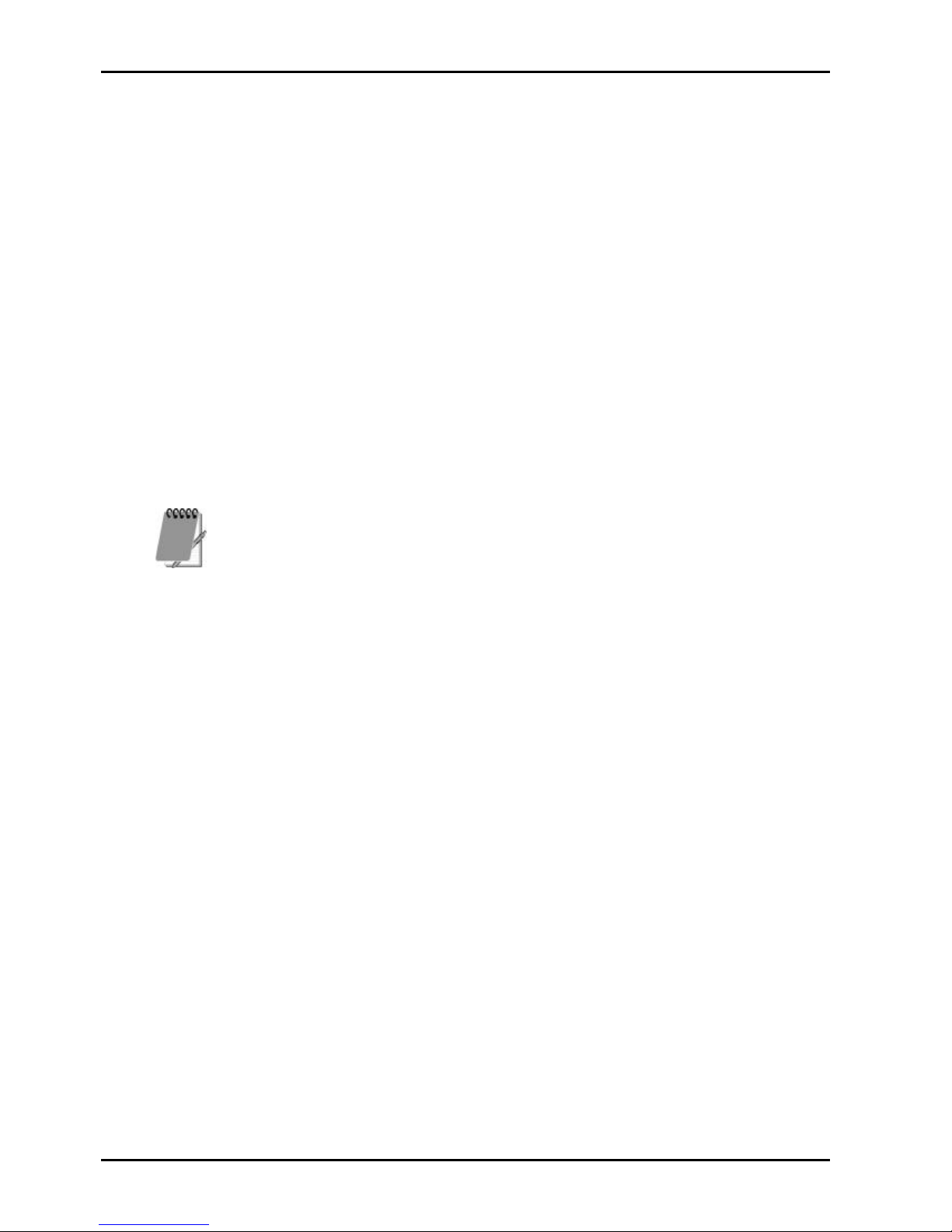
Defaulting The Control Panel
If the Solution 4+4 control panel does not have "LOCATION 900" programmed as 15,
follow the procedure outlined below to successfully default the control panel back to the
factory default settings.
How To Default The Control Panel
1. Disconnect the AC mains supply and the backup battery from the control panel.
2. Hold down and continue to hold down the DEFAULT button located at the top of the
printed circuit board.
3. Reconnect the AC mains to the control panel.
4. After reconnecting the AC mains, wait for 3-5 seconds before releasing the DEFAULT
button.
You will hear the dialler seize relay (RL1) on the control panel click once and two beeps will
be heard on the remote codepad. The control panel will now need to be disarmed by using the
default Master Code (ie. 2580).
The control panel has now been successfully defaulted back to the factory default settings.
If you hear the dialler seize relay (RL1) click four times while attempting to default the
control panel, this would indicate that the feature of defaulting the control panel has
been disabled in “LOCATION 900” on page 29. The control panel will need to be returned
to Electronics Design and Manufacturing Pty Limited for exchange where a service fee
will be charged to unlock the control panel's memory if the Installer Code is not known.
30 Solution 4+4 Installation Manual
ISSUE123.DOC Electronics Design and Manufacturing Pty Limited
Page 31

System Indicators and Operations
This section includes the following;
• System Indicators and Operations
• CP5 Eight Zone Codepad
• CP5 Eight Zone LCD Codepad
• System Operations
• Arming The System In AWAY Mode
• Disarming The System From AWAY Mode
• Arming The System In STAY Mode
• Disarming The System From STAY Mode
• Codepad Duress Alarm
• Codepad Panic Alarm
• Codepad Fire Alarm
• Codepad Medical Alarm
• Isolating Zones
• Fault Analysis Mode
• Fault Descriptions
Page 32

System Indicators and Operations
CP5 Eight Zone Codepad
The codepad is the communications interface between you and your alarm
system. It allows you to issue commands and offers both visual and audible
indications that guide you through the general operation.
The codepad incorporates numerous indicators. There are ZONE indicators
which are used to show the condition of each zone and four others for
general status. The following is a list of situations and the relevant
indications that will be seen.
Figure 1: CP5 Eight Zone Codepad (CP508)
Zone Indicators
The ZONE indicators are used to show the status of the zones. The following table lists the
various circumstances that the indicators will display (ie. Zone Sealed, Zone Unsealed).
Indicator Definition
On
Zone Is Unsealed
Off
Zone Is Sealed
Flashing Fast
(0.25 Sec On – 0.25 Sec Off)
Zone Is In Alarm Condition
Flashing Very Fast
(0.1 Sec On – 0.1 Sec Off)
Tamper Zone Is In Alarm Condition
Flashing Slow
(1 Sec On – 1 Sec Off)
Zone Is Manually Isolated
Flashing Very Slow
(2 Sec On – 1 Sec Off)
Tamper Zone In The Unsealed State
Table 6: Zone Indicators
AWAY Indicator
The AWAY indicator is used to inform you that the system is armed in the AWAY Mode.
Indicator Definition
On
System Is Armed In AWAY Mode
Off
System Is Not Armed In AWAY Mode
Table 7: AWAY Indicator
STAY Indicator
The STAY indicator is used to indicate that the system is armed in the STAY Mode.
Indicator Definition
On
System Is Armed In STAY Mode
Off
System Is Not Armed In STAY Mode
Flashing
System Is In Isolating Mode
Table 8: STAY Indicator
32 Solution 4+4 Installation Manual
ISSUE123.DOC Electronics Design and Manufacturing Pty Limited
Page 33

MAINS Indicator
The MAINS indicator is used to indicate that the systems AC mains supply is normal or has
failed.
Indicator Definition
On
AC Mains Power Normal
Flashing
AC Mains Failure
Table 9: MAINS Indicator
FAULT Indicator
The FAULT indicator is used to indicate that the system has detected a system fault. Refer to
"Fault Analysis Mode" on page 43 for more information.
Indicator Definition
On
There Is A System Fault That Needs To Be Rectified
Off
The System Is Normal, There Are No Faults
Flashing
There Is A System Fault Waiting To Be Acknowledged
Table 10: FAULT Indicator
Audible Indicators
In general, the audible indications given out by the codepad are as follows:
Indicator Definition
One Short Beep
A Button Has Been Pressed On The Codepad
Or End Of Exit Time When Armed In STAY Mode
Two Short Beeps
The System Has Accepted Your Code
Three Short Beeps
The Requested Function Has Been Executed
One Long Beep
Indicates The End Of Exit Time In AWAY Mode Or The
Requested Operation Has Been Denied Or Aborted
One Short Beep Every Second
Walk Test Mode Is Currently Active
One Short Beep Every Two
Seconds
Telephone Monitor Mode Is Active
One Short Beep Every Minute
There Is A System Fault Waiting To Be Acknowledged
Table 11: Audible Indications
System Indicators and Operations 33
Electronics Design and Manufacturing Pty Limited ISSUE123.DOC
Page 34

CP5 Eight Zone LCD Codepad
The codepad is the communications interface between you and your alarm
system. It allows you to issue commands and offers both visual and audible
indications that guide you through the general operation.
The codepad incorporates numerous indicators. There are ZONE indicators
which are used to show the condition of each zone and nine others for
general status. The following is a list of situations and the relevant
indications that will be seen.
Figure 2: CP5 Eight Zone LCD Codepad
(CP508L)
Zone Indicators
1 2 3 ....
The ZONE
indicators are used to show the status of the zones. The following table lists the
various circumstances that the indicators will display (ie. Zone Sealed, Zone Unsealed).
Indicator Definition
On
Zone Is Unsealed
Off
Zone Is Sealed
Flashing Fast
(0.25 Sec On – 0.25 Sec Off)
Zone Is In Alarm Condition
Flashing Very Fast
(0.1 Sec On – 0.1 Sec Off)
Tamper Zone Is In Alarm Condition
Flashing Slow
(1 Sec On – 1 Sec Off)
Zone Is Manually Isolated
Flashing Very Slow
(2 Sec On – 1 Sec Off)
Tamper Zone In The Unsealed State
Table 12: Zone Indicators
AWAY Indicator
The AWAY indicator illuminates when the system is armed in AWAY Mode. The
indicator will also illuminate when the system is armed in AWAY Mode.
Indicator Definition
On
System Is Armed In AWAY Mode
Off
System Is Not Armed In AWAY Mode
Table 13: AWAY Indicator
STAY Indicator
The STAY indicator illuminates when the system is armed in STAY Mode. The
and
indicators will also illuminate when the system is armed in STAY Mode.
Indicator Definition
On
System Is Armed In STAY Mode
Off
System Is Not Armed In STAY Mode
Flashing
System Is In Isolating Mode
Table 14: STAY Indicator
34 Solution 4+4 Installation Manual
ISSUE123.DOC Electronics Design and Manufacturing Pty Limited
Page 35

System Disarmed
This indicator will illuminate when the system has been disarmed. The
indicator will
also illuminate when the system has been disarmed.
MAINS Indicator
The MAINS
indicator is used to indicate that the systems AC mains supply is normal or has
failed.
Indicator Definition
On
AC Mains Power Normal
Flashing
AC Mains Failure
Table 15: MAINS Indicator
Zone Isolating Mode
Flashing
This indicator will illuminate when you attempt to isolate zones. The person will flash once
every 3 seconds.
FAULT Indicator
The FAULT
indicator is used to indicate that the system has detected a system fault. Refer to
"Fault Analysis Mode" on page 43 for more information.
Indicator Definition
On
There Is A System Fault That Needs To Be Rectified
Off
The System Is Normal, There Are No Faults
Flashing
There Is A System Fault Waiting To Be Acknowledged
Table 16: FAULT Indicator
Programming Mode
Flashing
This indicator will illuminate when the system has entered either Installer’s Programming
Mode or Operators Programming Mode. Both persons will flash.
System Indicators and Operations 35
Electronics Design and Manufacturing Pty Limited ISSUE123.DOC
Page 36

Off Indicator/Zone Sealed
The
indicator will illuminate when the system is in the disarmed state and will flash
when a zone becomes unsealed. It will stop flashing when all zones are sealed.
On Indicator/Zone In Alarm
The
indicator will illuminate when the system is armed in AWAY Mode and will flash
when an alarm occurs. The indicator will reset once a valid user code has been entered.
Both the and indicators will illuminate when the system has been armed in
STAY Mode.
Audible Indicators
In general, the audible indications given out by the codepad are as follows:
Indicator Definition
One Short Beep
A Button Has Been Pressed On The Codepad
Or End Of Exit Time When Armed In STAY Mode
Two Short Beeps
The System Has Accepted Your Code
Three Short Beeps
The Requested Function Has Been Executed
One Long Beep
Indicates The End Of Exit Time In AWAY Mode Or The
Requested Operation Has Been Denied Or Aborted
One Short Beep Every Second
Walk Test Mode Is Currently Active
One Short Beep Every Two
Seconds
Telephone Monitor Mode Is Active
One Short Beep Every Minute
There Is A System Fault Waiting To Be Acknowledged
Table 17: Audible Indications
36 Solution 4+4 Installation Manual
ISSUE123.DOC Electronics Design and Manufacturing Pty Limited
Page 37

System Operations
Arming The System In AWAY Mode
There are two methods for arming your system in AWAY Mode. Method one is standard and
will always operate. Method two is optional and needs to be enabled in "LOCATION 230" on
page 140.
Single button arming in AWAY Mode will report as user code number 32.
Method One
How To Arm The System In AWAY Mode
1. Enter your followed by the button.
Two beeps will be heard and the AWAY indicator will illuminate. Exit time will now
commence.
+
Method Two
How To Arm The System In AWAY Mode
1. Hold down the button until two beeps are heard.
The AWAY indicator will illuminate and exit time will now commence. Refer to Option
2 in "LOCATION 230" on page 140 to enable single button arming in AWAY Mode.
If a zone is not sealed at the end of exit time the zone will be automatically isolated. The zone
will become an active part of the system again as soon as it has resealed (ie. If a window is left
open after exit time has expired, the window will not be an active part of the system until it has
closed. Opening the window after exit time has expired will cause an alarm condition).
Forced Arming
The feature of arming the system when a zone is not sealed is known as forced arming. Refer
to Option 1 in “LOCATION 226” on page 136 for more information on forced arming.
If the AWAY indicator does not illuminate and a long beep is heard when attempting to arm the
system, forced arming is not permitted. If this is the case, you must ensure that all zones are
sealed or manually isolated before you can arm the system.
Disarming The System From AWAY Mode
How To Disarm The System From AWAY Mode
1. Enter your followed by the button.
Two beeps will be heard and the AWAY indicator will extinguish. A flashing ZONE
indicator represents a previous alarm on that zone.
+
System Indicators and Operations 37
Electronics Design and Manufacturing Pty Limited ISSUE123.DOC
Page 38

Arming The System In STAY Mode
STAY Mode is when the system has been armed with particular zones automatically isolated.
Refer to “Zone Options” on page 102 for further information.
When there is a need to arm only the system perimeter, this mode is extremely handy. It
automatically disables the interior detection zones allowing movement within the protected
area while at the same time arming the perimeter zones.
There are two methods for arming your system in STAY Mode. Method one is standard and
will always operate. Method two is optional and needs to be enabled in "LOCATION 230” on
page 140.
Single button arming in STAY Mode will report as user code number 32.
Method One
How To Arm The System In STAY Mode
1. Enter your followed by the button.
Two beeps will be heard and the STAY indicator will illuminate. Exit time will now
commence.
Any zones that have been programmed for STAY Mode will be automatically isolated
and their respective indicators will begin to flash until exit time expires. At the end of
exit time, the ZONE indicators will extinguish and the codepad will give one short beep.
+
Method Two
How To Arm The System In STAY Mode
1. Hold down the button until two beeps are heard.
The STAY indicator will illuminate and exit time will now commence.
Any zones that have been programmed for STAY Mode will be automatically isolated
and their respective indicators will begin to flash until exit time expires. At the end of
exit time, the ZONE indicators will extinguish and the codepad will give one short beep.
If a zone is not sealed at the end of exit time, the zone will be automatically isolated. The zone
will become an active part of the system again as soon as it has resealed (ie. If a window is left
open after exit time has expired, the window will not be an active part of the system until it has
closed. Opening the window after exit time has expired will cause an alarm condition).
Forced Arming
The feature of arming the system when a zone is not sealed is known as forced arming. Refer
to Option 1 in “LOCATION 226” on page 136 for more information on forced arming.
If the STAY indicator does not illuminate and a long beep is heard when attempting to arm the
system, forced arming is not permitted. If this is the case, you must ensure that all zones are
sealed or manually isolated before you can arm the system.
38 Solution 4+4 Installation Manual
ISSUE123.DOC Electronics Design and Manufacturing Pty Limited
Page 39

Disarming The System From STAY Mode
There are two methods for disarming the system from STAY Mode. Method one is standard
and will always operate. Method two is optional and needs to be enabled in "LOCATION
230” on page 140.
Method two will not operate unless "Enable Single Button Arming In AWAY Mode and
STAY Mode" has been enabled in “LOCATION 230”.
Method One
How To Disarm The System From STAY Mode
1. Enter your followed by the button.
Two beeps will be heard and the STAY indicator will extinguish. A flashing ZONE
indicator represents a previous alarm on that zone.
+
Method Two
A flashing ZONE indicator represents a previous alarm on that zone. If this is the case, a valid
user code will need to be used to disarm the system. To enable method two, Option 4 in
"LOCATION 230” on page 140 will need to be enabled.
Single button disarming from STAY Mode will report as user code number 32.
How To Disarm The System From STAY Mode
1. Hold down the button until two beeps are heard.
The STAY indicator will extinguish and the system will disarm.
System Indicators and Operations 39
Electronics Design and Manufacturing Pty Limited ISSUE123.DOC
Page 40

Codepad Duress Alarm
A codepad duress alarm can be used as a hold up alarm. This will occur when the number 9
is added to the end of any valid user code that is being used to disarm the system. A duress
alarm is always silent and can only be made use of if your system is reporting back to a
monitoring station or pocket pager. If you wish to disable the reporting of the codepad duress
alarm report, refer to “LOCATION 156 - 159” on page 109 for more information.
+
9
+
Codepad Panic Alarm - Versions Up To 1.26
A panic alarm will occur when any two outside buttons in the same horizontal row on a
codepad are pressed simultaneously. This is an audible alarm. Refer to Option 4 in
"LOCATION 227" on page 137 to enable codepad panic to be silent. If you wish to disable the
reporting of the codepad panic alarm report, refer to “LOCATION 160 - 163” on page 110 for
more information.
1 + 3 or 4 + 6 or 7 + 9 or
+
Codepad Panic Alarm – Version 1.27 Onwards
A codepad panic alarm will be triggered when either the 1 and 3 buttons or the and
buttons are pressed simultaneously. This is an audible alarm. Refer to Option 4 in
"LOCATION 227" on page 137 to enable codepad panic to be silent. If you wish to disable the
reporting of the codepad panic alarm report, refer to “LOCATION 160 - 163” on page 110 for
more information.
1 + 3 or
+
Codepad Fire Alarm – Version 1.27 Onwards
A codepad fire alarm will be triggered when the 4 and 6 buttons on the remote codepad are
pressed simultaneously. A distinct fire sound is emitted through the horn speaker to indicate
this type of alarm condition. The fire sound is different to the burglary sound. This is an
audible alarm.
4 + 6
Codepad Medical Alarm – Version 1.27 Onwards
A codepad medical alarm will be triggered when the 7 and 9 buttons on the codepad are
pressed simultaneously. This is an audible alarm.
7 + 9
To disable both the reporting and the audible alarms for codepad panic, codepad fire and
codepad medical alarms, the dialler channel for “Codepad Panic” in “LOCATION 163” on
page 110 should be set as zero and enable Option 4 in “LOCATION 227” on page 137.
Codepad fire and codepad medical alarms can not be disabled without disabling
codepad panic alarms.
40 Solution 4+4 Installation Manual
ISSUE123.DOC Electronics Design and Manufacturing Pty Limited
Page 41

Isolating Zones
When a zone has been isolated, access is allowed into that zone at all times. Isolating zones is
performed by one of two methods. One way requires the use of a valid user code while the
other way does not. The ability to isolate zones is governed by the priority level allocated to
each user code holder. Some user code holders may not be able to isolate zones. Refer to
"User Code Priority" on page 91 for further information.
Twenty four hour zone types and zone not used cannot be isolated. If isolation of these zones
is attempted, a long beep will be heard.
Standard Isolating
1. Press the button twice.
Three beeps will be heard.
2. * Enter the required to be isolated followed by the button.
The zone you just selected to be isolated will now begin to flash.
Repeat Step 2 if more than one zone is required to be isolated until all zones that are
required to be isolated have been selected.
3. Press the button when finished selecting the zones to be isolated.
Two beeps will be heard.
The isolated zones will now continue to flash until the system has next been disarmed. The
system is ready to be armed in AWAY Mode.
+
+
+
+
+
+
* As each zone is isolated, the corresponding ZONE indicator will begin to flash. If a
mistake is made, press the zone number that was incorrectly entered followed by the
button. This zone is now no longer isolated and the ZONE indicator will
extinguish.
System Indicators and Operations 41
Electronics Design and Manufacturing Pty Limited ISSUE123.DOC
Page 42

Code To Isolate
1. Press the button.
2. Enter your .
3. Press the button.
Three beeps will be heard.
4. * Enter the required to be isolated followed by the button. The
zone you have just selected to be isolated will now begin to flash.
Repeat Step 4 if more than one zone is required to be isolated until all zones that are
required to be isolated have been selected.
5. Press the button when finished selecting the zones to be isolated.
Two beeps will be heard.
The isolated zones will now continue to flash until the system has next been disarmed. The
system is ready to be armed in AWAY Mode.
+
+
+
+
+
+
+
* As each zone is isolated, the corresponding ZONE indicator will begin to flash. If a
mistake is made, press the zone number that was incorrectly entered followed by the
button. This zone is now no longer isolated and the ZONE indicator will
extinguish.
42 Solution 4+4 Installation Manual
ISSUE123.DOC Electronics Design and Manufacturing Pty Limited
Page 43

Fault Analysis Mode
Whenever a system fault occurs, the FAULT or MAINS indicator will flash and the codepad will
beep once every minute.
If the MAINS indicator is flashing, this is because the AC mains has been disconnected. There
is no need to determine this type of system fault. Pressing the button for two seconds
will acknowledge the AC mains fail and will stop the codepad beeping once every minute.
How To Determine The Type Of System Fault
To determine the type of system fault that has occurred, enter fault analysis mode by following
the procedures below.
1. Hold down the 5 button until two beeps are heard.
The FAULT indicator should remain steady and the STAY and AWAY indicators will
flash in unison with each other.
The ZONE indicators will indicate the type of system fault. Refer to "Table 18: Fault
Indicators" below for the list of different system faults that may occur.
Zone Indicator Fault Description
1
Low Battery
2
Date and Time
3
Sensor Watch
4
Horn Speaker Disconnected
5
Reserved
6
E2 Fault
7
Reserved
8
Communications Failure
Table 18: Fault Indicators
2. To exit fault analysis mode, press the button. The STAY and AWAY indicators
will extinguish and the FAULT indicator will remain illuminated.
How To Acknowledge The System Fault
1. To acknowledge the system fault, press the button. The FAULT indicator will
remain illuminated and the codepad will cease its once a minute beep.
System Indicators and Operations 43
Electronics Design and Manufacturing Pty Limited ISSUE123.DOC
Page 44

Fault Descriptions
Low Battery
A low battery fault will register when the battery supply voltage falls below 10.5 volts or when
a dynamic battery test detects a low capacity battery. This fault will clear after a successful
dynamic battery test. A dynamic battery test is performed every four hours once power has
been connected to the control panel and also every time the system is armed in AWAY Mode
and STAY Mode.
Date and Time
The date and time fault will register every time the control panel has been powered down. This
fault will not cause the FAULT indicator on the codepad to illuminate. This fault will only be
indicated when entering fault analysis mode. This fault will clear once the date and time has
been programmed. Refer to "Setting The Date and Time" on page 59 for further information
on setting the date and time.
Sensor Watch
A sensor watch fault will register because one of the detection devices has stopped working or
has failed to detect movement for the programmed time period whilst the system is disarmed.
The fault will clear after the registered zone has been unsealed and resealed again.
To find out which zone has registered the sensor watch fault, enter fault analysis mode and
hold down the 5 button to display the zone that has registered the sensor watch fault. Refer
to "LOCATION 218 - 219" on page 129 for setting sensor watch time and "Zone Options" on
page 102 for setting zones to be monitored for sensor watch.
Horn Speaker Monitor
A horn speaker fault will register when the horn speaker becomes disconnected from the
control panel. This fault will clear when the horn speaker has been reconnected. Option 4 in
"LOCATION 226" on page 136 to enable monitoring of the horn speaker.
Reserved
E2 Fault
An E2 fault will register when the control panel detects an internal checksum error. The
control panel will need to be powered down and defaulted to clear this fault.
Reserved
Communication Failure
A communication failure fault will register if the control panel was unsuccessful in calling the
receiving party after the control panel has exhausted its maximum number of attempts.
If the control panel is not connected to the telephone line and no Primary Telephone
Number or Secondary Telephone Numbers have been programmed, the control panel will
still register this fault if Option 1 in "LOCATION 224" on page 134 is enabled.
AC Mains Failure
An AC mains failure will flash the MAINS indicator, sound the codepad buzzer once every
minute and an "AC Fail" report will be transmitted to the monitoring station. This fault will
clear after the AC mains has been reconnected. An "AC Restore" report will be transmitted
once the AC mains has been restored for more than two minutes.
If you wish only to transmit an "AC Fail" report and ignore the mains failure on the codepad,
enable Option 4 in "LOCATION 228" on page 138.
4
3125678
44 Solution 4+4 Installation Manual
ISSUE123.DOC Electronics Design and Manufacturing Pty Limited
Page 45

System Functions
This section includes the following;
• Installer Code Functions
• Master Code Functions
• Hold Down Functions
Page 46

System Functions
This section deals with the more advanced features that are required for testing and regular
maintenance of the system. Features such as Installer Code Functions, Master Code Functions
and Hold Down Functions are covered in this section.
Installer Code Functions
Installer Code Functions are provided to allow the installer to perform various system functions
without the need to know a Master Code.
To enter the required Installer Code function, enter the followed by the
required digit and the button.
+
+
These functions can only be carried out when the system is in the disarmed state.
Function Description
0
Fault Analysis Mode
1
Reserved
2
Set Number Of Days Until The First Test Report
3
Event Memory Recall
4
Walk Test Mode
5
EDMSAT - Satellite Siren Service Mode
6
Initiate Modem Call
7
Turning Telephone Monitor Mode On/Off
8
Reserved
9
Send Test Report
Table 19: Installer Code Functions
46 Solution 4+4 Installation Manual
ISSUE123.DOC Electronics Design and Manufacturing Pty Limited
Page 47

Fault Analysis Mode
Whenever a system fault occurs, the FAULT or MAINS indicator will flash and the codepad
will beep once every minute.
If the MAINS indicator is flashing, this is because the AC mains supply has been disconnected.
There is no need to determine this type of system fault. Pressing the button once will
acknowledge the AC mains fail and will stop the codepad from beeping once every minute.
How To Enter Fault Analysis Mode
1. Enter your followed by 0 and the button.
Two beeps will be heard and the STAY and AWAY indicators will begin to flash in
unison with the FAULT indicator.
One or more zone indicators (1-8) will illuminate indicating the type of fault that has
occurred. Refer to “Fault Descriptions” on page 44 for further information.
2. Press the button again to exit this function.
Two beeps will be heard and the STAY and AWAY indicators will extinguish.
+
0
+
Zone Indicator Fault Description
1
Low Battery
2
Date and Time
3
Sensor Watch
4
Horn Speaker Disconnected
5
Reserved
6
E2 Fault
7
Reserved
8
Communications Failure
Table 20: Fault Indicators
Reserved
0
1
System Functions 47
Electronics Design and Manufacturing Pty Limited ISSUE123.DOC
Page 48

Set The Number Of Days Until The First Test Report
If test reports are required, "LOCATION 182 - 185" on page 114 will need to be programmed.
After this has been carried out, test reports need to be initiated by setting the first test report. If
the first test report is not set, the test report will be transmitted in the number of days as
programmed in the repeat interval programmed in "LOCATION 182 - 185".
Each time Installer's Programming Mode has been entered, you will need to reset the
number of days until the first test report. Otherwise, the next test report will report as
programmed in the repeat interval time.
How To Set The First Test Report
1. Enter your followed by 2 and the button.
Three beeps will be heard and the STAY and AWAY indicators will begin to flash.
2. Enter the to wait (1-99) until the first test report.
3. Press the button when finished.
Two beeps will be heard and the STAY and AWAY indicators will extinguish.
+
2
+
+
+
Test reports will not report if the Subscriber ID Number is 0000. The number of day’s
decrements by one at 2400 hours as set in "LOCATION 901 – 904" on page 132.
2
48 Solution 4+4 Installation Manual
ISSUE123.DOC Electronics Design and Manufacturing Pty Limited
Page 49

Event Memory Recall Mode
This feature allows you to playback the last forty events that have occurred to the system. The
event memory recall mode reports all alarms and arming/disarming of the system in the
AWAY Mode and STAY Mode. This function helps with trouble shooting system faults. The
events are displayed via the codepad indicators.
How To Enter The Event Memory Recall Mode
1. Enter your followed by 3 and the button.
Three beeps will be heard. The events will be played back via the codepad indicators in
reverse chronological order.
+
3
+
Example
If the events were as follows:
Event No Event Description
1
System Armed In AWAY Mode
2
Alarm In Zone 3
3
Alarm In Zone 4
4
System Disarmed
Table 21: Event Memory Recall - Example Events
The event memory playback will report as follows:
Event No Codepad Indicator Event Description
4
All Indicators Off Except MAINS System Disarmed
3
Zone 4 + AWAY Indicator Illuminates Alarm In Zone 4
2
Zone 3 + AWAY Indicator Illuminates Alarm In Zone 3
1
AWAY Indicator Illuminates System Armed In AWAY Mode
Table 22: Event Memory Recall - Example Event Playback
A beep and an illuminated indicator indicate each event. Resetting a 24 hour alarm in the
disarmed state is indicated by one beep only. After the last event, three beeps will be heard to
indicate the end of playback. The replay can be terminated at any time by pressing the
button.
If the control panel has been powered down, the memory of all events will be lost.
3
System Functions 49
Electronics Design and Manufacturing Pty Limited ISSUE123.DOC
Page 50

Walk Test Mode
Walk test mode allows you to test detection devices to ensure that they are functioning
correctly. Before activating walk test mode, isolate any zones that are not required for testing.
Refer to "Isolating Zones" on page 41 for further information.
How To Enter Walk Test Mode
1. Enter your followed by 4 and the button.
Three beeps will be heard and the STAY and AWAY indicators will begin to flash. The
codepad will beep once every second while the system is in walk test mode.
2. Unseal and seal the zones to be tested.
The codepad will sound one long beep while the horn speaker will sound one short beep
every time a zone is sealed or unsealed.
3. Press the button to exit this function.
Two beeps will be heard and the STAY and AWAY indicators will extinguish.
+
4
+
Satellite Siren Service Mode
If an EDMSAT is connected to Output 1, this function will allow you to perform service work
on the system without triggering the siren or the strobe. The unit will return to its normal
working state the next time the system is armed.
How To Enter Satellite Siren Service Mode
1. Enter your followed by 5 and the button.
Three beeps will be heard.
+
5
+
Initiate Modem Call
This function will force the control panel to dial the callback telephone number programmed in
an attempt to connect to your installer’s remote programming computer.
How To Initiate A Modem Call
1. Enter your followed by 6 and the button.
Three beeps will be heard.
+
6
+
456
50 Solution 4+4 Installation Manual
ISSUE123.DOC Electronics Design and Manufacturing Pty Limited
Page 51

Turning Telephone Monitor Mode On/Off
Telephone monitor mode allows the remote codepad to be used for a visual representation of
data transmissions between the control panel and the base station receiver. The dialling
sequence is also shown in this mode.
The codepad will beep once every two seconds while telephone monitor mode is turned on
regardless of whether the system is in Installer's Programming Mode or normal operating
mode. The first five indicators are used to display the progressive steps for a transmission to
the base station receiver.
Zone Indicator Dialling Event
1
Telephone Line Seized
2
Dialling Phone Number
3
Handshake Received
4
Data Is Being Transmitted
5
Kiss-Off Received
None
Telephone Line Released
Table 23: Telephone Monitor Mode Indications
How To Turn Telephone Monitor Mode On
1. Enter your followed by 7 and the button.
Three beeps will be heard.
+
7
+
How To Turn Telephone Monitor Mode Off
1. Enter your followed by 7 and the button.
Two beeps will be heard.
+
7
+
Reserved
Send Test Report
This function will force the control panel to send a test report which is used to test the dialling
and reporting capabilities of the system without causing the sirens to sound.
How To Initiate A Test Report
1. Enter your followed by 9 and the button.
Three beeps will be heard.
+
9
+
7
8
9
System Functions 51
Electronics Design and Manufacturing Pty Limited ISSUE123.DOC
Page 52

Master Code Functions
Master Code Functions are designed to allow those users that have the appropriate priority
level to perform certain functions of a supervisory level.
The default Master Code is 2580 and is known as User Code 1. It is possible for
the system to have multiple Master Codes. Refer to "User Code Priority" on page 91 for
more information.
To enter the required Master Code function, enter the followed by the required
digit and the button.
+
+
These functions can only be carried out when the system is in the disarmed state.
Function Description
0
Reserved
1
Changing and Deleting User Codes
2
Changing Domestic Phone Numbers
3
Event Memory Recall Mode
4
Walk Test Mode
5
Fault Analysis Mode
6
Setting The Date and Time
7
Turn Day Alarm On and Off
8
Reset Latching Outputs
9
Initiate Modem Call
Table 24: Master Code Functions
Reserved
0
52 Solution 4+4 Installation Manual
ISSUE123.DOC Electronics Design and Manufacturing Pty Limited
Page 53

Changing and Deleting User Codes
This function allows a Master Code holder to add/change or delete any of the system user
codes.
When changing or deleting user codes, it is important that you know the number of the user
you wish to change or delete.
How To Add Or Change A User Code
1. Enter your followed by 1 and the button.
Three beeps will be heard and the STAY and AWAY indicators will begin to flash.
2. Enter the (1-8) that you wish to change followed by the button.
Two beeps will be heard and the corresponding ZONE indicator will illuminate. Refer
to "Table 25: Zone Indicators Showing Relative User Numbers" on page 54.
3. Enter the digits required for the followed by the button.
Two beeps will be heard and the STAY and AWAY indicators will extinguish.
If you wish to change any further user codes, repeat this procedure as many times as required.
+
1
+
+
+
+
+
When adding or changing user codes, this function will automatically terminate if a
button is not pressed within sixty seconds. Pressing the button will also terminate
the session at anytime. One long beep indicates the code entered already exists or an
incorrect user number has been selected.
1
System Functions 53
Electronics Design and Manufacturing Pty Limited ISSUE123.DOC
Page 54

How To Delete A User Code
1. Enter your followed by 1 and the button.
Three beeps will be heard and the STAY and AWAY indicators will begin to flash.
2. Enter the (1-8) that you wish to delete followed by the button.
Two beeps will be heard and the corresponding ZONE indicator will illuminate. Refer
to "Table 25: Zone Indicators Showing Relative User Numbers" on page 54.
3. Press the button to delete the user code.
Two beeps will be heard and the STAY and AWAY indicators will extinguish.
If you wish to delete any further user codes, repeat this procedure as many times as required.
+
1
+
+
+
+
When deleting user codes, this function will automatically terminate if a button is not
pressed within sixty seconds. Pressing the button will also terminate the session
at anytime. One long beep indicates an incorrect user number has been selected.
User
No
Zone 1
Indicator
Zone 2
Indicator
Zone 3
Indicator
Zone 4
Indicator
Zone 5
Indicator
Zone 6
Indicator
Zone 7
Indicator
Zone 8
Indicator
1
ü
2
ü
3
ü
4
ü
5
ü
6
ü
7
ü
8
ü
Table 25: Zone Indicators Showing Relative User Numbers
54 Solution 4+4 Installation Manual
ISSUE123.DOC Electronics Design and Manufacturing Pty Limited
Page 55

Changing Domestic Phone Numbers
This option allows a Master Code holder to view and program the required telephone numbers
that the system will call in the event of an alarm. For a more detailed description, refer to
"Domestic Reporting" on page 82 for further information.
How To Change Domestic Phone Numbers
1. Enter your followed by 2 and the button.
Three beeps will be heard and the STAY and AWAY indicators will begin to flash.
If there are telephone numbers already programmed, they will be displayed one digit at
a time via the zone indicators on the codepad. Refer to "Table 26: Zone Indicators For
Changing Phone Numbers" on page 56 for the indicators and their meanings.
If there are no telephone numbers programmed, a further two beeps will be heard after
entering this mode. These two beeps are normally heard after the last digit of the last
telephone number has been displayed.
2. Enter all the digits for , one digit at a time. You will notice as each digit is
entered, the corresponding codepad indicators will illuminate.
3. After you have entered all the digits of the first telephone number, press the
button if there is more than one telephone number to be programmed. This will insert a
break between the first telephone number and the second telephone number. If there is
only one telephone number, press the button to exit this mode.
4. Enter all the digits for , one digit at a time. You will notice as each digit is
entered, the corresponding codepad indicators will illuminate.
5. After the last digit of the second telephone number, press the button to exit this
mode unless a third telephone number is required.
+
2
+
+
+
+
+
How To Disable Domestic Dialling
If at any time you wish to cancel domestic dialling for any reason (eg. You are moving house
and do not wish the system to continue calling your work place or mobile phone etc), you may
enter the following sequence.
1. Enter your followed by 2 and the button.
Three beeps will be heard and the STAY and AWAY indicators will begin to flash.
2. Press the button.
3. Press the button to disable domestic dialling and exit this function.
+
2
+
+
+
2
System Functions 55
Electronics Design and Manufacturing Pty Limited ISSUE123.DOC
Page 56

Digit
Zone 1
Indicator
Zone 2
Indicator
Zone 3
Indicator
Zone 4
Indicator
Zone 5
Indicator
Zone 6
Indicator
Zone 7
Indicator
Zone 8
Indicator
MAINS
Indicator
0
ü
1
ü
2
ü
3
ü
4
ü
5
ü
6
ü
7
ü
8
ü
9
ü ü
Number
Separator
ü ü
Table 26: Zone Indicators For Changing Phone Numbers
Event Memory Recall Mode
This feature allows you to playback the last forty events that have occurred to the system. The
event memory recall mode reports all alarms and arming/disarming of the system in the
AWAY Mode and STAY Mode. This function helps with trouble shooting system faults. The
events are displayed via the codepad indicators.
How To Enter The Event Memory Recall Mode
1. Enter your followed by 3 and the button.
Three beeps will be heard. The events will be played back via the codepad indicators in
reverse chronological order.
+
3
+
Example
If the events were as follows:
Event No Event Description
1
System Armed In AWAY Mode
2
Alarm In Zone 3
3
Alarm In Zone 4
4
System Disarmed
Table 27: Event Memory Recall - Example Events
The event memory playback will report as follows:
Event No Codepad Indicator Event Description
4
All Indicators Off Except MAINS System Disarmed
3
Zone 4 + AWAY Indicator Illuminates Alarm In Zone 4
2
Zone 3 + AWAY Indicator Illuminates Alarm In Zone 3
1
AWAY Indicator Illuminates System Armed In AWAY Mode
Table 28: Event Memory Recall - Example Event Playback
A beep and an illuminated indicator indicate each event. Resetting a 24 hour alarm in the
disarmed state is indicated by one beep only. After the last event, three beeps will be heard to
indicate the end of playback. The replay can be terminated at any time by pressing the
button.
If the control panel has been powered down, the memory of all events will be lost.
3
56 Solution 4+4 Installation Manual
ISSUE123.DOC Electronics Design and Manufacturing Pty Limited
Page 57

Walk Test Mode
Walk test mode allows you to test detection devices to ensure that they are functioning
correctly. This should be performed on a weekly basis.
Before activating walk test mode, isolate any zones that are not required for testing. Refer to
"Isolating Zones" on page 41 for more information on isolating zones.
How To Enter Walk Test Mode
1. Enter your followed by 4 and the button.
Three beeps will be heard and the STAY and AWAY indicators will begin to flash. The
codepad will beep once every second while the system is in the walk test mode.
2. Unseal and seal the zones to be tested. The codepad will sound one long beep and the
horn speaker will sound one short beep every time a zone is sealed or unsealed.
3. Press the button to exit this function.
Two beeps will be heard and the STAY and AWAY indicators will extinguish.
+
4
+
4
System Functions 57
Electronics Design and Manufacturing Pty Limited ISSUE123.DOC
Page 58

Fault Analysis Mode
Whenever a system fault occurs, the FAULT or MAINS indicator will flash and the codepad will
beep once every minute.
If the MAINS indicator is flashing, this is because the AC mains supply has been disconnected.
There is no need to determine this type of system fault. Pressing the button once will
acknowledge the AC mains fail and stop the codepad beeping once every minute.
How To Enter Fault Analysis Mode
1. Enter your followed by 5 and the button.
Two beeps will be heard and the STAY and AWAY indicators will begin to flash in
unison with the FAULT indicator.
One or more zone indicators (1-8) will also illuminate indicating the type of fault that
has occurred. Refer to “Fault Descriptions” on page 44 for a more detailed description
of each type of system fault.
2. Press the button to exit this function.
Two beeps will be heard and the STAY and AWAY indicators will extinguish and the
FAULT indicator will remain illuminated.
+
5
+
Zone Indicator Fault Description
1
Low Battery
2
Date and Time
3
Sensor Watch
4
Horn Speaker Disconnected
5
Reserved
6
E2 Fault
7
Reserved
8
Communications Failure
Table 29: Fault Indicators
5
58 Solution 4+4 Installation Manual
ISSUE123.DOC Electronics Design and Manufacturing Pty Limited
Page 59

Setting The Date and Time
This function needs to be used when the date and time requires to be changed or the system has
been powered down.
How To Set The New Date and Time
1. Enter your followed by 6 and the button.
Three beeps will be heard and the STAY and AWAY indicators will begin to flash.
2. Enter the day, month, year, hour and minute using the (DD, MM, YY, HH, MM)
format.
3. Press the button when finished.
Two beeps will be heard and the STAY and AWAY indicators will extinguish.
+
6
+
Example
If the date and time needs to be set for the 1st January 1997 at 10:30 PM, program the date and
time as follows;
+
6
+
0 + 1 + 0 + 1 + 9 + 7 + 2 + 2 + 3 + 0
+
Turn Day Alarm On and Off
This function will allow you to turn day alarm on and off. Day alarm can be used to monitor
zones while the system is disarmed. Refer to Day Alarm Operation on page 95 for more
information.
How To Turn Day Alarm On
1. Enter your followed by 7 and the button.
Three beeps will be heard and day alarm will be turned on.
How To Turn Day Alarm Off
1. Enter your followed by 7 and the button.
Two beeps will be heard and day alarm will be turned off.
6
7
System Functions 59
Electronics Design and Manufacturing Pty Limited ISSUE123.DOC
Page 60

Reset Latching Outputs
This function will reset any device that has been programmed to remain on once it has been
activated. This could be a door bell that is required to keep ringing until someone has
acknowledged it.
How To Reset Latching Outputs
1. Enter your followed by 8 and the button.
Two beeps will be heard and all latching outputs will reset.
+
8
+
Initiate Modem Call
This function will force the control panel to dial the callback telephone number programmed in
an attempt to connect to the installer’s remote computer for remote programming changes.
How To Initiate A Modem Call
1. Enter your followed by 9 and the button.
Two beeps will be heard.
+
9
+
9
8
60 Solution 4+4 Installation Manual
ISSUE123.DOC Electronics Design and Manufacturing Pty Limited
Page 61

Hold Down Functions
Hold down function have been incorporated to allow easy activation of specific operations.
When a button is held down for two seconds, two beeps will be heard and a particular function
will operate. The functions available are listed below.
Arm The System In AWAY Mode
Holding the # button down until two beeps are heard will arm the system in AWAY Mode.
Refer to Option 2 in "LOCATION 230" on page 140 for setting this feature.
Arm The System In STAY Mode
Holding the * button down until two beeps are heard will arm the system in STAY Mode.
Option 2 in "LOCATION 230" on page 140 will need to be enabled for this function to
operate.
If there has not been an alarm during the armed cycle, holding the * button down a second
time will disarm the system from STAY Mode. Option 4 in "LOCATION 230" on page 140
will need to be enabled for this hold down function to operate.
If an alarm has occurred or entry warning has been triggered, a valid user code will need to be
used to disarm the system.
Horn Speaker Test
Holding the 1 button down until two beeps are heard will sound the horn speaker for a two
second burst. No other sounding device will sound in this mode.
If an EDMSAT (SS914) has been connected to the control panel, this function will test the
horn speaker for a two second burst followed by the strobe connected to the satellite siren.
Bell Test
Holding the 2 button down until two beeps are heard will sound the speakers for a two
second burst. No other sounding device will sound in this mode.
If an EDMSAT (SS914) has been connected to the control panel, this function will test the
horn speaker for a two second burst followed by the strobe connected to the satellite siren.
#
*
1
2
System Functions 61
Electronics Design and Manufacturing Pty Limited ISSUE123.DOC
Page 62

Strobe Test
Holding the 3 button down will operate the strobe. No other device will operate in this mode.
If an EDMSAT (SS914) has been connected to the control panel, this function will also test the
strobe on the satellite siren.
How To Turn Strobe Test ON
1. Hold down the 3 button until three beeps are heard.
The strobe will begin to flash.
How To Turn Strobe Test OFF
1. Hold down the 3 button until two beeps are heard.
The strobe will stop flashing.
Turning Day Alarm On and Off
Holding the 4 button down will turn day alarm on or off.
How To Turn Day Alarm ON
1. Hold down the 4 button until three beeps are heard.
Day alarm has now been turned on.
How To Turn Day Alarm OFF
1. Hold down the 4 button until two beeps are heard.
Day alarm has now been turned off.
Fault Analysis Mode
There are various system faults that can be detected by the control panel. When any of these
are present, the FAULT indicator will begin to flash and the codepad will beep once every
minute. Refer to "Fault Descriptions" on page 44 for a more detailed description on each fault
type.
How To Determine The Type Of Fault
1. Hold the 5 button down until two beeps are heard.
The STAY and AWAY indicators will begin to flash in unison with the FAULT indicator.
One or more ZONE indicators (1-8) will illuminate to indicate the type of fault that has
occurred.
How To Exit Fault Analysis Mode
1. To exit fault analysis mode, press the button.
The STAY and AWAY indicators will extinguish.
Zone Indicator Fault Description
1
Low Battery
2
Date and Time
3
Sensor Watch
4
Horn Speaker Disconnected
5
Reserved
6
E2 Fault
7
Reserved
8
Communications Failure
Table 30: Fault Indicators
3
4
5
62 Solution 4+4 Installation Manual
ISSUE123.DOC Electronics Design and Manufacturing Pty Limited
Page 63

Initiate A Modem Call
Holding the 6 button down until two beeps are heard will force the control panel to dial the
callback telephone number programmed in "LOCATION 32 - 47" on page 83 in an attempt to
connect to the remote computer.
The remote computer will be required to be running the Alarm Link Software (CC816) and
will need to be set to "Waiting For An Incoming Call". If no callback telephone number has
been programmed, holding down the 6 button will have no effect.
Reset Latching Outputs
Holding the 7 button down until two beeps are heard will reset any programmable output that
has been programmed to remain on once it has been activated.
The output will need to be programmed with a latching polarity. Refer to "Output Polarity" on
page 123 for further information.
Codepad Beeper Tone Change
Holding the 8 button down continuously will change the tone of the buzzer in the remote
codepad. There are fifty different tones to choose from between 1500 Hz and 5000 Hz and
they are specific to each codepad. In a multiple codepad installation, each codepad can have a
different tone.
How To Change The Tone Of The Buzzer
1. To change the tone of the codepad buzzer, hold the 8 button down continuously.
The tone of the buzzer will start to increase in pitch.
2. Release the 8 button when the desired tone has been reached.
3. Press the button to exit this function.
Initiate A Test Report
Holding the 9 button down until two beeps are heard will transmit a test report which is used
to test the dialling and reporting capabilities of the system without causing the sirens to sound.
A test report will not be transmitted if the Subscriber ID Number is 0000. This feature is only
applicable if the control panel has the dialler hybrid enabled in "LOCATION 224" on page
134.
6
7
8
9
System Functions 63
Electronics Design and Manufacturing Pty Limited ISSUE123.DOC
Page 64

64 Solution 4+4 Installation Manual
ISSUE123.DOC Electronics Design and Manufacturing Pty Limited
Page 65

Remote Operations
This section includes the following;
• Remote Operations
• Remote Arming Via The Telephone
• Upload/Download Via Alarm Link Software
Page 66

Remote Operations
This section covers all aspects of operating and programming the Solution 4+4 control
panel other than by a remote codepad or the hand held programmer. There are a number of
methods that can be used via the telephone line to gain access to the control panel. These
methods will prove to be time saving and easy to perform.
Remote Arming Via The Telephone
This feature allows you to arm your system from any remote location via the telephone line.
For obvious security reasons, the system cannot be disarmed using this method. To make use
of this feature, you will require a touch tone telephone or the Phone Controller (CC911).
How To Remotely Arm Your System Via The Telephone
1. Call the telephone number that your control panel has been connected to.
2. When the control panel answers the incoming call, a short jingle will be heard. Hold
the phone controller to the mouthpiece of the telephone and press the button on the side
of the unit for 3 seconds. You can alternatively press the * button on the touch tone
telephone for 3 seconds to arm the system.
If you hear a number of strange sounding tones when the control panel answers the
incoming call, this means that the system has been programmed for remote
programming functions. Simply wait for a pause in the tones and follow Step 2 to
remotely arm the system.
3. After releasing the button on the phone controller or the * button on the touch tone
telephone, two beeps will be heard to indicate that the system has armed in AWAY
Mode.
4. Hang up the telephone and the system will remain armed.
If the control panel does not answer the call, this means that the system may already be armed,
remote functions have not been enabled or the ring count has been set to zero. Refer to
"LOCATION 224" on page 134 to enable remote arming via the telephone and “LOCATION
060” on page 87 to set the ring count.
Where both remote arming and Upload/Download via the Installer’s remote computer
have been selected, the control panel will answer the call expecting the remote
computer. This is easily noticed, as the modem negotiating tones will be heard rather
than the remote arming jingle.
66 Solution 4+4 Installation Manual
ISSUE123.DOC Electronics Design and Manufacturing Pty Limited
Page 67

Upload/Download Via Alarm Link Software
The Solution 4+4 control panel can be remotely programmed or controlled via an IBM or
compatible personal computer via the Alarm Link Software (CC816). This facility will allow
you to make alterations to your customers control panel without the need to leave your office,
thus improving customer service and saving you time and money. For country locations where
a control panel may be situated hundreds of kilometres from your office, the Upload/Download
feature is invaluable.
When selecting the control panel type during the setup of a new customer database in the
Alarm Link Software, refer to the table below to select the software version number that
corresponds to the control panel type required.
Control Panels Software Version Select Panel Type
1.2x
S4_V12
Table 31: Alarm Link Panel Forms
After selecting the correct panel type when adding a new customer in the Alarm Link Software,
the Subscriber ID Number and the Installer Code will need to match that of the control panel
for synchronisation when making connection to the control panel. If these two locations do not
match that of the control panel, the computer and the control panel will not synchronise.
Remote Connect
The remote connect feature allows you to establish a connection through the telephone network
from your IBM or compatible computer to the Solution 4+4 control panel anywhere in the
country where a telephone line is present. The advantages of this are very obvious and having
this facility will allow you to offer faster service to your clients.
Remote Connect With Customer Control
If you wish to configure the control panel so that a remote connection can only be established
when the client initiates it through the remote codepad, you will need to program the following
information.
"LOCATION 32 - 47" on page 83 will need to have the Callback Telephone Number
programmed and Option 4 in "LOCATION 224" on page 134 will need to be disabled. The
control panel has now been set so that the client has control of when a remote connection can
be established.
To initiate the control panel to dial the remote computer to establish a link, hold the 6 button
down until two beeps are heard on the remote codepad.
Remote Connect Without Callback Verification
Remote connect without callback verification can be handy where you have a need to perform
Upload/Download functions from multiple locations. It should be noted that by using this
feature you are reducing the security of the control panel.
"LOCATION 32 - 47" on page 83 should be cleared and Option 4 in "LOCATION 224" on
page 134 will need to be enabled. The control panel will now allow a connection of the first
call without calling the remote computer back to make contact.
Remote Operations 67
Electronics Design and Manufacturing Pty Limited ISSUE123.DOC
Page 68

Remote Connect With Callback Verification
Remote connect with callback verification offers the highest degree of data security by
incorporating a two level security check.
The first is the Installer Code combined with the Subscriber ID Number needs to match that of
the control panel. Secondly, the control panel will callback the programmed callback phone
number to establish the valid connection. The "Callback Telephone Number" is the phone line
that the modem and computer has been connected to.
"LOCATION 32 - 47" on page 83 must be programmed with the Callback Telephone Number
and Option 4 in "LOCATION 224" on page 134 will need to be enabled.
68 Solution 4+4 Installation Manual
ISSUE123.DOC Electronics Design and Manufacturing Pty Limited
Page 69

Dialler Reporting Formats
This section includes the following;
• Dialler Reporting Formats
• Contact ID Format
• Point ID Codes
• Event Codes
• General Reporting Formats
• Securitel
• Domestic Reporting Format
• Domestic Dialling Function
• Programming Domestic Reporting
• Basic Pager Reporting Format
Page 70

Dialler Reporting Formats
When making use of the control panel's dialling and communication features, there are a
number of transmission formats available. The Solution 4+4 control panel comes factory
default to report in the Contact ID Format.
Contact ID Format
Contact ID Format can identify hundreds of protection zones by their unique code and provides
a single digit event qualifier and a three digit event code which quickly identifies the condition
being reported.
Subscriber
ID Number Qualifier
Event
Code
Group
Number
Point ID
Number
SSSS Q XYZ GG CCC
Four Digit
Subscriber ID
Number
Event Qualifier, Which Gives
Specific Event Information.
1 = New Event Or Opening
3 = New Restore Or Closing
Event Code
(Made Up Of 3
Hex Digits)
Group Number
(Made Up Of 2
Hex Digits)
Point ID Number
(Made Up Of 3
Hex Digits)
Table 32: Contact ID Format Breakdown
In general, Contact ID reporting format is very simple as most of the Event Codes and Point ID
Codes have been predefined. The event code is programmable where the Point ID Number is
fixed. The base station software usually only has the ability to identify a zone going into alarm
by its Point ID Code and usually pays little attention to the Event Code.
Refer to "Table 33: Point ID Codes" on page 71 for further information on the Solution 4+4
Point ID Codes.
70 Solution 4+4 Installation Manual
ISSUE123.DOC Electronics Design and Manufacturing Pty Limited
Page 71

Point ID Codes
Point ID
Number
Event
Description
Event
Code Explanation Page
Zone Specific
1 - 3
Burglary Zones 130 Burglary 100
Zone Specific
4
24 Hour Burglary Zones 133 24 Hour Burglary 100
Zone Specific
9 - 12
Tamper Zones 1 – 4 137
Fixed
Zone Tamper 100
User Specific
1 - 8
Open/Close Report 401
Fixed
Opening – User #
Closing – User #
90
030
AC Mains Fail 301 AC Power 112
031
Low Battery 309 Battery Test Failure 112
040
Codepad Duress 121 Duress Alarm 109
041
Codepad Panic 120 Panic Alarm 110
046
Codepad Fire
(New – Version 1.27)
110
Fixed
Fire Alarm 110
045
Codepad Medical
(New – Version 1.27)
100
Fixed
Medical Alarm 110
042
Code Retry Limit Exceeded 421 Access Denied 111
044
Test Report 602
Fixed
Test Report 114
Zone Specific
1 – 4
Sensor Watch 307
Fixed
Sensor Self Test Failure 113
Zone Specific
1 - 4
Trouble 380
Fixed
Sensor Trouble 108
Zone Specific
9 – 12
Tamper Trouble 383
Fixed
Sensor Trouble Tamper 108
Zone Specific
1 – 4
Bypass 570
Fixed
Zone Bypass 108
Table 33: Point ID Codes
This table shows the different Point ID Codes and Event Codes that are transmitted to the base
station receiver when using Contact ID Reporting Format. Some event codes are fixed, while
others are user definable. The event codes that are fixed will always send the same event code
as there is no programming locations made available to alter these. The other event codes may
be changed when required. For example, if zone four is being used as a 24 hour medical alarm
rather than a 24 hour burglary, its event code may be changed to 100 instead of 133.
Before changing any event codes, please contact your base station supervisor to ensure
you choose the correct event code.
Dialler Reporting Formats 71
Electronics Design and Manufacturing Pty Limited ISSUE123.DOC
Page 72

Event Codes
Event Description Event Description Event Description
Medical Alarms 24 Hour Non Burglary Peripheral Troubles
100
Medical
150
24 Hour Non Burg
330
System Peripheral
101
Pendant Transmitter
151
Gas Detected
331
Polling Loop Open
102
Fail To Report In
152
Refrigeration
332
Polling Loop Short
Fire Alarms 153
Loss Of Heat
333
Exp Module Failure
110
Fire Alarm
154
Water Leakage
334
Fail To Communicate
111
Smoke
155
Foil Break
335
Lcl Printer Paper Out
112
Combustion
156
Day Trouble
336
Local Printer Failure
113
Water Flow
157
Bottled Gas Low
Comms Trouble
114
Heat
158
High Temperature
350
Communication
115
Pull Station
159
Low Temperature
351
Telecom Line 1 Fail
116
Duct
161
Loss Of Air Flow
352
Telecom Line 2 Fail
117
Flame
Fire Supervisory 353
Long Radio TX Fail
118
Near Alarm
200
Fire Supervisory
354
Fail To Communicate
Panic Alarms 201
Low Water Pressure
355
Loss Of Radio Super
120
Panic Alarm
202
Low CO2
356
Loss Of Central Poll’g
121
Duress Alarm
203
Gate Valve Sensor
Protection Loop Trouble
122
Silent Alarm
204
Low Water Level
370
Protection Loop
123
Audible Alarm
205
Pump Activated
371
Protection Loop Open
Burglary Alarms 206
Pump Failure
372
Protection Loop Short
130
Burglary
System Troubles 373
Fire Trouble
131
Perimeter
300
System Trouble
Sensor Troubles
132
Interior
301
AC Loss
380
Sensor Trouble
133
24 Hour
302
Low System Battery
381
Loss Of Super - RF
134
Entry/Exit
303
RAM Checksum Bad
382
Loss Of Super - RPM
135
Day/Night
304
ROM Checksum Bad
383
Sensor Tamper
136
Outdoor
305
System Reset
384
RF XMTR Low Battery
137
Tamper
306
Panel Program Altered
Access Control
138
Near Alarm
307
Self Test Failure
421
Access Denied
General Alarms 308
System Shutdown
Zone Bypass
140
General Alarm
309
Battery Test Failure
570
Zone Bypass
141
Polling Loop Open
310
Ground Fault
142
Polling Loop Short
Sounder Relay Troubles
143
Exp’n Module Fail
320
Sounder/Relay
144
Sensor Tamper
321
Bell 1
145
Exp’n Module Tamper
322
Bell 2
323
Alarm Relay
324
Trouble Relay
325
Reversing
602
Test
Table 34: Contact ID Event Codes
72 Solution 4+4 Installation Manual
ISSUE123.DOC Electronics Design and Manufacturing Pty Limited
Page 73

General Reporting Formats
The following formats may be designated to report in either Standard of Extended Formats. In
all cases, the standard format will report to the central monitoring station a Subscriber ID
Number followed by an Alarm, Trouble, Restore or Open/Close codes.
The Expanded 3+1 and Expanded 4+1 Formats will report a Subscriber ID Number followed
by an Expansion Code, followed by a second line where the Expansion Code is repeated as the
Subscriber ID Number followed by the Reporting Channel (Or User ID) relevant to that report.
If 4+2 Format is selected then no second line is transmitted and the reporting channel number
is transmitted directly after the expansion code.
Event
3+1/4+1
Universal
3+1/4+1
Expanded 4+2
Alarm SSS (S) A SSS (S) A
AAA (A) C
H
SSSS AC
H
Trouble SSS (S) T SSS (S) T
TTT (T) C
H
SSSS TC
H
Bypass SSS (S) B SSS (S) B
BBB (B) C
H
SSSS BC
H
AC Fail SSS (S) E SSS (S) E
EEE (E) A
C
SSSS EA
C
Low Battery SSS (S) L SSS (S) L
LLL (L) L
B
SSSS LL
B
Open SSS (S) O SSS (S) O
OOO (O) U
SSSS OU
Close SSS (S) C SSS (S) C
CCC (C) U
SSSS CU
Test SSS (S) T
E
SSS (S) T
E
SSSS TEO
Program Altered SSS (S) P SSS (S) P SSSS P0
Duress SSS (S) D SSS (S) D SSSS DD
0
Restore
3+1/4+1
Universal
3+1/4+1
Expanded 4+2
Alarm SSSS (S) R SSS (S) R
RRR (R) C
H
SSSS R CH
Trouble SSS (S) T
R
SSS (S) T
R
TRTRTR (TR) C
H
SSSS TR C
H
Bypass SSS (S) B
R
SSS (S) B
R
BRBRBR (BR) C
H
SSSS BR C
H
AC Fail SSS (S) E
R
SSS (S) E
R
ERERER (ER) A
CR
SSSS ER A
CR
Low Battery SSS (S) L
BR
SSS (S) L
BR
LBRLBRLBR (LBR) L
B
SSSS LBR L
B
Table 35: General Reporting Formats
Dialler Reporting Formats 73
Electronics Design and Manufacturing Pty Limited ISSUE123.DOC
Page 74

Code Description Code Description
SSSS
Subscriber ID Number
R
Alarm Restore Code
A
Alarm
T
R
Trouble Restore Code
C
H
Channel Number
B
R
Bypass Restore Code
0
Zero
E
R
AC Fail Restore Code 1st digit
T
Trouble
A
CR
AC Fail Restore Code 2nd Digit
B
Bypass
L
R
Low Battery Restore Code 1st Digit
E
AC Fail Code 1st Digit
L
BR
Low Battery Restore Code 2nd Digit
A
C
AC Fail Code 2nd Digit
D
Duress Code 1st Digit
L
Low Battery Code 1st Digit
D
0
Duress Code 2nd Digit
L
B
Low Battery Code 2nd Digit
P
Panic Code 1st Digit
O
P
Open
P
CH
Panic Code 2nd Digit
C
P
Close
T
P
Test Code
U
User Number
Table 36: 3+1/4+1 Transmission Code Descriptions
74 Solution 4+4 Installation Manual
ISSUE123.DOC Electronics Design and Manufacturing Pty Limited
Page 75

Securitel
The Solution 4+4 control panel can communicate to base stations via the Securitel Network
using an EDMSTU (CS800). Not all messages can be transmitted via securitel as they can via
the communication dialler transmitting in Contact ID Format. Refer to "Table 37: Securitel
Reporting Messages" below for the list of messages that are supported by securitel.
Event Location Page No
Alarms and Restores
LOCATION 104 - 151 98
Zone Bypass Reports *
LOCATION 152 – 153 108
Zone Trouble Reports *
LOCATION 154 – 155 108
Open/Close Reports
LOCATION 180 - 181 113
AC Fail
LOCATION 168 - 171 112
Low Battery
LOCATION 172 - 175 112
Codepad Panic
LOCATION 160 - 163 110
Codepad Duress
LOCATION 156 - 159 109
Codepad Tamper
LOCATION 164 - 167 111
Table 37: Securitel Reporting Messages
Zone bypass and zone trouble reports are not transmitted separately. They are
transmitted as one combined isolate report.
How To Program and Setup Securitel
To connect and setup the EDMSTU, follow the procedures below:
1. Program the Subscriber ID Number in "LOCATION 052 – 055".
2. Program Output 2 (Strobe) as all zero's in "LOCATION 192 - 197".
3. Disable Option 1 in "LOCATION 224" if the control panel is not going to use the on-
board dialler.
4. Connect the EDMSTU to the Solution 4+4 control panel using the table below.
5. Once the EDMSTU has been connected to the control panel, the EDMSTU will now
need to be 'upped' by the monitoring station.
Solution 4+4 EDMSTU
STR
D
GND
-
+ COM
+
Table 38: EDMSTU Connection Terminals
Refer to your EDMSTU Installation Manual (MASTU) for further information.
Dialler Reporting Formats 75
Electronics Design and Manufacturing Pty Limited ISSUE123.DOC
Page 76

Domestic Reporting Format
The locations of the primary telephone number and secondary telephone number which are
normally used for base station reporting can be added together making provision to store up to
32 digits for domestic dialling format. The 32 locations are now used to store any number of
telephone numbers and subject to the length of each telephone number, it is possible to store 3
or more different phone numbers for domestic dialling.
A four second pause may be inserted anywhere in the telephone number by programming the
number ‘13’. The four second pauses can only be programmed by the installer as the Master
Code holder has no access to this function.
Domestic Dialling Function
When the control panel has activated into alarm condition, it will commence dialling the first
programmed telephone number. If a busy or engaged tone has been detected, the control panel
will hang up and commence dialling the second telephone number (if one is programmed).
The first call however will be counted as one unsuccessful dialling attempt. If the second
telephone number is also busy or an engaged tone is detected, the control panel will hang up
and commence dialling the third telephone number (if one is programmed).
If a busy tone is not detected, the control panel will assume that the phone has been answered
and will begin sending its transmission. The transmission consists of a siren tone followed by
a unit identification beep. The identification beep will allow the customer to verify which
control panel made the call if more than one control panel is reporting to the same telephone
number. The identification beep is programmed in "LOCATION 055" of the Subscriber ID
Number.
After the identification beep, a long pause will follow allowing you to acknowledge the call. If
the call is not acknowledged during the pause, the sequence of the siren tone, the identification
beep and the pause will continue until you acknowledge the call or until the control panel
hangs up after two minutes has expired.
A maximum of 6 calls per alarm event will be made when the control panel has been set
up for "Domestic Dialling Format". This count includes any unsuccessful calls. The
counter will be reset if the zone retriggers and a further 6 attempts will be made. The
control panel will stop dialling after 6 attempts or 3 successful calls. The control panel
will also stop dialling if a valid user code has been entered at the remote codepad.
How To Acknowledge Domestic Dialling
Once the call has been received, if it is not acknowledged by pressing the * button on a touch
tone telephone or by using the Phone Controller (CC911), the control panel will continue to
send its transmission for a period of 2 minutes. It will then hang up and commence dialling the
next telephone number. If the call is acknowledged, the control panel will hang up and no
further calls will be made for that event.
76 Solution 4+4 Installation Manual
ISSUE123.DOC Electronics Design and Manufacturing Pty Limited
Page 77

Programming Domestic Reporting
Programming the control panel for domestic reporting has been made extremely simple by the
use of the Installer's Programming Command 965. Refer to "Command 965 - Set Up Domestic
Dialling Format" on page 27 for more information.
How To Set Up The Control Panel For Domestic Dialling
1. Enter Installer's Programming Mode (EG: 1234 followed by the button).
Two beeps will be heard and the STAY and AWAY indicators will begin to flash.
2. Enter Command 965 followed by the button.
Two beeps will be heard. The control panel has now been set up for Domestic Dialling
Format. Refer to “Command 965 - Set Up Domestic Dialling Format” on page 27 for
more information.
3. Exit Installer's Programming Mode by entering Command 960 followed by the
button. Two beeps will be heard and the STAY and AWAY indicators will
extinguish.
How To Program Domestic Phone Numbers
1. Enter your followed by 2 and the button.
Three beeps will be heard and the STAY and AWAY indicators will begin to flash.
If there are telephone numbers programmed, they will be displayed one digit at a time
via the zone indicators on the codepad. Refer to "Table 26: Zone Indicators For
Changing Phone Numbers" on page 56 for the indicators and their meanings.
If there are no telephone numbers programmed, a further two beeps will be heard after
entering this mode. These two beeps are normally heard after the last digit of the last
phone number has been displayed.
2. Enter all the digits for , one digit at a time. You will notice as each digit is
entered, the corresponding codepad indicators will illuminate.
3. After you have entered all the digits of the first telephone number press the
button if there is more than one phone number. This will insert a break between the
first telephone number and the second telephone number. If there is only one phone
number, press the button to exit this mode.
4. Enter all the digits for , one digit at a time. You will notice as each digit is
entered, the corresponding codepad indicators will illuminate.
5. After the last digit of the second telephone number, press the button to exit this
mode unless a third telephone number is required.
Your control panel has now been set up to report in the domestic dialling format. Test
the dialling functions by triggering the control panel to report to your programmed
telephone numbers.
Dialler Reporting Formats 77
Electronics Design and Manufacturing Pty Limited ISSUE123.DOC
Page 78

How To Disable Domestic Dialling Using The Master Code
If at any time you wish to cancel domestic dialling for any reason (eg. You are moving house
and you do not wish the system to continue calling your work place or mobile phone etc), you
may enter the following sequence.
1. Enter the followed by 2 and the button.
Three beeps will be heard and the STAY and AWAY indicators will begin to flash.
2. Press the button.
3. Press the button to disable domestic dialling.
+
2
+
+
+
78 Solution 4+4 Installation Manual
ISSUE123.DOC Electronics Design and Manufacturing Pty Limited
Page 79

Basic Pager Reporting Format
Basic Pager Format requires some interpretation of the numbers that appear on the display,
however, it is possible to differentiate between 1000 different control panels when a number of
control panels are reporting to the one pager.
How To Setup Basic Pager Reporting
1. "LOCATION 000 - 015" requires the Basic Pager's access telephone number
programmed.
2. “LOCATION 052 – 055” requires a Subscriber ID Number programmed.
3. "LOCATION 049" requires "Option 5 - Pager Handshake" to be selected.
4. "LOCATION 050" requires "Option 12 - Basic Pager Format" to be selected.
Figure 3: Basic Pager Display
The example in "Figure 3: Basic Pager Display" shows that the transmission has come from
Subscriber ID Number 678 and that Zone 2 is in alarm, Zone 3 has been manually isolated, the
system is armed, the panic zone is normal, the AC is connected and there is no fault condition.
Dialler Reporting Formats 79
Electronics Design and Manufacturing Pty Limited ISSUE123.DOC
Page 80

80 Solution 4+4 Installation Manual
ISSUE123.DOC Electronics Design and Manufacturing Pty Limited
Page 81

Base Station Information
This section includes the following;
• Base Station Information
• Primary Telephone Number
• Secondary Telephone Number
• Callback Telephone Number
• Dialling Format
• Handshake Tone
• Transmission Format
• Transmission Speed
• Subscriber ID Number
• Ring Count
• Answering Machine Bypass
Page 82

Base Station Information
This section outlines the programming information required for the Solution 4+4 control
panel when communicating with base station receivers. Typically these parameters specify the
telephone numbers to call, the transmission formats, handshake tones and transmission speeds.
How To Program A Phone Number
When programming the telephone number, if a '0' is required, it must be programmed as a '10'.
Each location in the primary, secondary and callback telephone numbers hold one digit of the
telephone number.
To tell the dialler when the end of the telephone number has been reached, a '0' must be
inserted at the end of the telephone number. Therefore the dialling sequence will be terminated
when a zero appears.
Example
To program the telephone number 9672 1055, you would program the following:
96721 5500000000.
Programming A Four Second Pause In The Phone Number
To enter a four second pause in the dialling sequence, you would need to program the value
'13'. This may be necessary when the dialler is communicating through an old (slower)
telephone exchange or where a PABX system is in place.
Example
To program the telephone number 02 pause 9672 1055, you would program the following:
2 96721 5500000.
Digit Required Number To Program Digit Required Number To Program
0
10
8
8
1
1
9
9
2
2
End Of Number
0
3
3
*
11
4
4
#
12
5
5
4 Second Pause
13
6
6
Break
14
7
7
Table 39: Dialling Digits
82 Solution 4+4 Installation Manual
ISSUE123.DOC Electronics Design and Manufacturing Pty Limited
Page 83

Primary Telephone Number
LOCATION 000 - 015 0000000000000000
When the control panel requires to transmit a report, the control panel will dial this number in
an attempt to contact the monitoring station or pager etc. If the call is successful, the relevant
information will be transmitted and the dialler will return back to the stand-by mode.
If unsuccessful, the dialler will attempt two more times using the primary telephone number,
after which the secondary telephone number will be called three times. This procedure will be
repeated only once again (ie. Maximum of 12 call attempts per alarm) after ten minutes if none
of the first 6 attempts were successful
Contact your monitoring station or pager company for the relevant telephone numbers before
programming this location.
Secondary Telephone Number
LOCATION 016 - 031 0000000000000000
Refer to the Primary Telephone Number for programming information.
Callback Telephone Number
LOCATION 32 - 47 0000000000000000
This location contains the telephone number that will be called when Upload/Download is
requested or the number 6 button is held down to initiate a modem call from the control panel
to establish a communications link with the installer’s remote computer. The computer must
be running the Alarm Link Software (CC816) and will need to be set to "Waiting For An
Incoming Call". The Callback Telephone Number is also required to be programmed if
"Remote Connect With Callback Verification" on page 68 is required.
Dialler Programming Information 83
Electronics Design and Manufacturing Pty Limited ISSUE123.DOC
Page 84

Dialling Format
LOCATION 048 1
The method for dialling telephone numbers is entered here. Options 3 and 6 will alternate the
dialling sequence between DTMF and Decadic if the call to the base station receiver was
unsuccessful. Caution should be exercised when selecting the dialling method.
Only use the Australian method if the control panel is to be connected to the Australian
Telecommunications Network. The International DTMF dialling option should only be used in
those countries that allow both the caller and the receiver to terminate the phone call. Using
the incorrect format will disable EDM's patent Telephone Anti-Jamming feature.
Option Dialling Format Option Dialling Format
1
Australian DTMF
(5 Digits/Second)
4
International DTMF
(Touch Tone)
2
Australian Decadic
5
Reversed Decadic
(10 Minus 1)
3
Alternating DTMF
& Australian Decadic
6
Alternate DTMF
& Reversed Decadic
Table 40: Dialling Formats
The alternating sequence is as follows; DTMF - Decadic - DTMF - Decadic - DTMF Decadic
Handshake Tone
LOCATION 049 1
This location sets the type of handshake tone required before data transmissions to the
monitoring station will begin.
1. HI LO Handshake Tone is required when the control panel requires to communicate in
Contact ID Format or High Speed DTMF.
2. 1400 Hz Handshake Tone is required when the control panel requires to communicate
in Ademco Lo Speed Format or Domestic Dialling Format.
3. Reserved.
4. No Handshake Tone is not recommended.
5. Pager Handshake Tone is required when the control panel needs to communicate in
Basic Pager Format.
Option Handshake Tone Option Handshake Tone
1
HI LO Handshake
(Contact ID Format)
4
No Handshake
2
1400 Hz Lo Speed
(Ademco Tx At 1900Hz)
5
Pager Handshake
3
Reserved
Table 41: Handshake Tones
84 Solution 4+4 Installation Manual
ISSUE123.DOC Electronics Design and Manufacturing Pty Limited
Page 85

Transmission Format
LOCATION 050 1
Enter the desired transmission format here. This location selects the data format that will be
transmitted to the monitoring station receiver. This location also allows you to configure the
control panel for domestic or basic pager formats.
Option Transmission Format Option Transmission Format
1
Contact ID
9
Reserved
2
4+2 Express
10
Reserved
3
4+2 Pulsed
11
Domestic
4
4+2 Pulsed + Checksum
12
Basic Pager
5
4+1 Pulsed Universal
13
Reserved
6
4+1 Pulsed Expanded
14
Reserved
7
3+1 Pulsed Universal
15
Reserved
8
3+1 Pulsed Expanded
Table 42: Transmission Formats
Transmission Speed
LOCATION 051 2
This location selects the speed at which data is transmitted to the base station receiver when
Lo-Speed Pulsed transmission formats are used. Changing this location will only effect pulsed
transmission formats.
Option Transmission Speed Option Transmission Speed
1
1 Pulse Per Second
4
20 Pulses Per Second
2
10 Pulses Per Second
5
20 Pulses Per Second Fixed Digit Length
3
15 Pulses Per Second
6
40 Pulses Per Second
Table 43: Transmission Speeds
Dialler Programming Information 85
Electronics Design and Manufacturing Pty Limited ISSUE123.DOC
Page 86

Receivers and Their Formats
The following is a list of some compatible control room receivers, their specific handshake
tones and transmission formats. Use this table only as a guide when selecting the transmission
format.
Receiver Type Transmission Format
Silent Knight
Ademco Slow
10 PPS, 1400 Hz HS, 3+1, 3+2, 4+1, 4+2
Sescoa
Franklin
DCI
Vertex
20 PPS, 2300 Hz, 3+1, 3+2, 4+1, 4+2
Silent Knight FAST 20 PPS, 2300 HS, 3+1, 3+2, 4+1, 4+2
Ademco 10 PPS, 1400 Hz HS, 3+1, 3+2, 4+1, 4+2
20 PPS, 2300 Hz HS, 3+1, 3+2, 4+1, 4+2
40 PPS, 1400 Hz HS, 3+1, 3+2, 4+1, 4+2
DTMF, Hi-Low HS, Expanded Format, 4+2 Express
FBI 10 PPS, 1400 Hz HS or 2300 Hz HS, 3+1, 3+2, 4+1, 4+2
20 PPS, 1400 Hz HS or 2300 Hz HS, 3+1, 3+2, 4+1, 4+2
40 PPS, 1400 Hz HS or 2300 Hz HS, 3+1, 3+2, 4+1, 4+2
DTMF, 1400 Hz HS or 2300 Hz or Hi-Low, 4+2 or 4+2+CS
DTMF, Hi-Low HS, Expanded Format
Table 44: Receivers and Their Formats
If your base station receiver type is not listed above, do not despair, there are many
combinations of formats, speeds and handshake tones. Try a few combinations and you will
more than likely find the one that works for your receiver.
It should be noted that some formats offer much more detailed information than others, so take
the time to consider the many alternatives being offered.
Subscriber ID Number
LOCATION 052 – 055 0000
This number is transmitted to identify the calling control panel. Enter the desired Subscriber
ID Number in the four locations provided. For Basic Pager Format, “LOCATION 052” will be
ignored and the first digit of the Subscriber ID Number required must start in “LOCATION
053”. When using Domestic Dialling Format, the number of identification beeps will be the
number that is programmed in “LOCATION 055”. This gives the ability to identify between
15 different control panels calling the same telephone number.
86 Solution 4+4 Installation Manual
ISSUE123.DOC Electronics Design and Manufacturing Pty Limited
Page 87

Ring Count
LOCATION 060 8
This location sets the number of rings before the control panel will answer an incoming call.
This should be set at an acceptable level bearing in mind that one ring = "Ring, Ring - Ring,
Ring" and that a ring count of 10 represents approximately 60 seconds. This location only has
an effect if remote arming and/or remote Upload/Download via Alarm Link Software has been
enabled. If this location is programmed as 'zero', then the answering of incoming calls will be
totally disabled irrespective of any programmed options.
Answering Machine Bypass
Answering machine bypass has been incorporated so that it is possible to make a connection
with the control panel for remote arming or Upload/Download when there is an answering
machine or facsimile machine on the same telephone line. There are two different methods of
using answering machine bypass as explained below. The secondary method should only be
used when there is a large amount of traffic on the line (eg. A home office). It will reduce the
chance of the control panel incorrectly answering incoming calls.
1. Programming the ring count as 15 will enable "Answering Machine Bypass" in the
primary mode. When calling the control panel, let the phone ring for no more than 4
rings and then hang up. If you call again within 45 seconds, the control panel will
answer the call on the first ring and the connection will be established. This will
prevent the answering machine or facsimile from answering the call. Refer to
"LOCATION 229" on page 139 if you wish to enable "Answering Machine Bypass
Only When System Is Armed".
2. NEW – Software Version 1.27
Programming a 14 as the ring count will enable "Answering Machine Bypass" in the
secondary mode. In this mode, when calling the control panel, allow the phone to ring
for no more than 2 rings and then hang up. Wait a minimum of 8 seconds before calling
the control panel again. The control panel will now answer on the first ring. If you do
not wait the 8 seconds, the control panel will not answer the call. Refer to
"LOCATION 229" on page 139 if you wish to enable "Answering Machine Bypass
Only When System Is Armed".
You should set the ring count on the answering machine or facsimile machine to be
higher than two rings. Four or six rings would be preferred.
Dialler Programming Information 87
Electronics Design and Manufacturing Pty Limited ISSUE123.DOC
Page 88

88 Solution 4+4 Installation Manual
ISSUE123.DOC Electronics Design and Manufacturing Pty Limited
Page 89

User Codes
This section includes the following;
• Installer Code
• User Codes
• User Code Priority
Page 90

Access Codes
This section describes the access codes that are used to assign privileges and access functions
for user code holders of the system. Two types of user codes exist within the system, the
Installer Code and User Codes. Each of these codes allow specific access and operation of the
varied functions of the control panel.
Installer Code
LOCATION 056 - 059 1234
This code is used to access the Installer's Programming Mode and can be between one to four
digits long. However, after the control panel has been powered up, the Installer Code can
disarm the system if it is the first code used. The next time the Installer Code is used, access
into Installer's Programming Mode will be made.
User Codes
LOCATION 061 - 100
The purpose of user codes is to arm and disarm the system as well as perform other specific
functions as described in Master Code Functions on page 52.
User codes can be any length between one to four digits long. Each user code may have a
different priority level. The priority level controls the behaviour of the code, allowing it to arm
only, arm and disarm or be a Master Code holder etc. The priority level of each user code is
programmed in the last location of each user code.
15 15 15 15 0
User Code Priority
There are a total of 8 user codes available that can be altered or deleted at any time by a Master
Code holder. Multiple Master Codes can be programmed. Refer to Master Code Functions on
page 52 for more information on adding, deleting or changing user codes.
The priority level for each user code can only be programmed or altered by the installer.
Location 061 - 065 Location 066 - 070
User Code 1
2 5 8 0 8
User Code 2
15 15 15 15 0
Location 071 - 075 Location 076 - 080 Location 081 - 085
User Code 3
15 15 15 15 0
User Code 4
15 15 15 15 0
User Code 5
15 15 15 15 0
Location 086 - 090 Location 091 - 095 Location 096 - 100
User Code 6
15 15 15 15 0
User Code 7
15 15 15 15 0
User Code 8
0 15 15 15 1
User Code 32 will report when any of the following methods for arming and disarming are
used.
1. Arm and disarm via remote radio control equipment connected to the optional Radio
Key/Keyswitch Interface (CC813) or keyswitch zone.
2. Arm and disarm the system via Alarm Link Software (CC816).
3. Arm the system remotely over the telephone.
4. Single button arming in AWAY Mode or STAY Mode.
5. Single button disarming from STAY Mode.
90 Solution 4+4 Installation Manual
ISSUE123.DOC Electronics Design and Manufacturing Pty Limited
Page 91

User Code Priority
There are seven different priority levels that can be allocated to the user code. Each priority
level allows or restricts the functions that different user code holders may perform.
If user code priority levels 4, 6 or 12 have been programmed to any of the available 8 user
codes, the method of standard isolating will no longer operate. Only those user codes
with the priority level of 4, 6 or 12 will be able to isolate zones using the method code to
isolate.
Priority Description
0
Arm and Disarm
1
Arm Only
2
Patrolman Code
4
Arm and Disarm + Code To Isolate
6
Patrolman Code + Code To Isolate
8
Arm and Disarm + Master Code Functions
12
Arm and Disarm + Master Code Functions + Code To Isolate
Table 45: User Code Priority Levels
Arm and Disarm
This priority level allows the user code holder to arm and disarm the system.
Arm Only
This priority level allows the user code holder to arm the system but not disarm it.
Patrolman Code
This priority level allows the patrolman to disarm the system only after an alarm has occurred.
This will prevent unauthorised use of the code. A patrolman code can always arm the system.
Arm and Disarm + Code To Isolate
This priority level allows the user code holder to arm and disarm the system. Isolating of
zones will only be allowed by using the method “Code To Isolate” once this priority level has
been set. Refer to Isolating Zones on page 41 for further information.
Patrolman Code + Code To Isolate
This priority level allows the patrolman to disarm the system only after an alarm has occurred.
This will prevent unauthorised use of the code. A patroman can always arm the system.
Isolating of zones will only be allowed by using the method “Code To Isolate” once this
priority level has been set. Refer to Isolating Zones on page 41 for further information.
Arm and Disarm + Master Code Functions
This priority level allows arming and disarming of the system and the ability to carry out any
of the Master Code Functions described on page 52. More than one user code can be allocated
to this priority level.
Arm and Disarm + Master Code Functions + Code To Isolate
This priority level allows arming and disarming of the system and the ability to carry out any
of the Master Code Functions described on page 52.
Isolating zones will only be allowed by using the method "Code To Isolate" once this priority
level has been set. Refer to Isolating Zones on page 41 for more information. More than one
user code can be allocated to this priority level.
012
4
6
8
12
User Codes 91
Electronics Design and Manufacturing Pty Limited ISSUE123.DOC
Page 92

Code Retries
LOCATION 102 6
Code retries restricts the amount of times an invalid user code can be used in an attempt to
operate the system. This location sets the number of incorrect code attempts that will cause an
alarm condition. When the number of incorrect code attempts equals the number programmed
in this location, the system will carry out the following;
1. Activate the sirens, internal screamers and strobes connected to the control panel. Refer
to Option 8 in “LOCATION 227” on page 137 if you require access denied to be silent.
2. Shutdown all codepads that are connected to the control panel and lock them out for the
time period programmed in “LOCATION 220” on page 130.
3. Transmit an “Access Denied” (Contact ID Event Code 421) report to the base station
receiver.
Each time the system is armed or disarmed, the counter will be reset. The number of attempts
can be anywhere between 1-15. If you program a zero into “LOCATION 102”, the code
attempts are unlimited and neither of the three points listed above will take place. This
function works when the system is in the armed or disarmed state.
92 Solution 4+4 Installation Manual
ISSUE123.DOC Electronics Design and Manufacturing Pty Limited
Page 93

Zone Information
This section includes the following;
• Day Alarm Mask
• Day Alarm Operation
• EOL Resistor Value
• Zone Programming
• Zone Defaults
• Zone Types
• Zone Options
• Keyswitch Zone Options
• Zone Pulse Count
• Zone Pulse Count Time
Page 94

Zone Information
Day Alarm Mask
LOCATION 101 1
When programming this location, you will notice that there are four options per location. You
may select one, two, three or all four of these options, however, only one number needs to be
programmed. This number is calculated by adding the option bit numbers together. Program a
seven (7) is you require options 1, 2 and 4 simultaneously (ie. 1 + 2 + 4 = 7).
Option Day Alarm Zone
1
Zone 1
2
Zone 2
4
Zone 3
8
Zone 4
Table 46: Day Alarm Zones 1 - 4
Day alarm enables a combination of zones to be monitored while the system is in the disarmed
state. Indications are available via any of the programmable outputs including the codepad
buzzer. This function has been expanded to accommodate latching and non latching day alarm
output event types.
When the system has been armed in AWAY Mode or STAY Mode, zones that have been
programmed as day alarm zones will activate the sirens and dialler just as non day alarm zones
do. When day alarm has been activated, it will ignore any zone pulse count settings that have
been programmed for that zone (ie. Zone pulse count is only relevant when the system has
been armed).
Day Alarm Resetting
An output that has been programmed for day alarm resetting will operate when a zone
programmed for day alarm has been triggered. The output will reset once the zone has
resealed. This will only occur when the system is disarmed. Refer to Output Event Type “Day
Alarm Resetting” on page 119 for more information.
Day Alarm Latching
An output that has been programmed for day alarm latching will operate when a zone
programmed for day alarm has been triggered. The ZONE indicator and the latching output
will reset when the button has been pressed. This will only occur when the system is
disarmed. Refer to Output Event Type - “Day Alarm Latching” on page 119 for more
information.
94 Solution 4+4 Installation Manual
ISSUE123.DOC Electronics Design and Manufacturing Pty Limited
Page 95

Day Alarm Operation
How To Turn Day Alarm On
1. Hold down the 4 button until three beeps are heard.
How To Turn Day Alarm Off
1. Hold Down the 4 button until two beeps are heard.
If a zone has been programmed for day alarm, the zone can be isolated in the normal way so
that it does not register as a day alarm zone. Only zones 1 – 4 can be used as day alarm zones.
The STAY indicator can be programmed to indicate whether day alarm has been turned on or
off. When day alarm has been turned on, the STAY indicator will flash once every three
seconds.
Monitoring of tamper zones 1 – 4 can be achieved by programming an output to mimic a zone.
Refer to “Output Event Types” on page 118 for more information.
No Of Beeps System Status
2
Day Alarm Turned Off
3
Day Alarm Turned On
Table 47: Day Alarm Status Indication Beeps
Zone Information 95
Electronics Design and Manufacturing Pty Limited ISSUE123.DOC
Page 96

EOL Resistor Value
LOCATION 103 4
Option Resistor Value Option Resistor Value
0
No EOL Resistor
8
6K8 (Blue, Grey, Black, Brown) 1%
1
1K (Brown, Black, Red)
9
10K (Brown, Black, Orange)
2
1K5 (Brown, Green, Red)
10
12K (Brown, Red, Orange)
3
2K2 (Red, Red, Red)
11
22K (Red, Red, Orange)
4
3K3 (Orange, Orange, Black, Brown) 1%
12
Reserved
5
3K9 (Orange, White, Red)
13
Reserved
6
4K7 (Yellow, Violet, Red)
14
Reserved
7
5K6 (Green, Blue, Red)
15
Split EOL (3K3/6K8) 1% Resistors Required
4 Burglary Zones and 4 x 24 Tamper Zones.
Table 48: EOL Resistor Value
The control panel has the ability to be programmed for different values of EOL resistors. This
is a global parameter and will effect all four zones simultaneously. It gives the ability to fit the
Solution 4+4 control panel into an existing installation without having to change the EOL
resistors. This feature also increases the security of the system as there are eleven possible
EOL resistor values that can be used. This makes it extremely difficult for anyone to tamper
with the system.
If split EOL resistors have been selected, the control panel will look for four burglary zones (1-
4) consisting of 3K3 EOL resistors and four 24 hour tamper zones (1–4) consisting of 6K8
resistors connected in parallel. The zone 1 termination on the PCB becomes the termination
for zone 1 and tamper zone 1.
Caution should be exercised when using split EOL resistors to create four burglary
zones and four 24 hour tamper zones. This configuration is only suitable for normally
closed contacts. If normally open contacts are used, as is the case with most types of
smoke detectors, a short circuit on one zone will trigger both zones connected in
parallel.
Figure 4: Connections Of Split EOL Resistors For 4 Burglary Zones and 4 Tamper Zones
96 Solution 4+4 Installation Manual
ISSUE123.DOC Electronics Design and Manufacturing Pty Limited
Page 97

Connections Of Split EOL Resistors Using N/O Contacts
Figure 5: Connections Of Split EOL Resistors Using One N/O Contact
Figure 6: Connections Of Split EOL Using Two N/O Contacts
Zone Information 97
Electronics Design and Manufacturing Pty Limited ISSUE123.DOC
Page 98

Zone Programming
Each zone contains eight locations which are divided into two groups of four. The first four
locations determine how the zone operates, while the second four locations contain the dialler
reporting information.
Zone Operating Information
Zone Type
This location programs the “Zone Type” required (eg. Delay-1,
Instant, 24 Hour etc).
Zone Option
This location controls the zone (eg. Lockout Siren, Silent etc).
Zone Pulse Count
This location sets how many times the zone must trigger within the
time specified in the “Zone Pulse Count Time.
Zone Pulse Count Time
This parameter sets the time period for the number of times the zone
must trigger before activating an alarm.
Zone Reporting Information
Hundreds Digit
The hundreds digit of the Contact ID Event Code is programmed into
this location. This location is also the “Alarm Restore” code in all
other reporting formats.
Tens Digit
The tens digit of the Contact ID Event Code is programmed into this
location. This location is the “Alarm” code in all other reporting
formats.
Units Digit
The units digit of the Contact ID Event Code is programmed into this
location. This location is the “Channel” code that the zone reports on
in other reporting formats other than Contact ID Format.
Dialler Channel
This location is factory default to report on dialler channel 1. If the
system has been partitioned, zones allocated to report on areas other
than Area 1 should have their dialler channel correspond to the area
number that the zone is allocated to.
98 Solution 4+4 Installation Manual
ISSUE123.DOC Electronics Design and Manufacturing Pty Limited
Page 99

Tamper Zones
Tamper zones are 24 hour zones only. Tamper zones are not programmable like the burglary
zones.
Tamper zones when unselaed in either the armed or disarmed state will cause an alarm. This
alarm condition will be displayed on the codepad by the relevant zone indicator flashing very
quickly (0.1 Second On / 0.1 Second Off).
If you arm the system with a tamper zone unsealed, the zone indicator of that zone will flash (2
Seconds On / 1 Second Off) to indicate that the tamper zone has been left unsealed. Burglary
zones which are left unsealed when the system has been armed will be indicated by the zone
indicator constantly illiminated.
Tamper zones will be displayed on their corrsponding zone indicator on the codepad. (Eg: If
the tamper on Zone 1 becomes unsealed, the codepad will then display Zone 1. If an alarm
occurs on a burglary zone as well as it’s parallel tamper zone during the same arming cycle,
only the burglary zone will be indicated on the codepad. Event memory recall mode will
however display that two separate alarms had occurred.
Tamper zones when reporting to the base station receiver report as Zones 9 – 12 to allow the
monitoring station to tell the difference between burglary and tamper zones. Refer to Point ID
Codes on page 71 for more information.
If a burglary zone is programmed to be silent or lockout dialler/lockout siren, the tamper zone
which is connected in parallel will also become silent or lockout dialler/lockout siren.
Zone Information 99
Electronics Design and Manufacturing Pty Limited ISSUE123.DOC
Page 100

Zone Defaults
Zone 1
Location 104 - 111
Zone 2
Location 112 - 119
Zone 3
Location 120 - 127
2 0 0 0 1 3 0 1 1 0 0 0 1 3 0 1 1 0 0 0 1 3 0 1
Zone 4
Location 128 - 135 Location 136 - 143 Location 144 - 151
12 0 0 0 1 3 3 1 R E S E R V E D R E S E R V E D
Zone
Type
Zone
Option
Zone Pulse
Count
Zone Pulse
Count Time
Event Code
Hundreds Digit
Event Code
Tens Digit
Event Code
Units Digit
Dialler
Channel
Zone Types
There are thirteen different zone types to choose from. Zones 1 – 4 may be programmed as
any one of the zone types listed below. Tamper zones connected in parallel can only be used
as a fixed 24 hour zone type and cannot be changed.
Zone Type Description Zone Type Description
0
Instant
8
Delay-1 + Isolated In STAY Mode
1
Handover
9
Delay-2 + Isolated In STAY Mode
2
Delay-1
10
Reserved
3
Delay-2
11
Keyswitch
4
Reserved
12
24 Hour Burglary
5
Reserved
13
24 Hour Fire
6
Instant + Isolated In STAY Mode
14
Chime Only
7
Handover + Isolated In STAY Mode
15
Zone Not Used
Table 49: Zone Types
Instant Zone
An Instant zone will sound the sirens and operate the dialler as soon as it registers as unsealed
after the exit timer has expired.
Handover Zone
A Handover zone will act as an instant zone if it has been triggered by itself. If a handover
zone is triggered after a delay zone, the remaining delay time will handover from the delay
zone to the handover zone. Handover may be sequential or non sequential. Refer to Option 2
in "LOCATION 227" on page 137 if you require handover to be sequential or non sequential.
Delay-1 Zone
A Delay-1 zone will have a delay time determined by the value in "Entry Timer 1" on page
128.
Delay-2 Zone
A Delay-2 zone will have a delay time determined by the value in "Entry Timer 2" on page
128.
Reserved
023
1
4
100 Solution 4+4 Installation Manual
ISSUE123.DOC Electronics Design and Manufacturing Pty Limited
