Page 1
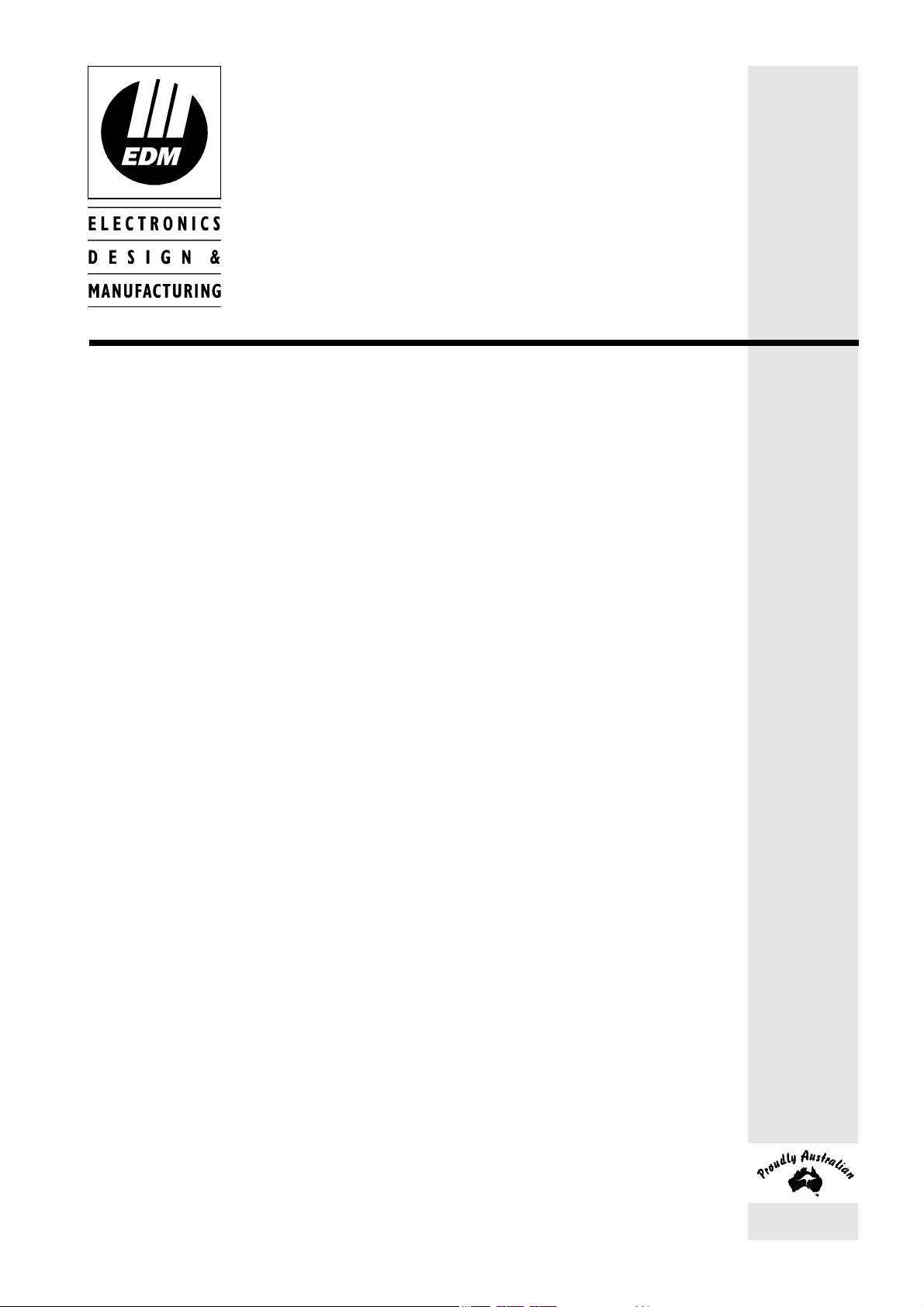
Solution-16/
Solution-16 Safecom
Installation Manual
ISSUE 2.20
Page 2
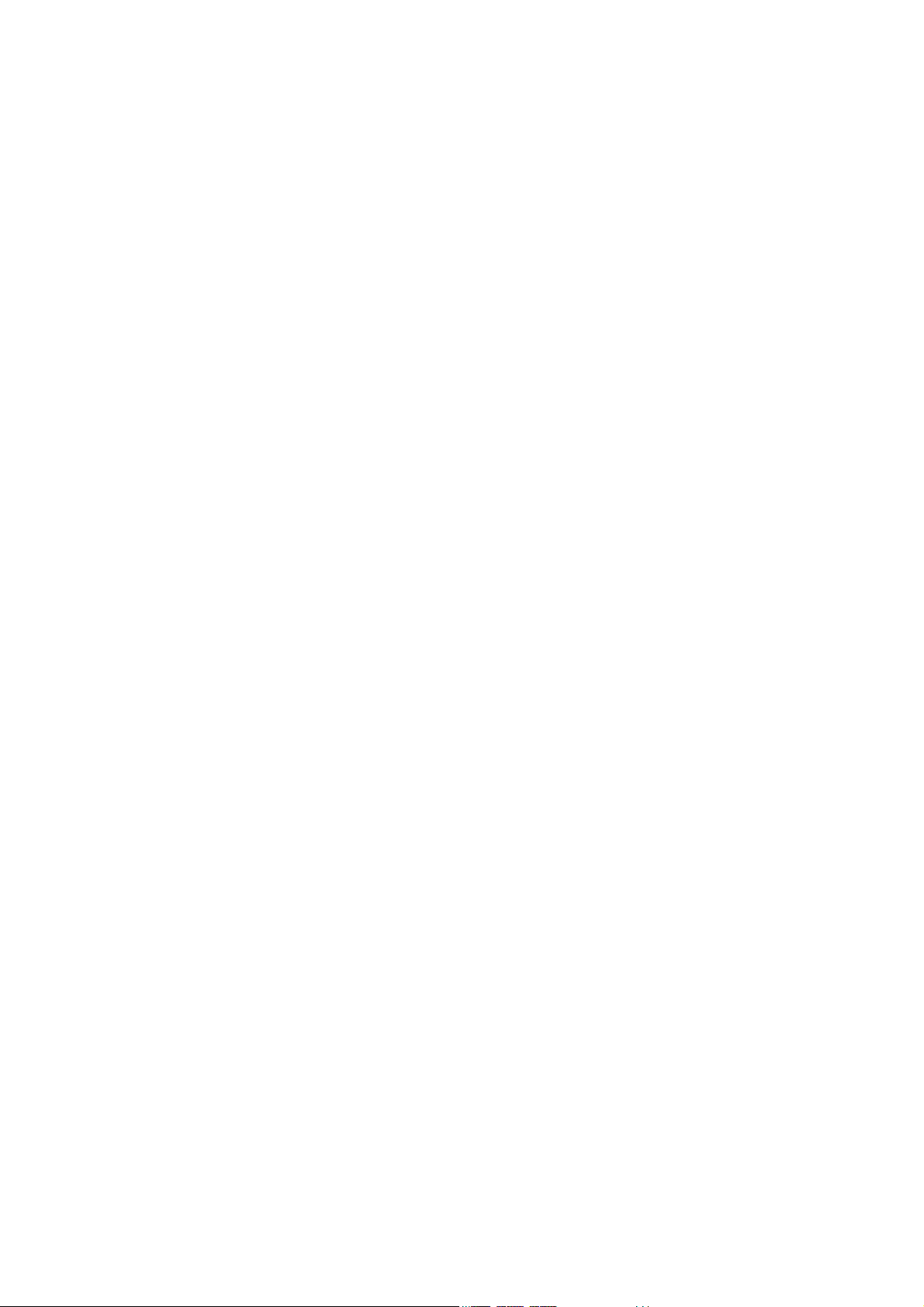
Page 3
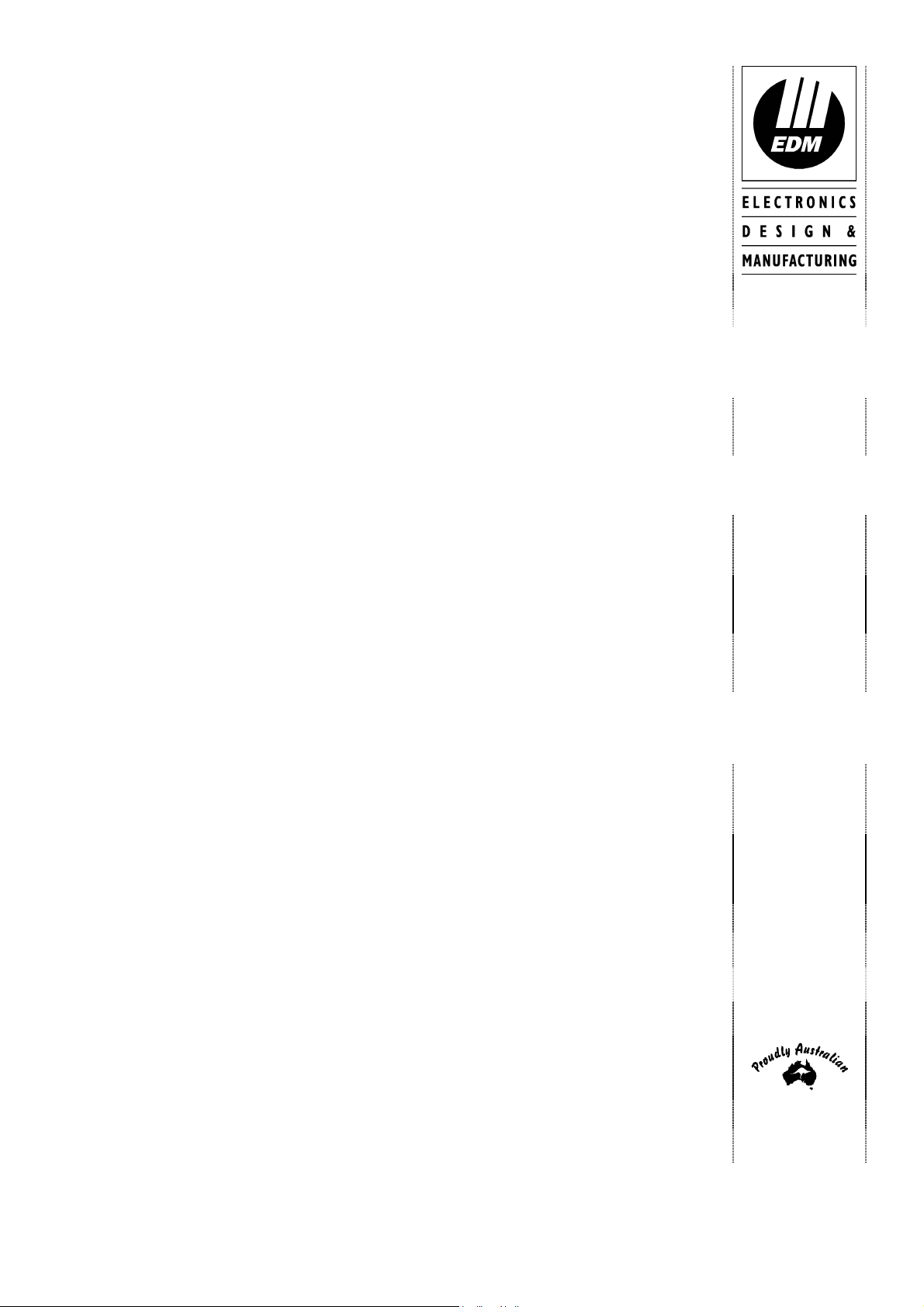
This page has been included for you to cut out and insert into the spine
of the folder
MA880I
Solution-16/
Solution-16
Safecom
Installation
Manual
ISSUE 2.20
(61-2) 9672 1777
Page 4
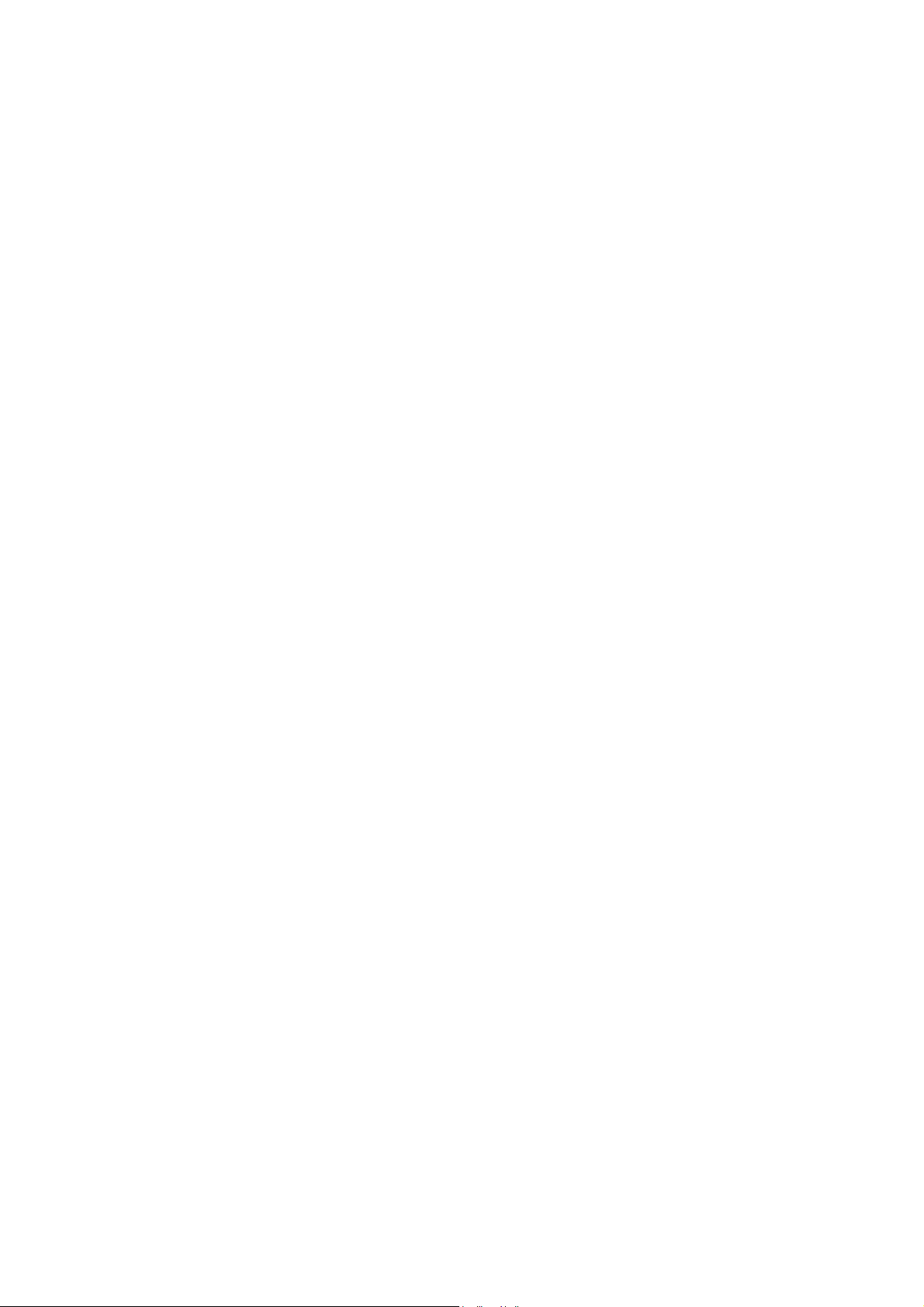
Page 5
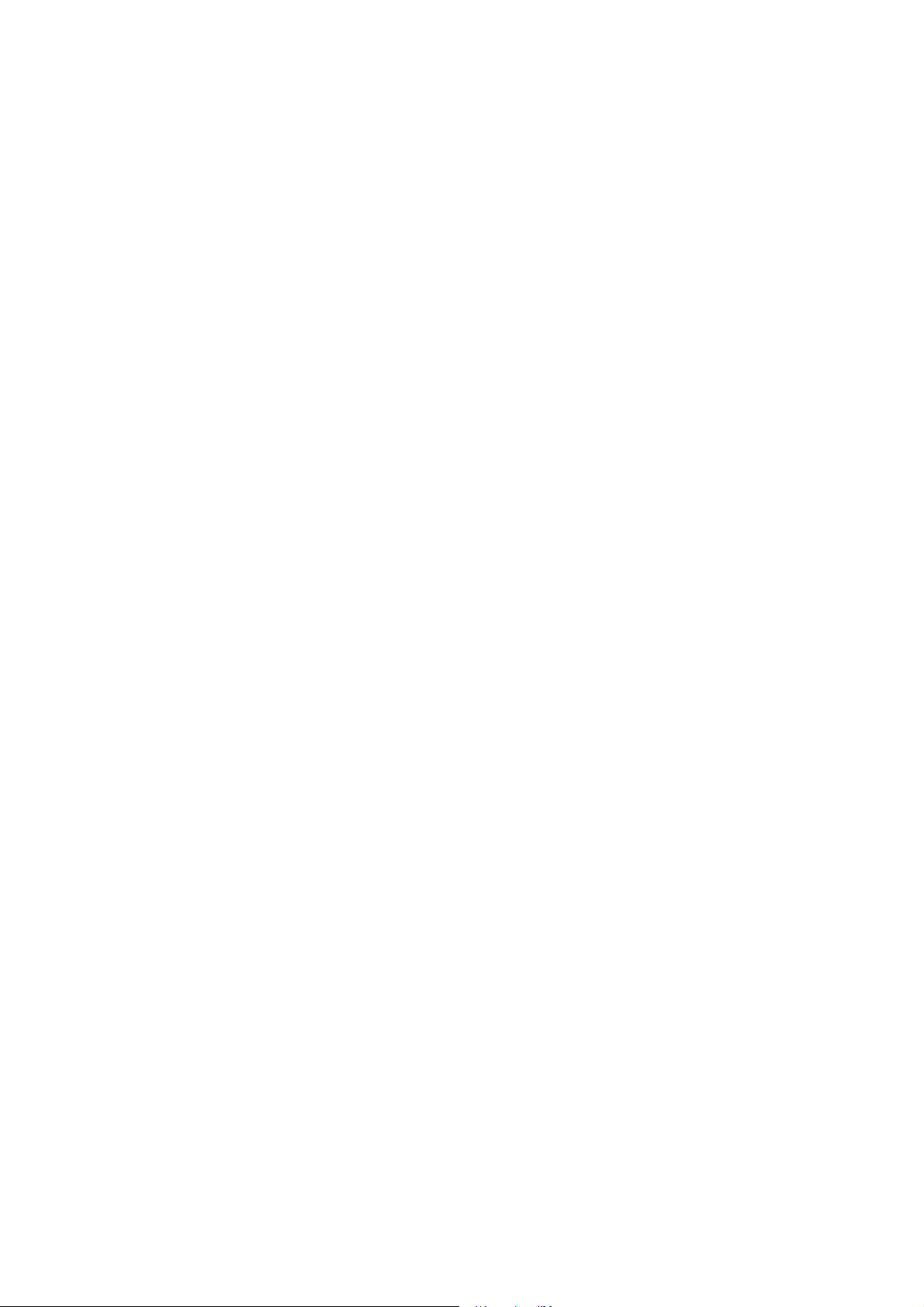
Solution-16/Solution-16 Safecom
Installation Manual
Copyright
This documentation is provided to suit
This installation manual includes programming locations to suit both Solution-16 (CC880/LP880) and the Solution16 Safecom (SC8016) control panel. Locations that are only relevant when using the SC8016 are prefixed with the
word Safecom.
1999 by Electronics Design & Manufacturing Pty Limited,
SYDNEY, AUSTRALIA
Document Part Number MA880I
Document Issue 2.20
Printed 7/05/2001
Solution-16 Control Panel (CC880/LP880 + SC8016)
Firmware Revision 1.10 - 2.06
Hardware Revision E - K
Copyright Notice
All rights reserved. No part of this publication may be reproduced, transmitted or stored in a retrieval system in any form or
by any means, electronic, mechanical, photocopying, recording, or otherwise, without the prior written permission of
Electronics Design and Manufacturing Pty Limited.
Trademarks
Throughout this document trademark names may have been used. Rather than put a trademark symbol in every occurrence
of a trademark name, we state that we are using the names only in an editorial fashion and to the benefit of the trademark
owner with no intention of infringement of the trademark.
Notice of Liability
While every precaution has been taken in the preparation of this document, neither Electronics Design & Manufacturing Pty
Limited nor any of its official representatives shall have any liability to any person or entity with respect to any liability,
loss or damage caused or alleged to be caused directly or indirectly by the information contained in this book.
Electronics Design & Manufacturing Pty Limited reserves the right to make changes to features and specifications at any
time without prior notification in the interest of ongoing product development and improvement.
Page 6
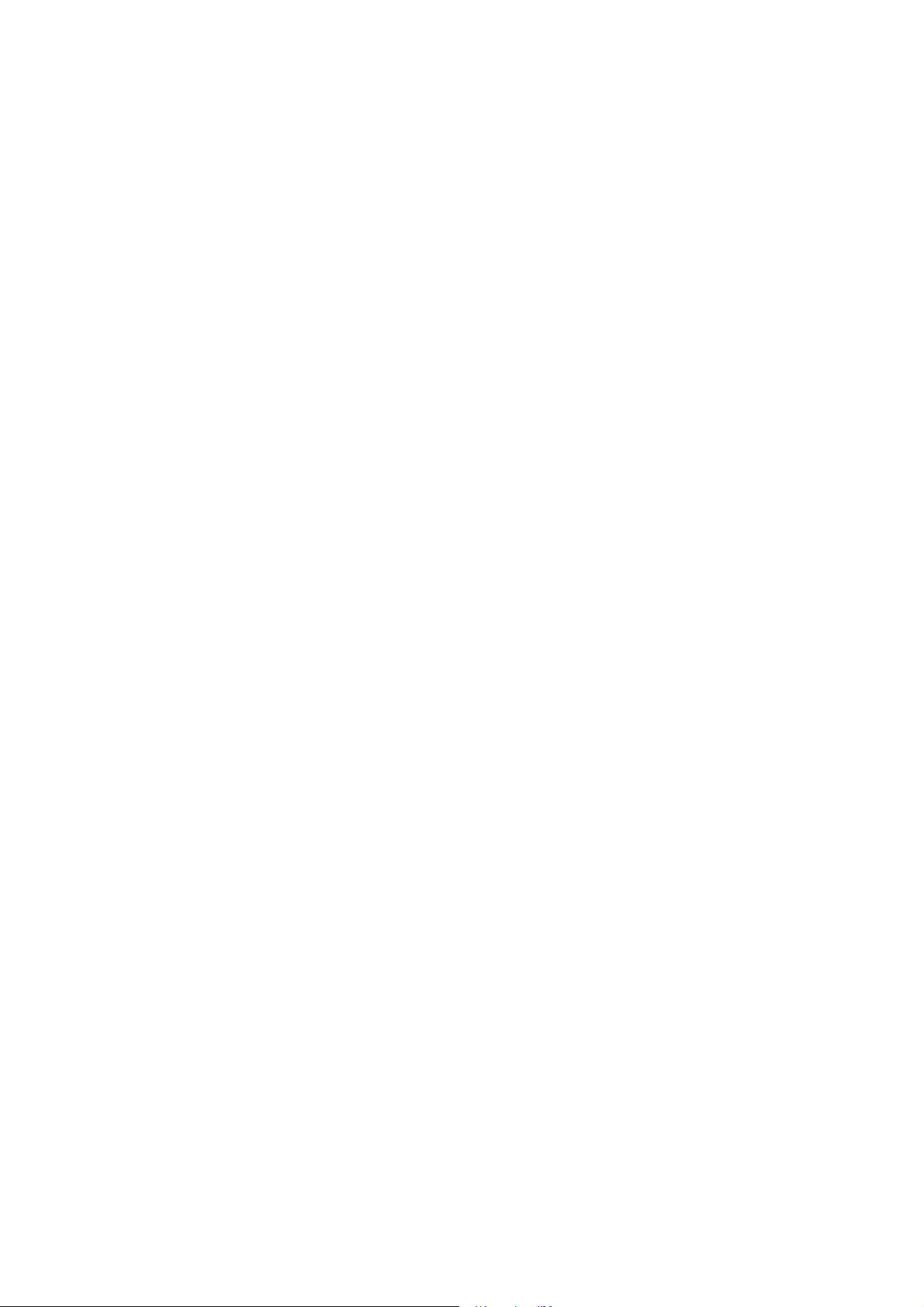
Page 7
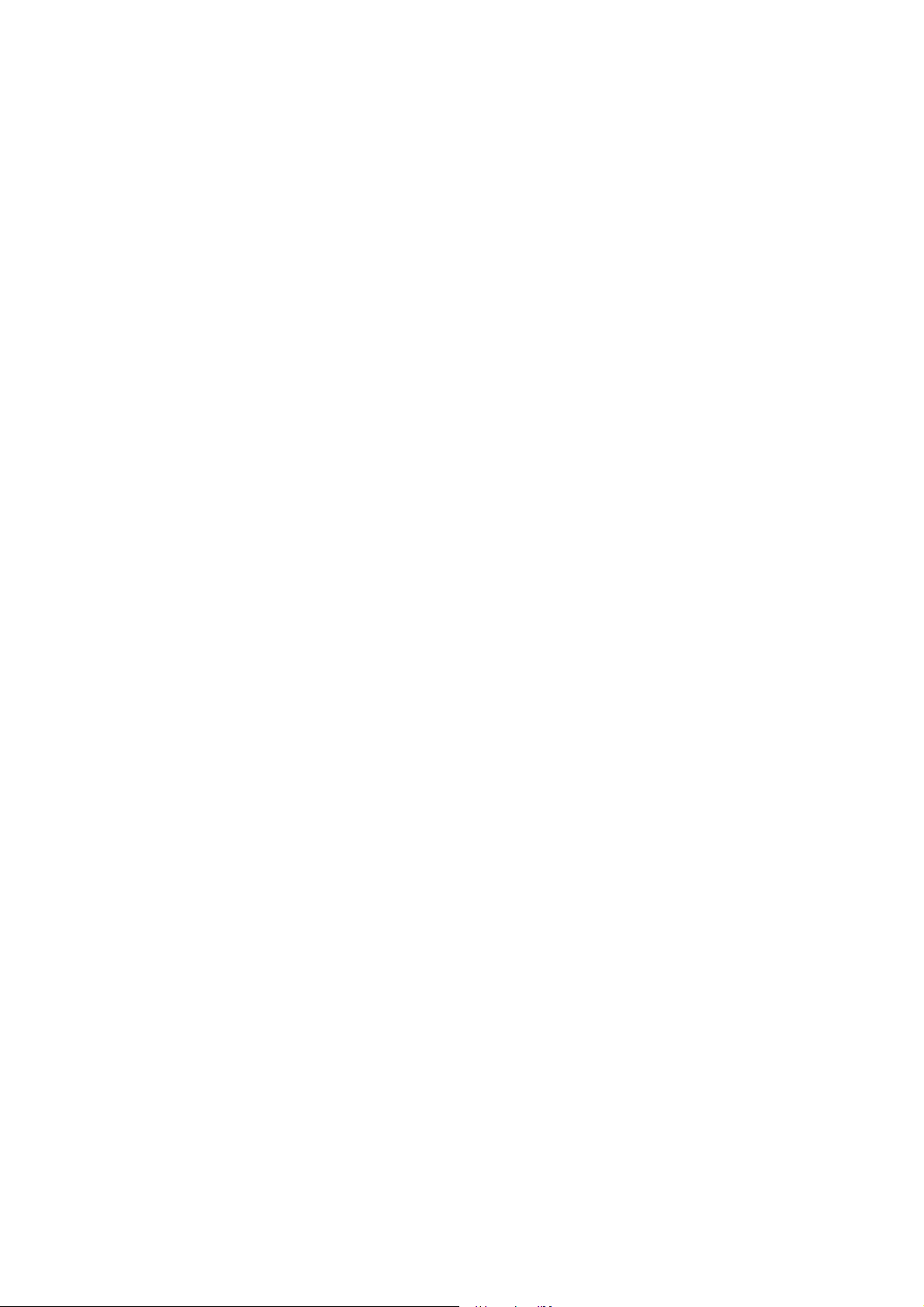
Table Of Contents
INTRODUCTION................................................................................................................................ 13
INTRODUCTION ..............................................................................................................................................................14
QUICK START ..................................................................................................................................................................15
TELEPERMIT NOTE ........................................................................................................................................................16
PROGRAMMING................................................................................................................................ 17
PROGRAMMING ..............................................................................................................................................................18
PROGRAMMING WITH THE REMOTE CODEPAD .....................................................................................................19
PROGRAMMING WITH THE HAND HELD PROGRAMMER.....................................................................................20
PROGRAMMING USING THE PROGRAMMING KEY ................................................................................................21
PROGRAMMING VIA THE DTMF COMMAND MODULE..........................................................................................22
How To Establish A Communication Link With The Control Panel...........................................................................22
Programming The Control Panel Once A Communication Link Has Been Established ..............................................22
PROGRAMMING OPTION BITS .....................................................................................................................................22
INSTALLERS PROGRAMMING COMMANDS .............................................................................................................23
Command 958 - Enable/Disable Zone Status Mode ....................................................................................................23
Command 959 - Test Programming Key......................................................................................................................24
Command 960 - Exit Installer's Programming Mode...................................................................................................24
Command 961 - Reset Control Panel Back To Factory Default Settings.....................................................................24
Command 962 - Copy Control Panel Memory To Programming Key.........................................................................25
Command 963 - Copy From Programming Key To Control Panel..............................................................................25
Command 964 - Erase Programming Key....................................................................................................................26
Command 965 - Set Up Domestic Dialling Format .....................................................................................................27
Command 966 - Enable/Disable Automatic Stepping Of Locations............................................................................28
Command 999 - Display Software Version Number....................................................................................................28
Disable Factory Default...................................................................................................................................................29
DEFAULTING THE CONTROL PANEL .........................................................................................................................29
SYSTEM INDICATORS AND OPERATIONS................................................................................ 31
SYSTEM INDICATORS AND OPERATIONS.................................................................................................................32
The Codepad................................................................................................................................................................32
Zone Indicators ............................................................................................................................................................32
AWAY Indicator..........................................................................................................................................................32
STAY Indicator ...........................................................................................................................................................32
MAINS Indicator .........................................................................................................................................................33
FAULT Indicator .........................................................................................................................................................33
Audible Indicators........................................................................................................................................................33
LCD CODEPAD INDICATORS........................................................................................................................................34
SYSTEM OPERATIONS ...................................................................................................................................................35
Arming The System In AWAY Mode.............................................................................................................................35
Forced Arming.............................................................................................................................................................35
Disarming The System From AWAY Mode ...................................................................................................................35
Arming The System In STAY Mode 1............................................................................................................................36
Forced Arming.............................................................................................................................................................36
Disarming The System From STAY Mode 1..................................................................................................................37
Arming The System In STAY Mode 2............................................................................................................................38
Forced Arming.............................................................................................................................................................38
Disarming The System From STAY Mode 2..................................................................................................................39
Codepad Duress Alarm ...................................................................................................................................................40
Codepad Panic Alarm - Software Version 1.10 - 1.36 ....................................................................................................40
Codepad Panic Alarm - Software Version 1.37 Onwards ...............................................................................................40
Codepad Fire Alarm - Software Version 1.37 Onwards..................................................................................................40
Codepad Medical Alarm - Software Version 1.37 ..........................................................................................................40
Isolating Zones................................................................................................................................................................41
Standard Isolating ........................................................................................................................................................41
Code To Isolate............................................................................................................................................................41
Fault Analysis Mode .......................................................................................................................................................42
Page 8
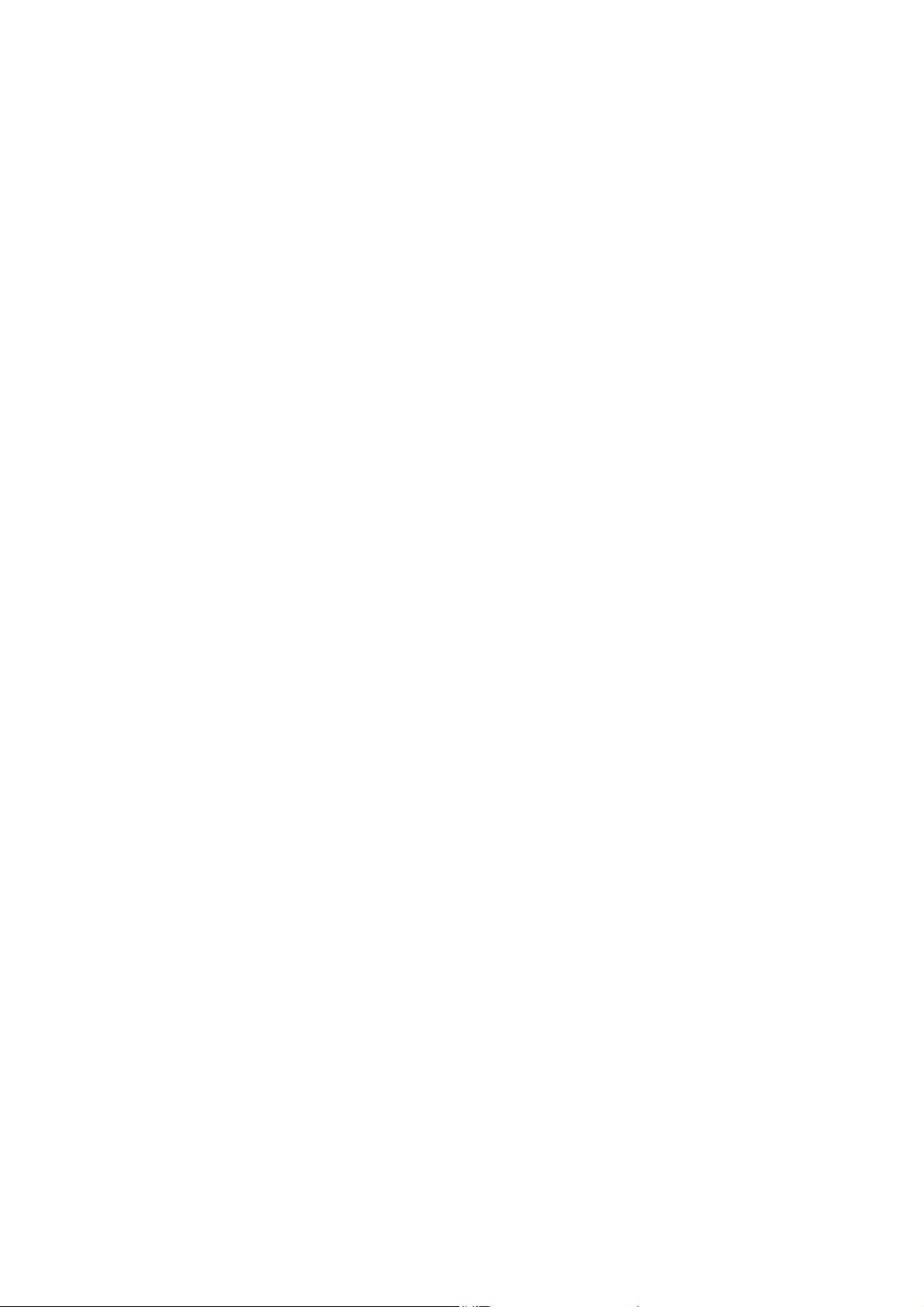
Fault Descriptions........................................................................................................................................................... 42
1 Low Battery.........................................................................................................................................................42
2 Date and Time..................................................................................................................................................... 42
3 Sensor Watch ......................................................................................................................................................42
4 Horn Speaker Monitor ........................................................................................................................................43
5 Telephone Line Fault ..........................................................................................................................................43
6 E2 Fault...............................................................................................................................................................43
7 Zone 16 In Alarm - Partitioned Systems Only ....................................................................................................43
8 Communication Failure....................................................................................................................................... 43
AC Mains Failure ........................................................................................................................................................43
SYSTEM FUNCTIONS........................................................................................................................45
SYSTEM FUNCTIONS .....................................................................................................................................................46
Installer Code Functions ................................................................................................................................................. 46
2 Set The Number Of Days Until The First Test Report........................................................................................ 46
3 Event Memory Recall Mode............................................................................................................................... 47
4 Walk Test Mode..................................................................................................................................................48
5 Satellite Siren Service Mode...............................................................................................................................48
7 Telephone Monitor Mode On and Off ................................................................................................................49
Master Code Functions ................................................................................................................................................... 50
0 Arming and Disarming All Areas At The Same Time - Partitioned Systems Only............................................. 50
1 Changing and Deleting User Codes ....................................................................................................................51
Auxiliary Codes...........................................................................................................................................................52
2 Programming Domestic Phone Numbers ............................................................................................................ 54
3 Event Memory Recall Mode............................................................................................................................... 55
4 Walk Test Mode..................................................................................................................................................56
5 Turning Outputs On and Off ...............................................................................................................................57
6 Setting The Date and Time .................................................................................................................................58
7 Turning Day Alarm On and Off (Software Version 1.10 Only).......................................................................... 58
8 Setting STAY Mode 2 Zones.............................................................................................................................. 59
User Code Functions - Partitioned Systems Only ...........................................................................................................60
0 Arming and Disarming All Areas At The Same Time - Partitioned Systems Only............................................. 60
Hold Down Functions.....................................................................................................................................................61
# Arm The System In AWAY Mode......................................................................................................................61
* Arm The System In STAY Mode 1.....................................................................................................................61
0 Arm The System In STAY Mode 2.....................................................................................................................61
1 Horn Speaker Test...............................................................................................................................................61
2 Bell Test.............................................................................................................................................................. 62
3 Strobe Test ..........................................................................................................................................................62
4 Turning Day Alarm On and Off (New - Software Version 1.20 Onwards)......................................................... 62
5 Fault Analysis Mode ........................................................................................................................................... 63
6 Initiate A Modem Call ........................................................................................................................................63
7 Reset Latching Outputs .......................................................................................................................................63
8 Codepad ID and Buzzer Tone Change................................................................................................................ 64
9 Initiate A Test Report..........................................................................................................................................64
REMOTE OPERATIONS ...................................................................................................................65
REMOTE OPERATIONS .................................................................................................................................................. 66
Remote Arming Via The Telephone ............................................................................................................................... 66
How To Remotely Arm Your System Via The Telephone.......................................................................................... 66
Operating The Control Panel Using The DTMF Command Module.............................................................................. 67
Operation - Software From Version 1.10 ....................................................................................................................67
Operation - Software From Version 1.20 ....................................................................................................................67
Upload/Download Via Alarm Link Software..................................................................................................................69
Direct Connect............................................................................................................................................................. 69
Remote Connect ..........................................................................................................................................................70
REPORTING FORMATS....................................................................................................................71
REPORTING FORMATS .................................................................................................................................................. 72
Contact ID Format ..........................................................................................................................................................72
Event Codes.................................................................................................................................................................... 73
Point ID Codes................................................................................................................................................................ 74
General Reporting Formats............................................................................................................................................. 75
Page 9
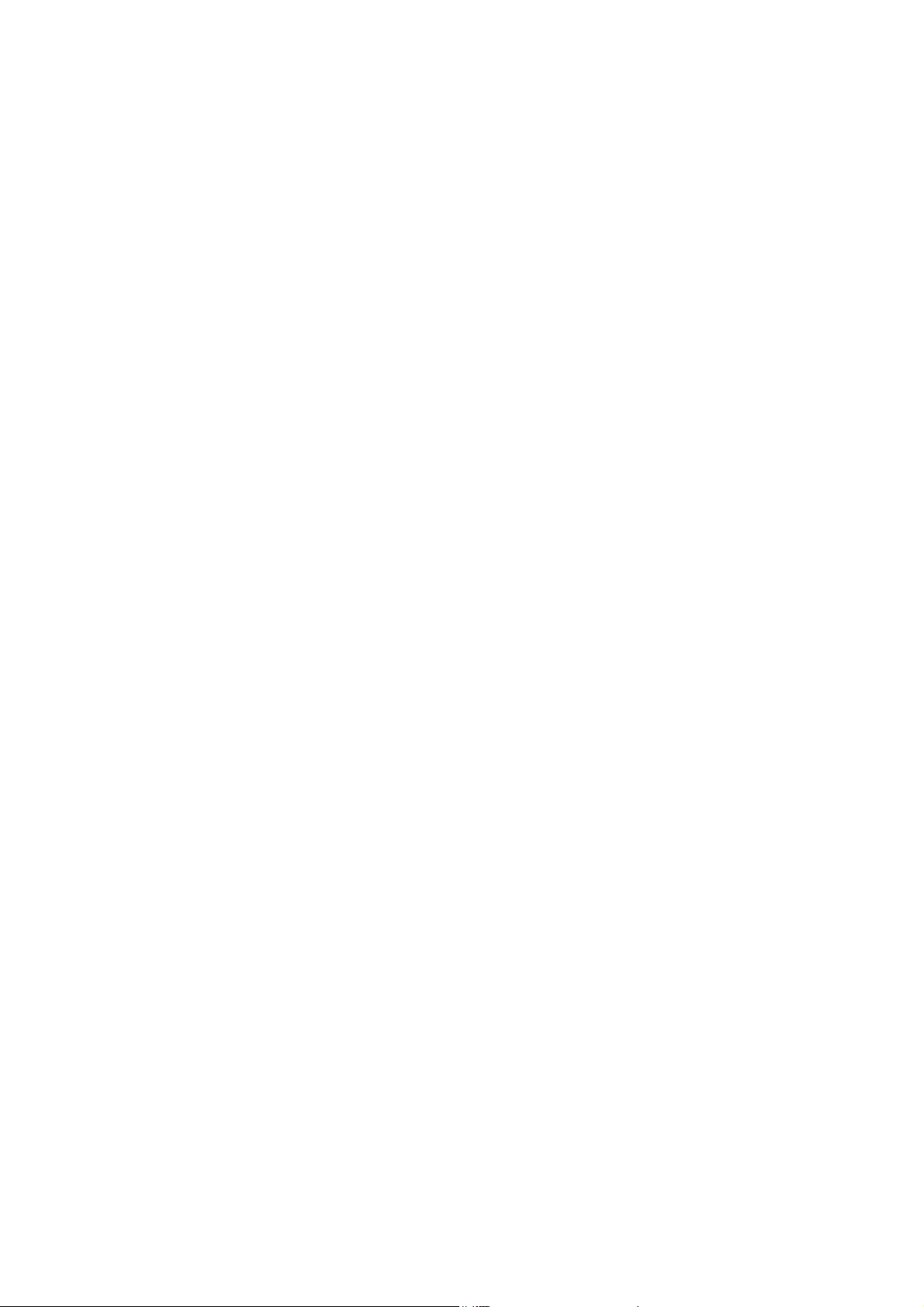
Securitel ..........................................................................................................................................................................77
How To Program and Set Up Securitel........................................................................................................................77
Securitel and Partitioning................................................................................................................................................77
Domestic Reporting.........................................................................................................................................................78
Programming Domestic Reporting...............................................................................................................................78
Domestic Dialling Operation...........................................................................................................................................79
Acknowledge Domestic Dialling .................................................................................................................................79
Synthesised Voice Reporting ..........................................................................................................................................80
How To Set Up The Control Panel For Synthesised Voice Format.............................................................................80
How To Disable Synthesised Voice Dialling Using The Master Code........................................................................81
Synthesised Voice Dialling Operation.............................................................................................................................81
How To Acknowledge Synthesised Voice Dialling Without DTMF Command Module Fitted ..................................81
How To Acknowledge Synthesised Voice Dialling With DTMF Command Module Fitted .......................................81
Operation Of The Voice Module.....................................................................................................................................82
Recording The Voice Message ....................................................................................................................................82
Replay The Voice Message..........................................................................................................................................82
Connection Of The Voice Module...............................................................................................................................83
Basic Pager Format Reporting ........................................................................................................................................84
PET Alpha Pager Reporting............................................................................................................................................85
Programming and Hardware Requirements .................................................................................................................85
Telecom Access Telephone Numbers..........................................................................................................................85
PET Alpha Pager Messages.........................................................................................................................................86
PET Alpha Pager Password.............................................................................................................................................87
Converting ASCII Characters To Hexadecimal...........................................................................................................88
PET Alpha Pager ID Number..........................................................................................................................................88
Logging System Events Via Serial Printer ......................................................................................................................89
Printer Output Baud Rate ................................................................................................................................................89
BASE STATION INFORMATION.................................................................................................... 91
BASE STATION INFORMATION....................................................................................................................................92
How To Program A Phone Number.............................................................................................................................92
Primary Telephone Number ............................................................................................................................................92
Secondary Telephone Number........................................................................................................................................93
Callback Telephone Number...........................................................................................................................................93
Dialling Format ...............................................................................................................................................................93
Handshake Tone..............................................................................................................................................................94
Transmission Format.......................................................................................................................................................94
Transmission Speed.........................................................................................................................................................95
Subscriber ID Number ....................................................................................................................................................96
Ring Count ......................................................................................................................................................................96
Answering Machine Bypass.........................................................................................................................................96
ACCESS CODES ................................................................................................................................. 97
ACCESS CODES................................................................................................................................................................98
Installer Code ..................................................................................................................................................................98
User Codes ......................................................................................................................................................................98
User Code Priority .......................................................................................................................................................99
Auxiliary Codes.............................................................................................................................................................101
Auxiliary Code 1...........................................................................................................................................................101
Auxiliary Code 2...........................................................................................................................................................101
Code Retries..................................................................................................................................................................101
ZONE PROGRAMMING ................................................................................................................. 103
ZONE PROGRAMMING.................................................................................................................................................104
Zone Operating Information ......................................................................................................................................104
Zone Reporting Information ......................................................................................................................................104
Zone Defaults................................................................................................................................................................104
Zone Types....................................................................................................................................................................105
0 Instant Zone.......................................................................................................................................................105
1 Handover Zone ..................................................................................................................................................105
2 Delay-1 Zone.....................................................................................................................................................105
3 Delay-2 Zone.....................................................................................................................................................105
4 Delay-3 Zone.....................................................................................................................................................105
5 Delay-4 Zone.....................................................................................................................................................105
6 Instant Zone + Isolated In STAY Mode 1.........................................................................................................105
Page 10
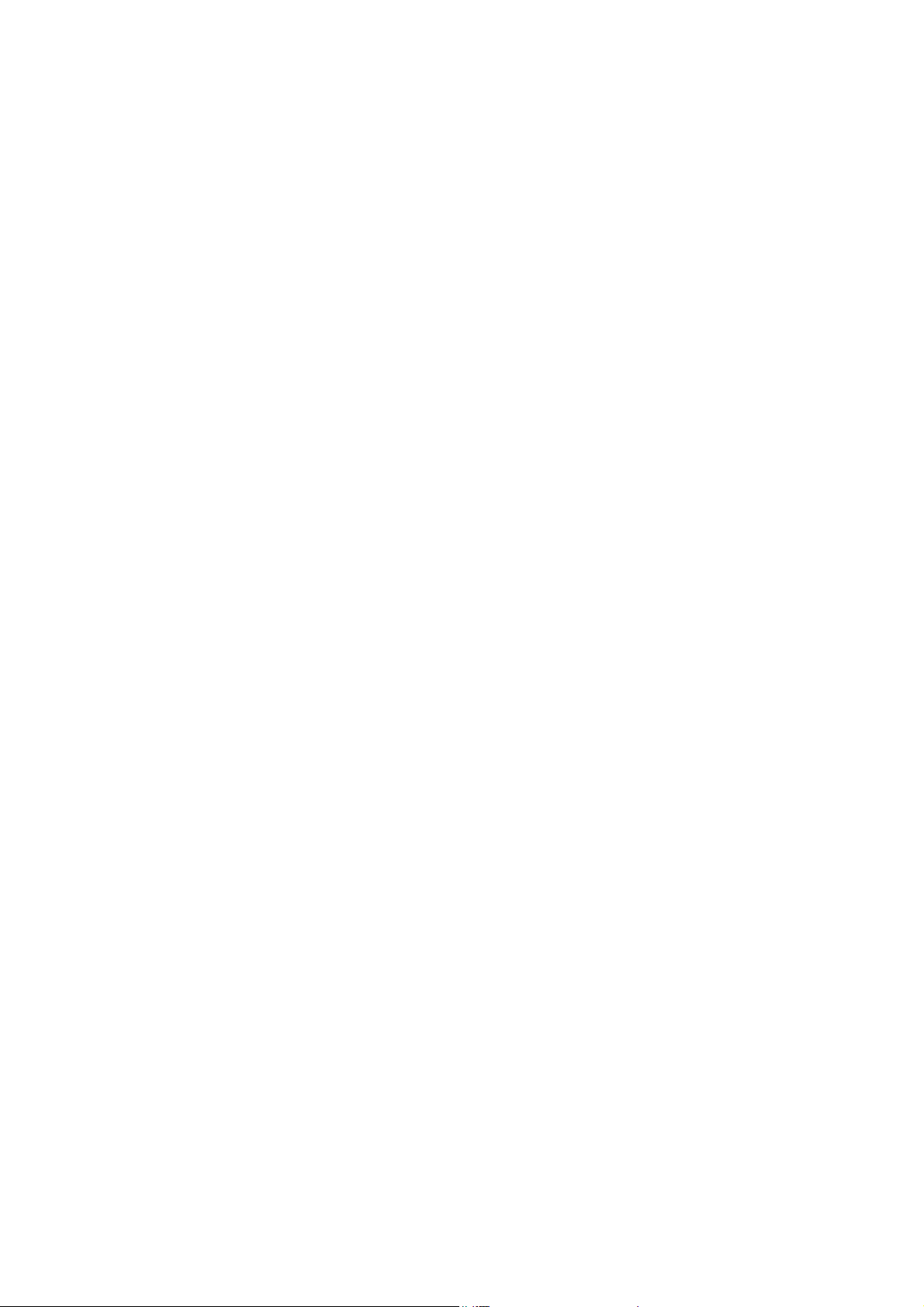
7 Handover Zone + Isolated In STAY Mode 1.................................................................................................... 105
8 Delay-1 Zone + Isolated In STAY Mode 1.......................................................................................................105
9 Delay-2 Zone + Isolated In STAY Mode 1.......................................................................................................106
10 Delay-3 Zone + Isolated In STAY Mode 1................................................................................................... 106
11 Delay-4 Zone + Isolated In STAY Mode 1................................................................................................... 106
12 24 Hour Burglary Zone................................................................................................................................. 106
13 24 Hour Fire Zone.........................................................................................................................................106
14 Chime Zone (Follow Me)..............................................................................................................................106
15 Zone Not Used.............................................................................................................................................. 106
Zone Options.................................................................................................................................................................107
1&2 Lockout Siren & Lockout Dialler..................................................................................................................107
4 Silent Alarm ......................................................................................................................................................107
8 Sensor Watch ....................................................................................................................................................108
Zone Pulse Count.......................................................................................................................................................... 108
Zone Pulse Count Handover .........................................................................................................................................109
Zone Pulse Count Time.................................................................................................................................................109
Day Alarm.....................................................................................................................................................................110
Day Alarm Resetting .................................................................................................................................................110
Day Alarm Latching ..................................................................................................................................................110
Day Alarm Operation - (Software Version 1.10)..........................................................................................................111
Day Alarm Operation - (Software Version 1.20 Onwards)...........................................................................................111
Day Alarm In Partitioning.............................................................................................................................................111
EOL Resistor Value...................................................................................................................................................... 112
SYSTEM STATUS INFORMATION...............................................................................................113
SYSTEM STATUS INFORMATION..............................................................................................................................114
Zone Bypass Reports (1-8) ...........................................................................................................................................114
Zone Bypass Reports(9-16) ..........................................................................................................................................114
Zone Trouble Report (1-8)............................................................................................................................................115
Zone Trouble Report (9-16)..........................................................................................................................................115
Codepad Duress............................................................................................................................................................ 116
Codepad Panic ..............................................................................................................................................................117
Access Denied...............................................................................................................................................................118
AC Fail..........................................................................................................................................................................118
Low Battery ..................................................................................................................................................................119
Program Altered Code ..................................................................................................................................................119
Sensor Watch................................................................................................................................................................ 120
Open/Close Reports For Area 1....................................................................................................................................120
Safecom RF Fail ...........................................................................................................................................................121
Safecom Telco Fail ....................................................................................................................................................... 121
Safecom RF Jamming ...................................................................................................................................................121
Test Reports.................................................................................................................................................................. 122
Test Report Options...................................................................................................................................................122
PROGRAMMABLE OUTPUTS.......................................................................................................123
PROGRAMMABLE OUTPUTS...................................................................................................................................... 124
Output Configurations...................................................................................................................................................125
Redirecting Outputs To The Codepad Buzzer .............................................................................................................. 126
Safecom Remote Operation Of Outputs........................................................................................................................126
Example ........................................................................................................................................................................ 126
OUTPUT EVENT TYPES ...............................................................................................................................................127
Output Polarity - (Software Version 1.20 - 1.40)..........................................................................................................134
0 Output Not Used ...............................................................................................................................................134
1 Normally Open, Going Low.............................................................................................................................. 134
2 Normally Open, Pulsing Low............................................................................................................................ 134
3 Normally Open, One Shot Low......................................................................................................................... 134
4 Normally Open, One Shot Low With Retrigger................................................................................................ 134
5 Normally Open, One Shot Low With Reset ......................................................................................................134
6 Normally Open, One Shot Low With Alarm.....................................................................................................134
7 Normally Open, Latching Low.........................................................................................................................134
8 Normally Low, Going Open.............................................................................................................................. 135
9 Normally Low, Pulsing Open............................................................................................................................ 135
10 Normally Low, One Shot Open.....................................................................................................................135
Page 11
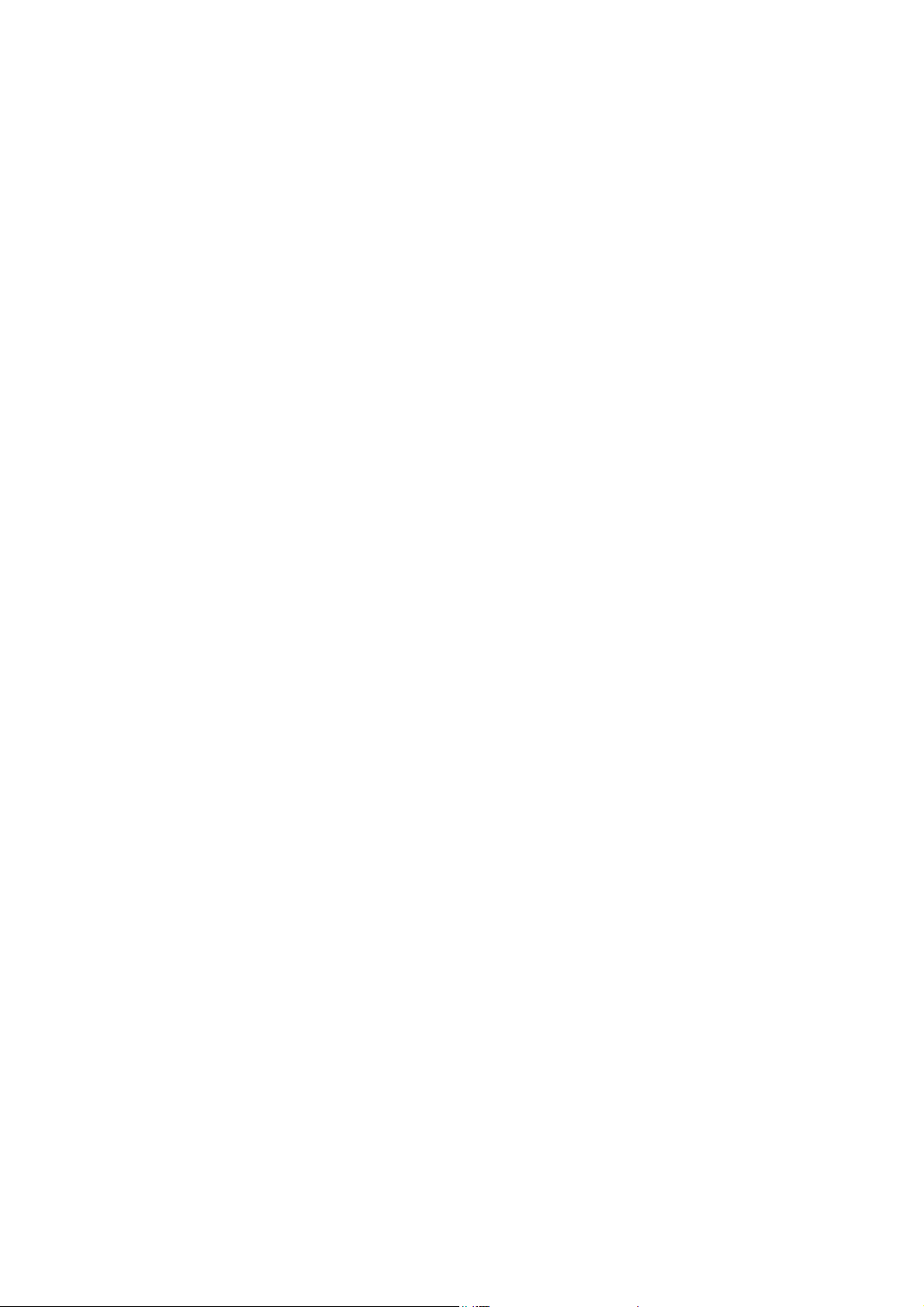
11 Normally Low, One Shot Open With Retrigger............................................................................................135
12 Normally Low, One Shot Open With Reset ..................................................................................................135
13 Normally Low, One Shot Open With Alarm.................................................................................................135
14 Normally Low, Latching Open......................................................................................................................135
Output Polarity - (Software Version 1.10 Only)............................................................................................................135
Timing Of Outputs ........................................................................................................................................................136
Pulsing Polarities...........................................................................................................................................................136
One Shot Polarities........................................................................................................................................................137
SYSTEM EVENT TIMERS.............................................................................................................. 139
SYSTEM EVENT TIMERS .............................................................................................................................................140
How To Program Entry/Exit Times...............................................................................................................................140
Entry Time.................................................................................................................................................................140
Entry Time 1 .................................................................................................................................................................140
Entry Time 2 .................................................................................................................................................................140
Entry Time 3 .................................................................................................................................................................140
Entry Time 4 .................................................................................................................................................................140
Exit Time.......................................................................................................................................................................141
Exit Time For AWAY Mode.........................................................................................................................................141
Exit Time For STAY Mode 1 .......................................................................................................................................141
Exit Time For STAY Mode 2 .......................................................................................................................................141
Entry Guard Time For STAY Mode .............................................................................................................................141
Codepad Lockout Time.................................................................................................................................................142
Sensor Watch Time.......................................................................................................................................................142
Safecom RF Jamming Delay .........................................................................................................................................142
Safecom RF Supervision Time......................................................................................................................................142
System Date...................................................................................................................................................................143
Setting The Date and Time ........................................................................................................................................143
Auto Arming Time ........................................................................................................................................................144
Auto Arming Pre-Alert Time ........................................................................................................................................144
Timed Output Pre-Alert Time .......................................................................................................................................145
Auto Operation Of The Timed Output ..........................................................................................................................145
Siren Run Time .............................................................................................................................................................145
Siren Sound Rate...........................................................................................................................................................146
Swinger Shutdown Count..............................................................................................................................................146
Swinger Shutdown Count For Siren..............................................................................................................................147
Swinger Shutdown Count For Dialler ...........................................................................................................................147
Ring Burst Time............................................................................................................................................................148
Ring Burst Time............................................................................................................................................................148
System Time..................................................................................................................................................................149
Setting The Date and Time ........................................................................................................................................149
OPTION BITS .................................................................................................................................... 151
OPTION BITS ..................................................................................................................................................................152
Dialler Options 1...........................................................................................................................................................152
Dialler Options 2...........................................................................................................................................................153
System Options 1...........................................................................................................................................................154
System Options 2...........................................................................................................................................................155
System Options 3...........................................................................................................................................................156
System Options 4...........................................................................................................................................................157
System Options 4...........................................................................................................................................................158
Consumer Options 1......................................................................................................................................................159
Consumer Options 1......................................................................................................................................................160
Consumer Options 2......................................................................................................................................................161
DTMF Command Module Options ...............................................................................................................................162
Expansion Board Type..................................................................................................................................................163
Expansion Board Type..................................................................................................................................................164
Telephone Line Fault Options.......................................................................................................................................166
Safecom Reporting Options ..........................................................................................................................................167
System Options 5...........................................................................................................................................................167
System Options 6...........................................................................................................................................................168
Carrier Sync Options.....................................................................................................................................................169
Page 12
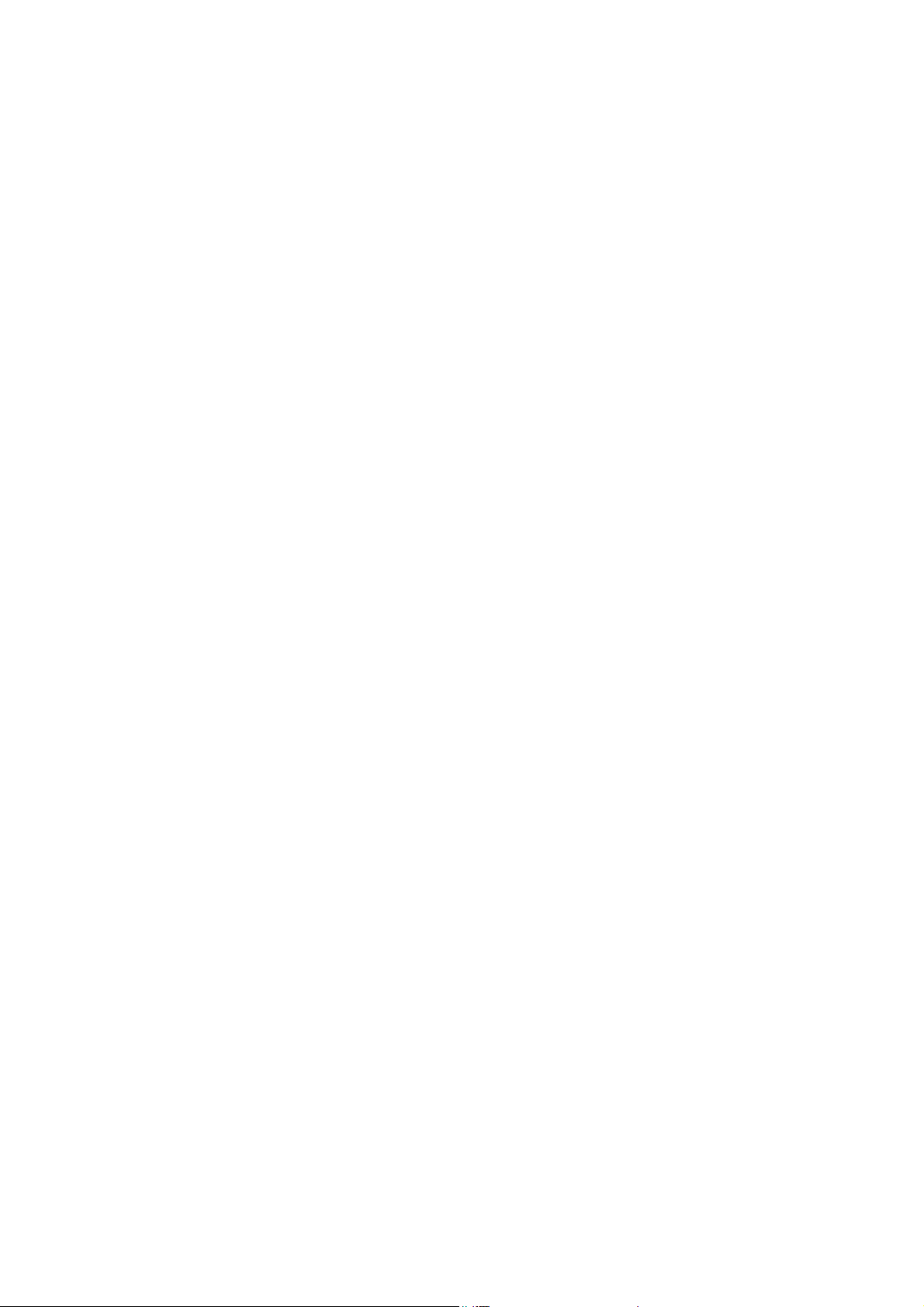
PARTITIONING ................................................................................................................................171
PARTITIONING .............................................................................................................................................................. 172
Master Partitioned Codepad Indicators.........................................................................................................................172
1 Zone Indicators ................................................................................................................................................. 172
2 Areas On/Off Indicators.................................................................................................................................... 172
3 Area Display Indicators.....................................................................................................................................172
4 Status Indicators................................................................................................................................................172
Operating Codepads In Partitioning..............................................................................................................................173
Operating From A "CP5 Area Addressable (CP500A)" Codepad.............................................................................173
Operating From A "CP5 Master Partitioned (CP500P)" Codepad............................................................................173
Securitel and Partitioning..............................................................................................................................................173
Questions To Be Considered When Partitioning ..........................................................................................................174
Open/Close Reports ...................................................................................................................................................... 175
Dialler Options 2...........................................................................................................................................................175
Open/Close Reports For Area 1....................................................................................................................................176
Open/Close Reports For Area 2....................................................................................................................................176
Open/Close Reports For Area 3....................................................................................................................................176
Open/Close Reports For Area 4....................................................................................................................................176
Subscriber ID Number For Area 1................................................................................................................................ 177
Subscriber ID Number For Area 2................................................................................................................................ 177
Subscriber ID Number For Area 3................................................................................................................................ 177
Subscriber ID Number For Area 4................................................................................................................................ 177
Zone Allocations........................................................................................................................................................... 178
Zone Allocations For Area 1.........................................................................................................................................178
Zone Allocations For Area 2.........................................................................................................................................178
Zone Allocations For Area 3.........................................................................................................................................179
Zone Allocations For Area 4.........................................................................................................................................179
User Code Allocations.................................................................................................................................................. 180
Setting Up and Programming Codepads For Partitioning............................................................................................. 181
Codepad Connections For Partitioning.........................................................................................................................182
OPTIONAL EQUIPMENT................................................................................................................185
Optional Equipment...................................................................................................................................................... 186
TERMINAL DEFINITIONS AND DESCRIPTIONS.....................................................................193
TERMINAL DEFINITIONS AND DESCRIPTIONS .....................................................................................................194
Solution-16 Wiring Diagram.........................................................................................................................................196
Eight Zone Expansion Board (CC885) - Fixed 3K3 EOL Resistors............................................................................. 197
Eight Zone Expansion Board (CC883) - Variable EOL Resistors ................................................................................ 197
Connections Of Split EOL Resistors For 16 Zone Operation .......................................................................................198
Eight Channel Open Collector Output Board (CC884).................................................................................................198
Connection For Momentary Or Latching Keyswitch .................................................................................................... 199
Connections For 25 Pin Logging Printer.......................................................................................................................199
Connections For 9 Pin Logging Printer.........................................................................................................................199
Solution-16 Component Overlay ..................................................................................................................................200
Solution-16 Safecom Interface...................................................................................................................................... 202
How To Install The BNC Fitting ..................................................................................................................................202
How To Mount The Radio............................................................................................................................................ 203
Mounting The Radio.....................................................................................................................................................203
Telecom Connection Diagrams.....................................................................................................................................204
APPENDICES .....................................................................................................................................205
APPENDIX A...................................................................................................................................................................206
Telephone Anti-Jamming ..........................................................................................................................................206
APPENDIX B...................................................................................................................................................................207
Test Reports Only When Armed ...............................................................................................................................207
SPECIFICATIONS.............................................................................................................................209
WARRANTY STATEMENT...........................................................................................................................................210
Specifications ............................................................................................................................................................210
Software Version Number.............................................................................................................................................210
PROGRAMMING SHEETS..............................................................................................................211
INDEX..................................................................................................................................................221
Page 13
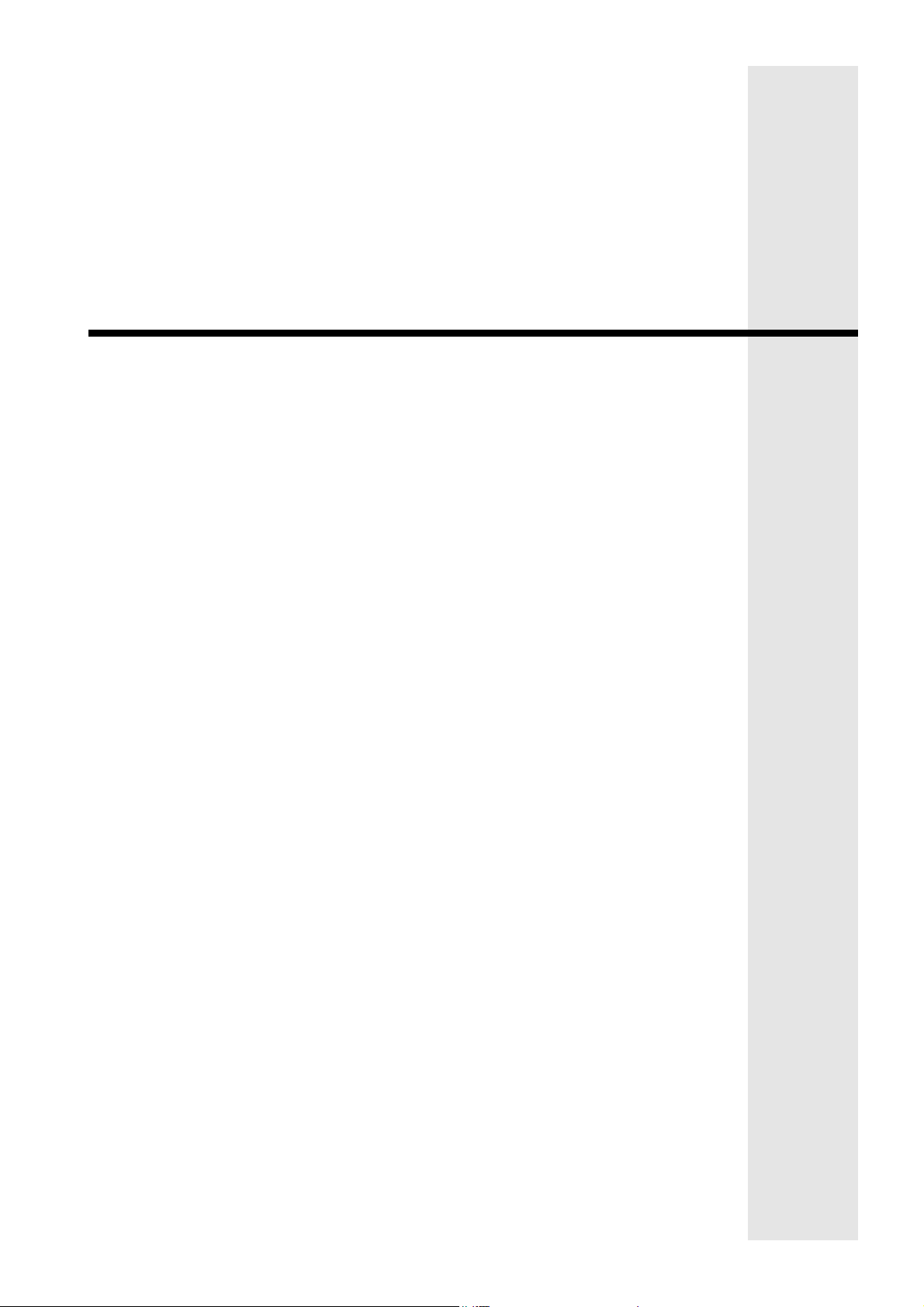
Introduction
Page 14
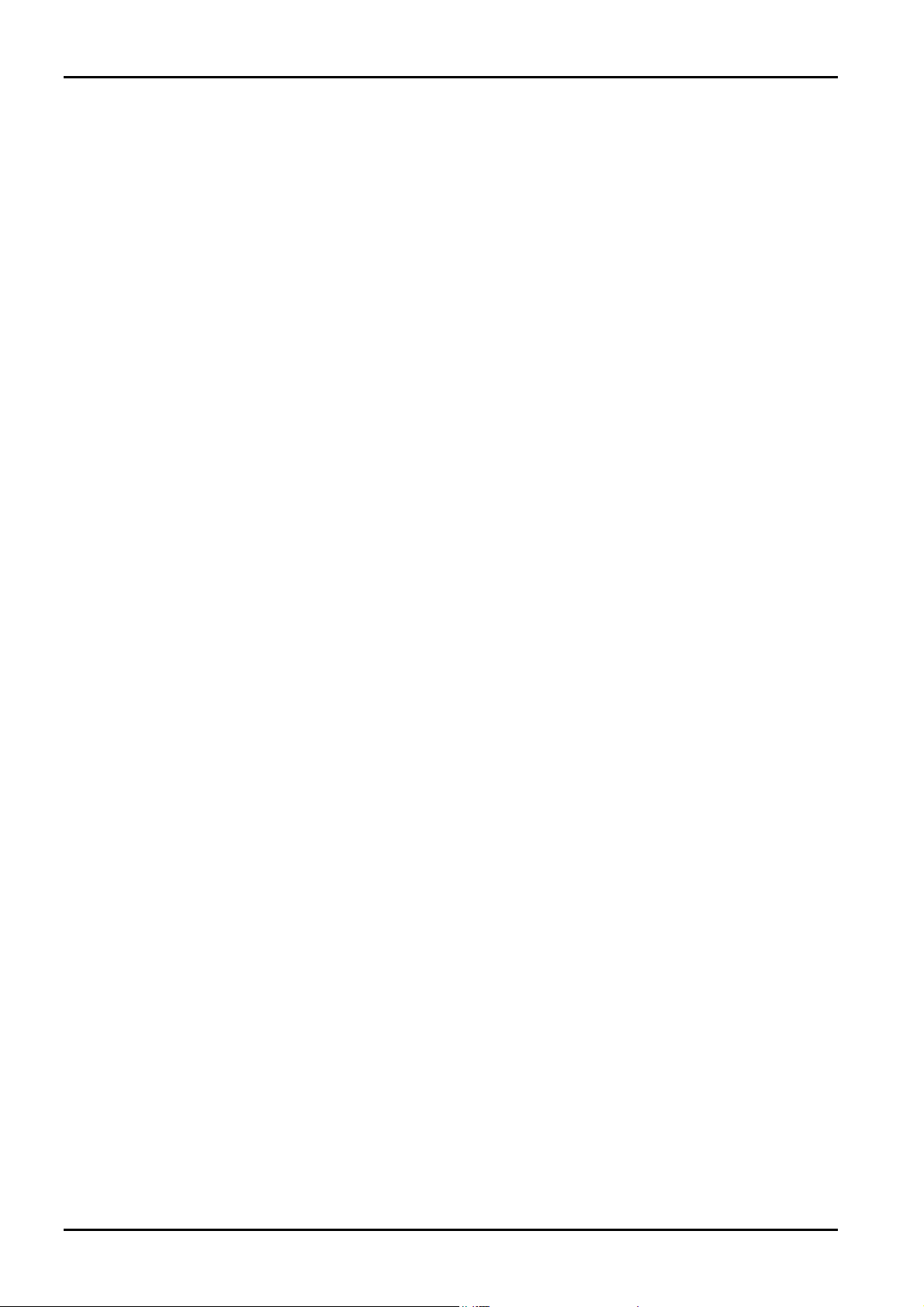
14
Solution-16/Solution-16 Safecom Installation Manual
Introduction
Congratulations on selecting the Solution-16 control panel for your installation. So that you can obtain the most from
your unit, we suggest that you take the time to read through this manual and familiarise yourself with the numerous
outstanding operating and installation features of this control panel.
You will notice that in all aspects of planning, engineering, styling, operation, convenience and adaptability, we have sought
to anticipate your every possible requirement. Programming simplicity and speed have been some of the major
considerations and we believe that our objectives in this area have been more than satisfied.
This installation manual will explain all aspects of programming the
final commissioning. All system parameters and options are detailed, however, suitability is left up to the individual. Every
control panel can be tailored to meet all requirements quickly and easily. The programming simplicity will make your
installation quick, accurate and rewarding each and every time.
The
Solution range of control panels has proven very popular amongst thousands of people throughout many countries
of the world, all who have various levels of technical aptitude and ability. We have tried to aim this installation manual to
all levels of readers.
As the
Solution control panels have continued to advance over the years, they have become very powerful and extensive.
Some of its early first-time users have advanced to true "power users" and we need to address their needs too, while
maintaining the simplicity of the manual and the product.
Solution-16 control panel from factory default to
ISSUE220.DOC Electronics Design & Manufacturing Pty Limited
Page 15
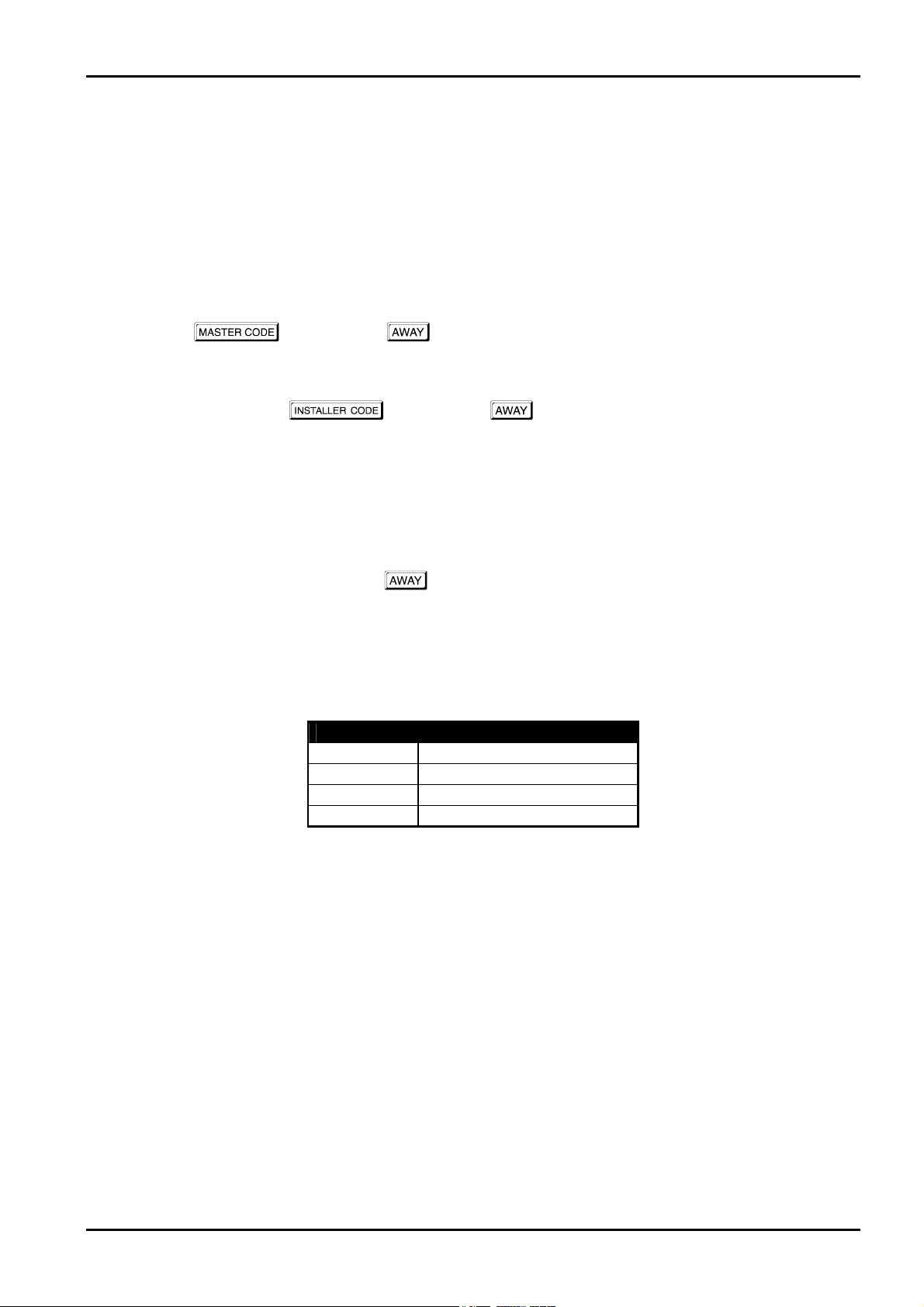
Introduction 15
Quick Start
The following steps will enable you to use the Solution-16 control panel with the factory default values.
1. Connect the AC plug pack to the control panel.
All zone indicators on the remote codepad will illuminate momentarily and then extinguish. Check the operation of
the overload LED (LD1) on the printed circuit board. In normal operation the LED will not illuminate. The MAINS
indicator will remain on, as will the AWAY indicator. The system is now in the armed state.
2. The lead acid back-up battery should now be connected. The lead acid rechargeable back-up battery should be rated
at 12v DC @ 6.5 Ah.
3. Enter the
The control panel is now in the disarmed state. Programming of the control panel can now be accessed. Refer to the
"Master Code Functions" on page 50 for more information. The factory default Master Code is
4. Enter the factory default
The STAY and AWAY indicators will now flash simultaneously. Refer to "LOCATION 56 - 62" on page 98 for the
locations of the factory default Installer Code. The factory default Installer Code is
5. Enter the Primary Telephone Number and the Secondary Telephone Number followed by the Subscriber ID Number.
6. If required, program the test reporting time and any other programming changes to be made; otherwise the
programmed factory default settings will be used.
7. Enter command
will return to the disarmed state and is now ready for use.
8. Refer to page 42 for information on any system faults that may have occurred.
9. Using a Master Code set the date and time. Refer to "Master Code Functions" on page 50 for more information on
setting the date and time.
The factory default settings allow the control panel to communicate in Contact ID Format operating eight zones. For further
information on the factory default settings, refer to the "Programming Sheets" on page 211 at the back of the installation
manual. If sixteen zones are required, refer to "LOCATION 339" on page 112 for setting the split EOL resistor value or
"LOCATION 672" to enable the zone expansion board if required on page 163.
followed by the button to disarm the system. The AWAY indicator will extinguish.
2580.
followed by the button to access the Installer's Programming Mode.
1234.
960 followed by the button to exit the Installer's Programming Mode. The control panel
Zone Number Zone Type
1
2, 3, 4, 5
6, 7 & 9 - 16
8
Delay-1
Handover
Instant
24 Hour
Table 1: Zone Defaults
Electronics Design & Manufacturing Pty Limited ISSUE220.DOC
Page 16
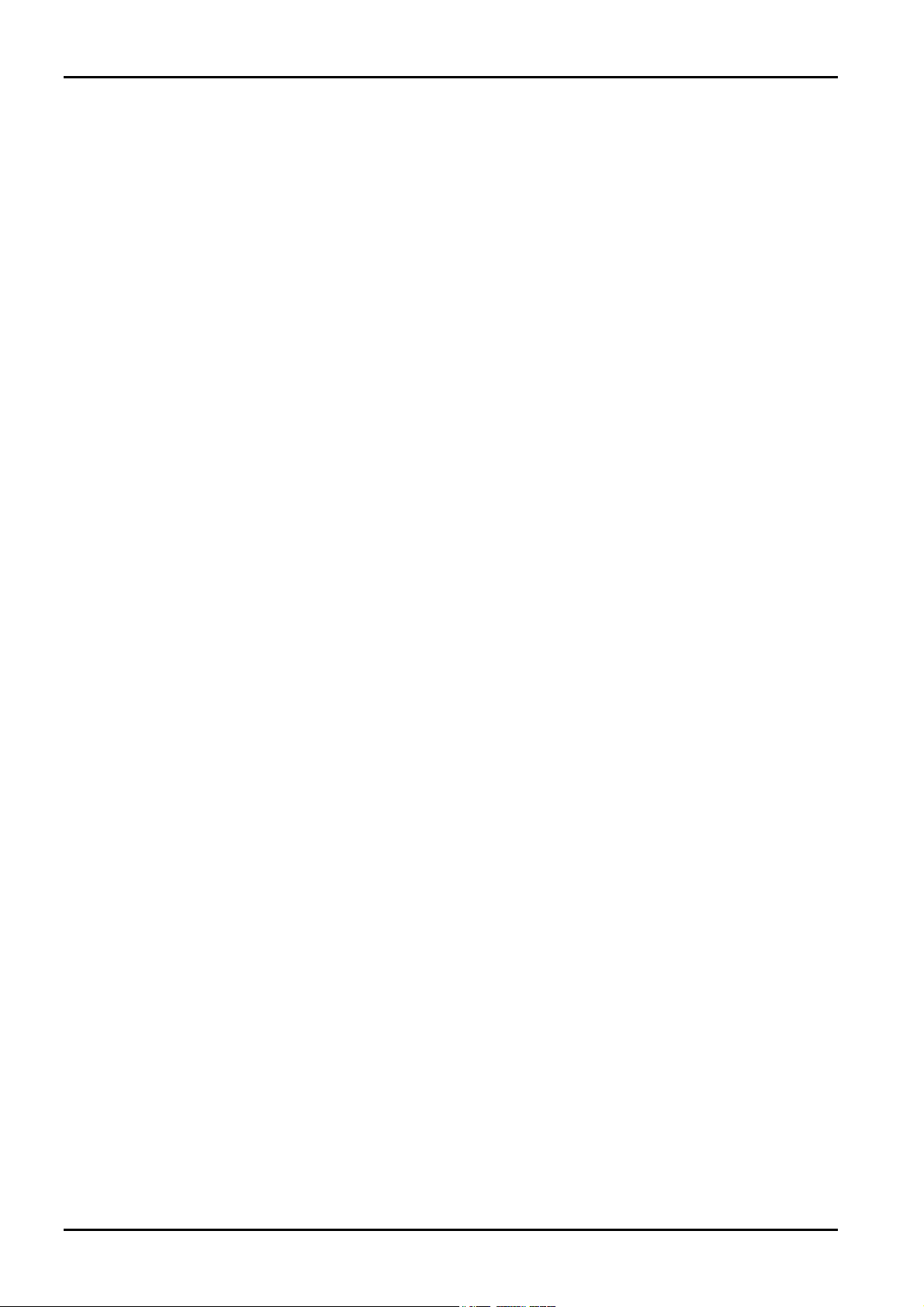
16
Solution-16/Solution-16 Safecom Installation Manual
Telepermit Note
The grant of a Telepermit for a device in no way indicates Telecom acceptance of responsibility for the correct operation of
that device under all operating conditions.
This equipment shall not be used in any manner that could constitute a nuisance to other Telecom customers.
Immediately disconnect this equipment should it become physically damaged, and arrange for its disposal or repair.
The preferred method of dialling is to use DTMF tones as this is faster than pulse (Decadic) dialling. In some situations
there may be difficulties with DTMF signalling as this control panel is not fully compatible with the Telecom Telephone
Network. In this case you must use decadic dialling, and your control panel must be set up to record numbers using the
following translation table as it does not implement the New Zealand "Reverse Dialling" standard.
Number to be dialled 0 1 2 3 4 5 6 7 8 9
Number to be programmed 9 8 7 6 5 4 3 2 1 0
Note that where DTMF dialling is used, the numbers should be entered normally.
The transmit level from this device is set as a fixed level and because of this there may be circumstances where the
performance is less than optimal. Before reporting such occurrences as faults, please check the line with a standard
telepermitted telephone.
ISSUE220.DOC Electronics Design & Manufacturing Pty Limited
Page 17
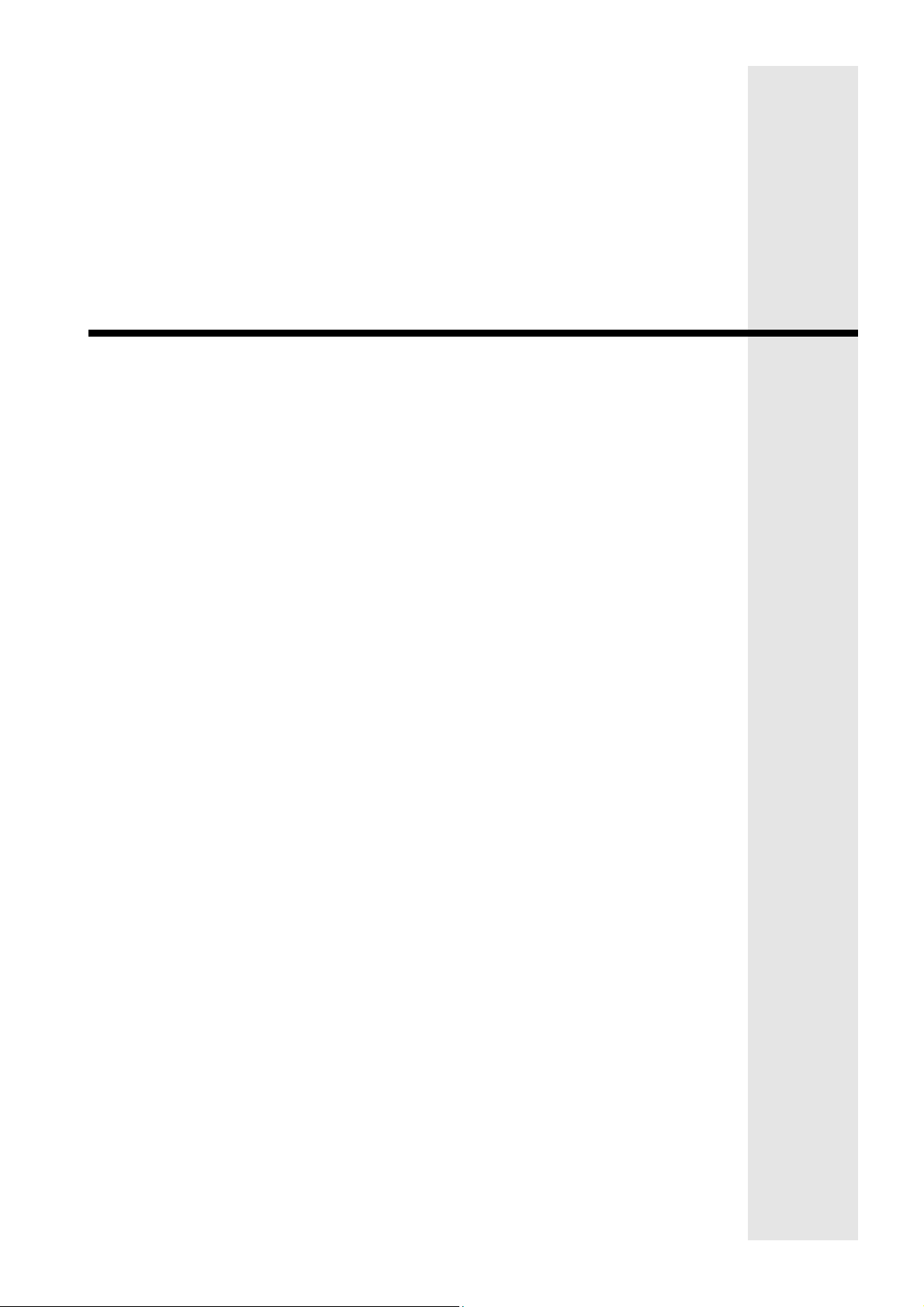
Programming
Page 18

18 Solution-16/Solution-16 Safecom Installation Manual
Programming
The programming options of this control panel are stored in a non-volatile EPROM. This memory will hold all the relevant
configuration and user specific data even during a total power loss.
The data retention time is as long as ten years without power, therefore, no reprogramming will be required after powering
the control panel down.
The data can be altered as many times as required without the need for any additional specialised equipment. This memory
is laid out in numerous locations, each of which holds the data for a specific function.
In general, the entire programming sequence will consist of nominating the location number required and then entering or
altering the data. You will repeat this procedure until all the data has been programmed to suit your requirements. The
factory default settings have been selected for reporting in the Contact ID Format.
Note: 15 is the maximum value that can be programmed into any location.
There are two programming modes. The Installer's Programming Mode and the Operators Programming Mode. Both
programming modes have individual access codes and these two codes must always be programmed differently. The
Master Code, as well as being able to arm and disarm the system gives access to the Operators Programming Mode. The
Installers Code only gives access to the Installer's Programming Mode and does NOT arm and disarm the system.
Programming of the
Solution-16 control panel can be carried out via any of the following five methods.
♦ System Codepad
♦ Hand Held Programmer (CC814)
♦ Programming Key (CC891)
♦ Alarm Link Upload/Download Software (CC816)
♦ DTMF Command Module (CC886)
ISSUE220.DOC Electronics Design & Manufacturing Pty Limited
Page 19
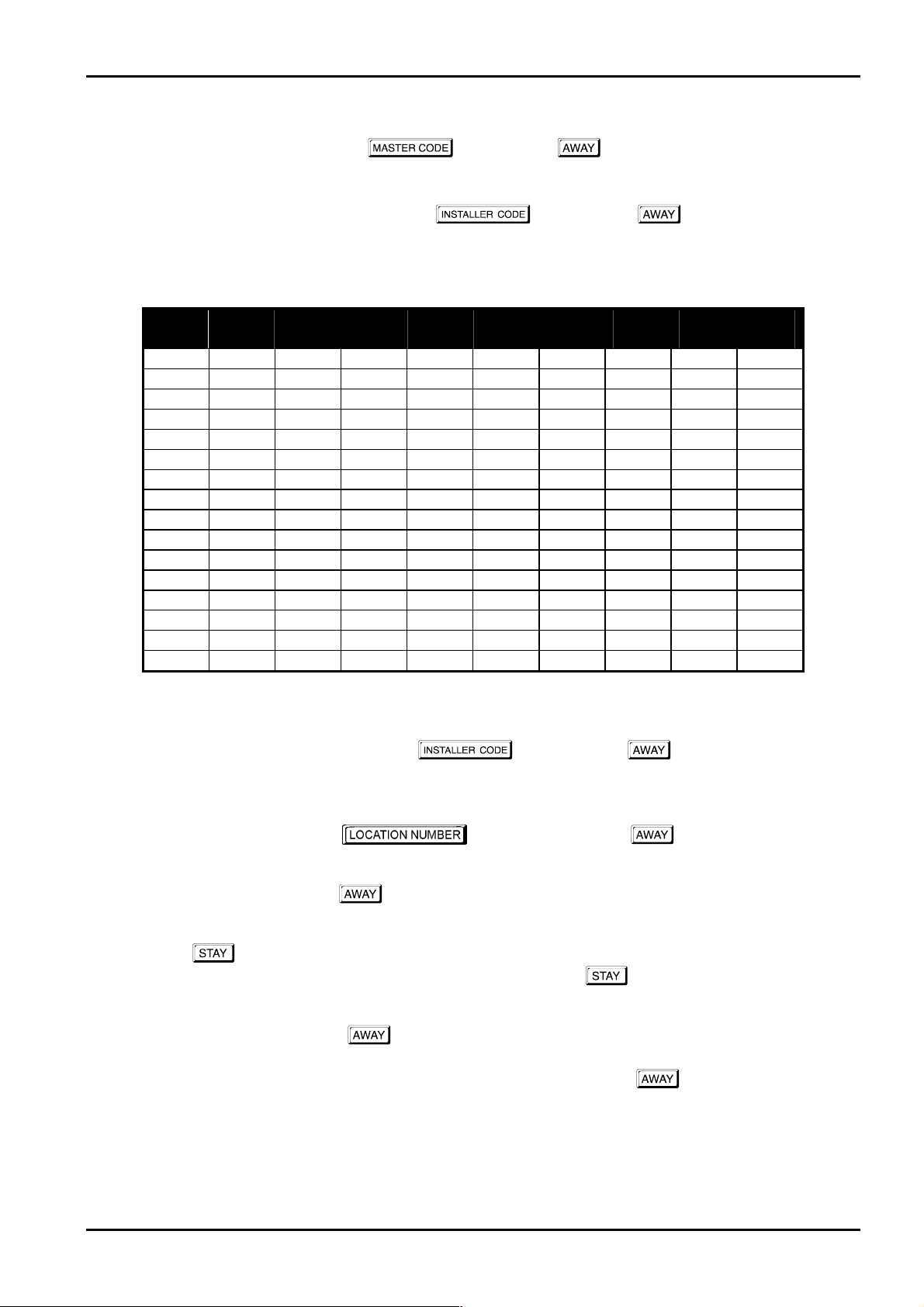
Programming 19
Programming With The Remote Codepad
The control panel must be in the disarmed state with no flashing zone alarm memories to access the Installer's Programming
Mode. This can be achieved by entering the
is
2580.
To access the Installer's Programming Mode, enter the
Installer Code is
1234. Three beeps will be heard and both the STAY and AWAY indicators will flash
simultaneously. If a long beep is heard, check the control panel for alarm memory. The combination of the MAINS and
ZONE indicators will indicate the data stored in the first location of the Primary Telephone Number (LOCATION 000).
Data
Value
0
1
2
3
4
5
6
7
8
9
10
11
12
13
14
15
Zone 1
Indicator
Zone 2
Indicator
Zone 3
Indicator
Table 2: Zone Indicators When Programming
Example
followed by the button. The factory default Master Code
followed by the button. The factory default
Zone 4
Indicator
Zone 5
Indicator
Zone 6
Indicator
Zone 7
Indicator
Zone 8
Indicator
MAINS
Indicator
To enter Installer's Programming Mode, enter the followed by the button. The factory default
Installer's Code is
1234. Two beeps will be heard and the codepad will display the current data stored in
"LOCATION 000".
To go to a particular location, enter the
required followed by the button. The data of the new
location will now be displayed.
To move to the next location, press the
button. This will step you to the next location and the data in that location
will be displayed via the ZONE indicators.
If you press the
change data at the current location, enter the new value (0-15) followed by the
button without previously entering a location number, the system will step back one location. To
button. This will store the new data
into the location and still leave you positioned at the same location.
To proceed to the next location, press the
button. The next locations data will now be displayed.
To exit the Installer's Programming Mode, enter command
960 followed by the button. Two beeps will be
heard and the system will return back to normal operation. Refer to "Installers Programming Commands" on page 23 for
further information on commands that can be performed during access of the Installer's Programming Mode.
Electronics Design & Manufacturing Pty Limited ISSUE220.DOC
Page 20
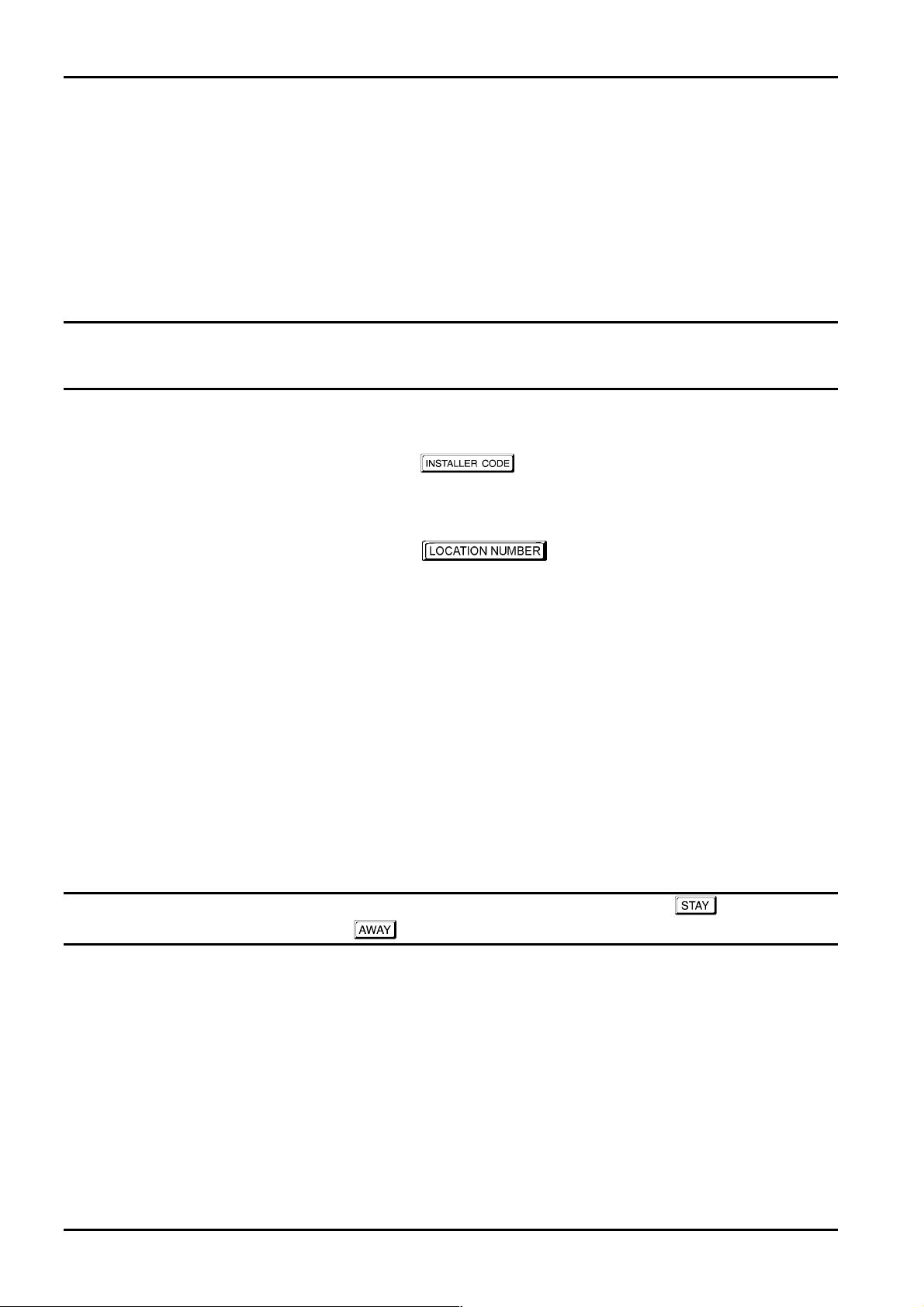
20 Solution-16/Solution-16 Safecom Installation Manual
Programming With The Hand Held Programmer
The Hand Held Programmer (CC814) has five, seven segment displays. The three on the left display the location number,
and the two on the right display the data for that particular location.
To connect the hand held programmer, locate the connections marked PROGRAMMING KEY. This point can be found on
the left hand side of the printed circuit board. Observe the triangular markings on the printed circuit board and line them up
with the markings on the hand held programmers connecting socket.
When the hand held programmer is correctly plugged onto the printed circuit board, one beep will be heard and four centre
bars on the hand held programmer will illuminate with either an 'A' or 'U' suffix to indicate the system is armed or unarmed.
Only when the Installer's Programming Mode has been accessed will any numerals appear on the display.
Note: When connecting the hand held programmer to the control panel, make sure that the switch on the hand held
Example
To enter the Installer's Programming Mode, enter the followed by the # button. The factory default
Installers Code is
stored in "LOCATION 000".
To move to a particular programming location, enter the
new location will now be displayed.
To move to the next location press the
now be displayed via the ZONE indicators.
If you press the
change data in the current location, enter the new value (0-15) followed by the
the location and still leave you still positioned at the same location.
To proceed to the next location, press the
To exit the Installer's Programming Mode, enter command
and the system will return back to normal operation. Refer to "Installers Programming Commands" on page 23 for further
information on commands that can be performed during access of the Installer's Programming Mode.
programmer is in the EXT position and that no external programming key has been connected. Failing to do this
may corrupt the control panel's memory. If this happens, the control panel will need to be returned to Electronics
Design and Manufacturing Pty Limited where a service fee will be charged to unlock the control panel’s memory.
1234. Two beeps will be heard and the hand held programmers display will show the current data
followed by the # button. The data for the
# button. This will step you to the next location and the data in that location will
* button without previously entering a location number, the system will step back one location. To
* button. This will store the new data into
# button. The next locations data will now be displayed.
960 followed by the # button. Two beeps will be heard
Note: When using the hand held programmer, any reference in this manual made to the button should be
considered as the *
ISSUE220.DOC Electronics Design & Manufacturing Pty Limited
* button and the button considered as the #### button.
**
Page 21
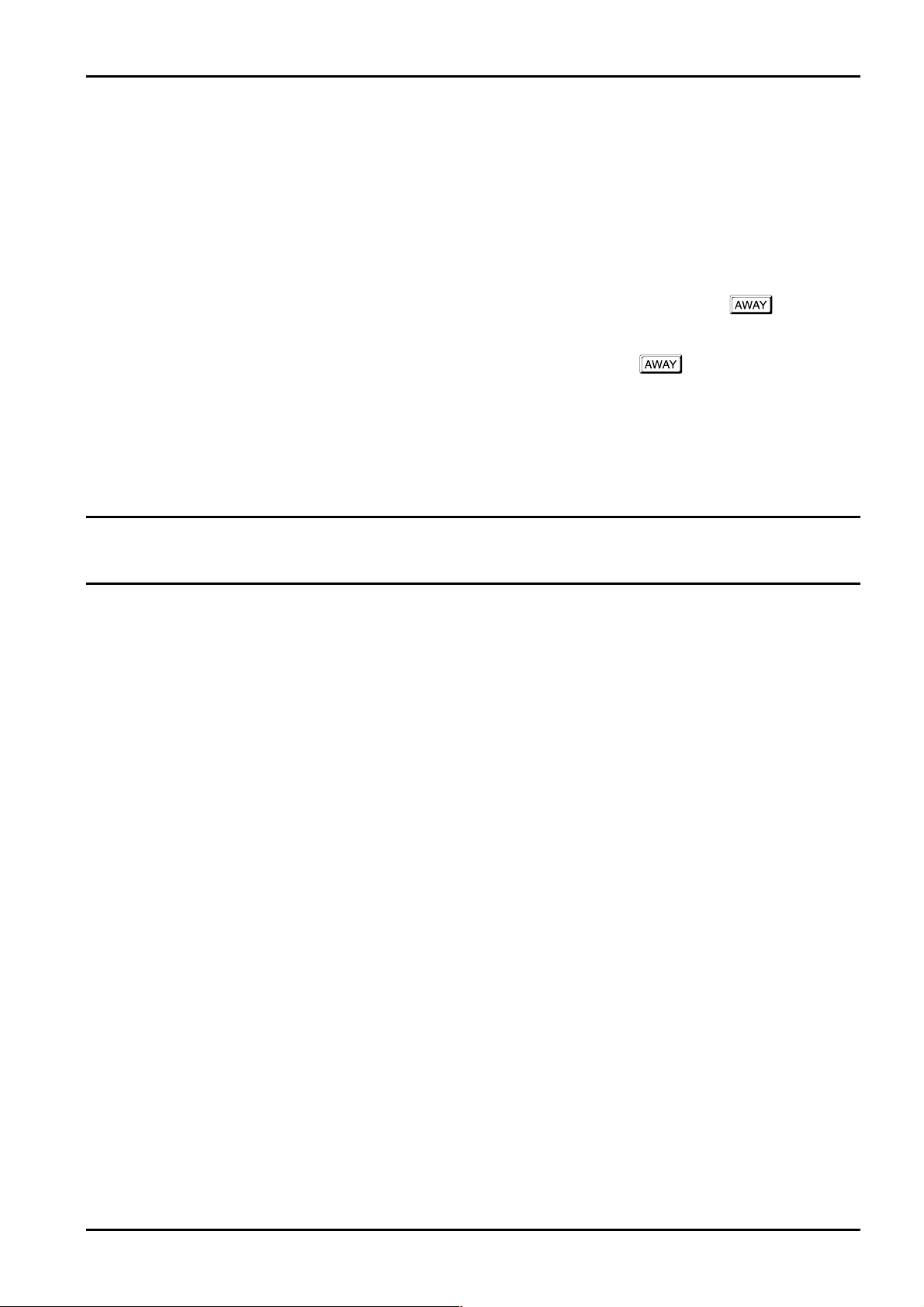
Programming 21
Programming Using The Programming Key
The Programming Key (CC891) is a unique device that will allow you to easily program your control panel. Inserting the
programming key will automatically initiate a data transfer from the programming key to the control panel memory.
If you have a new programming key, you should first enter the Installer's Programming Mode, configure your control panel as per
your requirements before inserting the programming key.
To connect the programming key, locate the connections marked PROGRAMMING KEY. This point can be found on the right
hand side of the control panel. Observe the triangular markings on the printed circuit board and line them up with the markings
on the programming key.
To copy the control panel's data into your new programming key, enter command
to "Command 962 - Copy Control Panel Memory To Programming Key" on page 25 for further details.
Exit the Installer's Programming Mode by entering the command
the activity LED to return to its normal state and then remove the programming key. This programming key will now become your
standard data pattern for future programming of your control panels.
It should be noted that when entering the Installer's Programming Mode, inserting a programming key and then altering any
location would cause a simultaneous update of not only the programming keys data, but also the control panel’s data. Therefore,
you are not able to alter data in the programming key without the same location being altered in the control panel’s memory.
Note: Connecting a Programming Key (CC891) to the control panel when the programming keys memory is blank will
corrupt the control panel's memory unless the Installer's Programming Mode has been entered first. If this
occurs, then the control panel will need to be returned to Electronics Design & Manufacturing Pty Limited where a
service fee will be charged to unlock the control panel’s memory.
960 followed by the button, wait two seconds for
962 followed by the button. Refer
Electronics Design & Manufacturing Pty Limited ISSUE220.DOC
Page 22
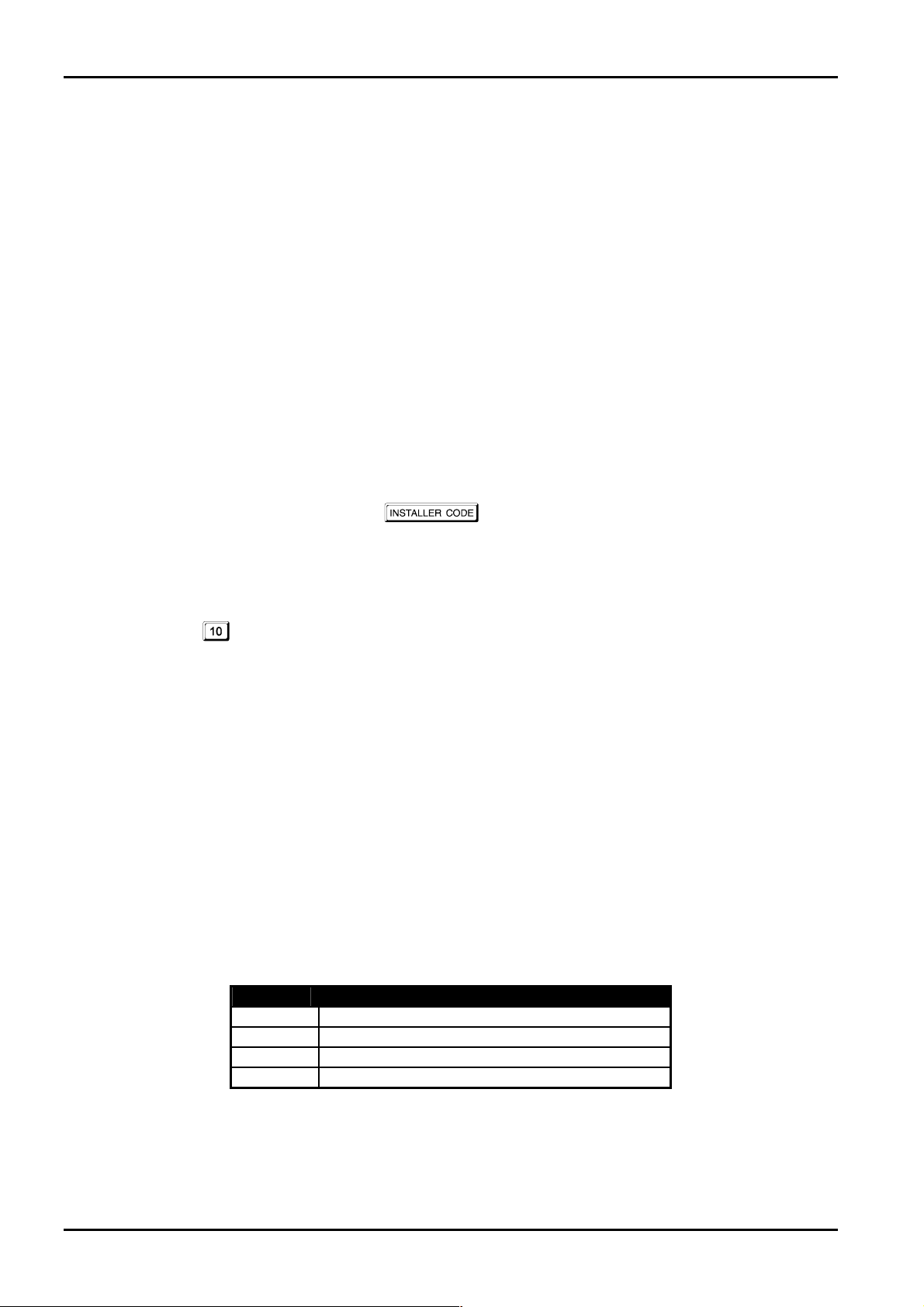
22 Solution-16/Solution-16 Safecom Installation Manual
Programming Via The DTMF Command Module
The DTMF Command Module (CC886) will allow you to operate and program your control panel remotely via the telephone line.
Once a communications link has been established with the control panel, you will be able to perform any system functions using
the codepad on a touch tone telephone for Master Code, User Code and Installer Code Functions as well as access into Installer's
Programming Mode.
Below will give an example of making a connection to the control panel and changing the "Exit Time" for AWAY Mode to 26
seconds on a non-partitioned system. To connect to a system, which has been partitioned, refer to "Operating The Control Panel
Using The DTMF Command Module" on page 67 for further information.
Example
How To Establish A Communication Link With The Control Panel
1. Dial the telephone number that the control panel has been connected to. When the control panel answers your call, you
will hear a short jingle.
2. After the jingle, press the 0 button on the telephone. You will now hear a second jingle and have established a
communication link with the control panel.
Programming The Control Panel Once A Communication Link Has Been Established
Once the connection has been established, enter your followed by the # button. Two beeps will be heard. If no
beeps are heard, enter a user code to disarm the system before entering the Installer's Code again.
After entering Installer's Programming Mode, follow the steps below to program the new "Exit Time " for AWAY Mode.
1. To go to "LOCATION 632", enter 632 followed by the # button.
2. Enter the value followed by the * button.
3. Press the # button to move to the next location.
4. Enter the value 1 followed by the * button.
5. Now enter command 960 followed by the # button to exit Installer's Programming Mode.
The exit time for AWAY Mode has now been programmed for 26 seconds.
To terminate the communication link with the control panel, press the
# button twice.
Programming Option Bits
When programming these locations you will notice that there are four alternatives per location. You may select one, two, three or
all of these alternatives for each location, however, only one number is required to be programmed. This number is calculated by
adding the option bit numbers together.
Example
If at "LOCATION 663" you want options 1, 2 and 4. Add the numbers together and the total is the number to be programmed. In
this example, the number to be programmed is 7 (i.e. 1+2+4=7).
Option Description
1
2
4
8
Enable Dialler Reporting Functions
Enable Remote Arming Via The Telephone
Enable Upload/Download
Terminate Alarm Link Session On Alarm
Table 3: Example - Programming Option Bits
ISSUE220.DOC Electronics Design & Manufacturing Pty Limited
Page 23
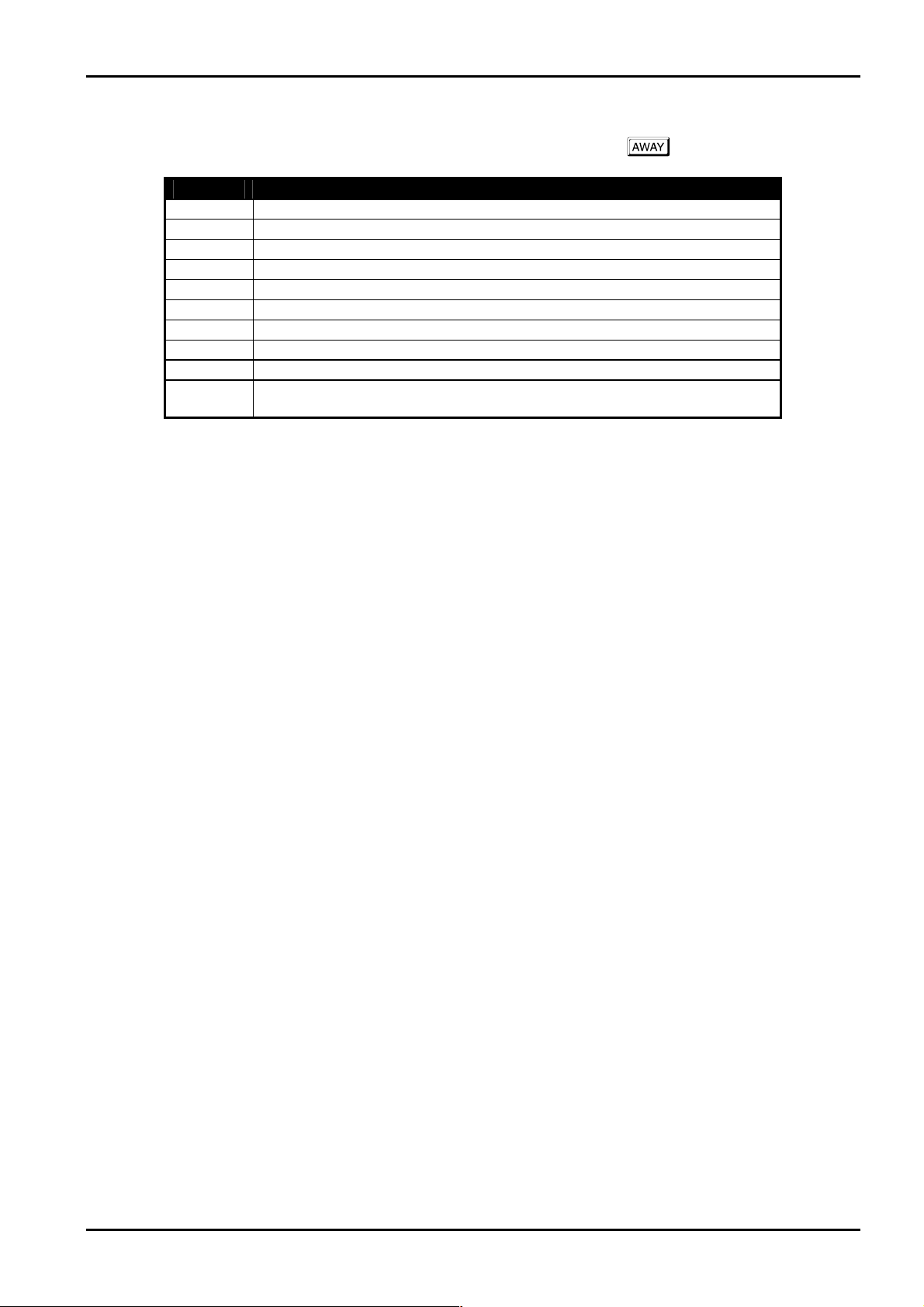
Programming 23
Installers Programming Commands
There are several commands that can be invoked to perform various functions once the Installer's Programming Mode has been
entered. To invoke the command, enter the corresponding numerical code followed by the
Command Function
958
959
960
961
962
963
964
965
966
999
Enable and Disable Zone Status Mode
Test Programming Key
Exit Installer’s Programming Mode
Reset Control Panel Back To Factory Default Settings
Copy The Control Panel Memory To The Programming Key
Copy The Programming Key Data To The Control Panel
Erase Programming Key
Set Up Domestic Dialling Format
Enable and Disable Automatic Stepping Of Locations During Programming
This Command Displays The Control Panel’s Software Version Number Only When
Using The Hand Held Programmer
Table 4: Installer's Programming Commands
Command 958 - Enable/Disable Zone Status Mode
This function enables and disables the zone status display mode. When using the hand held programmer, the zones will be
displayed on the seven segment displays from left to right. If there is a dash illuminated on the display, the corresponding zone is
unsealed and if the display is blank, the zone is sealed.
The third (or centre) display shows either the number 4 or the number 8. The number 4 constantly illuminated indicates that
zones 1 - 4 are being displayed. The number 8 constantly illuminated indicates that zones 5 - 8 are being displayed. The number
4 flashing indicates zones 9 - 12 are being displayed. The number 8 flashing indicates that zones 13 - 16 are being displayed.
Pressing the
it allows you to view the status of the zones directly at the control panel, saving you time and money.
How To Enable Zone Status Mode
1. Enter Installers Programming Mode.
2. Enter command 958 followed by the # button.
How To Disable Zone Status Mode
# button will toggle the display between the zones. This feature will prove to be very useful during installation as
Two beeps will be heard.
button
1. Enter command 958 followed by the # button.
Two beeps will be heard.
Example
A " - " in the display indicates the zone is triggered.
A blank display indicates the zone is normal.
--4-- indicates that zones 1, 2, 3 and 4 are triggered.
A flashing "4" indicates zones 9, 10, 11 and 12 are being displayed.
-¤¤¤¤8¤¤¤¤- indicates that zones 5 and 8 are triggered.
A flashing "8" indicates zones 13 and 16 are being displayed.
Electronics Design & Manufacturing Pty Limited ISSUE220.DOC
Page 24
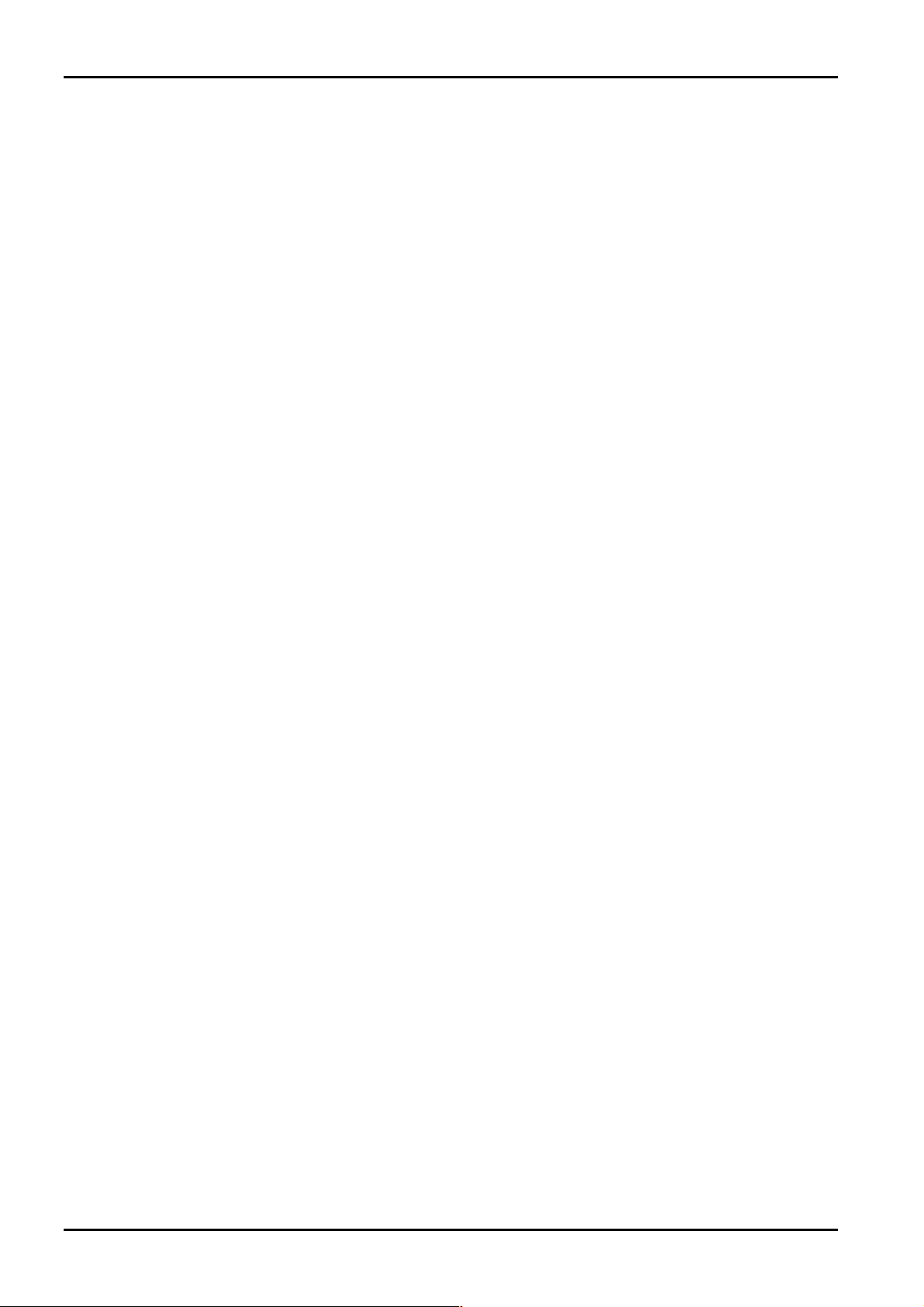
24 Solution-16/Solution-16 Safecom Installation Manual
Command 959 - Test Programming Key
This command causes a test to be carried out on the programming key. This test is non destructive and any data in the
programming key will remain intact after the test has been completed. One long beep indicates that the programming key has
failed and three beeps indicate a successful test. If the programming key has been removed before the test has completed or the
programming key has failed, the data in the programming key has become corrupt. Remember, do not remove the programming
key while the activity LED is illuminated constantly or pulsing rapidly.
How To Test The Programming Key
1. Enter Installer's Programming Mode.
2. Plug the programming key onto the pins marked PROGRAMMING KEY on the control panel.
3. Enter command 959 followed by the # button.
Two beeps will be heard and the programming key has now been tested.
4. Enter command 960 followed by the # button to exit the Installer's Programming Mode before removing the
programming key.
How To Test The Programming Key Using The Hand Held Programmer
1. Before connecting the hand held programmer, make sure that the switch on the hand held programmer is in the EXT
position.
2. Enter the Installer's Programming Mode.
3. Plug the programming key onto the pins marked EXTERNAL KEY on the hand held programmer.
4. Enter command 959 followed by the # button.
Two beeps will be heard and the programming key connected to the hand held programmer has now been tested.
5. Enter command 960 followed by the # button to exit the Installer's Programming Mode.
6. Leave the switch on the hand held programmer in the EXT position and disconnect the external programming key.
Command 960 - Exit Installer's Programming Mode
This command is used to exit the Installer's Programming Mode after you complete your programming alterations. This is
achieved by entering command
normal. This command can be performed at any programming stage and from any location.
960 followed by the # button. Two beeps will be heard and the system will return to
Command 961 - Reset Control Panel Back To Factory Default Settings
This command will reset the control panel back to the factory default values. Refer to the values shown throughout this manual
or the “Programming Sheets” on page 211. This is achieved by entering the command
Three beeps will be heard.
961 followed by the # button.
ISSUE220.DOC Electronics Design & Manufacturing Pty Limited
Page 25
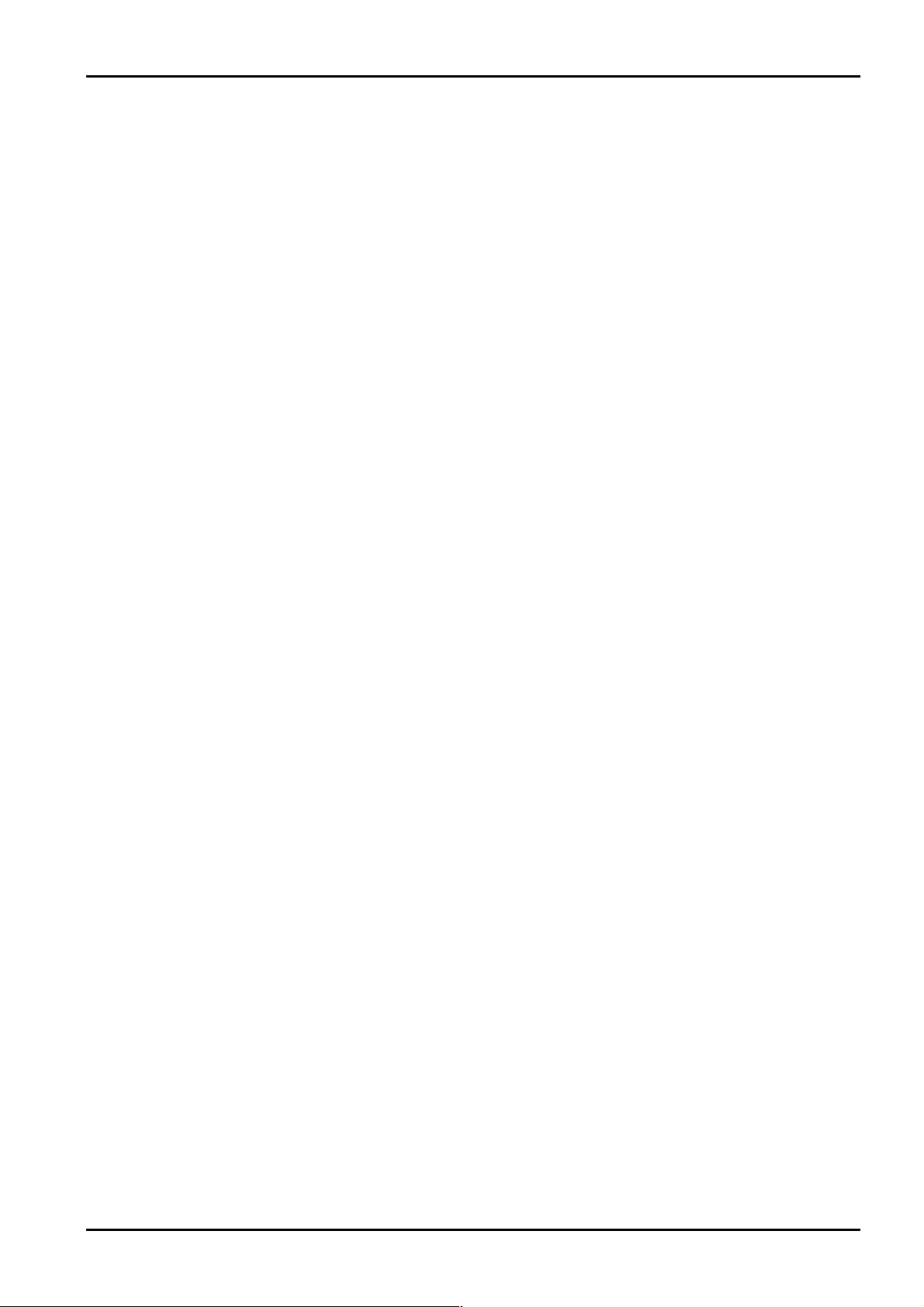
Programming 25
Command 962 - Copy Control Panel Memory To Programming Key
This command is used to copy the control panel memory to the programming key.
How To Copy The Control Panel Memory To The Programming Key
1. Enter Installer's Programming Mode.
2. Plug the programming key onto the pins marked PROGRAMMING KEY on the control panel.
3. Enter command 962 followed by the # button.
Two beeps will be heard and the control panel’s memory has now been copied into the programming key.
4. Enter command 960 followed by the # button to exit the Installer's Programming Mode.
5. Disconnect the programming key from the control panel.
How To Copy The Control Panel Memory To The Programming Key Using The Hand Held Programmer
1. Before connecting the hand held programmer to the control panel, make sure that the switch on the hand held programmer
is in the EXT position.
2. Enter the Installer's Programming Mode.
3. Plug the programming key onto the pins marked EXTERNAL KEY on the hand held programmer.
4. Enter command 962 followed by the # button.
Two beeps will be heard and the control panel's memory has now been copied into the programming key.
5. Enter command 960 followed by the # button to exit the Installer's Programming Mode.
6. Leave the switch on the hand held programmer in the EXT position and disconnect the programming key.
Command 963 - Copy From Programming Key To Control Panel
This command is used to copy data from the programming key to the control panel.
How To Copy The Programming Key Memory To The Control Panel
1. Enter Installer's Programming Mode.
2. Connect the programming key onto the pins marked PROGRAMMING KEY on the control panel.
3. Enter command 963 followed by the # button.
Two beeps will be heard and the programming key's data has now been copied to the control panel.
4. Enter command 960 followed by the # button to exit Installer's Programming Mode.
5. Now disconnect the programming key from the control panel.
How To Copy The Programming Key Memory To The Control Panel Using The Hand Held Programmer
1. Before connecting the hand held programmer to the control panel, make sure that the switch on the hand held programmer
is in the EXT position.
2. Enter the Installer's Programming Mode.
3. Plug the programming key onto the pins marked EXTERNAL KEY on the hand held programmer.
4. Enter command 963 followed by the # button.
Two beeps will be heard and the programming keys data will now be copied to the control panel.
5. Enter command 960 followed by the # button to exit the Installer's Programming Mode.
6. Leave the switch on the hand held programmer in the EXT position and disconnect the programming key.
Electronics Design & Manufacturing Pty Limited ISSUE220.DOC
Page 26
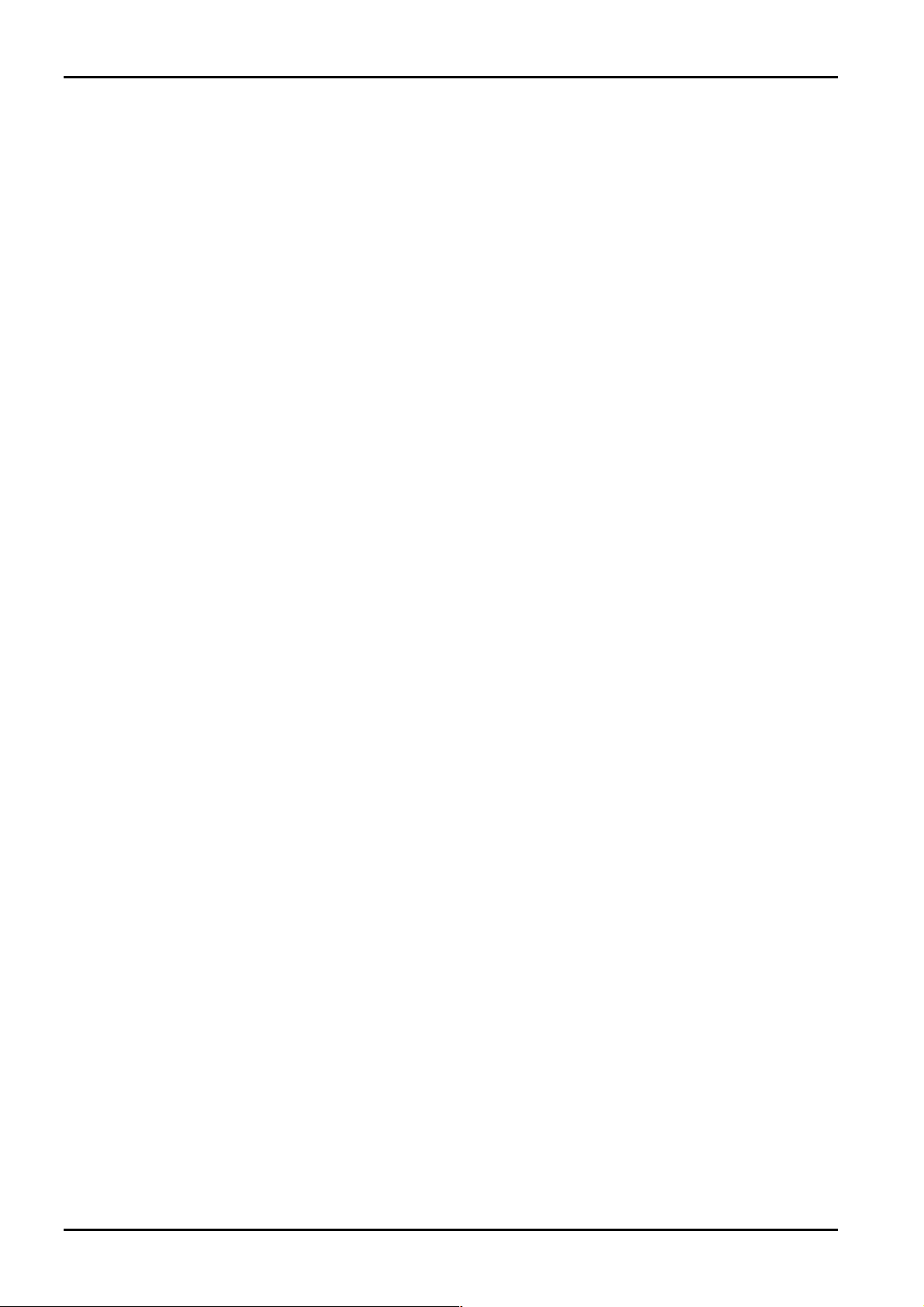
26 Solution-16/Solution-16 Safecom Installation Manual
Command 964 - Erase Programming Key
This command erases all data from the programming key.
How To Erase The Programming Key
1. Enter the Installer's Programming Mode.
2. Connect the programming key onto the pins marked PROGRAMMING KEY on the control panel.
3. Enter command 964 followed by the # button.
4. Two beeps will be heard and the programming keys data has now been deleted.
5. Enter command 960 followed by the # button to exit the Installer's Programming Mode.
6. Now remove the programming key from the control panel.
How To Erase The Programming Key Using The Hand Held Programmer
1. Before connecting the hand held programmer to the control panel, make sure that the switch on the hand held programmer
is in the EXT position.
2. Enter the Installer's Programming Mode.
3. Plug the programming key onto the pins marked EXTERNAL KEY on the hand held programmer.
4. Enter command 964 followed by the # button.
Two beeps will be heard and the programming keys data has now been deleted.
5. Enter command 960 followed by the # button to exit Installer's Programming Mode.
6. Now disconnect the programming key from the hand held programmer.
ISSUE220.DOC Electronics Design & Manufacturing Pty Limited
Page 27
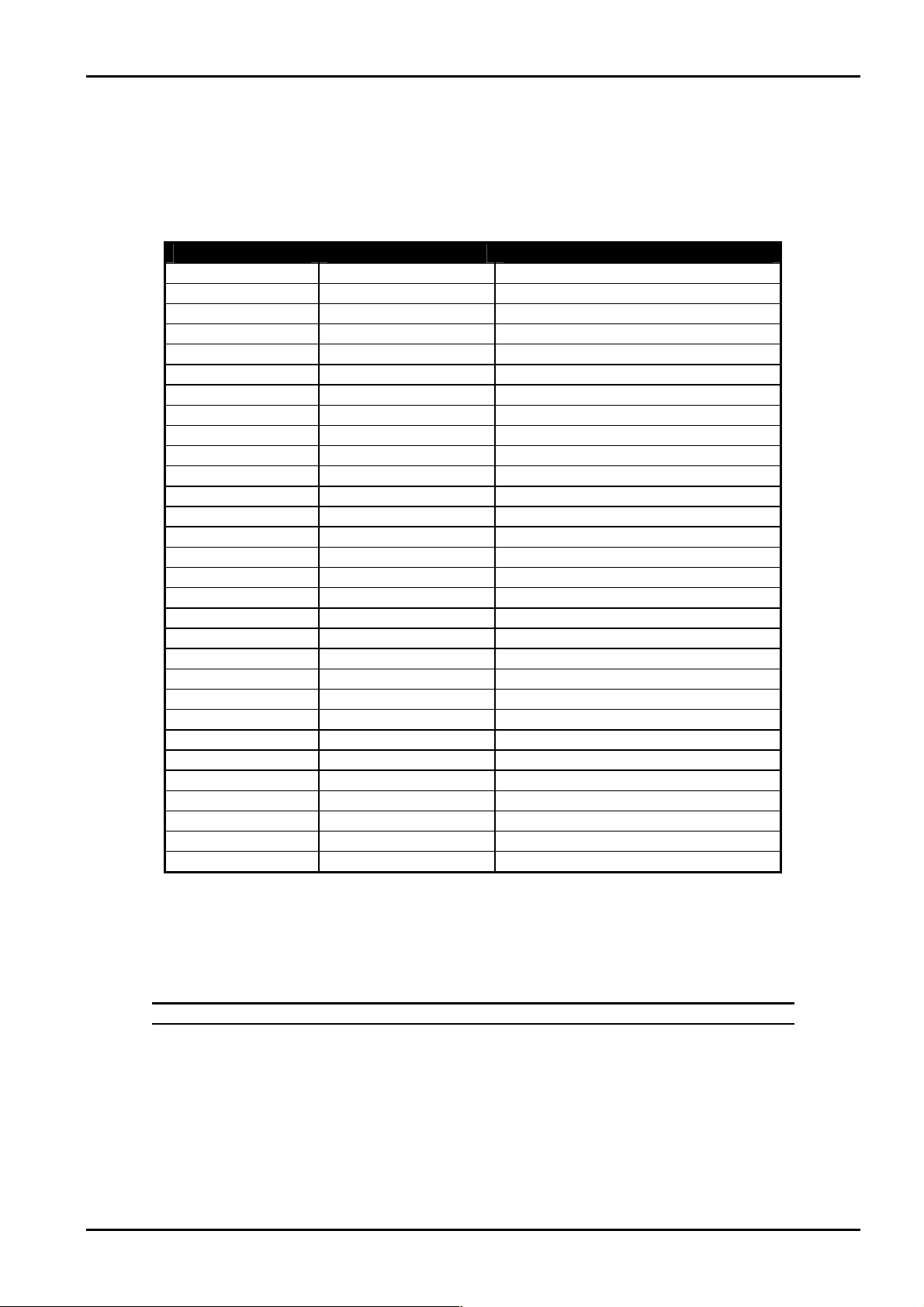
Programming 27
Command 965 - Set Up Domestic Dialling Format
Command 965 has been added to make the set up of the Domestic Dialling Format a one step operation. Refer to page 78 for
more information on "Domestic Reporting".
After Installer's Programming Mode has been accessed, enter command
automatically set the following locations in bold below. No other locations will be altered when command 965 has been issued.
Location Description Setting
Location 49
Location 50
Location 52 - 55
Location 340 - 347
Location 348 - 355
Location 356 - 363
Location 364 - 371
Location 372 - 379
Location 380 - 387
Location 388 - 395
Location 396 - 403
Location 404 - 411
Location 412 - 419
Location 420 - 427
Location 428 - 435
Location 436 - 443
Location 444 - 451
Location 452 - 459
Location 460 - 467
Location 468 - 471
Location 472 - 475
Location 476 - 479
Location 480 - 483
Location 484 - 487
Location 488 - 491
Location 492 - 495
Location 496 - 499
Location 500 - 503
Location 504 - 505
Location 506 - 513
As you can see from the table above, all reporting other than zone alarms have been disabled. The handshake tone has been set
for 1400 Hz tone acknowledgment and the Subscriber ID Number has been set for one identification beep. The zone reporting
has been set so that any zone that triggers into alarm condition will only report when the alarm occurs, the zone restore report will
not report as there is no separate indications for zone alarm reports and zone alarm restore reports.
Note: From Software Version 1.30, Command 965 disables zone restore reports.
Handshake Tone
Transmission Format
Subscriber ID Number
Zone 1
Zone 2
Zone 3
Zone 4
Zone 5
Zone 6
Zone 7
Zone 8
Zone 9
Zone 10
Zone 11
Zone 12
Zone 13
Zone 14
Zone 15
Zone 16
Bypass Reports
Trouble Reports
Codepad Duress
Codepad Panic
Codepad Tamper
AC Fail
Low Battery
Program Altered
Sensor Watch
Open/Close Reports
Test Report Time
Table 5: Command 965 Defaults
965 followed by the # button. This will
2 (1400 Hz)
11 (Domestic Dialling)
0, 0, 0, 1
2, 0, 0, 0, 0, 3, 0, 1 (Delay-1)
1, 0, 0, 0, 0, 3, 0, 1 (Handover)
1, 0, 0, 0, 0, 3, 0, 1 (Handover)
1, 0, 0, 0, 0, 3, 0, 1 (Handover)
1, 0, 0, 0, 0, 3, 0, 1 (Handover)
0, 0, 0, 0, 0, 3, 0, 1 (Instant)
0, 0, 0, 0, 0, 3, 0, 1 (Instant)
12, 0, 0, 0, 0, 3, 3, 1 (24 Hour Burglary)
0, 0, 0, 0, 0, 3, 0, 1 (Instant)
0, 0, 0, 0, 0, 3, 0, 1 (Instant)
0, 0, 0, 0, 0, 3, 0, 1 (Instant)
0, 0, 0, 0, 0, 3, 0, 1 (Instant)
0, 0, 0, 0, 0, 3, 0, 1 (Instant)
0, 0, 0, 0, 0, 3, 0, 1 (Instant)
0, 0, 0, 0, 0, 3, 0, 1 (Instant)
0, 0, 0, 0, 0, 3, 0, 1 (Instant)
0, 0, 0, 0 (Not Used)
0, 0, 0, 0 (Not Used)
0, 0, 0, 0 (Not Used)
0, 0, 0, 0 (Not Used)
0, 0, 0, 0 (Not Used)
0, 0, 0, 0 (Not Used)
0, 0, 0, 0 (Not Used)
0, 0, 0, 0 (Not Used)
0, 0, 0, 0 (Not Used)
0, 0 (Not Used)
0, 0, 0, 0, 0, 0, 9, 0 (Not Used)
Electronics Design & Manufacturing Pty Limited ISSUE220.DOC
Page 28

28 Solution-16/Solution-16 Safecom Installation Manual
Command 966 - Enable/Disable Automatic Stepping Of Locations
This command enables or disables the automatic stepping of locations while programming. When enabled via the hand held
programmer, the decimal point of the left most display will reflect the mode of operation.
If the decimal point is illuminated then auto step mode is active. An automatic increment of the location being programmed will
occur as soon as the
If the decimal point is extinguished, the auto step mode is disabled. The next programming location will need to be manually
selected by pressing the
programming successive locations.
How To Enable Automatic Stepping Of Locations
1. Enter command 966 followed by the # button.
Two beeps will be heard.
How To Disable Automatic Stepping Of Locations
1. Enter command 966 followed by the # button.
Two beeps will be heard.
Example
(Auto Step Enabled)
To enter the Primary Telephone Number "02 pause 9 672 1055" with auto step enabled (i.e. Decimal point illuminated).
Press
0 followed by the # button.
(This will position you at "LOCATION 000" being the start of the Primary Telephone Number).
* button is pressed positioning you at the next location ready for programming.
# button. As you can see from the examples below, auto step mode is a very useful feature when
+ * + 2 + * + + * + 9 + * + 6 + * + 7 + * + 2 +
* + 1 + * +
+ * + 5 + * + 5 + * + 0 + *
Example
(Auto Step Disabled)
To enter the Primary Telephone Number "02 pause 9 672 1055" with auto step disabled (i.e. Decimal point extinguished).
Press
0 followed by the # button.
(This will position you at "LOCATION 000" being the start of the Primary Telephone Number).
+ * + # + 2 + * + # + + * + # + 9 + * + # + 6 +
* + # + 7 + * + # + 2 + * + # + 1 + * + # +
+ * +
# + 5 + * + # + 5 + * + # + 0 + *
Command 999 - Display Software Version Number
This command will display the control panel's software version number. This command can only be used with the hand held
programmer.
Enter command
heard. Press the
999 followed by the # button to display the control panel's software version number. Two beeps will be
# button to exit this command.
ISSUE220.DOC Electronics Design & Manufacturing Pty Limited
Page 29
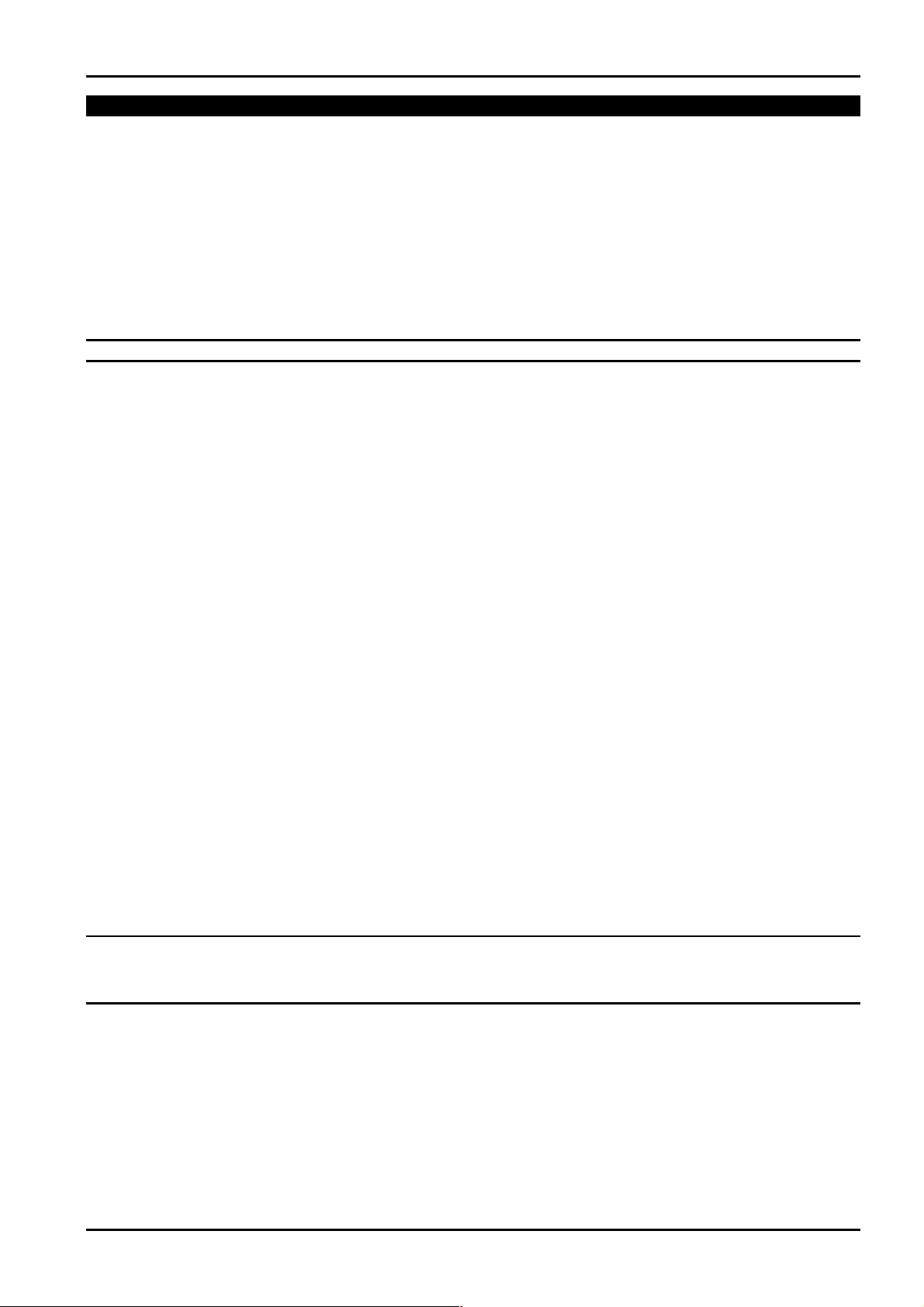
Programming 29
Disable Factory Default
LOCATION 900 0
The system has a feature that prevents the control panel from being manually defaulted via the default button or by using a
programming key.
Any number between 0-14 programmed into this location will allow defaulting of the control panel. If 15 has been programmed
into this location, defaulting of the control panel will not operate and the Installer Code MUST be used for further programming
of the control panel.
If the Installer Code is not known, the control panel will need to be returned to your EDM Distributor for exchange. A nominal
fee applies for this service.
Warning: Electronics Design and Manufacturing Pty Limited does not recommend the use of this feature.
If this option is required, a special programming procedure has been introduced to eliminate any possibility of accidentally setting
this option. The default button on the PCB must be held down while programming this location.
How To Prevent Manual Defaulting Of The Control Panel
1. Plug the hand held programmer to the pins provided on the PCB.
2. Disarm the system.
3. Access Installer's Programming Mode.
4. Go to "LOCATION 900".
5. Hold down the default button.
6. Program a 15 into "LOCATION 900".
7. Release the default button.
8. Exit Installer's Programming Mode.
Defaulting The Control Panel
If the Solution-16 control panel does not have "LOCATION 900" programmed as 15, follow the procedure outlined below to
successfully default the control panel back to the factory default settings.
How To Default The Control Panel
1. Disconnect the AC mains and backup battery from the control panel.
2. Hold down and continue to hold down the DEFAULT button located at the top of the printed circuit board.
3. Reconnect the AC mains to the control panel.
4. After reconnecting the AC mains, wait for 3-5 seconds before releasing the DEFAULT button.
You will hear the dialler seize relay (RL2) on the control panel click once and two beeps will be heard on the remote codepad.
The control panel will now need to be disarmed by using the default Master Code 2580.
The control panel has now been successfully defaulted back to the factory default settings.
Note: If following the above procedure to default the control panel and you hear the dialler seize relay (RL2) click four
times, defaulting the control panel has been disabled. The control panel will need to be returned to Electronics
Design and Manufacturing Pty Limited for exchange where a service fee will be charged to unlock the control
panel's memory.
Electronics Design & Manufacturing Pty Limited ISSUE220.DOC
Page 30
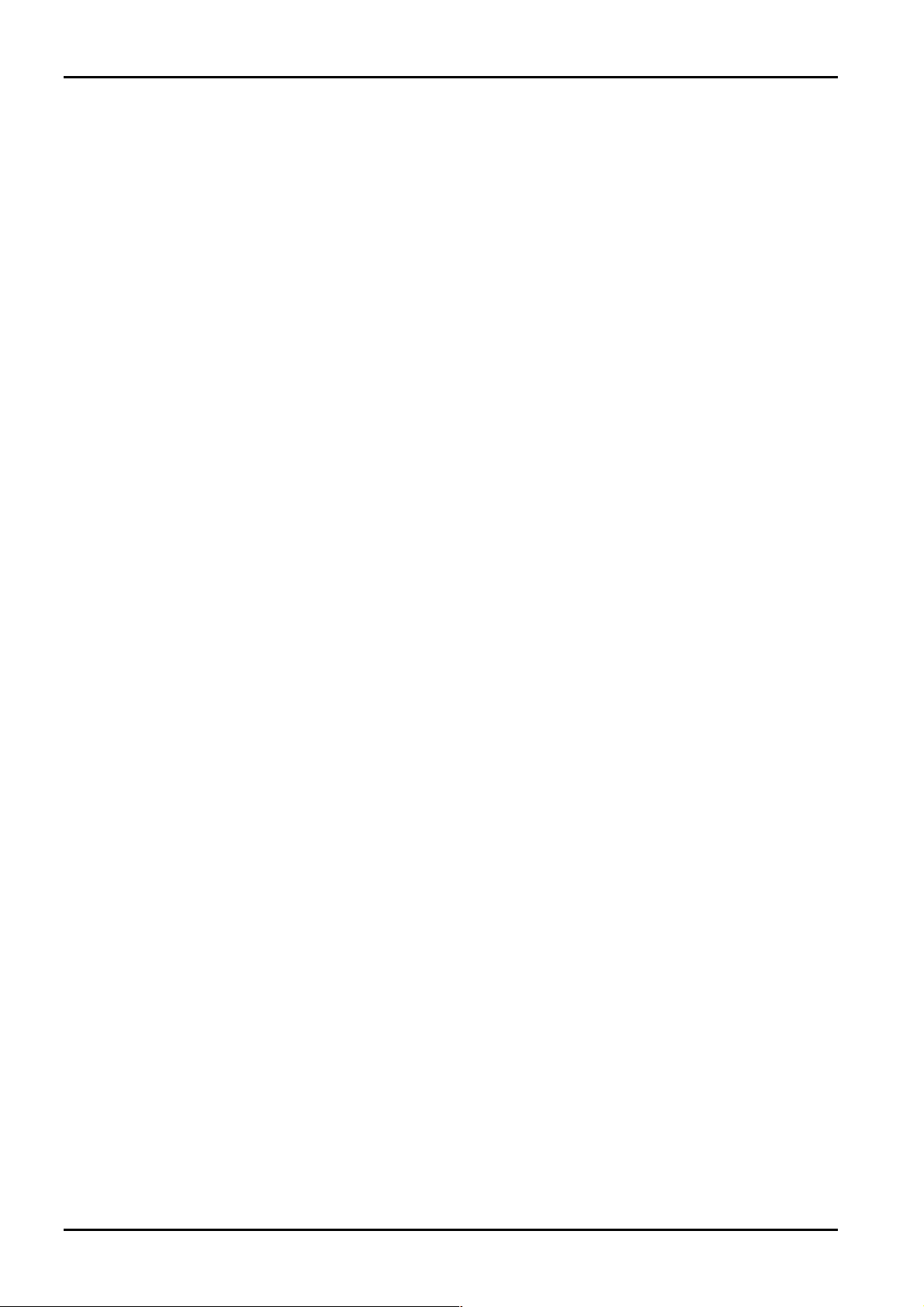
30 Solution-16/Solution-16 Safecom Installation Manual
ISSUE220.DOC Electronics Design & Manufacturing Pty Limited
Page 31
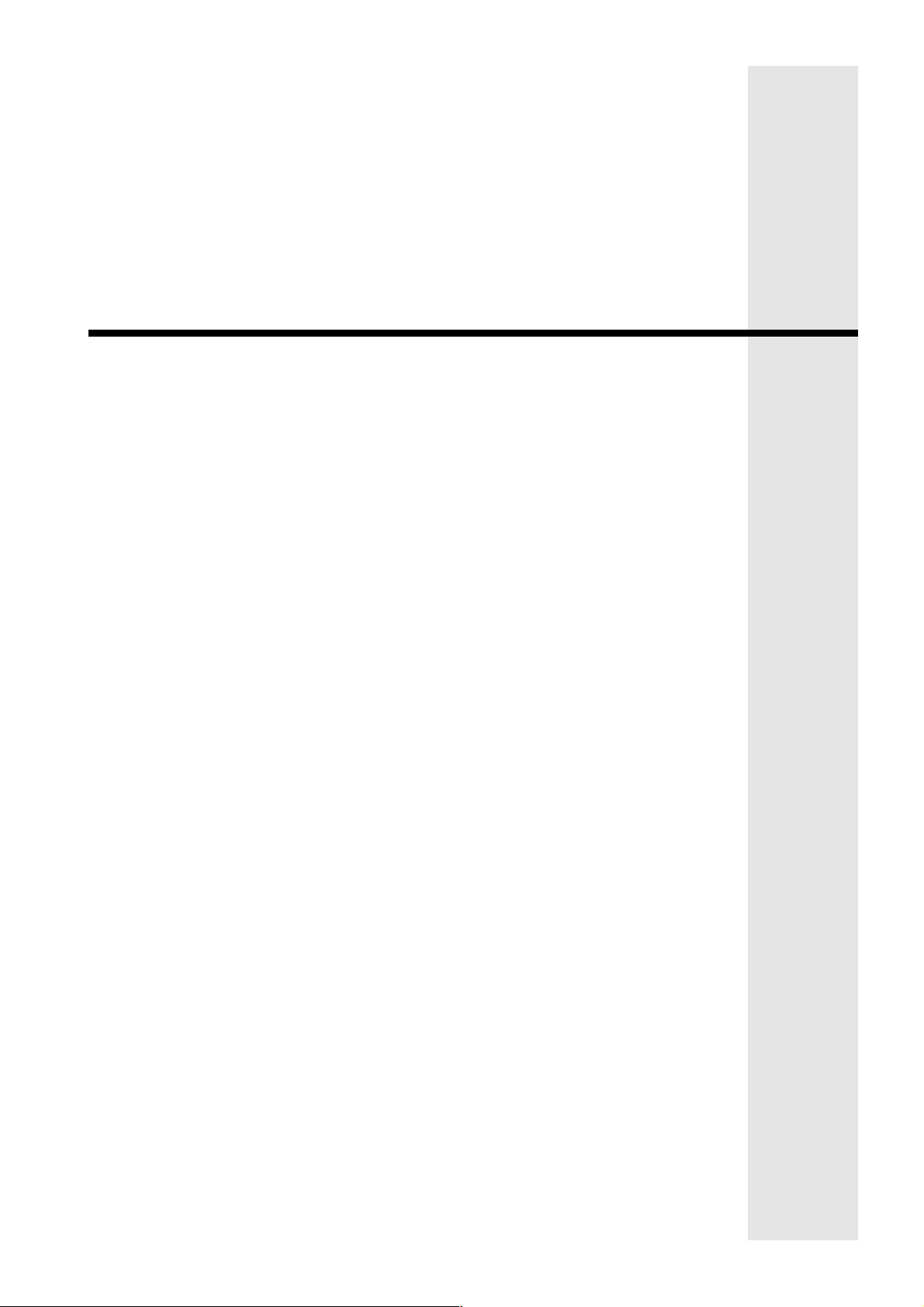
System Indicators and Operations
Page 32

32 Solution-16/Solution-16 Safecom Installation Manual
System Indicators and Operations
The Codepad
The codepad is the communications interface between you and your
alarm system. It allows you to issue commands and offers both visual
and audible indications that guide you through the general operation.
The codepad incorporates numerous indicators. There are
indicators that are used to show the condition of each zone and four
others for general status. The following is a list of situations and the
relevant indications that will be seen.
Figure 1: CP5 Eight Zone Codepad
Zone Indicators
The ZONE indicators are used to show the status of the zones. The following table list the various circumstances that the
indicators will display (i.e. Zone Sealed, Zone Unsealed).
Indicator Definition
On
Off
Flashing Fast
(0.25 Sec On - 0.25 Sec Off)
Flashing Slow
(1 Sec On - 1 Sec Off)
Zone Is Unsealed
Zone Is Sealed
Zone Is In Alarm Condition
Zone Is Manually Isolated
Table 6: Zone Indicators
ZONE
AWAY Indicator
The AWAY indicator is used to inform you that the system is armed in the AWAY Mode.
Indicator Definition
On
Off
System Is Armed In AWAY Mode
System Is Not Armed In AWAY Mode
Table 7: AWAY Indicator Functions
STAY Indicator
The STAY indicator is used to indicate that the system is armed in STAY Mode 1 or STAY Mode 2.
Indicator Definition
On
Off
Flashing
System Is Armed In STAY Mode 1 Or STAY Mode 2
System Is Not Armed In STAY Mode 1 Or STAY Mode 2
System Is In ISOLATE Mode Or STAY Mode 2 Zones Are
Being Programmed
Table 8: STAY Indicator Functions
ISSUE220.DOC Electronics Design & Manufacturing Pty Limited
Page 33

System Indicators and Operations 33
MAINS Indicator
The MAINS indicator is used to indicate that the systems AC mains power is normal or has failed.
Indicator Definition
On
Flashing
AC Mains Power Normal
AC Mains Failure
Table 9: MAINS Indicator Function
FAULT Indicator
The FAULT indicator is used to indicate that the system has detected a system fault. Refer to "Fault Analysis Mode" on page 42
for more details on system faults.
Indicator Definition
On
Off
Flashing
There Is A System Fault That Needs To Be Rectified
The System Is Normal, There Are No Faults
There Is A System Fault Waiting To Be Acknowledged
Table 10: FAULT Indicator Functions
Audible Indicators
In general, the audible indications given out by the codepad are as follows:
Indicator Definition
One Short Beep
Two Short Beeps
Three Short Beeps
One Long Beep
One Short Beep Every Second
One Short Beep Every Minute
A Button Has Been Pressed On The Codepad Or End Of
Exit Time In STAY Mode 1 or STAY Mode 2
The System Has Accepted Your Code
The Requested Function Has Been Executed
Indicates The End Of Exit Time In AWAY Mode Or
The Requested Operation Has Been Denied Or Aborted
Walk Test Mode Is Currently Active Or Warning Before
Automatic Arming Takes Place
There Is A System Fault Waiting To Be Acknowledged
Table 11: Audible Indications
Electronics Design & Manufacturing Pty Limited ISSUE220.DOC
Page 34
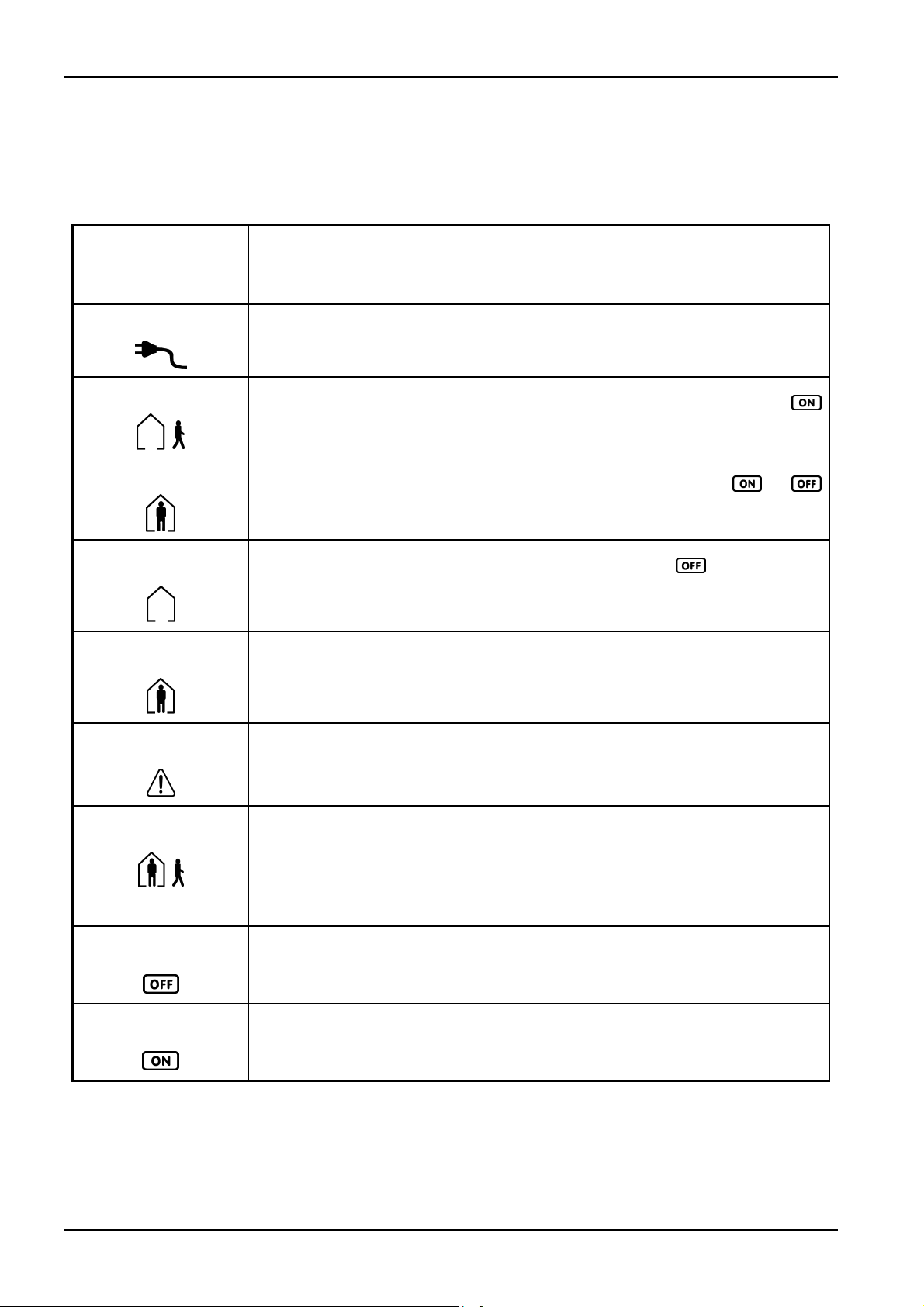
34 Solution-16/Solution-16 Safecom Installation Manual
LCD Codepad Indicators
The LCD fixed icon codepads provide full zone status indication at all times as well as a number of special icons which indicate
such things as system armed, system disarmed, mains fail, system fault and other system functions.
The following table outlines all of the indicators that will be found on the “CP5 Eight Zone LCD Codepad (CP508L)” and the
“CP5 Sixteen Zone LCD Codepad (CP516L)”.
Zone Indicators
….
The
ZONE indicators (1-8 on CP508L and 1-16 on CP516L) show the status of each zone.
Illuminated = Zone Unsealed Flashing = Zone In Alarm Off = Zone Sealed
Mains Indicator
Armed In AWAY Mode
Armed In STAY Mode
System Disarmed
Zone Isolating Mode
Fault Indicator
Programming Mode
MAINS icon indicates the status of the AC mains power supply.
The
Illuminated = AC Mains OK Flashing = AC Mains Disconnected Or Fail
AWAY icon illuminates when the system is armed in the AWAY mode. The
The
indicator will also illuminate when the system is armed in the AWAY mode.
STAY icon illuminates when the system is armed in the STAY mode. The and
The
indicators will also illuminate when the system is armed in the STAY mode.
This icon will illuminate when the system has been disarmed. The
illuminate when the system has been disarmed.
This indicator will illuminate when you attempt to isolate zones. The person will flash once
every 3 seconds.
The
FAULT icon will illuminate if the control panel has registered a fault condition.
Steady = A fault has been acknowledged. Flashing = A new fault has occurred.
Off = No faults have occurred.
This indicator will illuminate when the system has entered either Installer’s Programming
Mode or Operators Programming Mode. Both persons will flash.
indicator will also
Flashing
Off Indicator / Zone Sealed
The
OFF icon will illuminate when the system is in the disarmed state and will flash when a
zone becomes unsealed. It will stop flashing when all zones are sealed.
On Indicator / Zone In Alarm
The
ON icon will illuminate when the system is armed in the AWAY mode and will flash
when an alarm occurs. The indicator will reset once a valid user code has been entered.
Table 12: ICON Indicators and Descriptions
ISSUE220.DOC Electronics Design & Manufacturing Pty Limited
Page 35

System Indicators and Operations 35
System Operations
Arming The System In AWAY Mode
There are two methods for arming your system in the AWAY Mode. Method one is standard and will always operate. Method
two is optional and requires to be enabled in "LOCATION 670" on page 161.
Note: Single button arming in AWAY Mode will report as user code number 32.
Method One
How To Arm The System In AWAY Mode
1. Enter your followed by the button.
Two beeps will be heard and the
Method Two
How To Arm The System In AWAY Mode
1. Hold down the button until two beeps are heard.
The
AWAY indicator will illuminate and exit time will now begin. Refer to Option 2 in "LOCATION 670" on page 161 to
enable "Single Button Arming Allowed (AWAY Mode, STAY Mode 1 & STAY Mode 2".
AWAY indicator will illuminate. Exit time will now begin.
+
If a zone is not sealed at the end of exit time the zone will be automatically isolated. It will become an active part of the system
again as soon as it has resealed (i.e. If a window is left open after exit time has expired, the window will not be an active part of
the system until it has closed. Opening the window after exit time has expired will cause an alarm condition).
Forced Arming
The feature of arming the system when a zone is not sealed is known as forced arming. To enable forced arming, Option 1 in
"LOCATION 665" on page 154 will need to be enabled.
If the
AWAY indicator does not illuminate and a long beep is heard, forced arming is not permitted. If this is the case you must
ensure that all zones are sealed or manually isolated before you can arm the system.
Disarming The System From AWAY Mode
How To Disarm The System From AWAY Mode
1. Enter your followed by the button.
Two beeps will be heard and the
on that zone.
AWAY indicator will extinguish. A flashing ZONE indicator represents a previous alarm
+
Electronics Design & Manufacturing Pty Limited ISSUE220.DOC
Page 36

36 Solution-16/Solution-16 Safecom Installation Manual
Arming The System In STAY Mode 1
STAY Mode 1 is when the system has been armed with particular zones automatically isolated. These zones can only be
programmed by the installer.
When there is a need to arm only the system perimeter, this mode is extremely handy. It automatically disables the interior
detection zones for allowing movement within the protected area while at the same time arming the perimeter zones.
There are two methods for arming your system in STAY Mode 1. Method one is standard and will always operate. Method two
is optional and needs to be enabled in "LOCATION 670" on page 161.
Note: Single button arming in STAY Mode 1 will report as user code number 32.
Method One
How To Arm The System In STAY Mode 1
1. Enter your followed by the button.
Two beeps will be heard and the
Any zones that have been programmed for STAY Mode 1 will be automatically isolated and their respective indicators will begin
to flash until exit time expires. At the end of exit time, the
beep.
STAY indicator will illuminate. Exit time for STAY Mode 1 will now commence.
ZONE indicators will extinguish and the codepad will give one short
+
Method Two
How To Arm The System In STAY Mode 1
1. Hold down the button until two beeps are heard.
The
STAY indicator will illuminate and exit time for STAY Mode 1 will now commence.
Any zone that have been programmed for STAY Mode 1 will be automatically isolated and their respective indicators will begin
to flash until exit time expires. At the end of exit time, the zone indicators will extinguish and the codepad will give one short
beep.
If a zone is not sealed at the end of exit time the zone will be automatically isolated. It will become an active part of the system
again as soon as it has resealed (i.e. If a window is left open after exit time has expired, the window will not be an active part of
the system until it has closed. Opening the window after exit time has expired will cause an alarm condition).
Forced Arming
The feature of arming the system when a zone is not sealed is known as forced arming. To enable forced arming, Option 1 in
"LOCATION 665" on page 154 will need to be enabled.
If the
STAY indicator does not illuminate and a long beep is heard, forced arming is not permitted. If this is the case, you must
ensure that all zones are sealed or manually isolated before you can arm the system.
ISSUE220.DOC Electronics Design & Manufacturing Pty Limited
Page 37

System Indicators and Operations 37
Disarming The System From STAY Mode 1
There are two methods for disarming the system from STAY Mode 1. Method one is standard and will always operate. Method
two is optional and requires to be enabled in "LOCATION 670" on page 161.
Note: Method two will not operate unless "Single Button Arming Allowed (AWAY Mode, STAY Mode 1 & STAY Mode 2"
Method One
How To Disarm The System From STAY Mode 1
1. Enter your followed by the button.
Method Two
A flashing ZONE indicator represents a previous alarm on that zone. If this is the case a valid user code will need to be used to
disarm the system. To enable method two, Option 4 in "LOCATION 670" on page 161 will need to be enabled.
How To Disarm The System From STAY Mode 1
1. Hold down the button until two beeps are heard.
has been enabled.
Two beeps will be heard and the
on that zone.
Note: Single button disarming from STAY Mode 1 will report as user code number 32.
The
STAY indicator will extinguish and the system will be disarmed.
STAY indicator will extinguish. A flashing ZONE indicator represents a previous alarm
+
OR
+
Electronics Design & Manufacturing Pty Limited ISSUE220.DOC
Page 38

38 Solution-16/Solution-16 Safecom Installation Manual
Arming The System In STAY Mode 2
STAY Mode 2 is when the system has been armed with particular zones automatically isolated. These zones are programmed via
the Master Code holder.
When there is a need to arm the system perimeter only, this mode is extremely handy. It automatically disables the interior
detection zones allowing for movement within the protected area while at the same time arming the perimeter zones.
For STAY Mode 2 to operate, Option 2 in "LOCATION 670" on page 161 will need to be enabled. Refer to the Master Code
Function - “Setting STAY Mode 2 Zones” on page 59 for further information on programming zones for STAY Mode 2.
Note: Single button arming in STAY Mode 2 will report as user code number 32.
How To Arm The System In STAY Mode 2
1. Hold down the 0 button until two beeps are heard.
The
STAY indicator will illuminate and exit time for STAY Mode 2 will now commence.
Any zone that has been programmed for STAY Mode 2 will be automatically isolated and their respective indicators will begin to
flash until exit time expires. At the end of exit time, the
beep.
ZONE indicators will extinguish and the codepad will give one short
0
If a zone is not sealed at the end of exit time the zone will be automatically isolated. It will become an active part of the system
again as soon as it has resealed (i.e. If a window is left open after exit time has expired, the window will not be an active part of
the system until it has closed. Opening the window after exit time has expired will cause an alarm condition).
Forced Arming
The feature of arming the system when a zone is not sealed is known as forced arming. To enable forced arming, Option 1 in
"LOCATION 665" on page 154 will need to be enabled.
If the
STAY indicator does not illuminate and a long beep is heard, forced arming is not permitted. If this is the case, you must
ensure that all zones are sealed or manually isolated before you can arm the system.
ISSUE220.DOC Electronics Design & Manufacturing Pty Limited
Page 39
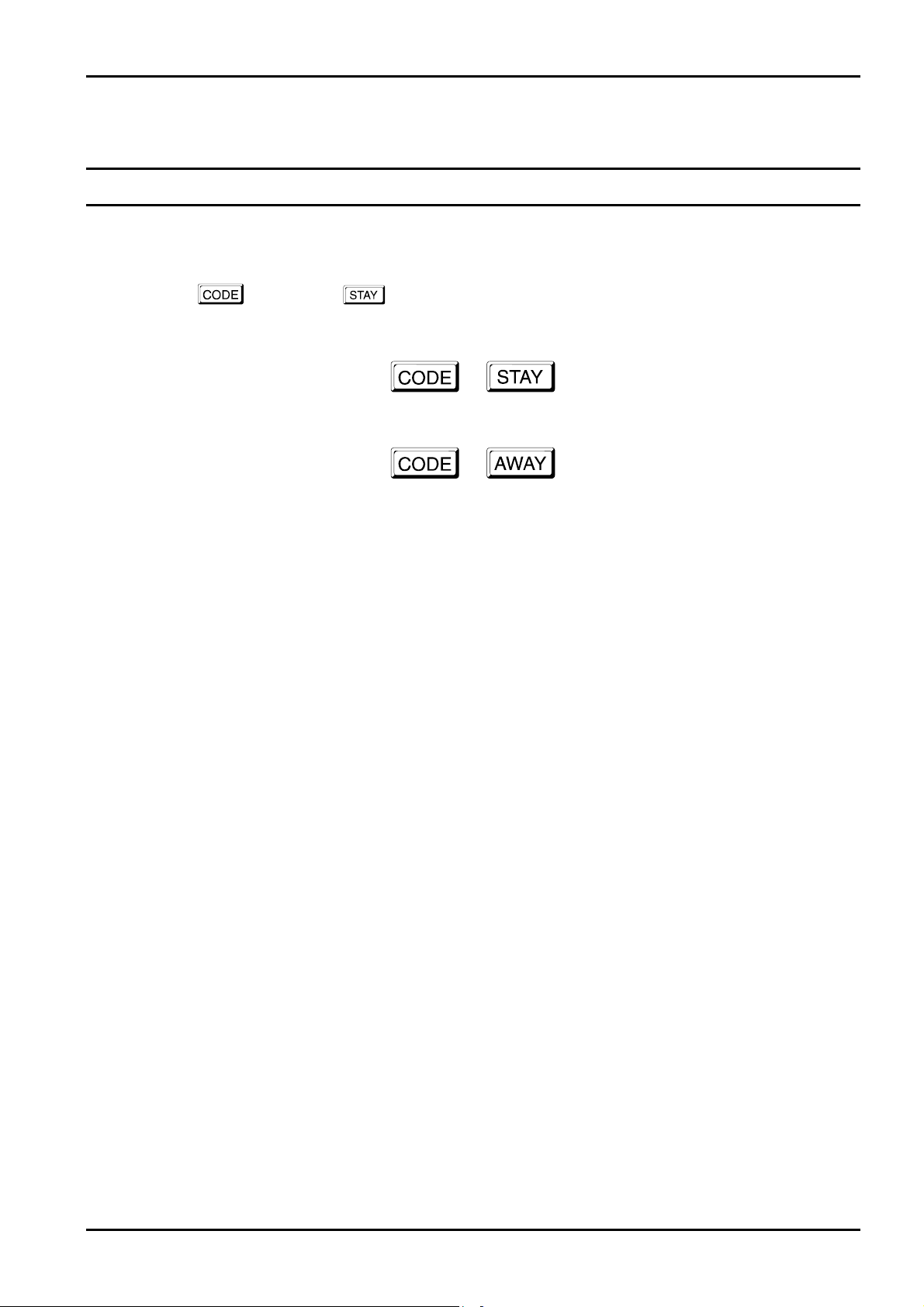
System Indicators and Operations 39
Disarming The System From STAY Mode 2
There are two methods for disarming the system from STAY Mode 2. Method one is standard and will always operate. Method
two is optional and requires to be enabled in "LOCATION 670" on page 161.
Note: Method two will not operate unless "Single Button Arming Allowed (AWAY Mode, STAY Mode 1 & STAY Mode 2"
Method One
How To Disarm The System From STAY Mode 2
1. Enter your followed by the button.
Method Two
A flashing ZONE indicator represents a previous alarm on that zone. If this is the case, a valid user code will need to be used to
disarm the system. To enable method two, Option 4 in "LOCATION 670" on page 161 will need to be enabled.
How To Disarm The System From STAY Mode 2
1. Hold down button 0 until two beeps are heard.
has also been enabled.
Two beeps will be heard and the
on that zone.
The
STAY indicator will extinguish and the system will be disarmed.
STAY indicator will extinguish. A flashing ZONE indicator represents a previous alarm
+
OR
+
0
Electronics Design & Manufacturing Pty Limited ISSUE220.DOC
Page 40

40 Solution-16/Solution-16 Safecom Installation Manual
Codepad Duress Alarm
A codepad duress alarm can be used as a hold up alarm. This will occur when the number 9 is added to the end of any valid
user code that is being used to disarm the system. A duress alarm is always silent and can only be made use of if your system is
reporting back to a monitoring station or pocket pager.
+
9
+
Codepad Panic Alarm - Software Version 1.10 - 1.36
A codepad panic alarm will be triggered when any two outside buttons in the same horizontal row on the remote codepad are
pressed simultaneously. This is an audible alarm. Refer to Option 4 in "LOCATION 666" on page 155 to enable codepad panic
to be silent.
+
or 1 + 3 or 4 + 6 or 7 + 9
Codepad Panic Alarm - Software Version 1.37 +
A codepad panic alarm will be triggered when either the 1 and 3 buttons or the and buttons are pressed
simultaneously. This is an audible alarm. Refer to Option 4 in "LOCATION 666" on page 155 to enable codepad panic to be
silent.
+
1
3 or
+
Codepad Fire Alarm - Software Version 1.37 +
A codepad fire alarm will be triggered when the 4 and 6 buttons on the remote codepad are pressed simultaneously. This is an
audible alarm. A distinct fire sound is emitted through the horn speaker to indicate this type of alarm condition. The fire sound is
different to the burglary sound.
+
4
6
Codepad Medical Alarm - Software Version 1.37+
A codepad medical alarm will be triggered when the 7 and 9 buttons on the codepad are pressed simultaneously. This is an
audible alarm.
+
7
Note: To disable both the reporting and the audible alarms for codepad panic, codepad fire and codepad medical
alarms, the following will need to be programmed.
In "LOCATION 666" on page 155, "Option 2 - Enable Codepad Panic To Be Silent" will need to be enabled. You
will also need to program "LOCATION 483" on page 117 as 0.
9
ISSUE220.DOC Electronics Design & Manufacturing Pty Limited
Page 41
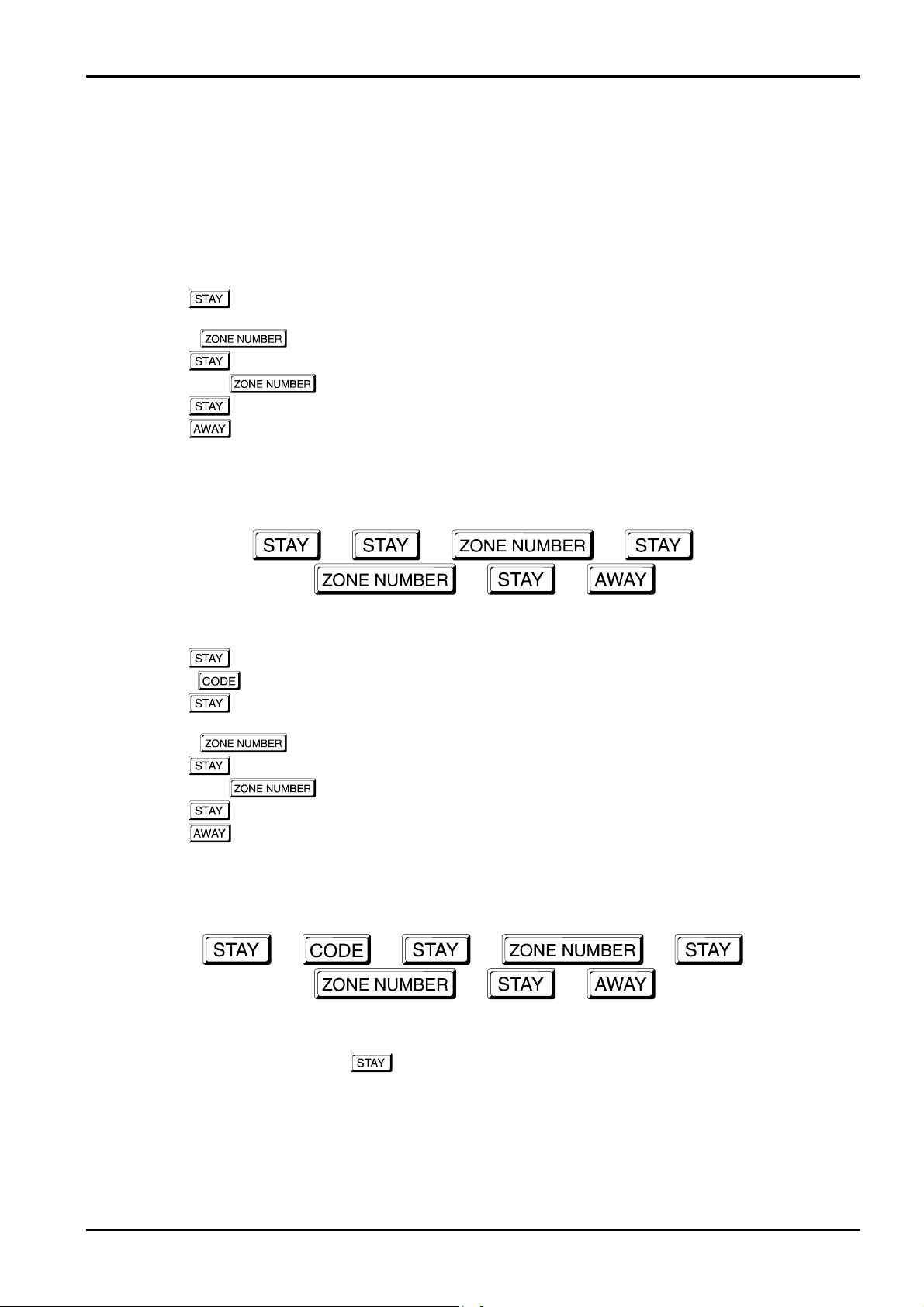
System Indicators and Operations 41
Isolating Zones
When a zone is isolated, access is allowed into that zone at all times. Isolating zones is performed by one of two methods. One
way requires the use of a valid user code while the other way does not. The ability to isolate zones is governed by the priority
level allocated to each user code holder. Some user code holders may not be able to isolate zones. Refer to "User Code Priority"
on page 99 for further details.
Twenty-four hour zone types and zones not used cannot be isolated. If isolation of these zones is attempted, a long beep will be
heard.
Standard Isolating
1. Press the button twice.
Three beeps will be heard.
2. * Enter the required to be isolated.
3. Press the button.
4. * Enter the next required to be isolated.
5. Press the button.
6. Press the button when finished selecting the zones to be isolated.
Two beeps will be heard.
The isolated zones will now continue to flash until the system has next been disarmed. The system is ready to be armed in
AWAY Mode or STAY Mode 1.
+ + +
+
+ +
Code To Isolate
1. Press the button.
2. Enter your .
3. Press the button.
Three beeps will be heard.
4. * Enter the required to be isolated.
5. Press the button.
6. * Enter the next required to be isolated.
7. Press the button.
8. Press the button when finished selecting the zones to be isolated.
Two beeps will be heard.
The isolated zones will now continue to flash until the system has next been disarmed. The system is ready to be armed in
AWAY Mode or STAY Mode 1.
+ + + +
+
* As each zone is isolated, the corresponding
was incorrectly entered followed by the
extinguish.
ZONE indicator will begin to flash. If a mistake is made, press the zone number that
button. This zone is now no longer isolated and the ZONE indicator will
+ +
Electronics Design & Manufacturing Pty Limited ISSUE220.DOC
Page 42

42 Solution-16/Solution-16 Safecom Installation Manual
Fault Analysis Mode
Whenever a system fault occurs, the FAULT or MAINS indicator will flash and the codepad will beep once every minute.
If the
MAINS indicator is flashing, this is because the AC mains has been disconnected. There is no need to determine this type of
system fault. Pressing the
once every minute.
How To Determine The Type Of System Fault
To determine the type of system fault that has occurred, enter "Fault Analysis Mode" by following the procedures below.
1. Hold down the 5 button until two beeps are heard.
The
FAULT indicator should remain steady and the STAY and AWAY indicators should flash in unison with each other.
The ZONE indicators will indicate the type of system fault. Refer to the "Table 13: Fault Indicators" for the list of
different system faults that may occur.
2. To exit fault analysis mode, press the button. The STAY and AWAY indicators will extinguish and the FAULT
indicator will remain illuminated.
How To Acknowledge The System Fault
button for two seconds will acknowledge the AC mains fault and will stop the codepad beeping
Zone
Indicator
1
2
3
4
5
6
7
8
Low Battery
Date and Time
Sensor Watch
Horn Speaker Disconnected
Telephone Line Fault
2
Fault
E
Zone 16 In Alarm - Partitioned Systems Only
Communications Failure
Table 13: Fault Indicators
Fault Description
1. To acknowledge the system fault, press the button. The FAULT indicator will remain illuminated and the codepad
will cease its once a minute beep.
Fault Descriptions
1 Low Battery
A low battery fault will register when the battery supply voltage falls below 10.5 volts or when a dynamic battery test
detects a low capacity battery. This fault will clear after a successful dynamic battery test. A dynamic battery test is
performed every four hours once power has been connected to the control panel and also every time the system is armed in
AWAY Mode, STAY Mode 1 and STAY Mode 2.
2 Date and Time
The date and time fault will register every time the control panel has been powered down. This fault will clear after the
date and time has been programmed. Refer to "Setting The Date and Time" on page 58 for further information on setting
the date and time.
3 Sensor Watch
A sensor watch fault will register because one of the detection devices has stopped working or has failed to detect
movement for the programmed time period whilst the control panel is disarmed. The fault will clear after the registered
zone has been unsealed and resealed again.
To find out which zone has registered the sensor watch fault, enter "Fault Analysis Mode" and hold down the
display the zone that has registered the sensor watch fault. Refer to "LOCATION 642 - 643" on page 142 for setting
sensor watch time and "Zone Options" on page 107 for setting zones for sensor watch.
5 button to
ISSUE220.DOC Electronics Design & Manufacturing Pty Limited
Page 43
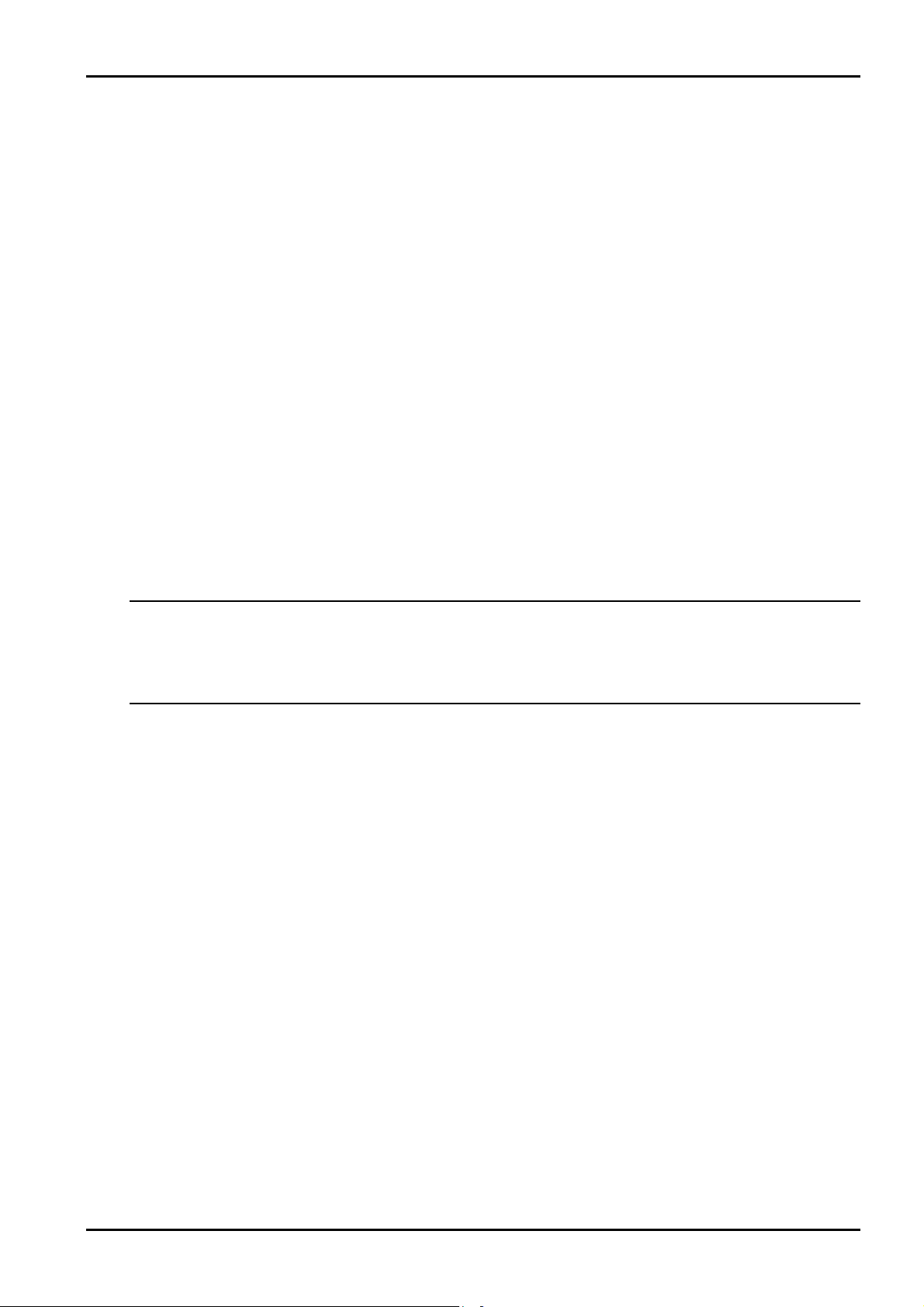
System Indicators and Operations 43
4 Horn Speaker Monitor
A horn speaker fault will register when the horn speaker becomes disconnected from the control panel. This fault will
clear when the horn speaker is reconnected. Refer to "LOCATION 665" on page 154 to enable monitoring of the horn
speaker.
5 Telephone Line Fault
A telephone line fault will register if the telephone line has been disconnected from the control panel for more than 40
seconds. This can only occur if the Telephone Line Fault Module (CC887) has been connected to the "Line Fault
Module" socket on the printed circuit board and Option 1 in "LOCATION 673" on page 166 has been enabled. The fault
will clear once the telephone line has been reconnected for more than 40 seconds.
6 E2 Fault
An E2 fault will register when the control panel detects an internal checksum error. The control panel will need to be
powered down and defaulted to clear this fault.
7 Zone 16 In Alarm - Partitioned Systems Only
When the control panel has been partitioned, Zone 16 cannot be allocated to an area. When Zone 16 has triggered, the
zone will register as a system fault on any "CP5 Area Addressable (CP500A)" codepad. If a “CP5 Master Partitioned
(CP500P)” codepad has been used, the
AUX indicator will illuminate.
8 Communication Failure
A communication failure fault will register if the control panel was unsuccessful in calling the receiving party after the
control panel has exhausted its maximum number of attempts.
V2.00+ Press the
Safecom network.
Note: If the control panel is not connected to the telephone line and no Primary Telephone Number or Secondary
Telephone Numbers have been programmed, the control panel will still register this fault if Option 1 in
"LOCATION 663" is enabled and a communication dialler hybrid is fitted.
V2.03+ The control panel will no longer display the FAULT indicator or beep the codepad once every
minute when the system fails to communicate via the safecom network.
8 button again to determine communication method has failed (Zone 1 = On-Board Dialler, Zone =
AC Mains Failure
An AC mains failure will flash the MAINS indicator, sound the codepad buzzer once every minute and an "AC Fail" report
will be transmitted to the monitoring station. This fault will clear after the AC mains has been restored. An "AC Restore"
report will be transmitted once the AC mains has been restored for more than two minutes.
If you require the
"LOCATION 667" on page 156. If you wish only to transmit an "AC Fail" report and ignore the mains failure on the
codepad (V1.30+), enable Option 4 in "LOCATION 668" on page 158.
MAINS indicator to flash and an "AC Fail" report to be transmitted after one hour, enable Option 4 in
Electronics Design & Manufacturing Pty Limited ISSUE220.DOC
Page 44
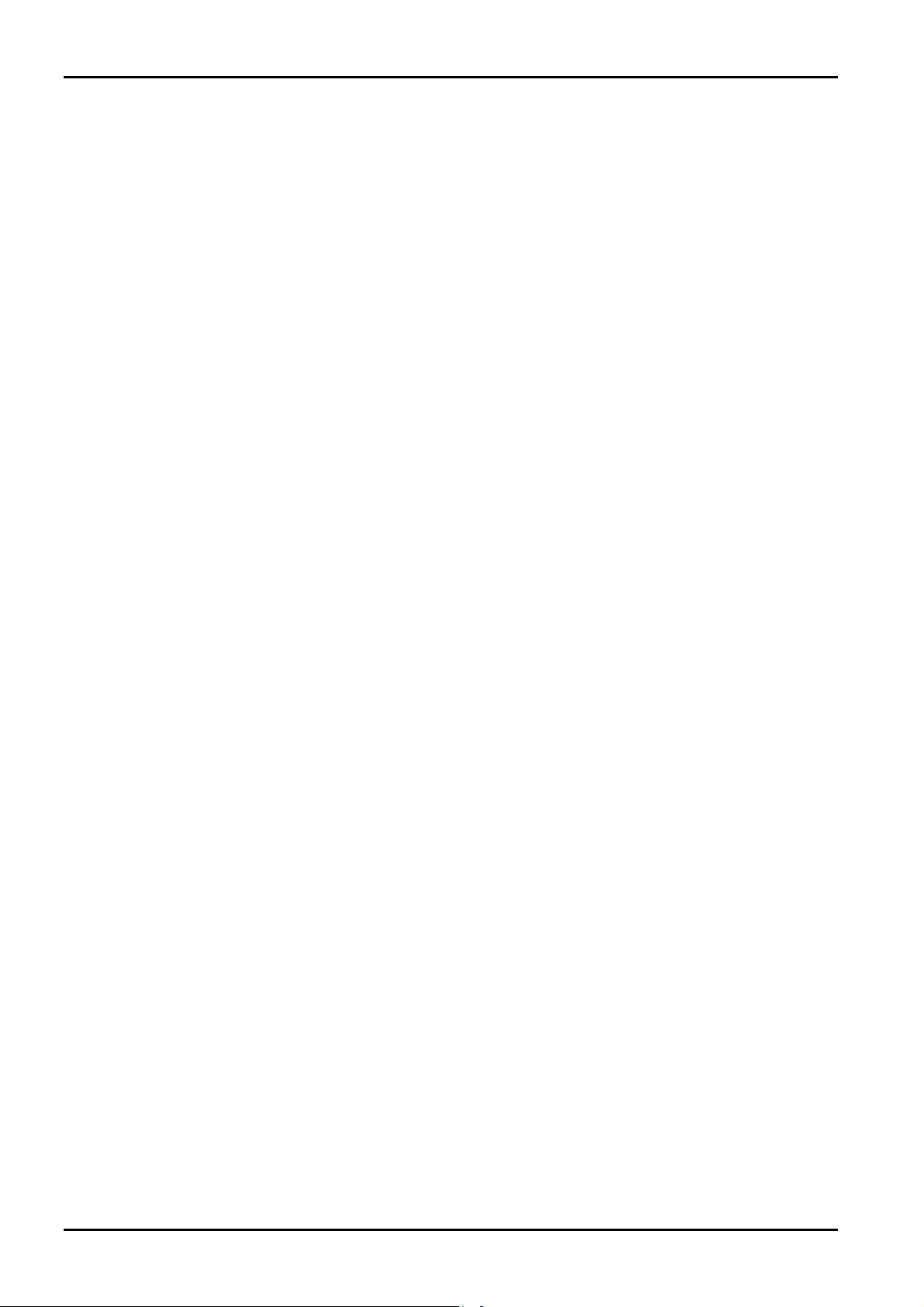
44 Solution-16/Solution-16 Safecom Installation Manual
ISSUE220.DOC Electronics Design & Manufacturing Pty Limited
Page 45

System Functions
Page 46

46 Solution-16/Solution-16 Safecom Installation Manual
System Functions
This section deals with the more advanced features that are required for testing and regular maintenance of the system. Features
such as Installer Code Functions, Master Code Functions and Hold Down Functions are covered in this section.
Installer Code Functions
Installer Code Functions are designed to allow the installer to perform various system tests without the need to know a Master
Code.
To enter the required installer code function, enter the
button.
followed by the required digit and the
+ +
These functions can only be carried out when the system is in the disarmed state.
Function Description
2
3
4
5
7
Set The Number Of Days Until The First Test Report
Event Memory Recall Mode
Walk Test Mode
Satellite Siren Service Mode - (EDMSAT)
Turning Telephone Monitor Mode On and Off
Table 14: Installer Code Functions
2 Set The Number Of Days Until The First Test Report
If test reports are required "LOCATION 506 - 513" on page 122 will need to be programmed. After this has been carried
out, test reports need to be initiated by setting the first test report. If the first test report is not set, the test report will be
transmitted in the number of days as programmed in the repeat interval programmed in "LOCATION 506 - 513".
Note: Each time Installer's Programming Mode has been entered, you will need to reset the number of days until
How To Set The First Test Report
1. Enter the followed by 2 and the button.
2. Enter the to wait (1-99) until the first test report.
3. Press the button when finished.
Note: Test reports will not be transmitted if the Subscriber ID Number is 0000. The number of days decrements
the first test report. Otherwise, the next test report will report as programmed in the repeat interval time.
Three beeps will be heard and the
Two beeps will be heard and the
by one at 2400 hours as set in "LOCATION 901 - 904" on page 149.
STAY and AWAY indicators will begin to flash.
STAY and AWAY indicators will extinguish.
+
2
+
+ +
ISSUE220.DOC Electronics Design & Manufacturing Pty Limited
Page 47

System Functions 47
3 Event Memory Recall Mode
This feature allows you to playback the last forty events that have occurred to the system. The event memory recall mode
reports all alarms and arming/disarming of the system in the AWAY Mode, STAY Mode 1 and STAY Mode 2. This
function helps with trouble shooting system faults. The events are displayed via the codepad indicators.
How To Enter The Event Memory Recall Mode
1. Enter your followed by 3 and the button.
Three beeps will be heard. The events will be played back via the
chronological order.
ZONE indicators on the codepad in reverse
If the system has been partitioned, only the last ten events will be recorded for each of the four areas. You will be
required to enter this mode at each of the four area codepads.
+
3
+
Example
If the events were as follows:
Event No Description Of Event
1
2
3
4
Table 15: Event Memory Recall - Example Events
The event memory playback will report as follows:
Event No Codepad Indicator Event Description
4
3
2
1
A beep and an illuminated indicator indicate each event. Resetting a 24-hour alarm in the disarmed state is indicated by
one beep only. After the last event, three beeps will be heard to indicate the end of playback. The replay can be
terminated at any time by pressing the
Note: If the control panel has been powered down, the memory of all events will be lost.
All Indicators Off Except MAINS System Disarmed
Zone 4 + AWAY Indicator Illuminates Alarm In Zone 4
Zone 3 + AWAY Indicator Illuminates Alarm In Zone 3
AWAY Indicator Illuminates System Armed In AWAY Mode
Table 16: Event Memory Recall - Example Event Playback
System Armed In AWAY Mode
Alarm In Zone 3
Alarm In Zone 4
System Disarmed
button.
Electronics Design & Manufacturing Pty Limited ISSUE220.DOC
Page 48

48 Solution-16/Solution-16 Safecom Installation Manual
4 Walk Test Mode
Walk test mode allows you to test detection devices to ensure that they are functioning correctly. Before activating walk
test mode, isolate any zones that are not required for testing. Refer to "Isolating Zones" on page 41 for further
information.
How To Enter Walk Test Mode
1. Enter the followed by 4 and the button.
Three beeps will be heard and the
every second while the system is in the walk test mode.
2. Unseal and seal the zones to be tested.
The codepad will sound a long beep while the horn speaker will sound a short beep every time a zone is sealed or
unsealed.
3. Press the button to exit this mode.
Two beeps will be heard and the
STAY and AWAY indicators will begin to flash. The codepad will beep once
STAY and AWAY indicators will extinguish.
+
4
+
5 Satellite Siren Service Mode
If an EDMSAT is connected to Output 1, this mode will allow you to perform service work on the satellite siren without
triggering the siren or the strobe. The unit will return to its normal working state the next time the system is armed.
How To Enter Satellite Siren Service Mode
1. Enter your followed by 5 and the button.
Three beeps will be heard.
+
5
+
ISSUE220.DOC Electronics Design & Manufacturing Pty Limited
Page 49

System Functions 49
7 Telephone Monitor Mode On and Off
Telephone monitor mode allows the remote codepad to be used for a visual representation of data transmissions between
the control panel and the base station receiver. The dialling sequence is also shown in this mode.
The codepad will beep once every two seconds while telephone monitor mode is turned on regardless of whether the
system is in Installer's Programming Mode or normal operating mode. The first five indicators are used to display the
progressive steps for a transmission to the base station receiver.
Zone LED Dialling Event
1
2
3
4
5
None
Table 17: Telephone Monitor Mode Indications
How To Turn Telephone Monitor Mode On
1. Enter your followed by 7 and the button.
Three beeps will be heard.
Telephone Line Seized
Dialling Phone Number
Handshake Received
Data Is Being Transmitted
Kiss-Off Received
Telephone Line Released
+
7
+
How To Turn Telephone Monitor Mode Off
1. Enter your followed by 7 and the button.
Two beeps will be heard.
+
7
+
note: To test the on-board dialler, you will need to program Option 1 – Disable Safecom Communication
Reporting in LOCATION 896 before you power down the system and re-apply the power for the on-board
dialler to operate or have the base station perform a reframe of the Safecom System.
After you have successfully tested the reporting of the on-board dialler, you will need to disable Option 1
in LOCATION 896 and then power down the system or have the base station perform a reframe of the
Safecom System.
Electronics Design & Manufacturing Pty Limited ISSUE220.DOC
Page 50

50 Solution-16/Solution-16 Safecom Installation Manual
Master Code Functions
Master Code Functions are designed to allow those users that have the appropriate priority level to perform certain functions of a
Supervisory level. These functions can only be carried out when the system is in the disarmed state.
Note: The default Master Code is 2580
multiple Master Codes. Refer to "User Code Priority" on page 99 for more information.
2580 and is known as User Code 1. It is possible for the system to have
25802580
+ +
Function Description
0
1
2
3
4
5
6
7 Turning Day Alarm On and Off (Software Version 1.10 Only)
8
0 Arming and Disarming All Areas At The Same Time - Partitioned Systems Only
This option allows the user to arm and disarm all areas at the same time that the code belongs to.
All areas that the code belongs to will arm or disarm to follow the state of the area that the code was entered from (i.e. If
you disarm an area, all other areas will disarm or if you arm an area, all other areas will arm as well).
This allows the user to ensure that pressing one extra button rather than entering a user code at each area codepad will arm
all areas. For this feature to function, enable Option 1 in "LOCATION 670" on page 161.
This process can be carried out from either the “CP5 Area Addressable (CP500A)” codepads or the "CP5 Master
Partitioned (CP500P)" codepads.
How To Arm Or Disarm All Areas That The Code Belongs To At The Same Time
Arming and Disarming All Areas At The Same Time - Partitioned Systems Only
Changing and Deleting User Codes
Changing Domestic Phone Numbers
Event Memory Recall Mode
Walk Test Mode
Turning Outputs On and Off
Setting The Date and Time
Setting Zones For STAY Mode 2
Table 18: Master Code Functions
1. Enter your followed by 0 and the button.
Two beeps will be heard.
+
0
ISSUE220.DOC Electronics Design & Manufacturing Pty Limited
+
Page 51

System Functions 51
1 Changing and Deleting User Codes
This function allows a Master Code user to add/change or delete any of the system user codes including Auxiliary Codes 1
and 2. The auxiliary codes are treated as user codes 33 and 34.
How To Add Or Change A User Code
1. Enter your followed by 1 and the button.
Three beeps will be heard and the
2. Enter the (1-34) that you wish to alter followed by the button.
Two beeps will be heard and the corresponding
Indicators Showing Relative User Numbers" on page 53 .
3. Enter the digits required for the followed by the button.
Two beeps will be heard and the
If you wish to change any further user codes, repeat this procedure as many times as required.
STAY and AWAY indicators will begin to flash.
ZONE indicator will illuminate. Refer to "Table 19: Zone
STAY and AWAY indicators will extinguish.
+
1
+
Note: When adding or changing user codes, this function will automatically terminate if a button is not pressed
within sixty seconds. Pressing the button will also terminate the session at anytime. One long
beep indicates the code entered already exists, an incorrect user number was selected, or the area
allocation of the user code is incorrect if the system has been partitioned.
+ + +
+
Electronics Design & Manufacturing Pty Limited ISSUE220.DOC
Page 52

52 Solution-16/Solution-16 Safecom Installation Manual
How To Delete A User Code (Software Version 1.10 Only)
1. Enter your followed by 1 and the button.
Three beeps will be heard and the
2. Enter the (1-34) that you wish to delete followed by the button.
Two beeps will be heard and the corresponding
Indicators Showing Relative User Numbers" on page 53.
3. Press the button to delete the user code.
Two beeps will be heard and the
If you wish to erase any further user codes, repeat this procedure as many times as required.
STAY and AWAY indicators will begin to flash.
ZONE indicator will illuminate. Refer to "Table 19: Zone
STAY and AWAY indicators will extinguish.
+
1
+
How To Delete A User Code (Software Version 1.20 +)
1. Enter your followed by 1 and the button.
Three beeps will be heard and the
2. Enter the (1-34) that you wish to delete followed by the button.
Two beeps will be heard and the corresponding
Indicators Showing Relative User Numbers" on page 53.
3. Press the button to delete the user code.
Two beeps will be heard and the
If you wish to erase any further user codes, repeat this procedure as many times as required.
+
Note: When deleting user codes, this function will automatically terminate if a button is not pressed within sixty
seconds. Pressing the button will also terminate the session at anytime. One long beep indicates
the code entered already exists, an incorrect user number was selected, or the area allocation of the user
code is incorrect if the system has been partitioned.
STAY and AWAY indicators will begin to flash.
STAY and AWAY indicators will extinguish.
+ +
+
1
+ +
+
ZONE indicator will illuminate. Refer to "Table 19: Zone
+
Auxiliary Codes
Auxiliary Codes 1 and 2 are treated as user codes 33 and 34. To add or change either of these two codes, refer to “How To Add
Or Change A User Code” on page 51. To delete either of these two codes, refer to “How To Delete A User Code” on page 52.
ISSUE220.DOC Electronics Design & Manufacturing Pty Limited
Page 53
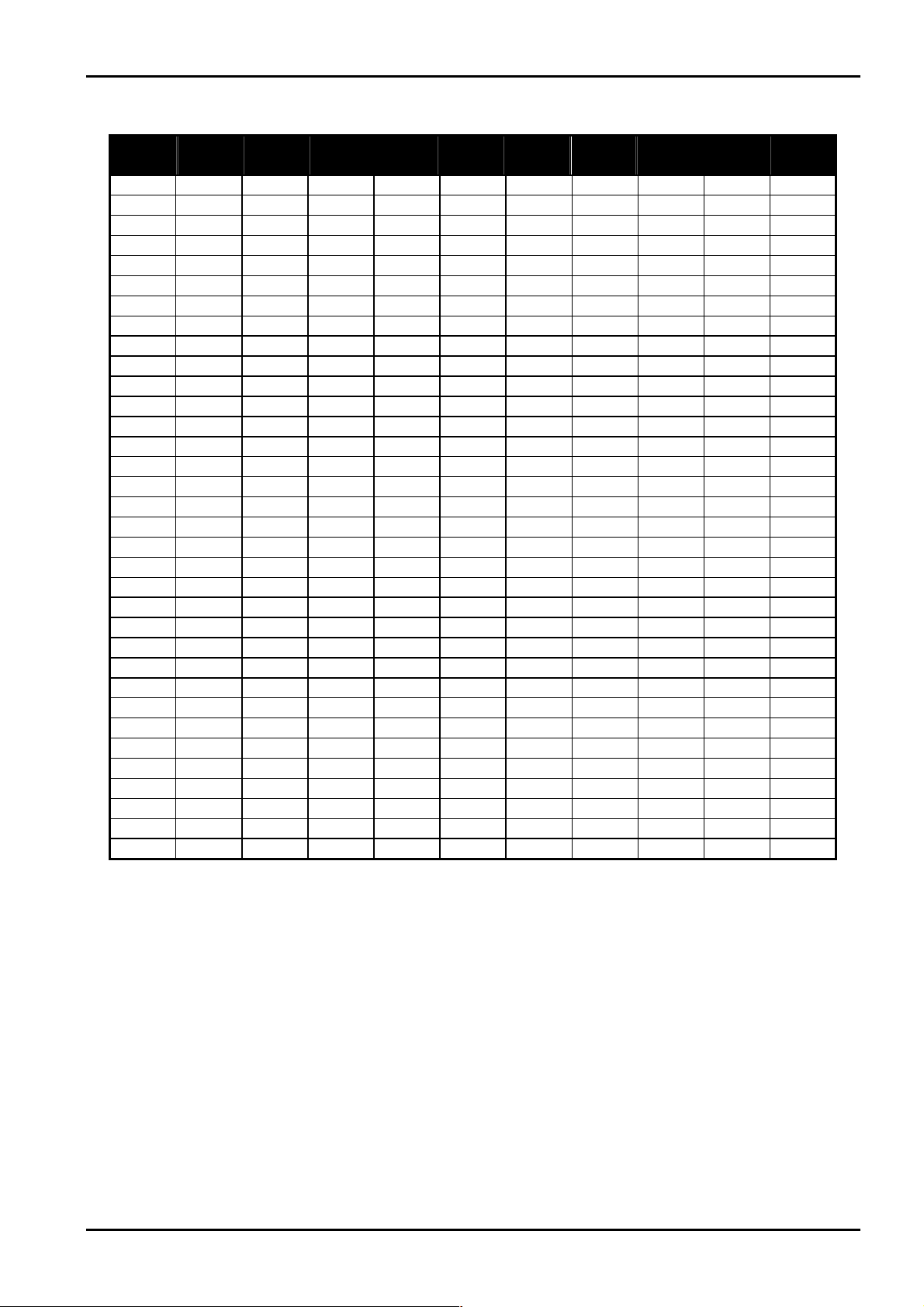
System Functions 53
Zone Indicators Showing Relative User Numbers
User
No
1
2
3
4
5
6
7
8
9
10
11
12
13
14
15
16
17
18
19
20
21
22
23
24
25
26
27
28
29
30
31
32
33
34
Zone 1
Indicator
Zone 2
Indicator
Zone 3
Indicator
Zone 4
Indicator
Zone 5
Indicator
Zone 6
Indicator
Zone 7
Indicator
Zone 8
Indicator
MAINS
Indicator
Table 19: Zone Indicators Showing Relative User Numbers
FAULT
Indicator
Electronics Design & Manufacturing Pty Limited ISSUE220.DOC
Page 54

54 Solution-16/Solution-16 Safecom Installation Manual
2 Programming Domestic Phone Numbers
This option allows a Master Code holder to view and program the required telephone numbers that the system will call in
the event of an alarm. For a more detailed description, refer to "Domestic Reporting" on page 78 for further information.
How To Change Domestic Phone Numbers
1. Enter your followed by 2 and the button.
Three beeps will be heard and the
If there are telephone numbers programmed, they will be displayed one digit at a time via the zone indicators on
the codepad. Refer to "Table 20: Indicators For Changing Phone Numbers" on page 54 for the indicators and their
meanings.
If there are no telephone numbers programmed, a further two beeps will be heard after entering this mode. These
two beeps are normally heard after the last digit of the last phone number has been displayed.
2. Enter the required phone number (Each number will be displayed as it entered).
3. After each phone number, press the button before entering the next phone number. This separates the end
of the first phone number and the beginning of the next.
4. After the last phone number has been entered, press the button.
Two beeps will be heard and the
STAY and AWAY indicators will begin to flash.
STAY and AWAY indicators will extinguish.
+
+
+
2
+ +
+ + +
How To Disable Domestic Dialling
If at any time the user wishes to cancel domestic dialling for any reason (eg. They are moving house and they do not wish
the system to continue calling their work place or mobile phone etc), they may enter the
the
button, the button and the button to disable domestic dialling.
+
2
+
+ +
followed by 2,
Indicators For Changing Phone Numbers
Digit
0
1
2
3
4
5
6
7
8
9
Number
Separator
Zone 1
Indicator
Zone 2
Indicator
Zone 3
Indicator
Table 20: Indicators For Changing Phone Numbers
Zone 4
Indicator
Zone 5
Indicator
Zone 6
Indicator
Zone 7
Indicator
Zone 8
Indicator
Indicator
MAINS
ISSUE220.DOC Electronics Design & Manufacturing Pty Limited
Page 55

System Functions 55
3 Event Memory Recall Mode
This feature allows you to playback the last forty events that have occurred to the system. The event memory recall mode
reports all alarms and arming/disarming of the system in the
shooting system faults. The events are displayed via the codepad indicators.
How To Enter The Event Memory Recall Mode
1. Enter your followed by 3 and the button.
Three beeps will be heard.
The events will be played back via the
ZONE indicators on the codepad in reverse chronological order.
STAY or AWAY Modes. This function helps with trouble
+
If the system has been partitioned, only the last ten events will be recorded for each of the four areas. You will be
required to enter this mode at each of the four areas.
3
+
Example
If the events were as follows:
Event No Description Of Event
1
2
3
4
Table 21: Event Memory Recall - Example Events
The event memory playback will report as follows:
Event No Codepad Indicator Event Description
4
3
2
1
A beep and an illuminated indicator indicate each event. Resetting a 24-hour alarm in the disarmed state is indicated by
one beep only. After the last event, three beeps will be heard to indicate the end of playback. The replay can be
terminated at any time by pressing the
Note: If the control panel has been powered down, the memory of all events will be lost.
All Indicators Off Except MAINS System Disarmed
Zone 4 + AWAY Indicator Illuminates Alarm In Zone 4
Zone 3 + AWAY Indicator Illuminates Alarm In Zone 3
AWAY Indicator Illuminates System Armed In AWAY Mode
Table 22: Event Memory Recall - Example Event Playback
System Armed In AWAY Mode
Alarm In Zone 3
Alarm In Zone 4
System Disarmed
button.
Electronics Design & Manufacturing Pty Limited ISSUE220.DOC
Page 56

56 Solution-16/Solution-16 Safecom Installation Manual
4 Walk Test Mode
Walk test mode allows you to test detection devices to ensure that they are functioning correctly. This should be
performed on a weekly basis.
Before activating walk test mode, isolate any zones that are not required for testing. Refer to “Isolating Zones" on page 41
for more information on isolating zones.
How To Enter Walk Test Mode
1. Enter your followed by 4 and the button.
Three beeps will be heard and the
every second while the system is in the walk test mode.
2. Unseal and seal the zones to be tested. The codepad will sound a long beep and the horn speaker will sound a
short beep every time a zone is sealed or unsealed.
3. Press the button to exit this mode.
Two beeps will be heard and the
STAY and AWAY indicators will begin to flash. The codepad will beep once
STAY and AWAY indicators will extinguish.
+
4
+
ISSUE220.DOC Electronics Design & Manufacturing Pty Limited
Page 57

System Functions 57
5 Turning Outputs On and Off
If an output has been programmed for remote operation via the telephone or to automatically turn on at a particular time, it
can be turned on and off using this Master Code Function via the remote codepad, over the telephone via the DTMF
Command Module or the Alarm Link Software.
How To Turn An Output ON From The Remote Codepad
1. Enter your followed by 5 and the button.
Three beeps will be heard and the
2. Enter the required followed by the button.
Three beeps will be heard and the output will now turn on. Repeat step 2 if more than one output is required to be
turned on.
3. Press the button again to exit this mode.
Two beeps will be heard and the
STAY and AWAY indicators will begin to flash.
STAY and AWAY indicators will extinguish.
+
Output Number 1 = Output Event Type "2,8" (Refer to page 131)
Output Number 2 = Output Event Type "2,9" (Refer to page 131)
Output Number 3 = Output Event Type "2,10" (Refer to page 131)
Output Number 4 = Output Event Type "2,11" (Refer to page 131)
Output Number 5 = Output Event Type "1,1" (Refer to page 128)
5
+
+ + +
How To Turn An Output OFF From The Remote Codepad
1. Enter your followed by 5 and the button.
Three beeps will be heard and the
2. Enter the required followed by the button.
Two beeps will be heard and the output will turn off. Repeat step 2 if more than one output is required to be
turned off.
3. Press the button to exit this mode.
Two beeps will be heard and the
+
5
Output Number 1 = Output Event Type "2,8" (Refer to page 131)
Output Number 2 = Output Event Type "2,9" (Refer to page 131)
Output Number 3 = Output Event Type "2,10" (Refer to page 131)
Output Number 4 = Output Event Type "2,11" (Refer to page 131)
Output Number 5 = Output Event Type "1,1" (Refer to page 128)
STAY and AWAY indicators will begin to flash.
STAY and AWAY indicators will extinguish.
+
+ + +
Electronics Design & Manufacturing Pty Limited ISSUE220.DOC
Page 58

58 Solution-16/Solution-16 Safecom Installation Manual
6 Setting The Date and Time
This function needs to be used when the date and time requires to be changed or the system has been powered down.
How To Set The New Date and Time
1. Enter your followed by 6 and the button.
Three beeps will be heard and the
2. Enter the day, month, year, hour and minute using the (DD, MM, YY, HH, MM) format.
3. Press the button when finished.
Two beeps will be heard and the
STAY and AWAY indicators will begin to flash.
STAY and AWAY indicators will extinguish.
+
6
Example
If the date and time needs to be set for the 1st January 1996 at 10:00 PM, program the date and time as follows;
+
6
+
0
+
1 + 0 + 1 + 9 + 6 + 2 + 2 + 0 + 0
+
+
+
7 Turning Day Alarm On and Off (Software Version 1.10 Only)
Day alarm enables a combination of zones to be monitored while the system is in the disarmed state. Indications are
available via any of the programmable outputs including the codepad buzzer.
How To Turn Day Alarm ON
1. Enter your followed by 7 and the button.
Three beeps will be heard.
How To Turn Day Alarm OFF
1. Enter your followed by 7 and the button.
Two beeps will be heard.
+
7
ISSUE220.DOC Electronics Design & Manufacturing Pty Limited
+
Page 59
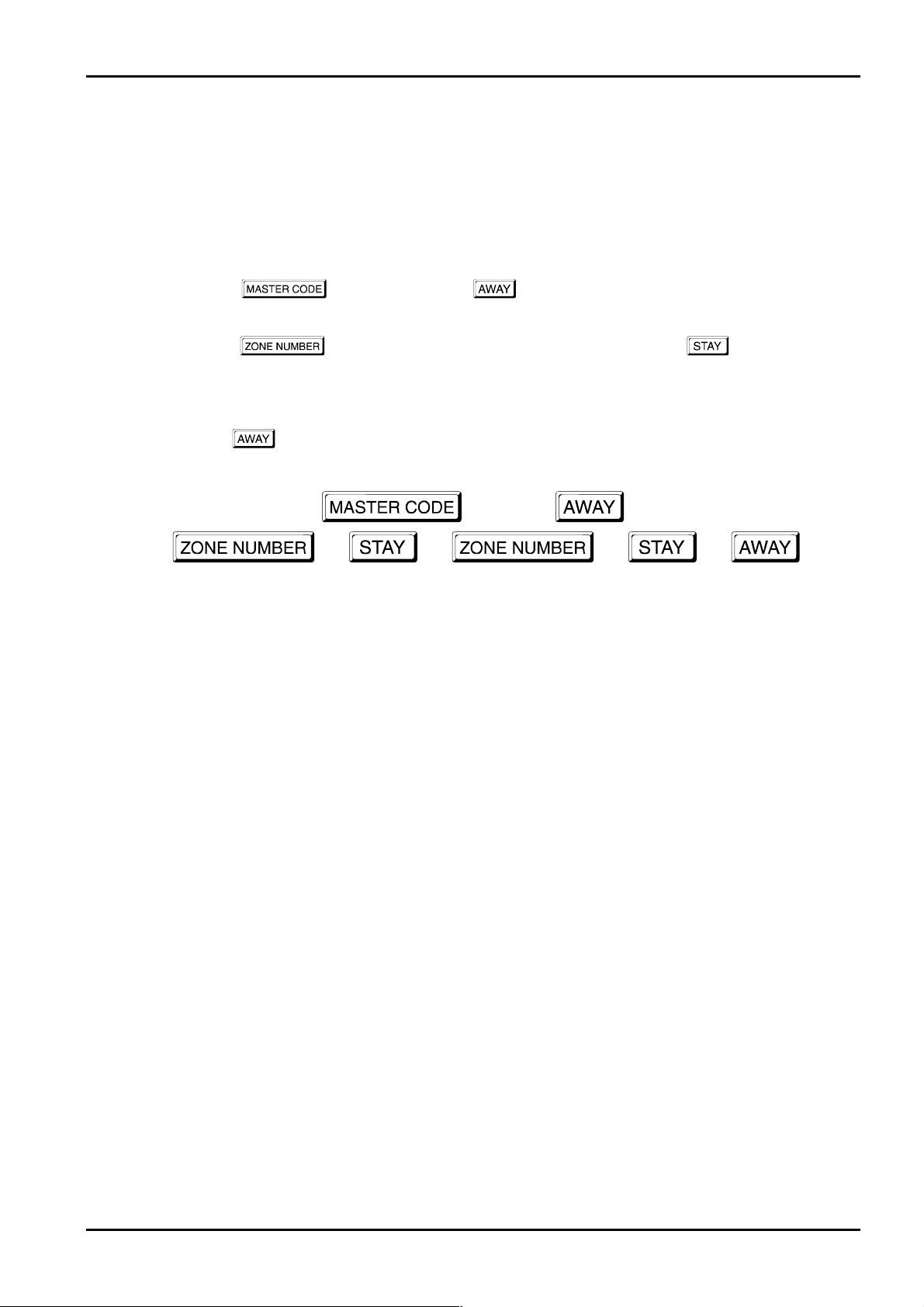
System Functions 59
8 Setting STAY Mode 2 Zones
This function allows the Master Code holder to select which zones are to be automatically isolated when the system is
armed in STAY Mode 2. Every time the system is armed in STAY Mode 2, the zones programmed using this function
will be automatically isolated until the system has been powered down or the Master Code holder changes the zones
numbers required to be automatically isolated in STAY Mode 2.
This function will not operate when the system has been partitioned.
How To Set STAY Mode 2 Zones
1. Enter your followed by 8 and the button.
Three beeps will be heard and the
2. Enter the that you wish to automatically isolate followed by the button. The ZONE
indicator will now begin to flash.
3. If more than one zone is required to be automatically isolated, repeat step 2 until all zones required have been set.
4. Press the button to exit this function.
Two beeps will be heard and the
STAY indicator will begin to flash.
STAY indicator will extinguish.
+
8
+
+ + + +
+
Electronics Design & Manufacturing Pty Limited ISSUE220.DOC
Page 60

60 Solution-16/Solution-16 Safecom Installation Manual
User Code Functions - Partitioned Systems Only
+ +
Function Description
0
0 Arming and Disarming All Areas At The Same Time - Partitioned Systems Only
This option allows the user to arm and disarm all areas that the code is assigned to at the same time.
All areas that the code belongs to will arm or disarm to follow the state of the area that the code was entered from (i.e. If
you disarm an area, all other areas will disarm or if you arm an area, all other areas will arm as well).
This allows the user to ensure that pressing one extra button rather than entering a user code at each area codepad will arm
all areas. For this feature to function, enable Option 1 in "LOCATION 670" on page 161.
This process can be carried out from either the “CP5 Area Addressable (CP500A)” codepads or the "CP5 Master
Partitioned (CP500P)" codepads.
How To Arm Or Disarm All Areas That The Code Belongs To At The Same Time
Arming and Disarming All Areas At The Same Time - Partitioned Systems Only
Table 23: User Code Functions
1. Enter your followed by 0 and the button.
Two beeps will be heard.
+
0
+
ISSUE220.DOC Electronics Design & Manufacturing Pty Limited
Page 61

System Functions 61
Hold Down Functions
Hold down functions are incorporated to allow easy activation of specific operations. When a button is held down for two
seconds, two beeps will be heard and a particular function will operate. The functions available are listed below.
# Arm The System In AWAY Mode
Holding the button down until two beeps are heard will arm the system in the AWAY Mode. Refer to Option 2 in
"LOCATION 670" on page 161 for setting this feature.
If the system has been partitioned, holding the
Addressable (CP500A)” codepad will only arm the area that the codepad is allocated to in AWAY Mode.
This hold down function does not operate on the "CP5 Master Partitioned (CP500P)" codepad as pressing the
button will toggle you to the next area display.
button down until two beeps are heard on the “CP5 Area
* Arm The System In STAY Mode 1
Holding the button down until two beeps are heard will arm the system in STAY Mode 1. Option 2 in
"LOCATION 670" on page 161 will need to be enabled for this function to operate.
If there has not been an alarm during the armed cycle, holding the
system from STAY Mode 1. Option 4 in "LOCATION 670" on page 161 will need to be enabled for this hold down
function to operate.
If an alarm has occurred or entry warning has been triggered, a valid user code will need to be used to disarm the system.
If the system has been partitioned, holding down the
will only arm the area that the codepad belongs to in STAY Mode 1. This function does not operate on the "CP5 Master
Partitioned (CP500P)" codepad.
button on the “CP5 Area Addressable (CP500A)” codepad
button down a second time will disarm the
0 Arm The System In STAY Mode 2
Holding the 0 button down until two beeps are heard will arm the system in STAY Mode 2. Option 2 in "LOCATION
670" on page 161 will need to be enabled for this function to operate.
If there has not been an alarm during the armed cycle, holding the
disarm the system. Option 4 in "LOCATION 670" on page 161 will need to be enabled for this hold down function to
operate.
If an alarm has occurred or entry warning has been triggered, a valid user code will need to be used to disarm the system.
STAY Mode 2 is not available when the system has been partitioned, therefore this hold down function does not operate
when the system has been partitioned.
0 button down again until two beeps are heard will
1 Horn Speaker Test
Holding the 1 button down until two beeps are heard will sound the horn speaker for a two second burst. No other
sounding device will sound in this mode. If An EDMSAT (SS914) has been connected to the control panel, this function
will test the horn speaker for a two second burst followed by the strobe connected to the satellite siren.
Electronics Design & Manufacturing Pty Limited ISSUE220.DOC
Page 62
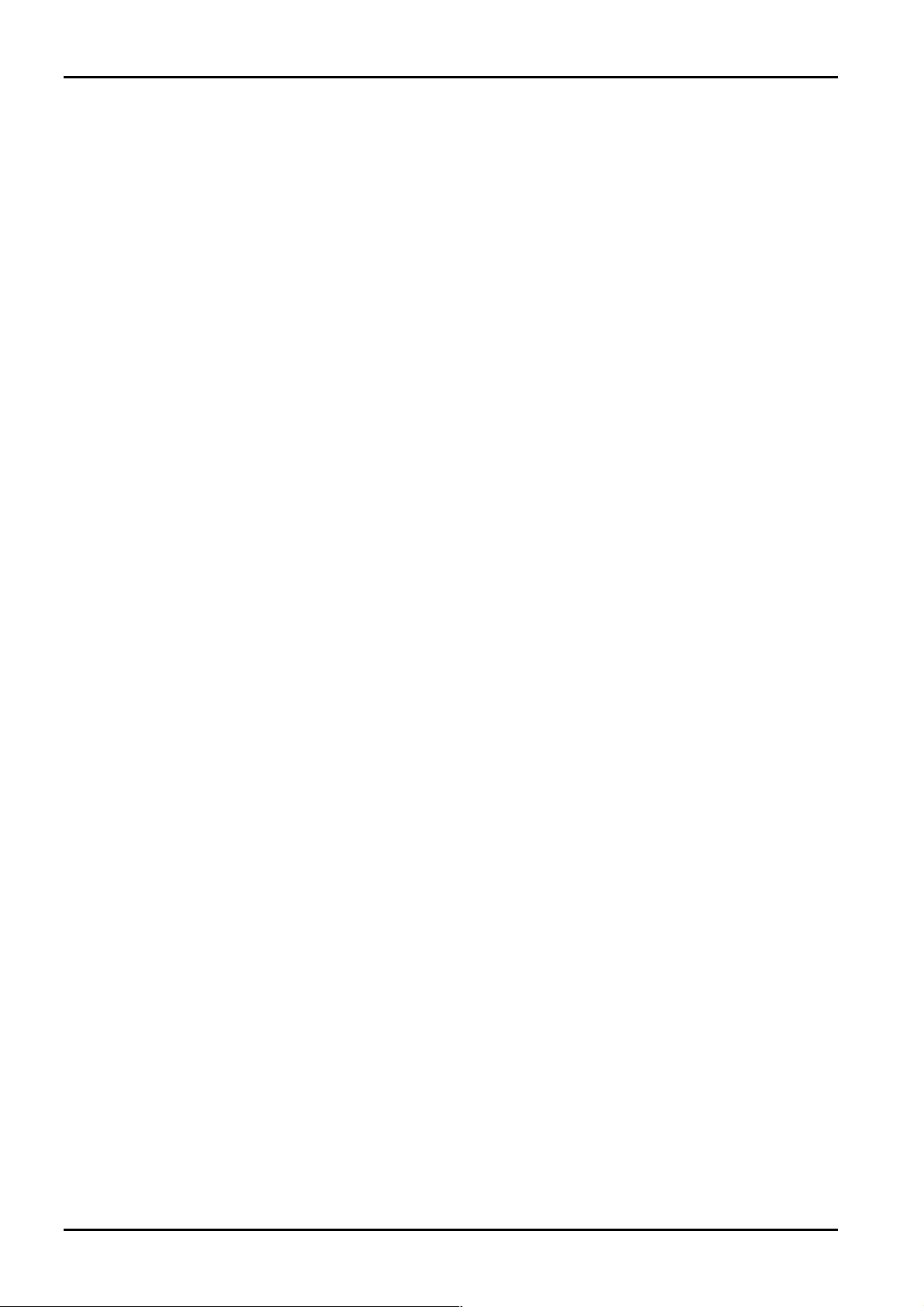
62 Solution-16/Solution-16 Safecom Installation Manual
2 Bell Test
Holding the 2 button down until two beeps are heard will sound the speakers for a two second burst. No other sounding
device will sound in this mode.
If an EDMSAT (SS914) has been connected to the control panel, this function will test the horn speaker for a two second
burst followed by the strobe connected to the satellite siren.
3 Strobe Test
Holding the 3 button down will operate the strobe. No other device will operate in this mode.
If an EDMSAT (SS914) has been connected to the control panel, this function will also test the strobe on the satellite
siren.
How To Turn Strobe Test ON
1. Hold down the 3 button until three beeps are heard.
The strobe will begin to flash.
How To Turn Strobe Test OFF
1. Hold down the 3 button until two beeps are heard.
The strobe will stop flashing.
4 Turning Day Alarm On and Off (New - Software Version 1.20 +)
Holding the 4 button down will turn day alarm on or off.
How To Turn Day Alarm ON
1. Hold down the 4 button until three beeps are heard.
Day alarm has now been turned on.
How To Turn Day Alarm OFF
1. Hold down the 4 button until two beeps are heard.
Day alarm has now been turned off.
If the
STAY indicator is required to indicate the status of day alarm operation (enabled/disabled), refer to "LOCATION
669" on page 160 for further information.
ISSUE220.DOC Electronics Design & Manufacturing Pty Limited
Page 63

System Functions 63
5 Fault Analysis Mode
There are various system faults that can be detected by the control panel. When any of these are present, the FAULT
indicator will begin to flash and the codepad will beep once every minute. Refer to "Fault Descriptions" on page 42 for a
more detailed description on each fault type.
How To Determine The Type Of Fault
1. Hold the 5 button down until two beeps are heard.
The
STAY and AWAY indicators will begin to flash in unison with the FAULT indicator. One or more ZONE
indicators (1-8) will illuminate to indicate the type of fault.
How To Exit Fault Analysis Mode
1. To exit fault analysis mode, press the button.
The
STAY and AWAY indicators will extinguish.
Zone
Indicator
1
2
3
4
5
6
7
8
Low Battery
Date and Time
Sensor Watch
Horn Speaker Disconnected
Telephone Line Fault
2
Fault
E
Zone 16 In Alarm - Partitioned Systems Only
Communications Failure
Table 24: Fault Indicators
Fault Description
6 Initiate A Modem Call
Holding the 6 button down until two beeps are heard will force the control panel to dial the callback telephone number
programmed in "LOCATION 032 - 047" on page 93 in an attempt to connect to the remote computer.
The remote computer will be required to be running the Alarm Link Software (CC816) and will need to be set to "Waiting
For An Incoming Call". If no callback telephone number has been programmed, entering this function will have no effect.
7 Reset Latching Outputs
Holding the 7 button down until two beeps are heard will reset any programmable output that has been programmed to
remain on once it has been activated.
The output will need to be programmed with a latching polarity. Refer to "Output Polarity" on page 134 for further
information.
Electronics Design & Manufacturing Pty Limited ISSUE220.DOC
Page 64

64 Solution-16/Solution-16 Safecom Installation Manual
8 Codepad ID and Buzzer Tone Change
Holding the 8 button down for two seconds performs one of two functions.
The first function is to indicate the area that the codepad belongs to when the system has been partitioned.
The second function changes the tone of the codepad buzzer. There are fifty different tones to choose from between 1500
Hz and 5000 Hz and they are specific to each codepad. In a multiple codepad installation, each codepad can have a
different tone.
How To Determine The Area That The Codepad Belongs To
1. Hold the 8 button down until two beeps are heard.
A
ZONE indicator will illuminate. If no ZONE indicator illuminates, the codepad cannot be used when the system
has been partitioned.
Z1 = Area One Codepad.
Z2 = Area Two Codepad.
Z3 = Area Three Codepad.
Z4 = Area Four Codepad.
Z7 = “CP5 Master Partitioned (CP500P)” codepad.
2. Press the button to exit this mode.
How To Change The Tone Of The Buzzer
1. To change the tone of the codepad buzzer, hold the 8 button down continuously.
The tone of the buzzer will start to increase in pitch.
2. If the codepad is a “CP5 Area Addressable (CP500A)” codepad, or a "CP5 Master Partitioned (CP500P)" codepad,
two beeps will be heard indicating the area that the codepad belongs to as in above when you determine which area
that the codepad belongs to when the system has been partitioned. Shortly after hearing the two beeps, the tone of
the buzzer will start to increase in pitch. (Ranges from 1500 Hz - 5000 Hz).
3. Release the 8 button when the desired tone has been reached.
4. Press the button to exit this mode.
9 Initiate A Test Report
Holding the 9 button down until two beeps are heard will transmit a "Test" report that is used to test the dialling and
reporting capabilities of the system without causing the sirens to sound.
A "Test" report will not be transmitted if the Subscriber ID Number is 0000. This feature is only applicable if the control
panel has a dialler hybrid fitted and enabled in "LOCATION 663" on page 152.
Note: Test reports will only be sent via the safecom network if there is no alternate route V2.02 +
ISSUE220.DOC Electronics Design & Manufacturing Pty Limited
Page 65

Remote Operations
Page 66

66 Solution-16/Solution-16 Safecom Installation Manual
Remote Operations
This section covers all aspects of operating and programming the Solution-16 control panel other than by a remote codepad or
the hand held programmer. There are a number of methods that can be used via the telephone line to gain access to the control
panel. These methods will prove to be time saving and easy to perform.
Remote Arming Via The Telephone
This feature allows you to arm your system from any remote location via the telephone line. For obvious security reasons, the
control panel cannot be disarmed using this method. To make use of this feature, you will require the Phone Controller (CC911).
How To Remotely Arm Your System Via The Telephone
1. Call the telephone number that your control panel has been connected to.
2. When the control panel answers the incoming call, a short jingle will be heard. Hold the phone controller to the
mouthpiece of the telephone and press the button on the side of the unit for 3 seconds.
3. After releasing the button on the phone controller, two beeps will be heard to indicate that the system has armed in the
AWAY Mode. If the control panel has been partitioned, ALL areas will arm in AWAY Mode.
4. Hang up the telephone and the system will remain armed.
If you hear a number of strange sounding tones when the control panel answers the incoming call, this means that the system has
been programmed for remote programming functions. Simply wait for a pause in the tones and follow the steps above to
remotely arm the system.
If the control panel does not answer the call, this means that the system may already be armed or remote functions have not been
enabled. Refer to "LOCATION 663" on page 152 to enable remote arming via the telephone.
Note: Where both remote arming and Upload/Download have been selected, the control panel will answer the call
expecting the remote computer. This is easily noticed as the modem negotiating tones will be heard rather than
the remote arming jingle.
ISSUE220.DOC Electronics Design & Manufacturing Pty Limited
Page 67

Remote Operations 67
Operating The Control Panel Using The DTMF Command Module
The DTMF Command Module (CC886) will allow you to operate the control panel remotely via the telephone line. Once a
communications link has been established with the control panel, you can perform any system functions as you would using the
codepad on a touch-tone telephone. Master Code Functions, User Code Functions, Installer Code Functions and the ability to
enter Installer's Programming Mode to remotely program the control panel are available options that may be performed via the
telephone. Refer to “LOCATION 671” on page 162 to enable the options required to the used when using the DTMF Command
Module.
The DTMF Command Module also allows domestic dialling to be acknowledged by pressing the
(New - Software Version 1.32 +).
Operation - Software From Version 1.10
How To Establish A Communication Link With Your Control Panel (Non Partitioned System)
1. Dial the telephone number that the control panel has been connected to. When the control panel answers your call, a short
jingle will be heard.
2. After the jingle, press the # button on your telephone during the pause. You will then hear a second jingle. You have
now established a communication link.
Operation - Software From Version 1.20
How To Establish A Communication Link With Your Control Panel (Non Partitioned System)
1. Dial the telephone number that the control panel has been connected to. When the control panel answers your call, a short
jingle will be heard.
2. After the jingle, press the 0 button on your telephone during the pause. You will then hear a second jingle. You have
now established a communication link.
# button on your telephone
Note: If your control panel has been partitioned, pressing 0
0 to establish a communication link will not work.
00
Electronics Design & Manufacturing Pty Limited ISSUE220.DOC
Page 68

68 Solution-16/Solution-16 Safecom Installation Manual
To Establish A Communication Link With Your Control Panel (Partitioned System)
1. Dial the telephone number that the control panel has been connected to. When the control panel answers your call, you
will hear a short jingle.
2. After the jingle, press the corresponding area number that you wish to establish a communication link with (i.e. 1, 2, 3 or
4). You will now hear a second jingle and have established a communication link.
Once a communication link has been established with a partitioned control panel, you cannot toggle from area to area like you can
on a "CP5 Master Partitioned (CP500P)" codepad. To access another area, you will need to terminate the communication link,
redial the control panel and then select the required area.
You can arm and disarm all areas at the same time when linked to a partitioned control panel provided that the user code is valid
for all areas and that Option 1 - "Enable User Code + 0 + AWAY Function To Arm/Disarm All Areas" has been enabled in
"LOCATION 670" on page 161.
Once connected, any normal system function can be performed by simply entering the numbers on the telephone as you would
from a codepad. HOLD DOWN FUNCTIONS however will not work.
While you are connected to the control panel, if a button is not pressed within a sixty second period, you will hear a jingle of
decreasing pitch that will indicate that the link has been terminated.
To Terminate The Communication Link With Your Control Panel
1. Press the # button on the telephone twice to terminate the communication link. You will hear a short jingle of
decreasing pitch to indicate termination of the communication link.
When Installer's Programming Mode has been entered, pressing the
You will need to exit Installer's Programming Mode by entering command
the
# button twice to terminate the communication link.
# button twice on the telephone will not terminate the call.
960 followed by the # button before pressing
ISSUE220.DOC Electronics Design & Manufacturing Pty Limited
Page 69

Remote Operations 69
Upload/Download Via Alarm Link Software
The Solution-16 control panel can be remotely programmed or controlled via an IBM or compatible personal computer via the
Alarm Link Software (CC816). This facility will allow you to make alterations to your customers control panel without the need
to leave your office, thus improving customer service and saving you time and money. For country locations where a control
panel may be situated hundreds of kilometres from your office, the Upload/Download feature is invaluable.
When selecting the control panel type during the set up of a new customer database in the Alarm Link Software, refer to the table
below to select the software version number that corresponds to the control panel type required.
Control Panel’s
Software Version
Solution-16 1.10
Solution-16 1.20
Solution-16 1.3x
Solution-16 1.40
Solution-16 2.00
Table 25: Alarm Link Panel Forms
S16_11
S16_12
S16_13
S16_14
S16_20
After selecting the correct panel type when adding a new customer in the Alarm Link Software, the Subscriber ID Number and
the Installer Code will need to match that of the control panel for synchronisation when making connection to the control panel.
If these two locations do not match that of the control panel, the computer and the control panel will not synchronise.
Select
Panel Type
Direct Connect
The direct connect feature has been incorporated giving the installer a simple method for programming the Solution-16
control panel at the office. There is no need for telephone lines or modems that makes programming of the control panel
completed easily in minutes. It can also be used on site visits where the installer is using a portable personal computer.
All that is required is the Direct Link Cable (CC808) connected to the relevant serial port on your IBM or compatible computer
and the other end to the "Auxiliary Module" socket on the control panel.
When using the direct connect method of connecting to the control panel, Option 4 in "LOCATION 663" on page 152 does not
require to be enabled. The direct connect method of connecting to the control panel will operate regardless of this option set.
Note: If the Solution-16 has an optional Voice Module connected and enabled, the direct connect method of
connecting to the control panel will not function unless Option 15 in "LOCATION 050" has been disabled and the
Voice Module disabled prior to the connection being made.
Electronics Design & Manufacturing Pty Limited ISSUE220.DOC
Page 70
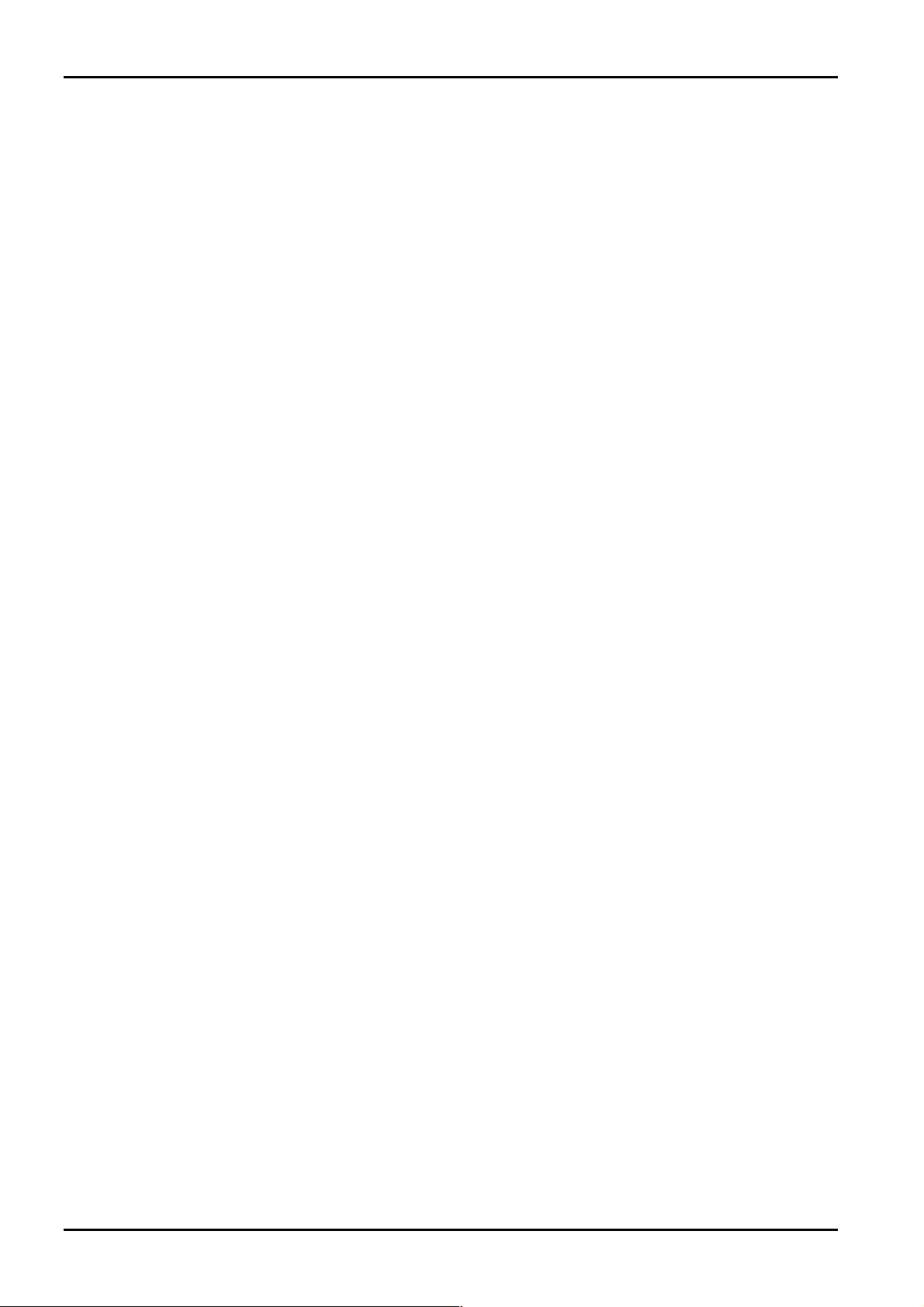
70 Solution-16/Solution-16 Safecom Installation Manual
Remote Connect
The remote connect feature allows you to establish a connection through the telephone network from your IBM or compatible
computer to the
are very obvious and having this facility will allow you to offer faster service to your clients.
Remote Connect With Customer Control
If you wish to configure the control panel so that a remote connection can only be established when the client initiates it through
the remote codepad, you will need to program the following information.
"LOCATION 032 - 047" will need to have the "Callback Telephone Number" programmed and Option 4 in "LOCATION 663" on
page 152 will need to be disabled. The control panel has now been set so that the client has control for when a remote connection
can be established.
To cause the control panel to dial the remote computer to establish a link, hold down the
codepad.
Remote Connect Without Callback Verification
Remote connect without callback verification can be handy where you have a need to perform Upload/Download functions from
multiple locations. It should be noted that by using this feature you are reducing the security of your control panel.
"LOCATION 032 - 047" should be cleared and Option 4 in "LOCATION 663" on page 152 will need to be enabled. The control
panel will now allow a connection of the first call without calling the remote computer back to make contact.
Remote Connect With Callback Verification
Remote connect with callback verification offers the highest degree of data security by incorporating a two level security check.
The first is the Installer Code combined with the Subscriber ID Number needs to match that of the control panel. Secondly, the
control panel will callback the programmed callback phone number to establish the valid connection. The "Callback Telephone
Number" is the phone line that the modem and computer has been connected to.
"LOCATION 032 - 047" must be programmed with the "Callback Telephone Number" and Option 4 in "LOCATION 663" on
page 152 will need to be enabled.
Solution-16 control panel anywhere in the country where a telephone line is present. The advantages of this
6 button to two seconds on the remote
ISSUE220.DOC Electronics Design & Manufacturing Pty Limited
Page 71

Reporting Formats
Page 72

72 Solution-16/Solution-16 Safecom Installation Manual
Reporting Formats
When making use of the control panel's dialling and communication features, there are a number of transmission formats
available. Refer to "LOCATION 050" on page 94 to set the required transmission format. The
comes factory default to report in the Contact ID Format.
Contact ID Format
This format can identify hundreds of protection zones by their unique code and provides a single digit event qualifier and a threedigit event code that quickly identifies the condition being reported.
Subscriber ID
Number
SSSS Q XYZ GG CCC
Four Digit
Subscriber ID
Number
In general, Contact ID reporting format is very simple as most of the Event Codes and Point ID Codes have been predefined. The
Event Code is programmable whereas the Point ID Codes are fixed. The base station software usually only has the ability to
identify a zone going into alarm by its Point ID Code and usually pays little attention to the Event Code.
Refer to "Table 28: Point ID Codes" on page 74 for further information on the
Contact ID Event Codes" on page 73 for the list of Event Codes that are supported by the control panel.
Event Qualifier, Which Gives
Specific Event Information.
1 = New Event Or Opening
3 = New Restore Or Closing
Qualifier
Event Code
Event Code
(Made Up Of 3
Hex Digits)
Table 26: Contact ID Format Breakdown
Solution-16 Point ID Codes and "Table 27:
Group Number
Group Number
(Made Up Of 2
Hex Digits)
Solution-16 control panel
Point ID Number
Point ID Number
(Made Up Of 3
Hex Digits)
ISSUE220.DOC Electronics Design & Manufacturing Pty Limited
Page 73

Reporting Formats 73
Event Codes
Event Description Event Description Event Description
Medical Alarms 24 Hour Non Burglary Peripheral Troubles
100
101
102
110
111
112
113
114
115
116
117
118
120
121
122
123
130
131
132
133
134
135
136
137
138
140
141
142
143
144
145
Medical
Pendant Transmitter
Fail To Report In
Fire Alarms 153
Fire Alarm
Smoke
Combustion
Water Flow
Heat
Pull Station
Duct
Flame
Near Alarm
Panic Alarms 201
Panic Alarm
Duress Alarm
Silent Alarm
Audible Alarm
Burglary Alarms 206
Burglary
Perimeter
Interior
24 Hour
Entry/Exit
Day/Night
Outdoor
Tamper
Near Alarm
General Alarms 308
General Alarm
Polling Loop Open
Polling Loop Short
Exp’n Module Fail
Sensor Tamper
Exp’n Module Tamper
150
151
152
154
155
156
157
158
159
161
200
202
203
204
205
300
301
302
303
304
305
306
307
309
310
320
321
322
323
324
325
Table 27: Contact ID Event Codes
25 Hour Non Burg
Gas Detected
Refrigeration
Loss Of Heat
Water Leakage
Foil Break
Day Trouble
Bottled Gas Low
High Temperature
Low Temperature
Loss Of Air Flow
Fire Supervisory 352
Fire Supervisory
Low Water Pressure
Low CO2
Gate Valve Sensor
Low Water Level
Pump Activated
Pump Failure
System Troubles 372
System Trouble
AC Loss
Low System Battery
RAM Checksum Bad
ROM Checksum Bad
System Reset
Panel Program Altered
Self Test Failure
System Shutdown
Battery Test Failure
Ground Fault
Sounder Relay Troubles
Sounder/Relay
Bell 1
Bell 2
Alarm Relay
Trouble Relay
Reversing
330
331
332
333
334
335
336
344
350
351
353
354
355
356
370
371
373
380
381
382
383
384
421
570
602
System Peripheral
Polling Loop Open
Polling Loop Short
Exp Module Failure
Fail To Communicate
Lcl Printer Paper Out
Local Printer Failure
Comms Trouble
RF Jamming
Communication
Telecom Line 1 Fail
Telecom Line 2 Fail
Long Radio TX Fail
Fail To Communicate
Loss Of Radio Super
Loss Of Central Poll’g
Protection Loop Trouble
Protection Loop
Protection Loop Open
Protection Loop Short
Fire Trouble
Sensor Troubles
Sensor Trouble
Loss Of Super - RF
Loss Of Super - RPM
Sensor Tamper
RF XMTR Low Battery
Access Control
Access Denied
Zone Bypass
Zone Bypass
Test
Electronics Design & Manufacturing Pty Limited ISSUE220.DOC
Page 74
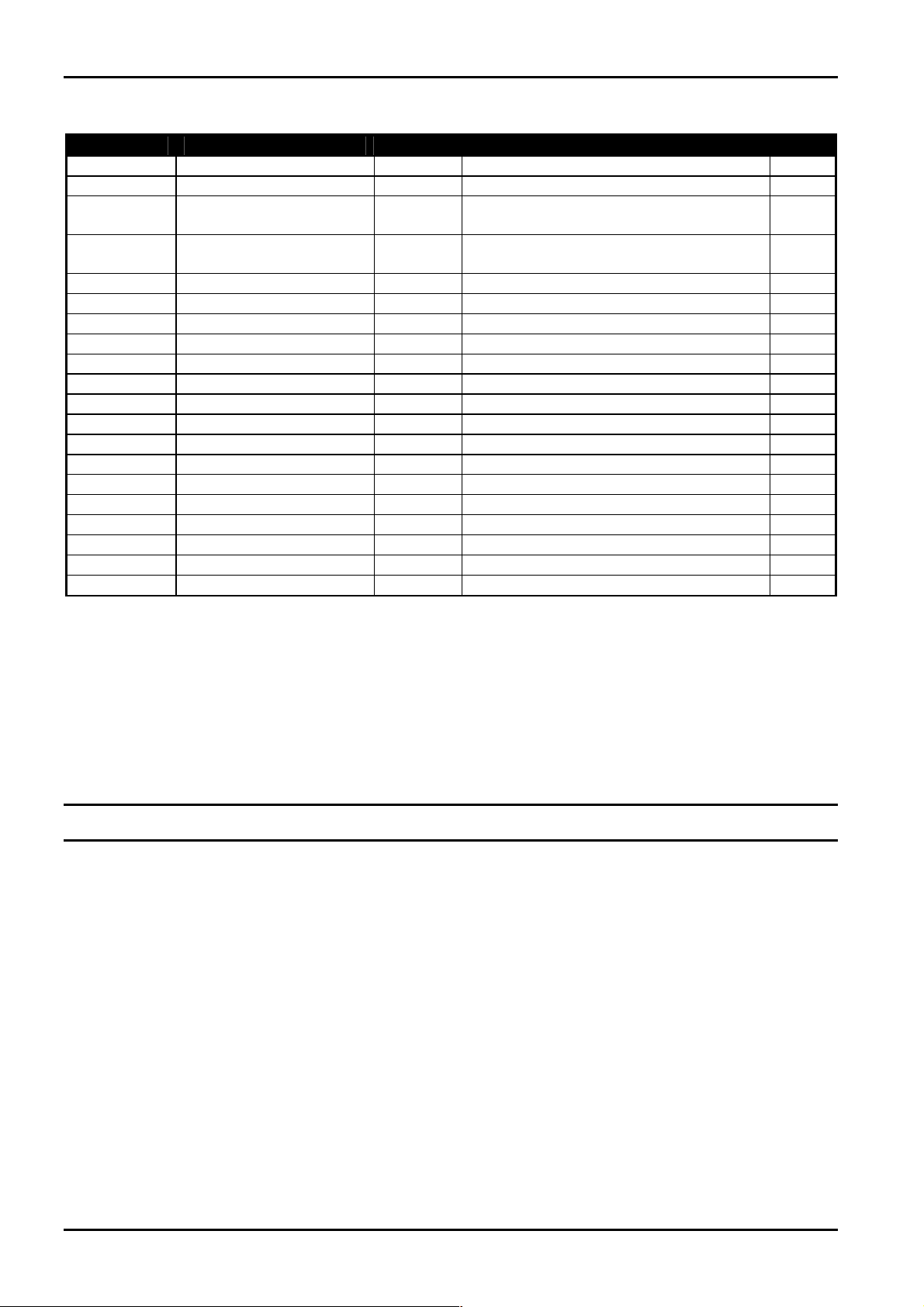
74 Solution-16/Solution-16 Safecom Installation Manual
Point ID Codes
Point ID Event Description Event Code Explanation Page
Zone Specific
Zone Specific
User Specific
User Specific
030
031
040
041
042
043
044
045
046
048
049
050
Zone Specific
Zone Specific
Zone Specific
Zone Specific
This table shows the different Point ID Codes and Event Codes that are transmitted to the base station receiver when using
Contact ID Reporting Format. Some event codes are fixed while others are user definable. The event codes that are fixed will
always transmit the same code as there are no programming locations made available to alter these. The other event codes may be
changed when required.
Example
If zone 8 is being used as a 24-hour medical alarm rather than a 24-hour burglary, its event code may be changed from Event
Code 133 (24 Hour Burglary) and instead programmed as Event Type 100 (Medical).
Note: Before changing any event codes, consult your base station supervisor to ensure that you select the correct
code.
Burglary Zones 1-7 and 9-16 130 Burglary 104
Burglary Zone 8 (24 Hour) 133 24 Hour Burglary 104
Open/Close 401 Fixed Opening - User ##
Closing - User ##
Open/Close (Partitioned) 402 Fixed Opening - Group - User ##
Closing - Group - User ##
AC Mains Fail 301 AC Power 118
Low Battery 309 Battery Test Failure 119
Duress Alarm 121 Codepad Duress Alarm 116
Panic Alarm 120 Codepad Panic Alarm 117
Access Denied 421 Code Retry Exceeded 118
Program Change 306 Programming Information Changed 119
Test Report 602 Fixed Test Report 122
Medical Alarm 100 Fixed Codepad Medical Alarm (New - 1.37) 117
Fire Alarm 110 Fixed Codepad Fire Alarm (New - 1.37) 117
RF Fail 353 Safecom communication Failure (New – 2.00) 121
Telco Fail 351 Telephone Line Failure (New – 2.00) 121
RF Jamming 344 Constant Carrier Detected (New – 2.00) 121
Sensor Watch 307 Fixed Sensor Tamper (1.10 Only) 120
Sensor Watch 307 Fixed Sensor Tamper (1.20 Onwards) 120
Zone Trouble 380 Fixed Zone Unsealed After End Of Exit Time 115
Zone Bypass 570 Fixed Zone Manually Isolated 114
Table 28: Point ID Codes
120
175
ISSUE220.DOC Electronics Design & Manufacturing Pty Limited
Page 75
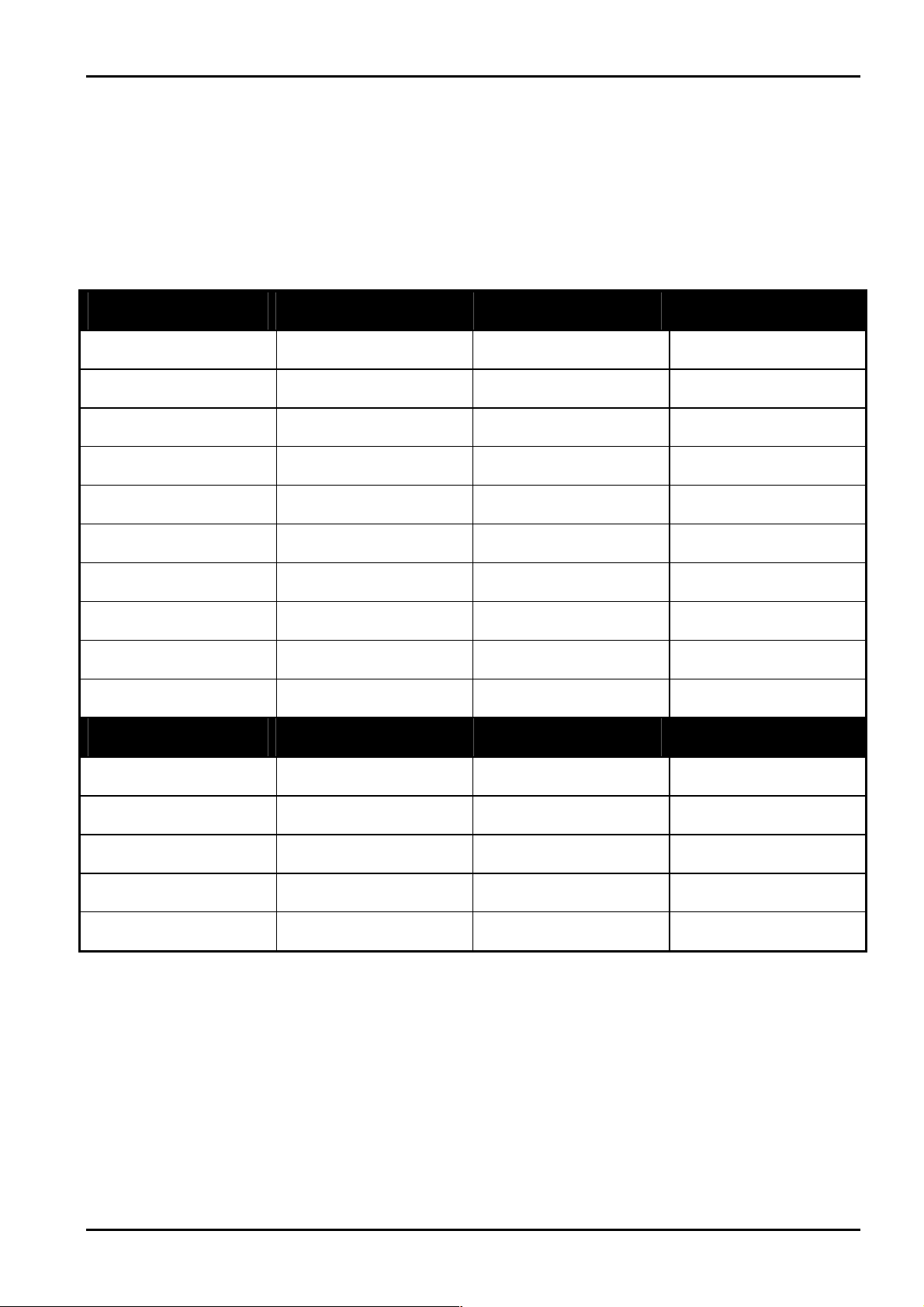
Reporting Formats 75
General Reporting Formats
The following formats may be designated to report in either Standard of Extended Formats. In all cases, the standard format will
report to the central monitoring station a Subscriber ID Number followed by an Alarm, Trouble, Restore or Open/Close codes.
The Expanded 3+1 and Expanded 4+1 Formats will report a Subscriber ID Number followed by an Expansion Code, followed by
a second line where the Expansion Code is repeated as the Subscriber ID Number followed by the Reporting Channel (Or User
ID) relevant to that report.
If 4+2 Format is selected then no second line is transmitted and the reporting channel number is transmitted directly after the
expansion code.
Event
Alarm SSS (S) A SSS (S) A
Trouble SSS (S) T SSS (S) T
Bypass SSS (S) B SSS (S) B
AC Fail SSS (S) E SSS (S) E
Low Battery SSS (S) L SSS (S) L
Open SSS (S) O SSS (S) O
Close SSS (S) C SSS (S) C
Test SSS (S) TE SSS (S) TE SSSS TEO
Program Altered SSS (S) P SSS (S) P SSSS P0
Duress SSS (S) D SSS (S) D SSSS DD
Restore
Alarm SSSS (S) R SSS (S) R
Trouble SSS (S) TR SSS (S) TR
Bypass SSS (S) BR SSS (S) B
AC Fail SSS (S) ER SSS (S) ER
Low Battery SSS (S) LBR SSS (S) LBR
3+1/4+1
Universal
AAA (A) C
TTT (T) C
BBB (B) C
EEE (E) A
LLL (L) L
OOO (O) U
CCC (C) U
3+1/4+1
Universal
RRR (R) C
T
RTRTR
BRBRBR (BR) CH
E
RERER
L
BRLBRLBR
Table 29: General Reporting Formats
3+1/4+1
Expanded
H
H
H
C
B
3+1/4+1
Expanded
H
(TR) CH
R
(ER) ACR
(LBR) LB
SSSS AC
SSSS TC
SSSS BC
SSSS EA
SSSS LL
H
H
H
C
B
SSSS OU
SSSS CU
0
SSSS R CH
SSSS T
R CH
SSSS B
R CH
SSSS E
R ACR
SSSS L
BR LB
4+2
4+2
Electronics Design & Manufacturing Pty Limited ISSUE220.DOC
Page 76

76 Solution-16/Solution-16 Safecom Installation Manual
Code Description Code Description
SSSS
A
CH
0
T
B
E
AC
L
LB
OP
CP
U
Subscriber ID Number
Alarm
Channel Number
Zero
Trouble
Bypass
st
AC Fail Code 1
AC Fail Code 2
Low Battery Code 1
Low Battery Code 2
Digit
nd
Digit
st
nd
Open
Close
User Number
Table 30: 3+1/4+1 Transmission Code Descriptions
Digit
Digit
R
TR
BR
ER
ACR
LR
L
BR
D
D
0
P
PCH
TP
Alarm Restore Code
Trouble Restore Code
Bypass Restore Code
AC Fail Restore Code 1
AC Fail Restore Code Second Digit
Low Battery Restore Code 1
Low Battery Restore Code 2
Duress Code 1st Digit
nd
Duress Code 2
Digit
Panic Code 1st Digit
nd
Panic Code 2
Digit
Test Code
st
digit
st
Digit
nd
Digit
ISSUE220.DOC Electronics Design & Manufacturing Pty Limited
Page 77

Reporting Formats 77
Securitel
The Solution-16 control panel can communicate to base stations via the Securitel Network using an EDMSTU (CS800). Not
all messages can be transmitted via securitel as they can via the communication dialler transmitting in Contact ID Format. Refer
to "Table 31: Securitel Reporting Messages" below for the list of messages that are supported by securitel.
Event Location Page No
Alarms and Restores
Zone Bypass Reports *
Zone Trouble Reports *
Open/Close Reports
AC Fail
Low Battery
Codepad Panic
Codepad Duress
Codepad Tamper
Table 31: Securitel Reporting Messages
Note: Zone bypass and zone trouble reports are not transmitted separately. They are transmitted as one combined
isolate report.
How To Program and Set Up Securitel
To connect and set up the EDMSTU, follow the procedures below:
1. Program the Subscriber ID Number in "LOCATION 052 - 055".
2. Program Output 2 as all zeros in "LOCATION 546 - 552".
3. Disable Option 1 in "LOCATION 663" if the control panel is not going to use the on-board dialler.
4. Connect the EDMSTU to the Solution-16 control panel using the table below.
5. Once the EDMSTU has been connected to the control panel, the EDMSTU will now need to be 'upped' by the monitoring
station.
Solution-16 EDMSTU
Output 2
GND
+ COM
Table 32: EDMSTU Connection Terminals
Refer to your EDMSTU Installation Manual for further information.
340 - 467 104
468 - 471 114
472 - 475 115
504 - 505 120
488 - 491 118
492 - 495 119
480 - 483 117
476 - 479 116
484 - 487 118
D
-
+
Securitel and Partitioning
The EDMSTU (CS800) was not designed to transmit individual Open/Close Reports for each area via the Securitel Network. It
will however transmit "First To Open/Last To Close Reporting" if Option 2 in "LOCATION 664" has been enabled.
Electronics Design & Manufacturing Pty Limited ISSUE220.DOC
Page 78

78 Solution-16/Solution-16 Safecom Installation Manual
Domestic Reporting
The "Primary Telephone Number" and the "Secondary Telephone Number" locations that are normally used for base station
reporting can be added together making provision to store up to 32 digits. The 32 data locations are now used to store any
number of telephone numbers and subject to the length of each of the telephone numbers it is possible to store 3 or more different
telephone numbers for Domestic Dialling Format.
Programming Domestic Reporting
Programming the control panel for "Domestic Reporting" has been made extremely simple by the use of the Installer's
Programming Command 965. Refer to "Installers Programming Commands" on page 23 for more information.
How To Set Up The Control Panel For Domestic Dialling
1. Enter Installer's Programming Mode (EG: 1234 followed by the button).
Two beeps will be heard and the
2. Enter Command 965 followed by the button.
Two beeps will be heard. The control panel has now been set up for Domestic Dialling Format.
3. Exit Installer's Programming Mode by entering Command 960 followed by the button.
Two beeps will be heard and the
4. To program your telephone numbers, enter the followed by 2 and the button.
Three beeps will be heard and the
page 50 for more information.
If there are telephone numbers already programmed, they will be displayed one digit at a time via the
the codepad.
If there are no previous programmed telephone numbers, a further two beeps will be heard after entering this mode. These
two beeps are normally heard after the last digit of the last telephone number has been displayed.
5. Enter all the digits for , one digit at a time. You will notice as each digit is entered, the corresponding
codepad indicators will illuminate.
6. After you have entered all the digits of the first telephone number press the button if there is more than one phone
number. This will insert a break between the first telephone number and the second telephone number. If there is only
one phone number, press the
7. Enter all the digits for , one digit at a time. You will notice as each digit is entered, the corresponding
codepad indicators will illuminate.
8. After the last digit of the second telephone number, press the button to exit this mode unless a third telephone
number is required.
Your control panel has now been set up to report in the Domestic Dialling Format. Test the dialling functions by triggering the
control panel to report to your programmed telephone numbers.
How To Disable Domestic Dialling Using The Master Code
If at any time the Master Code holder wishes to cancel domestic dialling for any reason (eg. They are moving house and they do
not wish the system to continue calling their place of work or mobile phone etc), they can enter the
and then the
button, the button and the button to disable domestic dialling.
STAY and AWAY indicators will begin to flash.
STAY and AWAY indicators will extinguish.
STAY and AWAY indicators will begin to flash. Refer to "Master Code Functions" on
ZONE indicators on
button to exit this mode.
followed by 2
+
ISSUE220.DOC Electronics Design & Manufacturing Pty Limited
2
+
+
+
Page 79

Reporting Formats 79
Domestic Dialling Operation
When the control panel has activated into alarm condition, it will commence dialling the first programmed telephone number. If
a busy or engaged tone has been detected, the control panel will hang up and commence dialling the second telephone number (if
one is programmed). The first call however will be counted as one unsuccessful dialling attempt. If the second telephone number
is also busy or an engaged tone is detected, the control panel will hang up and commence dialling the third telephone number (if
one is programmed).
If a busy tone is not detected, the control panel will assume that the phone has been answered and will begin sending its
transmission. The transmission consists of a siren tone followed by a unit identification beep. The identification beep will allow
the customer to verify which control panel made the call if more than one control panel is reporting to the same telephone
number. The identification beep is programmed in "LOCATION 55" of the Subscriber ID Number.
Note: A maximum of 6 calls per alarm event will be made when the control panel has been set up for "Domestic Dialling
Acknowledge Domestic Dialling
Once the call has been received, if it is not acknowledged using a Phone Controller (CC911), the control panel will continue to
send its transmission for a period of 2 minutes. It will then hang up and commence dialling the next telephone number. If the
call is acknowledged, the control panel will hang up and no further calls will be made for that event.
Format". This count includes any unsuccessful calls. The counter will be reset if the zone retriggers and a
further 6 attempts will be made. The control panel will stop dialling after 6 attempts or 3 successful calls. The
control panel will also stop dialling if a valid user code has been entered at the remote codepad.
Note: From Software Version 1.32 onwards, you can acknowledge the call by pressing the *
without the DTMF Command Module (CC886) connected.
For Software Version 1.10 - 1.31, the DTMF Command Module will need to be connected to your control panel to
acknowledge Domestic Dialling by pressing the
#### button on your telephone.
* button on your telephone
**
Electronics Design & Manufacturing Pty Limited ISSUE220.DOC
Page 80

80 Solution-16/Solution-16 Safecom Installation Manual
Synthesised Voice Reporting
The Voice Module (CC888) has been designed so that a clear concise voice message can be transmitted by the control panel to
the telephone numbers of your choice when an alarm condition occurs. This allows the person receiving your call to easily
understand that the alarm at your home or office has been activated and that action is required. This voice message is prerecorded and can be changed as many times as necessary. The message can be from between 1-16 seconds in length.
There is no longer a need to put up with having to decipher alarm tones and trying to explain to your relatives just what the tones
actually mean. Any person can easily interpret the recorded message and then take immediate action according to your specific
message. The voice message can be recorded in any language and once programmed, it will be retained indefinitely irrespective
of power loss. No messy batteries are required.
How To Set Up The Control Panel For Synthesised Voice Format
1. Enter Installer's Programming Mode (EG: 1234 followed by the button).
Two beeps will be heard and the
2. Enter Command 965 followed by the button.
Two beeps will be heard. The control panel has now been set up for Domestic Dialling Format.
3. Enable "Synthesised Voice Format" by programming "LOCATION 050" as 15.
4. Exit Installer's Programming Mode by entering Command 960 followed by the button.
Two beeps will be heard and the
5. To program your telephone numbers, enter the followed by 2 and the button. Three beeps will be
heard and the
information.
If there are telephone numbers already programmed, they will be displayed one digit at a time via the
the codepad.
If there are no previous programmed telephone numbers, a further two beeps will be heard after entering this mode. These
two beeps are normally heard after the last digit of the last telephone number has been displayed.
STAY and AWAY indicators will begin to flash. Refer to "Master Code Functions" on page 50 for more
6. Enter all the digits for , one digit at a time. You will notice as each digit is entered, the corresponding
codepad indicators will illuminate.
7. After you have entered all the digits of the first telephone number press the button if there is more than one phone
number. This will insert a break between the first telephone number and the second telephone number. If there is only
one phone number, press the
8. Enter all the digits for , one digit at a time. You will notice as each digit is entered, the corresponding
codepad indicators will illuminate.
9. After the last digit of the second telephone number, press the button to exit this mode unless a third telephone
number is required.
Your control panel has now been set up to report in Synthesised Voice Format. Test the dialling functions by triggering the
control panel to report to your programmed telephone numbers.
STAY and AWAY indicators will begin to flash.
STAY and AWAY indicators will extinguish.
ZONE indicators on
button to exit this mode.
ISSUE220.DOC Electronics Design & Manufacturing Pty Limited
Page 81

Reporting Formats 81
How To Disable Synthesised Voice Dialling Using The Master Code
If at any time the Master Code holder wishes to cancel Synthesised Voice dialling for any reason (eg. They are moving house and
they do not wish the system to continue calling their place of work or mobile phone etc), they can enter the
followed by
2 and then the button, the button and the button to disable domestic dialling.
+
2
+
+
+
Synthesised Voice Dialling Operation
When the control panel has activated into alarm, it will commence dialling the first programmed telephone number. If a busy or
engaged tone has been detected, the control panel will hang up and commence dialling the second telephone number (if one is
programmed). The first call however will be counted as one unsuccessful dialling attempt. If the second telephone number is
also busy or an engaged tone is detected, the control panel will hang up and commence dialling the third telephone number (if one
is programmed).
If a busy tone is not detected, the control panel will assume that the phone has been answered and will begin sending its
transmission. The transmission consists of the recorded voice message repeating itself for a period of about 90 seconds followed
by two beeps.
Note: A maximum of 6 calls per alarm event will be made when the control panel has been set up for "Synthesised
How To Acknowledge Synthesised Voice Dialling Without DTMF Command Module Fitted
Once the call has been received, if the call is not acknowledged once the message has completed by pressing the button on the
Phone Controller (CC911) for three seconds or alternatively by pressing the
the control panel will commence dialling the next telephone number. If the call has been acknowledged, the control panel will
hang up and no further calls will be made for that event.
Voice Dialling Format". This count includes any unsuccessful calls. The counter will be reset if the zone
retriggers and a further 6 attempts will be made. The control panel will stop dialling after 6 attempts or 3
successful calls or a user code has been entered from the remote codepad.
* button on the touch tone telephone for 3 seconds,
How To Acknowledge Synthesised Voice Dialling With DTMF Command Module Fitted
Once the call has been received, if the call is not acknowledged by pressing the # button on the telephone at any time during the
message playback, the control panel will then hang up after the message has completed and commence dialling the next telephone
number. If the call has been acknowledged, the control panel will hang up and no further calls will be made for that event.
Electronics Design & Manufacturing Pty Limited ISSUE220.DOC
Page 82

82 Solution-16/Solution-16 Safecom Installation Manual
Operation Of The Voice Module
The unit has two modes of operation being:
1. Record Mode - Crystal Earpiece Not Plugged In.
2. Replay Mode - Crystal Earpiece Plugged In.
Recording The Voice Message
In the RECORD mode, the crystal earpiece should not be connected. To record a message on the voice module, press and hold
the Record/Play switch. At the same time commence speaking into the microphone slowly and clearly dictating your desired
message.
The status indicator will illuminate as the Record/Replay switch is pressed and will remain on while ever the switch is being held
in or until the maximum recording time of 16 seconds has expired. If your message is less than 16 seconds long, simply release
the switch to stop recording.
For good recording results, keep all background noise to a minimum and speak clearly into the microphone approximately 30 cm
away.
WARNING
Do not press the Record/Play switch without the earpiece connected unless you want to record.
If you do, the current message will be erased and a new message recorded.
Replay The Voice Message
There are two different Replay modes available. One is to check the message and the other is used during an alarm condition.
The first replay mode is to check the message with the crystal earpiece connected. By pressing the Record/Replay switch once,
the voice module will replay the message it currently has stored so that it can be checked for accuracy and clarity. This mode will
automatically terminate as soon as the programmed message has been completely replayed.
The second replay mode occurs when an alarm condition occurs and the control panel that the voice module is connected to dials
the programmed telephone numbers. This can be achieved by triggering a zone or by sending a test report. Once triggered, the
control panel will dial the programmed telephone number and commence playing its recorded voice message.
The message consists of a 90 second period during which time the recorded voice message will be repeated continuously. The
90-second timer commences as soon as the last digit of the telephone number has been dialled. At the end of the 90 seconds, the
control panel will send two beeps followed by a pause. This will be repeated over a 20 second period. During this pause, the
control panel looks for an acknowledge tone. If it is received within the next 20 seconds, the control panel will hang up and make
no further calls.
ISSUE220.DOC Electronics Design & Manufacturing Pty Limited
Page 83
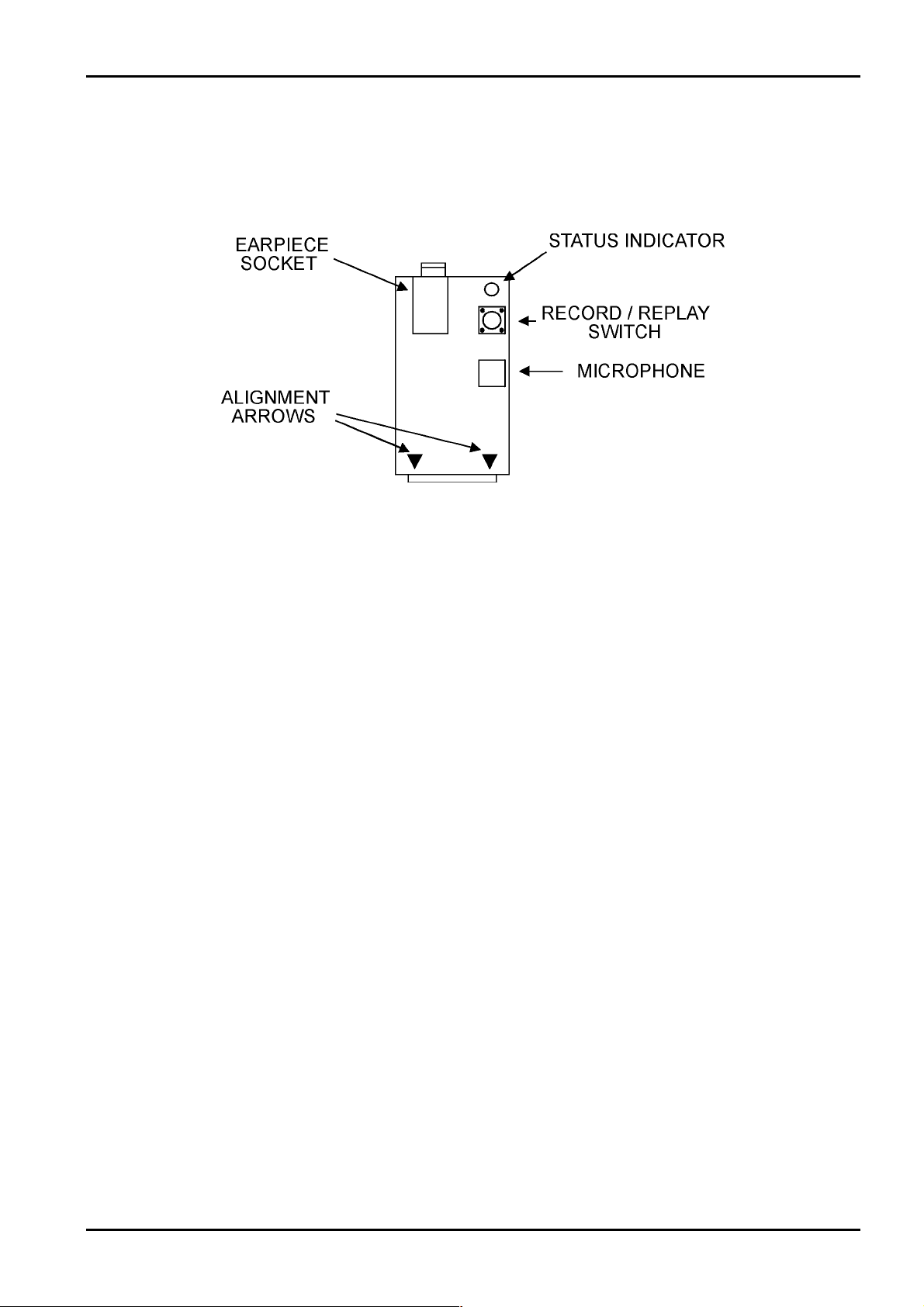
Reporting Formats 83
Connection Of The Voice Module
The Voice Module plugs onto the AUXILIARY MODULE socket on the control panel. Please ensure that all power to the
control panel has been removed before connecting the voice module. Remember to align the arrows on the voice module to those
on the control panel. Reconnect the power to the control panel once the voice module has been connected correctly.
Figure 2: Diagram Of EDM Voice Module (CC888)
Electronics Design & Manufacturing Pty Limited ISSUE220.DOC
Page 84

84 Solution-16/Solution-16 Safecom Installation Manual
Basic Pager Format Reporting
Basic Pager Format requires some interpretation of the numbers that appear on the display, however, it is possible to differentiate
between 1000 different control panels when a number of control panels are reporting to the one pager.
To use this feature, you will require to program the following software options.
1. "LOCATION 000 - 015" requires the Basic Pager's access telephone number programmed.
2. "LOCATION 049" requires "Option 5 - Pager Handshake" to be programmed.
3. "LOCATION 050" requires "Option 12 - Basic Pager Reporting" to be programmed.
Figure 3: Basic Pager Display
The example in "Figure 3: Basic Pager Display" shows that the transmission has come from Subscriber ID Number 678 and that
Zone 2 is in alarm, Zone 3 has been manually isolated, the system is armed, the panic zone is normal, the AC is connected and
there is no fault condition.
Note: Basic Pager Format Only Supports Zones 1-8
ISSUE220.DOC Electronics Design & Manufacturing Pty Limited
Page 85

Reporting Formats 85
PET Alpha Pager Reporting
The Solution-16 control panel is capable of transmitting PET Alpha characters at the rate of 300 baud to a pocket pager using
the PET Protocol (Page Entry Terminal). Using this method of reporting will allow people who are on the move to monitor
burglary alarms, medical alarms, refrigeration alarms and virtually any other event that can be used to trigger the
control panel.
Programming and Hardware Requirements
To use PET Alpha Pager Reporting Format, the following programming and hardware options are required.
1. The EDM Modem Module (CC811 or CC811B) will be required to be fitted to the AUXILIARY MODULE socket on the
control panel.
Note: Some pager companies use the BELL communication frequencies and others use the CCITT frequencies.
2. The "Primary Telephone Number" in "LOCATION 000 - 015" will require the PET Alpha Pager's Access Telephone
Number.
3. Option 5 - "Pager Reporting" in "LOCATION 049" will need to be enabled.
4. Option 14 - "Alpha Pager" in "LOCATION 050" will need to be enabled.
5. "LOCATION 514 - 529" requires the PET Alpha Pager's network password.
6. "LOCATION 530 - 539" requires the 7 digit Alpha Pager ID Number.
Note: All Contact ID Event Codes will require any ZERO in the Event Code to be programmed to other than zero. If the
The
It is important to obtain this information from the pager company so that you can connect the appropriate
modem module for the format used. Use EDM Modem Module (CC811) for Telecom Paging CCITT
frequencies and (CC811B) for BELL frequencies.
Event Code has a zero, the report for that event will not transmit to the PET Alpha Pager.
Solution-16 only communicates to the PET Network at the rate of 300 BAUD.
Solution-16
Telecom Access Telephone Numbers
Each state has different access numbers to the PET Network. The access telephone numbers to the Telecom Paging Networks for
CCITT frequencies are as follows:
State Access Number State Access Number
NSW
QLD
WA
02 9 281 9255
07 3 891 6824
09 321 3528
Table 33: Telecom Access Telephone Numbers
VIC/TAS
SA/NT
03 9 510 4451
08 231 1493
Electronics Design & Manufacturing Pty Limited ISSUE220.DOC
Page 86
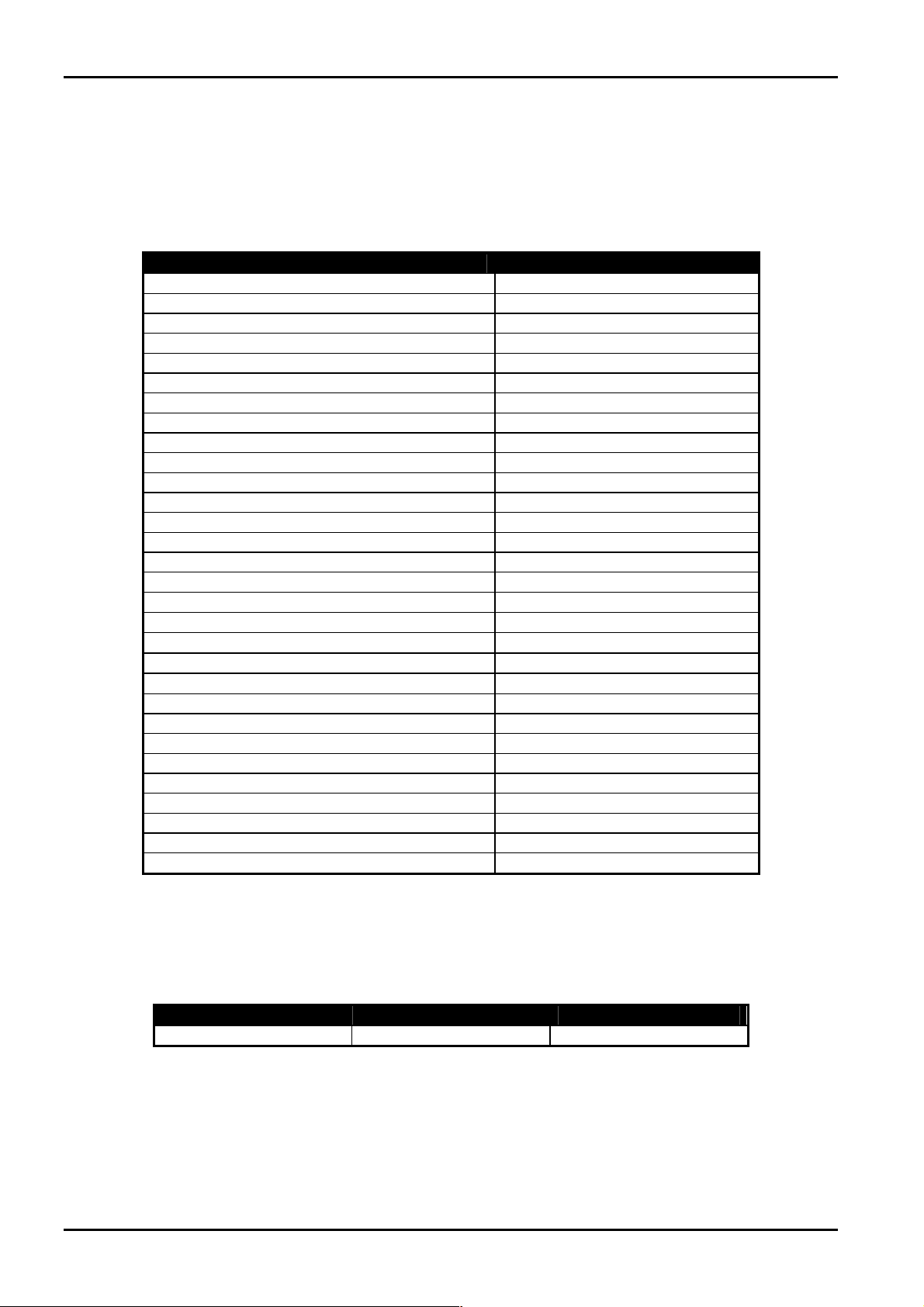
86 Solution-16/Solution-16 Safecom Installation Manual
PET Alpha Pager Messages
This transmission format is the most informative method of reporting alarm activity to the end user. When using the PET Alpha
Pager Format, the control panel will transmit all alarm information using English language messages. Once the alarm message
has been received on the pager, appropriate action can be taken.
The following table lists the events that will cause the control panel to transmit to the PET Alpha Pager and the messages that will
be displayed on the pager.
Event At Panel Pager Message
AC Fail AC Fail
AC Restore AC Restore
Area Has Been Armed Close Area #, User #
Area Has Been Disarmed Open Area #, User #
Burglary Zone Has Triggered Alarm Zone #
Burglary Zone Has Restored Restore Zone #
Burglary Zone Has Triggered, Area # Alarm Zone #, Area #
Burglary Zone Has Restored, Area # Restore Zone #, Area #
Codepad Tamper - Code Retries Exceeded Codepad Tamper
Data Programming Change Data Change
System Has Been Armed Close User #
System Has Been Disarmed Open User #
Codepad Duress Duress, Open User #
Low Battery Low Battery
Low Battery Restored Battery Restored
Codepad Panic Alarm Panic
Codepad Fire Alarm (V1.37 +)
Codepad Medical Alarm (V1.37 +)
RF Jamming (V2.00 +)
RF Fail (V2.00 +)
Telco Fail (V2.00 +)
Test Report Test
Zone Automatically Isolated When Armed Bypass Zone #
Disarming When Zones Have Been Isolated Bypass Restore Zone #
Zone Unsealed At End Of Exit Time Trouble Zone #
Zone Has Resealed After End Of Exit Time Trouble Restore Zone #
24 Hour Zone Triggered 24 Hour Alarm #
24 Hour Zone Restored 24 Hour Restore #
24 Hour Fire Zone Triggered Fire Zone #
24 Hour Fire Zone Restored Fire Restore #
Table 34: Alpha Pager Messages
The # symbol represents the zone number or user code number in the transmission.
The following example shows how a single transmission will be received on the PET Alpha Pager. A similar message to the one
below will be seen when user 1 has armed the system.
Subscriber ID Number System Armed User
1111 CLOSE USER 01
Table 35: Example Of PET Alpha Pager Transmission
Fire
Medical
RF Jam
RF Fail
Telco Fail
ISSUE220.DOC Electronics Design & Manufacturing Pty Limited
Page 87

Reporting Formats 87
PET Alpha Pager Password
LOCATION 514 - 529 70 61 73 73 77 64 00 00
A provision has been made in the PET protocol for a mandatory six-digit ASCII character password to be transmitted before the
alarm message is transmitted. However, at the time of writing this manual, neither Telecom nor Hutchinson is making full use of
this feature. There is however an important difference in what both organisations expect to see as the password for all pagers at
the present time.
Telecom expects to see the password "passwd" sent before the message is transmitted. The password is programmed using ASCII
text.
Example
To communicate with Telecom, program "70, 61, 73, 73, 77, 64" as the password.
ASCII Characters
ASCII Character ACSII Character ASCII Character
30
31
32
33
34
35
36
37
38
39
41
42
43
44
45
46
47
48
49
4A
4B
A
B
C
D
E
G
H
K
0
1
2
3
4
5
6
7
8
9
F
I
J
4C
4D
4E
4F
50
51
52
53
54
55
56
57
58
59
5A
61
62
63
64
65
66
Table 36: ASCII Character Table
L
M
N
O
P
Q
R
S
T
U
V
W
X
Y
Z
a
b
c
d
e
67
68
69
6A
6B
6C
6D
6E
6F
70
71
72
73
74
75
76
77
78
79
7A
f
g
h
I
j
k
l
m
n
o
p
q
r
s
t
u
v
w
x
y
z
Electronics Design & Manufacturing Pty Limited ISSUE220.DOC
Page 88

88 Solution-16/Solution-16 Safecom Installation Manual
Converting ASCII Characters To Hexadecimal
To program an ASCII letter character and convert that to a number to be programmed, refer to “Table 37: Hexadecimal
Conversion Table" for converting letters and numbers to decimal numbers.
Example
If you need to program an Alpha Pager Password with the letter 'L' in upper case, you would then program that letter as: 4,12.
Hexadecimal Conversion Table
Hexadecimal Number Decimal Number
A
B
C
D
E
F
Table 37: Hexadecimal Conversion Table
LOCATION 530 - 539 0000000000
The Pager ID Number locations are used to store the unique number that allows the network to identify individual pagers.
To program the Pager ID Number, enter the decimal characters that represent the Pager ID Number. Remember to substitute a 10
for a zero and to terminate the number with a zero as you would if you were programming the telephone numbers.
Note: If the Pager ID Number is less than 7 digits, it must be prefixed with the digit 6 until the number of digits equals 7.
This is only relevant when using the PET format.
Example
If the Pager ID Number is 123456, it must be programmed as 6123456.
10
11
12
13
14
15
PET Alpha Pager ID Number
ISSUE220.DOC Electronics Design & Manufacturing Pty Limited
Page 89
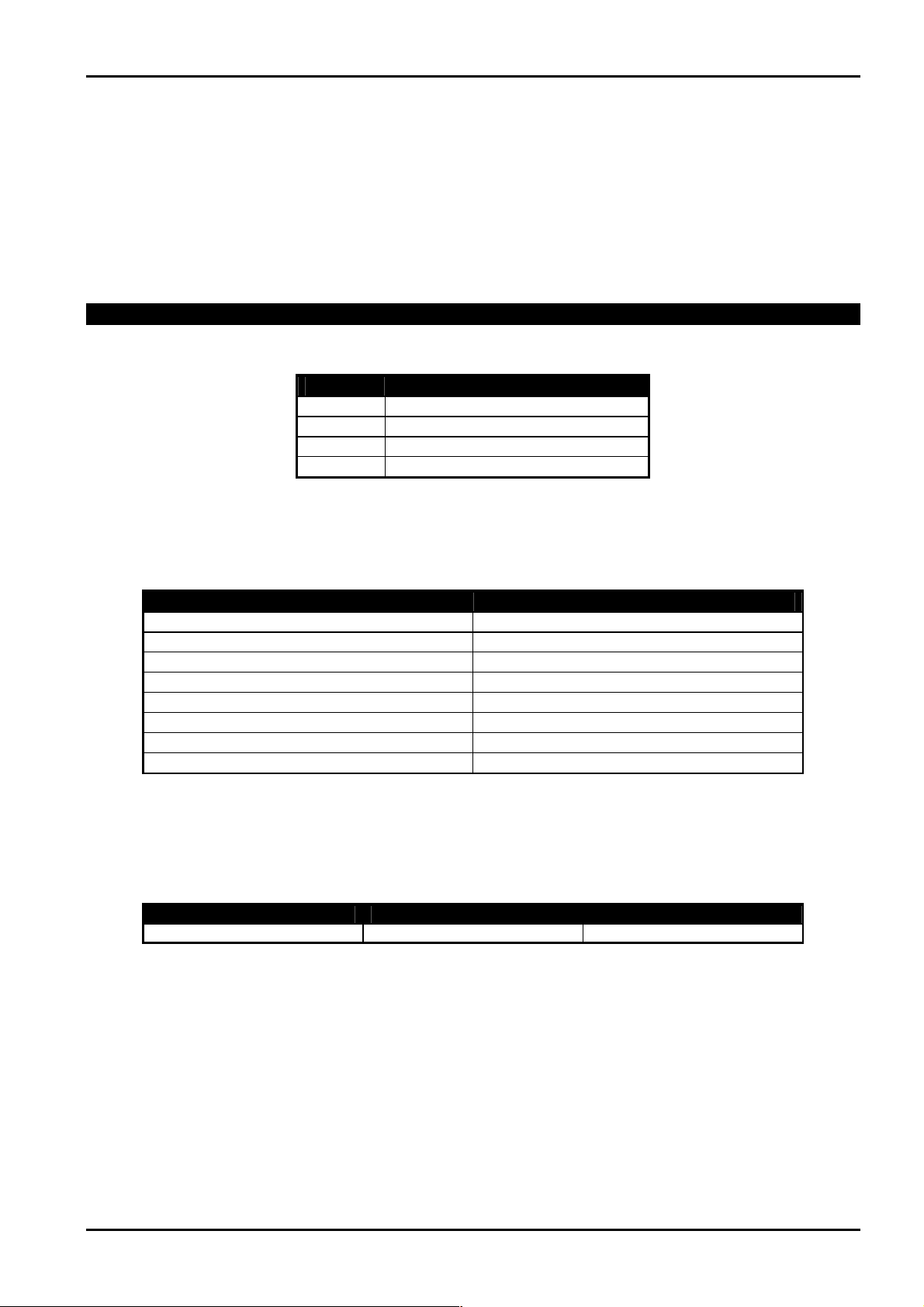
Reporting Formats 89
Logging System Events Via Serial Printer
A serial printer can be connected to the control panel to report all events that have occurred. The logging of an event will include
the time and date along with a description of the event that occurred.
The serial printer is required to be connected to Output 3 and programmed as follows:
OUTPUT 3 - LOCATION 552 - 557
Select the required baud rate that the printer is to communicate at with the control panel.
000000
Printer Output Baud Rate
LOCATION 756 2
Option Printer Baud Rate
1
2
3
4
Refer to "Table 41: Serial Printer Messages" on page 90 for a full list of events that will be logged by the serial printer connected
to output 3.
Additional Messages When System Has Been Partitioned
Zone # On Area # Triggered Into Alarm
Zone # On Area # Restored
Area # Armed
Area # Disarmed
Zone Bypassed In Area #
Zone Bypass Restore In Area #
Zone Trouble In Area #
Zone Trouble Restore In Area #
Table 39: Additional Serial Printer Messages When Partitioned
The # symbol represents the zone or area number in the transmission.
The following example shows how a single transmission will be displayed via the serial printer connected to output 3. A similar
message to the one below will be seen when user 1 arms the alarm system.
Date Time Event
09/12/96 12:30:42 System Armed By User #
Table 40: Example Serial Printer Log Report
For the wiring diagram for the 25 Pin Logging Printer and the 9 Pin Printer please refer to Figure 18,19 Page 199.
300 BPS
600 BPS
1200 BPS
2400 BPS
Table 38: Location 756 Option Bits
Alarm Zone # Area #
Alarm Restore Zone # Area #
Area # Armed By User #
Area # Disarmed By User #
Bypass Zone # Area #
Bypass Restore Zone # Area #
Trouble Zone # Area #
Trouble Zone Restore # Area #
Electronics Design & Manufacturing Pty Limited ISSUE220.DOC
Page 90
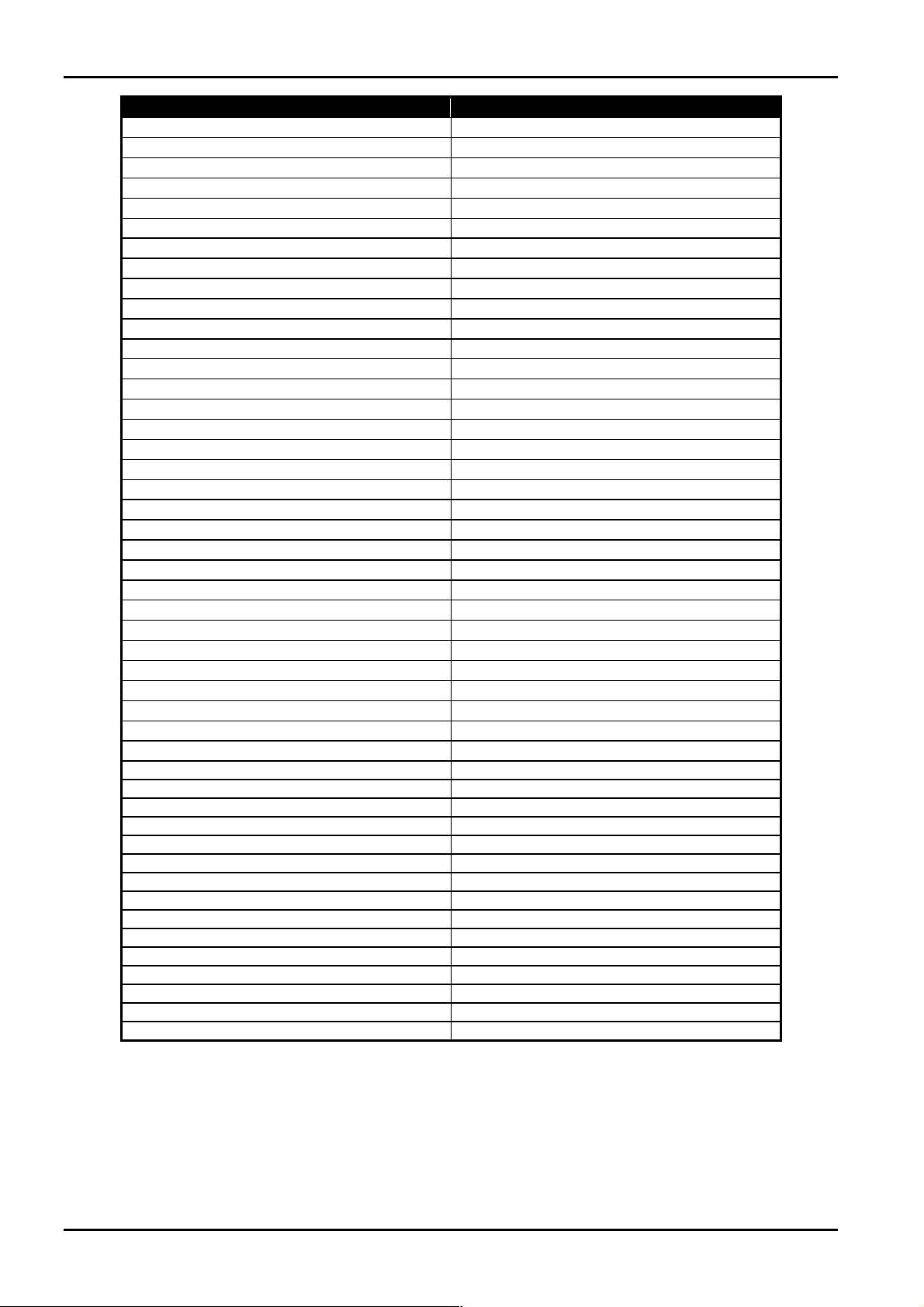
90 Solution-16/Solution-16 Safecom Installation Manual
System Event Printer Log Report
Set Date and Time
Enter Installer’s Programming Mode
Communications Failure
Change Programming Information
Exit Installer’s Programming Mode
System Armed
System Disarmed
Zone Triggered
Zone Restored
Auto Operation Of Output
Auto Arm
Auto Arm Pre-Alert Warning
Incoming Alarm Link Call
Alarm Link Connection
Terminate Alarm Link Session
AC Fail
AC Restore
Low Battery
Low Battery Restore
Codepad Medical Alarm
Codepad Fire Alarm
Codepad Panic Alarm
Codepad Duress Alarm
Telephone Line Fault
Telephone Line Restore
No Handshake
Zone Bypass
Zone Bypass Restore
Zone Trouble
Zone Trouble Restore
Sensor Watch Fault
Test Report
Request To Call Remote Computer
Dialling Callback Telephone Number
Access Denied
Printer Congested
Satellite Siren Service Mode - On
Satellite Siren Service Mode - Off
Dialling Primary Telephone Number
Dialling Secondary Telephone Number
Horn Speaker Has Been Disconnected
Horn Speaker Has Been Reconnected
No Kiss Off Received
No Handshake Received
Battery Falls Below 10.5V With No AC
System Has Been Defaulted
Copying Information From Key To Panel
Table 41: Serial Printer Messages
Time Altered By User #
Entering Installer’s Mode
Comms Fail
EPROM Data Changed
Exit Installer’s Mode
System Armed By User #
System Disarmed By User #
Alarm Zone #
Restore Zone #
Auto Operating Output
System Armed By User 32
Initiating Auto Arm Sequence
Answering Incoming Call
Opened Alarm Link Session
Closed Alarm Link Session
Mains Failure
Mains Restore
Battery Failed Load Test
Battery Passed Load Test
Medical Codepad Alarm
Fire Codepad Alarm
Panic Codepad Alarm
Duress Codepad Alarm
Phone Line Failure
Phone Line Restore
Handshake Failure
Bypass Zone #
Bypass Restore Zone #
Trouble Zone #
Trouble Zone Restore #
Sensor Watch Alert Zone #
Test Report Requested
Request To Call Alink Received
Dial Call Back Number
Access Denied Alert
Printer Congested
Satellite Siren Off Line
Satellite Siren On Line
Dialling Primary Number
Dialling Secondary Number
Siren Disconnected
Siren Reconnected
Kiss Off Failure
Handshake Failure
Low Battery Detected
System Defaulted
Solution Key Uploaded
ISSUE220.DOC Electronics Design & Manufacturing Pty Limited
Page 91

Base Station Information
Page 92

92 Solution-16/Solution-16 Safecom Installation Manual
Base Station Information
This section outlines the programming information required for the Solution-16 control panel when communicating with base
station receivers. Typically these parameters specify the telephone numbers to call, the transmission formats, handshake tones
and transmission speeds.
How To Program A Phone Number
When programming the telephone number, if a '0' is required, it must be programmed as a '10'. Each location in the primary,
secondary and callback telephone numbers hold one digit of the telephone number.
Example
To program the telephone number 9 672 1055, you would program 96721 55.
Programming The End Of A Phone Number
To tell the dialler when the end of the telephone number has been reached, a '0' must be inserted at the end of the telephone
number. Therefore the dialling sequence will be terminated when a zero appears.
Example
To program the number 9 672 1055 completely, you would program 96721 550.
Programming A Four Second Pause In The Phone Number
To enter a four second pause in the dialling sequence, you would need to program the value '13'. This may be necessary when the
dialler is communicating through an old (slower) telephone exchange or where a PABX system is in place.
Example
To program the number 02 pause 9 672 1055, you would program 2 96721 550.
Digit Required Number To Program Digit Required Number To Program
0
1
2
3
4
5
6
7
10
1
2
3
4
5
6
7
Table 42: Dialling Digits
8
9
Stop
*
#
Pause (4 sec)
Break
8
9
0
11
12
13
14
Primary Telephone Number
LOCATION 000 - 015 0000000000000000
When the control panel has triggered, the control panel will dial this number in an attempt to contact the monitoring station, pager
etc. If the call is successful, the relevant information will be transmitted and the dialler will return back to the stand-by mode.
If unsuccessful, the dialler will try twice more using the "Primary Telephone Number" after which the "Secondary Telephone
Number" will be called three times. This procedure will be repeated only once again (i.e. Maximum of 12 call attempts per
alarm) after ten minutes if none of the first six attempts were successful.
Note: When programming the telephone number, if a '0' is required, it must be programmed as a '10'.
Please contact your monitoring station or Pager Company for the relevant telephone numbers before programming this location.
ISSUE220.DOC Electronics Design & Manufacturing Pty Limited
Page 93

Base Station Information 93
Secondary Telephone Number
LOCATION 016 - 031 0000000000000000
Refer to the Primary Telephone Number for programming information.
Callback Telephone Number
LOCATION 032 - 047 0000000000000000
This location contains the telephone number that will be called when Upload/Download is requested or the number
held down to initiate a modem call from the control panel to establish a communications link with the remote computer. The
computer must be running the Alarm Link Software (CC816) and will need to be set to "Waiting For An Incoming Call". The
“Callback Telephone Number" is also required to be programmed if "Remote Connect With Callback Verification" on page 70 is
required.
6 button is
Dialling Format
LOCATION 048 1
The method for dialling telephone numbers is entered here. Options 3 and 6 will alternate the dialling sequence between DTMF
and Decadic if the call to the base station receiver was unsuccessful. Caution should be exercised when selecting the dialling
method.
Only use the Australian method if the control panel is to be connected to the Australian Telecommunications Network. The
International DTMF dialling option should only be used in those countries that allow both the caller and the receiver to terminate
the phone call. Using the incorrect format will disable EDM's patent Telephone Anti-Jamming feature.
Option Dialling Format Option Dialling Format
1
2
3
Australian DTMF (Touch Tone)
Australian Decadic
Alternating DTMF & Decadic (Aust)
Table 43: Dialling Formats
Note: The alternating sequence is as follows; DTMF - Decadic - DTMF - Decadic - DTMF - Decadic
4
5
6
International DTMF (Touch Tone)
Reversed Decadic (10 Minus 1)
Alternating DTMF & Reversed Decadic
Electronics Design & Manufacturing Pty Limited ISSUE220.DOC
Page 94
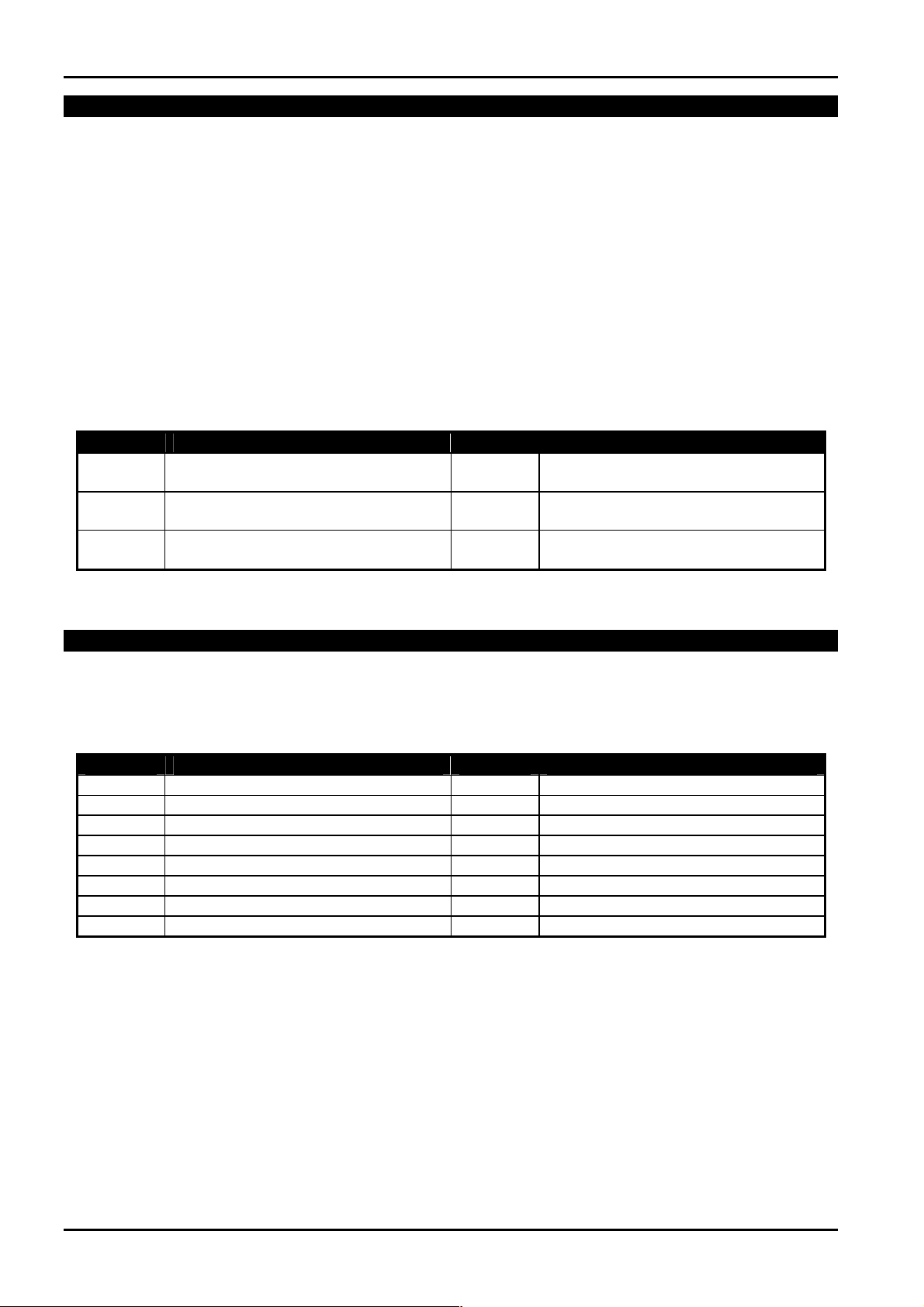
94 Solution-16/Solution-16 Safecom Installation Manual
Handshake Tone
LOCATION 049 1
This location sets the type of handshake tone required before data transmissions to the monitoring station will begin.
1. Hi Lo Handshake Tone is required when the control panel requires to communicate in Contact ID Format or High Speed
DTMF.
2. 1400 Hz Handshake Tone is required when the control panel requires to communicate in Ademco Lo Speed Format,
Domestic Dialling Format or Synthesised Voice Formats.
3. 2300 Hz Handshake Tone is required when the control panel needs to communicate in Sescoa Lo Speed Format.
4. No Handshake Tone is not recommended.
5. Pager Handshake is required when the control panel needs to communicate in Basic Pager Format or PET Alpha Pager
Format.
Option Handshake Tone Option Handshake Tone
1
2
3
HI LO Handshake
(Contact ID Format)
1400 Hz Lo Speed
(Ademco Tx At 1900Hz)
2300 Hz Lo Speed
(Sescoa Tx At 1800 Hz)
4
5
Table 44: Handshake Tones
No Handshake
Pager Handshake
Transmission Format
LOCATION 050 1
Enter the desired transmission format here. This location selects the data format that will be transmitted to the monitoring station
receiver. This location also allows you to configure the control panel for domestic, synthesised voice or pager reporting formats.
Option Transmission Format Option Transmission Format
1
2
3
4
5
6
7
8
Contact ID
4+2 Express
4+2 Pulsed
4+2 Pulsed + Checksum
4+1 Pulsed Universal
4+1 Pulsed Expanded
3+1 Pulsed Universal
3+1 Pulsed Expanded
9
10
11
12
13
14
15
Table 45: Transmission Formats
Reserved
Reserved
Domestic
Basic Pager
Reserved
Alpha Pager
Synthesised Voice
ISSUE220.DOC Electronics Design & Manufacturing Pty Limited
Page 95
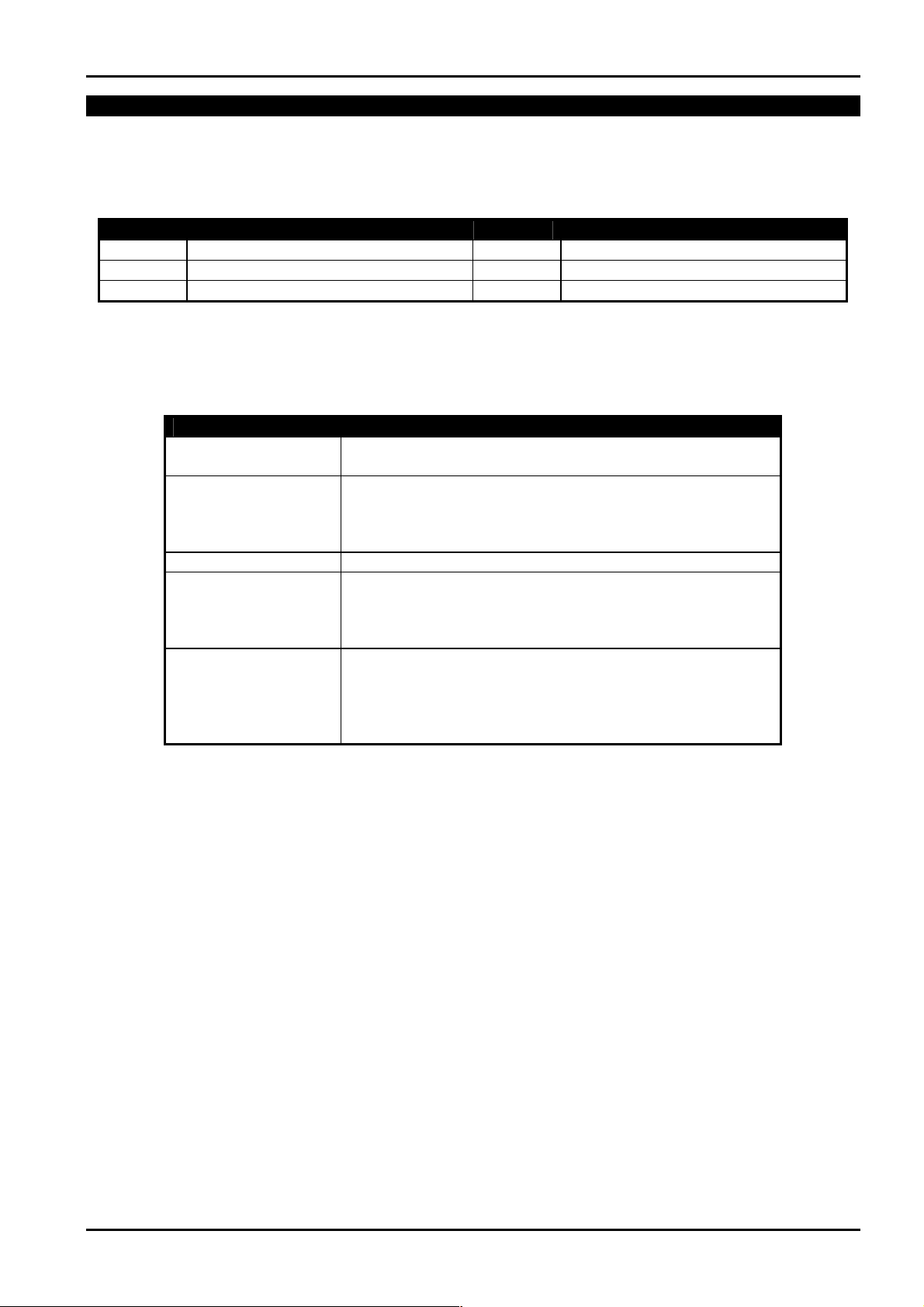
Base Station Information 95
Transmission Speed
LOCATION 051 2
This location selects the speed at which data is transmitted to the base station receiver when Low-Speed Pulsed transmission
formats are used. Altering this location will only effect pulsed transmission formats.
Option Transmission Speed Option Transmission Speed
1
2
3
1 Pulse Per Second
10 Pulses Per Second
15 Pulses Per Second
4
5
6
20 Pulses Per Second
20 Pulses Per Second Fixed Digit Length
40 Pulses Per Second
Receivers and Their Formats
The following is a list of some compatible control room receivers, their specific handshake tones and transmission formats. Use
this table only as a guide when selecting the transmission format.
Receiver Type Transmission Format
Silent Knight
Ademco Slow
Sescoa
Franklin
DCI
Vertex
Silent Knight FAST 20 PPS, 2300 HS, 3+1, 3+2, 4+1, 4+2
Ademco 10 PPS, 1400 Hz HS, 3+1, 3+2, 4+1, 4+2
FBI 10 PPS, 1400 Hz HS or 2300 Hz HS, 3+1, 3+2, 4+1, 4+2
If your base station receiver type is not listed above, do not despair, there are many combinations of formats, speeds and
handshake tones. Try a few combinations and you will more than likely find the one that works for your receiver.
It should be noted that some formats offer much more detailed information than others, so take the time to consider the many
alternatives being offered.
10 PPS, 1400 Hz HS, 3+1, 3+2, 4+1, 4+2
20 PPS, 2300 Hz, 3+1, 3+2, 4+1, 4+2
20 PPS, 2300 Hz HS, 3+1, 3+2, 4+1, 4+2
40 PPS, 1400 Hz HS, 3+1, 3+2, 4+1, 4+2
DTMF, Hi-Low HS, Expanded Format, 4+2 Express
20 PPS, 1400 Hz HS or 2300 Hz HS, 3+1, 3+2, 4+1, 4+2
40 PPS, 1400 Hz HS or 2300 Hz HS, 3+1, 3+2, 4+1, 4+2
DTMF, 1400 Hz HS or 2300 Hz or Hi-Low, 4+2 or 4+2+CS
DTMF, Hi-Low HS, Expanded Format
Table 46: Receivers and Their Formats
Electronics Design & Manufacturing Pty Limited ISSUE220.DOC
Page 96

96 Solution-16/Solution-16 Safecom Installation Manual
Subscriber ID Number
LOCATION 052 - 055 0000
This number is transmitted to identify the calling control panel. Enter the desired Subscriber ID Number in the four locations
provided. For Basic Pager Format, "LOCATION 052" is ignored and the first digit of the Subscriber ID Number required must
start in "LOCATION 053". When using Domestic Dialling Format, the number of identification beeps will be the number that is
programmed in "LOCATION 055". This gives the ability to identify between 15 different control panels calling the same
telephone number.
Ring Count
LOCATION 063 8
This location sets the number of rings before the control panel will answer an incoming call. This should be set at an acceptable
level bearing in mind that one ring = "Ring, Ring - Ring, Ring" and that a ring count of 10 represents approximately 60 seconds.
This location only has an effect if remote arming and/or remote Upload/Download via Alarm Link Software have been
programmed. If this location is programmed as 'zero', then the answering of incoming calls will be disabled.
Answering Machine Bypass
Answering machine bypass has been incorporated so that it is possible to make a connection with the control panel for remote
arming or Upload/Download when there is an answering machine or facsimile machine on the same telephone line. There are
two different methods of using answering machine bypass as explained below. The secondary method should only be used when
there is a large amount of traffic on the line (eg. A home office). It will reduce the chance of the control panel incorrectly
answering incoming calls.
1. Programming the ring count as 15 will enable "Answering Machine Bypass" in the primary mode. When calling the
control panel, let the phone ring for no more than 4 rings and then hang up. If you call again within 45 seconds, the
control panel will answer the call on the first ring and the connection will be established. This will prevent the answering
machine or facsimile from answering the call. Refer to "LOCATION 664" on page 153 if you wish to enable "Answering
Machine Bypass Only When System Is Armed".
2. (From Software Version 1.37 +)
Programming a 14 as the ring count will enable "Answering Machine Bypass" in the secondary mode. In this mode, when
calling the control panel, allow the phone to ring for no more than 2 rings and then hang up. Wait a minimum of 8
seconds before calling the control panel again. The control panel will now answer on the first ring. If you don't wait the 8
seconds, the control panel will not answer the call. Refer to "LOCATION 664" on page 153 if you wish to enable
"Answering Machine Bypass Only When System Is Armed".
Note: You should set the ring count on the answering machine or facsimile machine to be higher than two rings. Four
or six rings would be preferred.
ISSUE220.DOC Electronics Design & Manufacturing Pty Limited
Page 97

Access Codes
Page 98
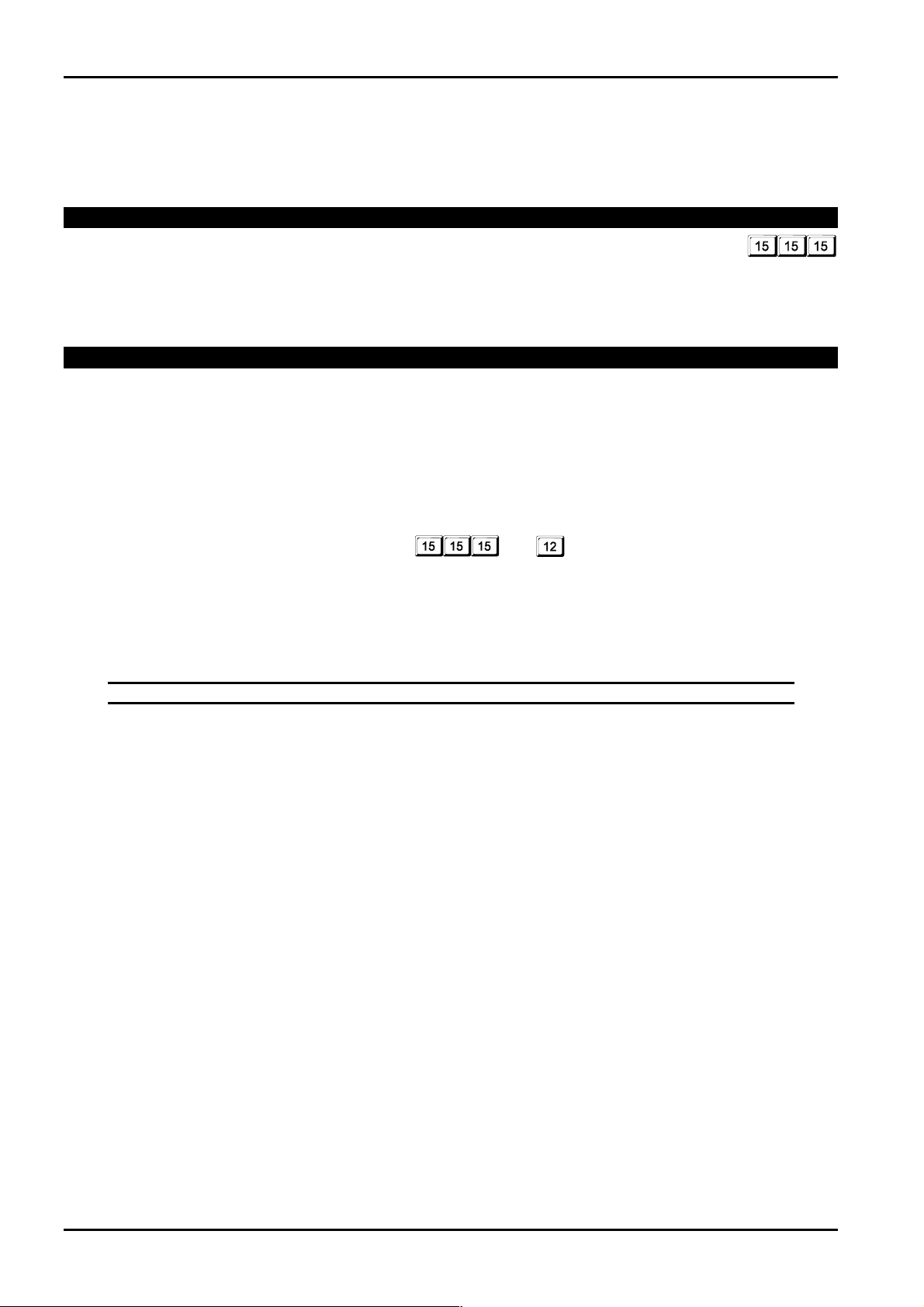
98 Solution-16/Solution-16 Safecom Installation Manual
Access Codes
This section describes the access codes that are used to assign privileges and access functions for user code holders of the system.
Three types of user codes exist within the system, the Installer Code, User Codes and Auxiliary Codes. Each of these codes allow
specific access and operation of the varied functions of the control panel.
Installer Code
LOCATION 56 - 62 1234
This code is used to access the Installer's Programming Mode and can be between one to seven digits long. However, after the
control panel has been powered up, the Installer Code can disarm the system if it is the first code used. The next time the Installer
Code is used, access into Installer's Programming Mode will be gained.
User Codes
LOCATION 064 - 319
The purpose of user codes is to arm and disarm the system as well as perform other specific functions as described in "Master
Code Functions" on page 50.
User codes can be any length between one to seven digits long. Each user code can have a different priority level allocated to it.
This controls the behaviour of the code, allowing it to arm only or to arm and disarm etc. This priority level of each user code is
programmed in the last location of each user code.
2580
User Code Priority
There are a total of 32 user codes available that can be altered or deleted at any time by a Master Code holder. Multiple Master
Codes can be programmed. Refer to "Master Code Functions" on page 50 for more information on adding, deleting or changing
user codes.
Note: The priority level for each user code can only be programmed or altered by the installer.
ISSUE220.DOC Electronics Design & Manufacturing Pty Limited
Page 99

Access Codes 99
User Code Priority
There are seven different priority levels that can be allocated to the user code. Each priority level allows or restricts the functions
that different user code holders can perform.
Note: Once user code priority levels 4, 6 and 12 have been enabled to any of the available 32 user codes, the method of
0 Arming & Disarming
1 Arming Only
2 Patrolman Code
4 Arming/Disarming Allowed + Code To Isolate
6 Patrolman Code + Code To Isolate
8 Master Code Functions Are Allowed
12 Master Code Functions Are Allowed + Code To Isolate
"Standard Isolating" will no longer operate. Only those user codes with the priority level of 4, 6 and 12 will be
able to isolate zones using the method "Code To Isolate".
Priority Level
0
1
2
4
6
8
12
This priority level allows the user code holder to arm and disarm the system.
This priority level allows the user code holder to arm the system but not disarm it.
A Patrolman Code will allow you to issue a code that will only disarm the system after an alarm has occurred. This will
prevent unauthorised use of the code. A Patrolman Code can always arm the system. This code is designed to work in
conjunction with Open/Close reports to gain maximum benefit. Refer to "LOCATION 664" on page 153 to enable
"Open/Close Reports To Be Transmitted Only After An Alarm Has Occurred".
This priority level allows arming and disarming of the control panel. Isolating of zones will only be allowed by using the
method "Code To Isolate" once this priority level has been set. Refer to "Isolating Zones" on page 41 for further
information.
This priority level allows the Patrolman Code to disarm the system once an alarm has occurred. Isolating zones will only
be allowed by using the method "Code To Isolate" once this priority level has been set. A Patrolman Code can always arm
the system. Refer to "Isolating Zones" on page 41 for further information.
This priority level allows arming and disarming of the control panel and the ability to carry out any of the Master Code
Functions described on page 50. More than one user code can be allocated to this priority level.
This priority level allows arming and disarming of the control panel and the ability to carry out any of the Master Code
Functions described on page 50. More than one user code can be allocated to this priority level. Isolating zones will only
be allowed by using the method "Code To Isolate" once this priority level has been set. Refer to "Isolating Zones" on page
41 for further information.
Arming & Disarming
Arming Only
Patrolman Code
Arming & Disarming + Code Required To Isolate
Patrolman Code + Code Required To Isolate
Master Code Functions
Master Code Functions + Code Required To Isolate
Figure 4: Priority Levels
Description
Electronics Design & Manufacturing Pty Limited ISSUE220.DOC
Page 100

100 Solution-16/Solution-16 Safecom Installation Manual
User Code 3 Location 080 - 087
User Code 1
2 5 8 0 15 15 15 8 15 15 15 15 15 15 15 0
User Code 4
Location 064 - 071
Location 088 - 095
User Code 2
User Code 5
Location 072 - 079
Location 096 - 103
15 15 15 15 15 15 15 0 15 15 15 15 15 15 15 0 15 15 15 15 15 15 15 0
User Code 6 Location 104 - 111
User Code 7
Location 112 - 119
User Code 8
Location 120 - 127
15 15 15 15 15 15 15 0 15 15 15 15 15 15 15 0 15 15 15 15 15 15 15 0
User Code 9 Location 128 - 135
User Code 10
Location 136 - 143
User Code 11
Location 144 - 151
15 15 15 15 15 15 15 0 15 15 15 15 15 15 15 0 15 15 15 15 15 15 15 0
User Code 12 Location 152 - 159
User Code 13
Location 160 - 167
User Code 14
Location 168 - 175
15 15 15 15 15 15 15 0 15 15 15 15 15 15 15 0 15 15 15 15 15 15 15 0
User Code 15 Location 176 - 183
User Code 16
Location 184 - 191
User Code 17
Location 192 - 199
15 15 15 15 15 15 15 0 15 15 15 15 15 15 15 0 15 15 15 15 15 15 15 0
User Code 18 Location 200 - 207
User Code 19
Location 208 - 215
User Code 20
Location 216 - 223
15 15 15 15 15 15 15 0 15 15 15 15 15 15 15 0 15 15 15 15 15 15 15 0
User Code 21 Location 224 - 231
User Code 22
Location 232 - 239
User Code 23
Location 240 - 247
15 15 15 15 15 15 15 0 15 15 15 15 15 15 15 0 15 15 15 15 15 15 15 0
User Code 24 Location 248 - 255
User Code 25
Location 256 - 263
User Code 26
Location 264 - 271
15 15 15 15 15 15 15 0 15 15 15 15 15 15 15 0 15 15 15 15 15 15 15 0
User Code 27 Location 272 - 279
User Code 28
Location 280 - 287
User Code 29
Location 288 - 295
15 15 15 15 15 15 15 0 15 15 15 15 15 15 15 0 15 15 15 15 15 15 15 0
User Code 30 Location 296 - 303
User Code 31
Location 304 - 311
User Code 32
Location 312 - 319
15 15 15 15 15 15 15 0 15 15 15 15 15 15 15 0 0 15 15 15 15 15 15 1
Note: User Codes 16 - 32 report as user 15 except for Contact ID Format.
User Code 32 also reports when any of the following methods for arming and disarming are used.
1. Arm and disarm via Remote Radio Control equipment connected to the JP5 pins or the optional Radio Key/Keyswitch
Interface (CC813).
2. Arm and disarm the system via Alarm Link Software (CC816).
3. Arm and disarm the system remotely over the telephone.
4. Single button arming in AWAY Mode, STAY Mode 1 or STAY Mode 2.
5. Single button disarming from STAY Mode 1 or STAY Mode 2.
6. Automatic arming in AWAY Mode or STAY Mode 1.
ISSUE220.DOC Electronics Design & Manufacturing Pty Limited
