Editware VPE-300 Series, VPE-341, VPE-331, VPE-351 Installation Information
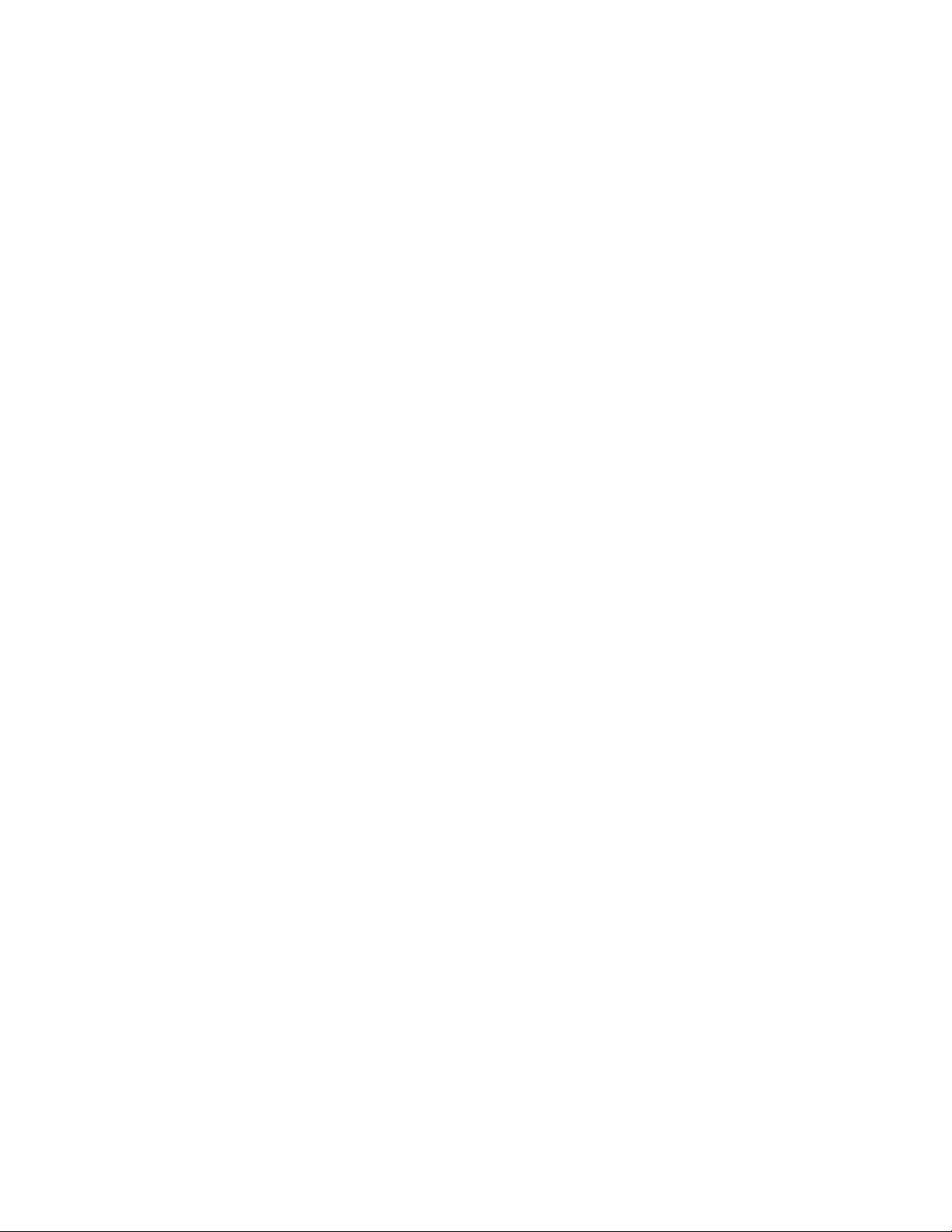
VPE-300 Series
Installation
Information
Manual Number: TP0801-00
Issue: A1
Date: June 1995
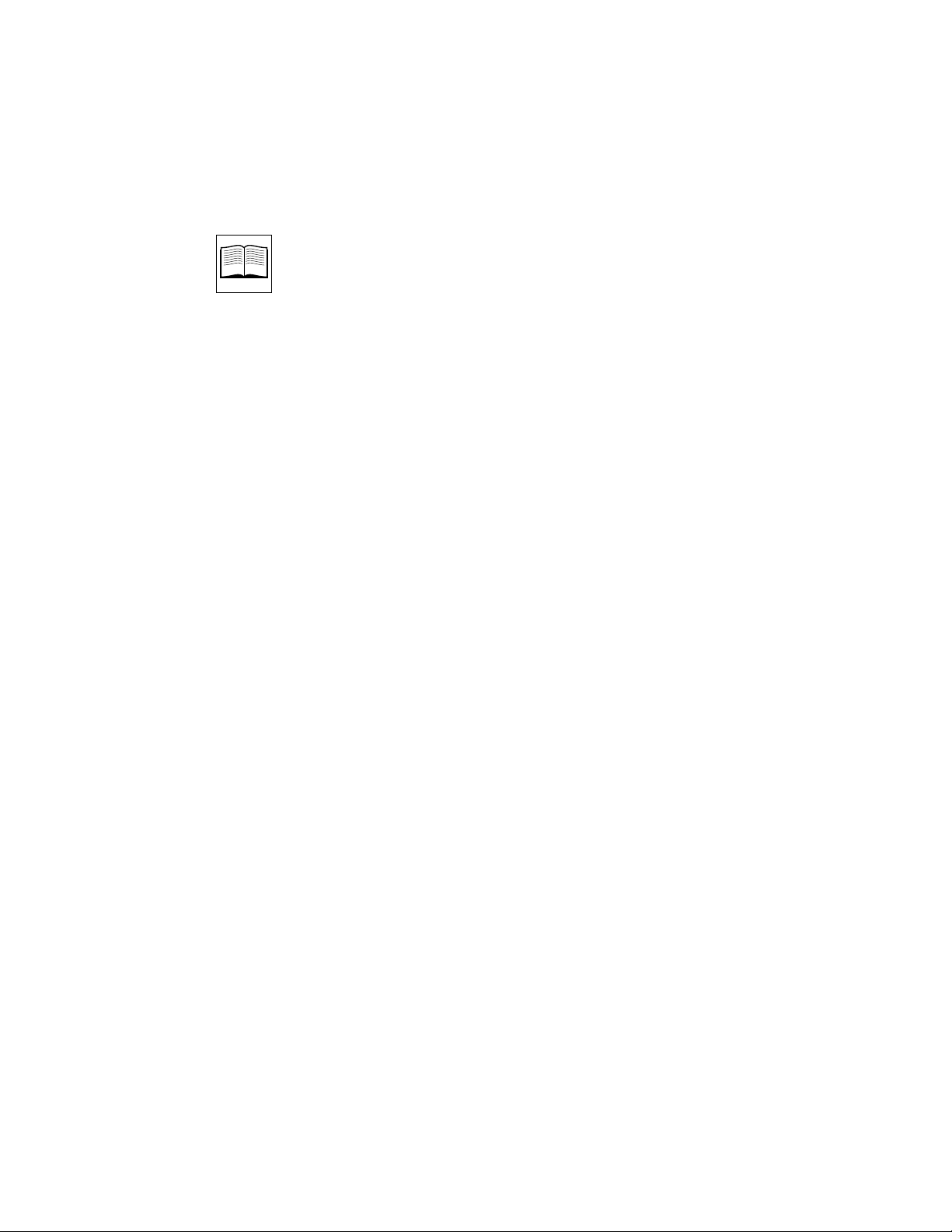
Before You Install
Introduction ...............................................................................................................1-1
Receiving Inspection ................................................................................................1-1
Unpacking Instructions ...........................................................................................1-2
Equipment Inspection ..............................................................................................1-4
Facility Checklist .......................................................................................................1-4
Contents
General Information
Introduction ...............................................................................................................2-1
About The Manual ....................................................................................................2-1
Manual Conventions .........................................................................................2-2
Editor Description ....................................................................................................2-2
Computing Chassis ............................................................................................2-2
Single Board Controller (SBC) ...................................................................2-3
Hard Drive .............................................................................................2-3
Floppy Disk Drives ...............................................................................2-3
Fan .................................................................................................................2-4
DC Power Supply ........................................................................................2-4
Backplane ......................................................................................................2-4
Expansion Chassis ..............................................................................................2-5
Keyboard .............................................................................................................2-5
K2 Keyboard .................................................................................................2-6
K3 Keyboard .................................................................................................2-6
K5 Keyboard (VPE-351 Only) ....................................................................2-7
Specifications .............................................................................................................2-8
Safety ..........................................................................................................................2-9
Environmental Requirements .................................................................................2-9
Installing The Editor
Introduction ...............................................................................................................3-1
The Work Space ........................................................................................................3-1
Cable Information .....................................................................................................3-2
Editor Installation .....................................................................................................3-2
Installing The Computing Chassis ..................................................................3-3
iii
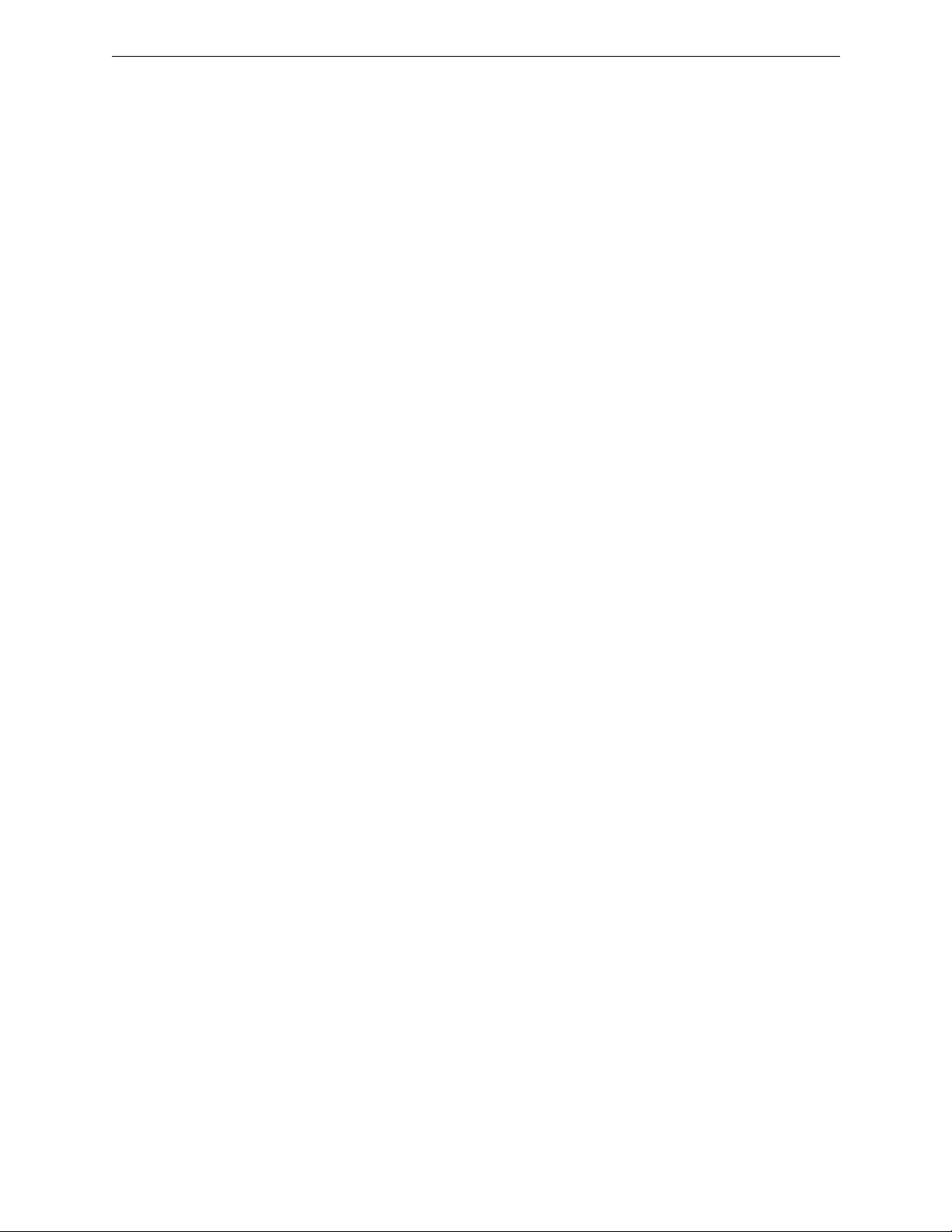
Contents
Expansion Chassis Installation .........................................................................3-7
Placing The Keyboard .......................................................................................3-8
Making The Connections .........................................................................................3-9
Computing Chassis Connections .....................................................................3-9
Expansion Chassis Connections .......................................................................3-13
K5 Keyboard Connections ................................................................................3-14
The Start-up Sequence .............................................................................................3-15
Turning Power On .............................................................................................3-15
Menu Selection And Control ............................................................................3-16
Making Basic Checks ................................................................................................3-19
Machine Assignments .......................................................................................3-19
VTR Machine Assignments ........................................................................3-20
AUX and BLK Crosspoint Assignments ..................................................3-22
Fast Column Data Entry .............................................................................3-23
Other Machine Assignments .....................................................................3-24
Communications Testing ............................................................................3-25
Installation Troubleshooting ...................................................................................3-27
Front Panel Status Indicators ............................................................................3-27
Program Execution ............................................................................................3-28
SBC Switches .......................................................................................................3-28
SBC Jumpers .......................................................................................................3-29
Appendix A – System Differences
Appendix B – Port Availability With Options
Appendix C – K3 Keyboard Information
Introduction ...............................................................................................................C-1
K3 Keyboard New Features ....................................................................................C-1
Embedded Functions ...............................................................................................C-2
Embedded Alpha Character Keystrokes ...............................................................C-3
Keyboard Sensitivity Adjustment ..........................................................................C-4
Uploading/Re-uploading Keyboard Software ....................................................C-5
Troubleshooting After Downloading ....................................................................C-5
Internal Keyboard DIP Switch Settings .................................................................C-6
Appendix D – K2 Keyboard Information
Introduction ...............................................................................................................D-1
Manual Override of Jog Knob Automatic Mode .................................................D-1
Keyboard Sensitivity Adjustment ..........................................................................D-2
Appendix E – Interconnecting Diagrams
Appendix F – System Software Installation
Introduction .........................................................................................................F-1
Installing System Software ...............................................................................F-1
iv
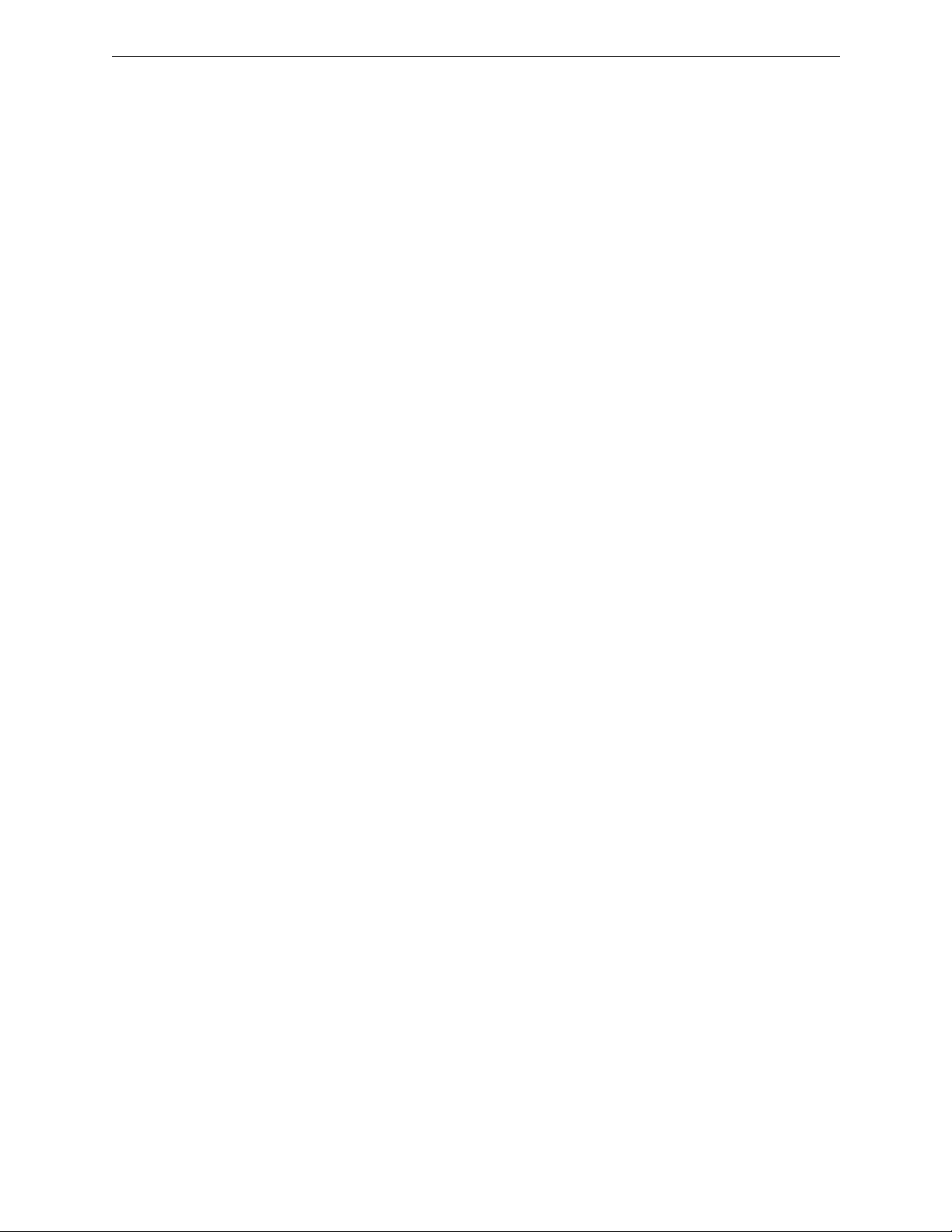
Glossary
List of Figures
No. Title Page
1-1 Unpacking Your Editor.........................................................................1-3
2-1 Editor Computing Chassis....................................................................2-3
2-2 Computing Chassis Rear Panel............................................................2-4
2-3 Expansion Chassis .................................................................................2-5
2-4 K2 QWERTY Style Keyboard...............................................................2-6
2-5 K3 Dedicated Functions Keyboard......................................................2-7
2-6 K5 Keyboard with Jog Panel ................................................................2-7
3-1 Table Top Mounting Foot Installation................................................3-3
3-2 Computing Chassis Handle Installation.............................................3-4
3-3 Handle & Mounting Bracket Attachment ..........................................3-5
3-4 Installing the Computing Chassis Into the Equipment Rack ..........3-6
3-5 Expansion Chassis Installation ............................................................3-7
3-6 Computing Chassis Rear Panel Connectors.......................................3-11
3-7 Expansion Chassis Connectors ............................................................3-13
3-8 K5 Keyboard Connectors......................................................................3-14
3-9 Super Edit Main Menu..........................................................................3-15
3-10 Diagnostics & Test Menu......................................................................3-17
3-11 PROM-based Self-test Results..............................................................3-17
3-12 Boot Device Selection Menu.................................................................3-18
3-13 Machine Assignment Page ...................................................................3-19
3-14 Edit Screen Display................................................................................3-25
3-15 Computing Chassis Front Panel Indicators .......................................3-28
3-16 SBC Switch Locations............................................................................3-28
3-17 Removing the SBC .................................................................................3-29
3-18 SBC Jumper Locations...........................................................................3-30
Contents
E-1 Example of System Interconnection
Without an 8466 Preview Switcher .........................................E-3
E-2 Example of System Interconnection
With an 8466 Preview Switcher ..............................................E-5
v
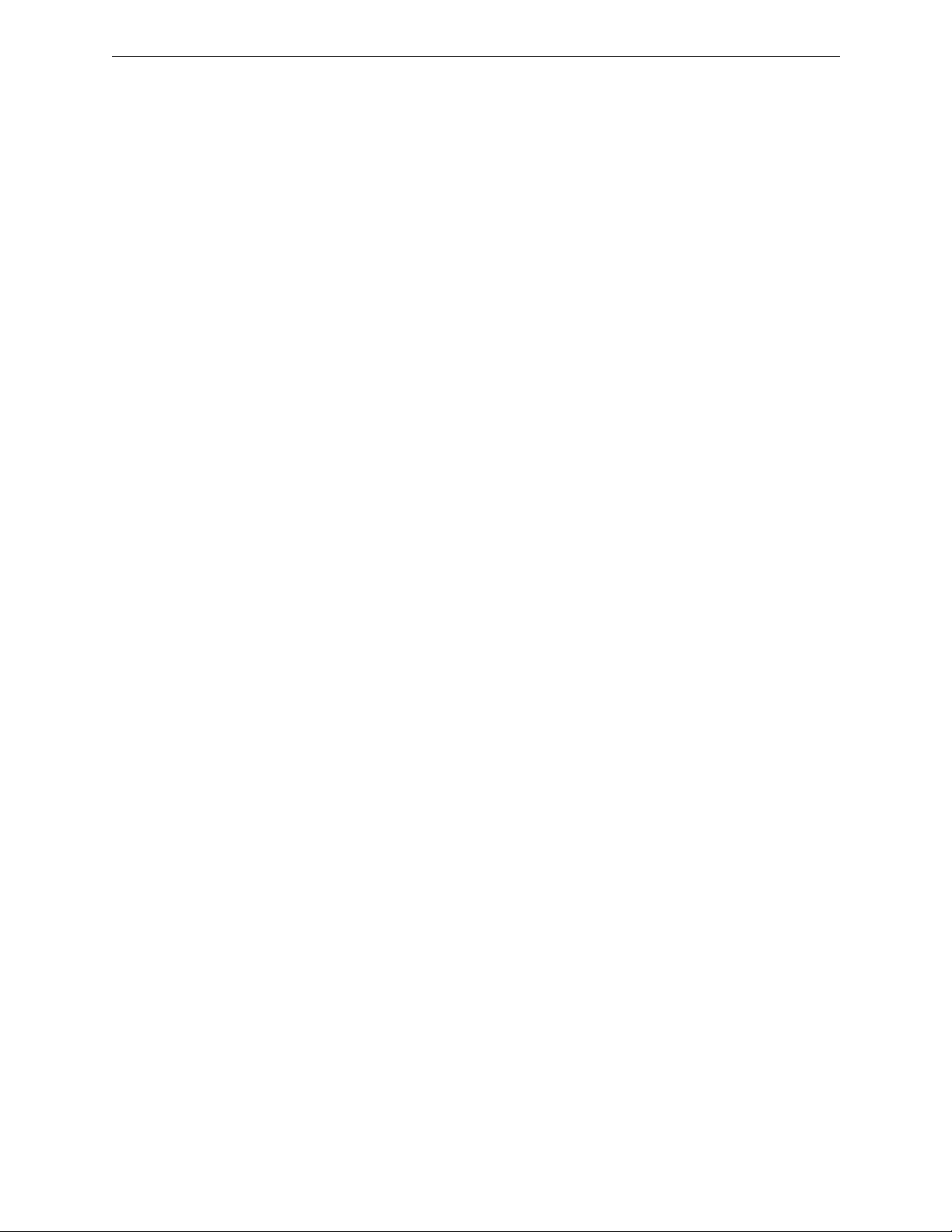
Contents
List of Tables
No. Title Page
2-1 Physical & Electrical Specifications.....................................................2-8
3-1 Basic Cable Set........................................................................................3-2
3-2 SBC Default Jumper Settings................................................................3-31
3-3 EPROM Selection Jumpers ...................................................................3-32
3-4 Keyboard Baud Rate Selection Jumpers.............................................3-33
A-1 VPE Series Editing Systems Hardware Differences..........................A-1
A-2 VPE Series Editing Systems Software Differences............................A-2
B-1 VPE-SystemVTR Port Availability With GVG Model 100/110, 200
Series, Model 300, 1000, 3000, 4000, GVG Kadenza
or Ampex Vista.......................................................................................B-1
B-2 VPE-SystemVTR Ports Availablility with GVG Ten-XL/Performer,
GVG Model 1600/1680, Ross, CDL, Ampex AVC
or Century ..............................................................................................B-2
vi
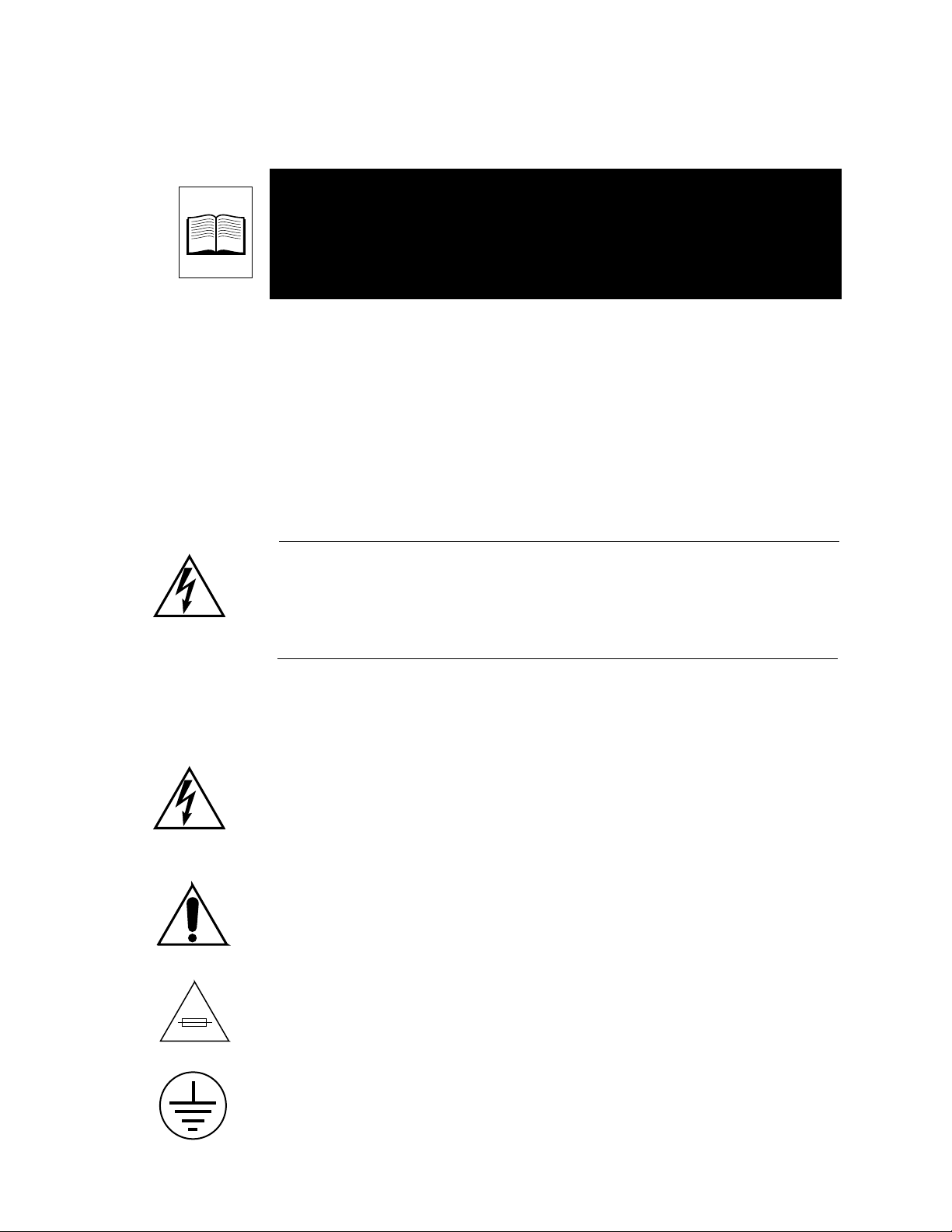
Important Safeguards and
Regulatory Notices
Information on the following pages provides important safety guidelines
for both Operator and Service Personnel. Specific warnings and cautions
will be found throughout the manual where they apply, but may not
appear here. Please read and follow the important safety information,
noting especially those instructions related to risk of fire, electric shock or
injury to persons.
WARNING
Any instructions in this manual that require opening the equipment cover or
enclosure are for use by qualified service personnel only. To reduce the risk
of electric shock, do not perform any servicing other than that contained in
the operating instructions unless you are qualified to do so.
Symbols and Their Meanings
The lightning flash with arrowhead symbol, within an equilateral triangle,
alerts the user to the presence of “dangerous voltage” within the
equipment’s enclosure that may be of sufficient magnitude to constitute a
risk of electric shock to persons.
The exclamation point within an equilateral triangle alerts the user to the
presence of important operating and maintenance (servicing) instructions
in the literature accompanying the equipment.
The fuse symbol indicates that the fuse referenced in the text must be
replaced with one having the ratings indicated.
This symbol represents an internal protective grounding terminal. Such a
terminal must be connected to earth ground prior to making any other
connections to the equipment.
v
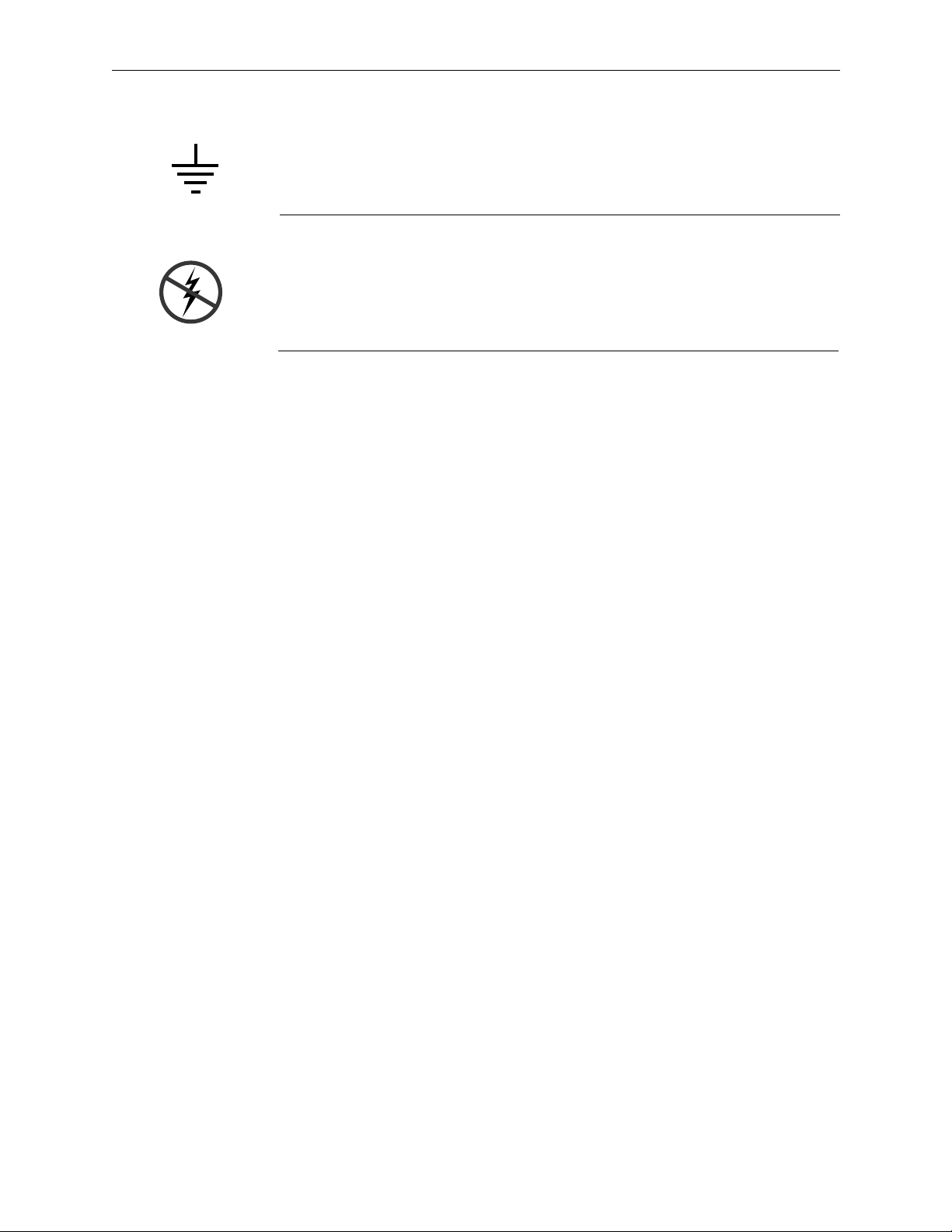
Safeguards and Notices
Danger
This symbol represents an external protective grounding terminal. Such a
terminal may be connected to earth ground as a supplement to an internal
grounding terminal.
CAUTION
This equipment contains static sensitive components. Use anti-static grounding
equipment whenever handling or servicing modules and components. When circuit
modules are removed from the frame, place them on a flat static-controlled
surface. Failure to follow this precaution can result in component damage due to
electrostatic discharge.
Warnings
Electrical potential is still applied to some internal components even
■
when the power switch/breaker is in the off position. To prevent
electrical shock when working on this equipment, disconnect the AC
line cord from the AC source before working on any internal
components.
■
A residual voltage may be present immediately after unplugging the
system due to slow discharge of large power supply capacitors. Wait 30
seconds to allow capacitors to discharge before working on the system
■
Heed all warnings on the unit and in the operating instructions.
Do not use this equipment in or near water.
■
Disconnect ac power before installing any options.
■
■
The attachment plug receptacles in the vicinity of the equipment are all
to be of a grounding type, and the equipment grounding conductors
serving these are to be connected to earth ground at the service
equipment.
This equipment is grounded through the grounding conductor of the
■
power cord. To avoid electrical shock, connect the power cord to the
equipment and plug it into a properly wired receptacle before
connecting the equipment inputs and outputs.
Route power cords and other cables so that they are not likely to be
■
damaged.
Disconnect power before cleaning. Do not use liquid or aerosol
■
cleaners; use only a damp cloth.
vi
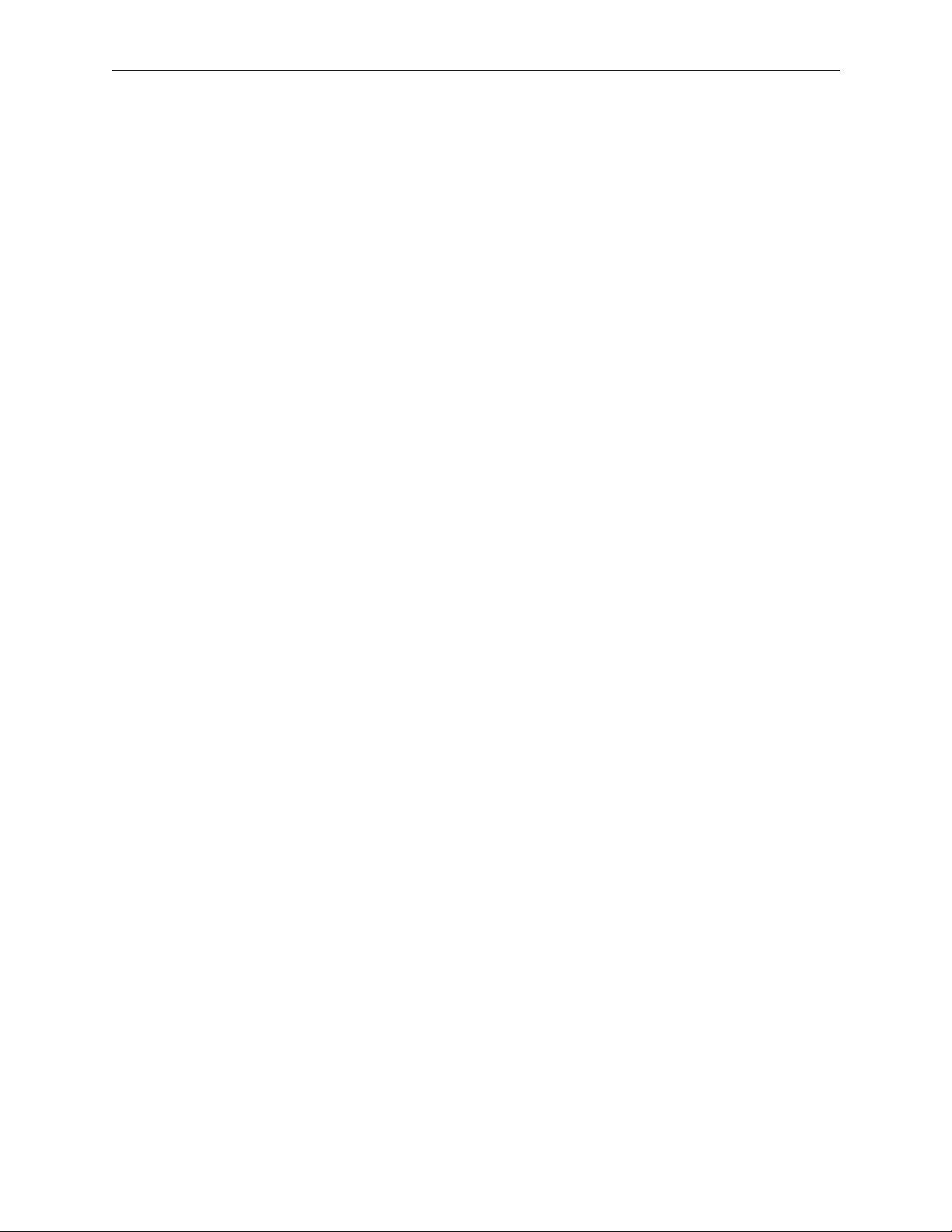
Safeguards and Notices
■
Dangerous voltages exist at several points in this equipment. To avoid
personal injury, refer all servicing to qualified personnel.
■
Do not wear hand jewelry or watches when troubleshooting high
current circuits, such as the power supplies.
■
During installation, do not use the door handles or front panels to lift
the equipment as they may open abruptly and injure you.
To avoid fire hazard, use only components of the the specified type,
■
voltage and current rating as referenced in the appropriate parts list.
Always refer fuse replacement to qualified service personnel.
■
To avoid explosion, do not operate this equipment in an explosive
atmosphere unless it has been specifically certified for such operation.
Have qualified personnel perform safety checks after any completed
■
service.
Risk of electric shock is present. A grounded circuit conductor (neutral)
■
is provided with over current protection. Test all components before
touching.
vii
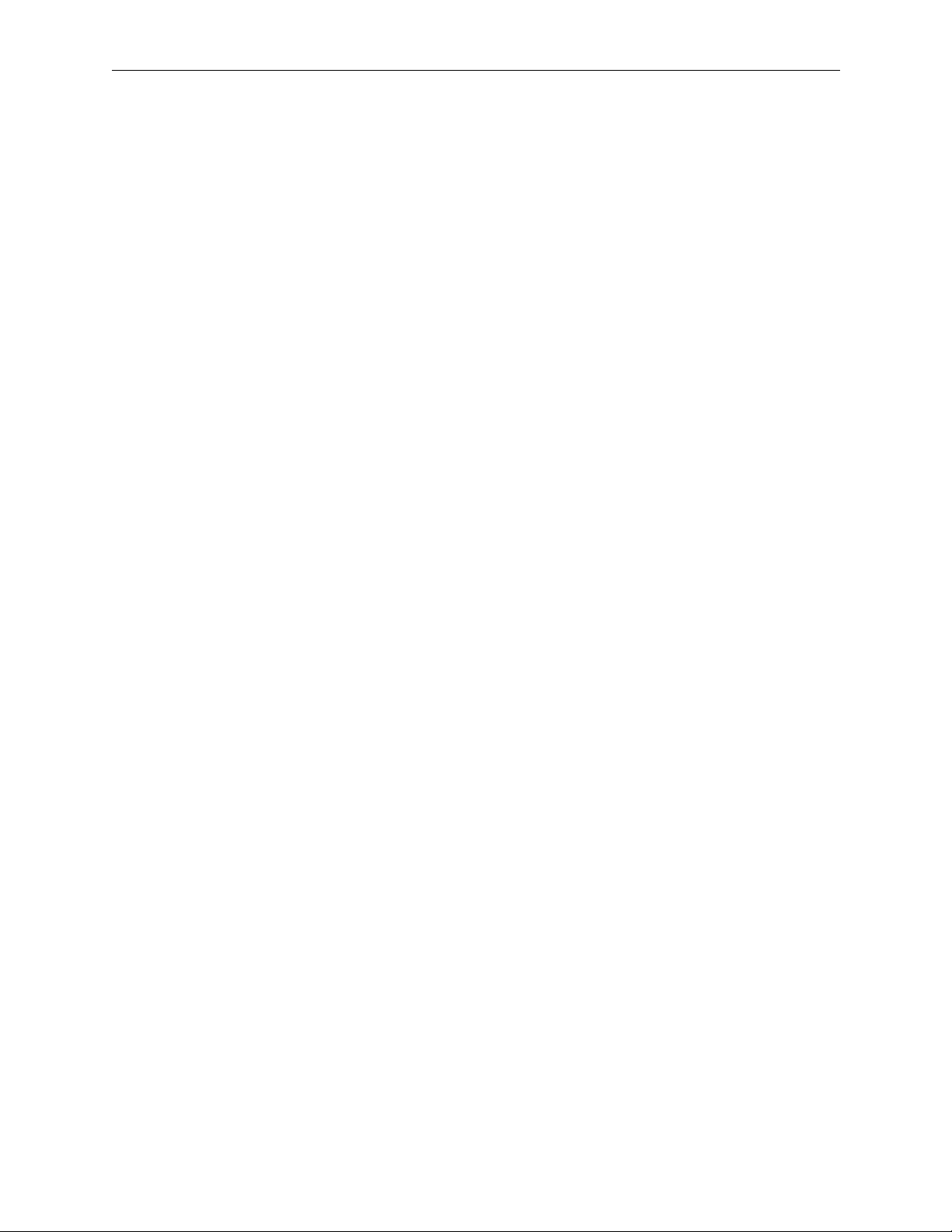
Safeguards and Notices
Cautions
To prevent damage to equipment when replacing fuses, locate and
■
correct the trouble that caused the fuse to blow before applying power.
■
Verify that all power supply lights are off before removing the power
supply or servicing equipment.
Use only specified replacement parts.
■
■
Follow static precautions at all times when handling this equipment.
■
Leave the back of the frame clear for air exhaust cooling and to allow
room for cabling. Slots and openings in the cabinet are provided for
ventilation. Do not block them.
■
The front door is part of the fire enclosure and should be kept closed
during normal operation.
■
To prevent damage to this equipment read the instructions in this
document for proper input voltage range selection.
Danger of explosion if battery is incorrectly replaced. Replace only with
■
the same or equivalent type recommended by the manufacturer.
Dispose of used batteries according to the manufacturer’s instructions.
■
Circuit boards in this equipment are densely populated with surface
mount and ASIC components. Special tools and techniques are
required to safely and effectively troubleshoot and repair modules that
use SMT or ASIC components. For this reason, service and repair of
products incorporating surface mount technology are supported
only on a module exchange basis. Customers should not attempt to
troubleshoot or repair modules that contain SMT components. Editware
assumes no liability for damage caused by unauthorized repairs. This
applies to both in- and out-of-warranty products.
viii
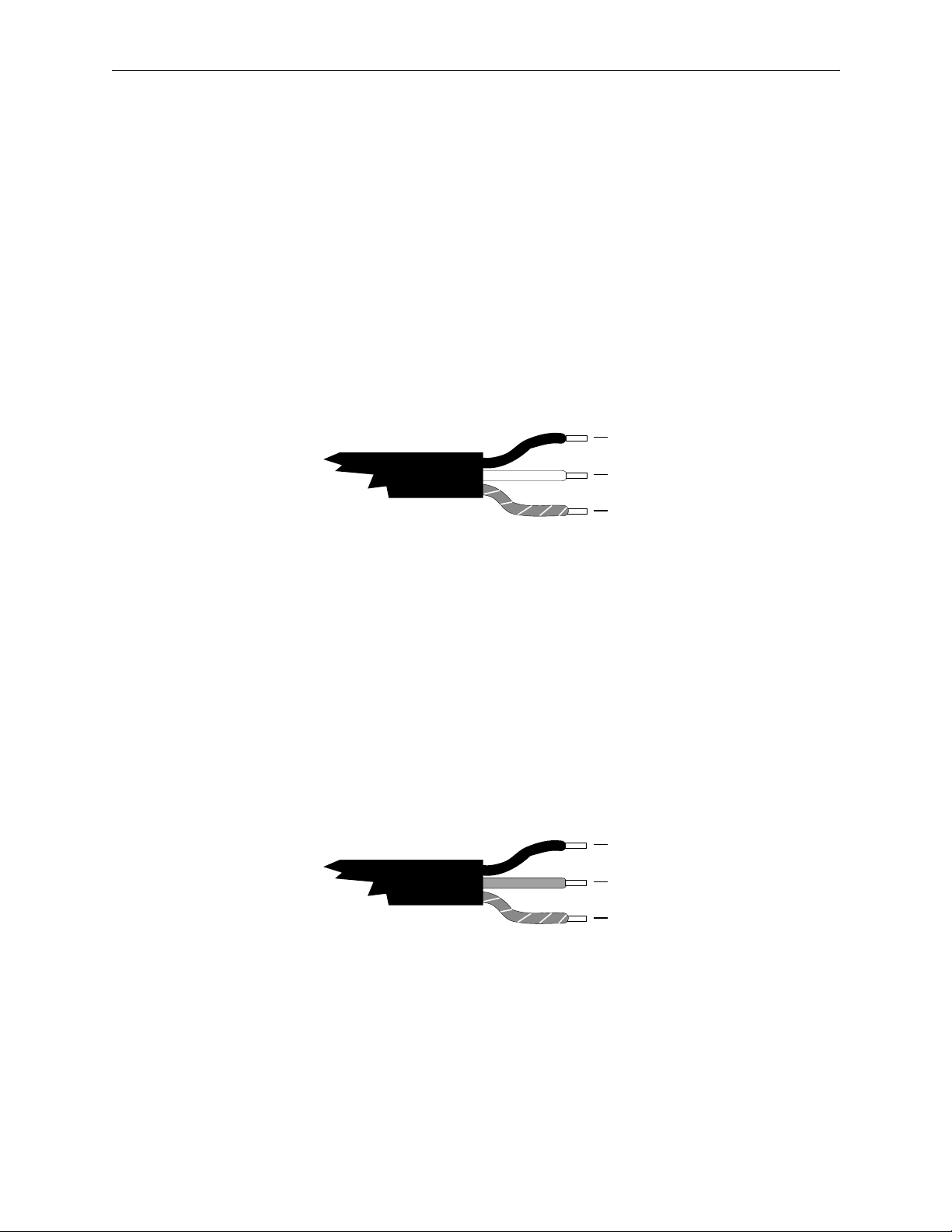
Power Cord Notices
North American Power Supply Cords
Safeguards and Notices
This equipment is supplied with a molded grounding plug (
at one end and a molded grounding receptacle (IEC 320-C13) at the other
end. Conductors are color coded white (neutral), black (line) and green or
green/yellow (ground).
Operation of this equipment at voltages exceeding 130 Vac will require
power supply cords which comply with NEMA configurations.
International Power Supply Cord
This equipment is supplied with a molded grounding receptacle (IEC 320C13) at one end and stripped conductors (50/5 mm) at the other end.
Conductors are CEE color coded—light blue (neutral), brown (line) and
green/yellow (ground). Other IEC 320 C-13 type power supply cords can
be used if they comply with the safety regulations of the country in which
they are installed.
Black
White
Green or Green
with Yellow stripe
Line
Neutral
Ground
(Earth)
NEMA 5-15P
NOTE: The
illustrated U.S. cord
is for 110/125 Vac
only.
For 220 Vac, the line
cord has two hot
lines and no neutral.
)
Brown
Blue
Green with
Yellow stripe
Line
Neutral
Ground
(Earth)
NOTE: This
international cord is
for both 110 and 220
Vac.
Europe uses singleor 3-phase 230 Vac,
with one hot line and
one neutral.
ix
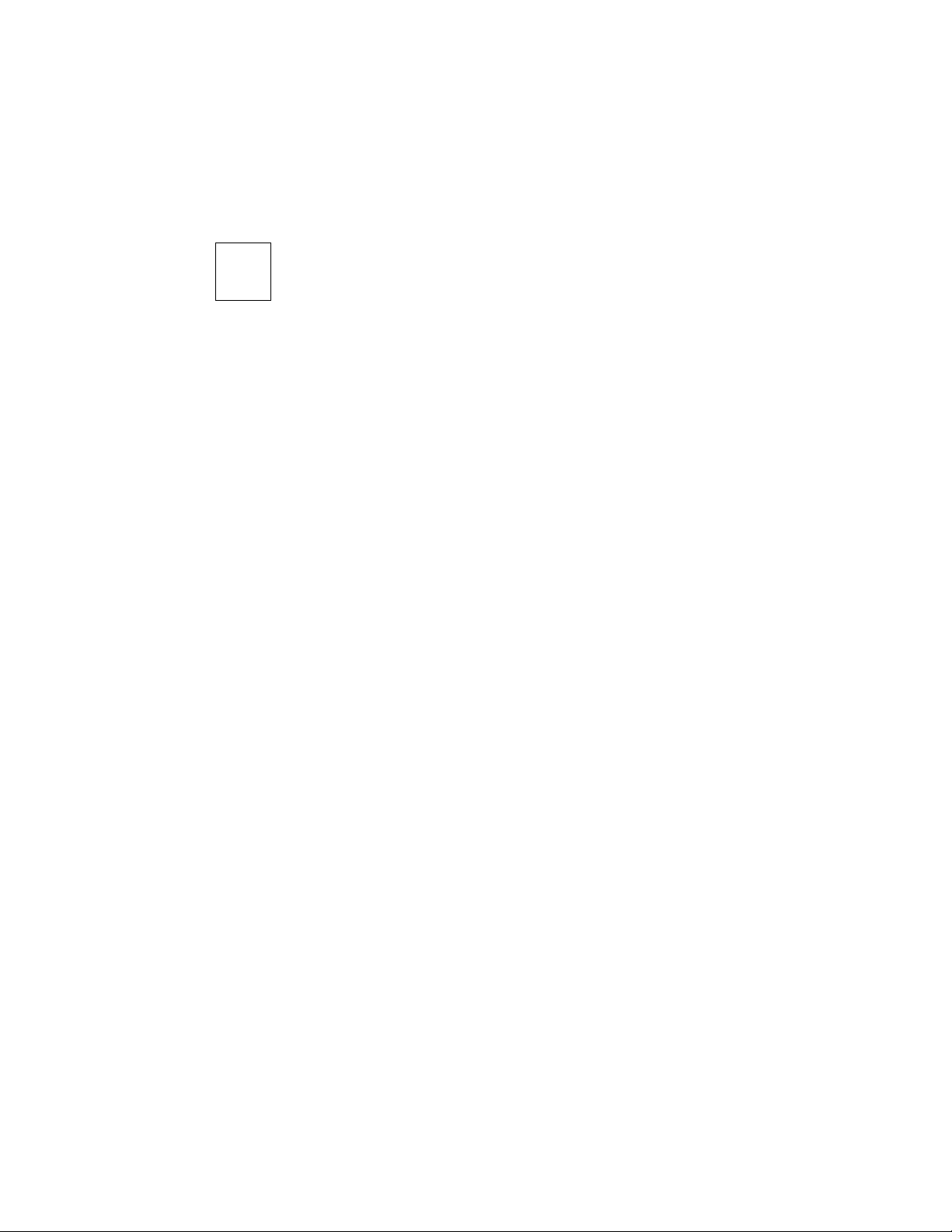
1
Introduction
Before You Install
Introduction
Congratulations on your purchase of one of the finest video tape editing
systems on the market. The Video Production Editor (VPE) is
manufactured by Editware, Inc., the recognized leader in quality
and service for video tape editing systems. This is the Installation
Instructions manual for the VPE. It covers installation of the VPE models
listed below:
VPE-331
■
■
VPE-341
■
VPE-351
Throughout this manual, when information or discussions are inclusive of
all the models listed above, the VPEs are referred to as the Editor. Where
differences exist, they are so noted. In addition, a table listing the
differences between the Editors is provided in Appendix A.
The next few pages provide information about what to look for when you
receive and unpack your Editor. A facilities checklist is included.
Receiving Inspection
Inspect all shipping containers for any signs of damage. If any is found,
notify the shipping company. If there is no obvious damage, continue with
the unpacking instructions.
1-1
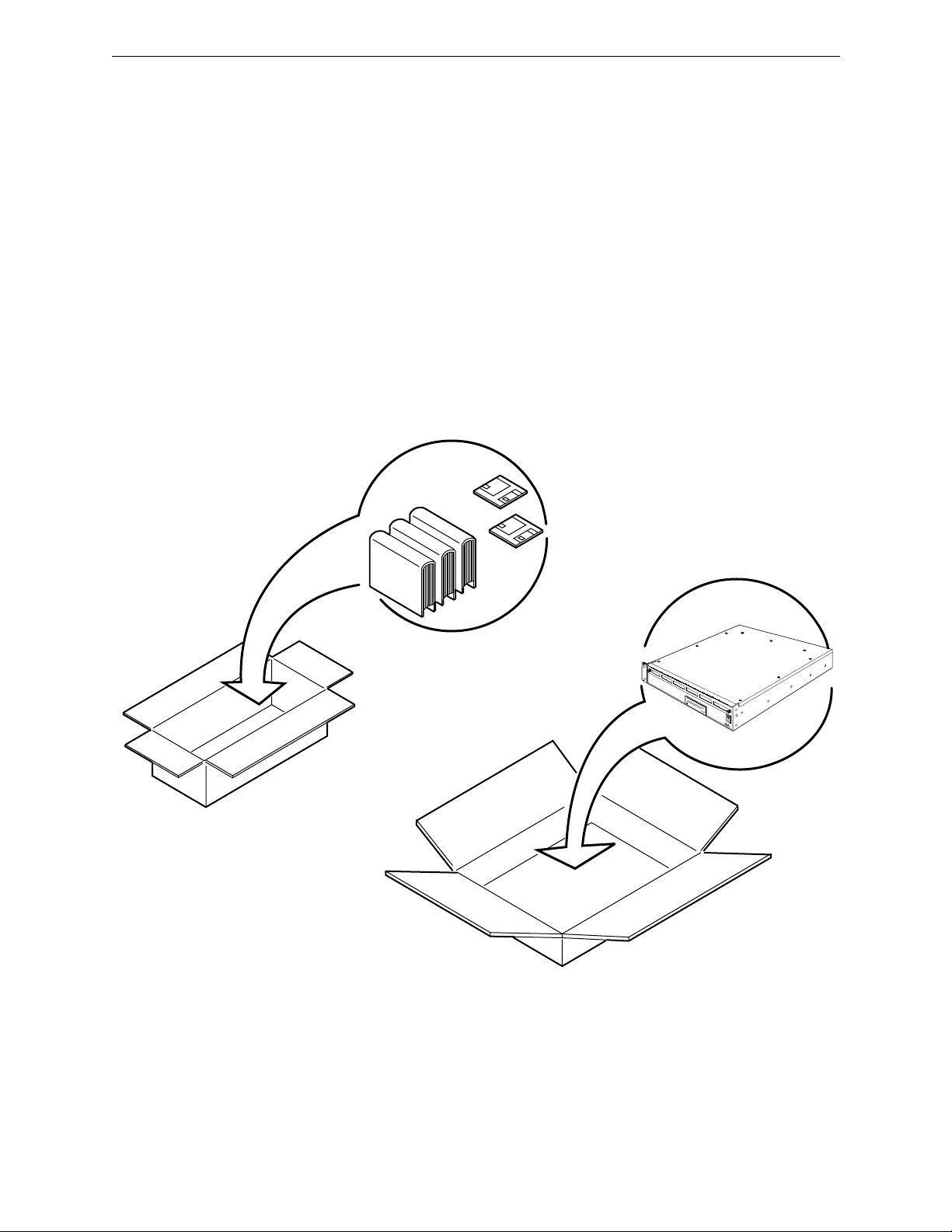
Section 1
— Installing The Editor
Unpacking Instructions
Place the containers on a flat level surface with enough room to move the
containers around as needed. In the Manual Set container, locate the
Manual Set Inventory sheet. Remove all the remaining manuals and the
Floppy Disk software set. Compare the manuals against the Inventory
sheet and make a note of any discrepancies.
GRASS VALLEY GROUP
1-2
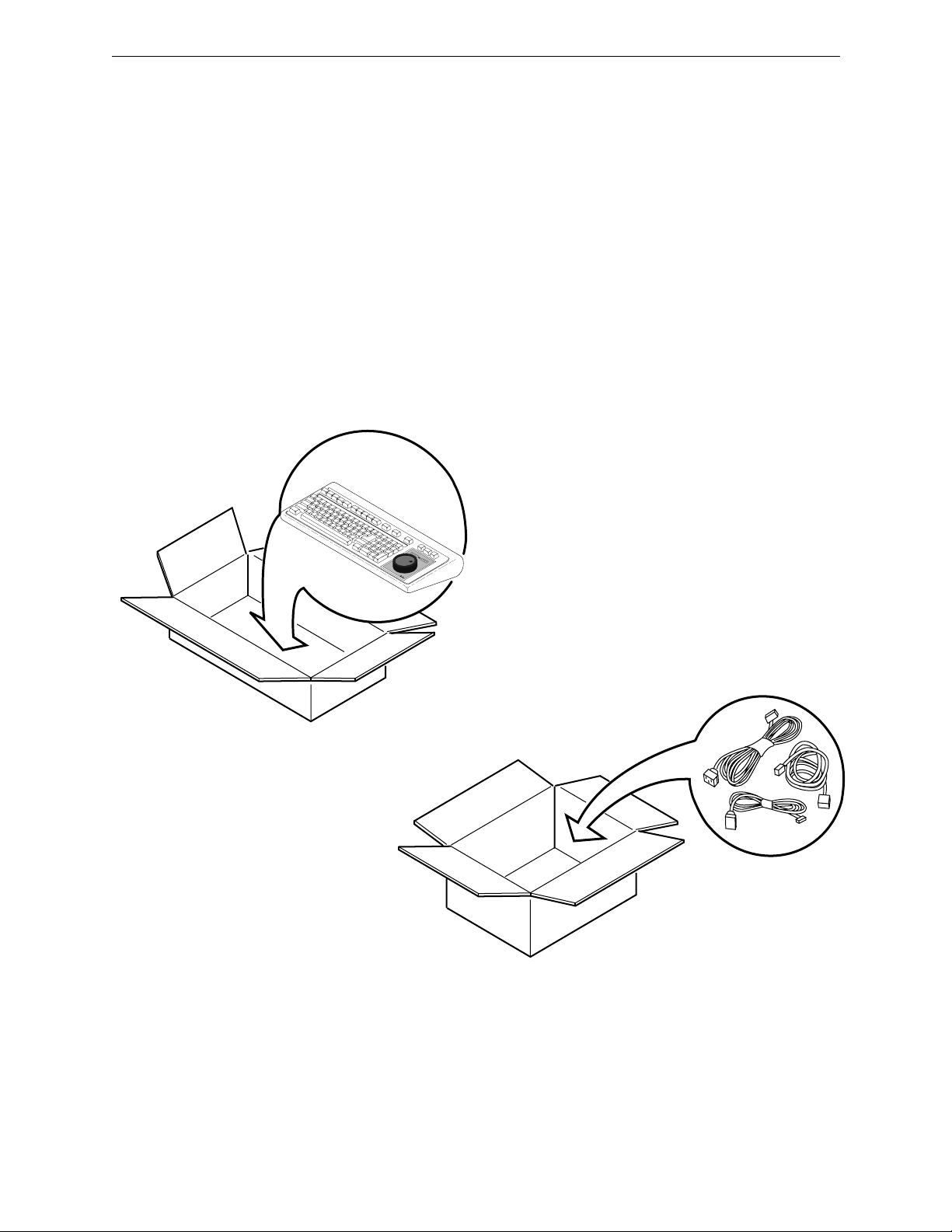
Unpacking Instructions
Locate the container with a small plastic pouch taped to its top, open the
pouch, and remove the Packing List. In turn, open each of the remaining
containers. One contains the VPE Chassis. Others contain the Keyboard,
cables, and any other installation hardware. See Figure 1-1. (One or more
options may be in any of these containers.)
Carefully remove the contents of each container and place on a flat level
surface. Compare the contents with the Packing List to ensure that there are
no missing items. Make a note of any discrepancies.
GRASS VALLEY GROUP
0354-00-001
Figure 1-1. Unpacking Your Editor
1-3
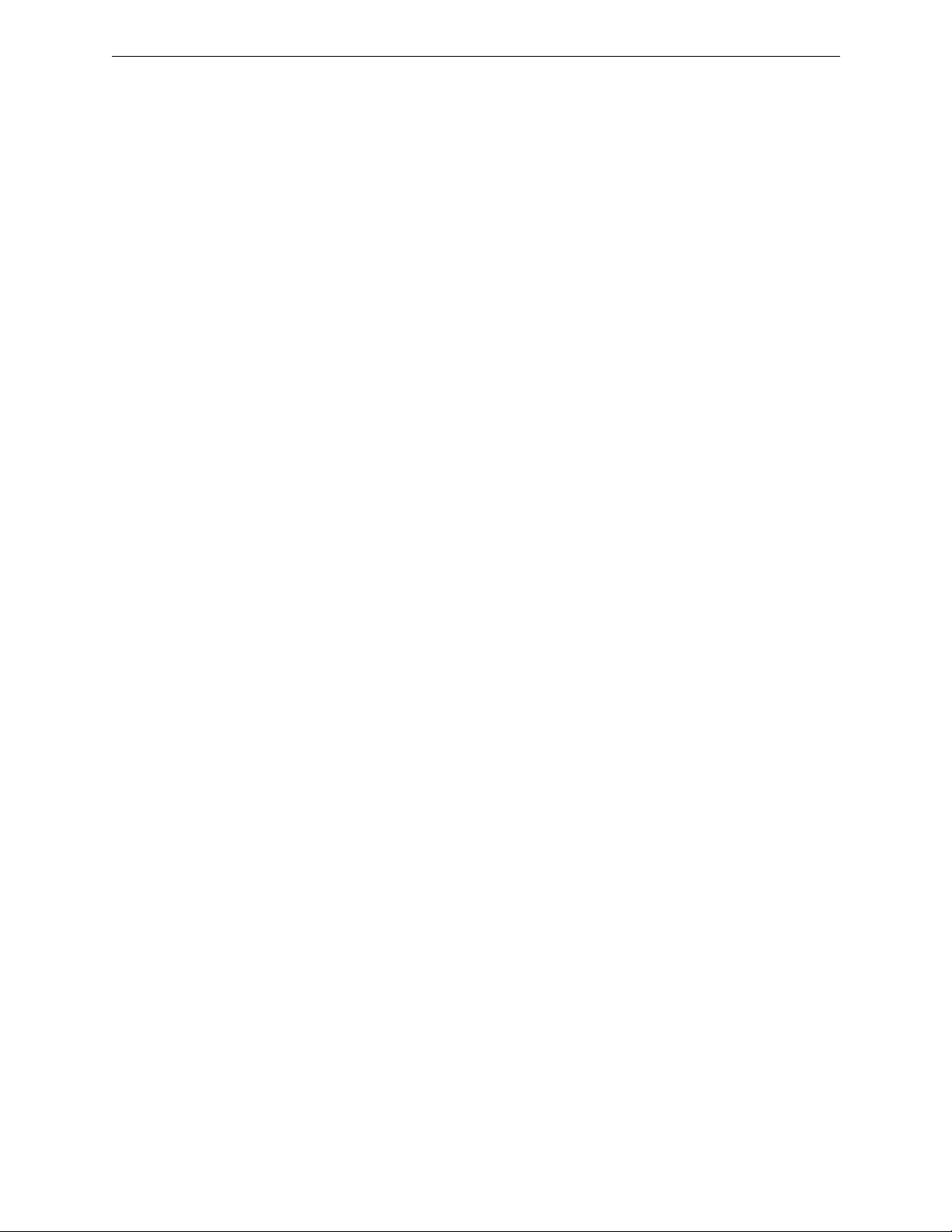
Section 1
— Installing The Editor
Equipment Inspection
Inspect all equipment for damage. Items to specifically check, and damage
to look for, are listed below:
All connectors for bent or broken pins
■
Cables for crimped or broken wires
■
■
Floppy diskettes for any obvious signs of damage
If any damage is found, contact Editware Customer Service at the telephone
number in the front of this manual. If any item is damaged, DO NOT make
any power or signal connections to the unit unless otherwise advised to do
so by Editware Customer Service.
If there are any discrepancies between the Manual Set Inventory sheet and
the manuals received, or between the Packing List and items received,
contact Editware Customer Service at the telephone number at the front of this
manual. If there are no discrepancies and either no damage, or GVGadvised correction action is made, continue with this manual.
Facility Checklist
The following checklist is a synopsis of information found in the
appropriate Installation Planning Guide. The Planning Guide should be
referred to for detailed site preparation information.
■
If your facility includes an equipment rack, ensure that the rack is
within 50 feet (16 meters) of your work space.
Ensure that there are sufficient AC power outlets of the required 3-
■
prong grounded type and amp rating for the intended equipment.
■
To maintain consistent signal quality throughout your facility, there
should be a minimum of two Distribution Amplifiers (DAs).
■
Depending on the video switcher, you may need Sync, Subcarrier,
and Blanking in addition to Black Burst.
■
Ensure that the work space is at least large enough to accommodate
the following:
The K2, K3, or K5 Keyboard
One or more monitors
Control Panels for any other equipment
1-4
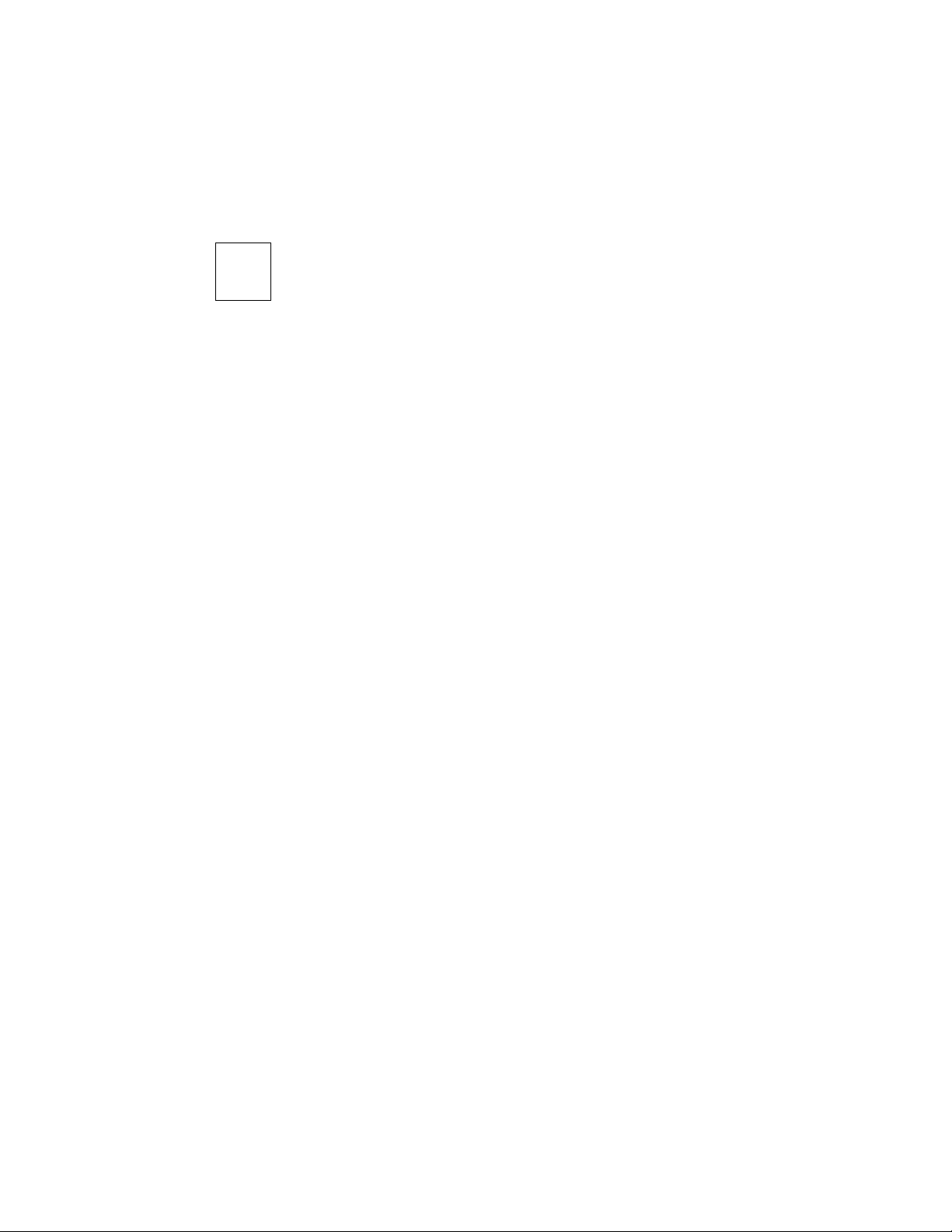
2
Introduction
General Information
Introduction
If you have not had experience with video tape editing, Editing Systems, or
with Editware, Inc., please take a few minutes to get acquainted
with this manual. Also, we recommend that you read all step-by-step
instructions through at least once before performing them.
About The Manual
Your VPE-300 Series Editor is self-contained and this is the Installation
Instructions manual for it. The manual is part of a Manual Set shipped with
your Editor. A list of available manuals can be found at the front of this
book. For ease of use, the manual is divided into topical sections. Sections
are identified and briefly described below.
General Information
about your Editor. It includes a description of the Editor and its
specifications, power requirements, and environmental & safety
information.
Installing The Editor
on installing your Editor. It has cabling information and a start-up
procedure.
- This section provides introductory material
- This section gives you step-by-step instructions
Glossary
manual which you may not be familiar with. This includes acronyms.
The manual may also contain one or more appendices, which are
supplemental information included as a convenience for you.
- The Glossary is an alphabetical listing of terms used in the
2-1
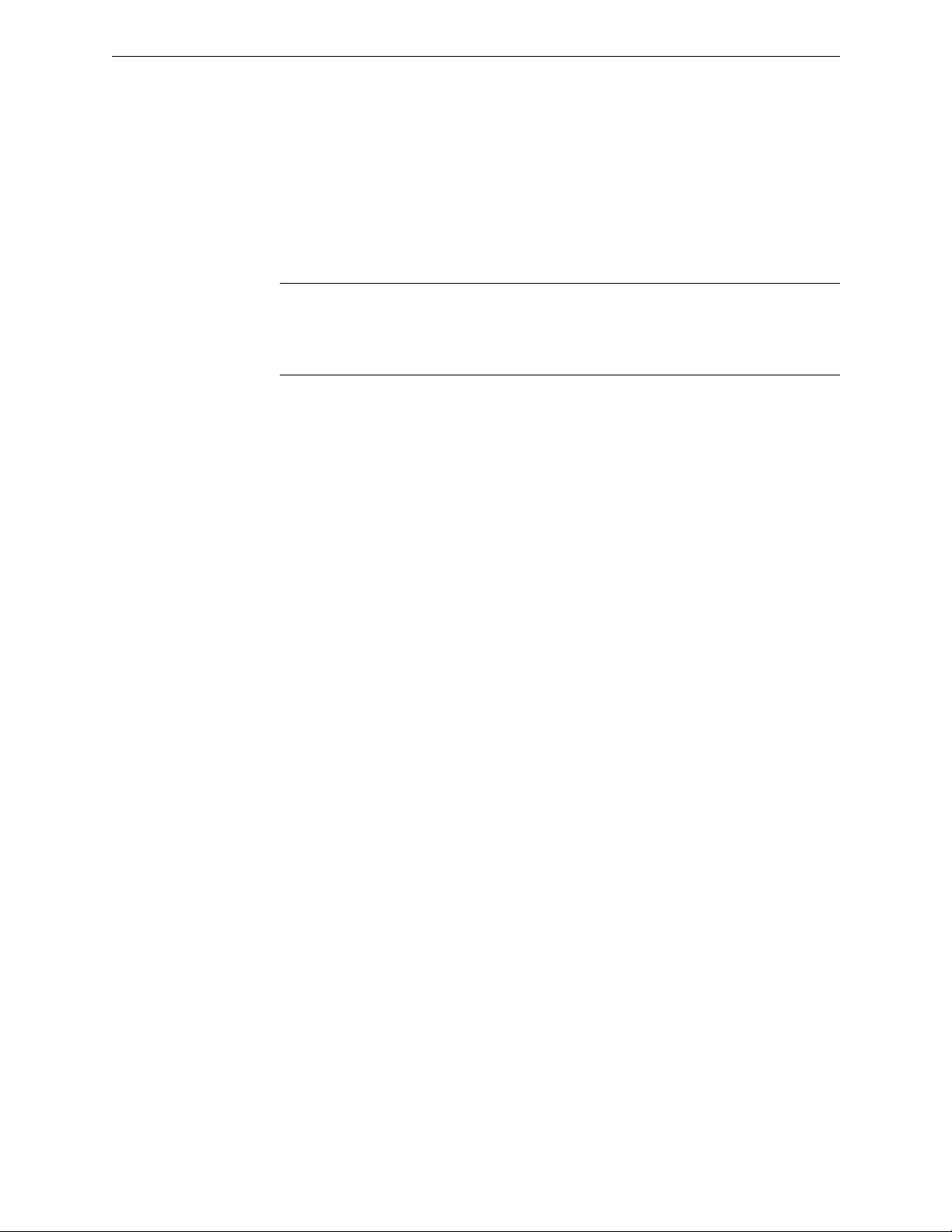
Section 2
— General Information
Manual Conventions
Items of discussions within a topic are indicated by titles in the right-hand
column. Pages, figures (illustrations), and tables are numbered to reflect
the section of the manual within which they are located. For example, in
this section, page, figure, and table numbers begin with 2-.
NOTE:
section) and return to this section at the completion of installation. However, it is
recommended that you become more familiar with your Editor by continuing with
this section.
Editor Description
At this point, you may want to go directly to Installing The Editor (the next
Your Editor is designed to control videotape machines, video switchers,
and audio mixers in a post-production environment. It can also control
other devices such as a printer. The Editor consists of a Computing Chassis
and a Keyboard, and, for the VPE-351, an Expansion Chassis. A color
monitor is required (purchased separately from Editware and an optional
printer may also be used.
Computing Chassis
The Computing Chassis, illustrated in Figure 2-1, houses the following
components of the Editor:
Single Board Controller
■
Fan
■
■
DC Power Supply
Backplane
■
2-2
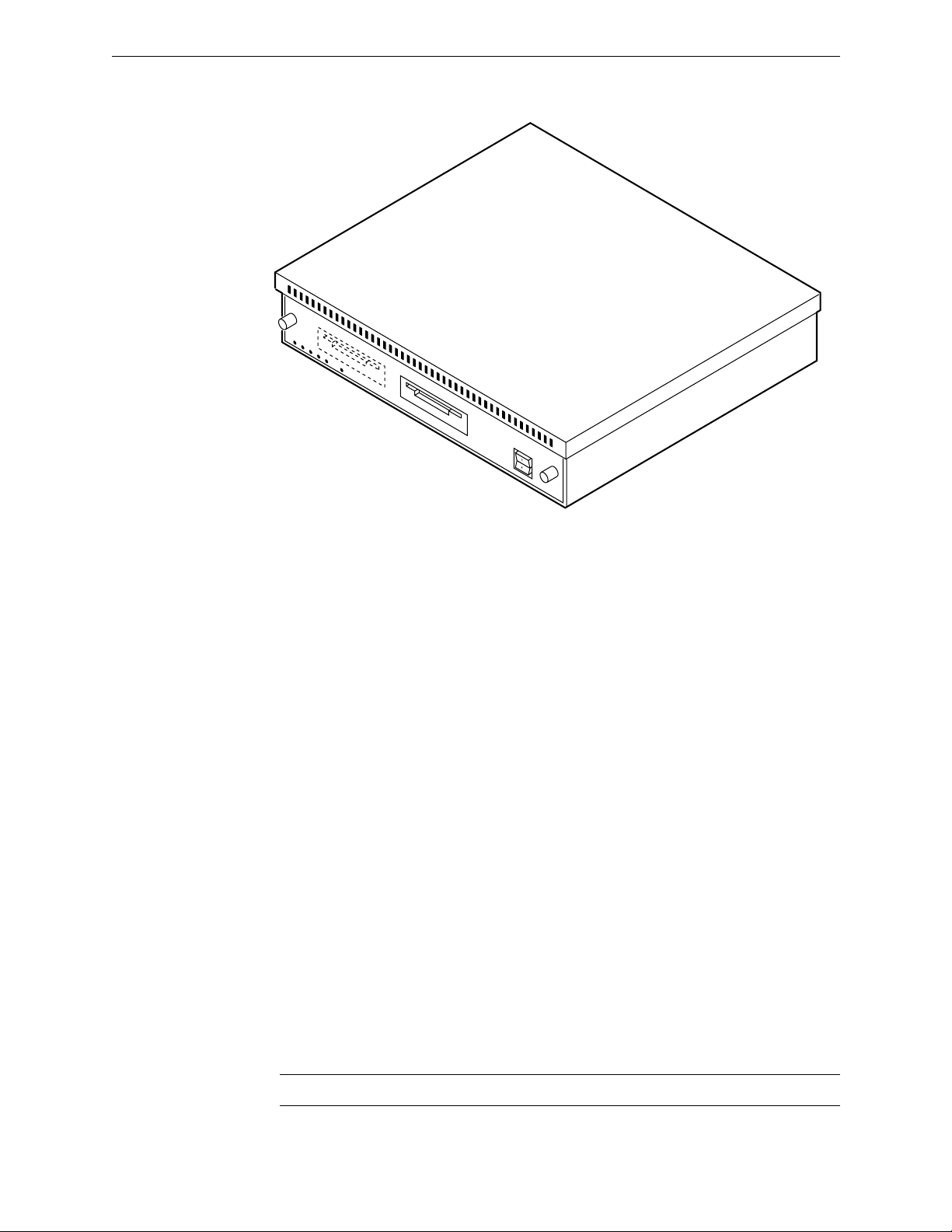
Editor Description
0354-00-002
DRIVE 1
DRIVE 0
Figure 2-1. Editor Computing Chassis
Single Board Controller (SBC)
The Single Board Controller, mounted inside the Computing Chassis,
contains the controller and data processing circuitry for the Editor. It
contains all the controls and indicators (except power ON/OFF) for the
Editor.
Hard Drive
All VPE models use a Hard Disk Drive, mounted on the SBC board, for
long term EDL storage.
Floppy Disk Drives
Two 3.5-inch floppy disk drives, mounted on the SBC board and
designated DRIVE Ø (DFØ) and DRIVE 1 (DF1), are standard
equipment. The Drive fronts extend through the front panel for easy
insertion and removal of floppy disks, and viewing the Run indicator
LED on the drives’ fronts. They are designed for use with 720K double-
sided micro-floppy disks (or diskettes).
NOTE:
Do not use high density (1.4Mb) diskettes.
2-3
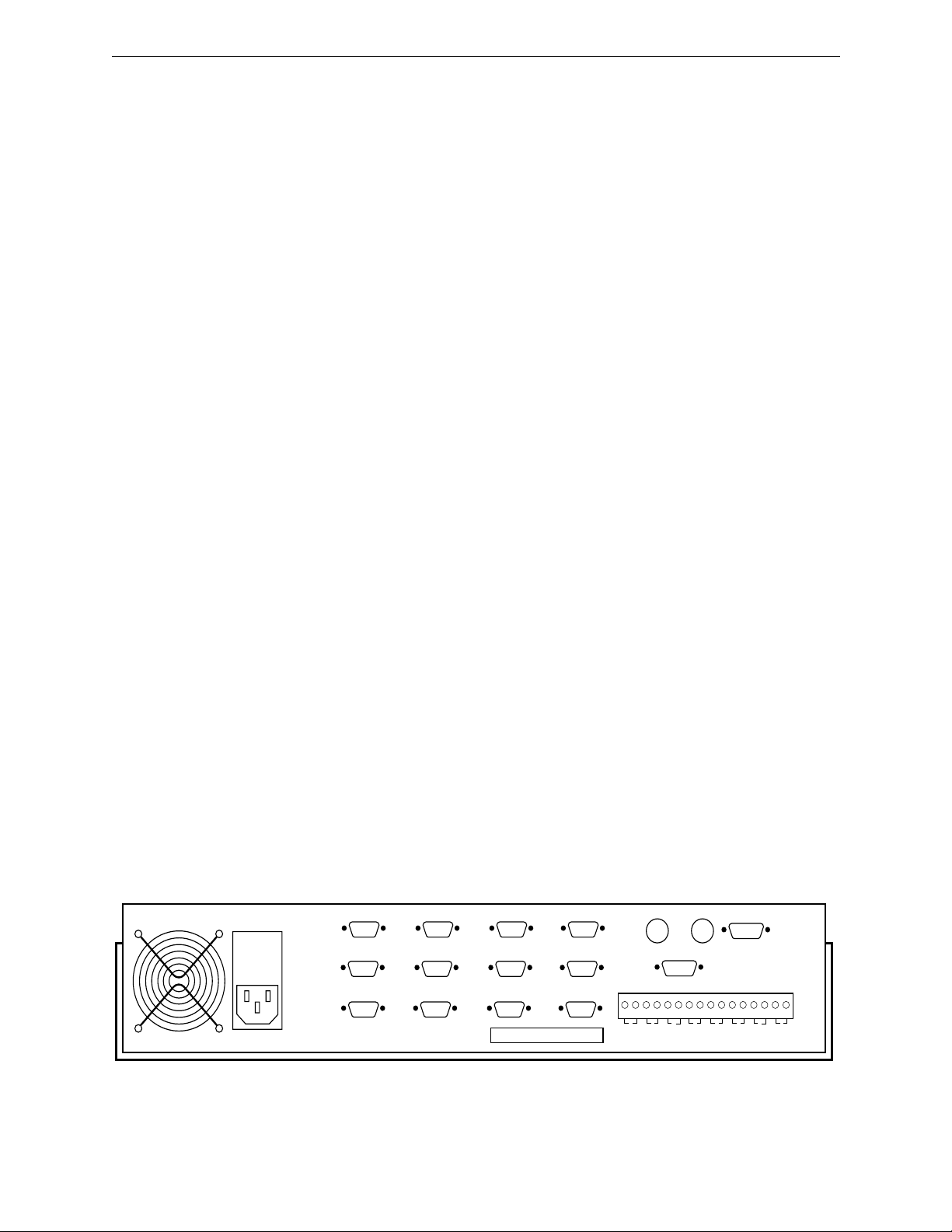
Section 2
— General Information
Fan
Cooling the Computing Chassis interior is accomplished by a fan mounted
on the rear panel. Fan power is +12 VDC from the DC Power Supply
through the Backplane. Ambient air is drawn in through a filter in the front
and warm interior air is exhausted out the rear of the chassis.
DC Power Supply
The DC Power Supply is mounted on the right-hand side of the Computing
Chassis. It receives 115/230 VAC power from the AC line connector on the
Input Power Filter Housing at the rear of the chassis. The Power Supply
provides the +5 and ±12 VDC voltages required by the Editor. These
outputs are distributed to other components through the Backplane.
Backplane
This is a printed circuit board mounted vertically at the interior rear of the
chassis. The interior side of the Backplane has connectors which interface
power and signals for the Computing Chassis components. For all the
Editors, inputs/outputs for external devices are interfaced to the
Backplane by connectors attached to its exterior side. These connectors
extend through slots on the rear panel. For the VPE-351, the Expansion
Chassis provides additional interfaces for external devices.
Figure 2-2 shows the rear panel of the Computing Chassis. Backplane
connectors provide signal interfaces between the Computing Chassis, the
Keyboard, the Monitor, peripheral devices, and, for the VPE-351, the
Expansion Chassis. Backplane Connectors are:
■
Fourteen (14) 9-pin D connectors
Two (2) BNC connectors
■
■ A Serial I/O connector.
■ A GPI terminal strip
KEYBOARD
PORT 0
VIDEO CTL PORT 6
AUDIO CTL
PORT 5
PORT 3
PORT 2
PRINTER/COMM
COLOR MONITOR
CFID INSYNC IN
4-00-003
2-4
PORT 7CHAR GEN
PORT 4
PORT 1
Figure 2-2. Computing Chassis Rear Panel
EDIT GPI
8 7654321
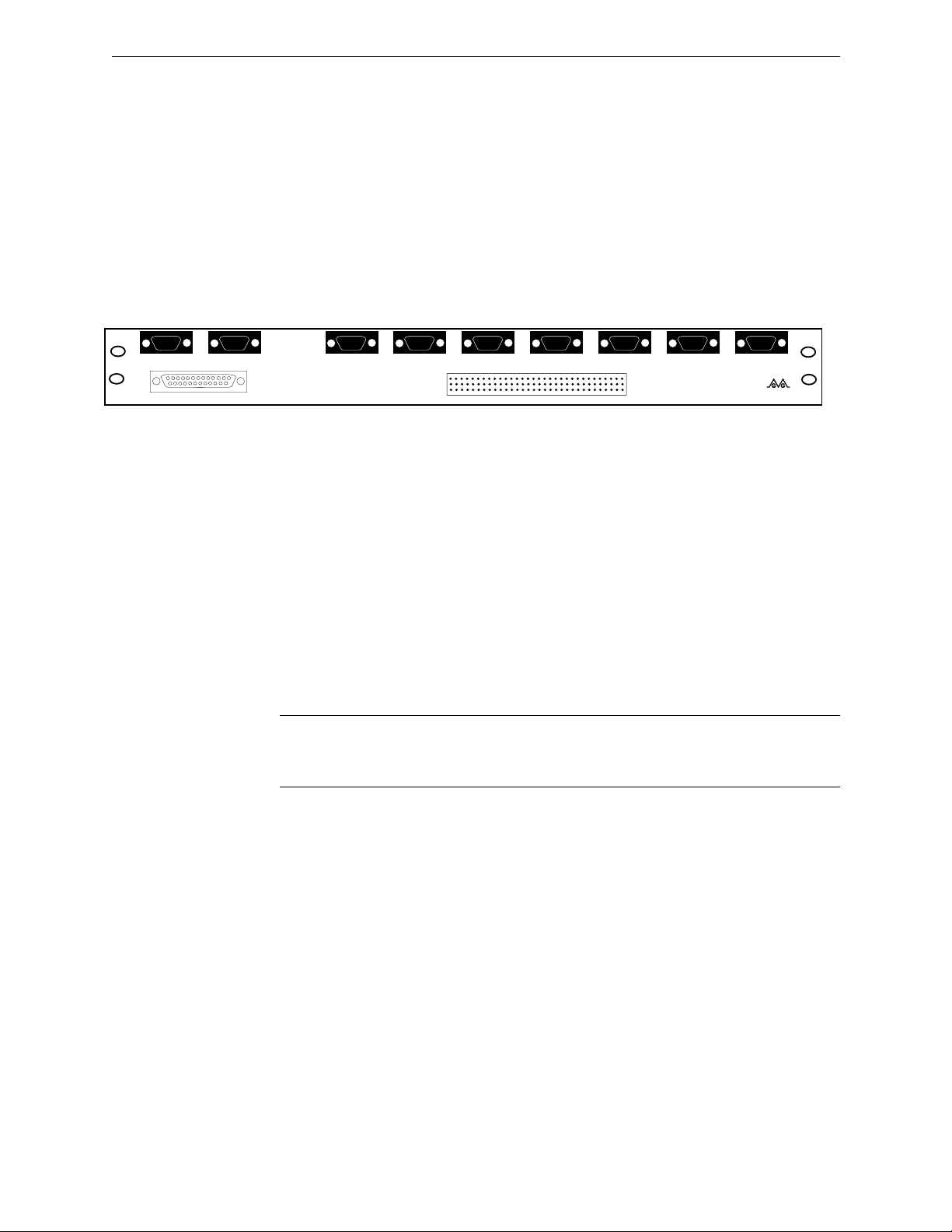
Expansion Chassis
The Expansion Chassis (VPE-351 only), shown in Figure 2-3, consists of
eight (8) 9-pin D connectors and a 64-pin Serial I/O connector. These
connectors provide the signal interfaces between the Expansion Chassis,
the Computing Chassis, peripheral devices, and, if desired, the K5
Keyboard.
Editor Description
1234
5
9876
JOG IN
KBD IN
1234
5
9876
KBD OUT
VPE PORT EXPANDER
Keyboard
The standard Keyboard for your Editor is a model K2 QWERTY style
keyboard. (QWERTY refers to the style of keyboard, similar to a
typewriter, where the top row of letters, from the left, begins with the
letters QWERTY.) An optional K3 style keyboard is available for all models
and an optional K5 Keyboard is available for the VPE-351.
NOTE:
instructions for the AUTO CAL and MANUAL OVERRIDE features of the
Keyboard. See Section 2 of the User’s Guide for additional information.
5
9876
1234
5
9876
1234
5
9876
1234
5
9876
1234
PORT 18 PORT 17 PORT 16 PORT 15
5
9876
1234
5
9876
1234
5
9876
1234
PORT 14 PORT 13 PORT 12
0353-00-060
Editware VPE Series
Figure 2-3. Expansion Chassis
The K2 Keyboard has a sticker on the bottom which provides brief operation
2-5

Section 2
— General Information
K2 Keyboard
The K2 Keyboard, illustrated in Figure 2-4, includes a Jog Knob. The
Keyboard connects to the KEYBOARD connector at the chassis rear panel.
QWERTY keys are used for normal text entries and for some editing and
control functions. Other keys provide special functions.
The Jog Knob provides efficient machine control. It is a motion sensitive
device allowing quick access to different motion control modes without the
need for additional keystrokes.
VPE-131 Video Production Editor
LEARNMODIRM1INPUTM2OUTPTM3AUTO
OPEN
ASGNSLVSPEGS
END
AUTO
RECORD
CTRL
ALT
RPLAY
ASMB
R-VTR A-VTR B-VTR C-VTR D-VTR E-VTR F-VTR AUX BLK
REW FF PLAY STOP SLOW SRCH
SHIFT
M4
PKUP
CLEAR
SAVE
MARKS
VVV BVB VBV A/V AUDIO VIDEO SPLIT CUT DISS
RESET
RECAL
Figure 2-4. K2 QWERTY Style Keyboard
K3 Keyboard
The K3 Keyboard, illustrated in Figure 2-5, is a dedicated keyboard
designed for fast, news-style functional applications. It also connects to the
KEYBOARD connector. Key layout is designed for maximum speed. This
Keyboard is an option for your Editor. The Jog Knob function is identical
to the one on the K2 keyboard. (See Appendix C for additional information
about the K3 Keyboard.)
RECD
INIT EJECT YES NO
OFF
INSRT
REPL
MOVE
DEL
RIPPL
MARK
MARK
IN
IN
MARK
OUT
INPUT
EDL
CONST RESET
OUTPT
ALT
TC
MARK
VAR
OUT
TRIM
OUT
SET
DUR
-
MARK
IN
GRASS VALLEY GROUP
MATCH
MATCH
MENU
TITLE
UNDO
EDL
EDL
NOTE
KEY
WIPE
MULTI
FILL
SHIFT
RETURN
SET
SET
IN
7
4
1
0 00
TRIM
OUT
IN
98
PG UP
65
SEEK
32
PG DN
ENTER
BKSP
BEGIN
END
FR
2-6
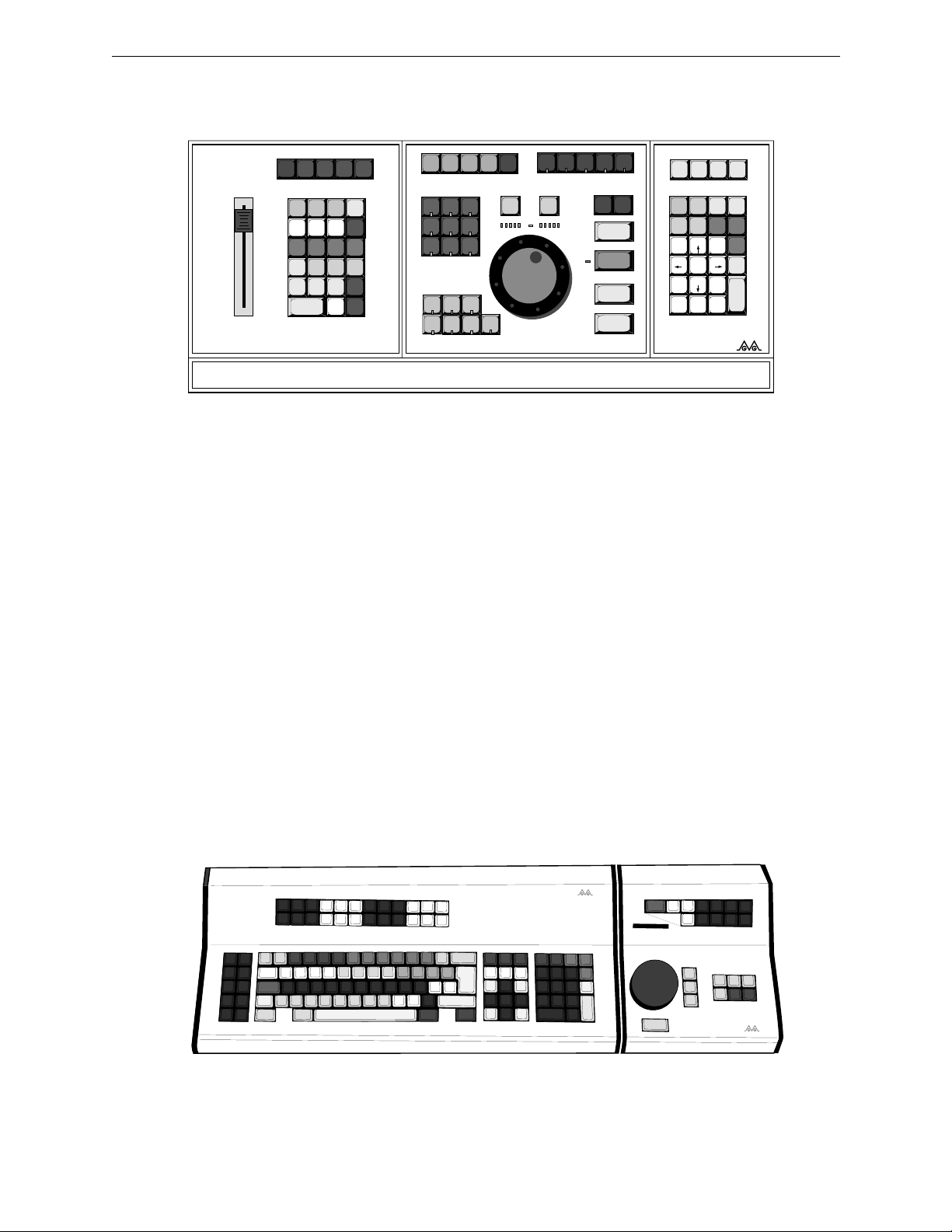
Editor Description
LEARN
VTR
BLK
B
E
SPLITCUT DISS WIPE KEY
MARKINMARK
CUE
OUT
DIR
OUTPT
AUTO
LOAD
M0
M1
M3
M4
M2
PEGS
INPUT
EDL
PKUP
RECAL
AUTO
ASMB
ALT
SHIFT
GANG
SLVS
OUTPT
EDL
INSRT
REPL
SAVE
MARKS
CTRL
ASGN INIT
UNDO
EDL
DEL
CLEAR
RESET
REC
OFF
TITLE
NOTE
MOVE
RPPL
OPEN
MULTI
RESET
ALT
TC
END
FILL
A
REC
VTR
VTR
C
VTRDVTR
VTR
F
AUX
VTR
REW FF PLAY
SLOW VAR
STOP
MATCH
REPLAY
RECORD
PREVIEW
VVV
ALL STOP
MENU
PMTCH
A4VA1A2 A3
BVB VBV YES NO
SRCH CONST CLR BKSP
SET
TRIM
SET
OUT
IN
IN
7
89
BEGIN
PG UP
45
6
SEEK
23
1
PG DN
END
FR
:
000
ENTER
TRIM
OUT
SET
DUR
-
GRASS VALLEY GROUP
Figure 2-5. K3 Dedicated Functions Keyboard
K5 Keyboard (VPE-351 Only)
The K5 Keyboard, illustrated in Figure 2-6, consists of an expanded
keyboard and a separate Jogger panel. The expanded keyboard has special
function keys which replace multiple keystrokes which would otherwise
be needed with other keyboards. This Keyboard has three connectors on its
rear panel. One is for the cable which connects to the Expansion Chassis
and one is for the cable from the Jogger panel. The third connector is for
power to the Keyboard and, through the Keyboard, to the Jogger panel.
The Jogger panel has a Jog Knob and keys which are duplicates of those on
the Keyboard. It also has a direction (forward/reverse) and speed
indicator. The Jogger panel is normally connected to the Keyboard and,
when so connected, receives power from it. However, the Jogger panel
may be connected to the Jogger connector on the Expansion Chassis and
then receives power from the Editor.
0353-355
GRASS VALLEY GROUP
VPE
Figure 2-6. K5 Keyboard with Jog Panel
2-7
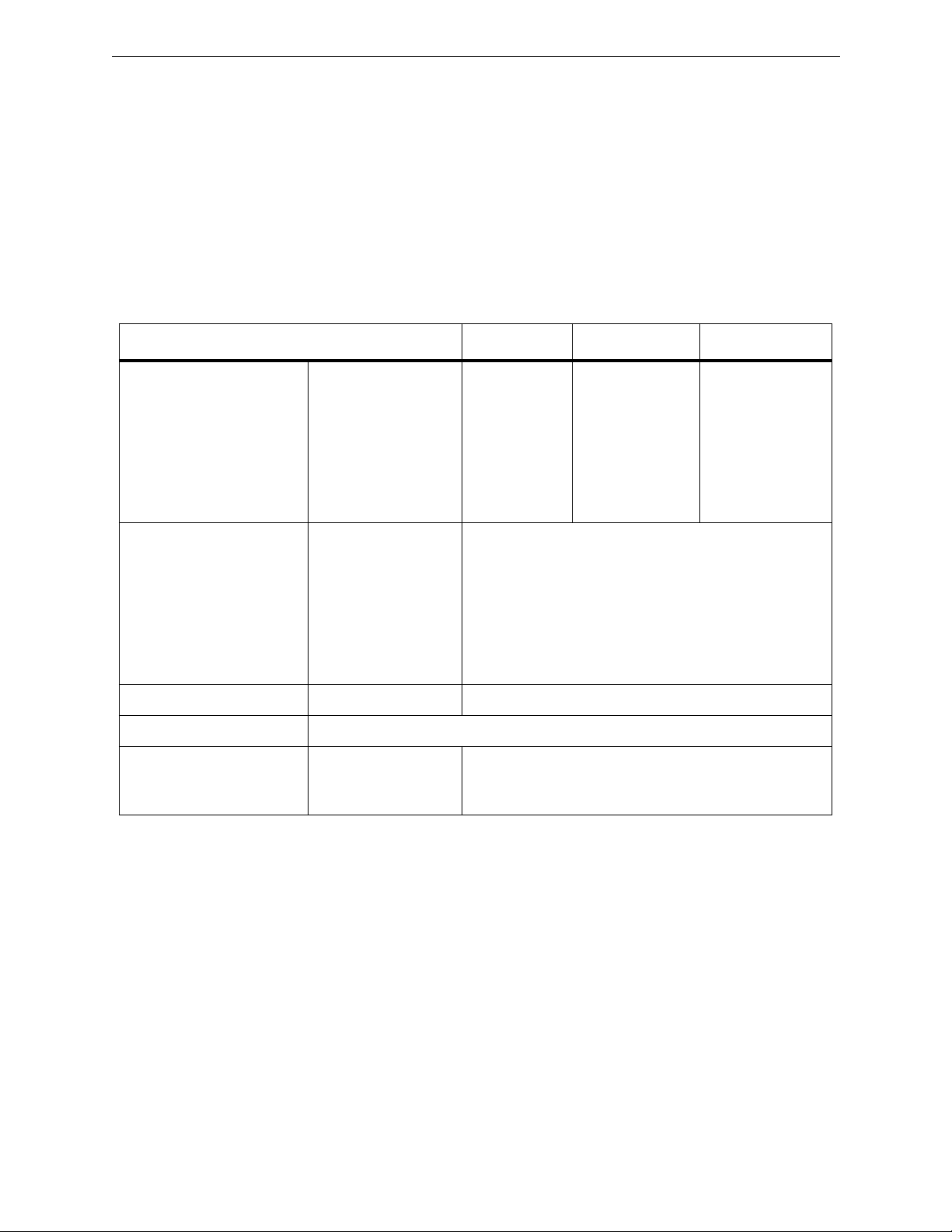
Section 2
— General Information
Specifications
The physical and electrical specifications for the Editors are listed in Table
2-1 below.
Table 2-1. PHYSICAL & ELECTRICAL SPECIFICATIONS
Height Width Depth
Dimensions Computing Chassis
Expansion Chassis
K2 Keyboard
K3 Keyboard
K5 Keyboard
Jogger Panel
Weight Computing Chassis
Expansion Chassis
K2 Keyboard
K3 Keyboard
K5 Keyboard
Jogger Panel
Power Consumption VPE-300 Series 50W
Input Voltage/Frequency 90 to 264VAC, 47 to 64Hz
DC Power Supply Output 1
Output 2
Output 3
3.5”(8.9cm)
1.6”(4.1cm)
2.0”(5.1cm)
2.0”(5.1cm)
4.0”(10.2cm)
4.0”(10.2cm)
25.0lbs(11.4kg)
1.2lbs(0.5kg)
5.4lbs(2.5kg)
4.8lbs(2.2kg)
7.0lbs(3.2kg)
4.0lbs(1.8kg)
+5VDC, ±0.05VDC, 5.5A
+12VDC, ±0.6VDC, 2.5A
-12VDC, ±0.06VDC, 0.5A
17.0”(43.2cm)*
17.0”(43.2cm)
21”(53.3cm)
21”(53.3cm)
21.8”(55.2cm)
8”(20.3cm)
19.0”(40.0cm)**
1.0”(2.5cm)
9.0”(22.9cm)
9.0”(22.9cm)
9.5”(24.1cm)
9.5”(24.1cm)
* Add 2.0”(5.1cm) for brackets on rack mounted unit.
** Add 1.5”(3.8cm) for brackets on rack mounted unit.
NOTE: Dimensions do not include clearances for cabling and air flow.
2-8
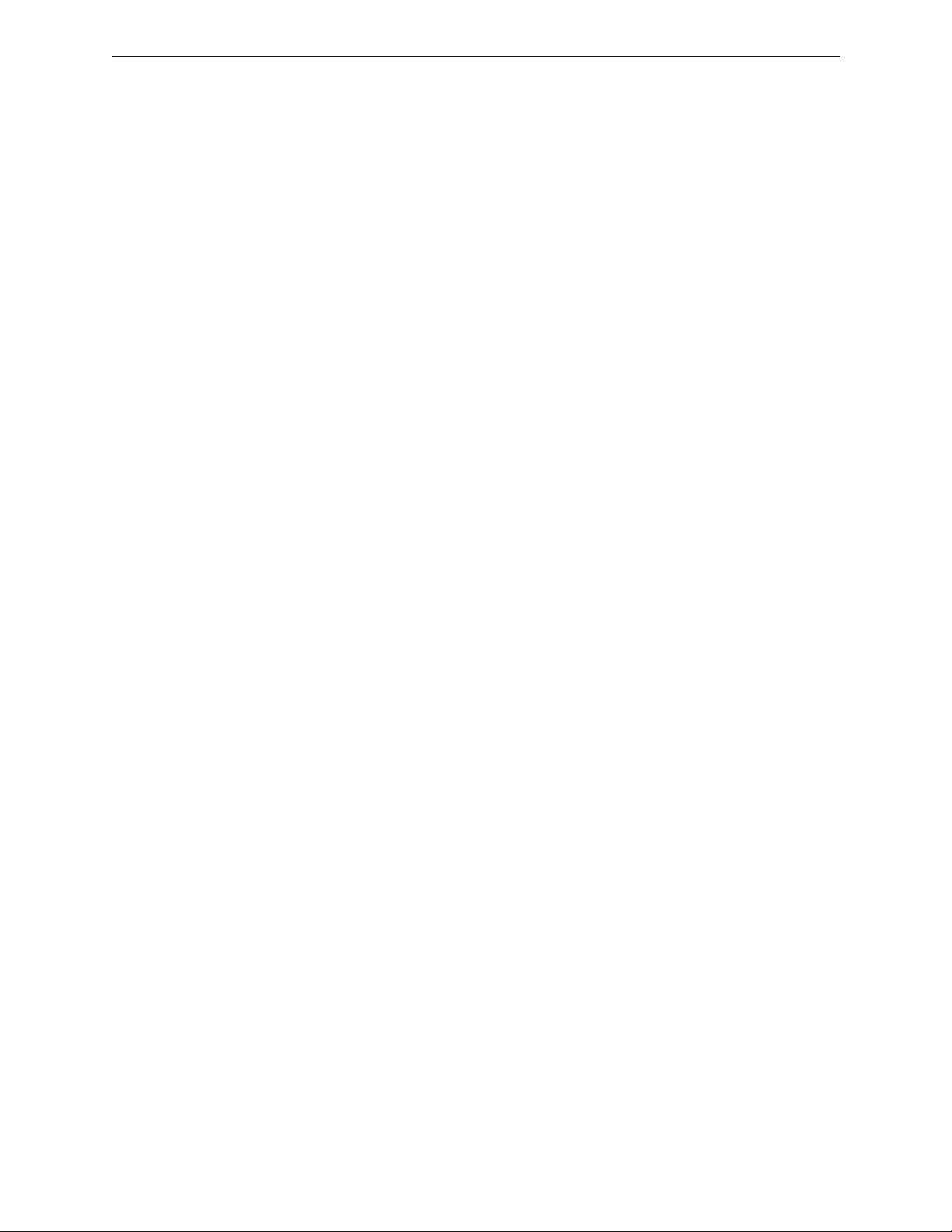
Safety
Your Editor has been designed to meet UL1419 (3rd Revision) Safety
standards. It has also been designed to conform to the emission standards
of FCC Part 15, sub-part J for Class A computing equipment.
Environmental Requirements
Your Editor has been designed to operate efficiently in an environment
with temperatures of from 0 to 50 degrees Celsius in up to 90% noncondensing humidity.
Safety
2-9
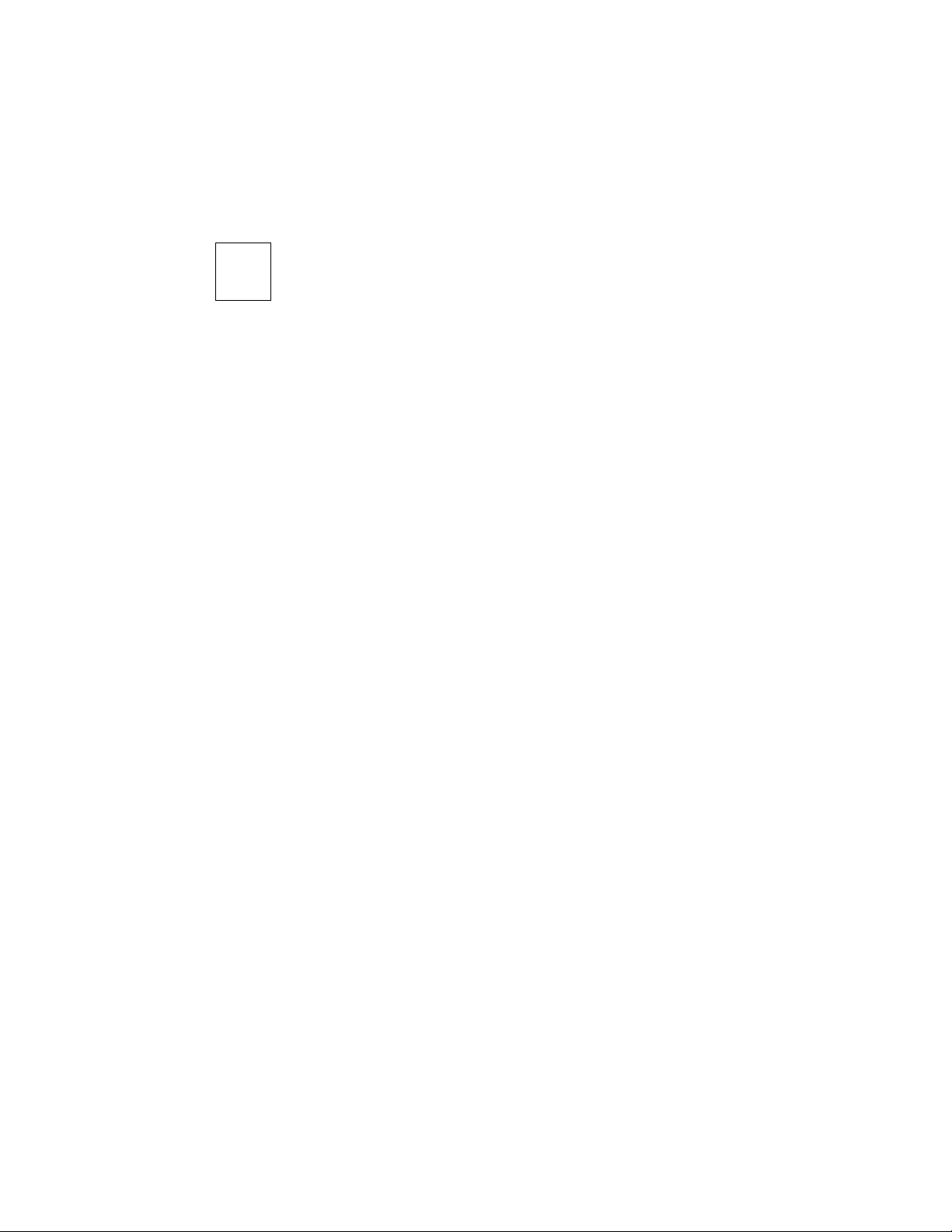
3
Introduction
The W ork Space
Installing The Editor
In this section you are given step-by-step instructions on how to install
your Editor. We recommend that you read all instructions thoroughly at
least once before doing them. The section includes:
■ Things to consider when selecting a work space
■ Information on cables
■ The physical installation of the Editor
■ A start-up/power on procedure
The following is a synopsis of work space considerations when installing
your Editor. For more complete information, consult the appropriate
Installation Planning Guide. The Computing Chassis for your Editor is
designed such that it may either be mounted in a standard 19" electronic
equipment rack or placed on a level desk or table top. This, along with
room for the Keyboard, are considerations in determining the work space.
Other considerations are:
■ The proximity of electrical outlets. (The power cord for the
Computing Chassis is 6' long.)
■ Signal cables are 16 meters (approximately 52') long.
■ Routing of power cords and signal cables so that they do not
present a hazard to personnel.
3-1
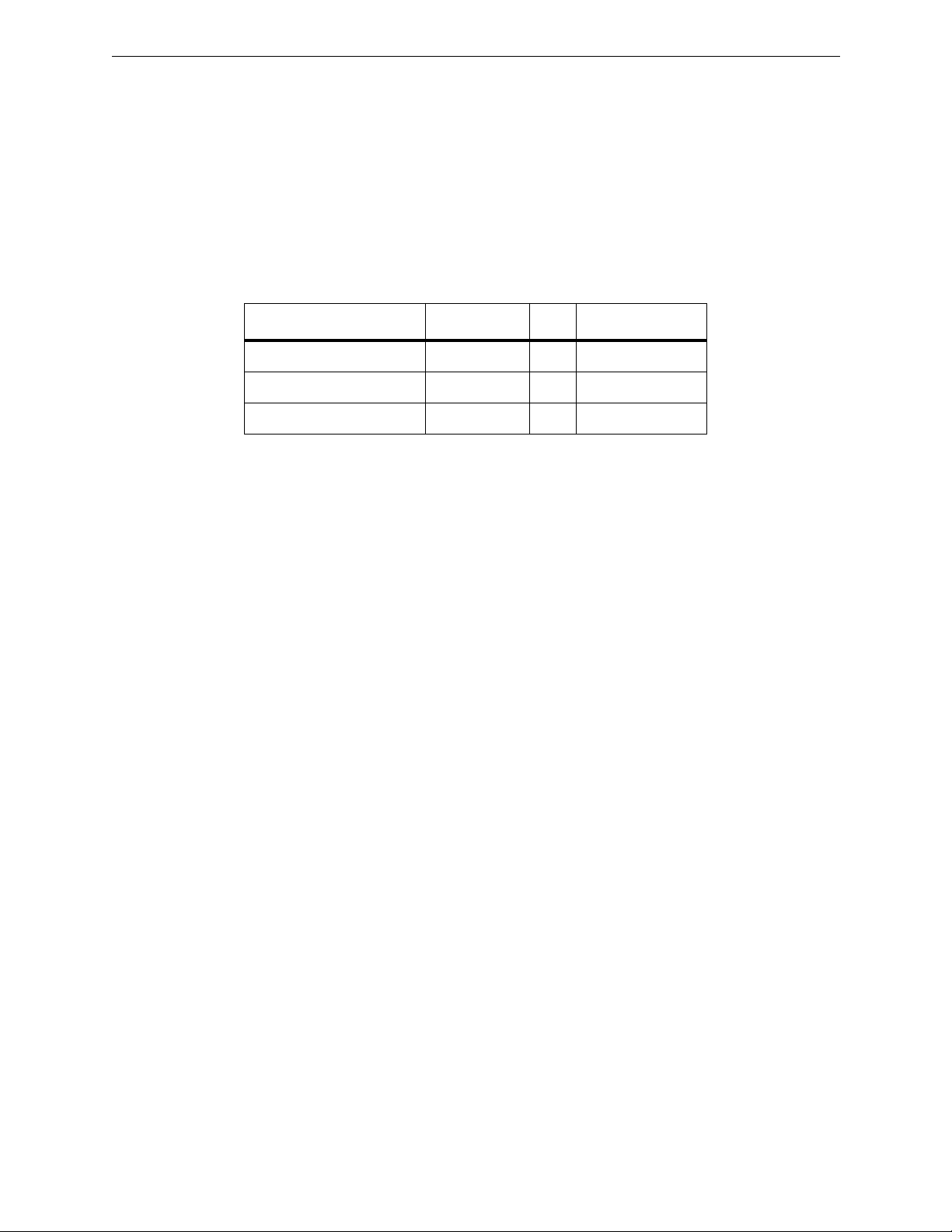
Section 3
— Installing The Editor
Cable Information
Your Editor system was shipped with a set of cables. The number of cables
depends on which Editor you ordered and what, if any, options were
ordered in addition to the basic system. Cables supplied with a basic
system are listed in Table 3-1.
Echo Plug 054557-00 1 for maintenance
Printer Cable 054591-16 1 to a printer
Machine Control Cable 054602-16 * to VTRs/ATR
* 4 for the VPE-331
7 for the VPE-341
14 for the VPE-351
Table 3-1. BASIC CABLE SET
Name Part Number Qty Destination/Use
Editor Installation
Installing your Editor consists of installing the Computing Chassis and, for
a VPE-351, the Expansion Chassis; placing the Keyboard in the work space;
and then making the power cord and signal cable connections. These are
discussed in turn on the following pages.
3-2
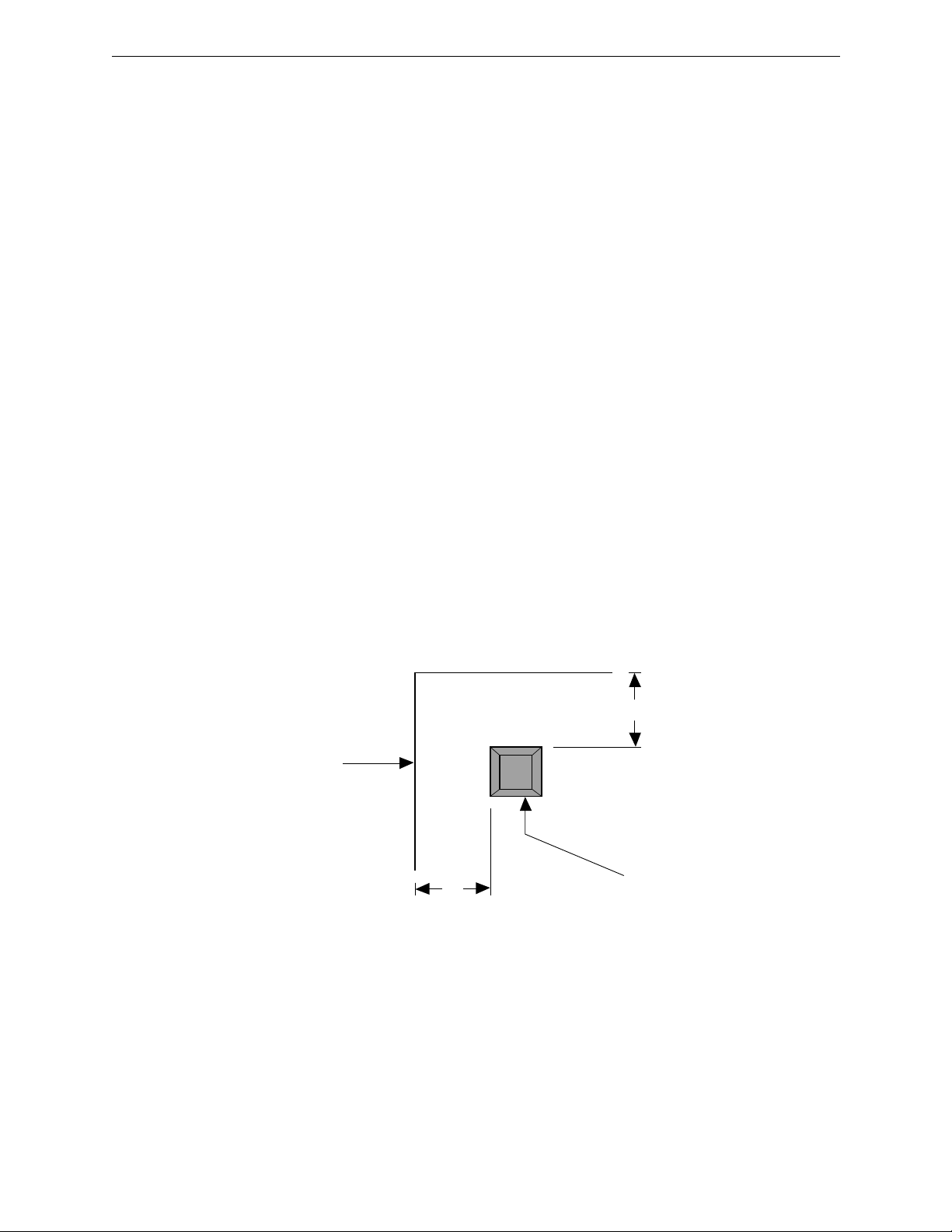
Installing The Computing Chassis
In installing the Computing Chassis, the first thing to determine is whether
it is to be mounted in an equipment rack or placed on a console or table top.
Console or Table Top Installation
If the Chassis is to be placed on a console or table top, you may want to
protect that surface by installing the four rubber feet provided as
illustrated in Figure 3-1. To install the rubber feet, refer to Figure 3-1 and
perform the following procedure:
1. Locate the bag containing four grey mounting feet and remove
them from the bag.
2. Carefully turn the Computing Chassis over and place it on a flat
level work area on its top side.
3. One at a time, remove the backing from each foot and firmly press
into place approximately 1" in from each side at the corners on the
bottom plate. (See Figure 3-1.)
Editor Installation
4. Carefully turn the Computing Chassis back over until it is resting
Computing Chassis Side
on the mounting feet.
0354-00-006
1"
Desk-top Mounting Foot
1"
Figure 3-1. Table Top Mounting Foot Installation
3-3
