Edis Trading Mini Android PC User Manual

Mini Android PC
User Manual
Copyright © Edis Trading (HK) Limited 2008-2012. All Rights Reserved. Page 1 of 23
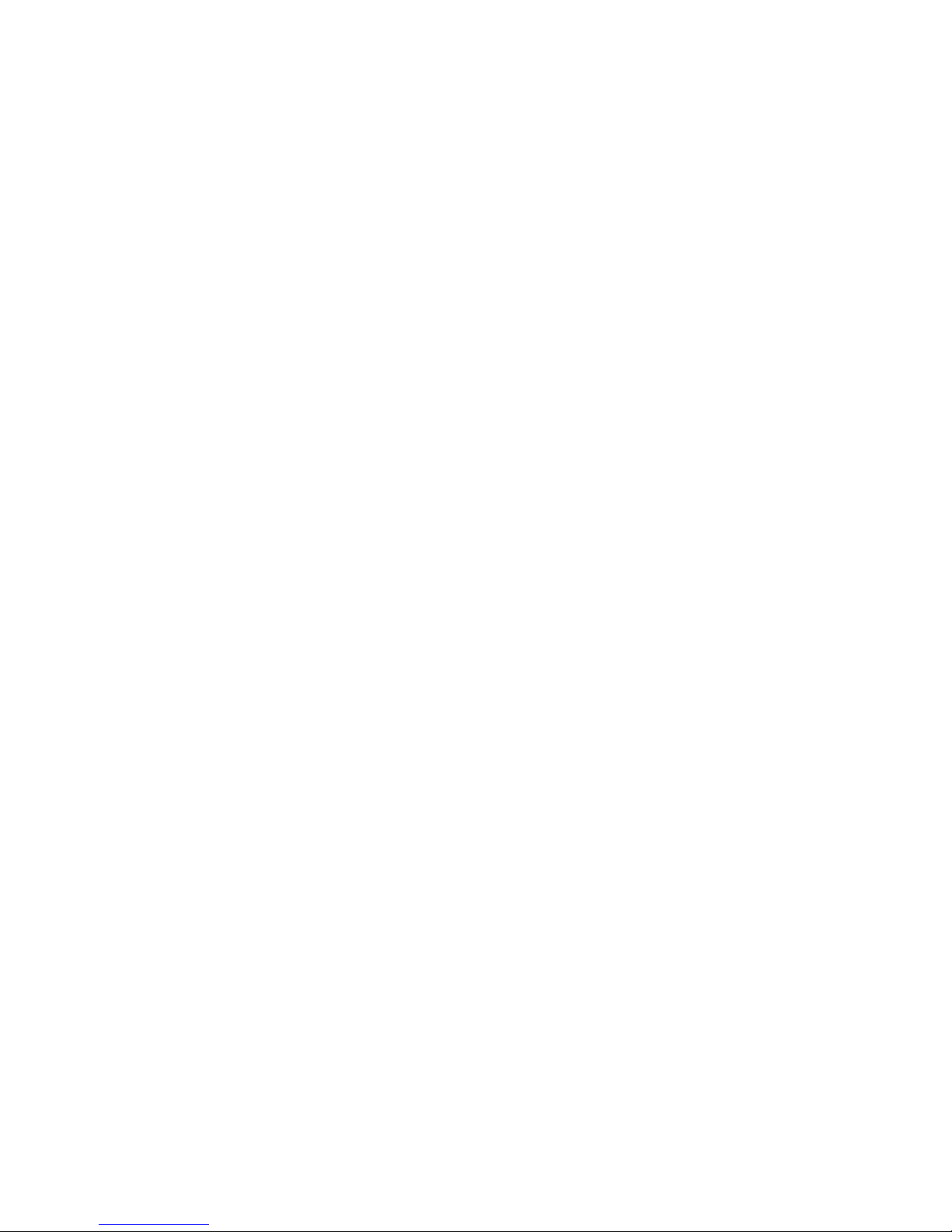
INDEX
SAFETY INSTRUCTIONS..............................................................................3
APPEARANCE INTRODUCTION.................................................................. 4
INITIAL OPERATION.....................................................................................5
1.HARDWARE CONNECTION INSTRUCTIONS............................................................... 5
2.OS INTERFACE..............................................................................................5
3.MANAGEMENT SOFTWARE ICON.........................................................................6
5.DRAG THE DESKTOP........................................................................................7
6.RETURN, HOMEPAGE, PROGRAM, PROPERTIES....................................................... 8
7.STATUS BAR................................................................................................. 8
8.PROGRAM TOOL BUTTON................................................................................. 9
PROGRAM, TOOLS ICON MANAGEMENT................................................10
A.SETTING................................................................................................... 11
1.WI-FI SETTING ......................................................................................... 12
2.USB TO RJ45 LAN ADAPTER SETTINGS...........................................................12
B.INSTALL/DELETE PROGRAM................................................................. 13
1.SET UP “UNKNOWN SOURCES”........................................................................ 13
2.INSTALL PROGRAM........................................................................................ 14
3.DELETE PROGRAM....................................................................................... 15
PICTURE, VIDEO, FILING MANAGEMENT, WEBPAGE.............................15
1.HOW TO SET UP THE MEDIA FILE SEARCH FUNCTION..............................................15
2.HOW TO PLAY THE HIGH DEFINITION MEDIA PLAYER..............................................16
3.FILE MANAGEMENT: COPY, CUT, DELETE, RENAME..............................................16
4.MUSIC PLAYER............................................................................................18
5.BROWSE WEBSITES.......................................................................................18
LANGUAGE AND INPUT.............................................................................19
1.SELECT LANGUAGE AND NORMAL INPUT METHOD...................................................19
2.KEYBOARD AND MOUSE................................................................................. 20
3.SELECT INPUT METHOD.................................................................................. 21
FAULT DIAGNOSIS ..................................................................................... 21
SPECIFICATIONS........................................................................................23
Copyright © Edis Trading (HK) Limited 2008-2012. All Rights Reserved. Page 2 of 23
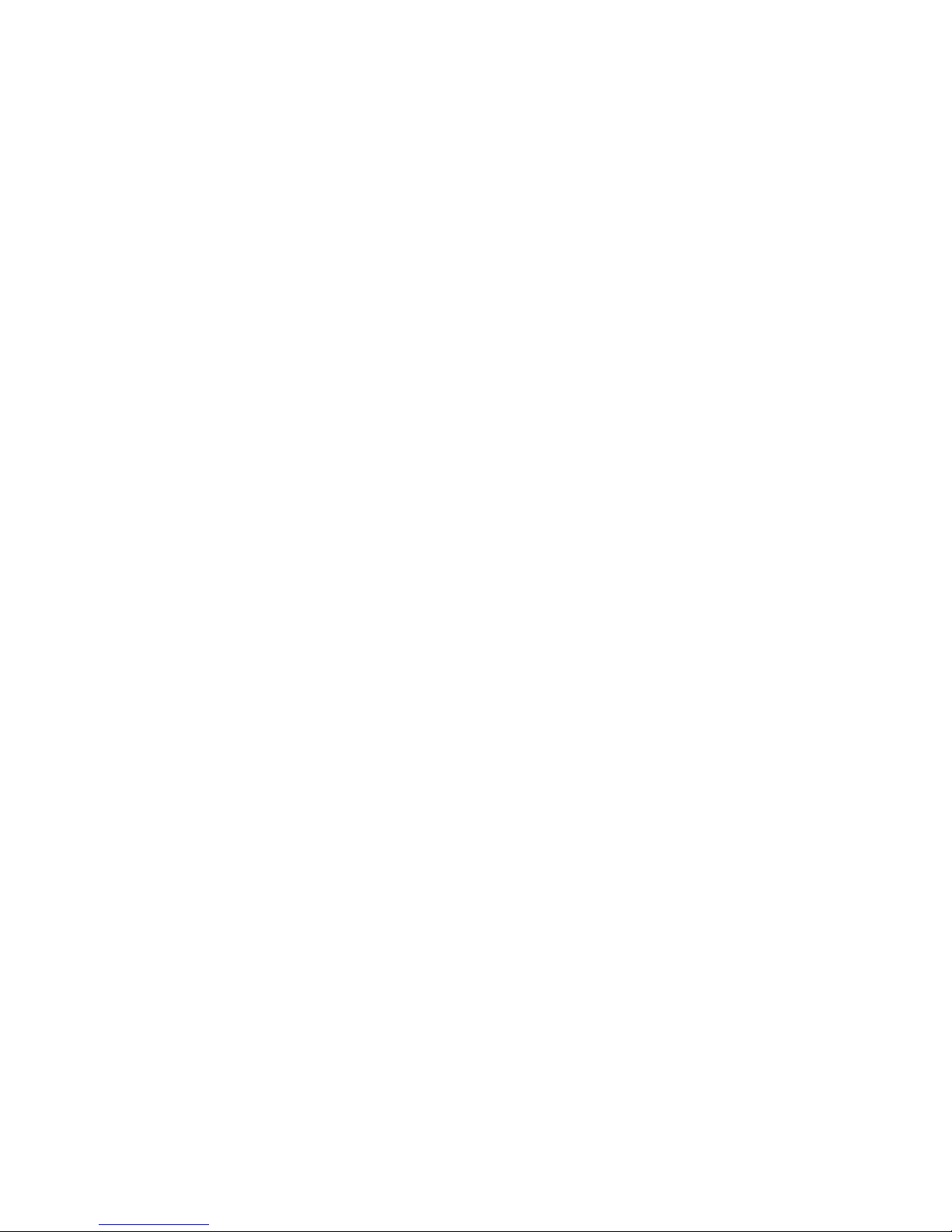
Safety Instructions
This user manual includes safety and operating instructions to help you
get the most from your mini PC. We would suggest that you read them
carefully before using the device.
•
Keep the product away from high temperature, humid and dusty
environment. Avoid all liquids including water and very humid
conditions - this product is not water-proof.
•
Do not drop or crush the product.
•
To avoid operation and system errors do not disconnect the PC
when it is formatting or upgrading.
•
Do not open or dismantle the case.
•
Clean only with a dry cloth do not use liquids such as water,
alcohol, thinner or benzene type cleaners
•
Disclaimer: We take no responsibility for any loss of data caused
by any failure of this product.
•
Any pictures, drawings and graphics in this instruction are
provided for reference only.
Copyright © Edis Trading (HK) Limited 2008-2012. All Rights Reserved. Page 3 of 23

Introduction
Your new Mini Android PC runs Android 4.3, Ice Cream Sandwich the
latest Android software from Google, the Mini Android PC uses the
Allwinner A10 CPU and is designed for versatility and convenience. The
tiny 200 gram PC plugs directly into any HDMI display for an on the go
media player, internet browser, game machine with full PC functions.
This Mini Android PC is available in 512MB and 1GB memory
configurations. See www.mini-android-pc.com for full features, reviews,
accessories available and interesting ways to use your mini Android PC.
Connections
HDMI : mini HDMI connection - use the cable provided to connect
the PC to a TV or monitor for Audio and Visual output
T-Flash CARD: SD Card Slot to add T-Flash memory
Mini USB OTG: for data transfer from computer and to reinstall the
operating system (OS). Can be converted to a standard
USB2.0 Port using the adapter provided.
(USB OTG = USB On The Go and provides USB hosting as
used on mobile phones)
USB Host : For pen drive, u-disk, mouse, keyboard, or external HDD
etc you can also connect a USB Hub device to increase the
number of available ports.
Copyright © Edis Trading (HK) Limited 2008-2012. All Rights Reserved. Page 4 of 23
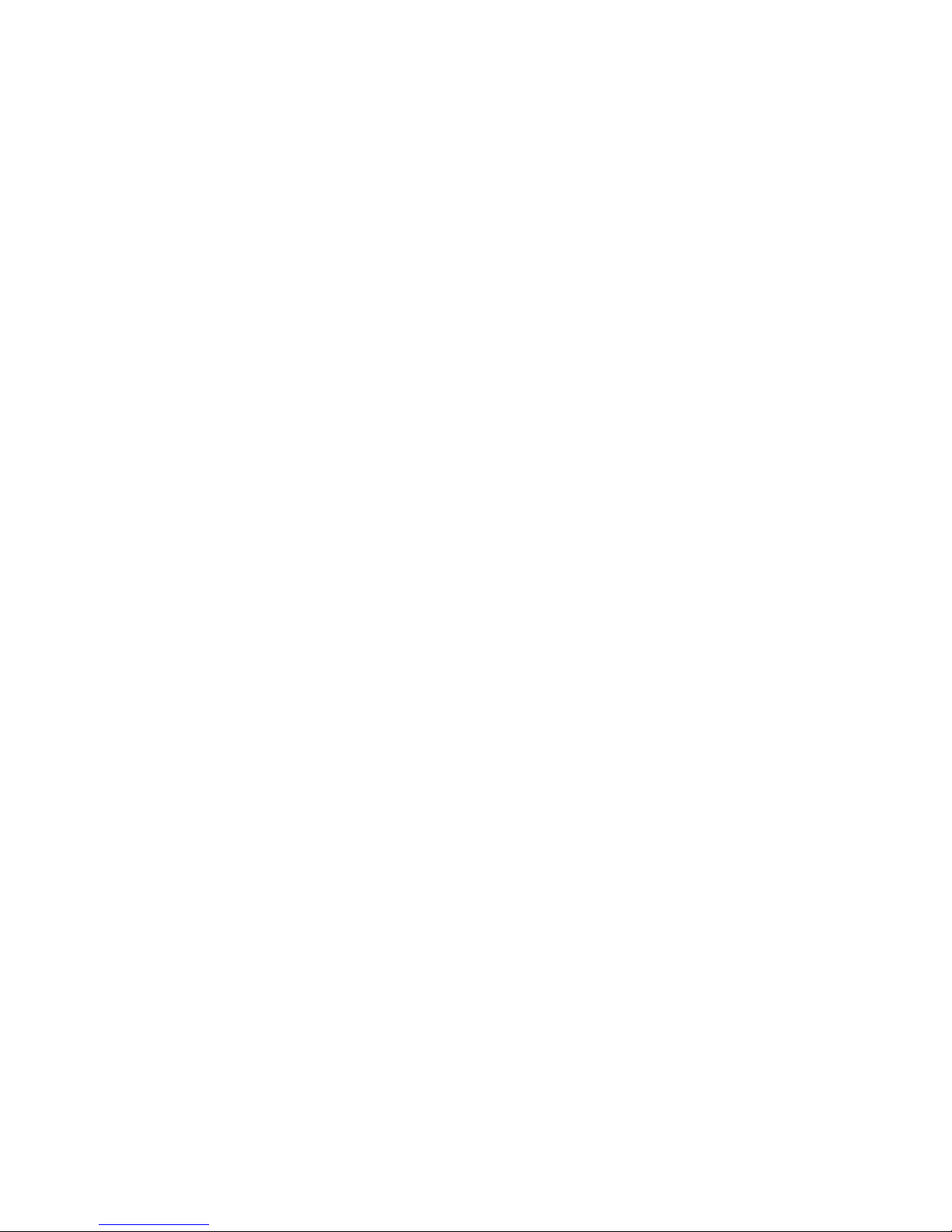
Initial Operation
Hardware connection
Before connecting the power, connect the TV or LCD monitor to the
HDMI port using the HDMI cable supplied. Set the TV/Monitor to HDMI
mode.
You can use a 2.4G wireless mouse and keyboard or connect the
keyboard and mouse to the USB OTG port using the Mini USB to USB A
adaptor provided. If only a mouse is connected the PC will operate in
“soft” keyboard mode ie with the keyboard shown on the TV/monitor
screen. If the PC detects a physical keyboard, the soft keyboard will be
disabled automatically.
You may find that a USB hub is useful to connect more USB devices to
the USB port.
The Mouse left button is designated for “OK or enter”, and the right button
for “return to desktop”, the scroll wheel can be used for page up and
down and also to scroll left and right to select any of the three desktop
pages. Hold the left hand button to drag an icon or to copy and paste a
file.
Connect the power cable jack into the power socket on the mini PC to
start the boot-up
Operating System (OS) interface
After connecting the power supply the PC will self boot and a boot page
appears on the TV/monitor display. Booting can take a long time the first time
the PC is used – after booting the first time the boot screen appears and
launches Android 4 within 30 – 60 seconds.
Copyright © Edis Trading (HK) Limited 2008-2012. All Rights Reserved. Page 5 of 23
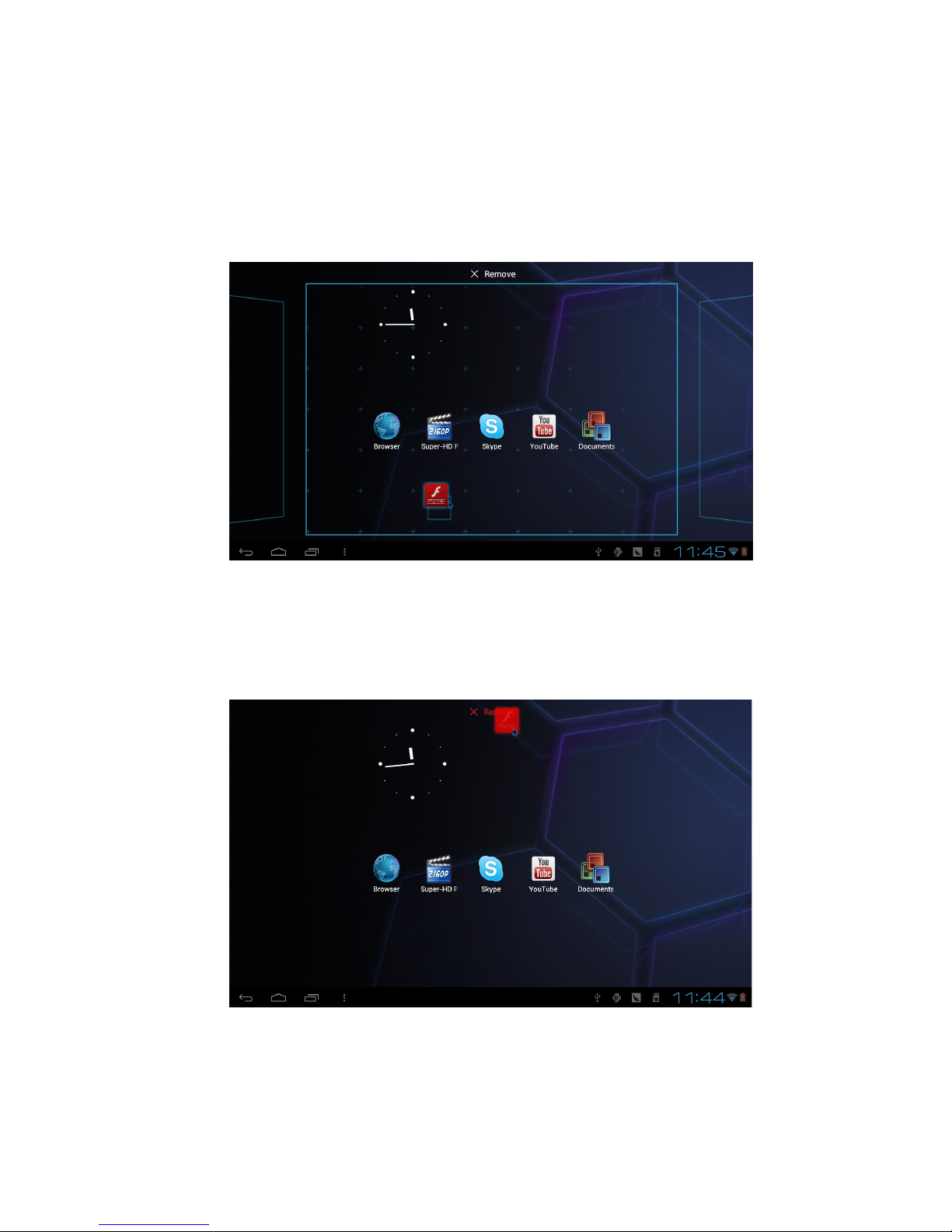
Manage Software Icons
Icons can be dragged to any of the three desktop pages and to the
position of your choice, a grid appear to help you line up the icons.
Delete Icon
To remove an icon simply drag and drop it into the red “X” mark at the top
of the screen.
Copyright © Edis Trading (HK) Limited 2008-2012. All Rights Reserved. Page 6 of 23
