Page 1

Your EdVenture into Robotics
You’re a Controller
meetedison.com
Barcode - Clap controlled driving
Page 2
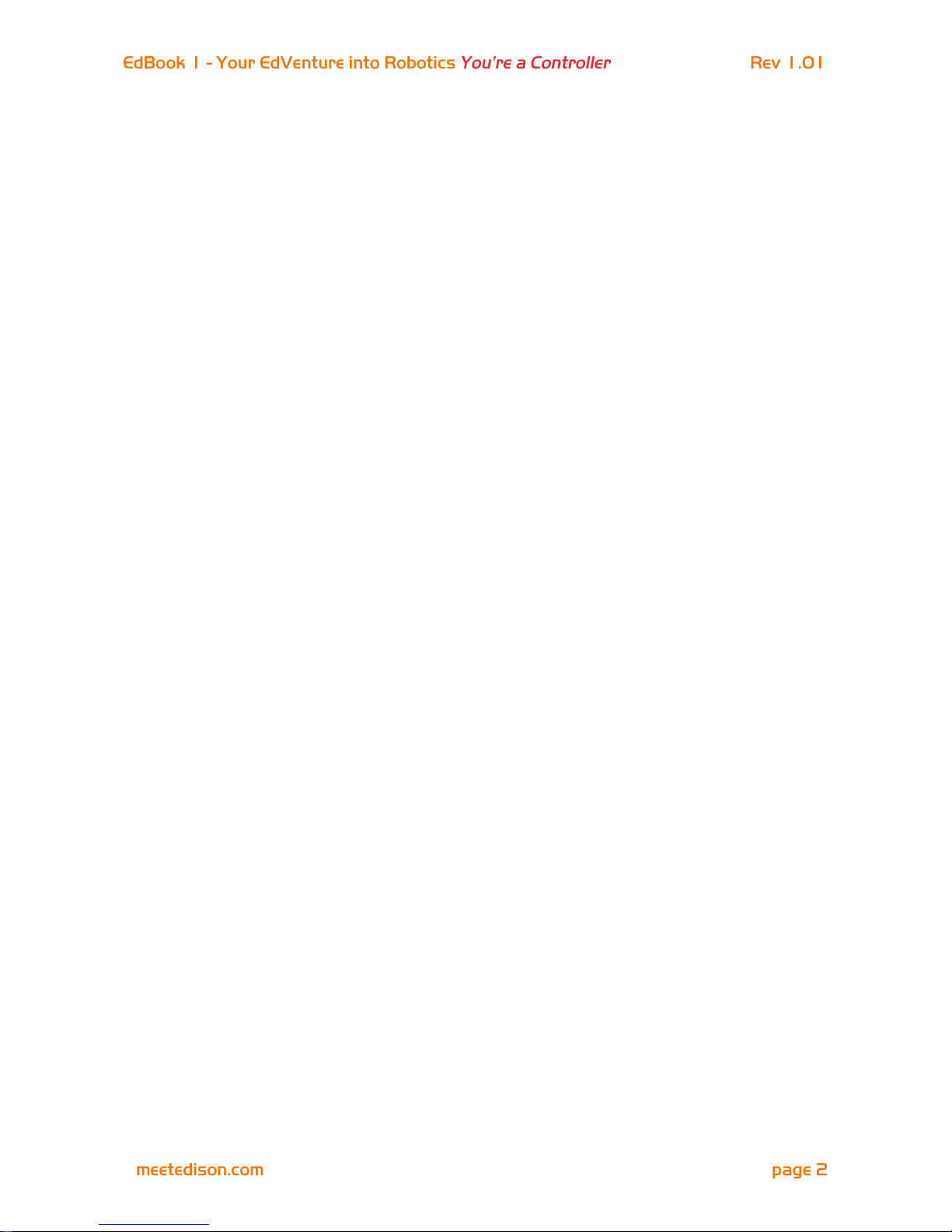
Contents
Introduction ............................................................................................ 3
Getting started ........................................................................................ 4
EdVenture 1 – Clap controlled driving .................................................... 6
EdVenture 2 – Avoid obstacles .............................................................. 7
EdVenture 3 – Follow torch .................................................................... 8
EdVenture 4 – Line tracking ................................................................... 9
EdVenture 5 – Bounce in borders ........................................................ 11
EdVenture 6 – Sumo wrestle ................................................................ 12
EdVenture 7 – Remote control driving .................................................. 13
Calibrate obstacle detection ................................................................. 15
What’s next? ........................................................................................ 16
Page 3

Introduction
Edison is your new robot buddy who will teach you about electronics, programing and
robotics in a fun and engaging way.
He’s equipped with all the sensors, outputs and motors needed to introduce you to the
amazing world of robotics.
That’s great, but what is robotics? Well
that’s not an easy question to answer.
Edison’s creator, Brenton O’Brien says “a
robot is a machine that can behave
autonomously” . This means that a robot
can think or make decisions on its own
and act on those decisions. Many other
people have different definitions, but we
like this one as it’s nice, simple and
applies to what you’re about to learn.
Robotics wouldn’t be possible without electronics, so Edison has his own electronics and
you can see it all through his transparent top. There are resistors, capacitors, transistors,
motors and more, but the most important electronic part is Edison’s microcontroller.
The microcontroller is like Edison’s brain. It’s where all
his ‘thinking’ happens. Edison’s microcontroller is very
similar to the processor chip inside a computer, only
much smaller. And just like a processor chip in a
computer, Edison’s microcontroller has programs. The
programs allow Edison to make decisions and ‘think’ for
himself.
Edison comes with pre-loaded programs that are activated by driving over special
barcodes. Here is a sample barcode that activates Edison’s line tracking program.
Edison the LEGO compatible robot
Edison’s microcontroller
A barcode that activates Edison’s line tracking program
Page 4

Getting started
Let’s get Edison ready to go!
Open the battery compartment and
remove the programming cable. Now
insert 4 ‘AAA’ batteries. Refer to the
image to ensure that the batteries are
the correct way around and clip the
battery cover on.
If you haven’t already done so, stretch
the tyres over the wheels.
Turn Edison on by sliding the power
switch to the on position. Edison’s
red LED lights will now start
flashing.
Edison is ready to go!
Ensure the batteries are the right way
Push the switch towards the on symbol
Page 5

Get to know Edison
To use Edison you’re going to need to know where all his sensors are and what his three
buttons do. Have a look at the images below. You may need to come back and have
another look as we go through the EdVentures.
Play button – Start program
Stop button – Press to stop a program
Record button – 1 press = download program, 3 presses = read barcode
Edison’s line tracking sensor is made up
of two parts a red LED light and a light
sensor. The red LED shines light on the
ground, if the ground is white and
therefore, reflects light then the light
sensor will get a high light reading. If the
ground is black and therefore, does not
reflect light then the light sensor gets a
low light reading.
The EdComm cable is used to download
programs to Edison. It connects into the
headphone socket on your computer or tablet.
Buzzer/clap detector
Record button
Stop button
Play button
Left light sensor
Left infrared LED
Left red LED
Right light sensor
Right infrared LED
Right red LED
Get to know Edison’s sensors and buttons
Line tracking sensor
Power switch
Edison’s power switch and line tracking sensor
EdComm programming cable
Page 6

EdVenture 1 – Clap controlled driving
Edison is equipped with a sound sensor and can detect loud sounds like clapping.
This barcode activates Edison’s ‘Clap controlled driving’ program. The program listens for
a loud sound like a clap and Edison responds by turning to his right. If you clap twice he
drives forward and stops.
Reading the barcode
1. Place Edison facing the barcode on the right side
2. Press the record (round) button 3 times
3. Edison will drive forward and scan the barcode
What to do
Place Edison down on a flat surface and
press the play (triangle) button.
Now clap your hands close to Edison. He
will turn to his right. Now clap your hands
twice and Edison will drive forward about
30cm.
Also, try tapping Edison with your finger,
once and then twice.
EdFact
Sound sensors just like the one in your Edison are used in modern cars to detect when the
engine fires each cylinder. This information is fed to the car’s computer to ensure that the
firing is occurring at just the right time. If the engine is firing too late it can cause damage
to the engine. Ensuring that the firing is happening at just the right time also ensures the
most economical fuel consumption.
Barcode - Clap controlled driving
Page 7

EdVenture 2 – Avoid obstacles
Edison can see in the ‘dark’ using invisible light to detect obstacles and avoid collisions.
This barcode activates Edison’s ‘Avoid obstacles’ program. The program drives Edison
forward, when an obstacle is detected he reverses and then turns on the spot away from
the obstacle, then continues to drive.
Reading the barcode
1. Place Edison facing the barcode on the right side
2. Press the record (round) button 3 times
3. Edison will drive forward and scan the barcode
What to do
Assemble some obstacles for Edison to
avoid, such as walls made from LEGO. The
obstacles need to be at least the same
height as Edison (3.5cm/1.5in).
You could even build a maze for him to
escape from.
Press the play (triangle) button and watch
Edison approach an obstacle and then turn
away to avoid colliding with it.
EdFact
Edison’s obstacle detection system uses the same invisible light that your remote control
uses to tell the TV to change channel. This light is called ‘infrared’ or ‘IR’ and is invisible
because it has a longer wavelength than the human eye can see.
Edison emits IR from two light emitting diodes (LEDs), one on the left and one on the right.
In between the two LEDs is an IR sensor. The sensor detects when IR is reflected from an
obstacle. If the IR is reflected from the left LED then the obstacle is on the left. If the IR is
reflected from the right LED, then the obstacle is on the right.
Is Edison not behaving? Does he bump into obstacles or does he jump at shadows? Go to
page 14 to see how to calibrate his obstacle detection system.
Barcode – Avoid obstacles
Page 8

EdVenture 3 – Follow torch
Edison loves light! He will drive towards the brightest light source even if it means falling
off the table. Such is love!
This barcode activates Edison’s light following program. The program uses Edison’s light
sensors and motors to follow a torch (American English: flashlight).
Reading the barcode
1. Place Edison facing the barcode on the right side
2. Press the record (round) button 3 times
3. Edison will drive forward and scan the barcode
What to do
You will need a torch/flashlight and a flat
surface away from any really bright light,
such as sun light.
Press the play (triangle) button and aim the
torch at Edison. Once he ‘sees’ the bright
source of light he will drive towards it.
By moving the torch you can control where
Edison drives to. Does this behaviour
remind you of anything?
EdFact
This is one of Edison’s most interesting programs, because it mimics the behaviour we see
in some flying insect. I’m sure you’ve seen moths on a hot summer night swarming around
a bright light. This type of robotic behaviour is called ‘phototropism’ and is normally found
in plants that grow towards the sun.
This program is also very interesting, because Edison is behaving autonomously. This
means that he is thinking for himself and responding to changes in his environment.
Is he alive?
Barcode – Follow torch
Page 9

EdVenture 4 – Line tracking
Meet the holy grail of enthusiast robotics; line tracking. Line tracking is a very popular
robotics activity as it’s fun to watch the robot go around and around a track. See how many
people ask you “Is that line magnetic?”
This barcode activates Edison’s line tracking program. The program uses Edison’s line
tracking sensor and motors to follow the edge of a black line.
Reading the barcode
1. Place Edison facing the barcode on the right side
2. Press the record (round) button 3 times
3. Edison will drive forward and scan the barcode
What to do
The first thing you need is a line. You can
print the small track on the next page, print
the large A1 (84cm x 59cm) EdMat from
meetedison.com/downloads or make your
own using black electrical tape on a white
table (the line must be 1.5cm/0.6in thick).
Place Edison to one side of your line, so that
the line tracking sensor is on white. Now
press the play (triangle) button and watch
Edison follow the line.
EdFact
Edison’s line tracking sensor shines light on the surface and then measures the amount of
light that is reflected back. White reflects a lot of light, giving a high light reading and black
reflects very little, giving a low light reading.
To track the line Edison is in a constant state of dissatisfaction. When he is off the line, he
turns right to get on the line. But when he’s on the line, he turns left to get off the line. This
results in him waddling on the edge of the line.
Barcode – Line tracking
Page 10

Page 11

EdVenture 5 – Bounce in borders
Ever heard of Dromophobia? Well, it’s a fear of crossing the street and we’re going to give
a version of it to Edison! Cue evil laugh…Muwhahaha!!!
This barcode activates Edison’s bounce in borders program. The program uses Edison’s
line tracking sensor and motors to stop him from crossing a black line.
Reading the barcode
1. Place Edison facing the barcode on the right side
2. Press the record (round) button 3 times
3. Edison will drive forward and scan the barcode
What to do
You can use the oval track on the previous
page, or use the large A1 (84cm x 59cm)
EdMat from meetedison.com/downloads or
create your own (the line must be
1.5cm/0.6in thick).
Place Edison inside the borders and press
play (triangle) button.
Edison will drive forward until the line
tracking sensor detects the line, then
reverse back, turn and continue driving.
EdFact
Line tracking and bounce in borders are fun
programs, but there’s a serious side. Warehouses
that use robots to move items around, use lines or
markers on the ground to guide the robots to their
destination. These robots use barcode markings on
the floor to navigate in Amazon’s warehouse.
Barcode – Bounce in borders
Page 12

EdVenture 6 – Sumo wrestle
Bring on the robot wars!
This barcode activates Edison’s Sumo wrestle program. The program brings together
bounce in borders to stay with in the ring and obstacle detection to hunt and find the
opponent.
Reading the barcode
1. Place Edison facing the barcode on the right side
2. Press the record (round) button 3 times
3. Edison will drive forward and scan the barcode
What to do
Create your own sumo wrestle ring using black
electrical tape on a white surface. The ring
should be around 40cm/16in in diameter.
Place two Edisons inside the ring and press
play on both at the same time.
Each Edison is now slowly driving forward,
staying inside the ring and ‘looking’ for the
opponent. If the opponent is detected Edison
charges forward at full speed until the edge of
the ring is detected. He then reverse back
victorious and continues to look for another
opponent.
Battles don’t always go to plan, as there are so many variables, such as the angle of the
opponent, the proximity of the edge of the ring or just plain bad luck.
Barcode – Sumo wrestle
Page 13

EdVenture 7 – Remote control driving
So you really want to control your Edison!? Here’s your chance and you can do it with your
TV remote control.
These barcodes allow Edison to learn the commands from your TV or DVD remote control.
Reading the barcode
1. Place Edison facing the barcode on the right side
2. Press the record (round) button 3 times
3. Edison will drive forward and scan the barcode
4. Press a button on your TV/DVD remote that you want to activate that function
Barcode – IR learn drive forward
Barcode – IR learn drive backward
Barcode – IR learn spin right
Barcode – IR learn spin left
Page 14
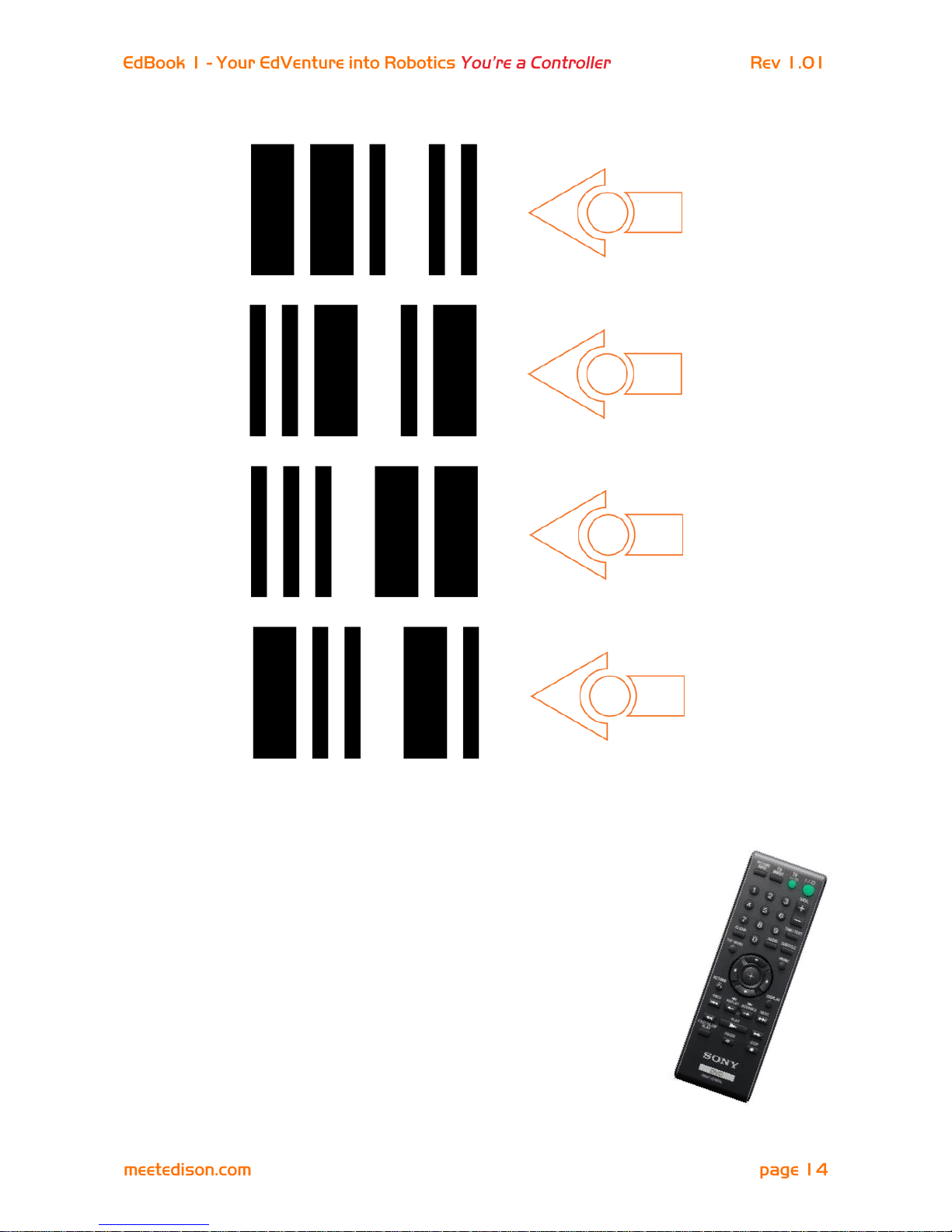
What to do
Teach Edison each barcode one by one. Use buttons on your
remote control that align with the action Edison will perform, such as
use the up arrow (volume up) for drive forward etc. You can make
changes whenever you want so play around with which buttons suit
you the best.
Now go driving!
Edison is compatible with around 75% of TV and DVD remote
controls. If one of your remotes doesn’t happen to work try another
one. If none of your remotes work then you can purchase an
inexpensive ‘universal remote’ and set it to be a Sony DVD remote
control.
Barcode – IR learn turn right
Barcode – IR learn turn left
Barcode – IR learn play beep
Barcode – IR learn play tune
Page 15

Calibrate obstacle detection
You can control the sensitivity of Edison’s obstacle detection system. By making it more
sensitive he can detect obstacles further away, and by making it less sensitive he will only
detect very close obstacles.
Reading the barcode
1. Place Edison facing the barcode on the right side
2. Press the record (round) button 3 times
3. Edison will drive forward and scan the barcode
Set maximum sensitivity
First scan the above barcode, then press the play (triangle) button. Edison is now in
calibration mode. Remove any obstacles in front of Edison.
The left sensitivity is calibrated first.
1. Repeatedly press the play button (this increses sensitivity) until the left red LED is
flickering.
2. Repeatedly press the record (round) button (this decreases the sensitivity) until the LED
completely stops flickering.
3. Press the stop (square) button to calibrate the right side.
4. Repeatedly press the play button until the right red LED is flickering. Now repeatedly
press the record button until the LED completely stops flickering.
5. Press the stop button and the calibration is complete.
Custom sensitivity
You can set the distance that obstacles are detected by placing an obstacle in front of
Edison and repeating steps 1 through 5.
Barcode – Calibrate obstacle detection
Page 16

What’s next?
Now that you’ve learned all about Edison’s abilities, sensors and controls you can move on
to programming him. Go to www.meetedison.com and look for EdBook 2 ‘Your EdVenture
into Robotics – You’re a programmer’. In this EdBook you’ll learn how to write your own
programs to get Edison to do exactly what you want!
The programs are written using free software called EdWare. You build programs using
drag and drop icons. Here’s what a simple line tracking program looks like.
Don’t forget that you can download the free EdMat activity mat in colour or black and
white. The EdMat is A1 size (59cm x 84cm) and can be printed at your local print shop for
a small fee. Download from: meetedison.com/downloads
