EDISecure XID 8300 Getting Started Manual
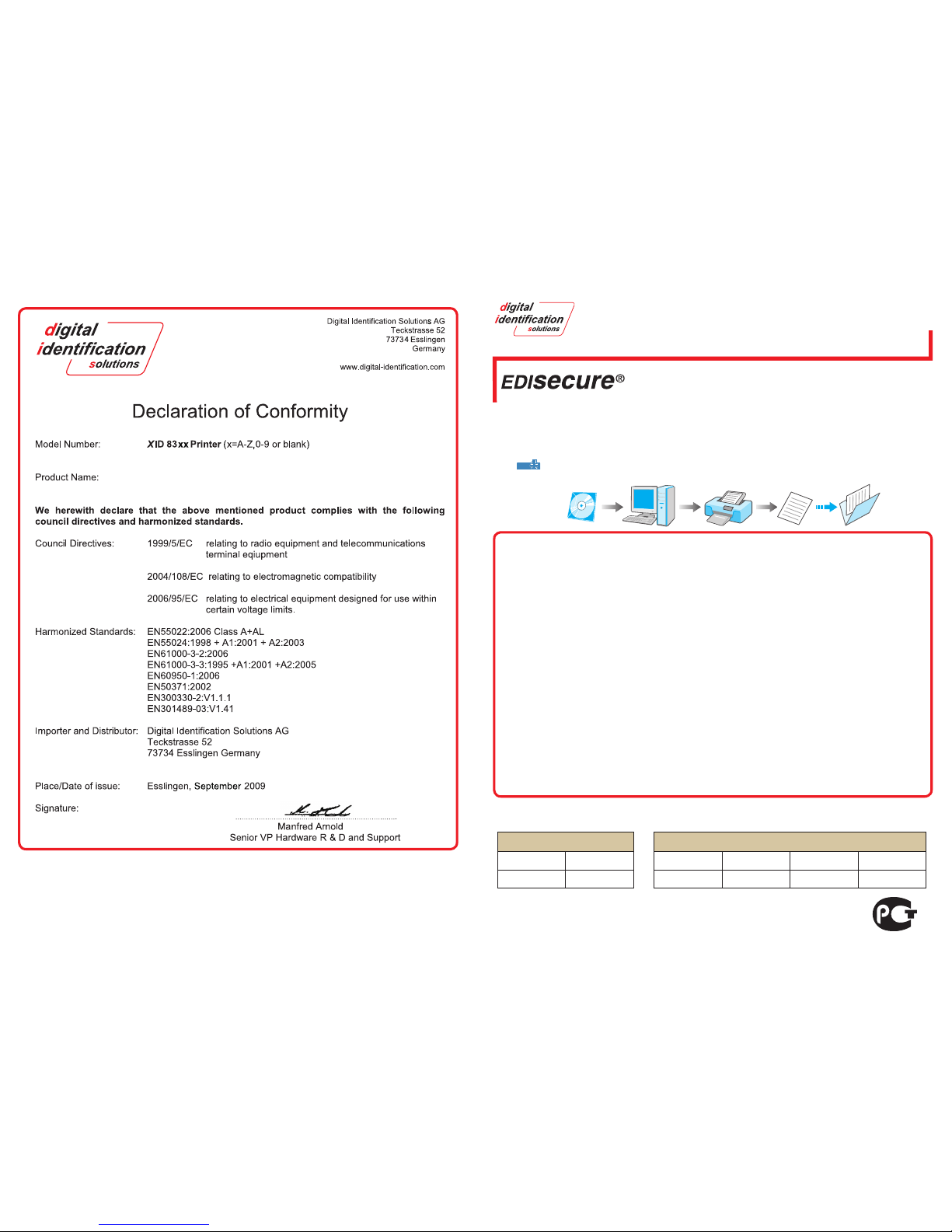
Model name:
Content of Electronic Manual
Setup ................................... Installation, connection, setting, etc.
Getting Started ................................Precautions, disclaimer, etc.
Operation .......................................Procedures for printing cards
Replacement ...........Procedures for replacing consumable items
Maintenance ................................................Cleaning procedures
Troubleshooting ...................Actions to take when troubles occur
o
0
0
0
0
0
0
CD-ROM Content
Electronic Manual
Software Development Technical Information
o
•
•
Getting started guide
LST0995-000A
Accessories
CD-ROM ................................................................................1
Instruction Manual ..................................................................1
Read Me First: LST1013 ........................................................1
Power Cord (2 m).... ...............................................................3
Cleaning Card ........................................................................1
Card Stacker ..........................................................................1
USB 2.0 Cable: QAM1196 (2m) .............................................1
Gloves ....................................................................................1
o
0
0
0
0
0
0
0
0
Products sold separately:
Ink Ribbon/Retransfer Film
To purchase these items, consult our authorized dealers.
Ink Ribbon (YMCK), 1,000 frames/roll (Model: DIC10216)
Ink Ribbon (YMCKK), 750 frames/roll (Model: DIC10217)
Ink Ribbon (YMCK-PO), 750 frames/roll (Model: DIC10218)
Ink Ribbon (YMCK-UV), 750 frames/roll (Model: DIC10313)
ART Retransfer Film, 1,000 frames/roll (Model: DIC10319)
Cleaning Kit (Model: DIK10044)
Set incl. 10 print head cleaning swabs, 10 cleaning tissues for
rollers and 10 special cleaning cards
Magnetic Stripe Encoder Head Cleaning Cards (Model: DIC10311)
Box of 10 cards
o
•
•
•
•
•
•
•
Thank you for purchasing this product.
Please read through the “Electronic Manual” in the CD-ROM carefully in advance to ensure proper use of this product.
Also, to make sure that the product is used safely, please read through the “READ ME FIRST” booklet. Please store the
manuals properly after reading so that they can be referred to whenever necessary.
Place this “Getting started guide” near the printer and use it as and when needed.
Click
Print
in the “Electronic Manual” of the CD-ROM to print out the necessary PDF files.
Store the printed PDF files between the pages of this “Getting started guide”.
Specifications
Operating environment conditions ..Temperature: 15 °C to 30 °C
Humidity: 35 % to 70 %
Storage environment conditions .....Temperature: -15 °C to 55 °C
Humidity: 20 % to 80 %
Power supply ....................... AC 100 V - 120 V/AC 220 V - 240 V
50 Hz/60 Hz (allowance ±10 %)
Power consumption ............................................... 310 W (max.)
Current consumption ..................................3.5 A (100 V system)/
1.6 A (200 V system)
Mass .................................................... Standard approx. 12.5 kg
(excluding optional built-in items)
Dimensions ............... 343 mm x 360 mm x 322 mm (W x H x D)
o
0
0
0
0
0
0
0
* The specifications and appearance of this product may be modi-
fied for improvement without prior notice.
X ID 8300
Function Option
Single-sided
Printing
Double-sided
Printing
Bend Remedy Magnetic Encoder
Contact IC
Encoder
Non-contact IC
Encoder
Function & Option Checklist
Use the checklist below to identify the functions and options of the printer in use. Tick accordingly.
o
LST0995-000A
Digital Identification Solutions AG
Teckstrasse 52, 73734 Esslingen Germany
Phone : +49 711 341 689 - 0
Fax : +49 711 341 689 - 550
Retransfer Card Printer
Retransfer Card Printer
© All rights reserved Copyright 2009 Digital Identification Solutions AG, Esslingen/Germany
XID8300_090725_EN.indd 1 9/10/2009 12:24:42 PM
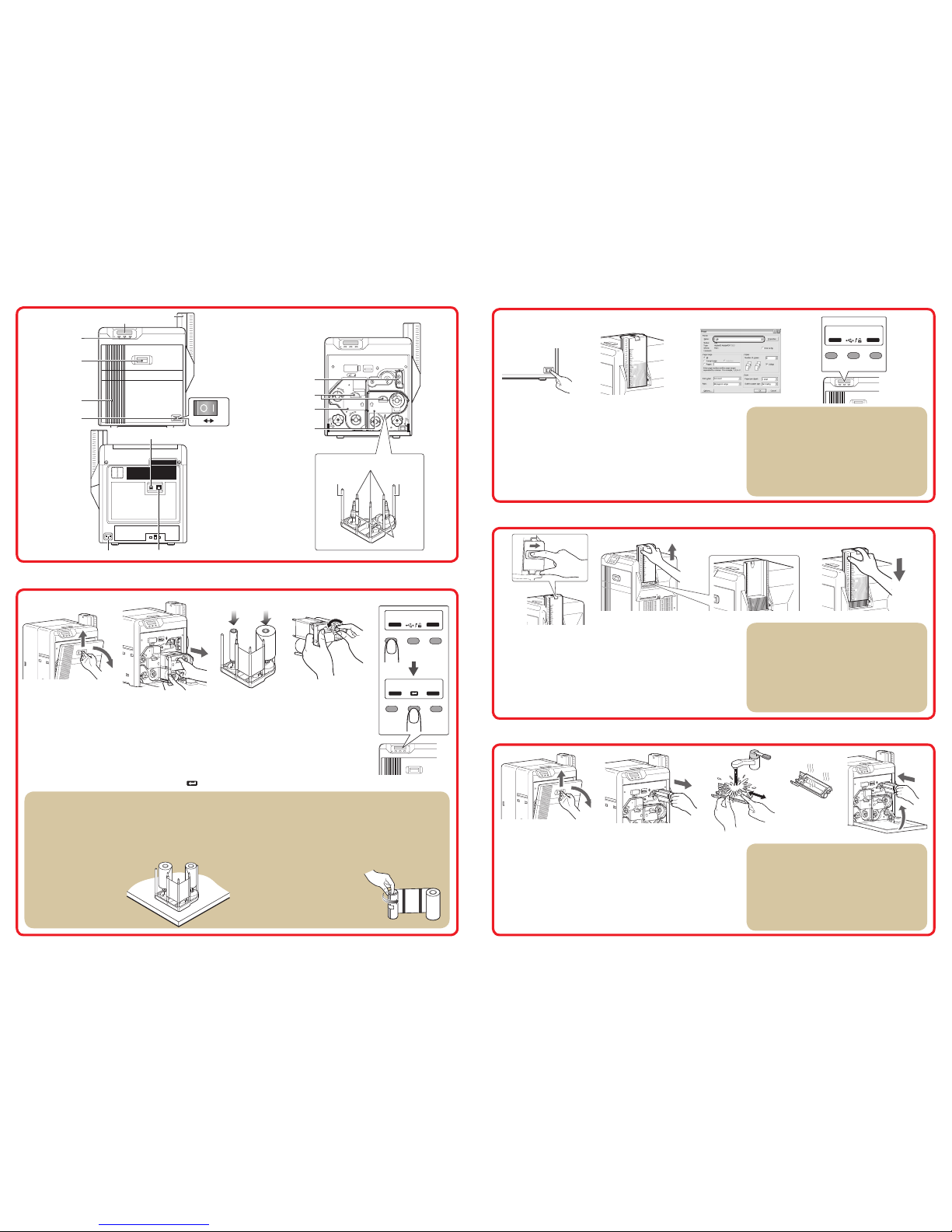
Name of Parts
Loading Cards
Set the card hopper knob to [open].
Lift to remove the card hopper cover.
Align the orientation of the cards, and set them in the printer.
Install the card hopper cover.
1.
2.
3.
4.
Replacing the Ink Ribbon/Retransfer Film
Open the printer door.
Press and hold down the cassette button, and pull out the cassette (right: ink ribbon cassette/left:
retransfer film cassette) to remove the ink ribbon/retransfer film.
Install a new ink ribbon/retransfer film.
Install while referring to the adhesive label on the cassette.
With the inked/retransfer surface facing outward, unwind the ink ribbon/retransfer film along the three shafts,
and insert it firmly into the bobbin holders.
Remove any slack in the ink ribbon/ retransfer film, and insert the cassette along the guide rail until
a “click” sound is heard.
Close the printer door, and press [RESET] to reset the printer.
1.
2.
3.
•
•
4.
5.
Maintenance of Cleaning Rollers
Open the printer door.
Pull out the cleaning unit.
Wash the cleaning rollers with water.
Wash the roller unit with water, and remove any dirt from the surface of the
cleaning rollers.
Allow the cleaning rollers to air dry.
Install the cleaning unit, and close the printer door.
1.
2.
3.
•
4.
5.
Turn on the power.
Check to ensure that cards are inserted into the card hopper.
Open the print settings screen, and select this printer in [Printers].
After ensuring that a [Ready] message appears on the LCD control
panel of the printer, start printing.
1.
2.
3.
4.
XID8300 U1
100
50
200
150
1
100
50
200
150
1
100
50
200
150
1
Re a d y
To ta l
* **
Res et Men u
Printing Cards
Stand the cassette on a flat surface as illustrated in the diagram.
Remove any slack in the ink ribbon/retransfer film. Failure to do so may
cause jams or result in uneven colors due to wrinkles on the surface.
Do not touch the inked/retransfer surface (the side that faces
outward when installed) with your hand. Put on the supplied
gloves when handling the ink ribbon/retransfer film.
Do not perform work on the printer door. Do not place heavy
objects or apply load on the printer.
When installing a new retransfer
film, make sure that at least three
black lines are wound onto the
winding shaft.
•
•
•
•
•
[Front] [When printer door is open]
Precautions
If the security function is turned on, the card hopper will be
locked. Turn off the security from the computer. After loading
the card, turn on the security again from the computer.
When a [Loading] message appears on the LCD control
panel, do not open the card hopper.
Direct contact of your hand with the printing surface of the
card may result in printing errors.
When inserting new cards, they may be adhered to each
other due to static, thus causing card jams. Separate the
cards one
by one before setting them in the printer.
•
•
•
•
Precautions
If the security lock function is turned on, turn off the function
from the computer to unlock the printer. After closing the door,
turn on the function again from the computer.
When replacing the ink ribbon/retransfer film, hold the cassette
with both hands.
When installing a used ink ribbon, align the yellow side of the
unused ribbon with the arrow
indicated on the label of the
cassette.
When installing a used
retransfer film, align the
unused side of the film with
the arrow indicated on the
label of the cassette.
•
•
•
•
Precautions
If the security lock function is turned on, turn off the function from
the computer to unlock the printer. After closing the door, turn on
the function again from the computer.
After washing, allow the cleaning rollers to dry completely
before installing them to the printer.
Do not use alcohol or detergents.
Printing errors may occur if the dust removal capability of the cleaning
rollers deteriorate. Make sure to clean the rollers at the end of the work.
Replace the cleaning unit with a new one after using it for
about one year. For details on replacement of the cleaning unit,
please consult our authorized dealers.
•
•
•
•
•
[Cassette]
Precautions
If you see a [Initializing...] or [Preheating...] message
on the LCD control panel of the printer, this means the
printer is not ready yet. Printing cannot be performed
until the printer is ready.
Printing the card on the side with the magnetic stripe
may cause printing errors or damage to the card’s
functions. If you want to do so, consult our authorized
dealers in advance.
•
•
[Rear]
4321
Exi t Next
>
In i t ia l iz e
OK ?
Do o r O p en
To ta l
D1
Res et Men u
* **
5
AC inlet
Retransfer film cassette
Ink ribbon cassette
USB cable connection terminal
LAN cable connection terminal
Cleaning unit
Shafts
Bobbin
holders
1 2 3 4
Cassette buttons
Guide
shaft
Guide
shaft
54321
1
1
0
0
2
0
0
1
5
0
1
0
0
2
0
0
1
5
0
1
0
0
2
0
0
1
5
0
1
0
0
5
0
2
0
0
1
5
0
1
1
0
0
5
0
2
0
0
1
5
0
1
1
0
0
5
0
2
0
0
1
5
0
1
3 42
10
0
50
20
0
15
0
1
10
0
50
20
0
15
0
1
10
0
50
20
0
15
0
1
Operation
switches
Sliding knob
Card hopper
Printer door
Power switch
LCD Control panel
Off On
XID8300_090725_EN.indd 2 9/10/2009 12:24:44 PM
