Page 1
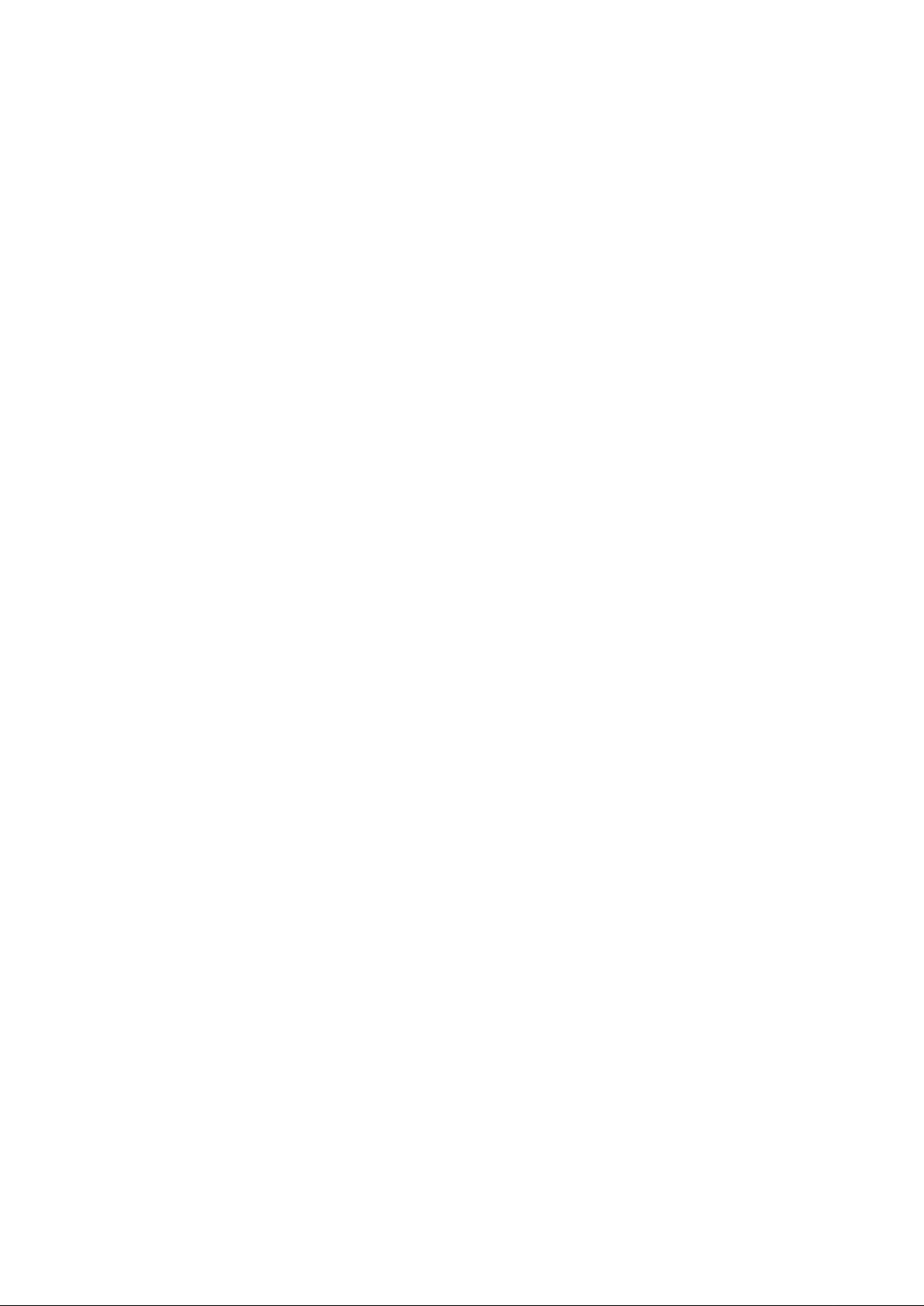
150N Wireless LAN USB Adapter
User Manual
Version: 1.0
(July, 2014)
Page 2
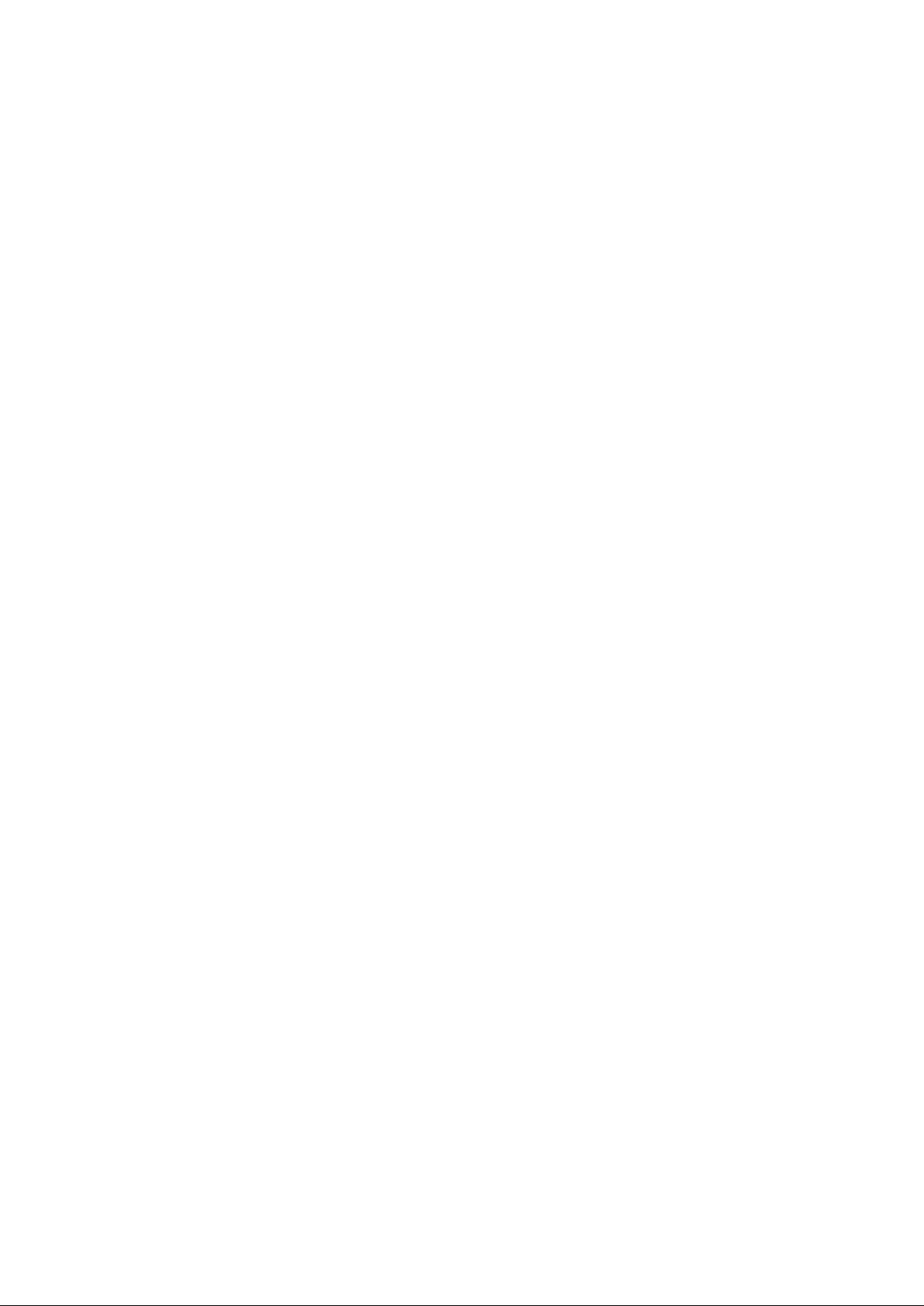
COPYRIGHT
Copyright © 2014/2015 by this company. All rights reserved. No part of this
publication may be reproduced, transmitted, transcribed, stored in a retrieval
system, or translated into any language or computer language, in any form or
by any means, electronic, mechanical, magnetic, optical, chemical, manual or
otherwise, without the prior written permission of this company
This company makes no representations or warranties, either expressed or
implied, with respect to the contents hereof and specifically disclaims any
warranties, merchantability or fitness for any particular purpose. Any software
described in this manual is sold or licensed "as is". Should the programs prove
defective following their purchase, the buyer (and not this company, its
distributor, or its dealer) assumes the entire cost of all necessary servicing,
repair, and any incidental or consequential damages resulting from any defect
in the software. Further, this company reserves the right to revise this
publication and to make changes from time to time in the contents thereof
without obligation to notify any person of such revision or changes.
Page 3
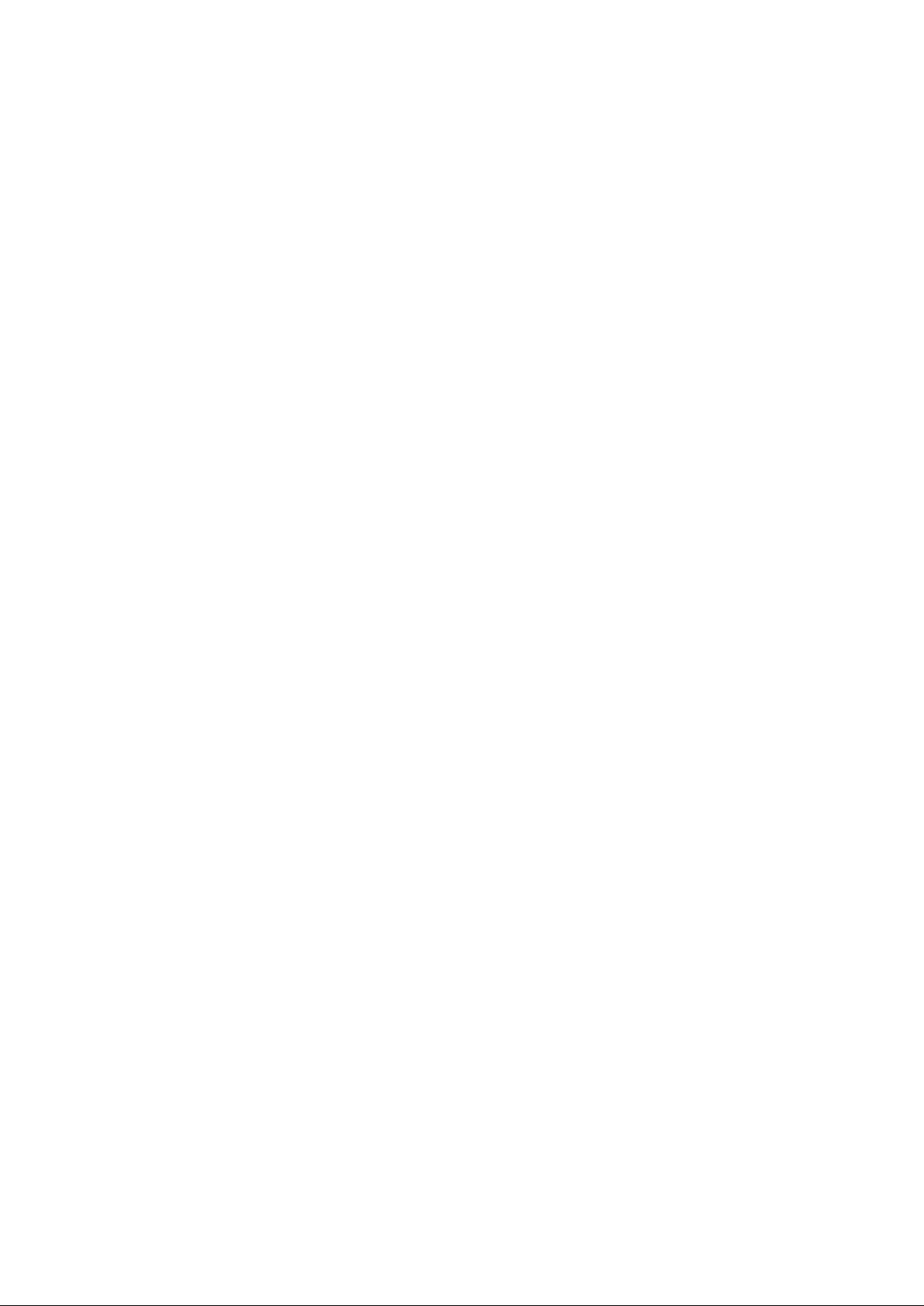
Federal Communication Commission
Interference Statement
This equipment has been tested and found to comply with the limits for a Class
B digital device, pursuant to Part 15 of FCC Rules. These limits are designed
to provide reasonable protection against harmful interference in a residential
installation. This equipment generates, uses, and can radiate radio frequency
energy and, if not installed and used in accordance with the instructions, may
cause harmful interference to radio communications. However, there is no
guarantee that interference will not occur in a particular installation. If this
equipment does cause harmful interference to radio or television reception,
which can be determined by turning the equipment off and on, the user is
encouraged to try to correct the interference by one or more of the following
measures:
1. Reorient or relocate the receiving antenna.
2. Increase the separation between the equipment and receiver.
3. Connect the equipment into an outlet on a circuit different from that to
which the receiver is connected.
4. Consult the dealer or an experienced radio technician for help.
FCC Caution
This device complies with Part 15 of the FCC Rules. Operation is subject to the
following two conditions: (1) this device may not cause harmful interference,
and (2) this device must accept any interference received, including
interference that may cause undesired operation.
Any changes or modifications not expressly approved by the party responsible
for compliance could void the authority to operate equipment.
Page 4
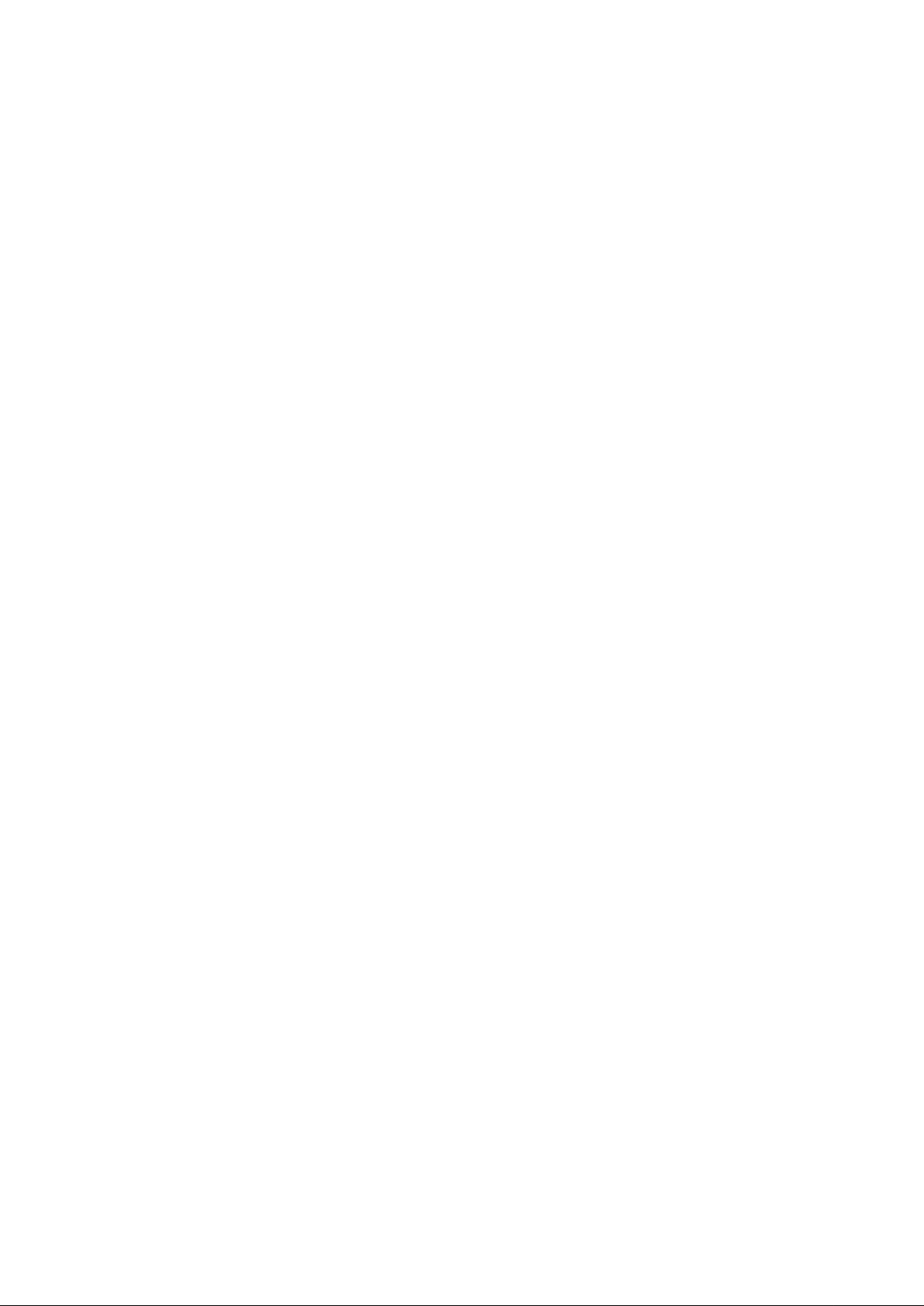
Federal Communication Commission (FCC) Radiation Exposure
Statement
This EUT is compliance with SAR for general population/uncontrolled
exposure limits in ANSI/IEEE C95.1-1999 and had been tested in accordance
with the measurement methods and procedures specified in OET Bulletin 65
Supplement C. This equipment should be installed and operated with minimum
distance 5mm between the radiator & your body.
The equipment version marketed in US is restricted to usage of the channels
1-11 only.
Page 5
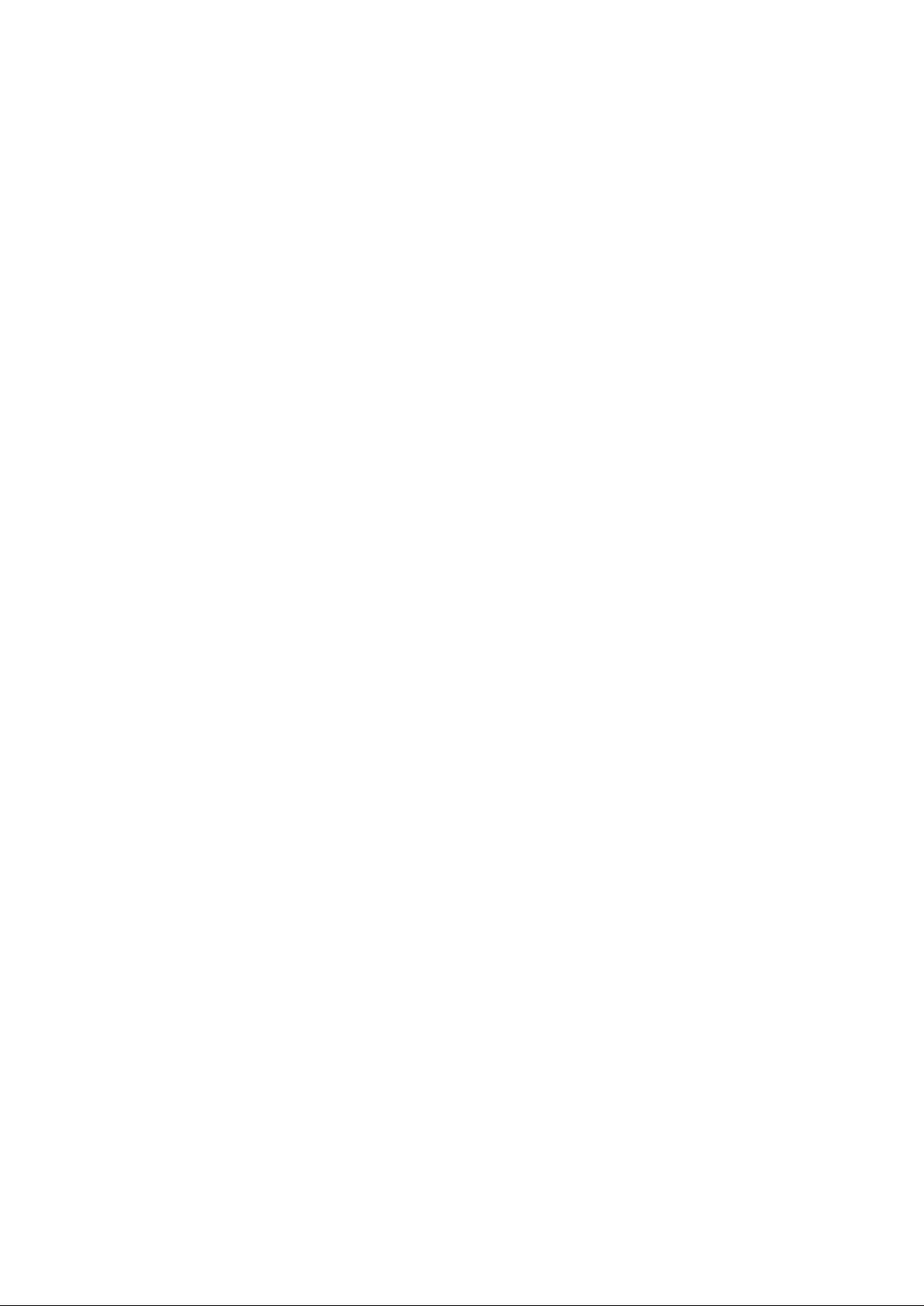
R&TTE Compliance Statement
This equipment complies with all the requirements of DIRECTIVE 1999/5/EC
OF THE EUROPEAN PARLIAMENT AND THE COUNCIL of March 9, 1999 on
radio equipment and telecommunication terminal Equipment and the mutual
recognition of their conformity (R&TTE)
The R&TTE Directive repeals and replaces in the directive 98/13/EEC
(Telecommunications Terminal Equipment and Satellite Earth Station
Equipment) As of April 8, 2000.
Safety
This equipment is designed with the utmost care for the safety of those who
install and use it. However, special attention must be paid to the dangers of
electric shock and static electricity when working with electrical equipment. All
guidelines of this and of the computer manufacture must therefore be allowed
at all times to ensure the safe use of the equipment.
EU Countries Intended for Use
The ETSI version of this device is intended for home and office use in Austria,
Belgium, Denmark, Finland, France, Germany, Greece, Ireland, Italy,
Luxembourg, the Netherlands, Portugal, Spain, Sweden, and the United
Kingdom.
The ETSI version of this device is also authorized for use in EFTA member
states: Iceland, Liechtenstein, Norway, and Switzerland.
EU Countries Not intended for use
None.
Page 6
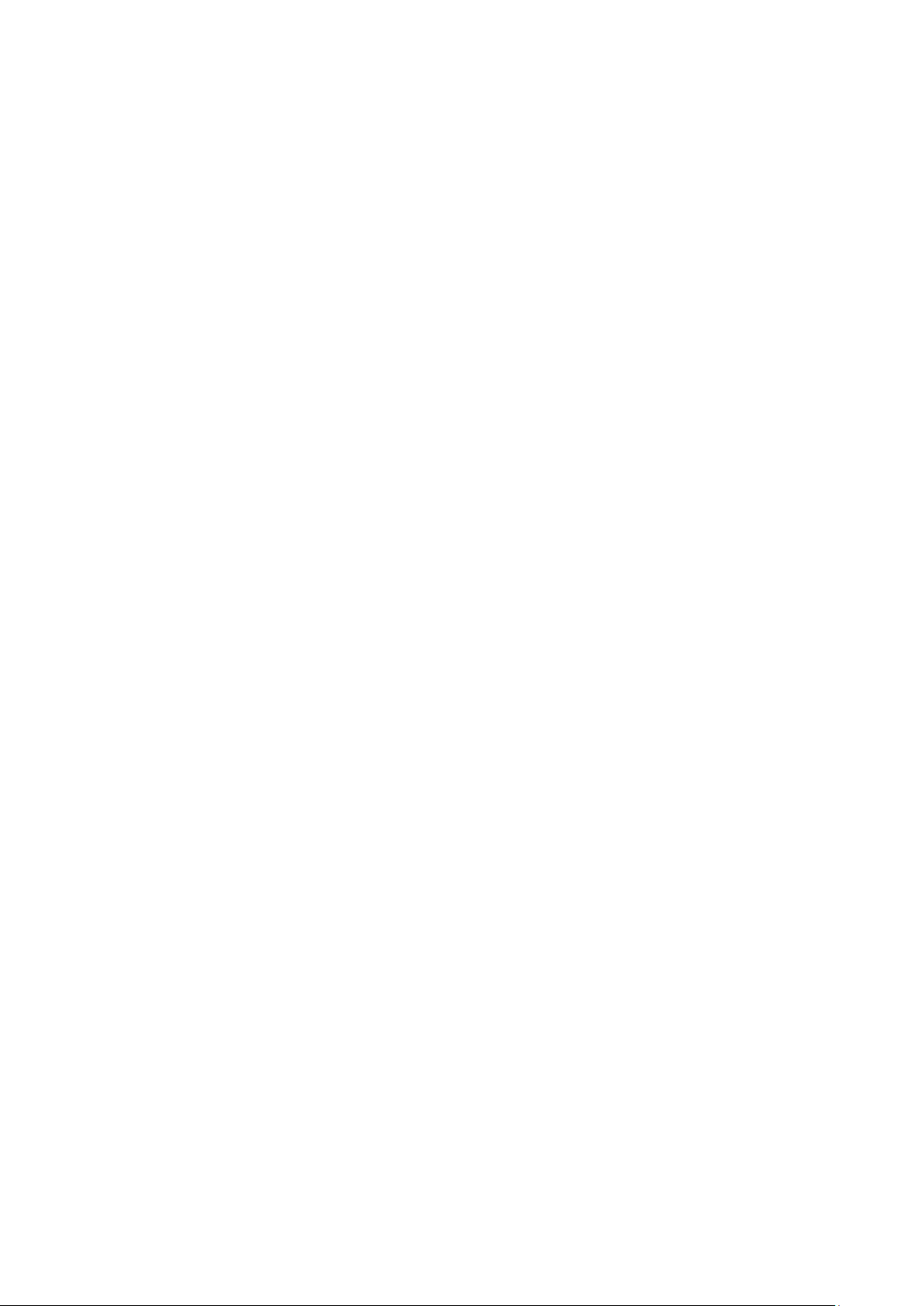
C A T A L O G
Chapter I: Product Information ...................................................................... 7
1-1 Introduction and safety information ............................................................ 7
1-2 Safety Information ......................................................................................... 8
1-3 System Requirements .................................................................................... 9
1-4 Package Contents ......................................................................................... 10
1-5 Familiar with your new wireless network card......................................... 11
CHAPTER II: Driver Installation and Configuration ............................. 12
2-1 Network Card Installation .......................................................................... 12
2-2 Connect to Wireless Access Point ............................................................... 19
2-2-1 Using Ralink Utility ........................................................................... 19
2-2-2 Using Windows Zero Configuration (Windows XP Only) ................ 24
2-3 Connection Profile Management ................................................................ 28
2-3-1 Add a new entry.................................................................................. 28
2-3-2 Remove an existing profile ................................................................ 31
2-3-3 Edit an existing profile ....................................................................... 31
2-3-4 Import / Export profile ....................................................................... 32
2-3-5 WPS Profile Setup .............................................................................. 34
2-3-5-1 PBC mode WPS configuration ............................................... 37
2-3-5-2 PIN mode WPS configuration ................................................ 37
2-4 View Link Status .......................................................................................... 40
CHAPTER III: Soft-AP Function ................................................................. 43
3-1 Switch to AP Mode and Station Mode ....................................................... 43
3-2 Configure AP ................................................................................................ 45
3-3 Access Control .............................................................................................. 49
3-4 Associate List ................................................................................................ 51
3-5 About ............................................................................................................. 52
CHAPTER IV: Appendix ............................................................................ 53
4-1 Hardware Specification ............................................................................... 53
4-2 Troubleshooting ........................................................................................... 54
4-3 Glossary ........................................................................................................ 56
The setup images used in this manual are for reference only. The
contents of these images may vary according to firmware version.
The official image contents are based on the newest firmware version.
Page 7
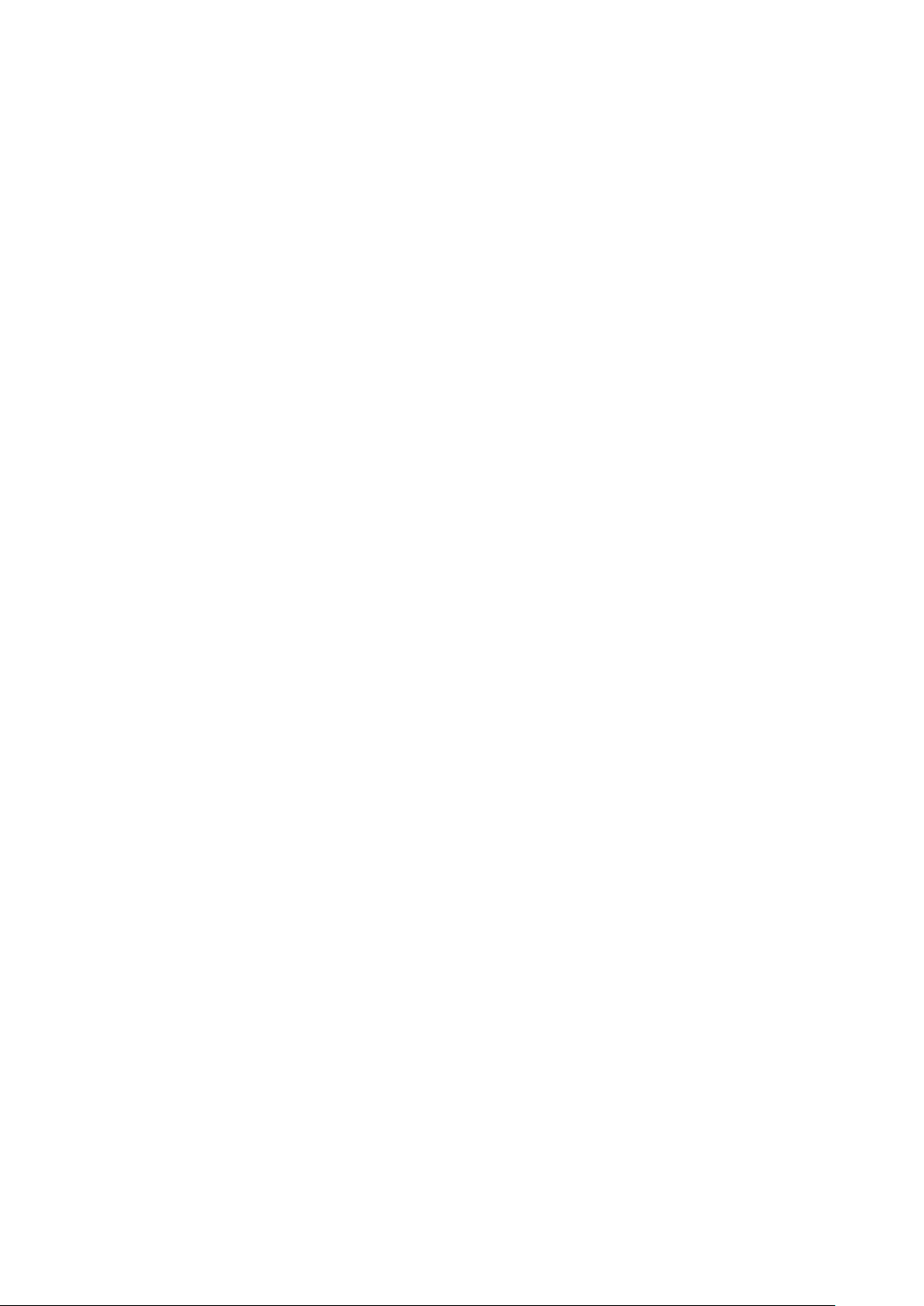
Chapter I: Product Information
1-1 Introduction and safety information
Thank you for purchasing this high speed IEEE 802.11b/g/n wireless
network card! This network card is ultra-nano size design and you are
able to plug it into the USB port of your computer without removing it,
just like an embedded network card. Excepting common wireless
standards 802.11b/g, this wireless network card is also 802.11n
compatible - data transfer rate is 150Mbps, and that’s three times faster
than 802.11g wireless network!
Other features of this product including:
IEEE 802.11b/g/n compatible.
High-speed data transfer rate - Up to 150Mbps.
QoS function (WMM feature) : control the bandwidth required
for different applications.
Supports major encryption methods like WEP, WPA, and WPA2
encryption.
WPS configuration - You don’t need an experienced computer
technician to help you to get connected. Utilizing the software
program of the card, you can get your computer connected by
pushing a button or entering an 8-digit code.
USB 2.0 interface - you can get it installed on your computer in
just few seconds!
Software AP support : this network card can also be configured
to act as an access point.
Page 8
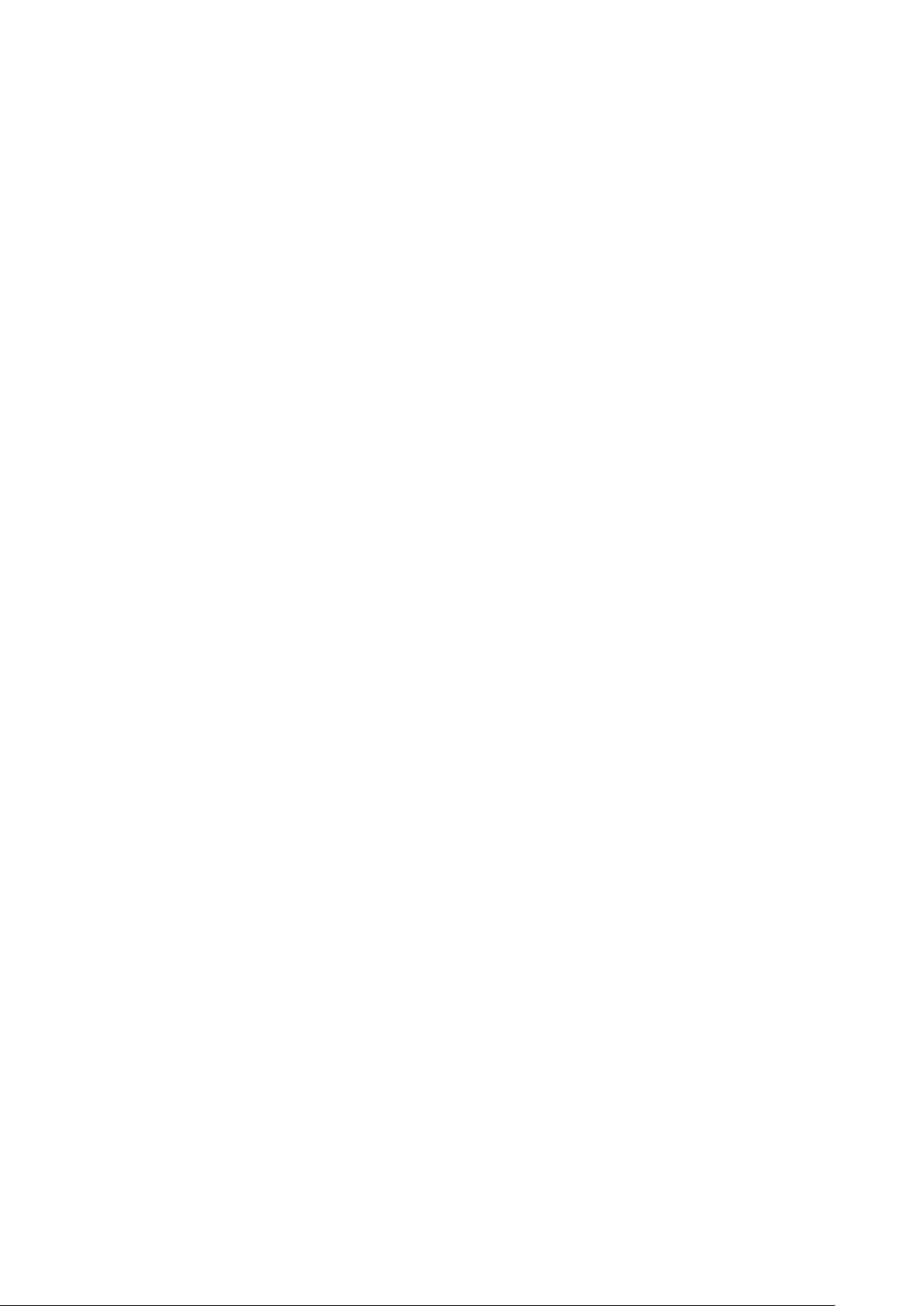
1-2 Safety Information
In order to keep the safety of users and your properties, please follow the
following safety instructions:
1. This USB wireless network card is designed for indoor use only. DO
NOT expose this network card to direct sun light, rain, or snow.
2. DO NOT put this network card at or near hot or humid places, like
kitchen or bathroom. Also, do not left this wireless network card in the
car in summer.
3. This network card is small enough to put in a child’s mouth, and it
could cause serious injury or could be fatal. If they throw the network
card, the card will be damaged. PLEASE KEEP THIS NETWORK
CARD OUT THE REACH OF CHILDREN!
4. This network card will become hot when being used for long time
(This is normal and is not a malfunction). DO NOT put the network
card on a paper, cloth, or other flammable objects after the network card
has been used for a long time.
5. There’s no user-serviceable part inside the network card. If you found
that the network card is not working properly, please contact your dealer
of purchase and ask for help. DO NOT disassemble the network card by
yourself, warranty will be void.
6. If the network card falls into water, DO NOT USE IT AGAIN
BEFORE YOU SEND THE CARD TO THE DEALER OF PURCHASE
FOR INSPECTION.
7. If you smell something strange or even see some smoke coming out
from the network card, switch the computer off immediately, and call
dealer of purchase for help.
Page 9
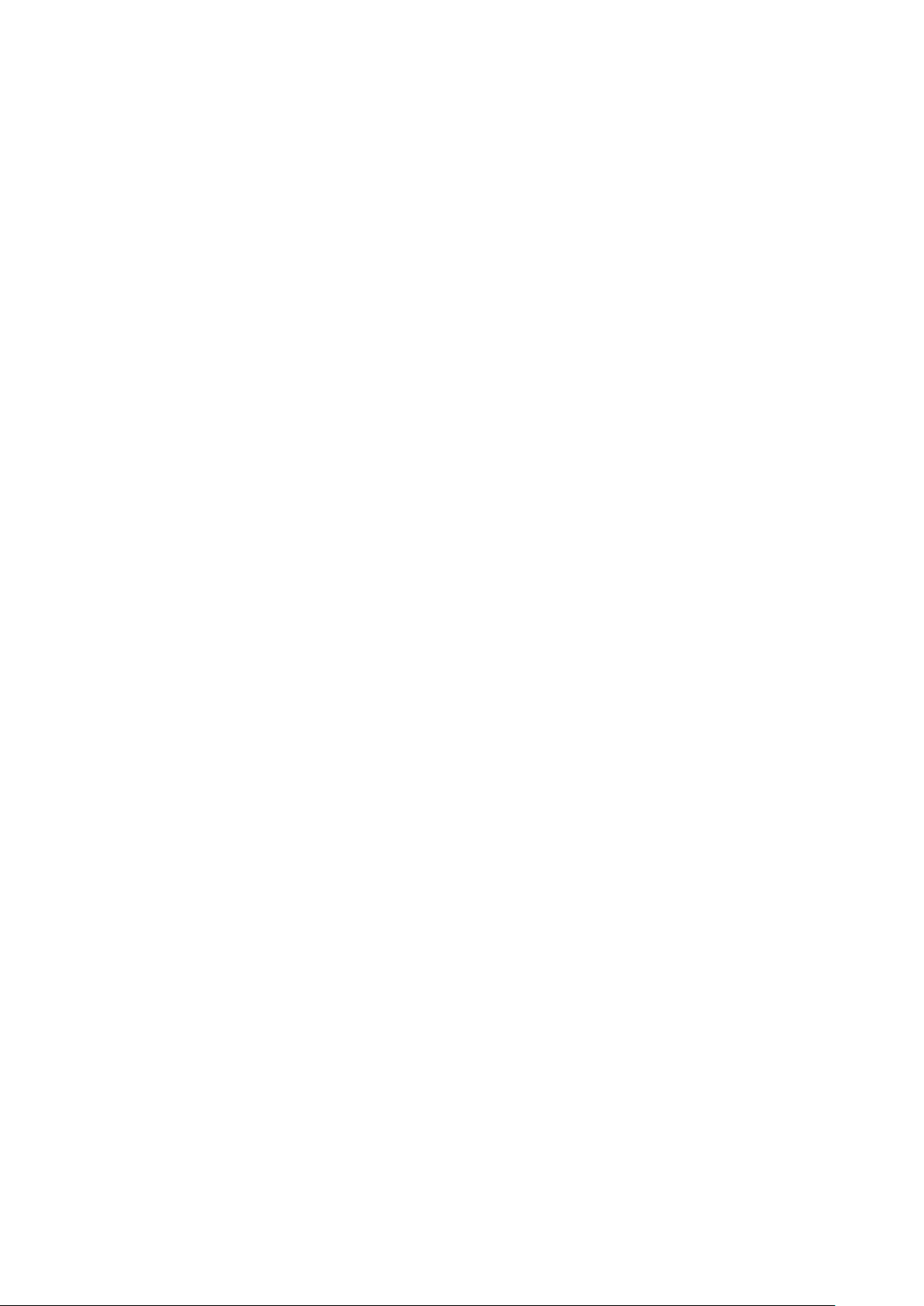
1-3 System Requirements
An empty USB 2.0 port (May not be able work with USB 1.1 port,
and performance will be greatly reduced)
Windows XP, Windows 7 or Windows 8 operating system
CD-ROM drive
At least 100MB of available disk space
Page 10
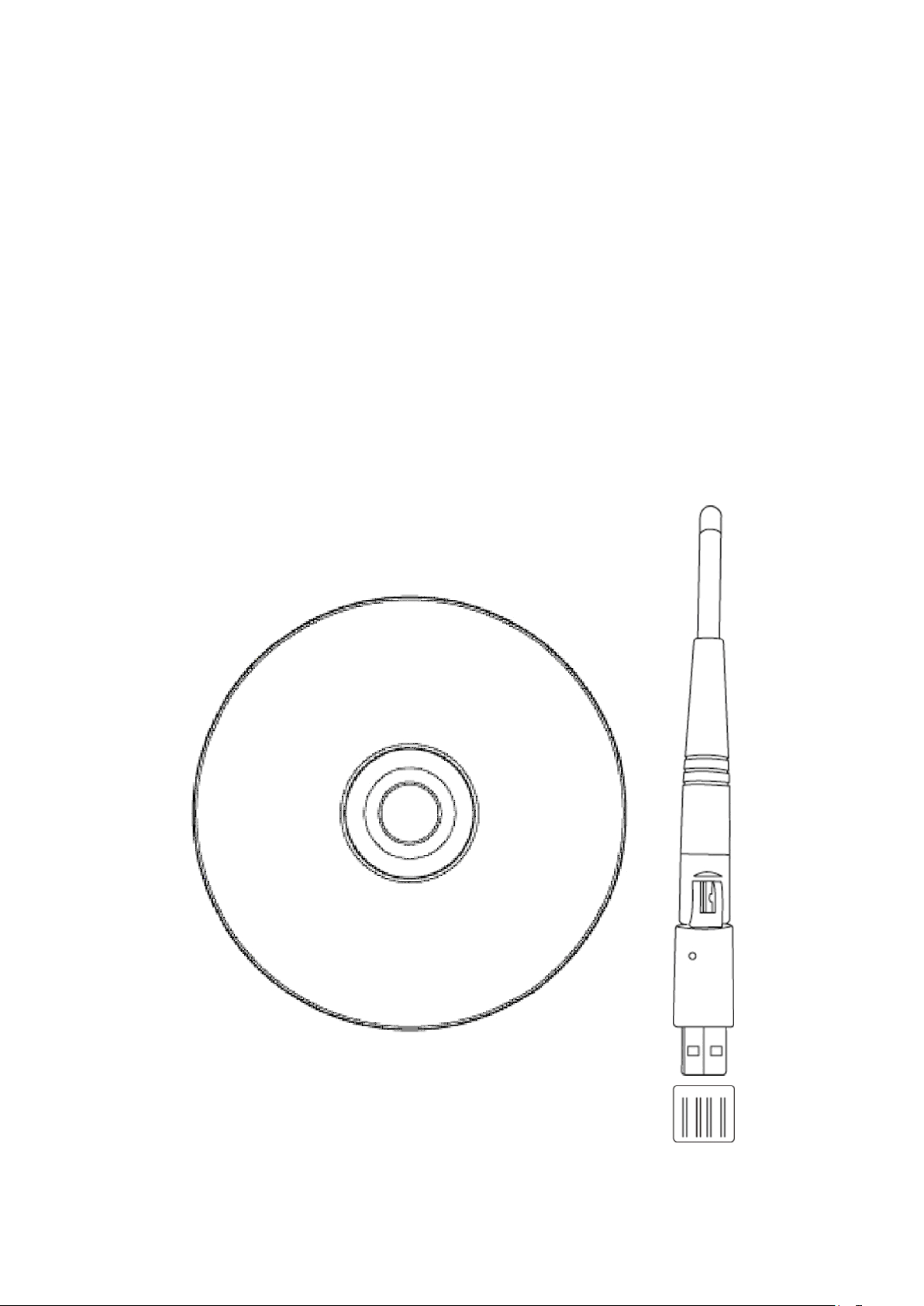
1-4 Package Contents
1 2 3
Before you starting to use this wireless network card, please check if
there’s anything missing in the package, and contact your dealer of
purchase to claim for missing items:
□ USB Wireless Network Card (1 pcs) ……………………………. 1
□ Protection Cap (1 pcs) …………………………………………… 2
□ Driver/Utility/User Manual/QIG CD-ROM (1pcs) ….………….. 3
Page 11
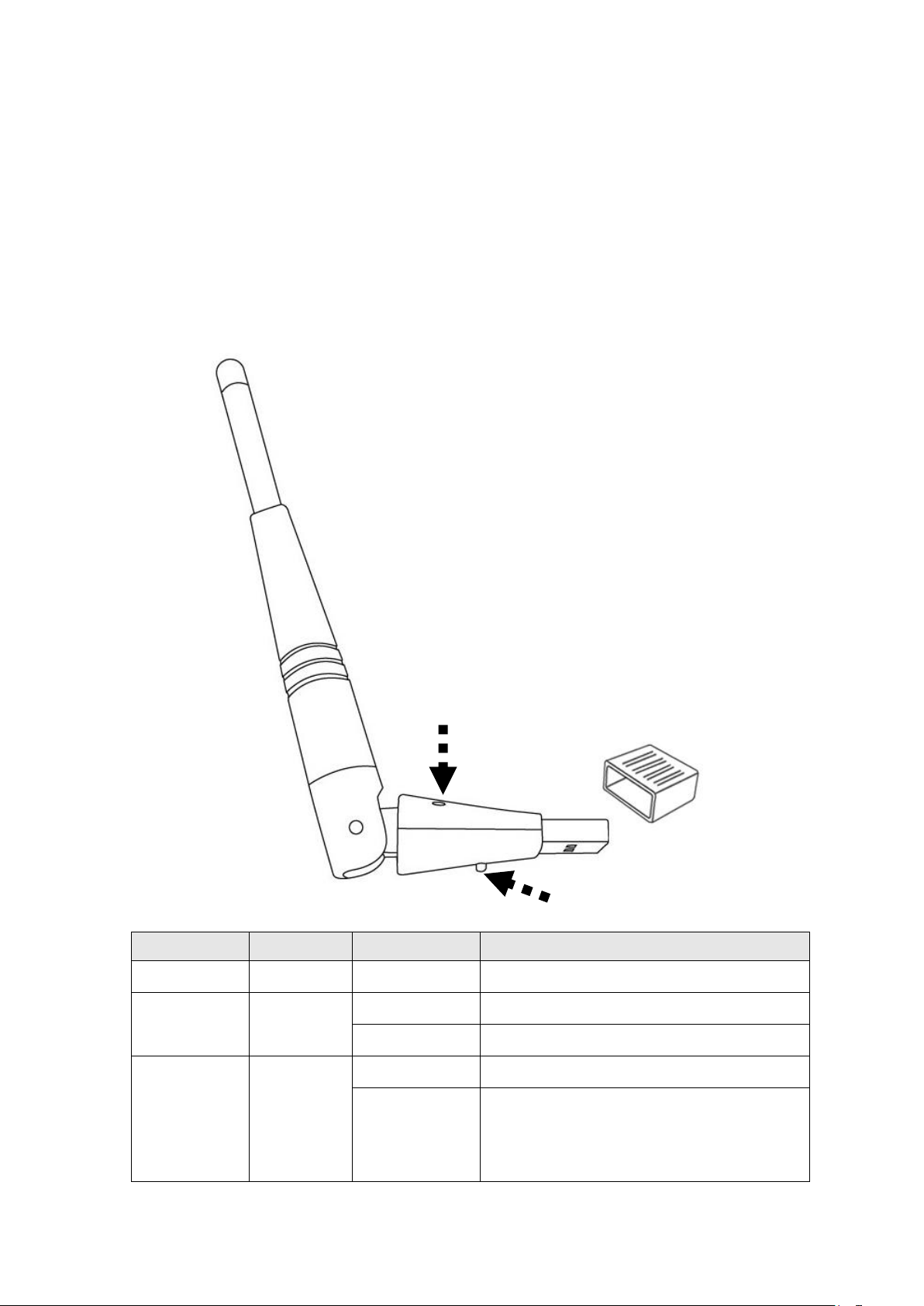
1-5 Familiar with your new wireless network card
LED Name
Color
Light Status
Description
Radio Off
Blue
Off
Wireless LAN function is disabled.
Radio On
(No Link)
Blue
Off
No link to wireless AP or Router
Slow blinking
Transmitting management information.
Radio On
(Link to AP
or Router)
Blue
On
Link to wireless AP or Router
Blinking
Transmitting data or management
information. If user activates WPS mode,
the LED will be still blinking.
4
1 3 2
1. USB Connector
2. Connector Cap (To protect USB connector when not in use)
3. Link/Activity LED
4. WPS Button
Page 12
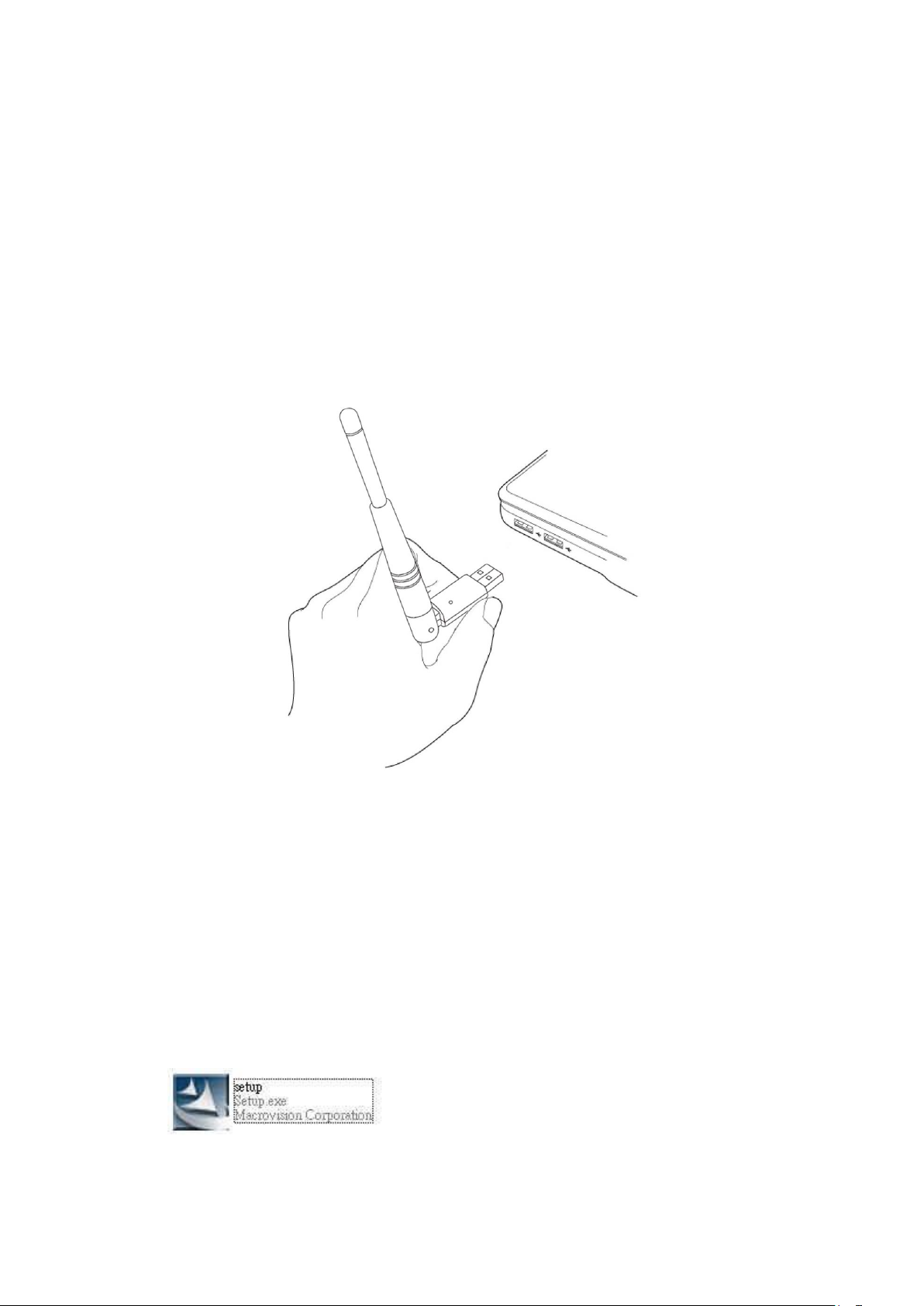
CHAPTER II: Driver Installation and Configuration
2-1 Network Card Installation
Please follow the following instructions to install your new wireless
network card:
1. Insert the USB wireless network card into an empty USB 2.0 port of
your computer when computer is switched on. Never use force to
insert the card, if you feel it’s stuck, flip the card over and try again.
2. Insert device driver CDROM into the CD/DVD ROM drive of your
computer, and execute ‘Setup.exe’ program in ‘Driver’ folder.
Page 13
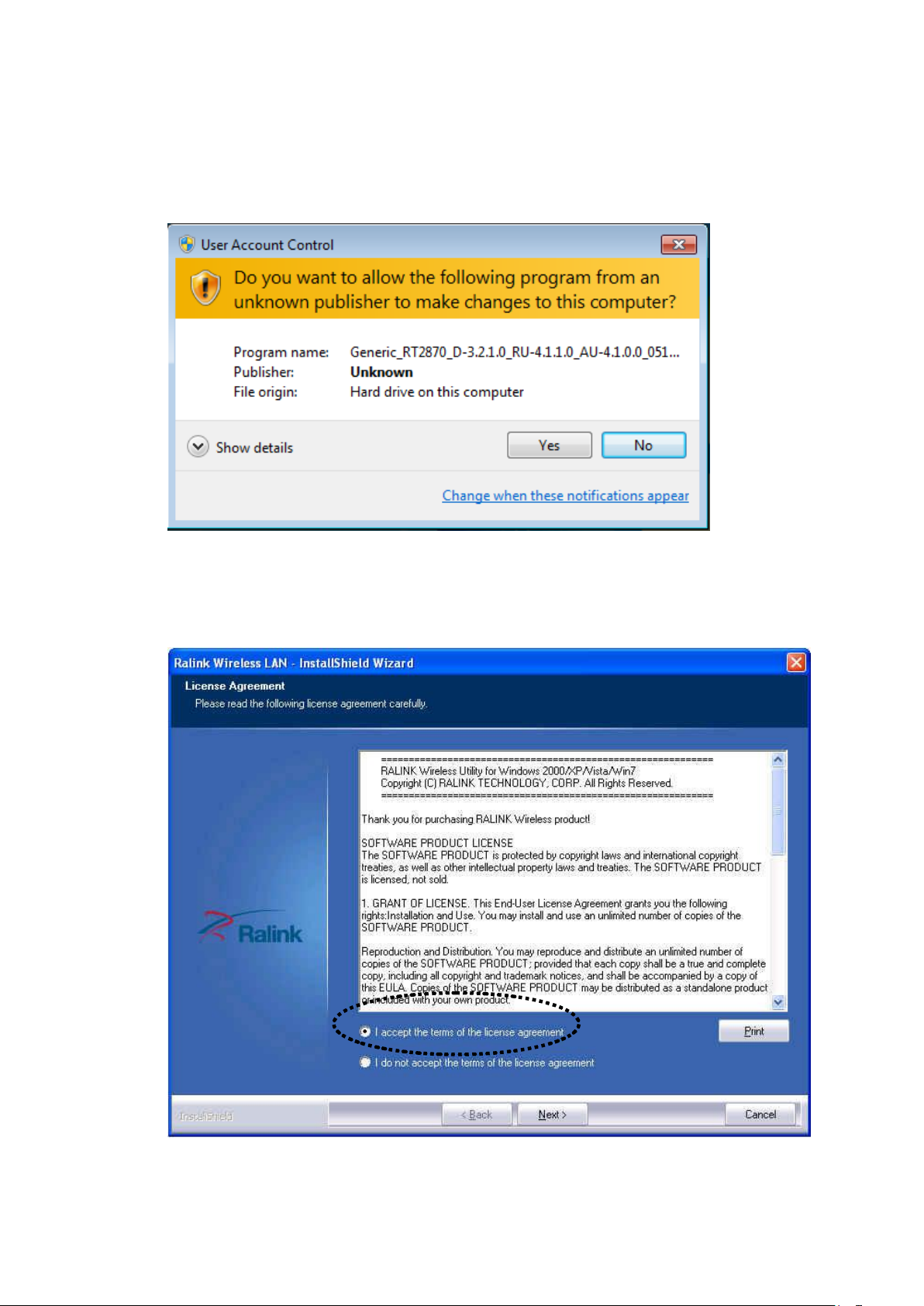
3. On Windows 7 computer, you may see UAC (User Account Control)
window popup to warn you that this program is going to make
changes to your computer, click ‘Yes’ to continue.
4. Please select ‘I accept the terms of the license agreement’, then click
‘Next’.
Page 14
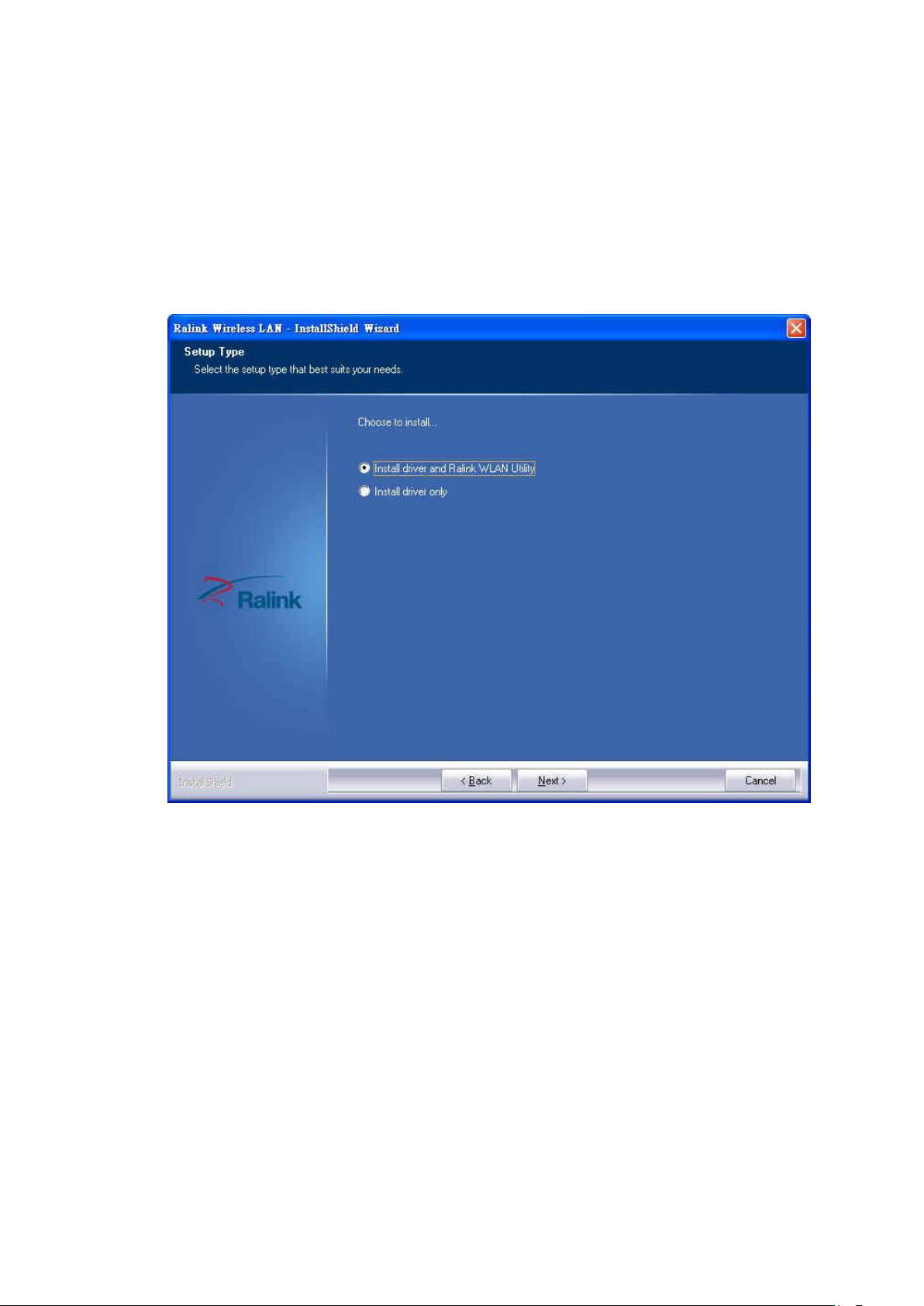
5. Select ‘Install driver and Ralink WLAN Utility’ and click ‘Next’ to
continue. Optionally, you can select ‘Install driver only’ to install
wireless network card driver only, and use Windows’ built-in wireless
manager.
If you don’t know which one you should choose, select ‘Install driver
and Ralink WLAN Utility’ for maximum functionality.
6. Select the wireless configuration utility you wish to use, than click
‘Next’ to continue. It’s recommended to select ‘Ralink Configuration
Tool’ for maximum functionality. If you used to use Windows’ built-in
configuration tool, select ‘Microsoft Zero Configuration Tool’.
(Windows XP Only)
Page 15
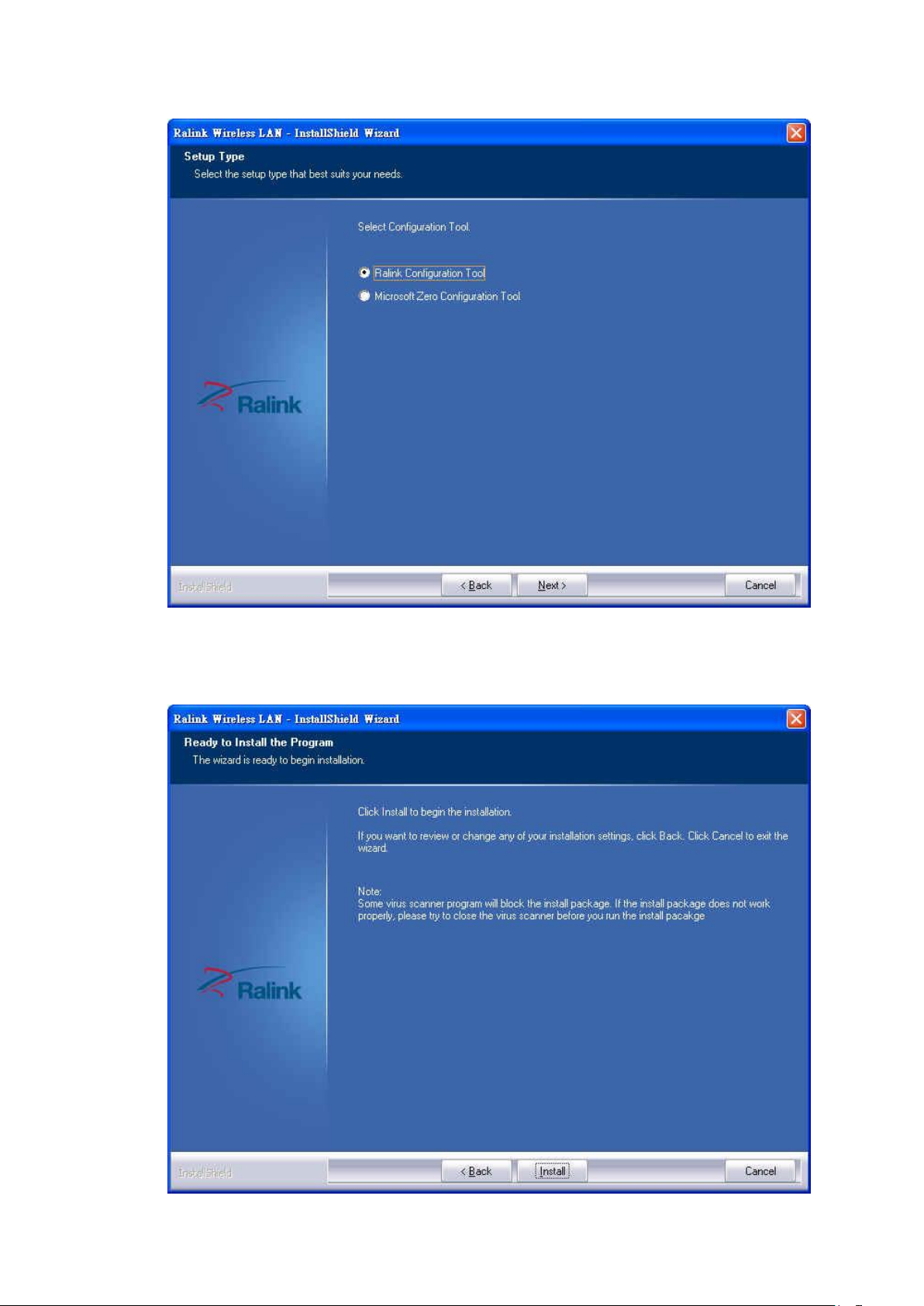
7. Click ‘Install’ to continue.
Page 16
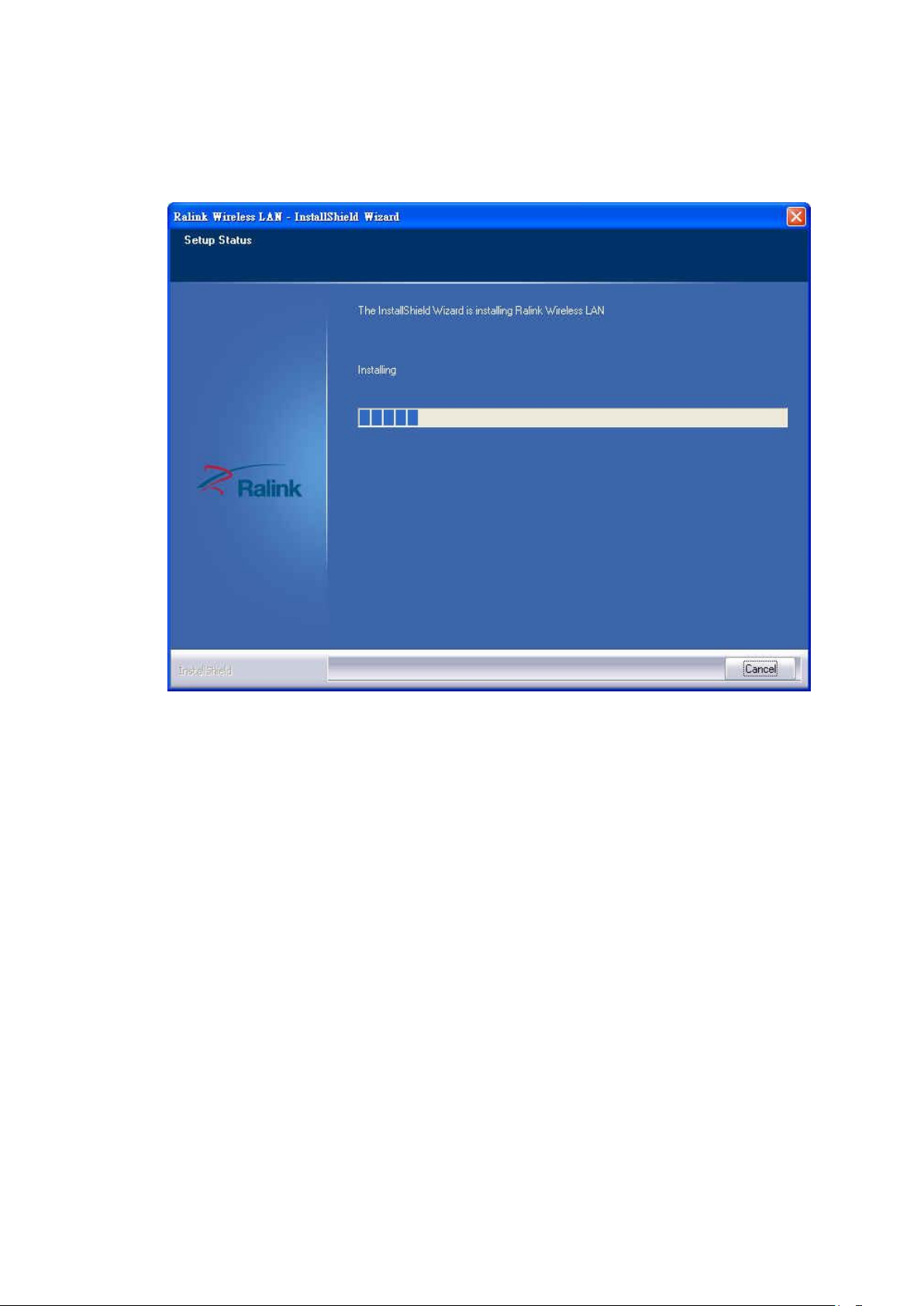
8. Please be patient while installation is in progress, this may require few
minutes.
9. Click ‘Finish’ to finish installation procedure.
Page 17
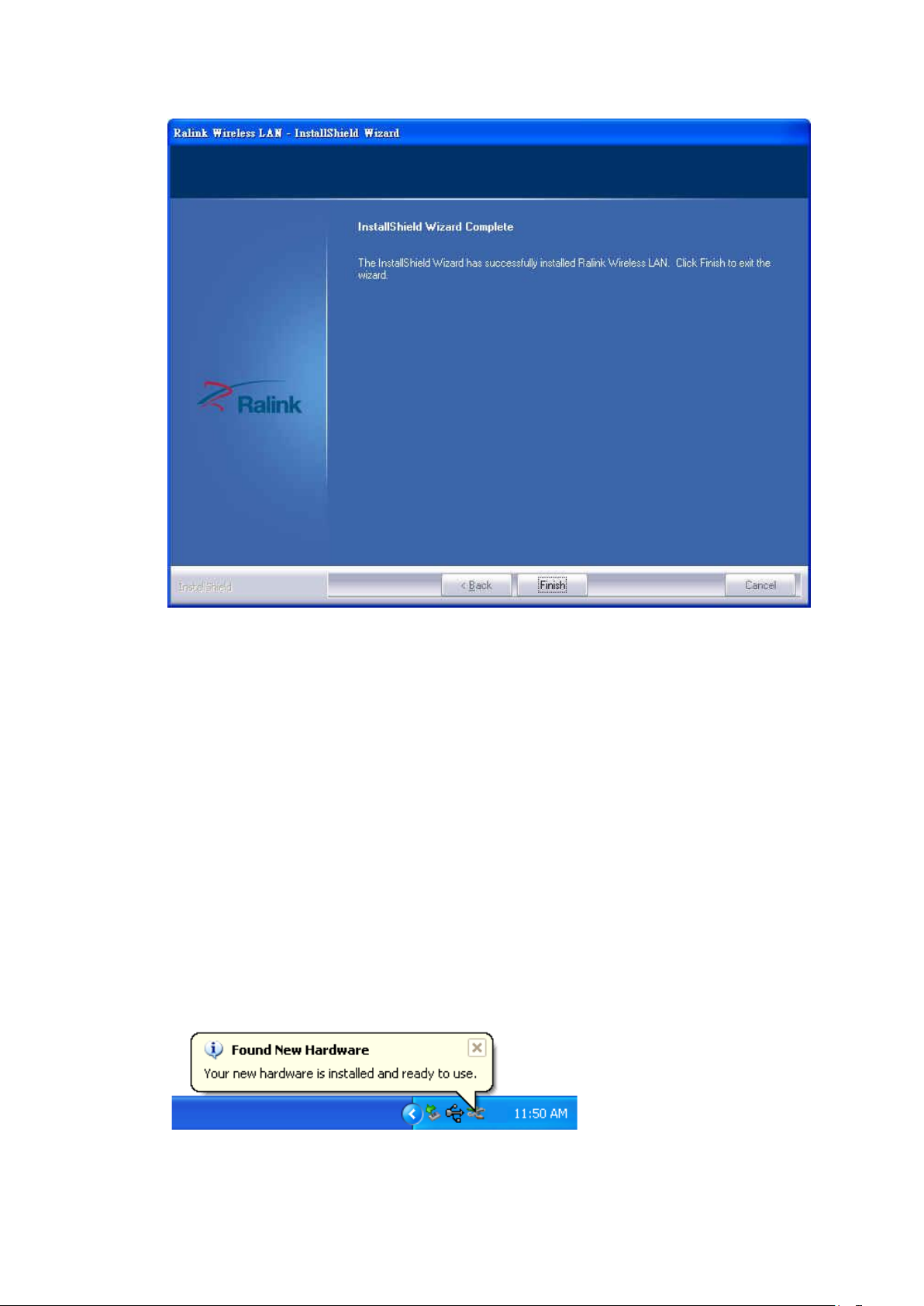
10. Please insert your USB wifi network card to any empty USB port now.
A popup message indicating that your computer found ‘802.11n USB
Wireless LAN Card’ will appear. Please be patient while Windows is
installation driver.
This message will only appear when you insert the USB wifi network
card to your computer’s USB port, or you insert the network card to a
different USB port of your computer.
11. You should be able to see this popup message, indicating your new
USB network is ready to use; If not, please either try to re-install
driver, or insert the network card to another USB port of your
computer.
(Windows XP)
Page 18
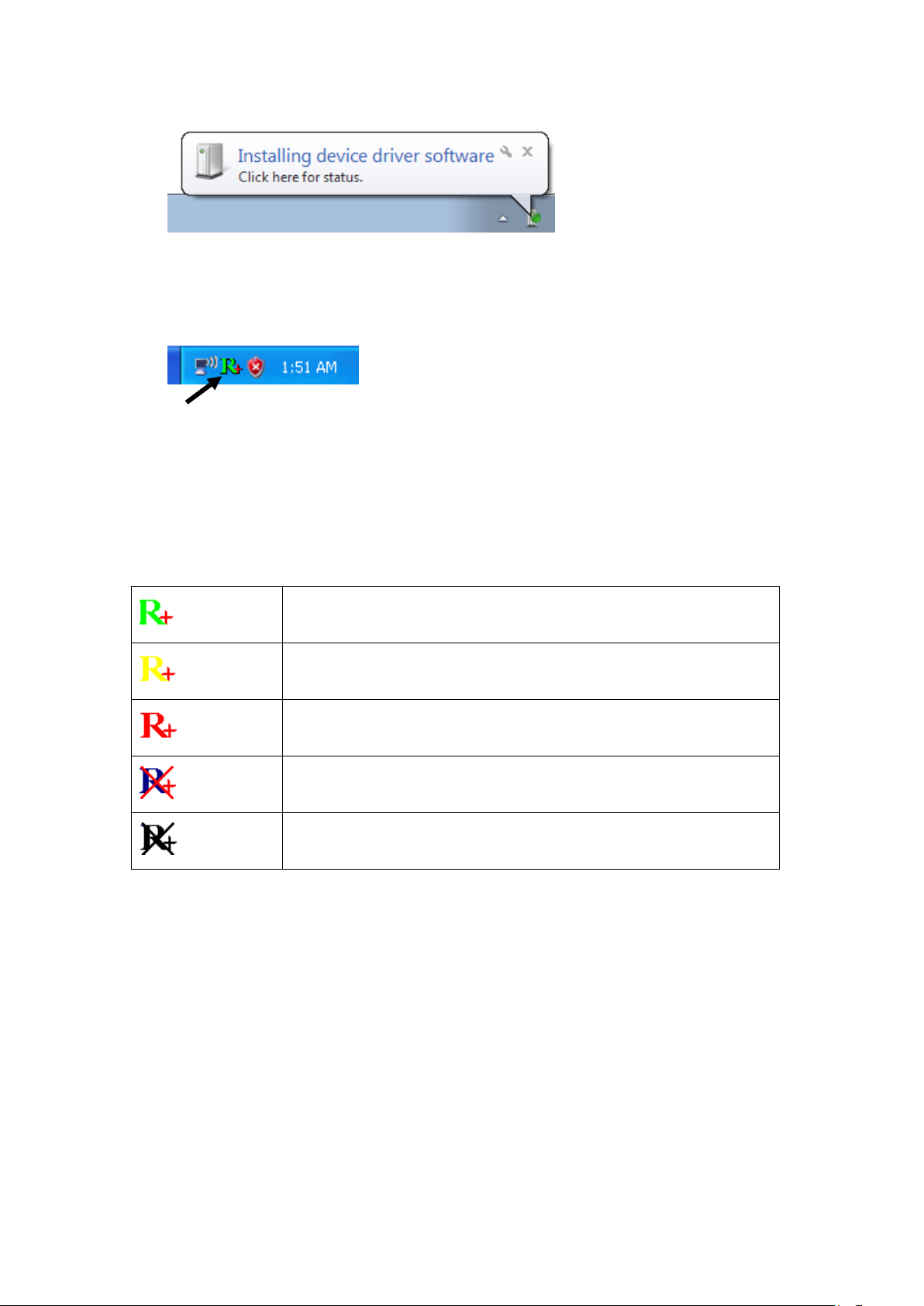
(Windows 7)
(Green)
Network connection established, signal strength good
(Yellow)
Network connection established, signal strength
normal
(Red)
Network connection established, signal strength poor
(Blue)
Network connection is not yet established
(Black)
Network card not found on your computer
HERE!
12. A new icon will appear near the clock of system tray:
Left-click the icon will launch wireless network configuration utility,
and you can right-click the icon to show the quick menu of
configuration utility.
This icon uses 5 colors to represent current network status:
For detailed instructions of wireless network configuration utility, please
refer to next chapter.
Page 19

2-2 Connect to Wireless Access Point
HERE!
To use wireless network, you have to connect to a wireless access point
first. You can either use Ralink utility (comes with network card driver),
or Windows Zero Config utility (comes with Windows operating system)
2-2-1 Using Ralink Utility
Please follow the following instructions to use Ralink configuration
utility to connect to wireless access point.
1. Left-click the Ralink configuration utility icon located at lower-right
corner of computer desktop, and configuration menu will appear:
2. Wireless utility will appear.
Click ‘Site Survey’ button to open the list of available wireless
networks (and their status).
Page 20

Field#
Description
1 (SSID)
The Service-Set IDentifier of network device
(The name of network device)
2 (Type)
The type of network device
Infrastructure (Access Point)
Ad-Hoc
3 (Channel)
The channel number of this network device
4
(Wireless mode)
Available wireless mode.
802.11a wireless capability
802.11b wireless capability
802.11g wireless capability
802.11n wireless capability
2 3 4 5 6
1 2 4 3 5
6
There are 6 fields in ‘Site Survey’ list:
Page 21

5 (Security)
Security mode. When nothing is displayed here,
means this network device does not require
security and anyone can connect to it.
6
(Signal Strength)
Shows the wireless signal strength in percentage.
Higher percentage means better signal quality.
3. To connect to a wireless access point, double click on it:
4. If the wireless access point you wish to connect does not appear here,
you can click ‘Refresh’ button to scan for wireless access points
again; if the wireless access point you’re looking for still not appear,
try to move the computer closer.
5. You’ll be prompted with wireless access point’s encryption method (if
any):
Click right arrow to continue. Generally you don’t have to change
encryption method, it will be detected automatically. If you selected a
wrong encryption method, connection will not be able to establish.
Page 22

6. Please input encryption key (or passphrase, depends on encryption
method) here, then click right arrow.
7. Network card will attempt to connect to access point now, this may
require few seconds to minutes, please be patient. When you see
there’s a check shown beside the access point you wish to connect,
your computer is connected to access point you selected. The
connection status will be displayed in configuration utility also.
(see example picture below).
Page 23

Windows will prompt you for establish connection also:
Page 24

2-2-2 Using Windows Zero Configuration (Windows XP Only)
Windows XP, 7 and 8 has a built-in wireless network configuration utility,
called as ‘Windows Zero Configuration’ (WZC). You can also use WZC
to configure your wireless network parameter:
1. Right-click configuration utility’s icon, and select ‘Use Zero
Configuration as Configuration Utility’.
In this mode, you can still use Ralink configuration utility to check the
connection status, but unable to connect to a wireless network, or
change network setting.
Follow the following steps to use WZC to establish network
connection. If you wish to return to use Ralink configuration utility
again, right-click Ralink configuration utility icon again, and select
‘Use RaConfig as Configuration Utility’.
2. Click ‘Start’ button (should be located at the bottom-left corner of
windows desktop), click ‘Control Panel’, then click ‘Network and
Internet Connections’ in Control Panel.
Page 25

3. Click ‘Connect to a network’ under ‘Network Connections’
4. Right-click ‘Wireless Network Connection’ (it may have a number as
suffix if you have more than one wireless network card, please make
sure you right-click the ‘802.11n Wireless LAN Card), then select
‘View Available Wireless Networks’.
Page 26

5. All wireless access points in proximity will be displayed here. If the
access point you want to use is not displayed here, please try to move
your computer closer to the access point, or you can click ‘Refresh
network list’ to rescan access points. Click the access point you want
to use if it’s shown, then click ‘Connect’.
6. If the access point is protected by encryption, you have to input its
security key or passphrase here. It must match the encryption setting
on the access point.
Page 27

If the access point you selected does not use encryption, you’ll not be
prompted for security key or passphrase.
7. If you can see ‘Connected’ message, the connection between your
computer and wireless access point is successfully established.
Page 28

2-3 Connection Profile Management
For connections you’ll frequently use, you can save them as a profile and
you can recall all settings (security type, password, etc.) back soon.
2-3-1 Add a new entry
By this function you can setup the connection parameters for a specific
wireless access point in advance, so you can recall a set of connection
parameters quickly.
To do this, follow the following procedures:
1. Click ‘Profile’ in configuration utility:
2. Profile manager will appear. Click plus sign to add a new profile.
Page 29

3. Please name the profile in ‘Profile Name’ field, and select the AP you
wish to connect in ‘SSID’ dropdown list, then click right arrow .
If you’re connecting to a network device using AD-HOC connection
method, select ‘Ad Hoc - Connect to other computers’ first.
4. Select this AP’s authentication and encryption method from dropdown
list, then click right arrow .
5. Input passphrase key here (or WEP key, if required), then click right
arrow :
Page 30

6. Check this box if you wish to enable pre-logon connection. When this
feature is enabled, wireless network connection will be established
before you logon Windows so you can authenticate yourself against
network server. If you don’t need this, you can leave this box
unchecked. Click right arrow to continue.
7. The profile will be saved in the list:
You can repeat step 2 to 6 to setup more profiles of wireless
connection. When you wish to connect to a certain wireless access
point, click ‘Active’ button (as indicated above).
A check mark will be displayed beside active profile.
Page 31

2-3-2 Remove an existing profile
When you no longer need an existing profile, just select it from the list
and click ‘Delete’ button.
If the profile you wish to delete is active now, you’ll be prompted to
confirm deletion:
To delete anyway, click ‘OK’; to cancel, click mark.
2-3-3 Edit an existing profile
If you have added a profile before, and you wish to change the content of
the profile, you can use this function. Please select a profile from the list
first, then click ‘Edit’ button.
Page 32

You’ll be provided with the contents of selected profile; you can edit
them and save changes.
2-3-4 Import / Export profile
If you need to move your wireless settings to another computer, or you
just want to make a backup, you can use import / export function to make
a copy, or restore current profile.
To backup a profile, click ‘Export’ :
You’ll be prompted to select a place to save profile setting file. Select a
folder in your computer and name the profile, then click ‘Save’.
Page 33

To recall previously-saved profiles, click ‘Import’ :
Select a profile (file with .prof extension), and click ‘Open’ Please note
that this will overwrite any existing profile(s).
Page 34

2-3-5 WPS Profile Setup
WPS (Wi-Fi Protected Setup) is a new, convenient way to setup secured
wireless connections. You only need to push a button or input a set of
8-digit random number, and you can setup a secure connection between
wireless devices, like what a professional wireless expert can do.
To use WPS profile, you have to make sure the access point you wish to
connect supports WPS first. You can discover if an access point is
WPS-capable or not by site-survey:
Page 35

In this list, there are ten access points support WPS, which are indicated
by icon.
You can still establish secured connection with WPS-capable access
points in conventional way. To establish WPS-style connection, click
‘Add WPS profile’ button:
You’ll be prompted to select WPS method and WPS AP:
Page 36

To use PIN (8-digit or 4-digit random number) to setup WPS, select ‘PIN
/ numeric code’, and you have to select an AP from ‘WPS AP List’
dropdown menu; to establish connection by Push-Button Configuration
(PBC), you don’t have to select an AP from ‘WPS AP List’ dropdown list.
Note: This device follows WPS 2.0 Standard Specification to allow
inputting 4-digit PIN code, pls. make sure your Wireless Router or
Access Point supports WPS 2.0 accordingly, or use 8-digit PIN as
usual.
You can also check ‘Auto’ box and configuration utility will select a
correct WPS-capable AP to connect when in PIN / numeric code mode.
Click right arrow to continue.
Page 37

2-3-5-1 PBC mode WPS configuration
When you want to use ‘PBC’ mode:
Click ‘Start PBC’ button:
Now, please push the WPS button on the access point (a physical button
or a software button in its configuration menu - please refer to access
point’s user manual) within 2 minutes.
2-3-5-2 PIN mode WPS configuration
There are two roles in PIN mode WPS configuration: registrar and
enrollee. Registrar is the one who waits for incoming WPS request, and
enrollee is the one who searches for WPS registrar and will attempt to
Page 38

connect it.
The WPS role of two devices should not be same: When one device is
registrar, the other one must be enrollee, and vice versa.
To setup WPS connection by PIN, select ‘PIN / numeric code’, then click
right arrow.
There will be a menu displaying 8-digit WPS PIN code on the
configuration menu, please get this number. Please remember the number
will become invalid after a short period of time (2 minutes or so).
Select ‘Enrollee’ in ‘Config mode’ dropdown list, and input PIN code in
‘Pin Code’, then click right arrow.
Click ‘StartPIN’ to begin WPS connection, please be patient. You’ll be
Page 39

prompted when WPS connection is established successfully; if you
received an error, you can try again, but please remember to make sure
the PIN you obtained from access point is still valid.
Page 40

2-4 View Link Status
You can check the status of active wireless connection by clicking ‘Link
Information’ button:
A new window will appear:
There are 3 kinds of link information:
a. Link status
Displays the status of active connection.
Page 41

b. Throughput
Displays the throughput of active connection.
c. Statistics
Displays the statistics of active connection. Select ‘Transmit’ or
‘Receive’ to switch displaying statistics of transmitted and received
data packets.
To reset counters, click
Page 42

Page 43

CHAPTER III: Soft-AP Function
Excepting become a wireless client of other wireless access points, this
wireless card can act as a wireless service provider also! You can switch
this wireless card’s operating mode to ‘AP’ mode to simulate the function
of a real wireless access point by software, and all other computers and
wireless devices can connect to your computer wirelessly, even share the
internet connection you have!
Please follow the instructions in following chapters to use the AP function
of your wireless card.
3-1 Switch to AP Mode and Station Mode
The operating mode of the wireless card is ‘Station Mode’ (becoming a
client of other wireless access points) by default. If you want to switch to
AP mode, please right-click configuration utility icon, and click ‘Switch
to AP Mode’.
(Windows XP Only)
You’ll see the configuration utility’s icon switched to ‘AP’ icon.
Notice: If you receive windows firewall (or other firewalling software)
warns you about access point utility, please click ‘Unblock’ (or similar),
or software AP will not function normally.
Page 44

To launch AP manager, right-click configuration utility’s icon, and select
‘Launch Config Utilities’.
The soft-AP configuration utility will appear, along with the status of
software AP:
Page 45

3-2 Configure AP
To use software AP, you need to configure it first to accept incoming
wireless connections. Click ‘Config AP’ button to continue.
You have to input the SSID of this software AP first:
You can also change Internet Connection Sharing by ‘ICS WAN’
dropdown menu. When you finish, click right arrow .
Page 46

In this page, You can also select wireless channel of this software AP by
‘Channel’ dropdown list.
When you finish, click right arrow .
In this page, you have to select the authentication and encryption method
of this software AP.
Available ‘Authentication’ options are:
Open: No security. Anyone who found this AP can get connected.
Shared: Use shared key authentication (WEP).
WPA-PSK: Use WPA-PSK authentication.
WPA2-PSK: Use WPA2-PSK authentication.
WPA-PSK / WPA2-PSK: Allows both WPA-PSK and WPA2-PSK
authentication.
Page 47

Available ‘Encryption’ options are (This menu will vary when you select
different authentication method):
Not Encryption: No security
WEP: Use WEP (Wired Equivalent Privacy) encryption.
TKIP: Use TKIP encryption.
AES: Use AES encryption.
When you finish, click right arrow .
In this page, you can configure WEP / WPA passphrase (password).
For WEP:
Select default Tx Key (normally you can just use Key 1), Key Format
Page 48

(Hex characters or ASCII characters), and input WEP key.
If you select Hex key format, input 10 or 26 characters (number 0-9 and
alphabets A-F); if you select ASCII, input 5 or 13 characters (number 0-9
and alphabets).
For WPA-PSA / WPA2-PSK:
Input WPA-PSK / WPA2-PSK key here. If you wish to change group
rekey time interval, you can change it, but normally you don’t need to
change it and software AP will still work fine.
WPA-PSK / WPA2-PSK key must be 8 to 63 ASCII characters or 64 Hex
characters.
When you finish, click right arrow . After you finish this step, your
software AP is ready and able to accept incoming connection requests.
Page 49

3-3 Access Control
You can allow or disallow certain wireless clients to connect your
software AP by this function. To setup access control, click ‘Access
Control List’ button .
Access control list will appear:
First you have to select access control policy:
Disable: No access controlling
Page 50

Allow All: Only allow clients in the list to establish connection (white
list).
Reject All: Rejects all clients in the list to establish connection (black
list).
Then you have to input the 12-character MAC address in ‘MAC Address’
field. You may find the MAC address of a certain network card on itself
(something like a label). Please note that you don’t have to input : (colon)
or - (dash) character between every 2 MAC address characters. Click
‘Add’ to add this MAC address in the list.
To delete a MAC address in the list, select it and click ‘Delete’ button; to
delete all entries, click ‘Remove All’ button.
Click ‘Apply’ button to save changes.
Page 51

3-4 Associate List
You can see the list of all wireless clients that connected to this software
AP. Click ‘Connected Devices’ button to show the list.
Page 52

3-5 About
Click this button to see the version information of software AP
configuration utility.
Page 53

CHAPTER IV: Appendix
4-1 Hardware Specification
Standards: IEEE 802.11b/g/n
Interface: USB 2.0 (USB 1.1 Compatible)
Frequency Band:
2.4000 ~ 2.4835GHz (Industrial Scientific Medical Band)
Data Rate: 11b: 1/2/5.5/11Mbps
11g: 6/9/12/24/36/48/54Mbps
11n (20MHz): MCS0-7 (up to 72Mbps)
11n (40MHz): MCS0-7 (up to 150Mbps)
Securities: WEP 64/128, WPA, WPA2
802.1x Support
Antenna: Integrated with 3dBi Dipole Antenna (1T1R)
Drivers: Windows XP/7/8
LED: Link/Activity
Dimension: 15(H) x 15(W) x 155(D) mm
Temperature: 32~104°F (0 ~ 40°C)
Humidity: 10-95% (NonCondensing)
Page 54

4-2 Troubleshooting
Scenario
Solution
I can’t find any wireless
access point / wireless
device in ‘Site Survey’
function.
1. Click ‘Rescan’ for few more times and
see if you can find any wireless access
point or wireless device.
2. Please move closer to any known
wireless access point.
3. ‘Ad hoc’ function must be enabled for
the wireless device you wish to establish
a direct wireless link.
4. Please adjust the position of network
card (you may have to move your
computer if you’re using a notebook
computer) and click ‘Rescan’ button for
few more times. If you can find the
wireless access point or wireless device
you want to connect by doing this, try to
move closer to the place where the
wireless access point or wireless device
is located.
Nothing happens when I
click ‘Launch config
utilities’
1. Please make sure the wireless network
card is inserted into your computer’s
USB port. If the Realtek configuration
utility’s icon is black, the network card
is not detected by your computer.
2. Reboot the computer and try again.
3. Remove the card and insert it into
another USB port.
4. Remove the driver and re-install.
5. Contact the dealer of purchase for help.
I can not establish
connection with a certain
1. Click ‘Connect’ for few more times.
2. If the SSID of access point you wish to
If you encounter any problem when you’re using this wireless network
card, don’t panic! Before you call your dealer of purchase for help, please
check this troubleshooting table, the solution of your problem could be
very simple, and you can solve the problem by yourself!
Page 55

wireless access point
connect is hidden (nothing displayed in
‘SSID’ field in ‘Site Survey’ function),
you have to input correct SSID of the
access point you wish to connect. Please
contact the owner of access point to ask
for correct SSID.
3. You have to input correct passphrase /
security key to connect an access point
with encryption. Please contact the
owner of access point to ask for correct
passphrase / security key.
4. The access point you wish to connect
only allows network cards with specific
MAC address to establish connection.
Please go to ‘About’ tab and write the
value of ‘Phy_Addess’ down, then
present this value to the owner of access
point so he / she can add the MAC
address of your network card to his / her
access point’s list.
The network is slow /
having problem when
transferring large files
1. Move closer to the place where access
point is located.
2. Enable ‘Wireless Protection’ in
‘Advanced’ tab.
3. Try a lower TX Rate in ‘Advanced’ tab.
4. Disable ‘Tx Burst’ in ‘Advanced’ tab.
5. Enable ‘WMM’ in ‘QoS’ tab if you need
to use multimedia / telephony related
applications.
6. Disable ‘WMM – Power Save Enable’ in
‘QoS’ tab.
7. There could be too much people using
the same radio channel. Ask the owner
of the access point to change the channel
number.
Please try one or more solutions listed
above.
Page 56

4-3 Glossary
1. What is the IEEE 802.11g standard?
802.11g is the new IEEE standard for high-speed wireless LAN
communications that provides for up to 54 Mbps data rate in the 2.4
GHz band. 802.11g is quickly becoming the next mainstream
wireless LAN technology for the home, office and public networks.
802.11g defines the use of the same OFDM modulation technique
specified in IEEE 802.11a for the 5 GHz frequency band and applies
it in the same 2.4 GHz frequency band as IEEE 802.11b. The
802.11g standard requires backward compatibility with 802.11b.
The standard specifically calls for:
A. A new physical layer for the 802.11 Medium Access Control
(MAC) in the 2.4 GHz frequency band, known as the extended
rate PHY (ERP). The ERP adds OFDM as a mandatory new
coding scheme for 6, 12 and 24 Mbps (mandatory speeds), and 18,
36, 48 and 54 Mbps (optional speeds). The ERP includes the
modulation schemes found in 802.11b including CCK for 11 and
5.5 Mbps and Barker code modulation for 2 and 1 Mbps.
B. A protection mechanism called RTS/CTS that governs how
802.11g devices and 802.11b devices interoperate.
2. What is the IEEE 802.11b standard?
The IEEE 802.11b Wireless LAN standard subcommittee, which
formulates the standard for the industry. The objective is to enable
wireless LAN hardware from different manufactures to
communicate.
3. What does IEEE 802.11 feature support?
The product supports the following IEEE 802.11 functions:
CSMA/CA plus Acknowledge Protocol
Multi-Channel Roaming
Automatic Rate Selection
RTS/CTS Feature
Fragmentation
Power Management
4. What is Ad-hoc?
An Ad-hoc integrated wireless LAN is a group of computers, each
has a Wireless LAN card, Connected as an independent wireless
LAN. Ad hoc wireless LAN is applicable at a departmental scale for
a branch or SOHO operation.
Page 57

5. What is Infrastructure?
An integrated wireless and wireless and wired LAN is called an
Infrastructure configuration. Infrastructure is applicable to enterprise
scale for wireless access to central database, or wireless application
for mobile workers.
6. What is BSS ID?
A specific Ad hoc LAN is called a Basic Service Set (BSS).
Computers in a BSS must be configured with the same BSS ID.
7. What is WEP?
WEP is Wired Equivalent Privacy, a data privacy mechanism based
on a 40 bit shared key algorithm, as described in the IEEE 802 .11
standard.
8. What is TKIP?
TKIP is a quick-fix method to quickly overcome the inherent
weaknesses in WEP security, especially the reuse of encryption keys.
TKIP is involved in the IEEE 802.11i WLAN security standard, and
the specification might be officially released by early 2003.
9. What is AES?
AES (Advanced Encryption Standard), a chip-based security, has
been developed to ensure the highest degree of security and
authenticity for digital information, wherever and however
communicated or stored, while making more efficient use of
hardware and/or software than previous encryption standards. It is
also included in IEEE 802.11i standard. Compare with AES, TKIP is
a temporary protocol for replacing WEP security until manufacturers
implement AES at the hardware level.
10. Can Wireless products support printer sharing?
Wireless products perform the same function as LAN products.
Therefore, Wireless products can work with Netware, Windows
2000, or other LAN operating systems to support printer or file
sharing.
11. Would the information be intercepted while transmitting on air?
WLAN features two-fold protection in security. On the hardware
side, as with Direct Sequence Spread Spectrum technology, it has
the inherent security feature of scrambling. On the software side,
WLAN series offer the encryption function (WEP) to enhance
security and Access Control. Users can set it up depending upon
their needs.
Page 58

12. What is DSSS? What is FHSS? And what are their differences?
Frequency-hopping spread-spectrum (FHSS) uses a narrowband
carrier that changes frequency in a pattern that is known to both
transmitter and receiver. Properly synchronized, the net effect is to
maintain a single logical channel. To an unintended receiver, FHSS
appears to be short-duration impulse noise. Direct-sequence
spread-spectrum (DSSS) generates a redundant bit pattern for each
bit to be transmitted. This bit pattern is called a chip (or chipping
code). The longer the chip is, the greater the probability that the
original data can be recovered. Even if one or more bits in the chip
are damaged during transmission, statistical techniques embedded in
the radio can recover the original data without-the need for
retransmission. To an unintended receiver, DSSS appears as low
power wideband noise and is rejected (ignored) by most narrowband
receivers.
13. What is Spread Spectrum?
Spread Spectrum technology is a wideband radio frequency
technique developed by the military for use in reliable, secure,
mission-critical communication systems. It is designed to trade off
bandwidth efficiency for reliability, integrity, and security. In other
words, more bandwidth is consumed than in the case of narrowband
transmission, but the trade off produces a signal that is, in effect,
louder and thus easier to detect, provided that the receiver knows the
parameters of the spread-spectrum signal being broadcast. If a
receiver is not tuned to the right frequency, a spread –spectrum
signal looks like background noise. There are two main alternatives,
Direct Sequence Spread Spectrum (DSSS) and Frequency Hopping
Spread Spectrum (FHSS).
14. What is WMM?
Wi-Fi Multimedia (WMM), a group of features for wireless
networks that improve the user experience for audio, video and
voice applications. WMM is based on a subset of the IEEE 802.11e
WLAN QoS draft standard. WMM adds prioritized capabilities to
Wi-Fi networks and optimizes their performance when multiple
concurring applications, each with different latency and throughput
requirements, compete for network resources. By using WMM,
end-user satisfaction is maintained in a wider variety of
environments and traffic conditions. WMM makes it possible for
home network users and enterprise network managers to decide
which data streams are most important and assign them a higher
traffic priority.
15. What is WPS?
WPS stands for Wi-Fi Protected Setup. It provides a simple way to
Page 59

establish unencrypted or encrypted connections between wireless
clients and access point automatically. User can press a software or
hardware button to activate WPS function, and WPS-compatible
wireless clients and access point will establish connection by
themselves. There are two types of WPS: PBC (Push-Button
Configuration) and PIN code.
