Page 1
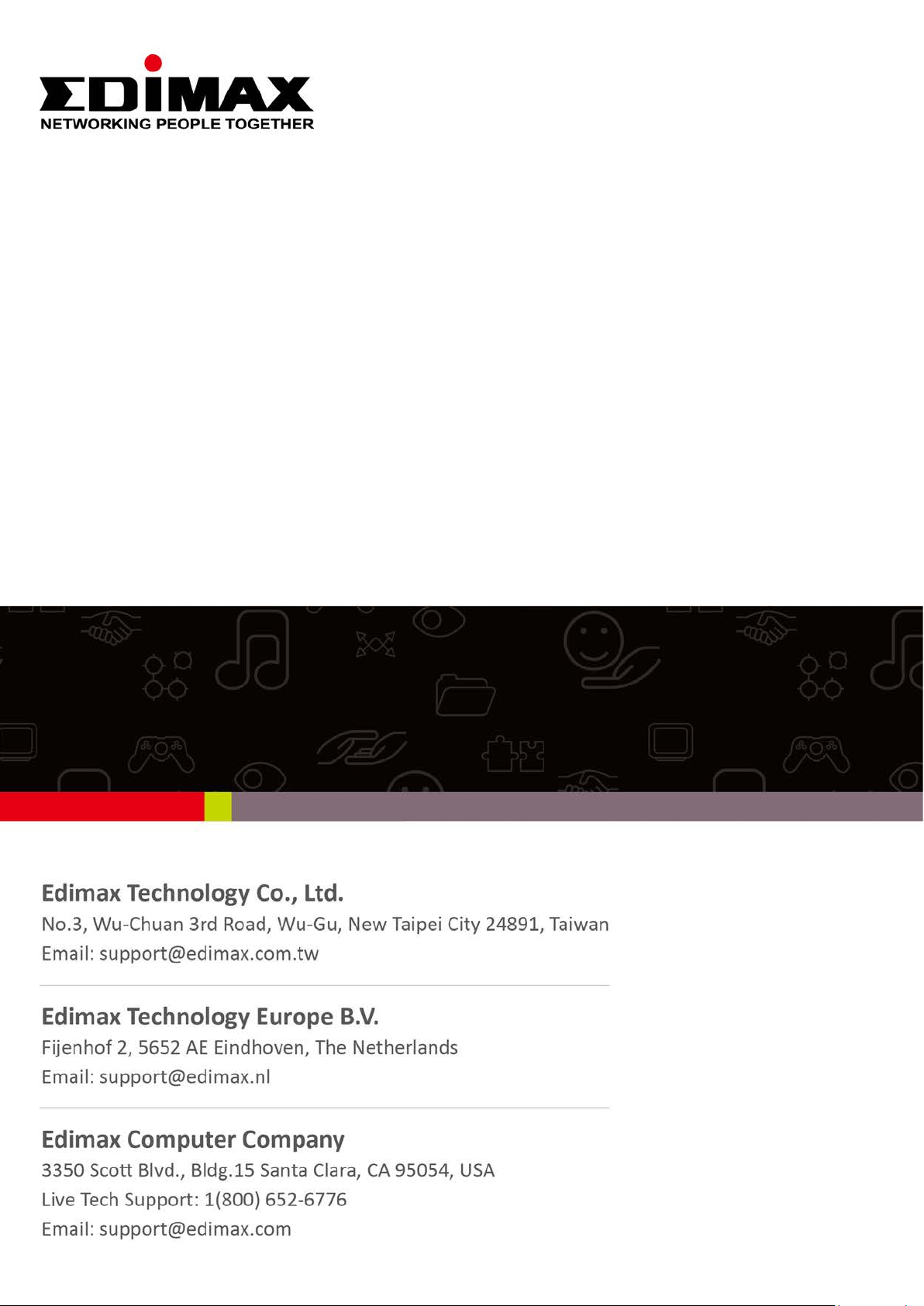
EW-7611ULB
Quick Installation Guide
05-2016 / v1.0
Page 2
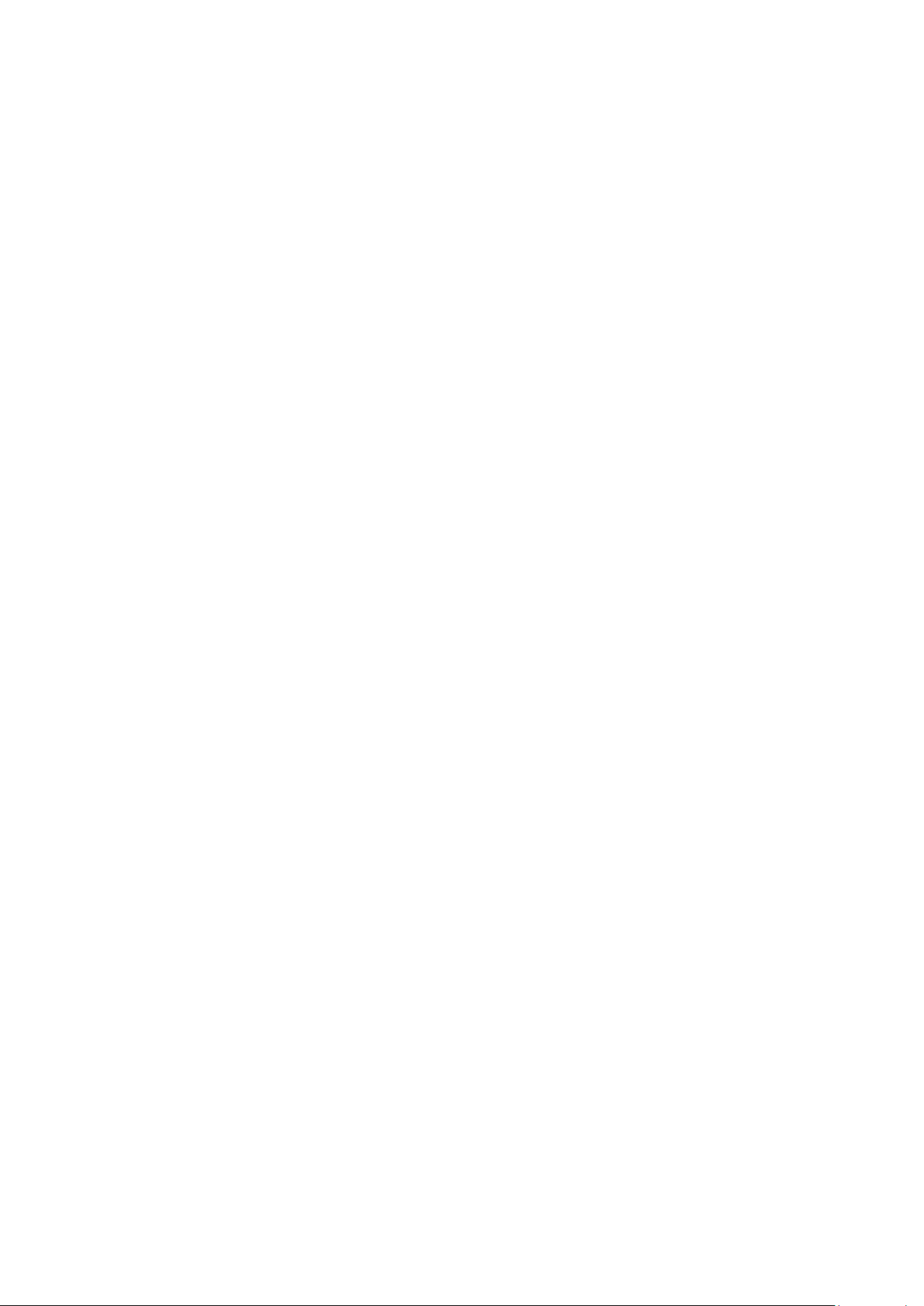
Product Information .............................................................................. 1
I.
I-1. Package Contents .................................................................................................................. 1
I-2. LED Status .............................................................................................................................. 1
I-3. System Requirements ............................................................................................................ 1
I-4. Safety ..................................................................................................................................... 2
II. Installation ............................................................................................ 3
III. Windows ............................................................................................... 4
III-1. Driver Installation .................................................................................................................. 4
III-2. Driver Uninstallation .............................................................................................................. 8
IV. Mac OS ................................................................................................. 9
IV-1. Driver Installation .................................................................................................................. 9
IV-2. Driver Uninstallation ............................................................................................................ 14
V. Disabling Network Adapters ................................................................. 15
V-1. Windows 7 ........................................................................................................................... 15
V-2. Windows 8.1 & 10 ................................................................................................................ 16
V-3. Mac ...................................................................................................................................... 17
VI. Using The Adapter ................................................................................ 18
VI-1. Windows .............................................................................................................................. 18
VI-2. Mac ...................................................................................................................................... 22
Page 3
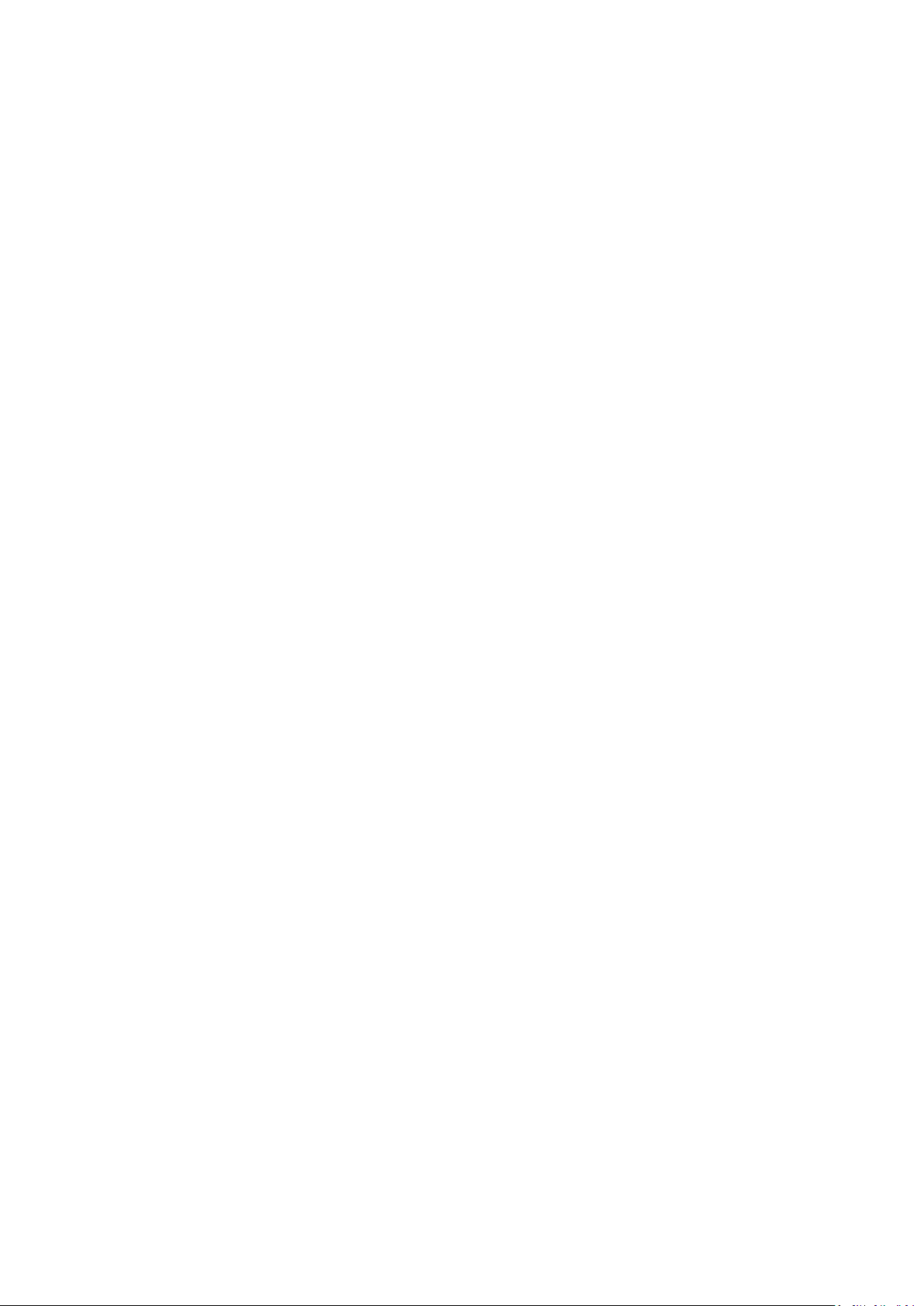
MMuullttii--LLaanngguuaaggee QQuuiicckk IInnssttaallllaattiioonn GGuuiiddee ((QQIIGG)) oonn tthhee CCDD
Čeeššttiinnaa: Českého průvodce rychlou instalací naleznete na přiloženém CD s ovladači
u
DDeeu
EEssppaaññool
FFrraannççaaiiss:
IIttaalliiaannoo:
MMaaggyyaarr::
NNeeddeerrllaanndds
PPoollsskki
CD
PPoorrttuugguuêês
РРууссссккиийй::
TTüürrkkççee:
УУккррааїїннссььккаа:
з інструкцією на CD
: Finden Sie bitte das deutsche S.A.L. beiliegend in der Treiber CD
ttsscchh:
l: Incluido en el CD el G.R.I. en Español.
: Veuillez trouver l’français G.I.R ci-joint dans le CD
: Incluso nel CD il Q.I.G. in Italiano.
A magyar telepítési útmutató megtalálható a mellékelt CD-n
s: De nederlandse Q.I.G. treft u aan op de bijgesloten CD
i: Skrócona instrukcja instalacji w języku polskim znajduje się na załączonej płycie
s: Incluído no CD o G.I.R. em Portugues
Найдите Q.I.G. на pусскoм языке на приложеном CD
: Ürün ile beraber gelen CD içinde Türkçe Hızlı Kurulum Kılavuzu'nu bulabilirsiniz
: Для швидкого налаштування Вашого пристрою, будь ласка, ознайомтесь
Page 4
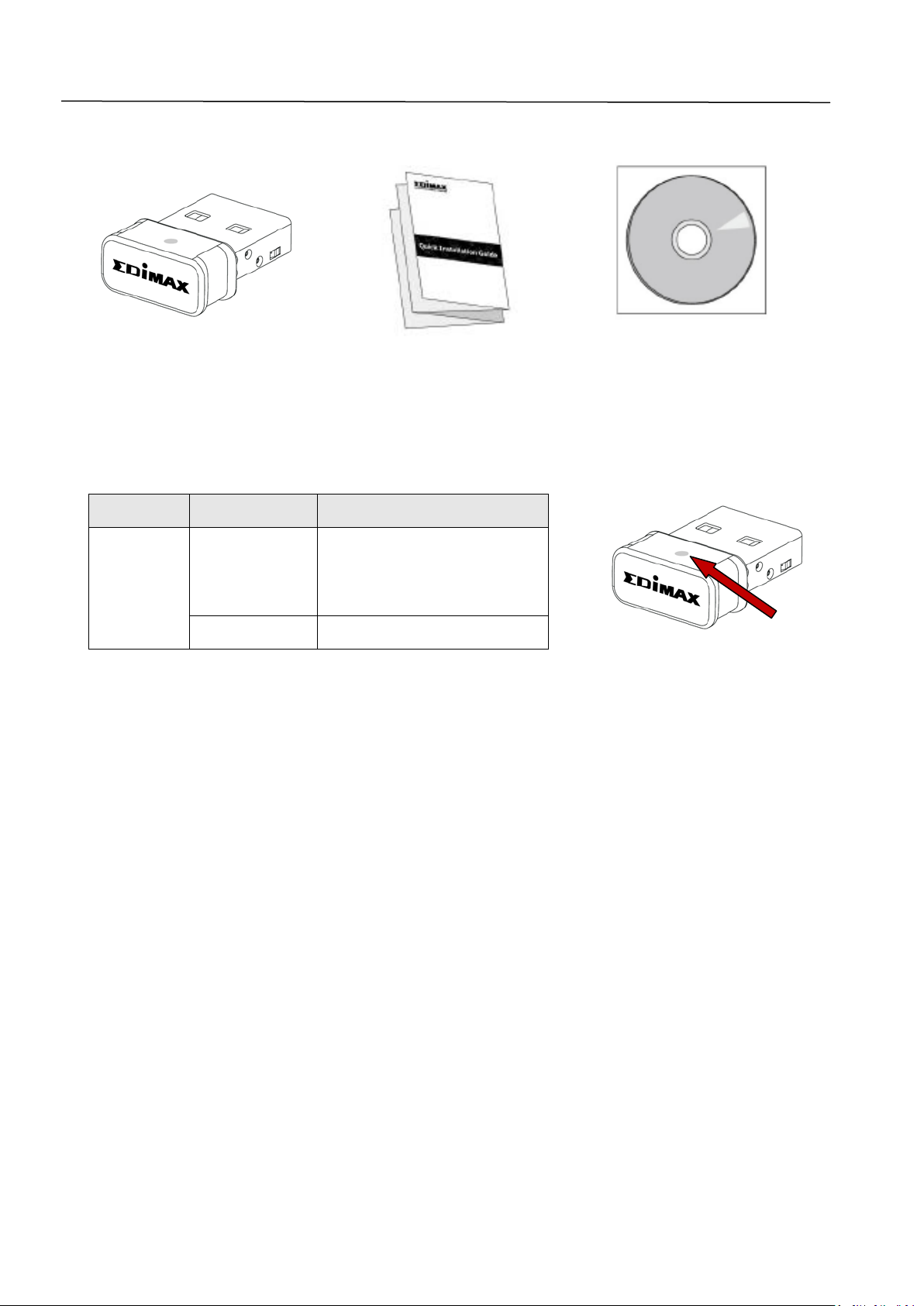
I. Product Information
LED
LED Status
Description
Wireless activity:
receiving data.
Off
No wireless activity.
LED
I-1. Package Contents
I-2. LED Status
On
transmitting or
WLAN
I-3. System Requirements
- Windows 7 - 10, Mac OS X 10.7 – 10.11
- USB 2.0 Port
- Hard Disk: 100MB
- CD-ROM Drive
1
Page 5
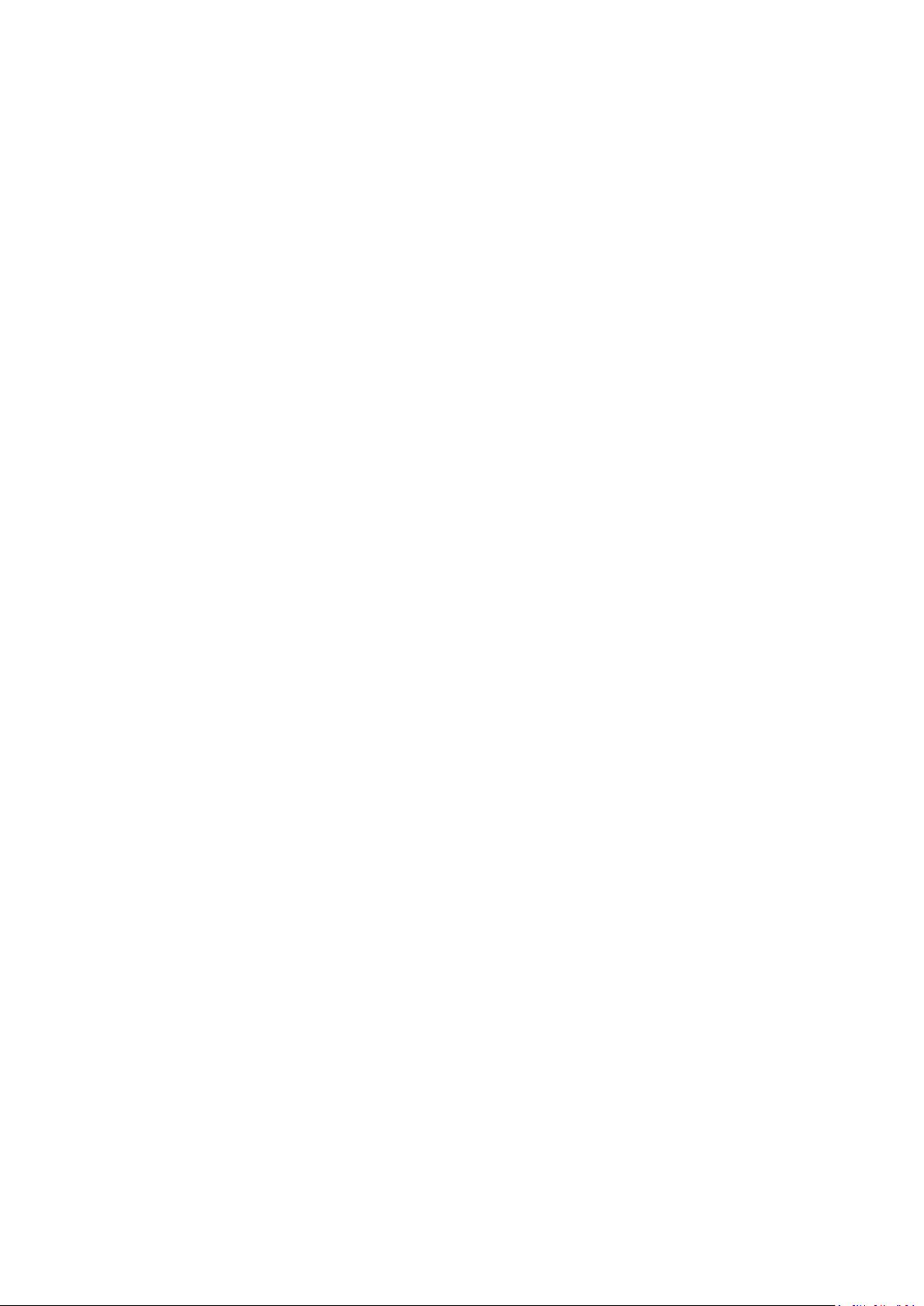
I-4. Safety
In order to ensure the safe operation of the device and its users, please read
and act in accordance with the following safety instructions.
1. The wireless adapter is designed for indoor use only; do not place the
wireless adapter outdoors.
2. Do not place the wireless adapter in or near hot/humid places, such as a
kitchen or bathroom.
3. The wireless adapter contains small parts which are a danger to small
children under 3 years old. Please keep the wireless adapter out of reach of
children.
4. There are no user-serviceable parts inside the wireless adapter. If you
experience problems with the wireless adapter, please contact your dealer
of purchase and ask for help.
5. The wireless adapter is an electrical device and as such, if it becomes wet
for any reason, stop using it immediately. Contact an experienced electrical
technician for further help.
2
Page 6
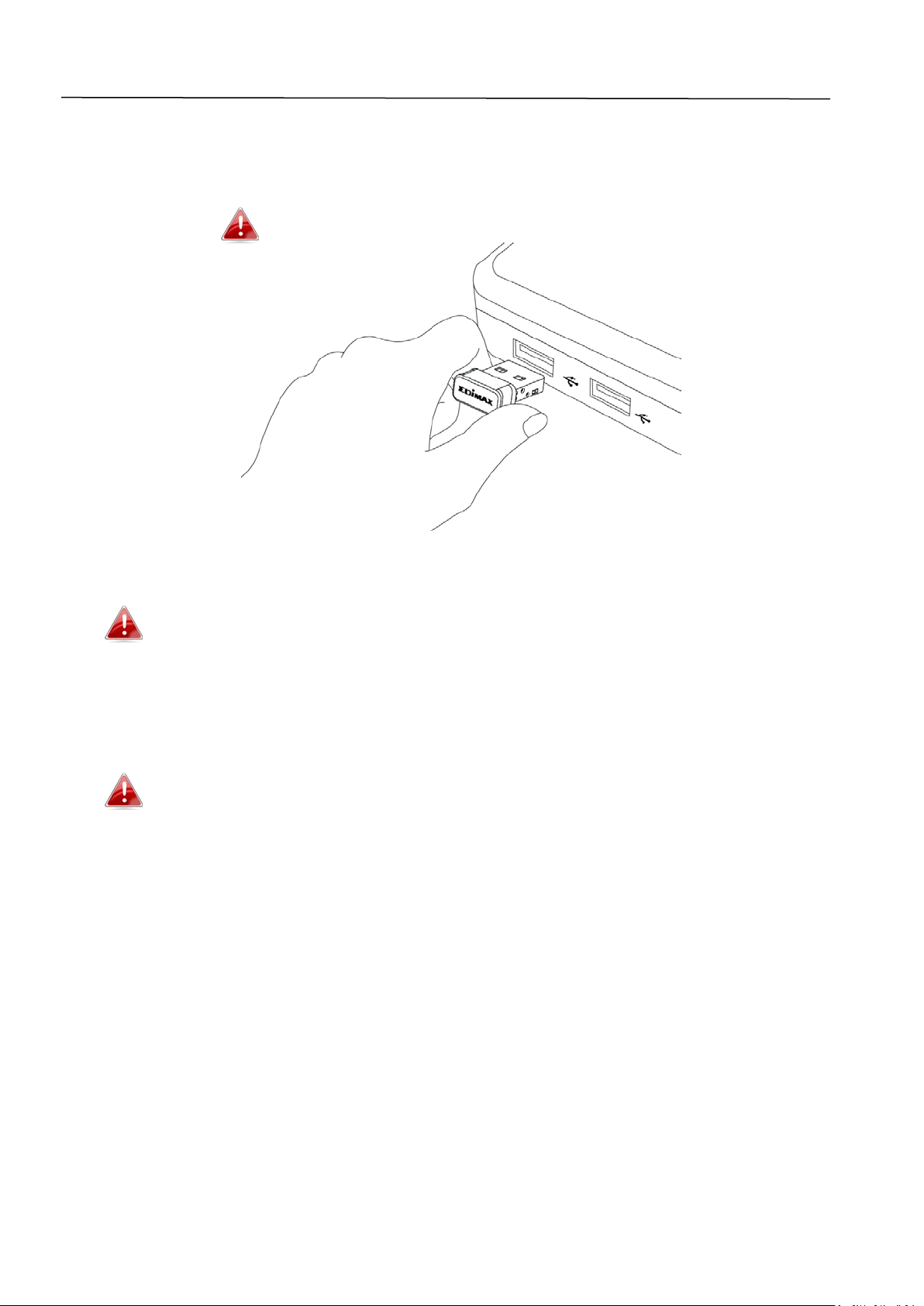
II. Installation
1. Switch on your computer and insert the USB adapter into an available USB
port of your computer.
Never use force to insert the USB adapter.
2. Insert the included CD-ROM into the CD drive of your computer.
The setup wizard is also available for download from the Edimax
website.
3. For Windows users the setup wizard will open. For Mac users the CD’s
“Mac” folder will open.
If the CD doesn’t auto-run or if you downloaded the setup wizard,
please browse to the “Autorun” or “Mac” folder of the CD for
Windows or Mac users respectively.
4. Please follow the instructions in the appropriate chapter for your
operating system.
3
Page 7
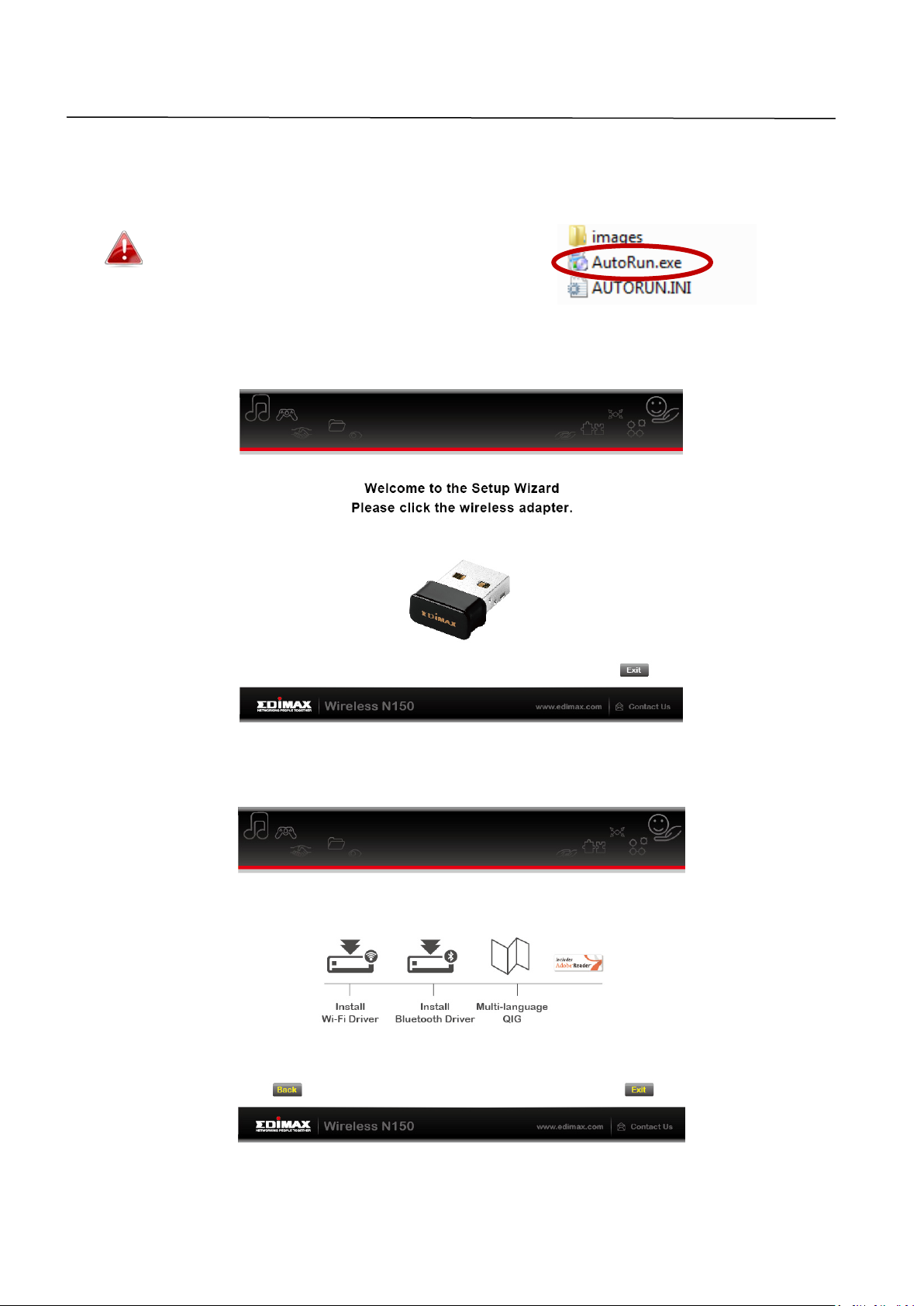
III. Windows
III-1. Driver Installation
If the CD didn’t auto-run, please open
the “Autorun.exe” file to start the setup
wizard.
1. Click the EW-7611ULB wireless USB adapter to continue.
2. Click “Install Wi-Fi Driver” to install the Wi-Fi drivers.
4
Page 8
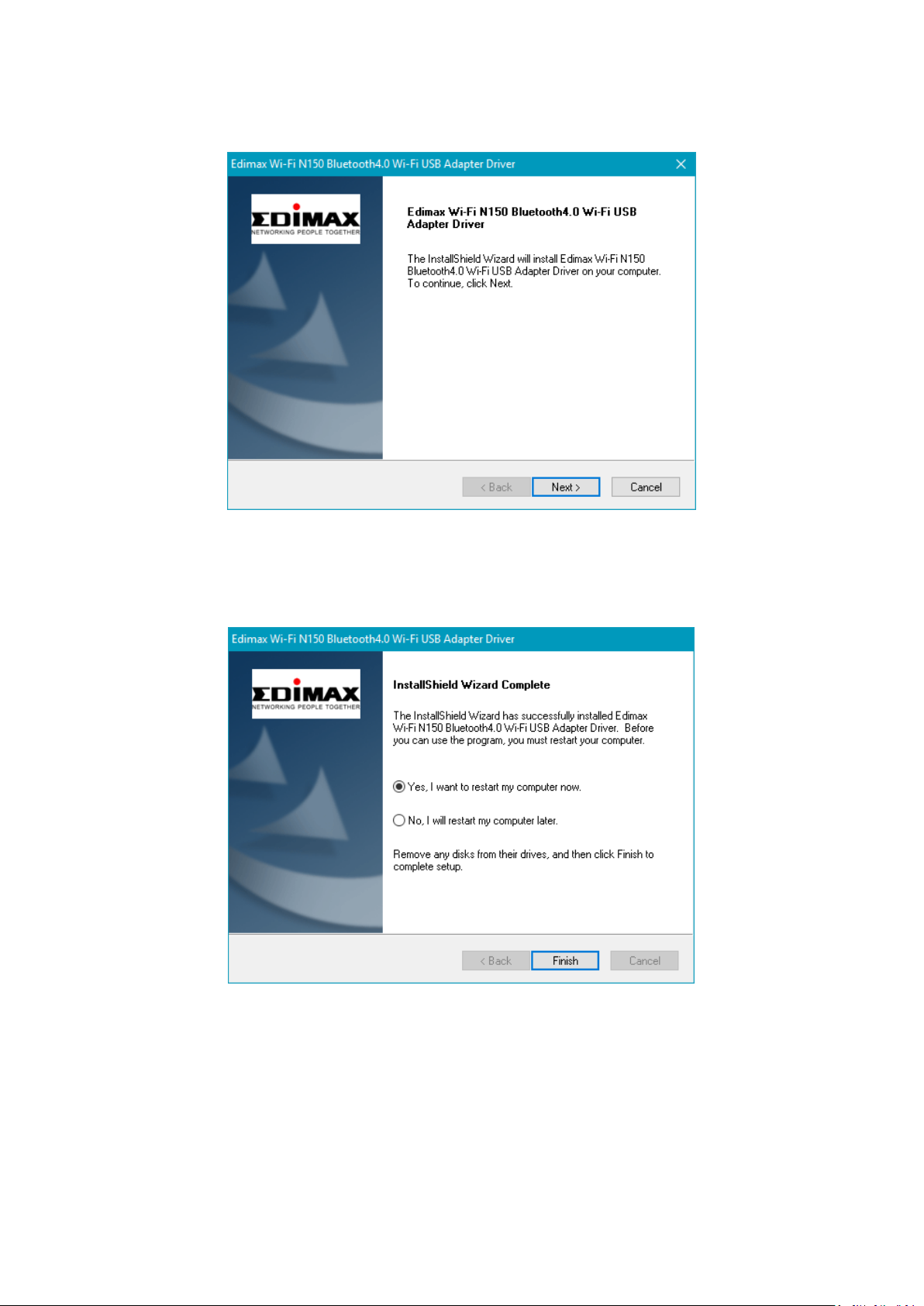
3. Click “Next” to continue and follow the instructions on-screen until
installation is complete.
4. You need to install the Bluetooth drivers next, so select restart your
computer later and click “Finish”.
5
Page 9
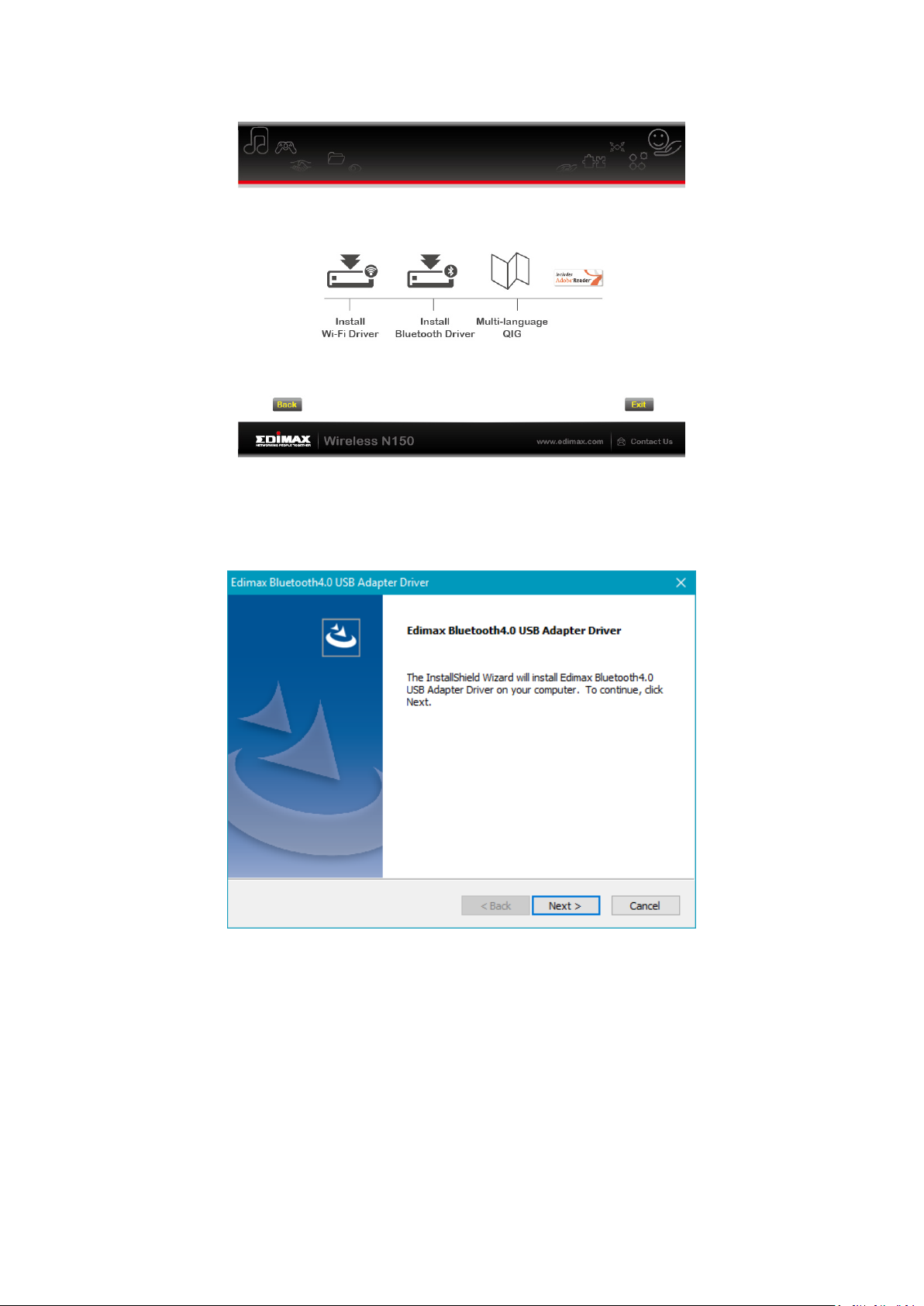
5. Click “Install Bluetooth Driver” to install the Bluetooth drivers.
6. Click “Next” to continue and follow the instructions on-screen until
installation is complete.
6
Page 10
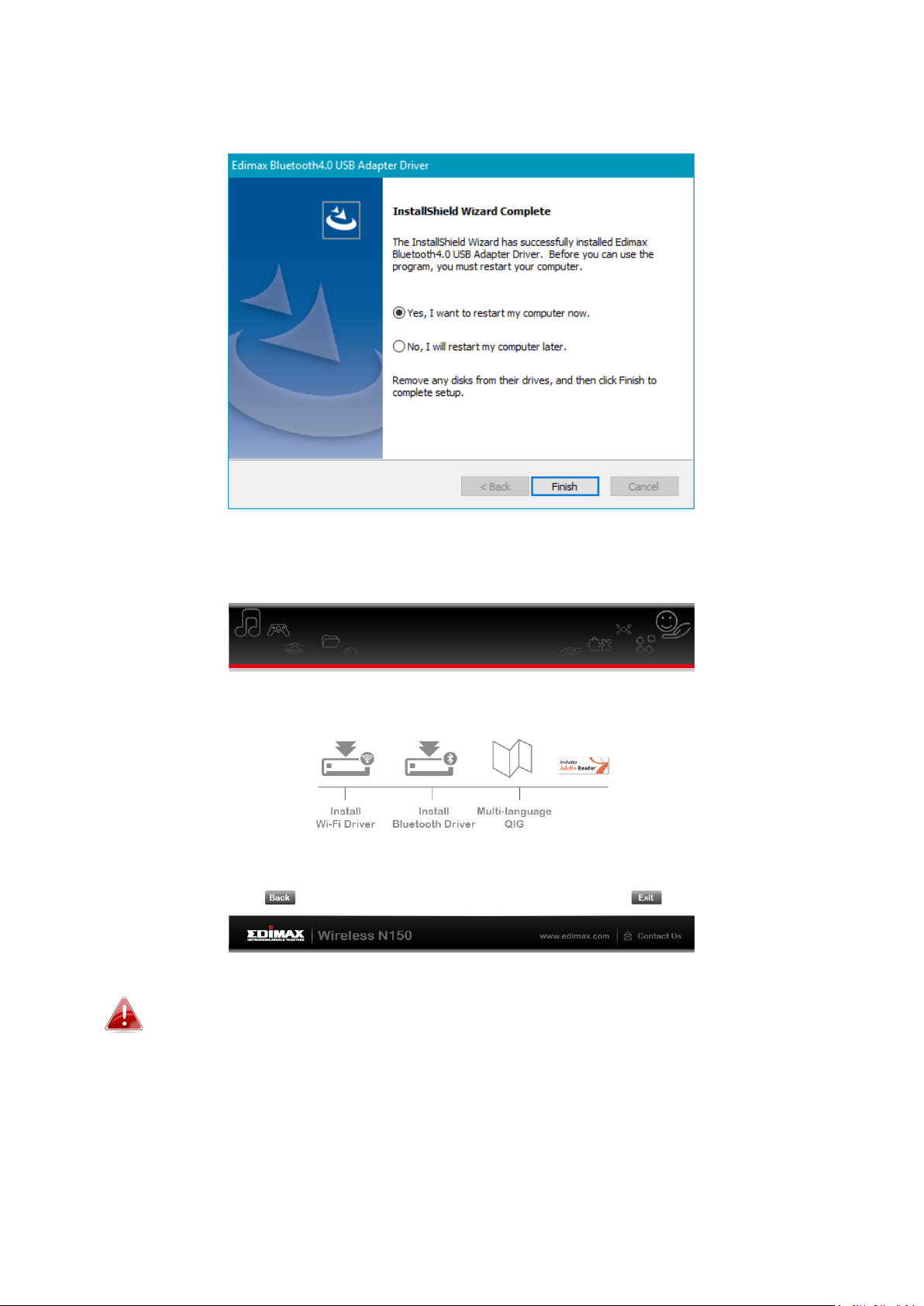
7. You need to restart your computer before using the adapter. Choose
whether to restart now or later and click “Finish” to continue.
8. Click “Exit” to close the setup wizard.
The multi-language QIG is also included on the CD-ROM. To open
it click “Multi-language QIG”.
9. Please disable any other wireless adapters as described in V. Disabling
Network Adapters. Then, Windows users can connect to an available Wi-Fi
network or Bluetooth device as usual. For guidance on doing so, please
refer to VI. Using The Adapter.
7
Page 11

III-2. Driver Uninstallation
To uninstall drivers for your adapter, use the Windows Control Panel built-in
Programs and Features, Uninstall a Program or Add or Remove Programs
feature. An example is shown below:
1. Open Control Panel using the Start menu
or Search function.
2. Select Uninstall a program under the
Programs category.
3. Select Edimax Wi-Fi N150 (or similar) and Edimax Bluetooh 4.0 (or similar)
and click Uninstall.
8
Page 12

IV. Mac OS
IV-1. Driver Installation
Bluetooth connectivity is Windows only.
1. Open the “RTLWLANU_MacOS..” folder and double click the
“Installer.pkg” file to open the driver installation wizard.
2. Click “Continue” to proceed to the next step.
3. The next screen displays important information, please read it carefully.
Click “Continue” when you are ready to continue.
9
Page 13

4. Select a language (the default language is English) and click “Continue” to
install the driver.
5. To read the software license click “Read License” and then click “Agree” to
confirm you agree to the terms. You must agree to the terms to continue
installing the software.
10
Page 14

6. If prompted, select which user to install the software for and click
“Continue”.
7. Click “Install” to install the driver.
11
Page 15

8. You may be prompted to enter your system/administrative password
before the installation can begin. Enter your password and click “Install
Software”.
9. You will be prompted that you must restart your computer when the
installation is complete. Click “Continue Installation” to proceed.
12
Page 16

10. Please wait while the driver is installing.
11. When the installation is complete, you will see the following screen
informing you that “The installation was successful”. Click “Restart” to
restart your computer.
12. Next, please disable any other wireless adapters as described in V.
Disabling Network Adapters. Then you can connect to a Wi-Fi network as
described in VI. Using The Adapter.
13
Page 17

IV-2. Driver Uninstallation
1. Open the “RTLWLANU_MacOS..” folder.
2. Double click the “Uninstall.pkg” file and follow the on-screen instructions.
14
Page 18

V. Disabling Network Adapters
To ensure that your USB wireless adapter can function correctly, it is
recommended that you disable any other existing wireless network and
Bluetooth adapters installed on your computer. If you are unsure how to do
so, you can refer to the user manual for your computer, or follow the
examples below.
V-1. Windows 7
Go to Start > Control Panel. Click View network status and tasks > Wireless
Network Connection and click Disable.
15
Page 19

V-2. Windows 8.1 & 10
1. Go to File Explorer > Network (right click) > Properties > Change adapter
settings.
2. Right click your wireless adapter, select “Properties” and then “Disable”.
16
Page 20

V-3. Mac
1. Select “System Preferences” from the dock.
2. In “System Preferences”, select “Network”.
3. All of your network connections will be displayed, as shown below. Select
“Wi-Fi” from the left panel.
4. Click “Turn Wi-Fi” off in the main panel.
17
Page 21

VI. Using The Adapter
After you have installed the driver and if necessary disabled other adapters,
Windows users can connect to a Wi-Fi network or Bluetooth device as usual.
Mac users need to connect to a Wi-Fi network using the included utility, as
described in VI-2. Mac
VI-1. Windows
Below is an example of how to connect - the process may vary according to
your Windows edition.
1. Click the network icon (examples below) in the system tray and select
“Connect to a network”.
2. Search for the SSID of your Wi-Fi network and then click “Connect”. If you
set a password for your network, you will then be prompted to enter it.
18
Page 22

3. After correctly entering your password, you will be successfully connected
to your Wi-Fi network.
4. To connect to a Bluetooth device, go to Windows Bluetooth settings by
using the search bar, or by right clicking the Bluetooth icon in the task bar
and choosing Add a Bluetooth Device.
19
Page 23

5. Select your Bluetooth device and click Pair and then confirm the passcode.
20
Page 24

6. Your Bluetooth device will display Connected and is now available for use.
21
Page 25

VI-2. Mac
1. Click the new USB adapter icon from the menu in the top right of your
Mac desktop and select your Wi-Fi network as you usually would.
2. Enter the password (network key) for the Wi-Fi network and click “Join”.
3. After entering your password, you will be successfully connected to your
Wi-Fi network and the icon will display the Wi-Fi signal strength.
22
Page 26

4. You can use the other items in the menu to switch your USB adapter
on/off, join another network (manually enter SSID name) display WPS PIN
or activate WPS push button mode.
WPS (Wi-Fi Protected Setup) is a simple, alternative way to establish
connections between WPS compatible devices. Most modern wireless
network devices feature a built-in WPS button, which activates WPS on that
device. When WPS is activated in the correct manner and at the correct time
for two compatible devices, they will automatically connect to each other.
WPS can be activated via the Wi-Fi utility, which has the same effect as
physically pushing the WPS button (known as PBC or “push button
configuration”).
PIN code WPS is an additional variation of WPS which can be activated from a
device’s web user interface, and includes the use of a PIN code between the
two devices for identification and verification.
23
Page 27

COPYRIGHT
Copyright Edimax Technology Co., Ltd. all rights reserved. No part of this publication
may be reproduced, transmitted, transcribed, stored in a retrieval system, or translated
into any language or computer language, in any form or by any means, electronic,
mechanical, magnetic, optical, chemical, manual or otherwise, without the prior written
permission from Edimax Technology Co., Ltd.
Edimax Technology Co., Ltd. makes no representations or warranties, either expressed or
implied, with respect to the contents hereof and specifically disclaims any warranties,
merchantability, or fitness for any particular purpose. Any software described in this
manual is sold or licensed as is. Should the programs prove defective following their
purchase, the buyer (and not this company, its distributor, or its dealer) assumes the
entire cost of all necessary servicing, repair, and any incidental or consequential damages
resulting from any defect in the software. Edimax Technology Co., Ltd. reserves the right
to revise this publication and to make changes from time to time in the contents hereof
without the obligation to notify any person of such revision or changes.
The product you have purchased and the setup screen may appear slightly different from
those shown in this QIG. The software and specifications are subject to change without
notice. Please visit our website www.edimax.com for updates. All brand and product
names mentioned in this manual are trademarks and/or registered trademarks of their
respective holders.
24
Page 28

Federal Communication Commission Interference Statement
This equipment has been tested and found to comply with the limits for a Class B digital device, pursuant to Part
15 of FCC Rules. These limits are designed to provide reasonable protection against harmful interference in a
residential installation. This equipment generates, uses, and can radiate radio frequency energy and, if not
installed and used in accordance with the instructions, may cause harmful interference to radio communications.
However, there is no guarantee that interference will not occur in a particular installation. If this equipment does
cause harmful interference to radio or television reception, which can be determined by turning the equipment
off and on, the user is encouraged to try to correct the interference by one or more of the following measures:
1. Reorient or relocate the receiving antenna.
2. Increase the separation between the equipment and receiver.
3. Connect the equipment into an outlet on a circuit different from that to which the receiver is connected.
4. Consult the dealer or an experienced radio technician for help.
FCC Caution
This device and its antenna must not be co-located or operating in conjunction with any other antenna or
transmitter. This device complies with Part 15 of the FCC Rules. Operation is subject to the following two
conditions: (1) this device may not cause harmful interference, and (2) this device must accept any interference
received, including interference that may cause undesired operation. Any changes or modifications not expressly
approved by the party responsible for compliance could void the authority to operate equipment.
Federal Communications Commission (FCC) Radiation Exposure Statement
This equipment complies with FCC radiation exposure set forth for an uncontrolled environment. In order to avoid
the possibility of exceeding the FCC radio frequency exposure limits, human proximity to the antenna shall not be
less than 0.5 cm during normal operation.
R&TTE Compliance Statement
This equipment complies with all the requirements of DIRECTIVE 1999/5/EC OF THE EUROPEAN PARLIAMENT AND
THE COUNCIL of March 9, 1999 on radio equipment and telecommunication terminal equipment and the mutual
recognition of their conformity (R&TTE). The R&TTE Directive repeals and replaces in the directive 98/13/EEC
(Telecommunications Terminal Equipment and Satellite Earth Station Equipment) As of April 8, 2000.
Safety
This equipment is designed with the utmost care for the safety of those who install and use it. However, special
attention must be paid to the dangers of electric shock and static electricity when working with electrical
equipment. All guidelines of this and of the computer manufacture must therefore be allowed at all times to
ensure the safe use of the equipment.
EU Countries Intended for Use
The ETSI version of this device is intended for home and office use in Austria, Belgium, Bulgaria, Cyprus, Czech,
Denmark, Estonia, Finland, France, Germany, Greece, Hungary, Ireland, Italy, Latvia, Lithuania, Luxembourg, Malta,
Netherlands, Poland, Portugal, Romania, Slovakia, Slovenia, Spain, Sweden, Turkey, and United Kingdom. The ETSI
version of this device is also authorized for use in EFTA member states: Iceland, Liechtenstein, Norway, and
Switzerland.
EU Countries Not Intended for Use
None
25
Page 29

EU Declaration of Conformity
English: This equipment is in compliance with the essential requirements and other relevant
provisions of Directive 1999/5/EC, 2009/125/EC.
Français: Cet équipement est conforme aux exigences essentielles et autres dispositions de la
directive 1999/5/CE, 2009/125/CE.
Čeština: Toto zařízení je v souladu se základními požadavky a ostatními příslušnými ustanoveními
směrnic 1999/5/ES, 2009/125/ES.
Polski: Urządzenie jest zgodne z ogólnymi wymaganiami oraz szczególnymi warunkami
określonymi Dyrektywą UE 1999/5/EC, 2009/125/EC.
Română: Acest echipament este în conformitate cu cerinţele esenţiale şi alte prevederi relevante ale
Directivei 1999/5/CE, 2009/125/CE.
Русский: Это оборудование соответствует основным требованиям и положениям Директивы
1999/5/EC, 2009/125/EC.
Magyar: Ez a berendezés megfelel az alapvető követelményeknek és más vonatkozó irányelveknek
(1999/5/EK, 2009/125/EC).
Türkçe: Bu cihaz 1999/5/EC, 2009/125/EC direktifleri zorunlu istekler ve diğer hükümlerle ile
uyumludur.
Українська: Обладнання відповідає вимогам і умовам директиви 1999/5/EC, 2009/125/EC.
Slovenčina: Toto zariadenie spĺňa základné požiadavky a ďalšie príslušné ustanovenia smerníc
1999/5/ES, 2009/125/ES.
Deutsch: Dieses Gerät erfüllt die Voraussetzungen gemäß den Richtlinien 1999/5/EC, 2009/125/EC.
Español: El presente equipo cumple los requisitos esenciales de la Directiva 1999/5/EC,
2009/125/EC.
Italiano: Questo apparecchio è conforme ai requisiti essenziali e alle altre disposizioni applicabili
della Direttiva 1999/5/CE, 2009/125/CE.
Nederlands: Dit apparaat voldoet aan de essentiële eisen en andere van toepassing zijnde bepalingen
van richtlijn 1999/5/EC, 2009/125/EC.
Português: Este equipamento cumpre os requesitos essênciais da Directiva 1999/5/EC, 2009/125/EC.
Norsk: Dette utstyret er i samsvar med de viktigste kravene og andre relevante regler i Direktiv
1999/5/EC, 2009/125/EC.
Svenska: Denna utrustning är i överensstämmelse med de väsentliga kraven och övriga relevanta
bestämmelser i direktiv 1999/5/EG, 2009/125/EG.
Dansk: Dette udstyr er i overensstemmelse med de væsentligste krav og andre relevante
forordninger i direktiv 1999/5/EC, 2009/125/EC.
Suomi: Tämä laite täyttää direktiivien 1999/5/EY, 2009/125/EY oleelliset vaatimukset ja muut
asiaankuuluvat määräykset.
-----------------------------------------------------------------------------------------------------------------------
WEEE Directive & Product Disposal
At the end of its serviceable life, this product should not be treated as household or general waste. It
should be handed over to the applicable collection point for the recycling of electrical and electronic
equipment, or returned to the supplier for disposal.
26
Page 30

Equipment:
N150 WiFi Bluetooth 4.0 USB Adapter
Model No.:
EW-7611ULB
EN 301 489-17 V2.2.1 ( 2012-09);
EN 60950-1:2006+A11:2009+A1:2010+A12:2011+A2:2013
Date of Signature:
June, 2016
Printed Name:
Albert Chang
Title:
Director
Edimax Technology Co., Ltd.
Signature:
Printed Name:
Vivian Ma
Title:
Director
Declaration of Conformity
We, Edimax Technology Co., Ltd., declare under our sole responsibility, that the
equipment described below complies with the requirements of the European R&TTE
directives.
The following European standards for essential requirements have been followed:
Directives 1999/5/EC
Spectrum : ETSI EN 300 328 V1.9.1 (2015-02);
EMC : EN 301 489-1 V1.9.2 (2011-09);
Directives 2014/35/EC
Safety (LVD) : I EC 60950-1:2005 (2nd Edition)+Am 1:2009+Am 2:2013
Edimax Technology Europe B.V. a company of :
Fijenhof 2, Edimax Technology Co., Ltd.,
5652 AE Eindhoven, No. 3, Wu Chuan 3rd Road,
THE NETHERLANDS Wu-Ku Industrial Park,
Edimax Technology Europe B.V.
Signature:
New Taipei City, Taiwan
27
Page 31

28
