Page 1
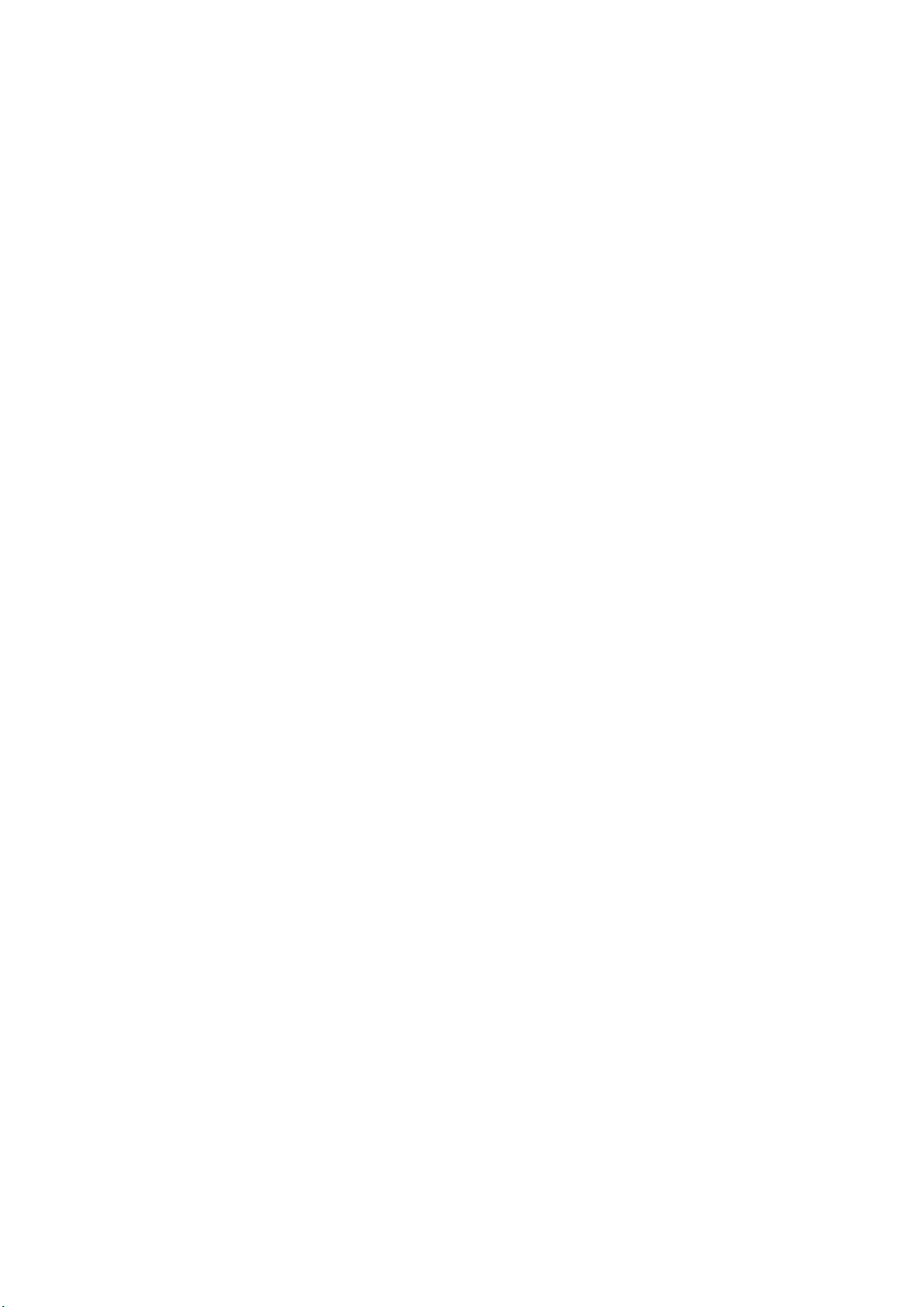
AC1200 Dual-Band Wireless LAN
Repeater
User Manual
Version: 1.0
(June, 2015)
Page 2

COPYRIGHT
Copyright © 2015/2016 by this company. All rights reserved. No part of this
publication may be reproduced, transmitted, transcribed, stored in a retrieval system,
or translated into any language or computer language, in any form or by any means,
electronic, mechanical, magnetic, optical, chemical, manual or otherwise, without the
prior written permission of this company
This company makes no representations or warranties, either expressed or implied,
with respect to the contents hereof and specifically disclaims any warranties,
merchantability or fitness for any particular purpose. Any software described in this
manual is sold or licensed "as is". Should the programs prove defective following
their purchase, the buyer (and not this company, its distributor, or its dealer) assumes
the entire cost of all necessary servicing, repair, and any incidental or consequential
damages resulting from any defect in the software. Further, this company reserves the
right to revise this publication and to make changes from time to time in the contents
thereof without obligation to notify any person of such revision or changes.
Page 3
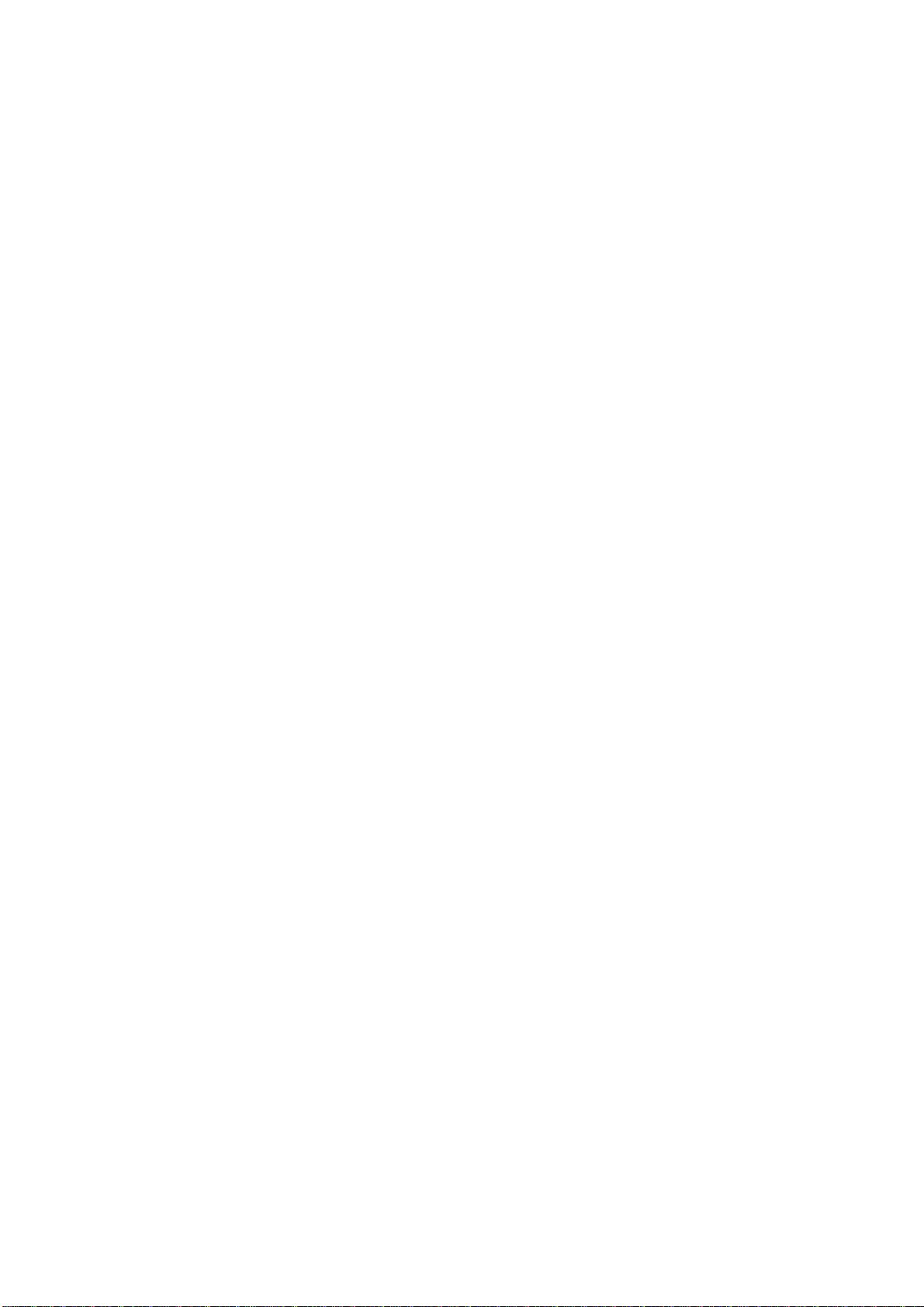
Federal Communication Commission
Interference Statement
FCC Part 15
This equipment has been tested and found to comply with the limits for a Class B
digital device, pursuant to Part 15 of FCC Rules. These limits are designed to provide
reasonable protection against harmful interference in a residential installation. This
equipment generates, uses, and can radiate radio frequency energy and, if not installed
and used in accordance with the instructions, may cause harmful interference to radio
communications. However, there is no guarantee that interference will not occur in a
particular installation. If this equipment does cause harmful interference to radio or
television reception, which can be determined by turning the equipment off and on,
the user is encouraged to try to correct the interference by one or more of the
following measures:
1. Reorient or relocate the receiving antenna.
2. Increase the separation between the equipment and receiver.
3. Connect the equipment into an outlet on a circuit different from that to
which the receiver is connected.
4. Consult the dealer or an experienced radio technician for help.
FCC Caution
This equipment must be installed and operated in accordance with provided
instructions and a minimum 20 cm spacing must be provided between computer
mounted antenna and person’s body (excluding extremities of hands, wrist and feet)
during wireless modes of operation.
This device complies with Part 15 of the FCC Rules. Operation is subject to the
following two conditions: (1) this device may not cause harmful interference, and (2)
this device must accept any interference received, including interference that may
cause undesired operation.
Any changes or modifications not expressly approved by the party responsible for
compliance could void the authority to operate equipment.
Federal Communication Commission (FCC) Radiation Exposure Statement
Page 4

This equipment complies with FCC radiation exposure limits set forth for an
uncontrolled environment. In order to avoid the possibility of exceeding the FCC
radio frequency exposure limits, human proximity to the antenna shall not be less than
20cm (8 inches) during normal operation.
The antenna(s) used for this transmitter must not be co-located or operating in
conjunction with any other antenna or transmitter.
The equipment version marketed in US is restricted to usage of the channels 1-11
only.
For operation within 5.15 ~ 5.25GHz frequency range, it is restricted to indoor
environment.
Page 5
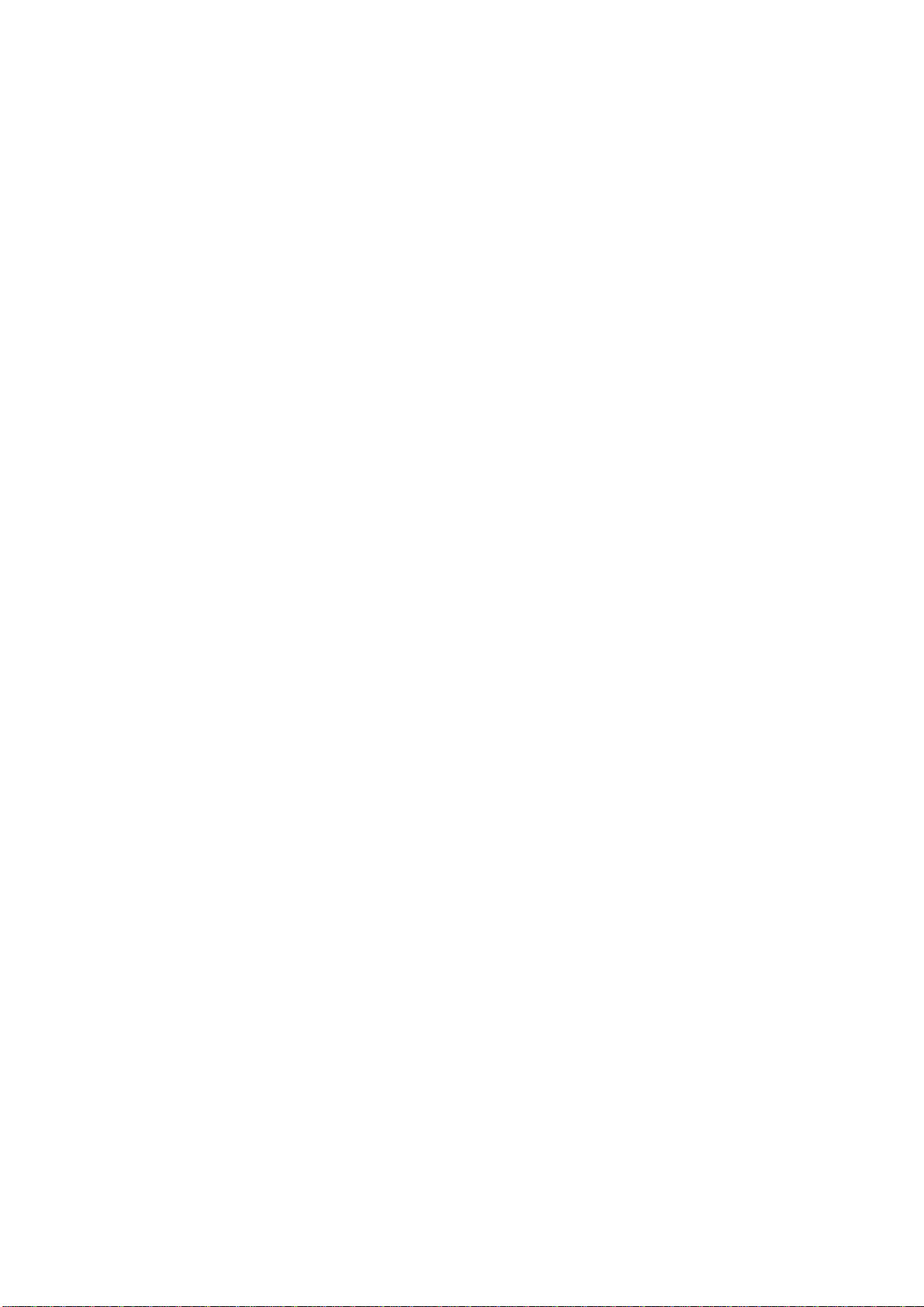
R&TTE Compliance Statement
This equipment complies with all the requirements of DIRECTIVE 1999/5/EC OF
THE EUROPEAN PARLIAMENT AND THE COUNCIL of March 9, 1999 on radio
equipment and telecommunication terminal Equipment and the mutual recognition of
their conformity (R&TTE).
The R&TTE Directive repeals and replaces in the directive 98/13/EEC
(Telecommunications Terminal Equipment and Satellite Earth Station Equipment) As
of April 8, 2000.
Safety
This equipment is designed with the utmost care for the safety of those who install
and use it. However, special attention must be paid to the dangers of electric shock
and static electricity when working with electrical equipment. All guidelines of this
and of the computer manufacture must therefore be allowed at all times to ensure the
safe use of the equipment.
EU Countries Intended for Use
The ETSI version of this device is intended for home and office use in Austria,
Belgium, Denmark, Finland, France, Germany, Greece, Ireland, Italy, Luxembourg,
the Netherlands, Portugal, Spain, Sweden, and the United Kingdom.
The ETSI version of this device is also authorized for use in EFTA member states:
Iceland, Liechtenstein, Norway, and Switzerland.
EU Countries Not intended for use
None.
Page 6
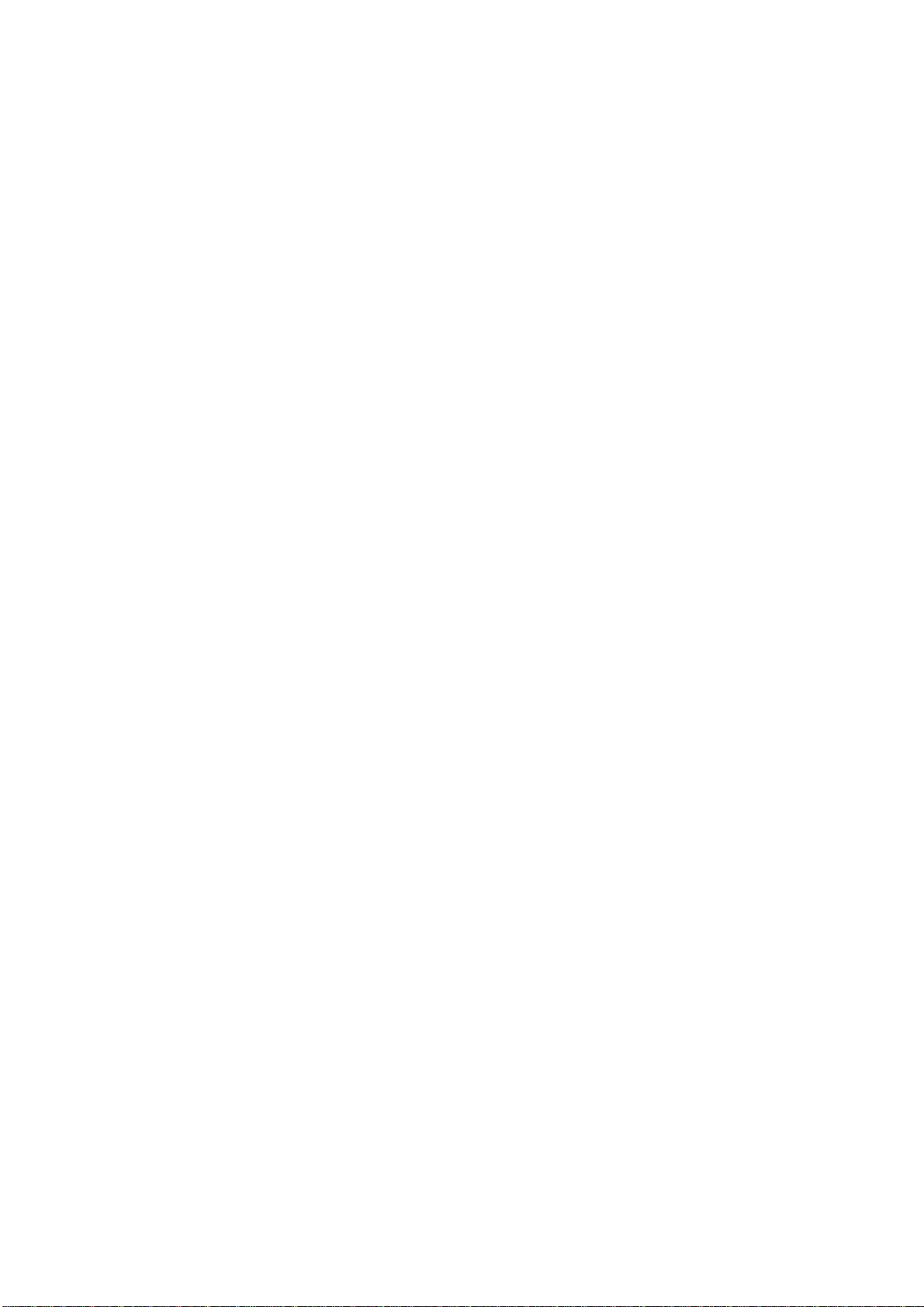
C A T A L O G
Chapter I : Product Information ................................................................... 1
1-1 Introduction and safety information ......................................................... 1
1-2 Safety Information ..................................................................................... 2
1-3 System Requirements ................................................................................ 3
1-4 Package Contents....................................................................................... 4
1-5 Familiar with your new wireless repeater ................................................. 5
CHAPTER II : Repeater mode ...................................................................... 8
2-1 Repeater mode Quick Installation Guide ................................................. 8
2-1-1 Hardware WPS button setup ......................................................... 9
2-1-2 Web browser quick setup ............................................................. 12
2-2 Repeater mode Advanced Settings .......................................................... 19
2-2-1 Connect to web configuration menu ............................................ 19
2-2-2 Home ............................................................................................. 21
2-2-3 WPS Setting .................................................................................. 22
2-2-4 Advanced Settings ......................................................................... 24
2-2-5 WLAN 2.4G settings ..................................................................... 27
2-2-6 WLAN 5G settings ................................................................ ........ 29
2-2-7 MAC Address Filtering ................................................................ 31
2-2-8 How to know the MAC address of your device............................ 33
2-2-9 System Utility ................................ ................................................ 37
2-2-10 Configuration .............................................................................. 39
2-2-10-1 Configuration Tool ........................................................... 39
2-2-10-2 WEB Upgrade .................................................................. 40
2-2-10-3 Reset ................................................................................. 41
CHAPTER III : Client mode ....................................................................... 43
3-1 Client mode Quick Installation Guide ................................ .................... 43
3-1-1 Hardware WPS button setup ....................................................... 45
3-1-2 Web browser quick setup ............................................................. 47
3-2 Client mode Advanced Settings ............................................................... 53
3-2-1 Connect to web configuration menu ............................................ 53
3-2-2 Home ............................................................................................. 54
3-2-3 WPS Setting .................................................................................. 55
3-2-4 Advanced Settings ......................................................................... 58
3-2-5 WLAN 5G(or 2.4G) settings ......................................................... 60
3-2-6 System Utility ................................ ................................................ 62
Page 7
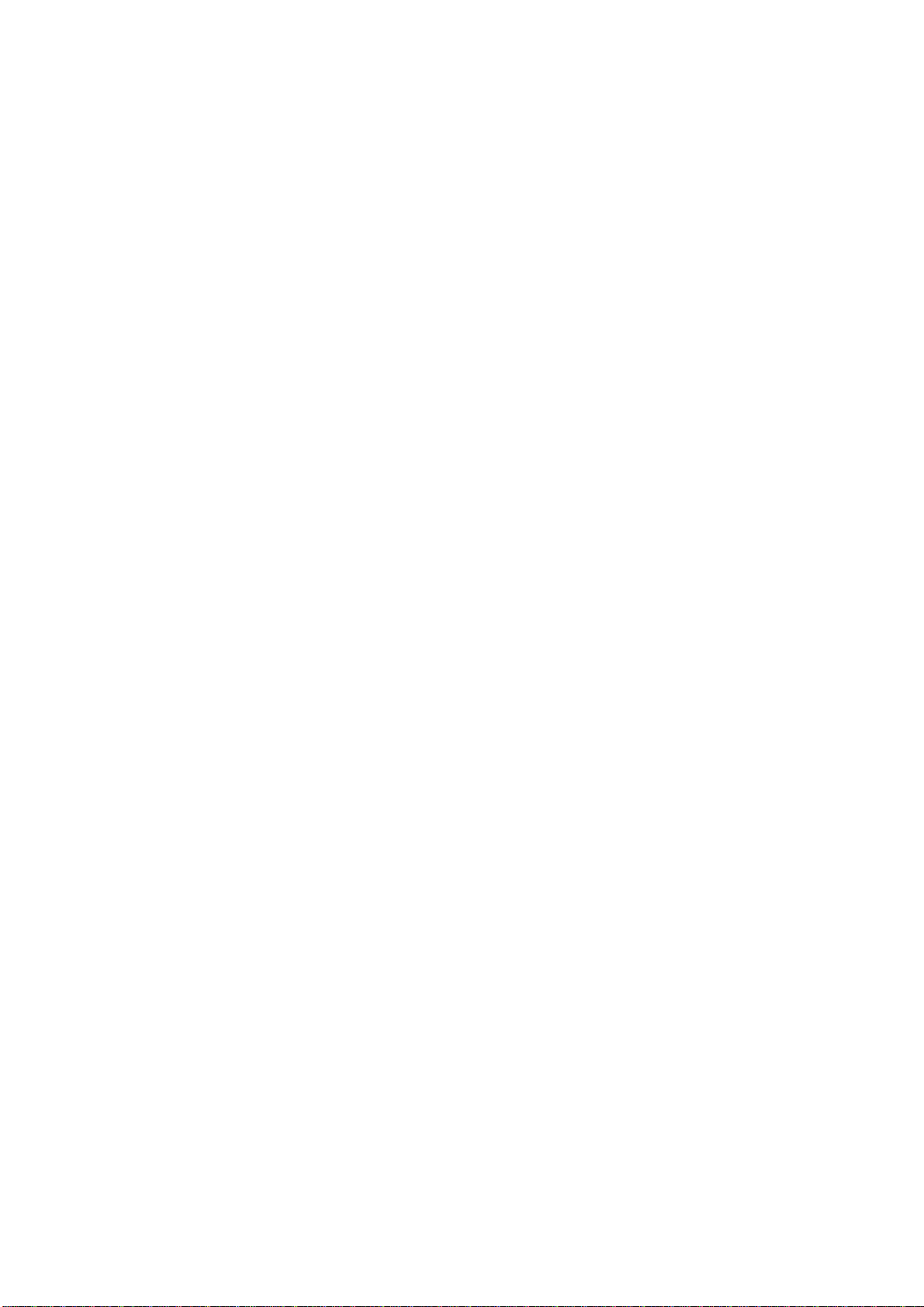
3-2-7 Configuration ................................................................................ 65
3-2-7-1 Configuration Tool ............................................................. 65
3-2-7-2 WEB Upgrade .................................................................... 66
3-2-7-3 Reset ................................................................ ................... 67
CHAPTER IV : AP mode ............................................................................. 69
4-1 AP mode Quick Installation Guide.......................................................... 69
4-1-1 Hardware WPS button setup ....................................................... 70
4-1-2 Web browser quick setup ............................................................. 73
4-2 AP mode Advanced Settings .................................................................... 81
4-2-1 Connect to web configuration menu ............................................ 81
4-2-2 Home ............................................................................................. 82
4-2-3 WPS Setting .................................................................................. 83
4-2-4 Advanced Settings ......................................................................... 86
4-2-5 WLAN 2.4G settings ..................................................................... 89
4-2-6 WLAN 5G settings ................................................................ ........ 91
4-2-7 MAC Address Filtering ................................................................ 93
4-2-8 How to know the MAC address of your device............................ 96
4-2-9 System Utility ................................ ................................................ 99
4-2-9-1 Password Settings .............................................................101
4-2-9-2 Management IP .................................................................102
4-2-9-3 DHCP Server .....................................................................103
4-2-10 Configuration .............................................................................105
4-2-10-1 Configuration Tool ..........................................................106
4-2-10-2 WEB Upgrade .................................................................107
4-2-10-3 Reset ................................................................................107
Chapter V : Appendix ................................................................................ 109
5-1 Configuring TCP/IP on PC ....................................................................109
5-1-1 Windows XP IP address setup: ....................................................109
5-1-2 Windows Vista/Windows 7 IP address setup: ............................. 110
5-2 Specification ............................................................................................ 113
5-3 Glossary .................................................................................................. 114
The setup images used in this manual are for reference only. The
contents of these images may vary according to firmware version.
The official image contents are based on the newest firmware version.
Page 8
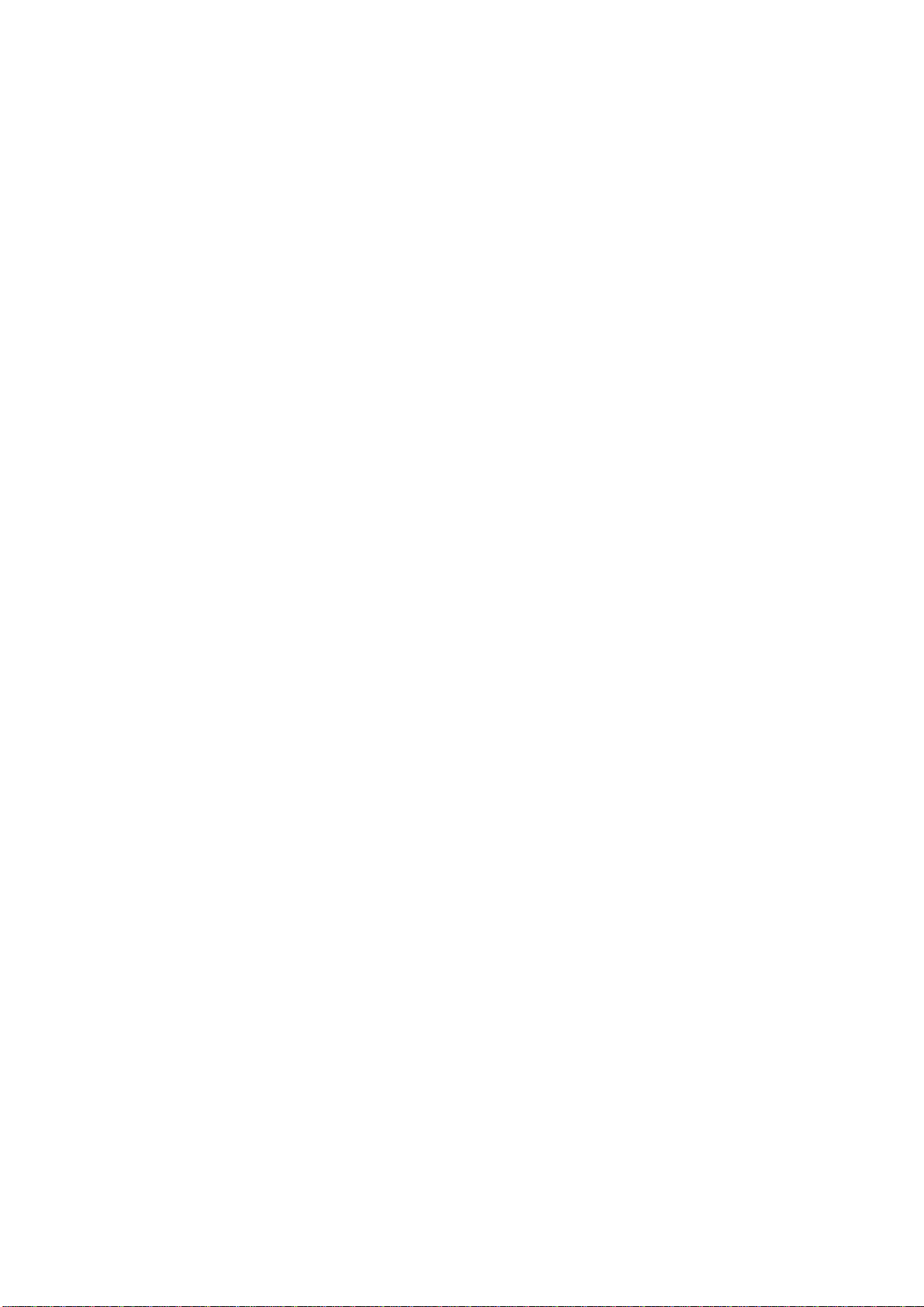
Chapter I : Product Information
1-1 Introduction and safety information
Thank you for purchasing this 802.11ac/a/b/g/n wireless repeater!
The compact design with power built-in allows you to install this repeater
everywhere, and still providing excellent network performance to extend
the Wi-Fi signal and wireless coverage.
Other features of this wireless repeater including:
Extend the wireless signal inside your home or office.
Compact design while maintaining excellent network
performance.
Support 802.11a/b/g/n and 802.11ac standards, it can provide up
to 300Mbps for 2.4Ghz on 11n mode and 866Mbps for 5Ghz on
11ac mode.
LED signal indicator to easily realize the best location placement
to extend WiFi signal and secure better wireless performance.
The device can support Repeater mode, AP mode and AP client
mode
Hardware switch button for user to change operation mode
quickly without logging into web firmware.
WPS (Wi-Fi Protected Setup) hardware button for easy
installation and secure wireless security.
1
Page 9
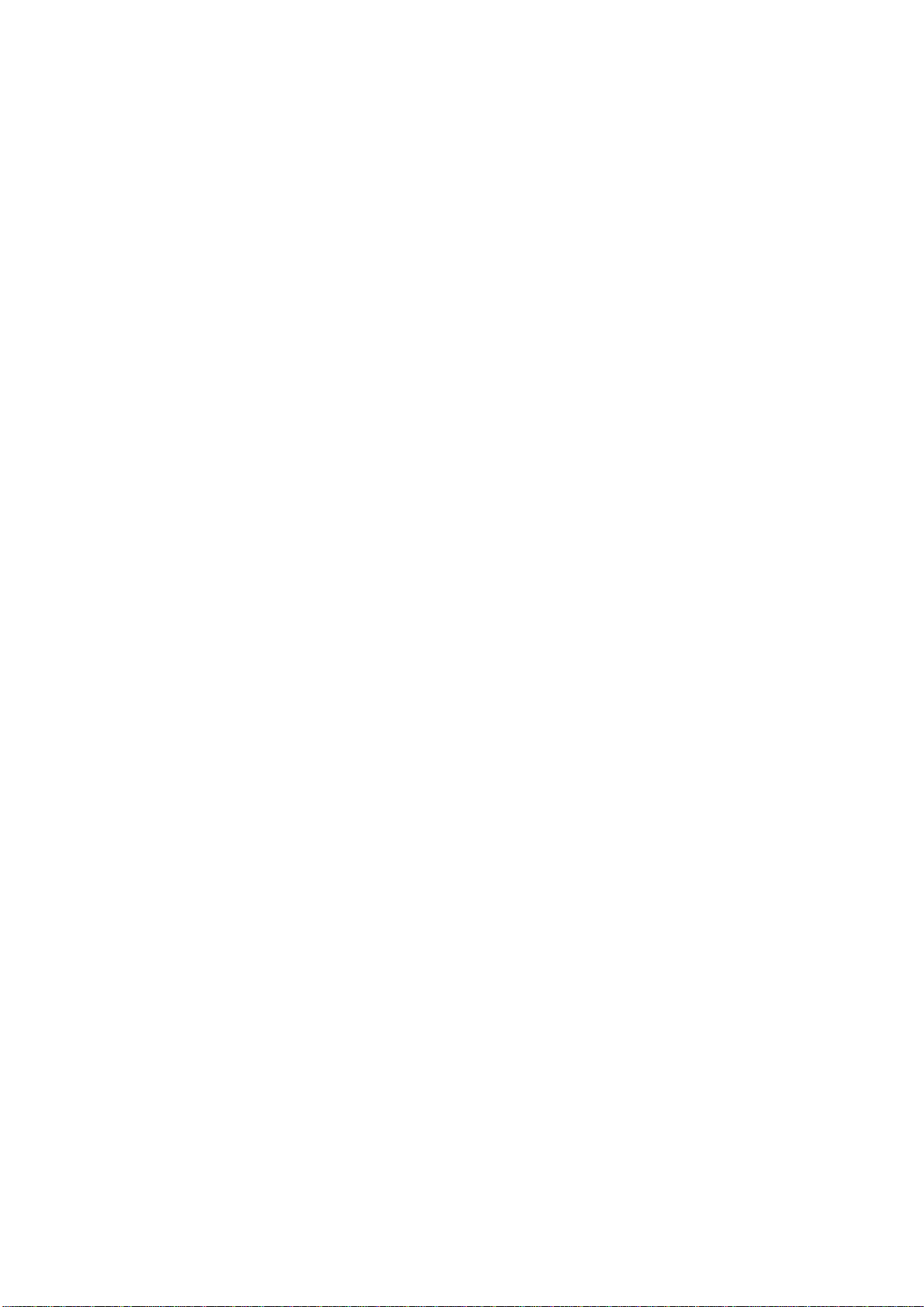
1-2 Safety Information
In order to keep the safety of users and your properties, please follow the
following safety instructions:
1. This wireless repeater is designed for indoor use only. DO NOT expose
this device to direct sun light, rain, or snow.
2. DO NOT put this at or near hot or humid places, like kitchen or
bathroom. Also, do not left this Wireless repeater in the car in summer.
3. Do not allow kids to put any small parts of this wireless repeater in
their mouth, and it could cause serious injury or could be fatal. If they
throw this wireless repeater, it will be damaged. PLEASE KEEP THIS
WIRELESS REPEATER OUT THE REACH OF CHILDREN!
4. This Wireless repeater will become hot when being used for long time
(This is normal and is not a malfunction). DO NOT put the Wireless
repeater on a paper, cloth, or other flammable objects after the Wireless
repeater has been used for a long time.
5. There’s no user-serviceable part inside the Wireless repeater. If you
found that the Wireless repeater is not working properly, please contact
your dealer of purchase and ask for help. DO NOT disassemble the
Wireless repeater by yourself, warranty will be void.
6. If the Wireless repeater falls into water, DO NOT USE IT AGAIN
BEFORE YOU SEND THE CARD TO THE DEALER OF PURCHASE
FOR INSPECTION.
2
Page 10
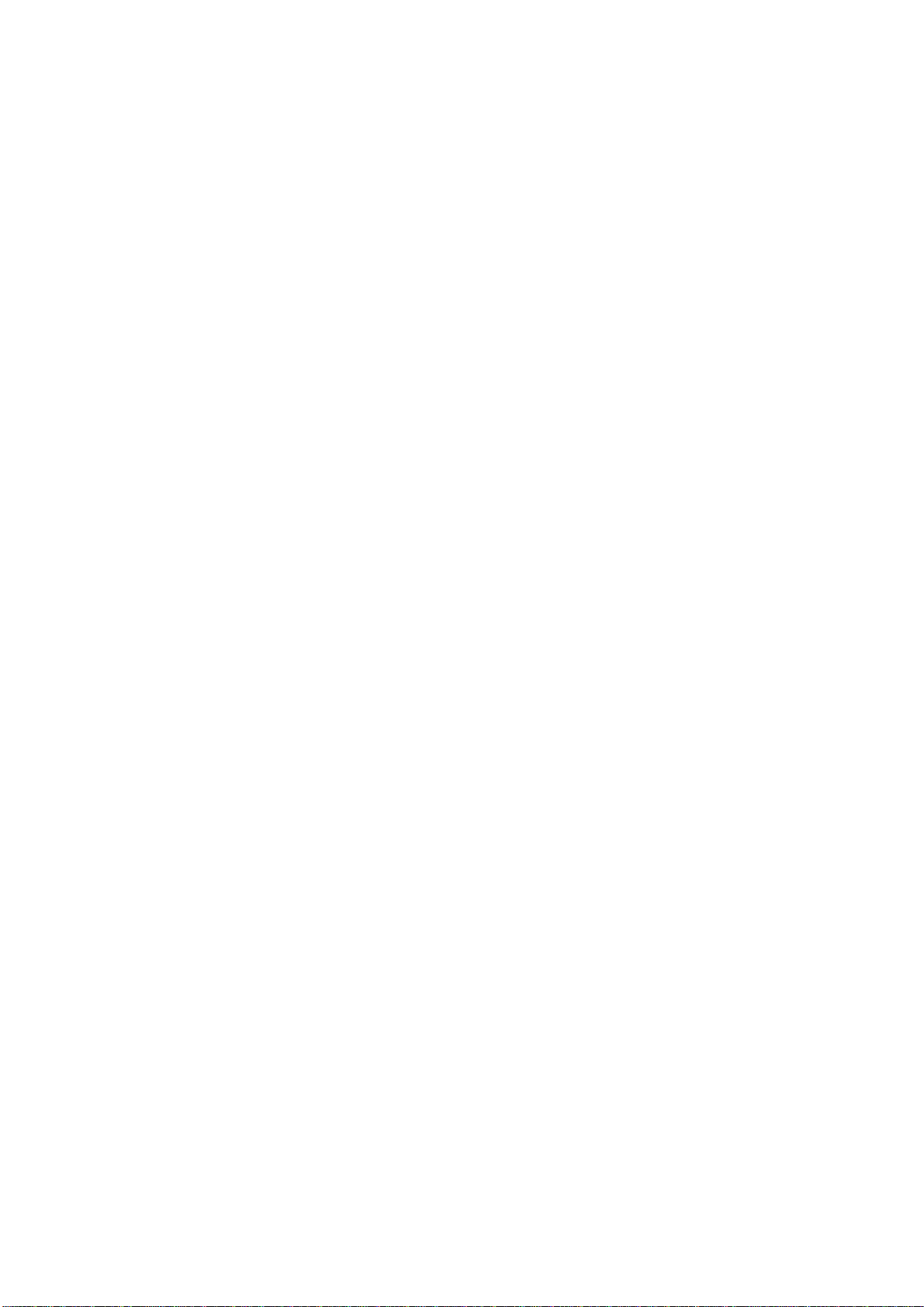
1-3 System Requirements
Wireless network card which is compatible with 802.11a/b/g/n and
802.11 ac wireless network standard.
Windows XP, Windows 7, Windows 8 or MAC OS or Linux
operating system.
CD-ROM drive
3
Page 11
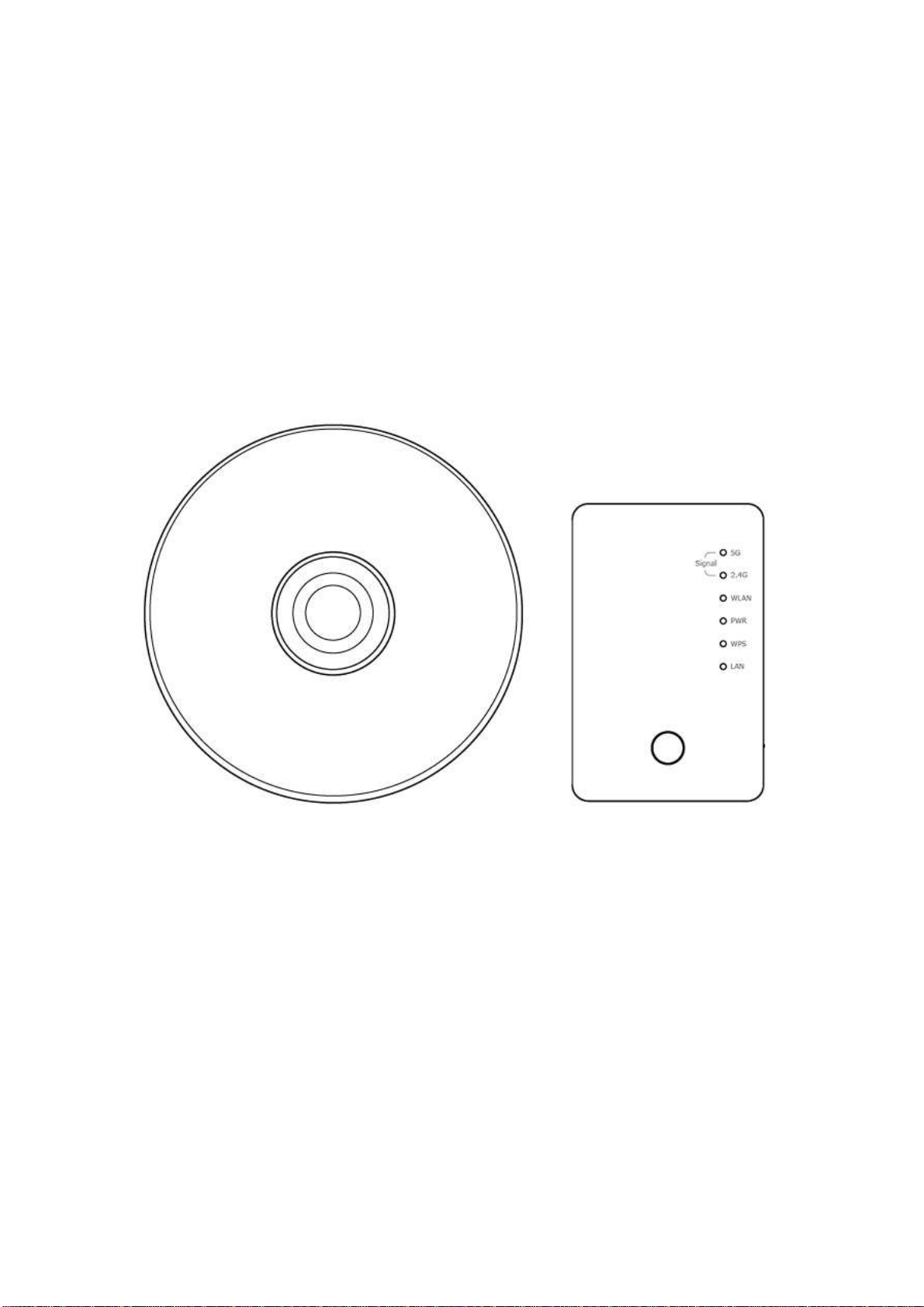
1-4 Package Contents
Before you start to use this wireless repeater, please check if there’s
anything missing in the package, and contact your dealer of purchase to
claim for missing items:
□ Wireless Repeater (1 pcs) …………………………..…………… 1
□ Quick Installation Guide User Manual CDROM (1 pcs) ……….. 2
4
Page 12
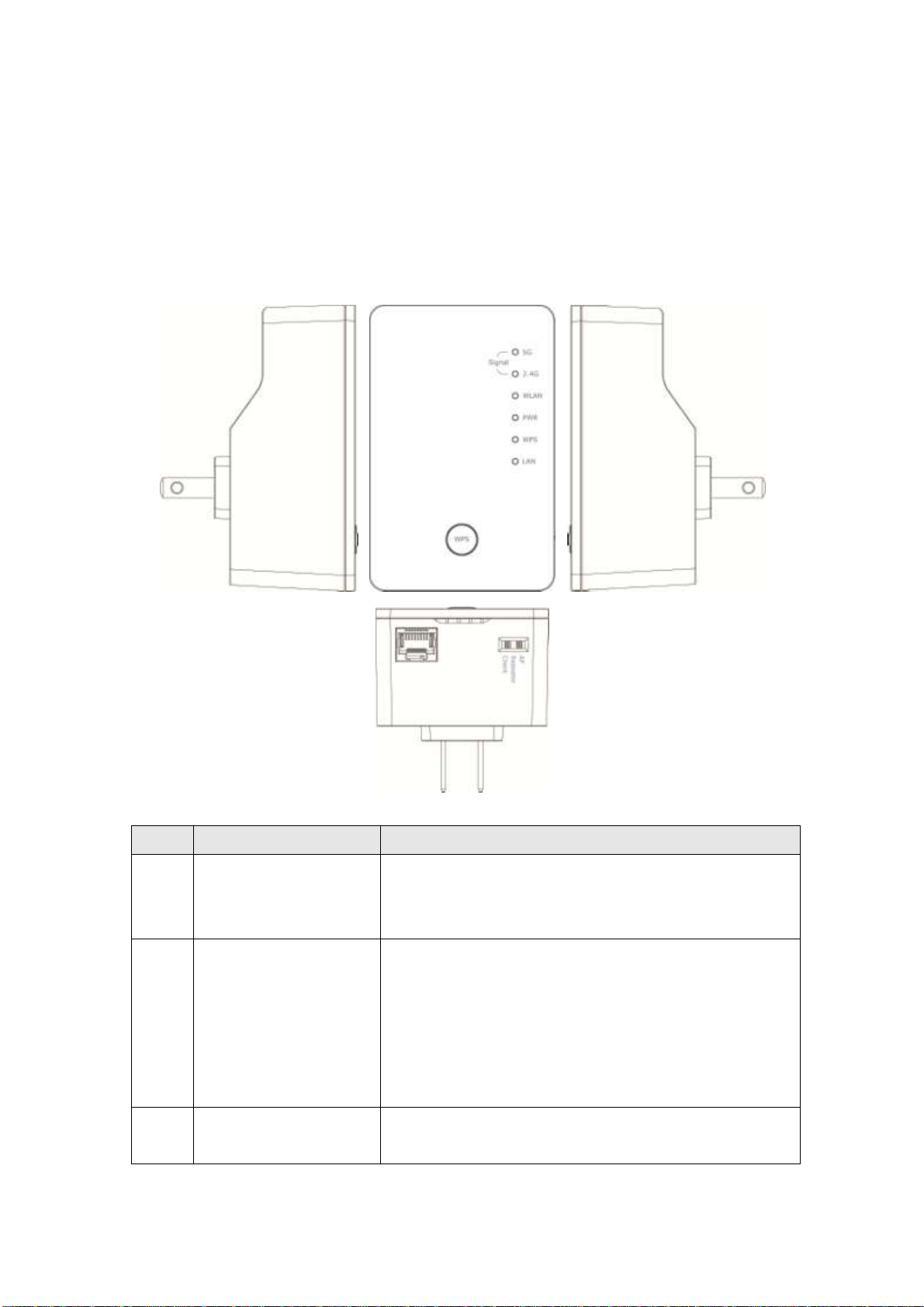
1-5 Familiar with your new wireless repeater
Item
Item Name
Description
A
LAN
10/100/1000M Ethernet LAN Port with
Auto-MDI/MDI-X. Connecting to computer,
switch or hub for local network sharing.
B
Reset / WPS
Reset the repeater to factory default settings
(clear all settings) or start WPS function.
Press this button and hold for 10 seconds to
restore all settings to factory defaults, and
press this button for less than 5 seconds to
start WPS function.
C
AP/Repeater/Client
Switch the button to change operating mode
to Access Point or Repeater or Client mode.
A B C
Interface Descriptions
5
Page 13
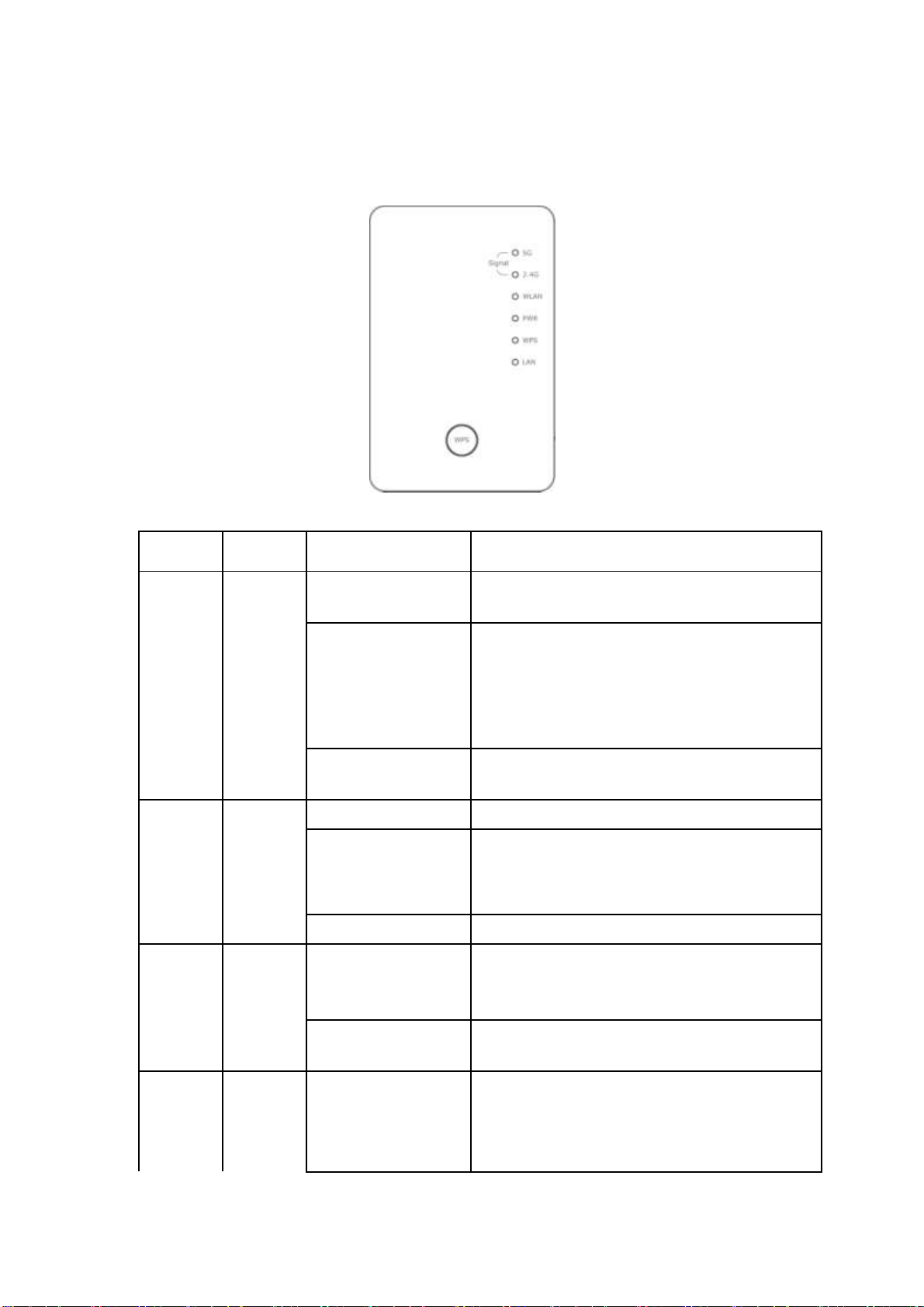
LED Definitions
LED
Color
LED Status
Description
Signal
(G)
Amber
Steady ON
Good signal reception (signal strength
100%~50%).
Blinking
Normal signal reception
Slow blinking (50%~25%)
Poor signal reception
Quick blinking (<25%)
Off
Out of signal or disconnected/ or LED
off mode.
Signal
Status
(2.4G)
Green
Steady ON
1. Good signal (RSSI 100%~50%)
Blinking
1. Poor signal
2. Slow blinking (RSSI <50%~25%)
3. Quick blinking (RSSI <25%)
Off
1. No signal/ or LED off mode.
WLAN
Green
Blinking
Connect to wireless Router/or AP,
wireless function is active (transferring
or receiving data)
Off
Wireless network is switched off/ or
LED off mode.
Power
Green
Steady ON
Power is turned on.
In LED off mode. (except power LED
is on, other LEDs are off *)
6
Page 14
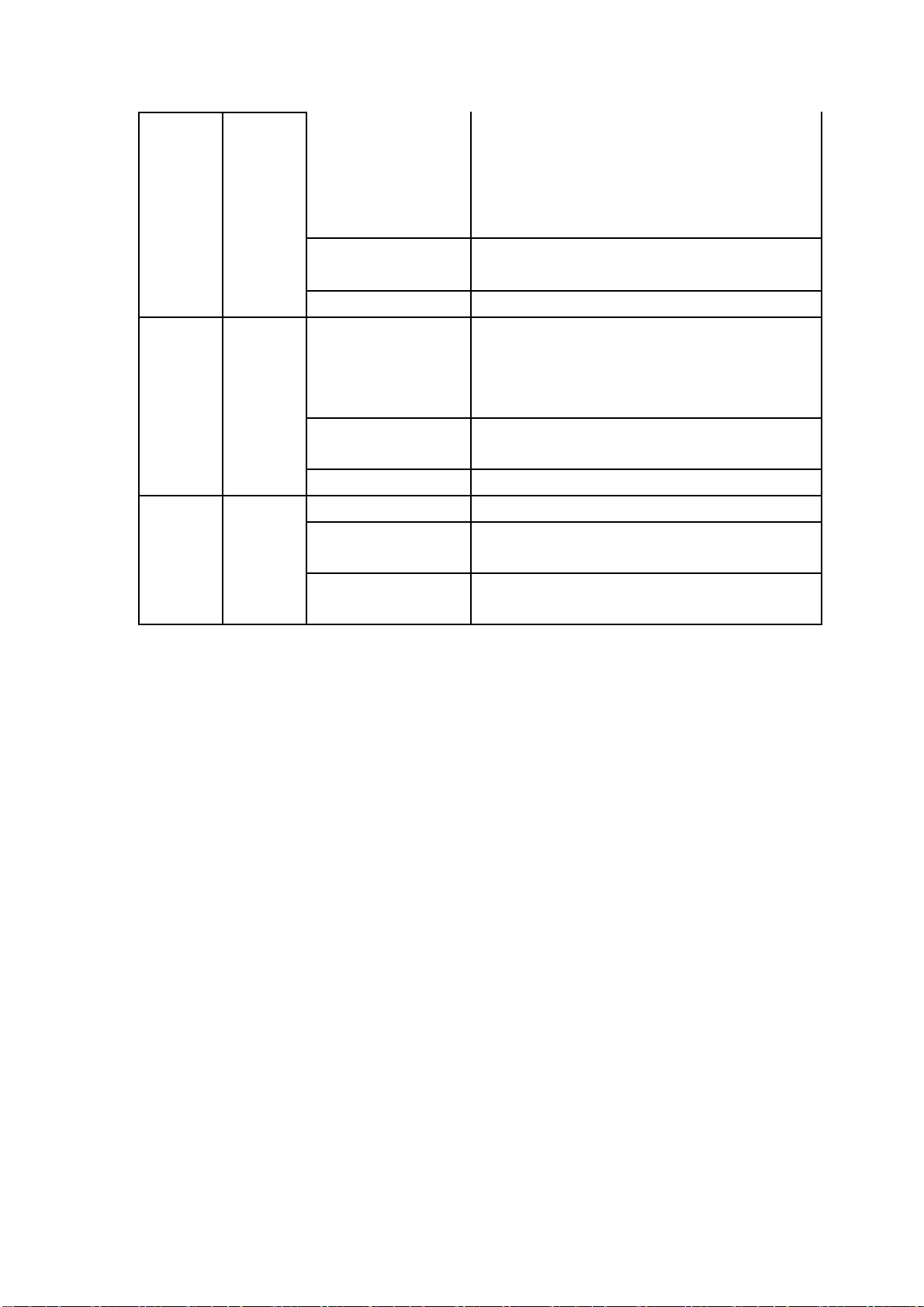
*If user selects to enable “LED OFF
mode”, power LED On/Off depends on
user’s selection, user can select to
leave only power LED on or turn off all
LEDs including this power LED.
Slow Blinking
Ready for “Reset to factory default”,
power LED is blinking.
Off
power is turned off.
WPS
Green
Blinking
WPS is in progress of waiting another
WPS device’s connection, blinking (0.2
second on, 0.1 second off) for 2
minutes.
Quick blinking
WPS error, blinking (0.1 second on, 0.1
second off)
Off
NO WPS is in progress/ LED off mode
LAN
Green
Steady ON
LAN port is connected.
Blinking
LAN port is active (transferring or
receiving data).
Off
LAN port is not connected/ or LED off
mode
7
Page 15
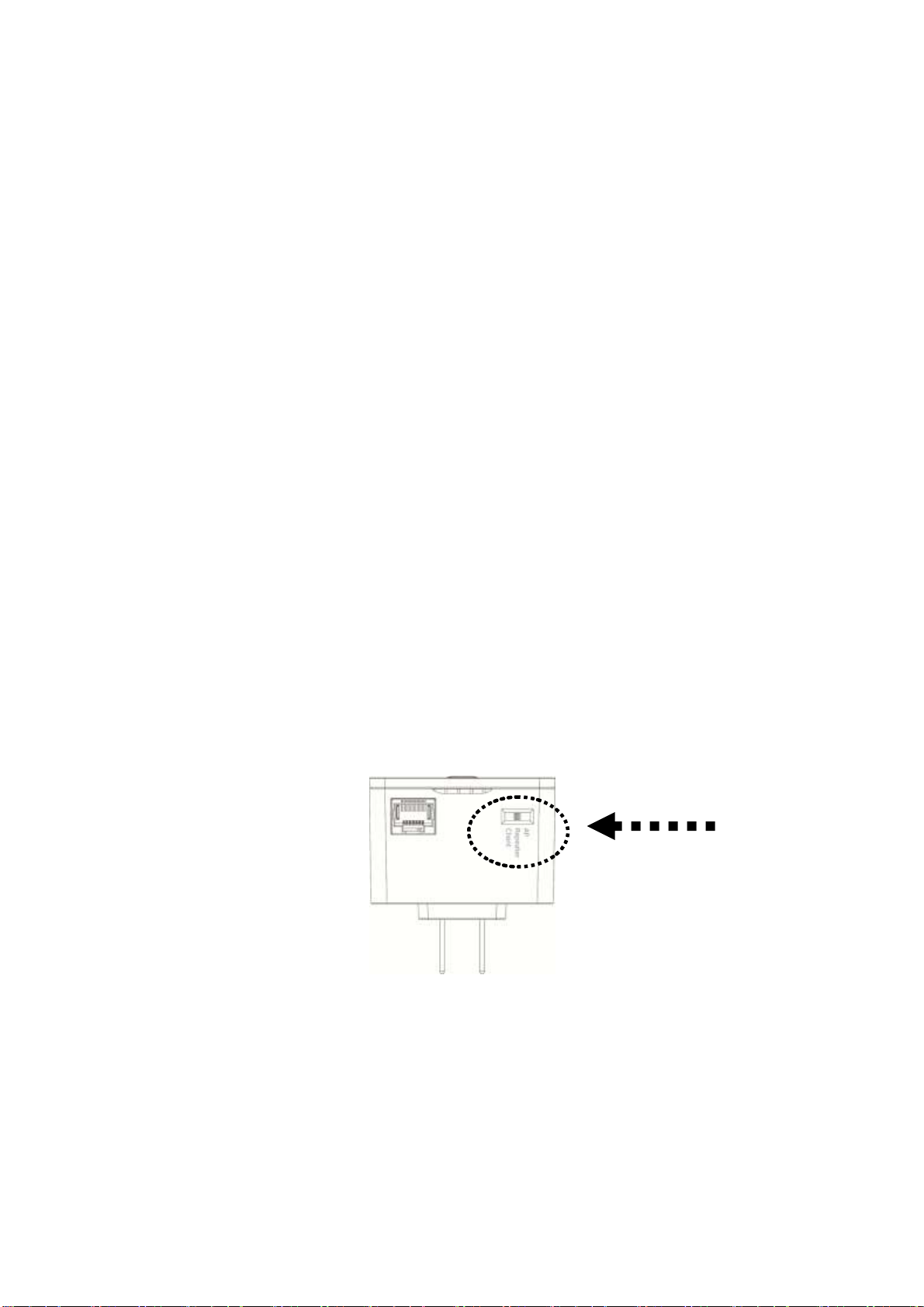
CHAPTER II : Repeater mode
Repeater mode is your Wi-Fi range extender!
It can extend your wireless signal and coverage and help you to solve
wireless dead zone problem.
This chapter will show you how to quickly install this device by using
quick setup and show you the each detailed setting on web UI page of
repeater mode.
2-1 Repeater mode Quick Installation Guide
For the first time setup and easy installation, you can move this device
close to the Wireless Broadband Router or Access point you wish to
connect, after installation done and wireless connection is built, you can
move this repeater device to the place you wish to use.
Switch mode selector to ‘Repeater’.
Insert this device into power outlet on the wall, and you should see
‘Power’ LED light up in few seconds. If not, please check if the power
outlet you’re using is working.
8
Page 16
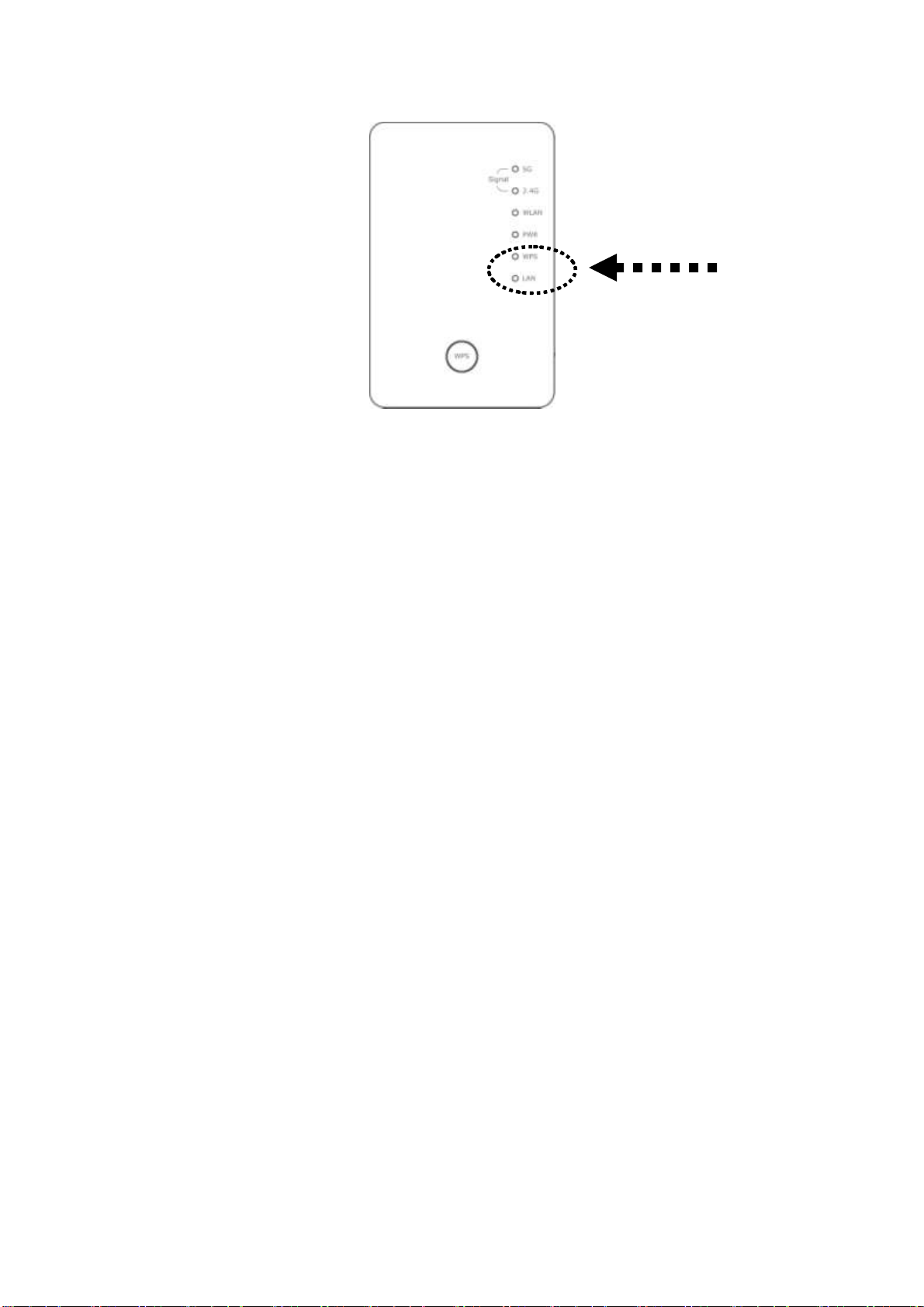
You can build wireless connection via ‘Hardware WPS button’ or
‘Software web browser’.
If your broadband router or access point also supports ‘WPS button’, we
recommend you to use WPS button to establish connection, it is the fast
and secure way without computer.
Using WPS button - please go to section 2-1-1
Using Web browser - please go to section 2-1-2
2-1-1 Hardware WPS button setup
1. Press and hold WPS button on repeater for 2 seconds, ‘WPS’ LED
will start flashing.
9
Page 17
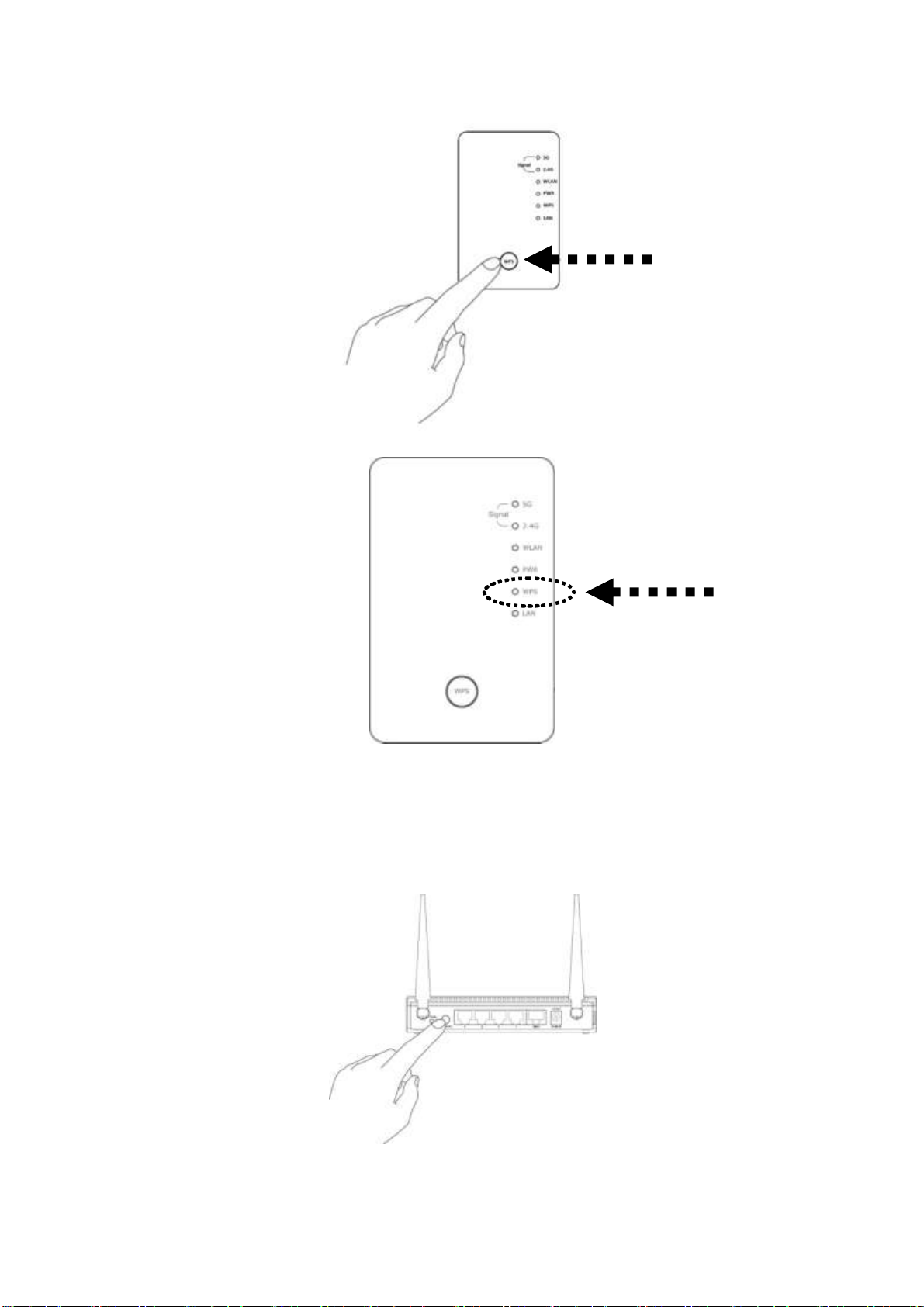
WPS LED
WPS button
2. Press WPS button on the wireless broadband router or access point
you wish to connect within 2 minutes.
10
Page 18
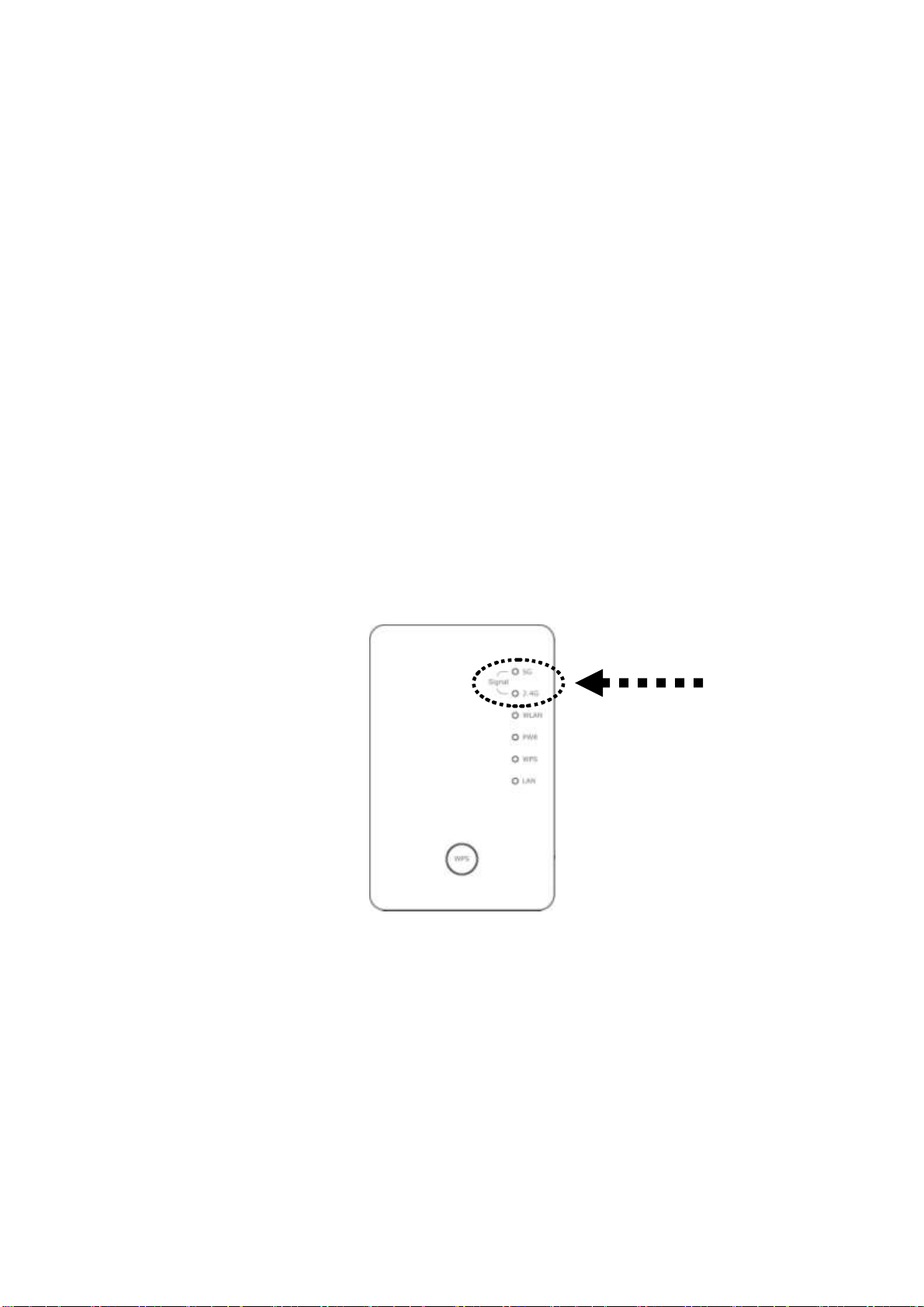
NOTE: this WPS button position on access point is for example,
Signal LED
different device may have different WPS button position.
TIP: If the access point you wish to connect does not have hardware
WPS button, you can also use its web configuration menu’s WPS
function to establish connection. Or you can login this repeater web UI
to have quick setup (detailed setup refers to ‘2-1-2 Web browser quick
setup’ manual)
3. If WPS connection is successfully established, the repeater will
reboot immediately to make your setting effect ; if ‘WPS’ LED
flashes fast, there’s something error, please wait for 2 minutes until
‘WPS’ LED off, and try from step(1) again.
When quick installation is successfully done, ‘Signal” LED will turn
on.
4. Please move repeater to the place you wish to use (a better place will
be the center of your house) and insert this repeater into power outlet
on the wall, the wireless connection will be established automatically.
You can check ‘Signal’ LED status to understand signal reception
level.
11
Page 19
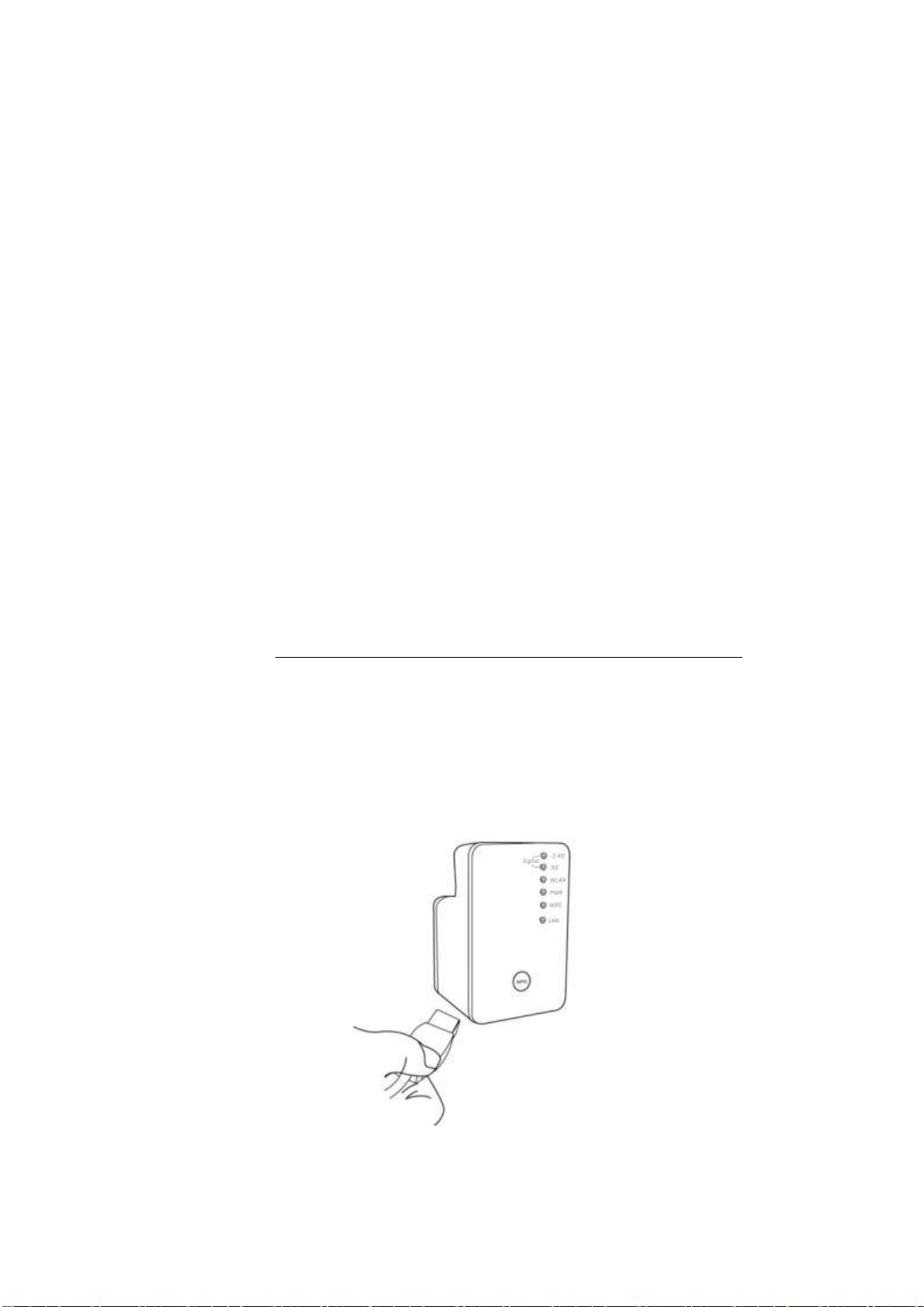
Steady light: Excellent, Flash: Good, Fast flash: poor.
If the Signal LED is off, it means this place is out of wireless signal
of your wireless broadband router or access point, please move this
repeater closer to broadband router until repeater device can receive
signal from broadband router and extend its signal.
The quick installation setup is completely done, you can refer to ‘2-2
Repeater mode Advanced Settings’ to login in web UI for other
advanced settings.
2-1-2 Web browser quick setup
Before you can connect to the repeater and start configuration procedures,
your computer must be able to get an IP address automatically (use
dynamic IP address). If it’s set to use static IP address, or you’re unsure,
please refer to ‘Chapter X: Appendix, 5-1 Configuring TCP/IP on PC’ to
set your computer to use dynamic IP address.
1. Use Ethernet cable to connect your computer’s Ethernet port and
wireless repeater’s Ethernet port.
Or use your computer’s wireless configuration utility to search for
12
Page 20
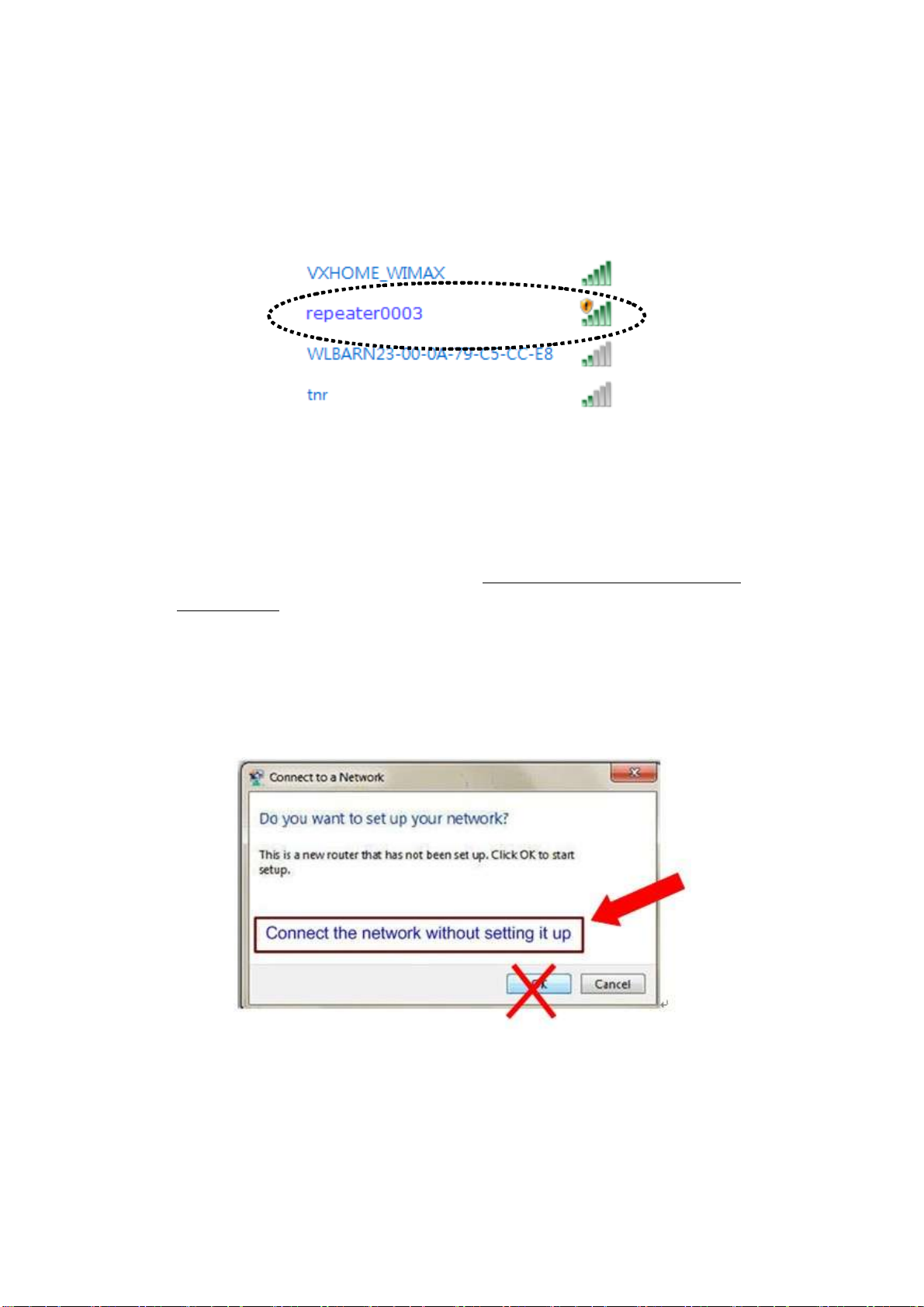
access point named ‘repeater0003’ and get connected. (The default
SSID of this repeater device is ‘repeater0003’, 0003 is an example,
it is the last 4 digits of device MAC number. Each device has different
MAC number, please find it on your device label.)
NOTE: this default SSID ‘repeater0003” is for example, different
device may have different last 4 digits.
If you are using wireless connection in Windows 7 and encountered
the following screen, please click “Connect the network without
setting it up” on the blue line then you can successfully link to
repeater. Do NOT click “OK “.
In case you click ‘OK’, Windows 7 will ask for security key, please
click “Cancel” to back to this page.
NOTE: this ‘repeater0003” is for example, 0003 is the last 4 digits of
device MAC number. Each device has different MAC number, please
find it on your device label.) You can also input default IP
13
Page 21
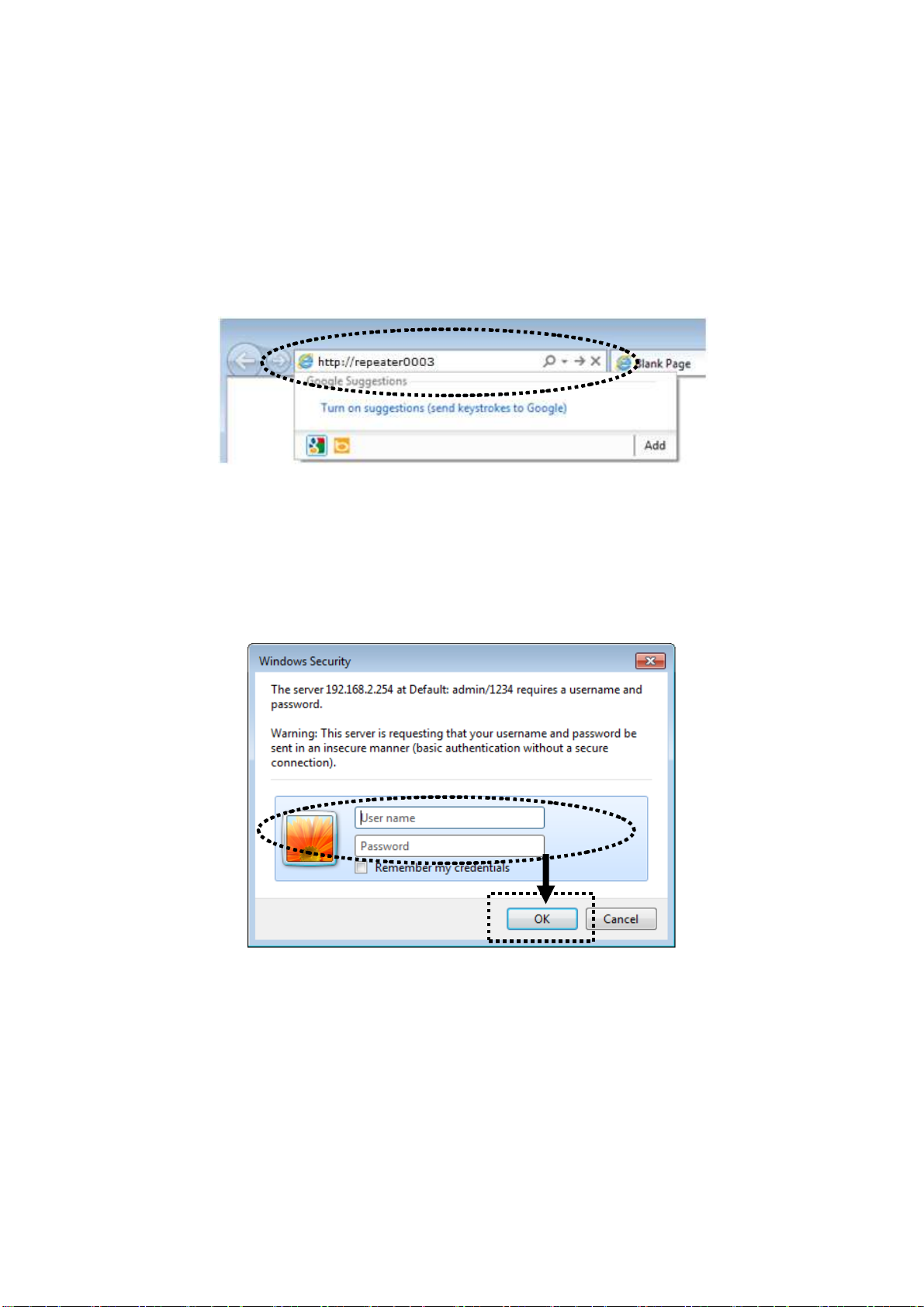
‘http://192.168.2.254 instead of repeaterxxxx if your PC is not Windows
OS.
2. Open web browser, it will redirect to web UI setting page. (or you
can input the default IP address ‘http://repeater0003’ in address bar)
3. Wireless repeater will prompt you to input username and password.
Default username is ‘admin’ and password is ‘1234’. Click ‘OK’
button to continue.
4. All wireless access points nearby will be displayed on the list. Select
one access point you want to connect and click ‘Next’ button to
continue. If the access point you wish to connect does not appear
here, please click ‘Refresh’ until it appears on the list, or try to move
wireless repeater closer to the access point you wish to connect.
14
Page 22
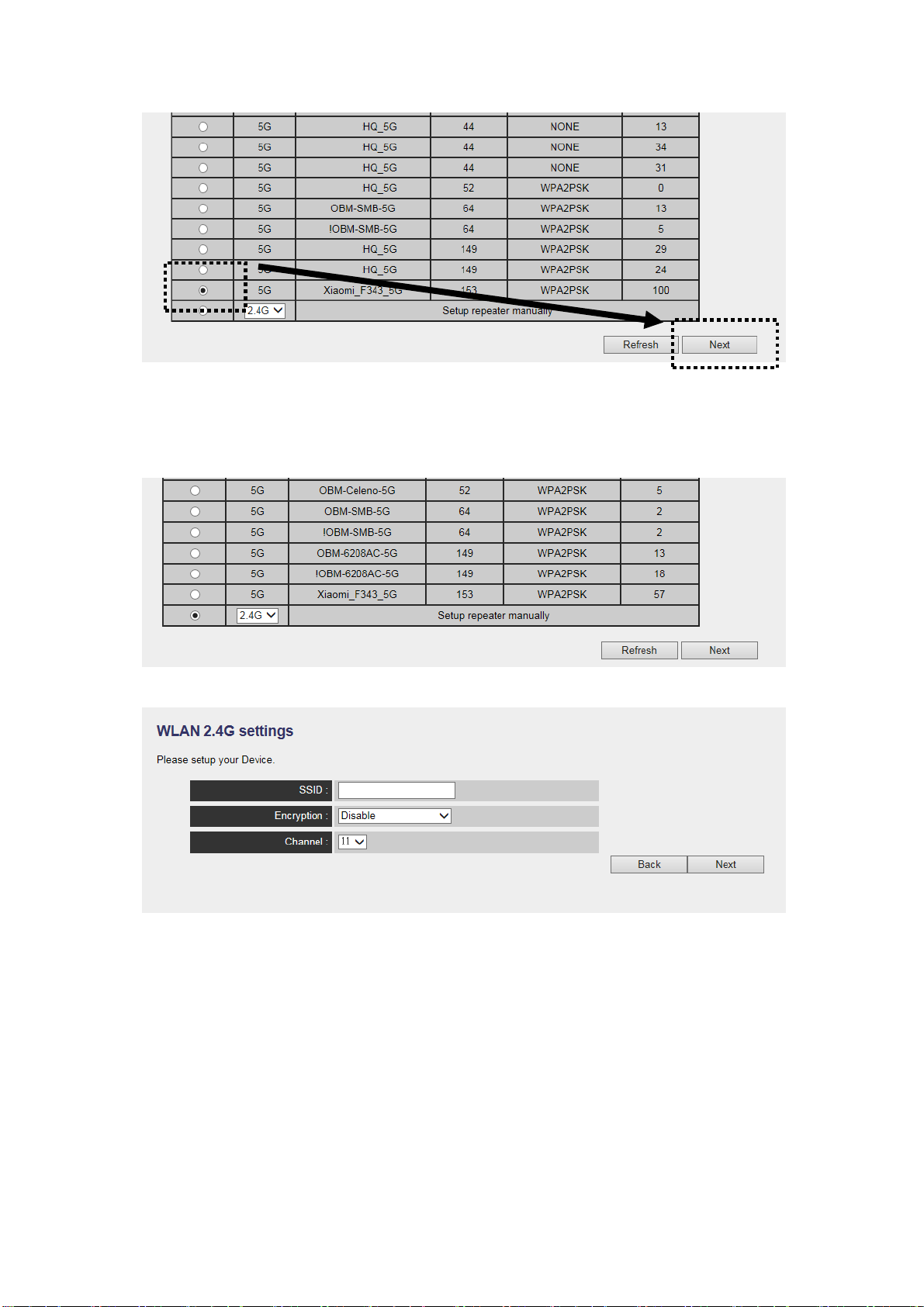
If you want to connect to a hidden access point, you can select
"Setup repeater manually" to input wireless setting manually.
5. You’ll be prompted to input access point’s wireless security key,
input it in ‘KEY’ field and click ‘Next’ to continue.
15
Page 23
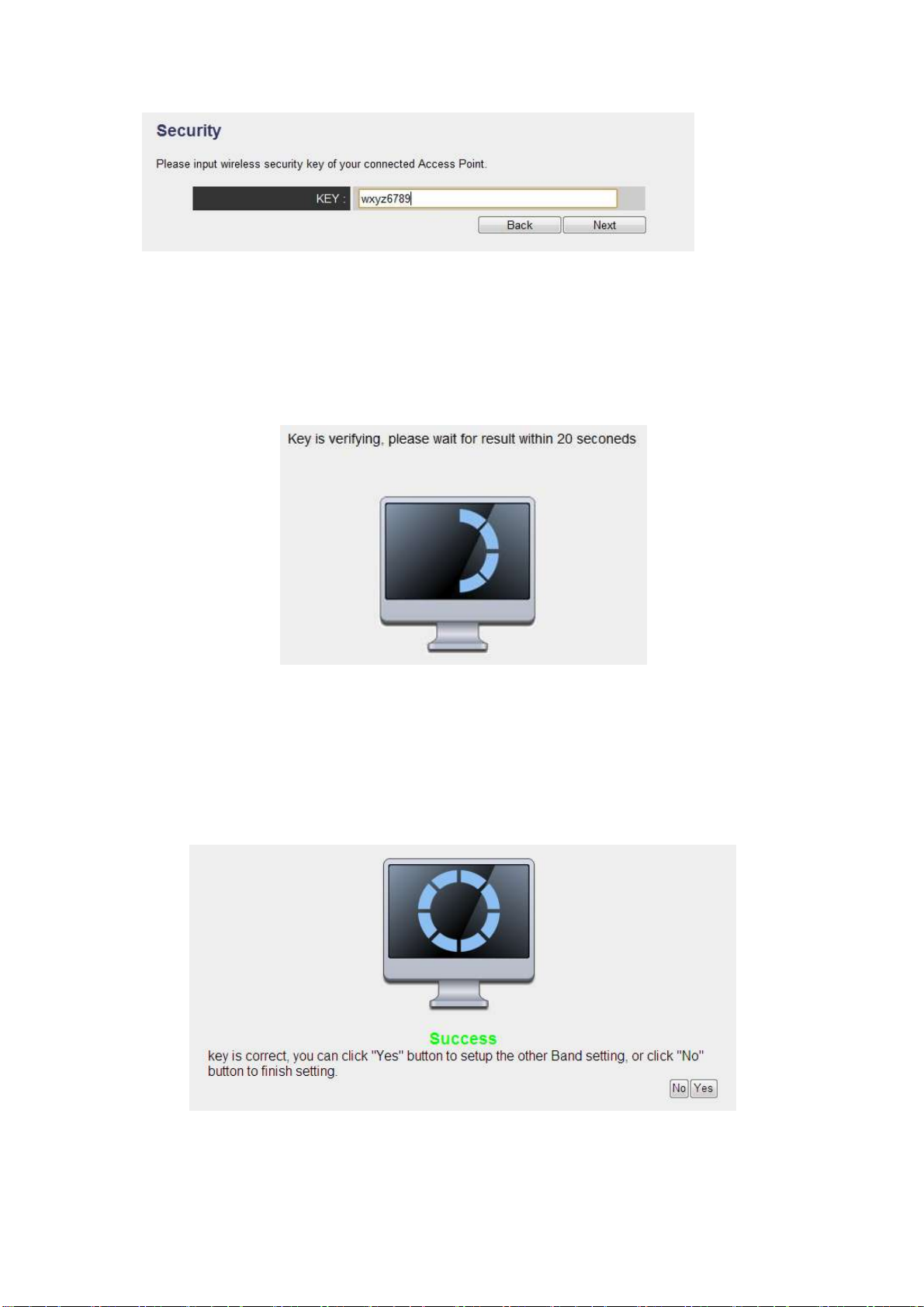
6. It will start to verify the wireless key with your associated access
point and show you result within 20 seconds. Please follow the
instruction to continue setup.
7. When key is correct, this Range Extender will display the
information for you, you can press “Yes” button to setup another
band, or press “No” to the bridge setup
16
Page 24
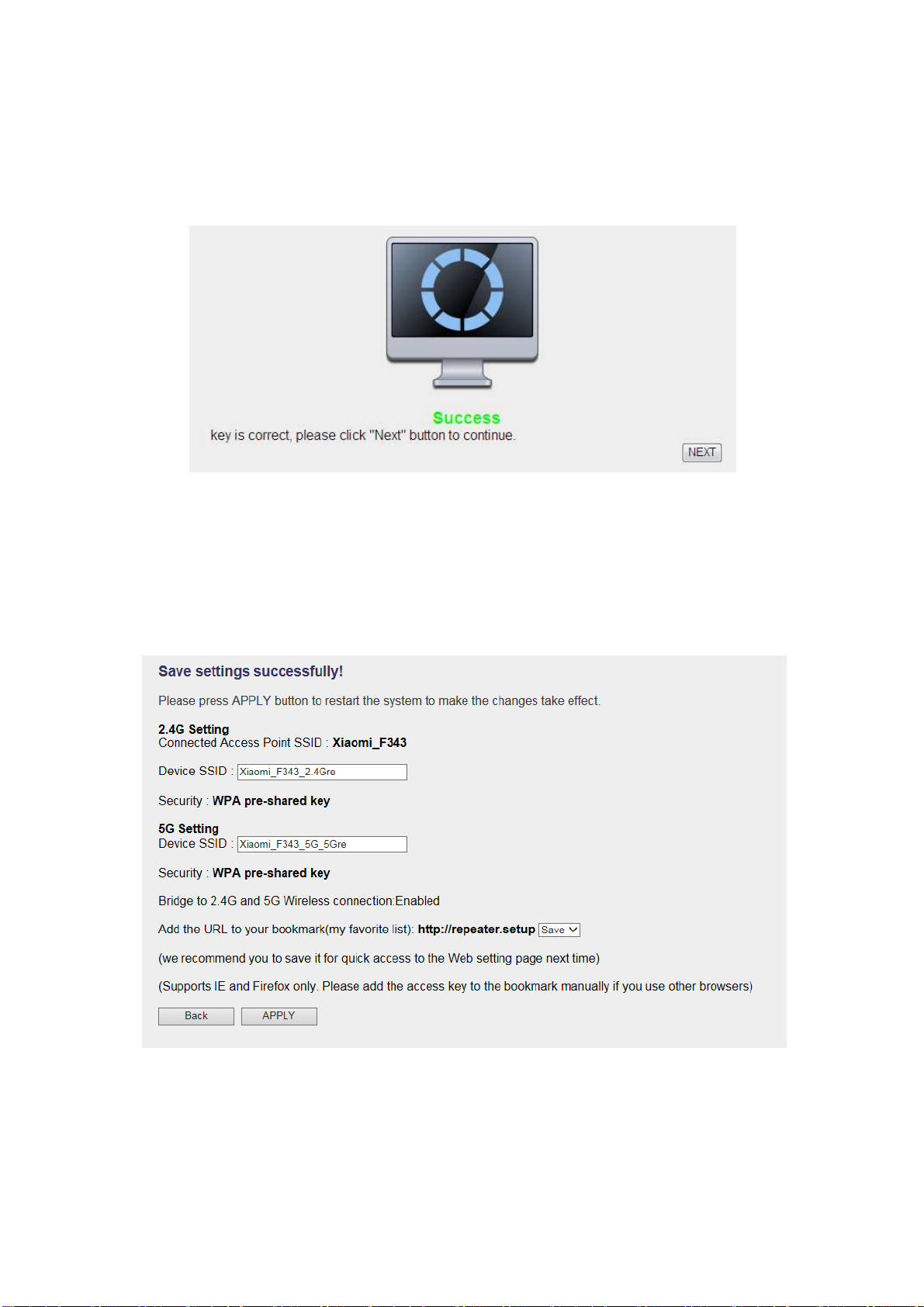
8. When you done to setup dual band success (or setup single band
manually), you will see the page on the below, press “Next” to
continue.
9. After settings successfully, wireless repeater will display the
connection information for you. Please press “APPLY” to end the
setting or press “Back” to return the setup page.
‘Device SSID’ will be the same of the access point’s SSID you
connected in this step. You can change it to a different SSID if you
want.
17
Page 25
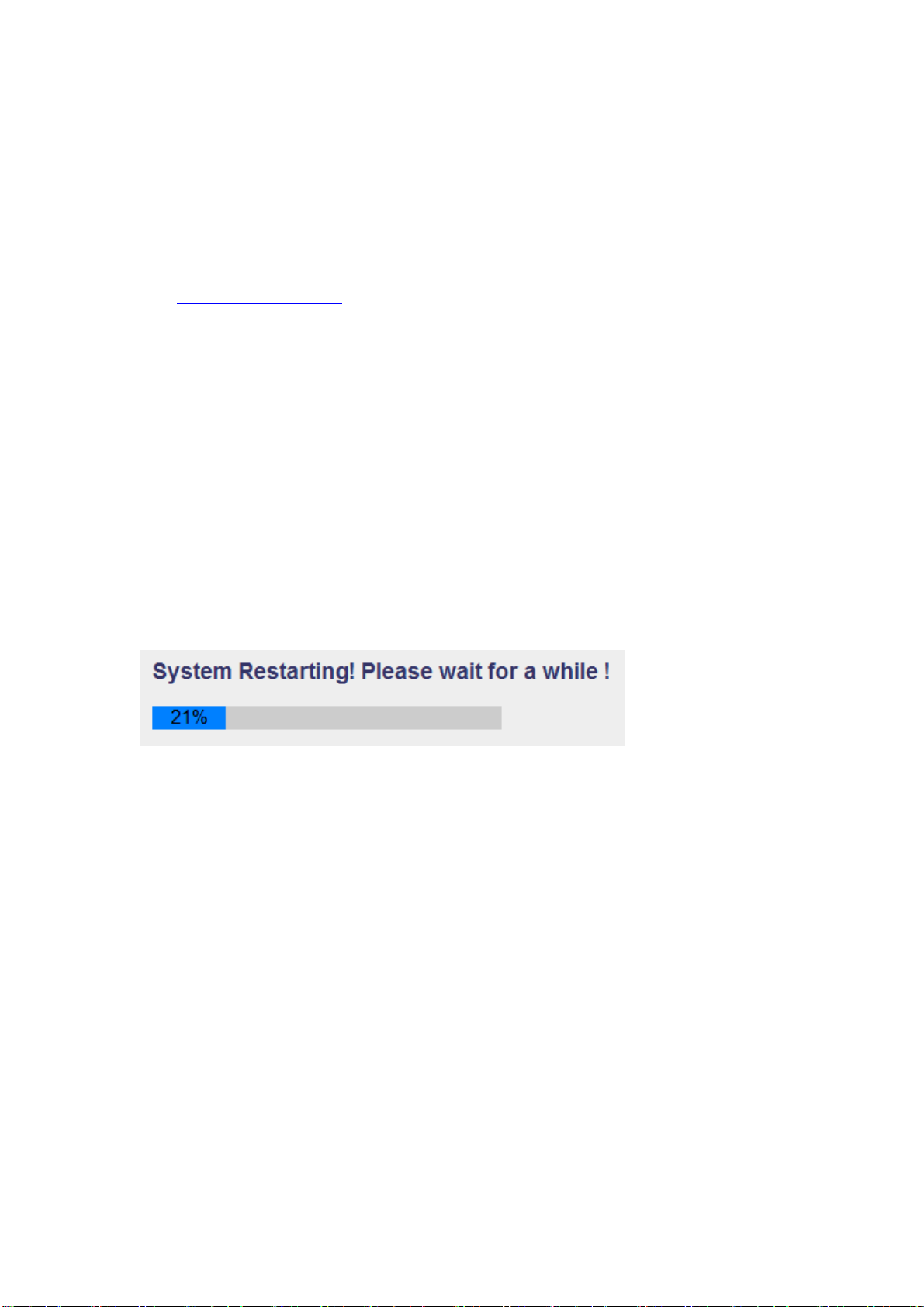
Note: we recommend you not to change this SSID, it can have the less
configuration setting between this repeater and your existing
notebook/PC or other wireless client devices.
We recommend you to copy your ‘firmware URL’ (for example:
http://repeater0003) to you bookmark for quickly login into setting
page next time.
NOTE: this ‘repeater0003” is for example, 0003 is the last 4 digits of
device MAC number. Each device has different MAC number, please
find it on your device label.)
If you use other browser rather than IE and Firefox browser, you have
to copy this firmware URL and add it to bookmark manually.
10. Please wait for few seconds for wireless repeater to reboot.
11. After reboot complete, you can close browser and use your computer
to connect to this repeater by the SSID you set in last step and start
using network.
NOTE: After the wireless connection of this repeater and wireless
broadband router is built, repeater is DHCP client and will get IP
address from broadband router automatically. If you want to login Web
UI of repeater, please refer to ‘2-2 Repeater mode Advanced Settings’
for more functions or learn how to login web UI again.
18
Page 26
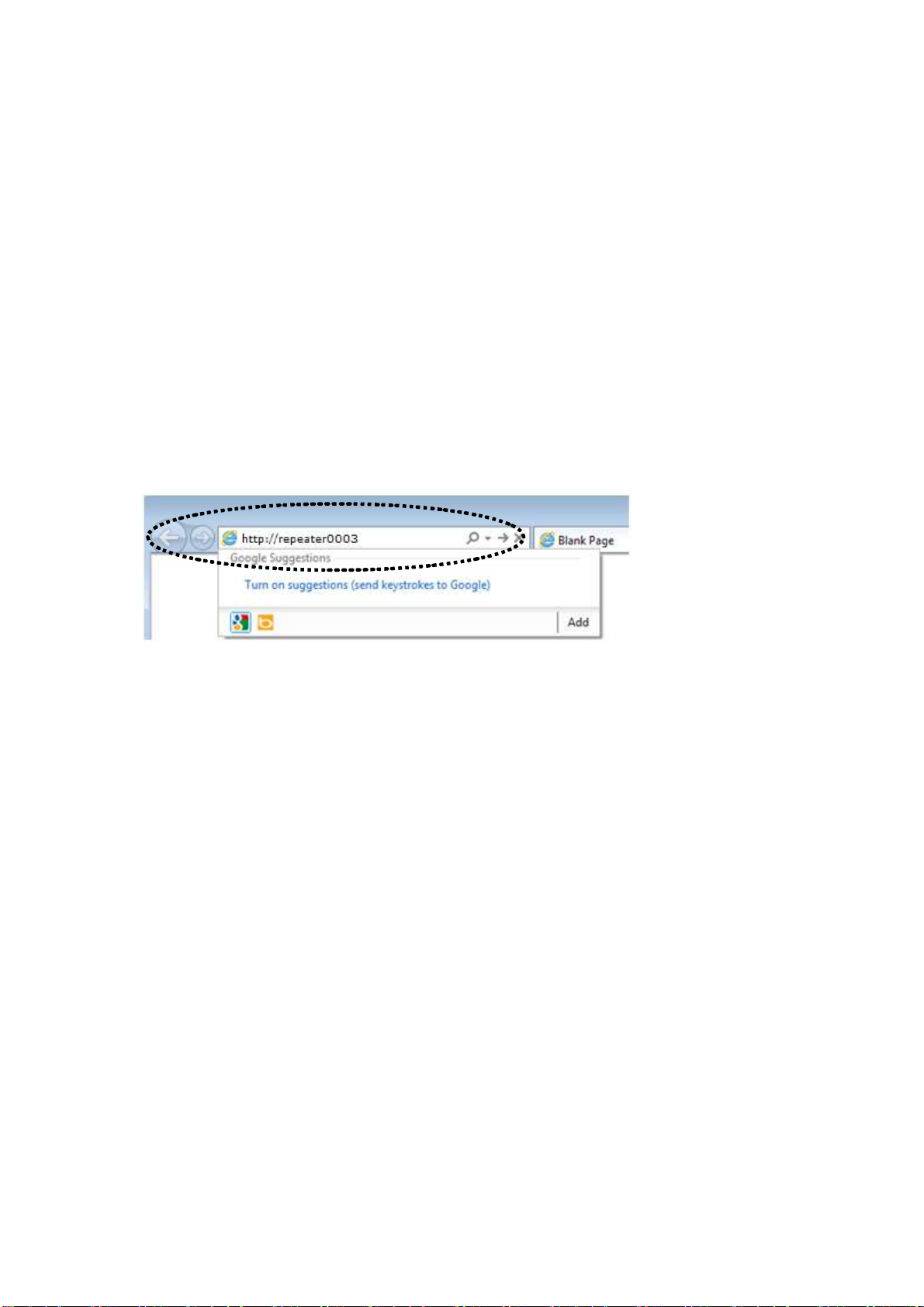
2-2 Repeater mode Advanced Settings
2-2-1 Connect to web configuration menu
Please open web browser (IE, firefox, chrome etc.) and find ‘300N
Wireless Repeaterxxxx Web UI’ firmware link on your bookmark list if
you have agreed to save it when you installed this device first time.
Or you can directly input ‘http://repeaterxxxx’, (xxxx is the last 4 digits
of repeater device MAC address, you can check this number on device
label) in address bar then press ENTER key:
NOTE: The default IP of repeater mode is 192.168.2.253, you can also
input ‘http://192.168.2.253 instead of repeaterxxxx if your PC is not
Windows OS.
Wireless repeater will prompt you to input username and password.
Default username is ‘admin’ and password is ‘1234’. Click ‘OK’ button
to continue.
19
Page 27
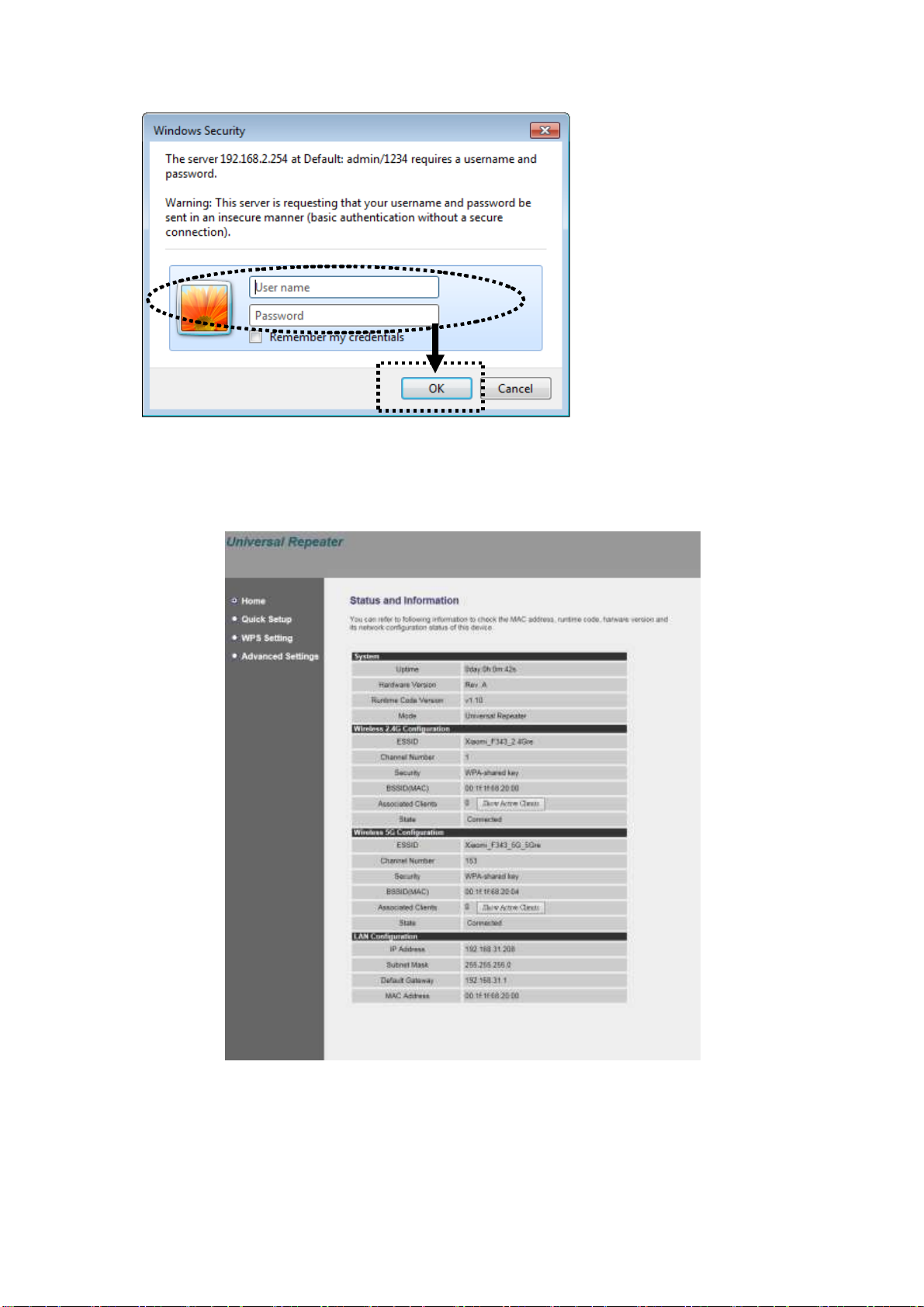
You should be able to see the configuration manual of Wireless repeater
in very short time:
Detailed operation instructions will be given to following manual.
20
Page 28
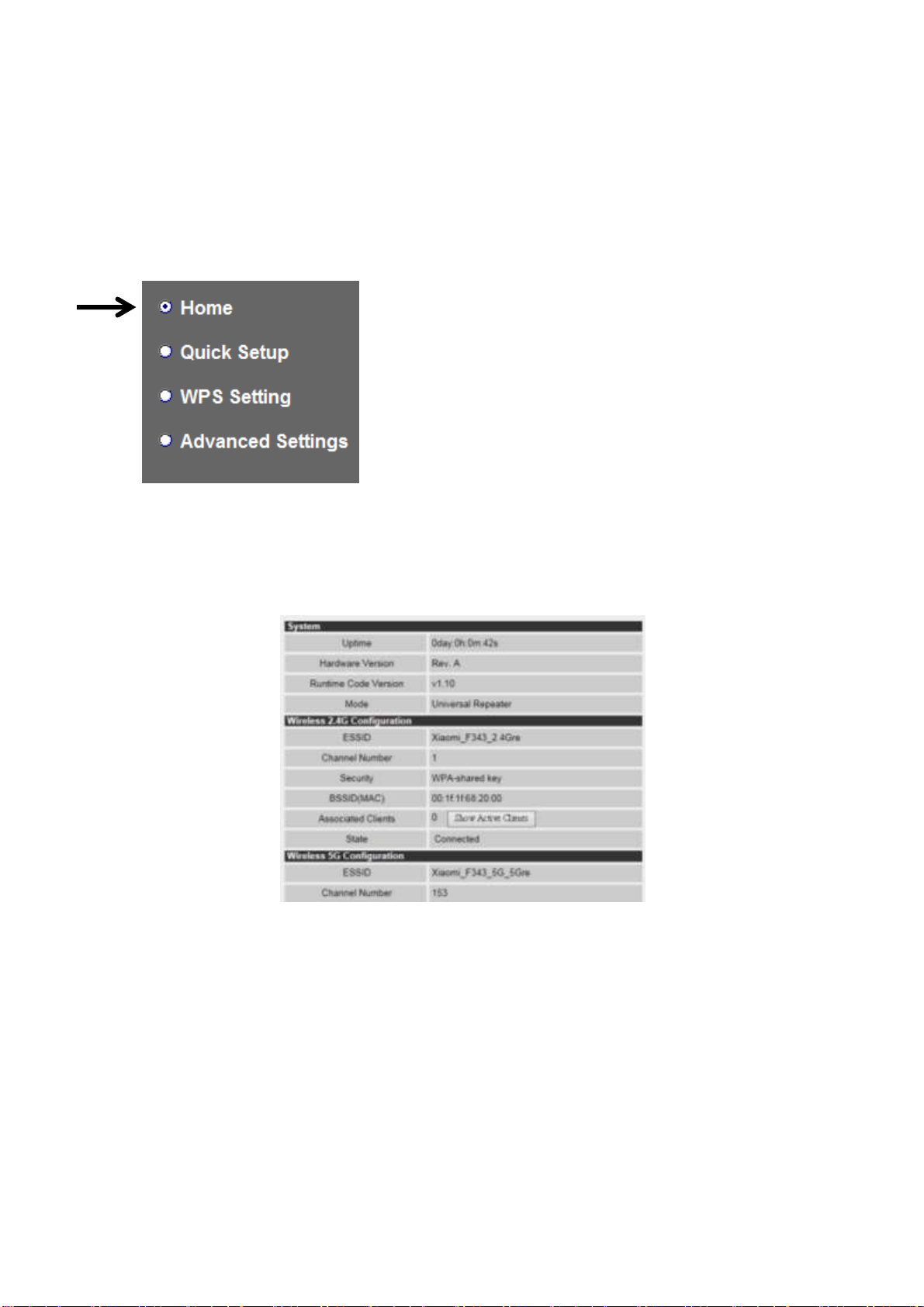
2-2-2 Home
The status and information of this wireless repeater will be displayed here.
To access ‘Home’ menu, please click ‘Home’ on the left.
You should see the screen looks like this (the contents will vary
depending on your actual setting):
You can click ‘Show Active Clients’ button to show all connected
wireless clients.
Please note: By clicking ‘Show Active Clients’ button, a new browser
window will appear. If your browser prevents pop-up window from
appearing, please disable this function or you will not be able to use
‘Show Client’ function.
21
Page 29
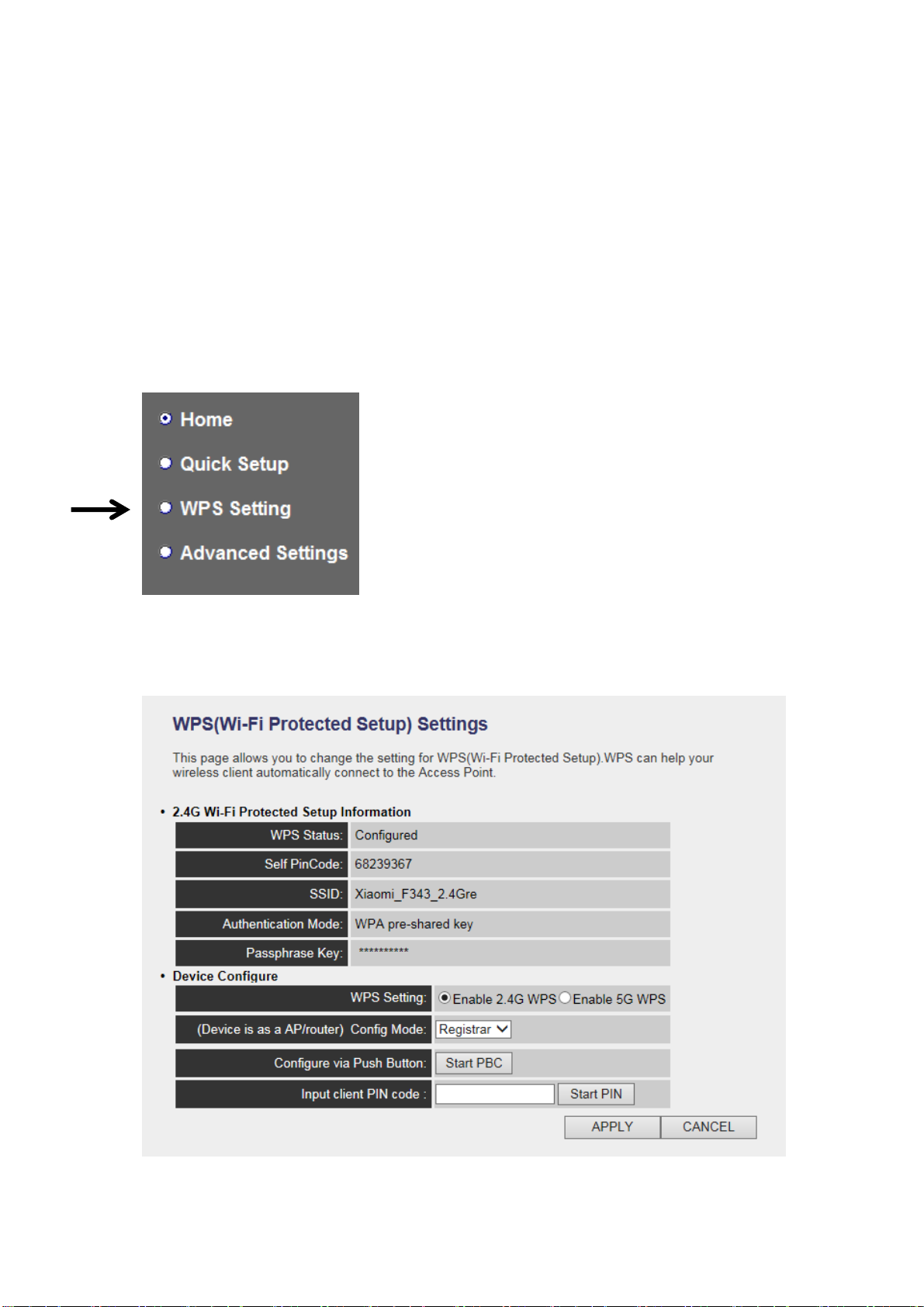
2-2-3 WPS Setting
You can configure WPS (Wi-Fi Protected Setup) here. By using WPS,
you can establish secure connection between this wireless repeater with
other wireless devices which also support WPS in a fast and secure
manner.
To access ‘WPS Setting’ menu, click ‘WPS Settings’ on the left.
The following setup page will appear:
22
Page 30
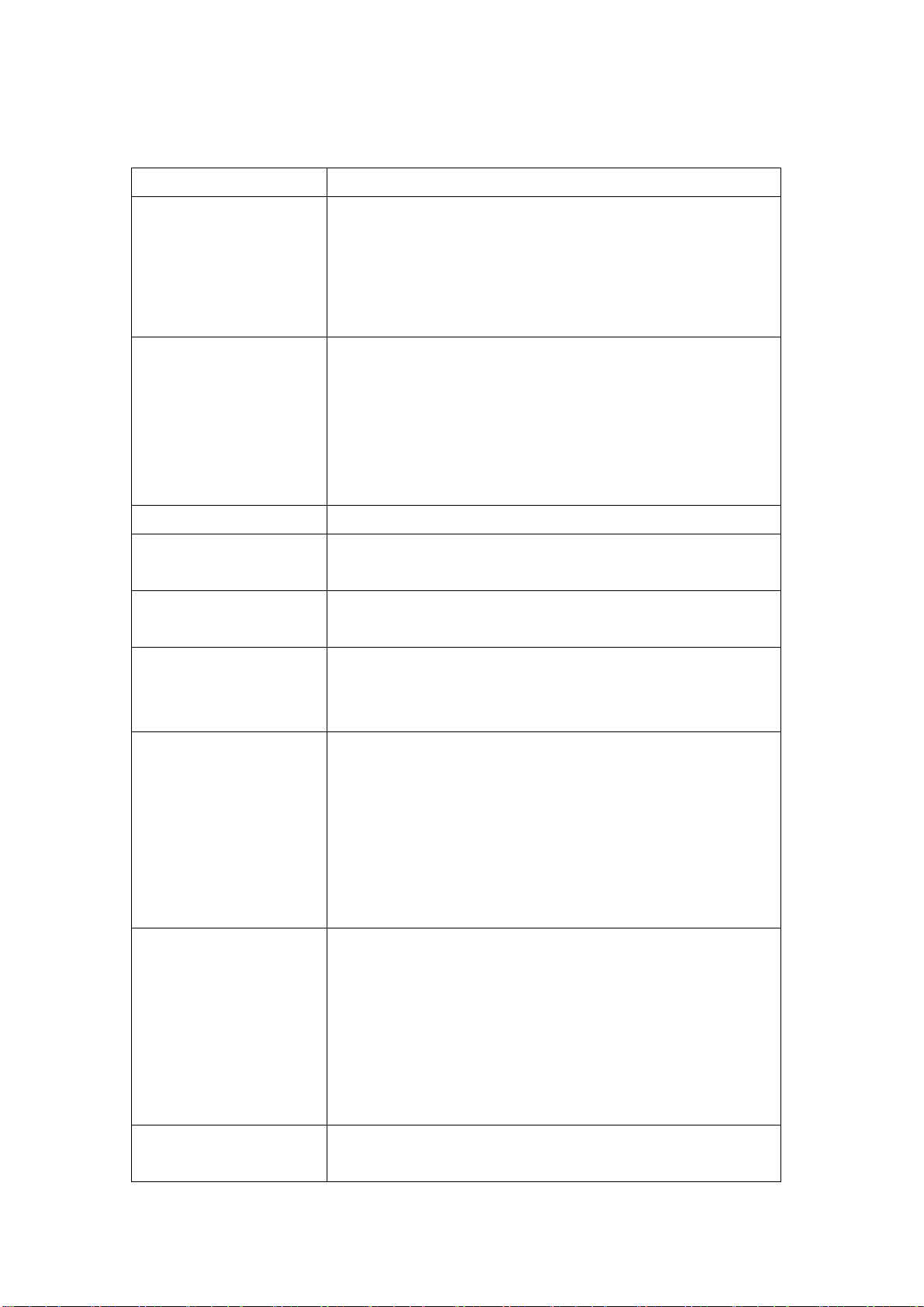
The description of every setup item is listed as follow:
Item
Description
WPS Status
Shows the security setting status of WPS. If the
wireless security (encryption) function of this
device is properly set, you’ll see ‘Configured’
message here. If wireless security function has
not been set, you’ll see ‘unConfigured’.
Self PinCode
Here displays an 8-digit number for WPS
PIN-style configuration. When other
WPS-compatible device wish to connect to this
wireless repeater and supports Self-PIN type
WPS, input this number to the wireless device to
establish connection.
SSID
Shows the SSID of this wireless repeater.
Authentication
Mode
Shows the authentication mode of this wireless
repeater.
Passphrase Key
Here shows asterisks (*) to indicate wireless
security is properly set.
WPS Setting
You can select which band(2.4G or 5G) you want
to build wireless connection via ‘Start PBC’
button. Default is ‘2.4G’.
Config Mode
There are ‘Registrar’ and ‘Enrollee’ modes for the
WPS connection. When ‘Registrar’ is enabled,
the wireless clients will follow the repeater’s
wireless settings for WPS connection. When
‘Enrollee’ mode is enabled, the repeater will
follow the wireless settings of wireless router for
WPS connection.
Start PBC
Click ‘Start PBC’ to start Push-Button style WPS
setup procedure. This wireless repeater will wait
for WPS requests from another wireless device
for 2 minutes.
The ‘WPS’ LED on the wireless repeater will be
blinking for 2 minutes when this wireless repeater
is waiting for incoming WPS request.
Start PIN
Please input the PIN code of the wireless client
you wish to connect, and click ‘Start PIN’ button.
23
Page 31

The ‘WPS’ LED on the wireless repeater will be
blinking when this wireless repeater is waiting for
incoming WPS request.
NOTE: For WPS2.0 compliance specification, WEP and WPA-PSK
can’t support WPS connection, some of wireless devices may follow this
latest WPS2.0 specification, so we recommend you not to use WEP and
WPA-PSK to avoid WPS interoperability problem.
2-2-4 Advanced Settings
You can configure advanced wireless settings in this page. Please note
that these settings are not safe to be configured by novice users.
Configure these settings only when you understand what you’re doing.
To access ‘Advanced Setting’ menu, click ‘Advanced Setting’ on the left.
The following setup page will appear:
24
Page 32

Item
Description
Fragment Threshold
Set the Fragment threshold of wireless radio.
Threshold. Do not modify default value if you
don’t know what it is, default value is 2346.
RTS Threshold
Set the RTS threshold of wireless radio. Do not
modify default value if you don’t know what it is,
default value is 2347.
Beacon Interval
Set the beacon interval of wireless radio. Do not
modify default value if you don’t know what it is,
default value is 100.
DTIM Period
Configures DTIM (Delivery Traffic Indication
Message) send period. Default value is 3.
Preamble Type
Set the type of preamble of wireless radio, Do not
modify default value if you don’t know what it is,
default setting is ‘Short Preamble’.
Broadcast ESSID
When set to ‘enabled’, every wireless devices can
scan and found this wireless repeater; when set to
The description of every setup item is listed as follow:
25
Page 33

‘disabled’, only wireless clients who know exact
SSID can get connected with this wireless
repeater. Set to disabled will help to improve
security.
CTS Protect
This function provides CTS (Clear to Send)
protection when transferring data. It’s
recommended to select ‘Auto’ for this option.
TX Power
Select wireless transmitting power level, from
10% to 100%. When wireless clients are not too
far from this wireless repeater, you don’t have to
select a higher power level, since this may cause
some people to try to break into your wireless
network when you have a bad password or no
password.
Enable LED off
mode
You can enable or disable LED lights. Check
‘Enable LED OFF’ mode to setup LED
behavior:
Turn off all LED: disabled all LED lights.
Turn off all LED except POWER LED: all LED
lights will be disabled, except ‘POWER’ LED.
When you finish settings in this page, click ‘Apply’ button. You’ll see the
following message:
If you still need to configure this wireless repeater, click ‘CONTINUE’
button; if you want to save changes and make it work now, click ‘APPLY’
button.
26
Page 34

You’ll be prompted to wait for 50 seconds before you can reconnect to
this wireless repeater.
2-2-5 WLAN 2.4G settings
To access 2.4GHz Wireless menu, click ‘WLAN 2.4G settings’ on the
left.
The following setup page will appear, it is the settings that you have
setup:
27
Page 35

Item
Description
Device SSID
This is the current SSID name of repeater. SSID
is used to identify your own repeater from others
when there are other wireless devices in the same
area. You can type any alphanumerical characters
to change SSID here, maximum 32 characters.
Encryption
This is the current security setup of repeater. You
can select an encryption method from dropdown
menu, there are three options.
WPA Unicast
Cipher Suite
This is the current security setup of repeater.
Please select a type of WPA cipher suite.
Available options are: WPA (TKIP) and WPA2
(AES). You can select one of them, but you have
to make sure your wireless client support the
cipher you selected.
Pre-shared Key
Format
This is the current security setup of repeater. You
can select the type of pre-shared key, you can
select Passphrase (8 or more alphanumerical
characters, up to 63), or Hex (64 characters of
Please Note : If your repeater working properly, please do not changes
the setting here.
The description of every setup item is listed as follow:
28
Page 36

0-9, and a-f).
Key
This is the current security setup of repeater. You
can change the WPA passphrase here. It’s not
recommended to use a word that can be found in
a dictionary due to security reason.
Channel
This is the current channel of repeater.
2-2-6 WLAN 5G settings
To access 5GHz Wireless menu, click ‘WLAN 2.4G settings’ on the left.
The following setup page will appear, it is the settings that you have
setup:
29
Page 37

Item
Description
Device SSID
This is the current SSID name of repeater. SSID
is used to identify your own repeater from others
when there are other wireless devices in the same
area. You can type any alphanumerical characters
to change SSID here, maximum 32 characters.
Encryption
This is the current security setup of repeater. You
can select an encryption method from dropdown
menu, there are three options.
WPA Unicast
Cipher Suite
This is the current security setup of repeater.
Please select a type of WPA cipher suite.
Available options are: WPA (TKIP) and WPA2
(AES). You can select one of them, but you have
to make sure your wireless client support the
cipher you selected.
Pre-shared Key
Format
This is the current security setup of repeater. You
can select the type of pre-shared key, you can
select Passphrase (8 or more alphanumerical
characters, up to 63), or Hex (64 characters of
0-9, and a-f).
Please Note : If your repeater working properly, please do not changes
the setting here.
The description of every setup item is listed as follow:
30
Page 38

Key
This is the current security setup of repeater. You
can change the WPA passphrase here. It’s not
recommended to use a word that can be found in
a dictionary due to security reason.
Channel
This is the current channel of repeater.
2-2-7 MAC Address Filtering
Besides using wireless security to only allow permitted wireless users to
use this wireless repeater, you can also use MAC address filter to allow
wireless users with certain MAC address to use this wireless repeater.
This will enhance security because you can make a ‘white list’ to allow
users on the list to use this wireless repeater only in advance. For those
clients who don’t list on this white list can’t get connected, even he or she
know the password.
To access ‘MAC Filtering’ menu, click ‘MAC Filtering’ on the left.
The following setup page will appear:
31
Page 39

Item
Description
Enable Wireless
Access Control
Check this box to enable MAC filtering. If you
didn’t check this box, anyone who knows the
wireless password can get connected to this
wireless repeater.
MAC Address
Input the MAC address of the clients you wish to
deny or accept to access the repeater into the
MAC address list. Please input 12 HEX
characters here, and you don’t have to add :
(colon) or - (dash) characters every 2 characters.
If you don’t know how to get the MAC address of
a network client, see tips below.
Comment
Input any descriptive text about this rule, so you
can remember the purpose of this rule. You can
input up to 20 alphanumerical characters in this
field.
The description of every setup item is listed as follow:
32
Page 40

Add
Add this MAC address to the list.
Clear
Clear ‘MAC Address’ and ‘Comment’ field.
Delete Selected
Delete MAC address(es) you selected which
‘Select’ box is checked.
Delete All
Delete all MAC addresses in the list. You’ll be
prompted to confirm deletion first.
Reset
Uncheck all checked boxes.
Select
All existing MAC addresses will be listed here.
To delete a MAC address from the list, check the
box of the MAC address you wish to delete first.
You can select more than one MAC addresses
here.
When you finish settings in this page, click ‘Apply’ button. You’ll see the
following message:
If you still need to configure this wireless repeater, click ‘CONTINUE’
button; if you want to save changes and make it work now, click ‘APPLY’
button. You’ll be prompted to wait for 50 seconds before you can
reconnect to this wireless repeater.
2-2-8 How to know the MAC address of your device
If you don’t know the MAC address of your computer or wireless device,
you can follow the following procedure:
For wireless devices and computers which are connected to this wireless
repeater already, you can click ‘Show Active Clients’ button in ‘Home’
setting page.
33
Page 41

Their MAC address will be displayed at ‘MAC Address’ field.
If you still can’t identify the MAC address of computer, you can follow
the following procedure:
Click the network icon located at the lower-right corner, then click ‘Open
Network and Sharing Center’.
Click the connection that you’ll be used to connect the wireless repeater
(in this example, ‘Local Area Connection’):
34
Page 42

Click ‘Details…’ button.
The MAC address of selected network connection will be displayed here
as ‘Physical Address’.
35
Page 43

36
Page 44

2-2-9 System Utility
You can change the settings of several system-level parameters in this
page, including administrator’s password, and IP address.
To access ‘System Utility’ menu, click ‘System Utility’ on the left.
The following setup page will appear:
37
Page 45

The description of every setup item is listed as follow:
Item
Description
Current Password
To change password, you have to input current
password first.
New Password
Input new password here. You can use the
combination of alphabets, number, and symbols
for up to 20 characters.
Re-Enter Password
Input new password again for conformation.
Password Settings
Default password of this repeater is 1234, and it’s displayed on the login
prompt when accessed from web browser. There’s a security risk if you
don’t change the default password, since everyone can see it. This is very
important when you have wireless function enabled.
Here are descriptions of every setup items:
When you finish settings in this page, click ‘Apply’ button. You’ll see the
following message:
If you still need to configure this wireless repeater, click ‘CONTINUE’
button; if you want to save changes and make it work now, click ‘APPLY’
button. You’ll be prompted to wait for 50 seconds before you can
reconnect to this wireless repeater.
38
Page 46

2-2-10 Configuration
You can backup and restore the configuration of this wireless repeater, so
you can recall all settings back in very short time, without doing
configuration again. This function is especially useful when you need to
use this mini Wi-Fi repeater in different places, like home and hotel.
To access ‘Configuration’ menu, click ‘Configuration’ on the left.
2-2-10-1 Configuration Tool
The following setup page will appear:
39
Page 47

Item
Description
Backup
Settings
Click ‘Save’ button to save the current settings to a file
on your computer.
Restore
Settings
If you want to upload a saved configuration file to
wireless repeater, please click ‘Browse’ button to select
a saved configuration file on your computer. Then
click ’Upload’ button to restore the current settings to
new one.
Reset to
Factory
Default
To reset all settings of this wireless repeater to factory
defaults, including password. You’ll be prompted to
confirm the settings reset:
Click ‘OK’ if you really want to restore all settings, or
click ‘Cancel’ to abort.
The description of every setup item is listed as follow:
2-2-10-2 WEB Upgrade
The software running in this wireless repeater (i.e. ‘Firmwre’) can be
upgraded to improve the functionality of this wireless repeater.
You can access our website to look for latest firmware file. Then
download the latest firmware file and save on your computer and upload
to this wireless repeater.
40
Page 48

Item
Description
Browse
Select a firmware file saved on your computer.
The description of every setup item is listed as follow:
When you are ready, click ‘Apply’ button to start firmware upgrade
procedure.
2-2-10-3 Reset
When you think this wireless repeater is not working properly, resetting it
may help.
To reset this wireless repeater, click ‘Apply’ button. You’ll be prompted
to confirm reset:
41
Page 49

Click ‘OK’ button to reset wireless repeater, or click ‘Cancel’ to abort.
42
Page 50

CHAPTER III : Client mode
Client mode can let your networking device have wireless capability; it
will become your networking device’s wireless network card. You can
connect this device to Ethernet port of your existing internet TV or DVD
player or game console device with Ethernet cable.
This chapter will show you how to quickly install this device by using
quick setup and show you the each detailed setting on web UI page of
client mode.
3-1 Client mode Quick Installation Guide
Switch mode selector to ‘Client’.
Insert this device into power outlet on the wall. You should see ‘Power’
LED light up in few seconds. If not, please check if the power outlet
you’re using is working.
43
Page 51

Connect your wired networking device (wired PC, or internet TV, or
game console..etc.) and this device by Ethernet cable.
Please NOTE: You must set your networking device as DHCP client
(obtain IP automatically from DHCP server)
You can build wireless connection via ‘Hardware WPS button’ or
‘Software web browser’.
If your broadband router or access point also supports ‘WPS button’, we
recommend you to use WPS button to establish connection, it is the fast
and secure way without computer.
Using WPS button - please go to section 3-1-1
44
Page 52

Using Web browser - please go to section 3-1-2
WPS LED
WPS button
3-1-1 Hardware WPS button setup
1. Press and hold WPS button on repeater for 2 seconds, ‘WPS’ LED
will start flashing.
2. Press WPS button on the wireless broadband router or access point
you wish to connect within 2 minutes.
45
Page 53

Signal LED
NOTE: this WPS button position on access point is for example,
different device may have different WPS button position.
TIP: If the access point you wish to connect does not have hardware
WPS button, you can also use its web configuration menu’s WPS
function to establish connection. Or you can login this repeater web UI
to have quick setup (detailed setup refers to ‘3-1-2 Web browser quick
setup’ manual)
3. If WPS connection is successfully established, the repeater will
reboot immediately to make your setting effect ; if ‘WPS’ LED
flashes fast, there’s something error, please wait for 2 minutes until
‘WPS’ LED off, and try from step(1) again.
When quick installation is successfully done, ‘Signal” LED will turn
on.
46
Page 54

4. Please move repeater to the place you wish to use (a better place will
be the center of your house) and insert this repeater into power outlet
on the wall, the wireless connection will be established automatically.
You can check ‘Signal’ LED status to understand signal reception
level.
Steady light: Excellent, Flash: Good, Fast flash: poor.
If the Signal LED is off, it means this place is out of wireless signal of
your wireless broadband router or access point, please move this
repeater closer to broadband router until repeater device can receive
signal from broadband router and extend its signal.
The quick installation setup is completely done, you can refer to ‘3-2
Repeater mode Advanced Settings’ to login in web UI for other
advanced settings.
3-1-2 Web browser quick setup
Before you can connect to the repeater and start configuration procedures,
your computer must be able to get an IP address automatically (use
dynamic IP address). If it’s set to use static IP address, or you’re unsure,
please refer to ‘Chapter X: Appendix, 5-1 Configuring TCP/IP on PC’ to
set your computer to use dynamic IP address.
1. Use Ethernet cable to connect your computer’s Ethernet port and this
wireless repeater’s Ethernet port.
47
Page 55

2. Open web browser, it will redirect to web UI setting page. (or you
can input the default IP address ‘http://repeater0003’ in address bar)
NOTE: this ‘repeater0003” is for example, 0003 is the last 4 digits of
device MAC number. Each device has different MAC number, please
find it on your device label.) You can also input default IP
‘http://192.168.2.253 instead of repeaterxxxx if your PC is not Windows
OS.
3. Wireless repeater will prompt you to input username and password.
Default username is ‘admin’ and password is ‘1234’. Click ‘OK’
button to continue.
48
Page 56

4. All wireless access points nearby will be displayed on the list. Select
one access point you want to connect and click ‘Next’ button to
continue. If the access point you wish to connect does not appear
here, please click ‘Refresh’ until it appears on the list, or try to move
this wireless repeater closer to the access point you wish to connect.
Or you want to connect to a hidden access point, please select to input
SSID manually.
49
Page 57

5. You’ll be prompted to input access point’s wireless security key,
input it in ‘KEY’ field and click ‘Next’ to continue.
6. It will start to verify the wireless key with your associated access
point and show you result within 20 seconds. Please follow the
instruction to continue setup.
7. When key is correct, Wireless repeater will display the connection
information for you.
50
Page 58

‘Device SSID’ is the SSID of your access point that you selected to
connect in previous step, please double confirm all information is
correct, if you want to change it, you can press ‘Back’ to select again
or press ‘APPLY’ to take this change effect.
We recommend you to copy your ‘firmware URL’ (for example:
http://repeater0003) to you bookmark for quickly login into setting
page next time.
NOTE: this ‘repeater0003” is for example, 0003 is the last 4 digits of
device MAC number. Each device has different MAC number, please
find it on your device label.)
If you use other browser rather than IE and Firefox browser, you have
to copy this firmware URL and add it to bookmark manually.
8. Please wait for few seconds for wireless repeater to reboot.
51
Page 59

9. After reboot complete, you can connect to access point and use it to
access network / Internet.
NOTE: After wireless connection of this repeater and wireless
broadband router is built, this device becomes DHCP client and will get
IP address from your broadband router automatically. If you want to
login Web UI of this repeater again, please refer to ‘3-2 Client mode
Advanced Settings’ for more functions setup or learn how to login web
UI again.
52
Page 60

3-2 Client mode Advanced Settings
3-2-1 Connect to web configuration menu
Please open web browser (IE, firefox, chrome etc.) and find ‘300N
Wireless Repeaterxxxx Web UI’ firmware link on your bookmark list if
you have agreed to save it when you installed this device first time.
Or you can directly input ‘http://repeaterxxxx’, (xxxx is the last 4 digits
of repeater device MAC address, you can check this number on device
label) in address bar then press ENTER key:
NOTE: You can also input default IP ‘http://192.168.2.253 instead of
repeaterxxxx if your PC is not Windows OS.
Wireless repeater will prompt you to input username and password.
Default username is ‘admin’ and password is ‘1234’. Click ‘OK’ button
to continue.
53
Page 61

You should be able to see the configuration manual of Client mode in
very short time:
Detailed operation instructions will be given to following manual.
3-2-2 Home
The status and information of client mode will be displayed here. To
access ‘Home’ menu, click ‘Home’ on the left.
You should see the screen looks like this (the contents will vary
depending on your actual setting):
54
Page 62

3-2-3 WPS Setting
You can configure WPS (Wi-Fi Protected Setup) here. By using WPS,
you can establish secure connection between this wireless repeater with
other wireless devices which also support WPS in a fast and secure
manner.
To access ‘WPS Setting’ menu, click ‘WPS Settings’ on the left.
55
Page 63

Item
Description
Enable WPS
You can enable or disable WPS function.
Disabling WPS function is included hardware
WPS button function.
Default is ‘enable WPS’.
WPS Status
Shows the security setting status of WPS. If the
The following setup page will appear:
The description of every setup item is listed as follow:
56
Page 64

wireless security (encryption) function of this
device is properly set, you’ll see ‘Configured’
message here. If wireless security function has
not been set, you’ll see ‘unConfigured’.
Self PinCode
Here displays an 8-digit number for WPS
PIN-style configuration. When other
WPS-compatible device wish to connect to this
wireless repeater and supports Self-PIN type
WPS, input this number to the wireless device to
establish connection.
SSID
Shows the SSID of this wireless repeater.
Authentication
Mode
Shows the authentication mode of this wireless
repeater.
Passphrase Key
Here shows asterisks (*) to indicate wireless
security is properly set.
Config Mode
Client mode only supports ‘Enrollee’ mode, you
can input this client mode’s PIN code to
AP/Router.
Start PBC
Click ‘Start PBC’ to start Push-Button style WPS
setup procedure. This wireless repeater device
will wait for WPS requests from another wireless
device for 2 minutes.
The ‘WPS’ LED on the wireless repeater will be
blinking for 2 minutes when this wireless repeater
is waiting for incoming WPS request.
Start PIN
Please click ‘Start PIN’ button and input this PIN
code to the wireless broadband router or Access
point you wish to connect.
The ‘WPS’ LED on the wireless repeater will be
blinking when this wireless repeater is waiting for
incoming WPS request.
NOTE: For WPS2.0 compliance specification, WEP and WPA-PSK
can’t support WPS connection, some of wireless devices may follow this
latest WPS2.0 specification, so we recommend you not to use WEP and
WPA-PSK to avoid WPS interoperability problem.
57
Page 65

3-2-4 Advanced Settings
You can configure advanced wireless settings in this page. Please note
that these settings are not safe to be configured by novice users.
Configure these settings only when you understand what you’re doing.
To access ‘Advanced Setting’ menu, click ‘Advanced Setting’ on the left.
The following setup page will appear:
The description of every setup item is listed as follow:
58
Page 66

Item
Description
Fragment Threshold
Set the Fragment threshold of wireless radio.
Threshold. Do not modify default value if you
don’t know what it is, default value is 2346.
RTS Threshold
Set the RTS threshold of wireless radio. Do not
modify default value if you don’t know what it is,
default value is 2347.
Channel Width
Select the wireless channel width, 20MHz or
40MHz. 40MHz provides better network speed
for 802.11n wireless clients.
WMM
Enable or disable Wireless Multi-Media. When
enabled, this device will give priority to
multimedia related network applications so they
will have better performance.
TX Power
Select wireless transmitting power level, from
10% to 100%. When wireless clients are not too
far from this wireless repeater, you don’t have to
select a higher power level, since this may cause
some people to try to break into your wireless
network when you have a bad password or no
password.
Enable LED off
mode
You can enable or disable LED lights
Check ‘Enable LED OFF’ mode to setup LED
behavior:
Turn off all LED: disabled all LED lights.
Turn off all LED except POWER LED: all LED
lights will be disabled, except ‘POWER’ LED.
When you finish settings in this page, click ‘Apply’ button. You’ll see the
following message:
59
Page 67

If you still need to configure this device, click ‘CONTINUE’ button; if
you want to save changes and make it work now, click ‘APPLY’ button.
You’ll be prompted to wait for 50 seconds before you can reconnect to
Web UI of this device.
3-2-5 WLAN 5G(or 2.4G) settings
This repeater provides supports both 2.4GHz and 5GHz wireless bands
simultaneously; the wireless settings for both wireless bands are almost
the same. The following sections will only highlight the different
descriptions between these two selections.
Enter into ‘Advanced Settings’ page, select ‘WLAN 2.4G settings’ or
‘WLAN 5G settings’ to configure the wireless settings for the different
wireless radio.
60
Page 68

The following setup page will appear, it is the settings that you have
setup:
2.4GHz Wireless
5GHz Wireless
61
Page 69

Item
Description
Device SSID
This is the SSID of wireless network that you're
repeater current connected . SSID is used to
identify your own repeater from others when
there are other wireless devices in the same area.
You can type any alphanumerical characters to
change SSID here, maximum 32 characters.
Encryption
This is the current security setup of repeater. You
can select an encryption method from dropdown
menu, there are three options.
WPA Unicast
Cipher Suite
This is the current security setup of repeater.
Please select a type of WPA cipher suite.
Available options are: WPA (TKIP) and WPA2
(AES). You can select one of them, but you have
to make sure your wireless client support the
cipher you selected.
Pre-shared Key
Format
This is the current security setup of repeater. You
can select the type of pre-shared key, you can
select Passphrase (8 or more alphanumerical
characters, up to 63), or Hex (64 characters of
0-9, and a-f).
Key
This is the current security setup of repeater. You
can change the WPA passphrase here. It’s not
recommended to use a word that can be found in
a dictionary due to security reason.
Channel
This is the current channel of repeater.
The description of every setup item is listed as follow:
3-2-6 System Utility
You can change the settings of several system-level parameters in this
page, including administrator’s password, and IP address.
To access ‘System Utility’ menu, click ‘System Utility’ on the left.
62
Page 70

Item
Description
Current Password
To change password, you have to input current
password first.
New Password
Input new password here. You can use the
The following setup page will appear:
The description of every setup item is listed as follow:
Password Settings
Default password of this repeater is 1234, and it’s displayed on the login
prompt when accessed from web browser. There’s a security risk if you
don’t change the default password, since everyone can see it. This is very
important when you have wireless function enabled.
Here are descriptions of every setup items:
63
Page 71

combination of alphabets, number, and symbols
for up to 20 characters.
Re-Enter Password
Input new password again for conformation.
When you finish settings in this page, click ‘Apply’ button. You’ll see the
following message:
If you still need to configure this device, click ‘CONTINUE’ button; if
you want to save changes and make it work now, click ‘APPLY’ button.
You’ll be prompted to wait for 50 seconds before you can reconnect to
Web UI of this device.
64
Page 72

3-2-7 Configuration
You can backup and restore the configuration of this device, so you can
recall all settings back in very short time, without doing configuration
again.
This function is especially useful when you need to use this mini Wi-Fi
repeater in different places, like home and hotel.
To access ‘Configuration’ menu, click ‘Configuration’ on the left.
3-2-7-1 Configuration Tool
The following setup page will appear:
65
Page 73

Item
Description
Backup
Settings
Click ‘Save’ button to save the current settings to a file
on your computer.
Restore
Settings
If you want to upload a saved configuration file to
wireless repeater, please click ‘Browse’ button to select
a saved configuration file on your computer. Then
click ’Upload’ button to restore the current settings to
new one.
Reset to
Factory
Default
To reset all settings of this wireless repeater to factory
defaults, including password. You’ll be prompted to
confirm the settings reset:
Click ‘OK’ if you really want to restore all settings, or
click ‘Cancel’ to abort.
The description of every setup item is listed as follow:
3-2-7-2 WEB Upgrade
The software running in this wireless repeater (i.e. ‘Firmwre’) can be
upgraded to improve the functionality of this wireless repeater.
You can access our website to look for latest firmware file. Then
download the latest firmware file and save on your computer and upload
to this wireless repeater.
66
Page 74

Item
Description
Browse
Select a firmware file saved on your computer.
The description of every setup item is listed as follow:
When you are ready, click ‘Apply’ button to start firmware upgrade
procedure.
3-2-7-3 Reset
When you think this wireless repeater is not working properly, resetting it
may help.
To reset this wireless repeater, click ‘Apply’ button. You’ll be prompted
to confirm reset:
67
Page 75

Click ‘OK’ button to reset wireless repeater, or click ‘Cancel’ to abort.
68
Page 76

CHAPTER IV : AP mode
You can build a wireless networking environment for home or small
office, please switch this device to wireless access point mode and
connect it to your wired router. Then your wireless client users can access
internet by wirelessly connecting to this AP without wired cable burden.
This chapter will show you how to quickly install this device by using
quick setup and show you the each detailed setting on web UI page of AP
mode.
4-1 AP mode Quick Installation Guide
Switch mode selector to ‘AP’.
Insert this device into power outlet on the wall, You should see ‘Power’
LED light up in few seconds. If not, please check if the power outlet
you’re using is working.
69
Page 77

You can build wireless connection via ‘Hardware WPS button’ or
‘Software web browser’.
If your wireless client also supports ‘WPS button’, we recommend you to
use WPS button to establish connection, it is the fast and secure way
without computer.
Using WPS button - please go to section 4-1-1
Using Web browser - please go to section 4-1-2
4-1-1 Hardware WPS button setup
1. Press and hold WPS button on repeater for 2 seconds, ‘WPS’ LED
will start flashing.
70
Page 78

WPS button
WPS LED
WPS button
2. Press WPS button on the wireless client you wish to connect within 2
minutes.
Please NOTE: this WPS button position on client card is for example,
different device may have different WPS button position.
TIP: If your wireless client card does not have hardware WPS button,
you can also use its web configuration menu’s WPS function to
establish connection. Or you can login this repeater web UI to have
71
Page 79

quick setup (detailed setup refers to ‘4-1-2 Web browser quick setup’
Signal LED
manual)
3. If WPS connection is successfully established, the repeater will
reboot immediately to make your setting effect ; if ‘WPS’ LED
flashes fast, there’s something error, please wait for 2 minutes until
‘WPS’ LED off, and try from step(1) again.
When quick installation is successfully done, ‘Signal” LED will turn
on.
4. ‘Signal’ LED in AP mode is Steady light to provide wireless clients
the best signal.
5. Connect this access point to ADSL modem, wired router, or
switch/hub in your network through the LAN port of the access point
by Ethernet cable.
72
Page 80

The quick installation setup is completely done, you can refer to ‘4-2
AP mode Advanced Settings’ to login in web UI for other advanced
settings.
4-1-2 Web browser quick setup
Before you can connect to the repeater and start configuration procedures,
your computer must be able to get an IP address automatically (use
dynamic IP address). If it’s set to use static IP address, or you’re unsure,
please refer to ‘Chapter X: Appendix, 5-1 Configuring TCP/IP on PC’ to
set your computer to use dynamic IP address.
1. Use Ethernet cable to connect your computer’s Ethernet port and
wireless repeater’s Ethernet port.
73
Page 81

Or use your computer’s wireless configuration utility to search for
access point named ‘repeater0003’ and get connected. (The default
SSID of this repeater device is ‘repeater0003’, 0003 is an example,
it is the last 4 digits of device MAC number. Each device has
different MAC number, please find it on your device label.)
NOTE: this default SSID ‘repeater0003” is for example, different device may have
different last 4 digits.
If you are using wireless connection in Windows 7 and encountered
the following screen, please click “Connect the network without
setting it up” on the blue line then you can successfully link to
repeater. Do NOT click “OK “.
In case you click ‘OK’, Windows 7 will ask for security key, please
click “Cancel” to back to this page.
74
Page 82

2. Open web browser, it will redirect to web UI setting page. (or you
can input the default IP address ‘http://repeater0003’ in address bar)
NOTE: this ‘repeater0003” is for example, 0003 is the last 4 digits of device MAC
number. Each device has different MAC number, please find it on your device label.)
You can also input default IP ‘http://192.168.2.1 instead of repeaterxxxx if your PC
is not Windows OS.
3. Wireless repeater will prompt you to input username and password.
Default username is ‘admin’ and password is ‘1234’. Click ‘OK’
button to continue.
75
Page 83

4. Please input a SSID (a name used to identify this access point) in
‘Device SSID(2.4GHz)’ and ‘Device SSID(5GHz)’ field, then click
‘Next’ button. Default SSID is repeaterxxxx, you can change this
default SSID if you want.
5. Select security type of wireless link include 2.4Ghz and 5Ghz :
Encryption: Disable (no security), WEP, WPA pre-shared key, or
WPA RADIUS
2.4GHz Wireless
76
Page 84

5GHz Wireless
77
Page 85

Note: WEP encryption: Select key length (64 or 128bit), key format (Hex or ASCII
characters), Default Tx Key (usually use ‘Key 1’), and input key characters (refer to
‘Key Format’ you selected for number of characters)
WPA pre-shared key: Select one WPA Unicast Cipher Suite (usually use default
setting ‘WPA(TKIP)’), Pre-shared Key Format: Passphrase (alphanumeric
characters) or Hex (64 Hex Characters), and input key characters in ‘KEY’ field.
78
Page 86

WPA RADIUS: Only use this option if you have RADIUS authentication server on
your LAN. You have to input RADIUS server’s parameters (Server IP, port number,
and password).
6. Please recheck settings you made, and click ‘Apply’ to continue.
7. Please wait for few seconds for device to reboot.
8. After reboot complete, you can close browser to finish this quick
setup and connect this access point to ADSL modem, wired router, or
79
Page 87

switch/hub in your network through the LAN port of the access point
by Ethernet cable.
NOTE: After quick installation is successfully finished and you want to login Web
UI of repeater, please refer to ‘4-2 AP mode Advanced Settings’ for more functions
or learn how to login web UI again.
80
Page 88

4-2 AP mode Advanced Settings
4-2-1 Connect to web configuration menu
Please open web browser (IE, firefox, chrome etc.) and find ‘300N
Wireless Repeaterxxxx Web UI’ firmware link on your bookmark list if
you have agreed to save it when you installed this device first time. Or
you can directly input ‘http://repeaterxxxx’, (xxxx is the last 4 digits of
repeater device MAC address, you can check this number on device label)
in address bar then press ENTER key:
NOTE: You can also input default IP ‘http://192.168.2.1 instead of repeaterxxxx if
your PC is not Windows OS.
Wireless repeater will prompt you to input username and password.
Default username is ‘admin’ and password is ‘1234’. Click ‘OK’ button
to continue.
81
Page 89

You should be able to see the configuration manual of this Access Point
mode in very short time:
Detailed operation instructions will be given to following manual.
4-2-2 Home
The status and information of this access point will be displayed here.
To access ‘Home’ menu, click ‘Home’ on the left.
You should see the screen looks like this (the contents will vary
depending on your actual setting):
82
Page 90

You can click ‘Show Active Clients’ button to show all connected
wireless clients.
Please note: By clicking ‘Show Active Clients’ button, a new browser
window will appear. If your browser prevents pop-up window from
appearing, please disable this function or you will not be able to use
‘Show Client’ function.
4-2-3 WPS Setting
You can configure WPS (Wi-Fi Protected Setup) here. By using WPS,
you can establish secure connection between this wireless repeater with
other wireless devices which also support WPS in a fast and secure
manner.
83
Page 91

To access ‘WPS Setting’ menu, click ‘WPS Settings’ on the left.
The following setup page will appear:
The description of every setup item is listed as follow:
84
Page 92

Item
Description
WPS Status
Shows the security setting status of WPS. If the
wireless security (encryption) function of this
device is properly set, you’ll see ‘Configured’
message here. If wireless security function has
not been set, you’ll see ‘unConfigured’.
Self PinCode
Here displays an 8-digit number for WPS
PIN-style configuration. When other
WPS-compatible device wish to connect to this
wireless repeater and supports Self-PIN type
WPS, input this number to the wireless device to
establish connection.
SSID
Shows the SSID of this wireless repeater.
Authentication
Mode
Shows the authentication mode of this wireless
repeater.
Passphrase Key
Here shows asterisks (*) to indicate wireless
security is properly set.
WPS Setting
You can select which band(2.4G or 5G) you want
to build wireless connection via ‘Start PBC’
button. Default is ‘2.4G’.
Config Mode
There are ‘Registrar’ and ‘Enrollee’ modes for the
WPS connection. When ‘Registrar’ is enabled,
the wireless clients will follow the repeater’s
wireless settings for WPS connection. When
‘Enrollee’ mode is enabled, the repeater will
follow the wireless settings of wireless router for
WPS connection.
Start PBC
Click ‘Start PBC’ to start Push-Button style WPS
setup procedure. This wireless repeater will wait
for WPS requests from another wireless device
for 2 minutes.
The ‘WPS’ LED on the wireless repeater will be
blinking for 2 minutes when this wireless repeater
is waiting for incoming WPS request.
Start PIN
Please input the PIN code of the wireless client
you wish to connect, and click ‘Start PIN’ button.
The ‘WPS’ LED on the wireless repeater will be
blinking when this wireless repeater is waiting for
85
Page 93

incoming WPS request.
NOTE: For WPS2.0 compliance specification, WEP and WPA-PSK
can’t support WPS connection, some of wireless devices may follow this
latest WPS2.0 specification, so we recommend you not to use WEP and
WPA-PSK to avoid WPS interoperability problem.
4-2-4 Advanced Settings
You can configure advanced wireless settings in this page. Please note
that these settings are not safe to be configured by novice users.
Configure these settings only when you understand what you’re doing.
To access ‘Advanced Setting’ menu, click ‘Advanced Setting’ on the left.
The following setup page will appear:
86
Page 94

Item
Description
Fragment Threshold
Set the Fragment threshold of wireless radio.
Threshold. Do not modify default value if you
don’t know what it is, default value is 2346.
RTS Threshold
Set the RTS threshold of wireless radio. Do not
modify default value if you don’t know what it is,
default value is 2347.
Beacon Interval
Set the beacon interval of wireless radio. Do not
modify default value if you don’t know what it is,
default value is 100.
DTIM Period
Configures DTIM (Delivery Traffic Indication
The description of every setup item is listed as follow:
87
Page 95

Message) send period. Default value is 3.
Channel Width
Set channel width of wireless radio. You can
modify default value if you know what channel
width is you need, default setting is ‘Auto
80MHz’.
Preamble Type
Set the type of preamble of wireless radio, Do not
modify default value if you don’t know what it is,
default setting is ‘Short Preamble’.
Broadcast ESSID
When set to ‘enabled’, every wireless devices can
scan and found this wireless repeater; when set to
‘disabled’, only wireless clients who know exact
SSID can get connected with this wireless
repeater. Set to disabled will help to improve
security.
WMM
Enable or disable Wireless Multi-Media. When
enabled, wireless repeater will give priority to
multimedia related network applications so they
will have better performance.
CTS Protect
This function provides CTS (Clear to Send)
protection when transferring data. It’s
recommended to select ‘Auto’ for this option.
TX Power
Select wireless transmitting power level, from
10% to 100%. When wireless clients are not too
far from this wireless repeater, you don’t have to
select a higher power level, since this may cause
some people to try to break into your wireless
network when you have a bad password or no
password.
Enable LED off
mode
You can enable or disable LED lights. Check
‘Enable LED OFF’ mode to setup LED
behavior:
Turn off all LED: disabled all LED lights.
Turn off all LED except POWER LED: all LED
lights will be disabled, except ‘POWER’ LED.
following message:
When you finish settings in this page, click ‘Apply’ button. You’ll see the
88
Page 96

If you still need to configure this wireless repeater, click ‘CONTINUE’
button; if you want to save changes and make it work now, click ‘APPLY’
button.
You’ll be prompted to wait for 50 seconds before you can reconnect to
Web UI of this access point.
4-2-5 WLAN 2.4G settings
To access 2.4GHz Wireless menu, click ‘WLAN 2.4G settings’ on the
left.
89
Page 97

Item
Description
Device SSID
This is the current SSID name of repeater. SSID
The following setup page will appear, it is the settings that you have
setup:
Please Note : If your repeater working properly, please do not changes
the setting here.
The description of every setup item is listed as follow:
90
Page 98

is used to identify your own repeater from others
when there are other wireless devices in the same
area. You can type any alphanumerical characters
to change SSID here, maximum 32 characters.
Encryption
This is the current security setup of repeater. You
can select an encryption method from dropdown
menu, there are three options.
WPA Unicast
Cipher Suite
This is the current security setup of repeater.
Please select a type of WPA cipher suite.
Available options are: WPA (TKIP) and WPA2
(AES). You can select one of them, but you have
to make sure your wireless client support the
cipher you selected.
Pre-shared Key
Format
This is the current security setup of repeater. You
can select the type of pre-shared key, you can
select Passphrase (8 or more alphanumerical
characters, up to 63), or Hex (64 characters of
0-9, and a-f).
Key
This is the current security setup of repeater. You
can change the WPA passphrase here. It’s not
recommended to use a word that can be found in
a dictionary due to security reason.
Channel
This is the current channel of repeater.
4-2-6 WLAN 5G settings
To access 5GHz Wireless menu, click ‘WLAN 2.4G settings’ on the left.
91
Page 99

Item
Description
Device SSID
This is the current SSID name of repeater. SSID
is used to identify your own repeater from others
The following setup page will appear, it is the settings that you have
setup:
Please Note : If your repeater working properly, please do not changes
the setting here.
The description of every setup item is listed as follow:
92
Page 100

when there are other wireless devices in the same
area. You can type any alphanumerical characters
to change SSID here, maximum 32 characters.
Encryption
This is the current security setup of repeater. You
can select an encryption method from dropdown
menu, there are three options.
WPA Unicast
Cipher Suite
This is the current security setup of repeater.
Please select a type of WPA cipher suite.
Available options are: WPA (TKIP) and WPA2
(AES). You can select one of them, but you have
to make sure your wireless client support the
cipher you selected.
Pre-shared Key
Format
This is the current security setup of repeater. You
can select the type of pre-shared key, you can
select Passphrase (8 or more alphanumerical
characters, up to 63), or Hex (64 characters of
0-9, and a-f).
Key
This is the current security setup of repeater. You
can change the WPA passphrase here. It’s not
recommended to use a word that can be found in
a dictionary due to security reason.
Channel
This is the current channel of repeater.
4-2-7 MAC Address Filtering
Besides using wireless security to only allow permitted wireless users to
use this wireless access point, you can also use MAC address filter to
allow wireless users with certain MAC address to use this access point.
This will enhance security because you can make a ‘white list’ to allow
users on the list to use this wireless repeater only in advance. For those
clients who don’t list on this white list can’t get connected, even he or she
know the password.
To access ‘MAC Filtering’ menu, click ‘MAC Filtering’ on the left.
93
