Page 1
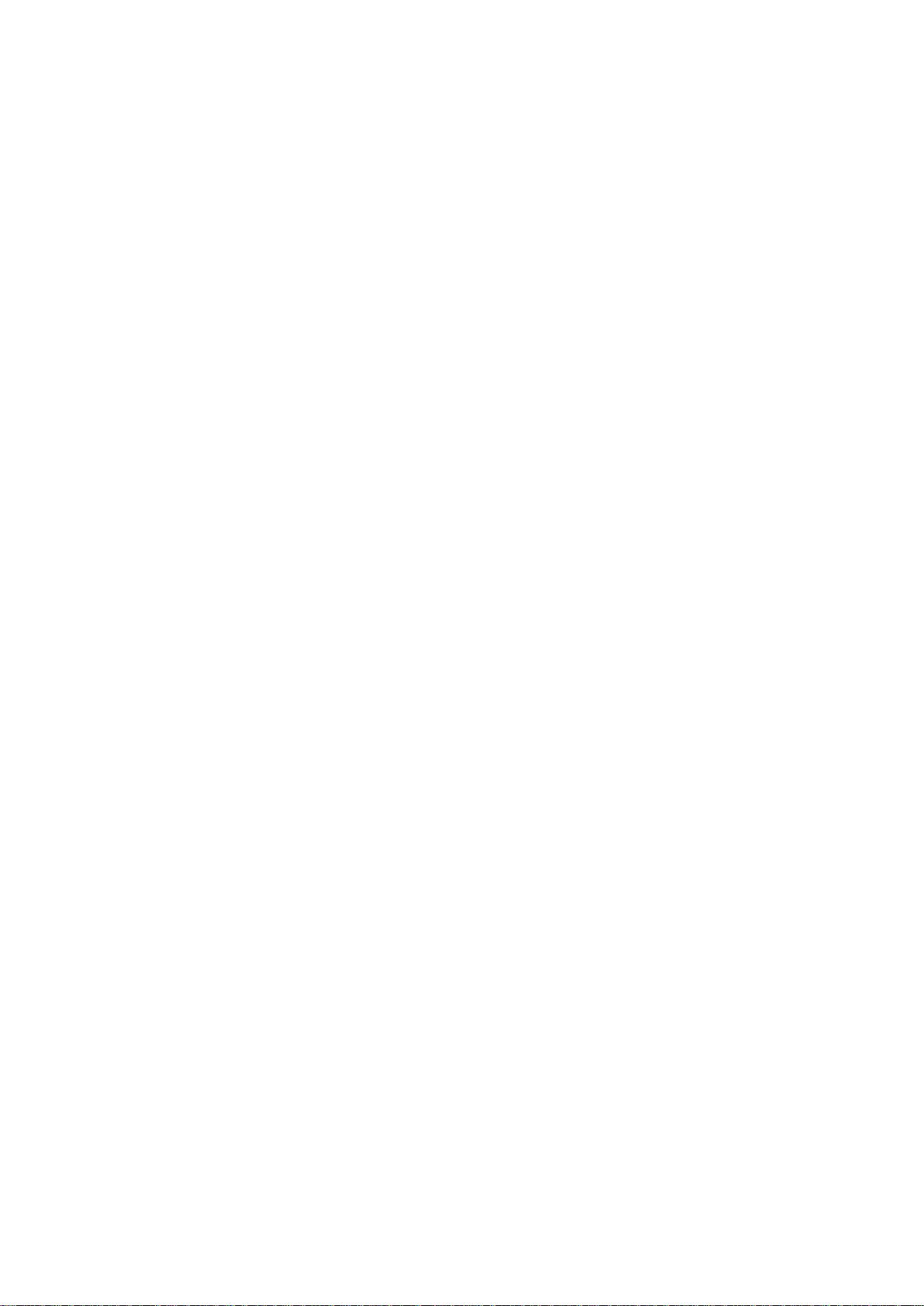
N300 Wireless LAN 11n
Ceiling-Mount Access Point
User’s Manual
EW-7679WAUser Manua
Version: 1.0
(October, 2014)
Page 2
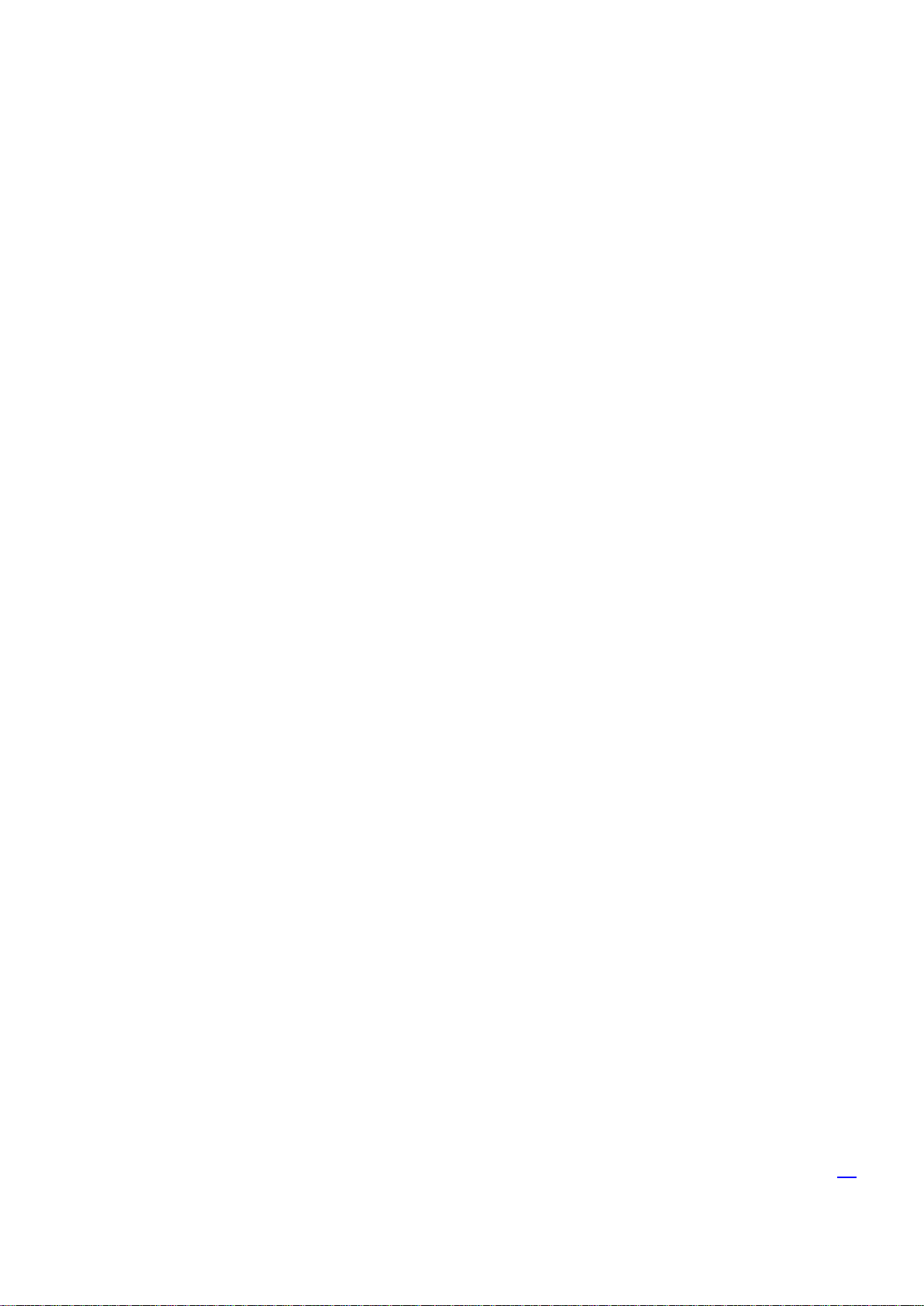
CONTENTS
I. Product Information .............................................................................. 4
I-1. Package Contents .................................................................................................................. 4
I-2. System Requirements ............................................................................................................ 4
I-3. Hardware Overview ............................................................................................................... 5
I-4. LED Status .............................................................................................................................. 6
I-5. Reset ...................................................................................................................................... 7
I-6. Multi-Region Power Adapter ................................................................................................. 8
I-7. Safety Information ................................................................................................................. 9
II. Quick Setup .......................................................................................... 10
II-1. Initial Setup .......................................................................................................................... 10
II-2. Basic Settings ....................................................................................................................... 12
II-3. Wi-Fi Protected Setup (WPS) ............................................................................................... 15
III. Hardware Installation ........................................................................... 16
III-1. Connecting the access point to a router or PoE switch ..................................................... 16
III-2. Mounting the access point to a ceiling .............................................................................. 18
III-3. T-Rail Mount ...................................................................................................................... 21
IV. Browser Based Configuration Interface ................................................. 23
IV-1. System Setup ..................................................................................................................... 25
IV-1-1. Status ................................................................................................................................. 25
IV-1-2. LAN Settings ....................................................................................................................... 27
IV-1-3. System Log ......................................................................................................................... 29
IV-2. Wireless Setting ................................................................................................................. 30
IV-2-1. Status ................................................................................................................................. 30
IV-2-2. 2.4GHz ................................................................................................................................ 32
IV-2-2-1. Basic ............................................................................................................................. 32
IV-2-2-2. Advanced ..................................................................................................................... 34
IV-2-2-3. Security ........................................................................................................................ 36
IV-2-2-3-1. Disable ......................................................................................................................... 38
IV-2-2-3-2. WEP ............................................................................................................................ 38
IV-2-2-3-3. WPA Pre-shared Key .................................................................................................. 39
IV-2-2-3-4. WPA RADIUS .............................................................................................................. 39
IV-2-2-3-5. 802.1x (WEP) .............................................................................................................. 40
IV-2-3. MAC Filter .......................................................................................................................... 41
III-2-3-1. WPS ....................................................................................................................................42
IV-2-3-2. Client List ............................................................................................................................ 44
2
Page 3
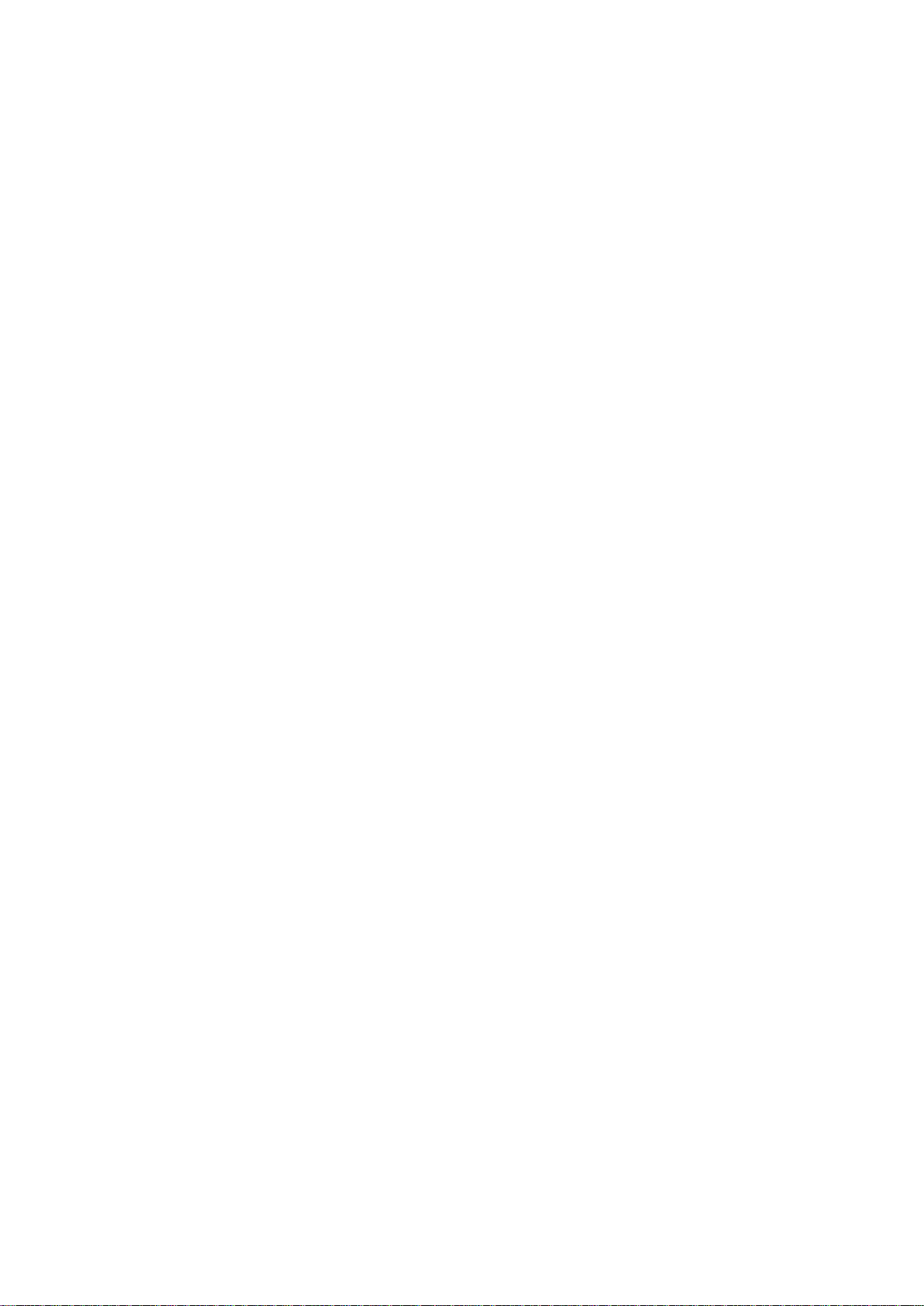
IV-3. Toolbox ............................................................................................................................... 45
IV-3-1. Admin ................................................................................................................................. 41
IV-3-2. Time Setting ....................................................................................................................... 42
IV-3-3. Diagnosis ............................................................................................................................ 44
IV-3-4. Firmware .............................................................................................................................. 45
IV-3-5. System Setting...................................................................................................................... 45
IV-3-6. Reboot .................................................................................................................................. 46
IV. Appendix ............................................................................................. 51
IV-1. Configuring your IP address ............................................................................................... 51
IV-1-2-1. Windows XP ............................................................................................................... 52
IV-1-2-2. Windows Vista ........................................................................................................... 54
IV-1-2-3. Windows 7 ................................................................................................................. 56
IV-1-2-4. Windows 8 ................................................................................................................. 60
IV-1-2-5. Mac ............................................................................................................................ 64
IV-1-5. Glossary................................................................................................................................ 66
3
Page 4
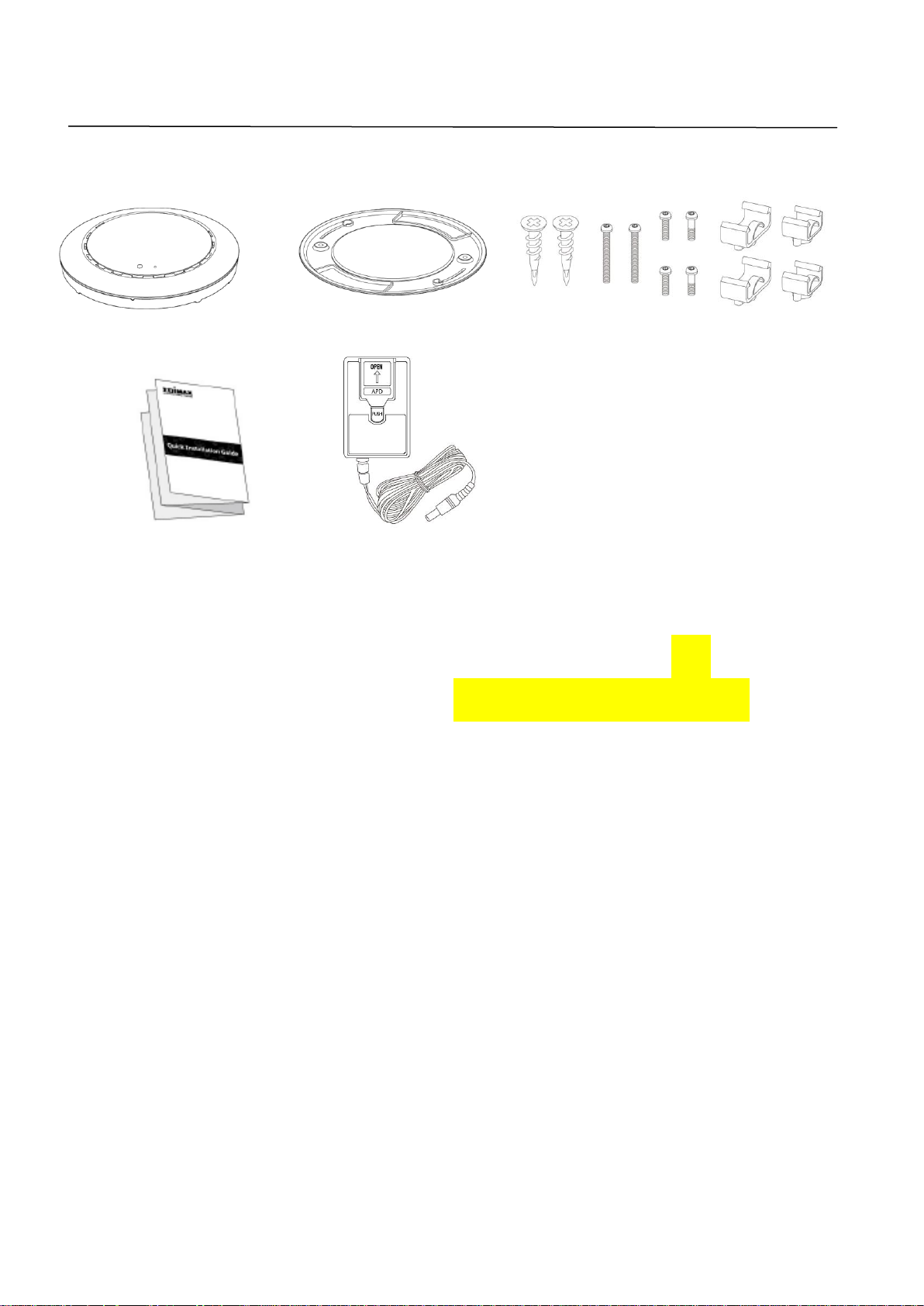
I. Product Information
1. Access Point
2. Ceiling Mount Bracket
3. T-Rail Mounting Kit &
Screws
4. Quick Installation Guide
5. Power Adapter (see I-6.
Multi-Region Power Adapter)
1 2 3 4 5
I-1. Package Contents
I-2. System Requirements
- Existing cable/DSL modem & router
- Computer with web browser for access point configuration
4
Page 5
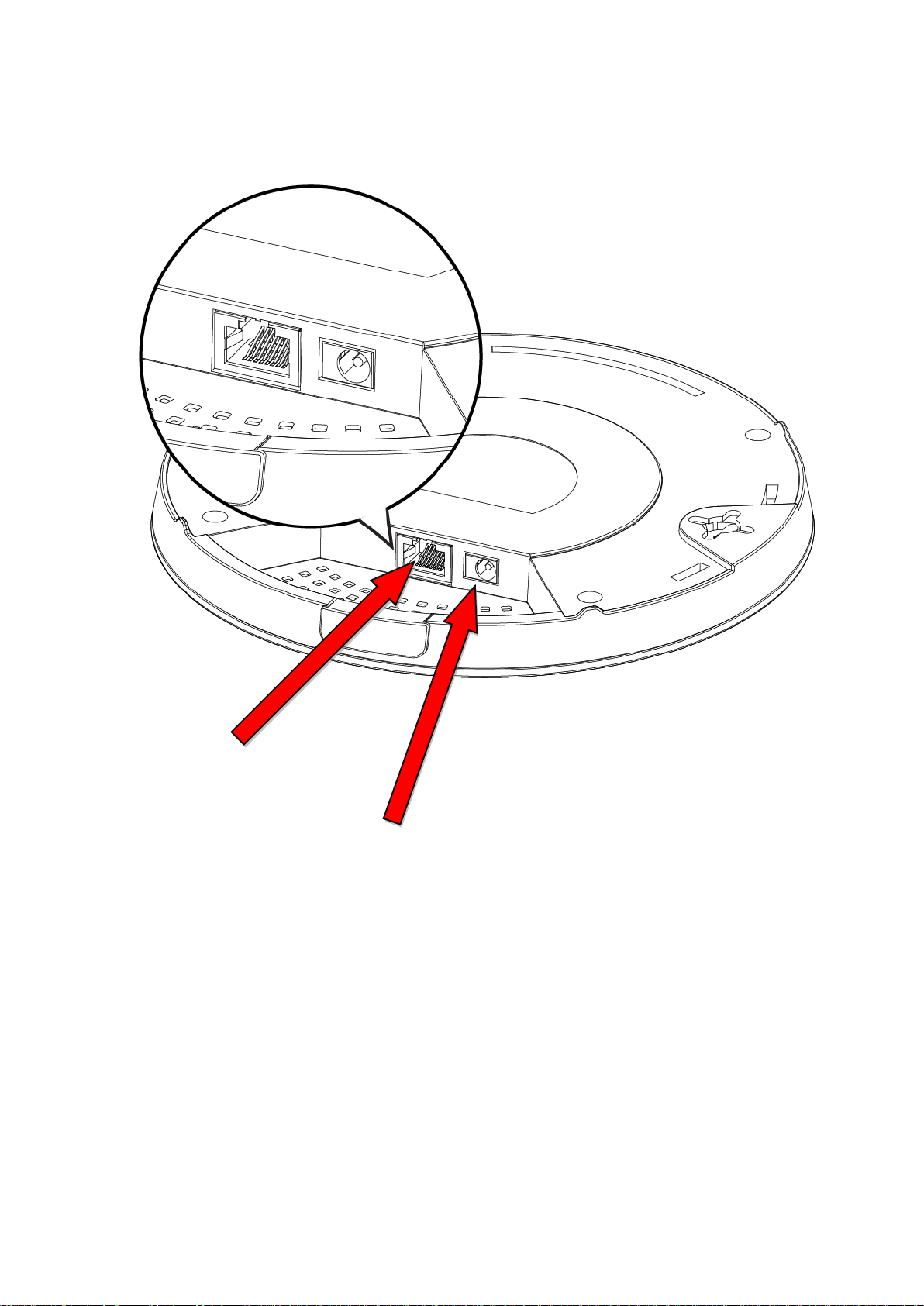
I-3. Hardware Overview
Ethernet Port
Power Port
5
Page 6
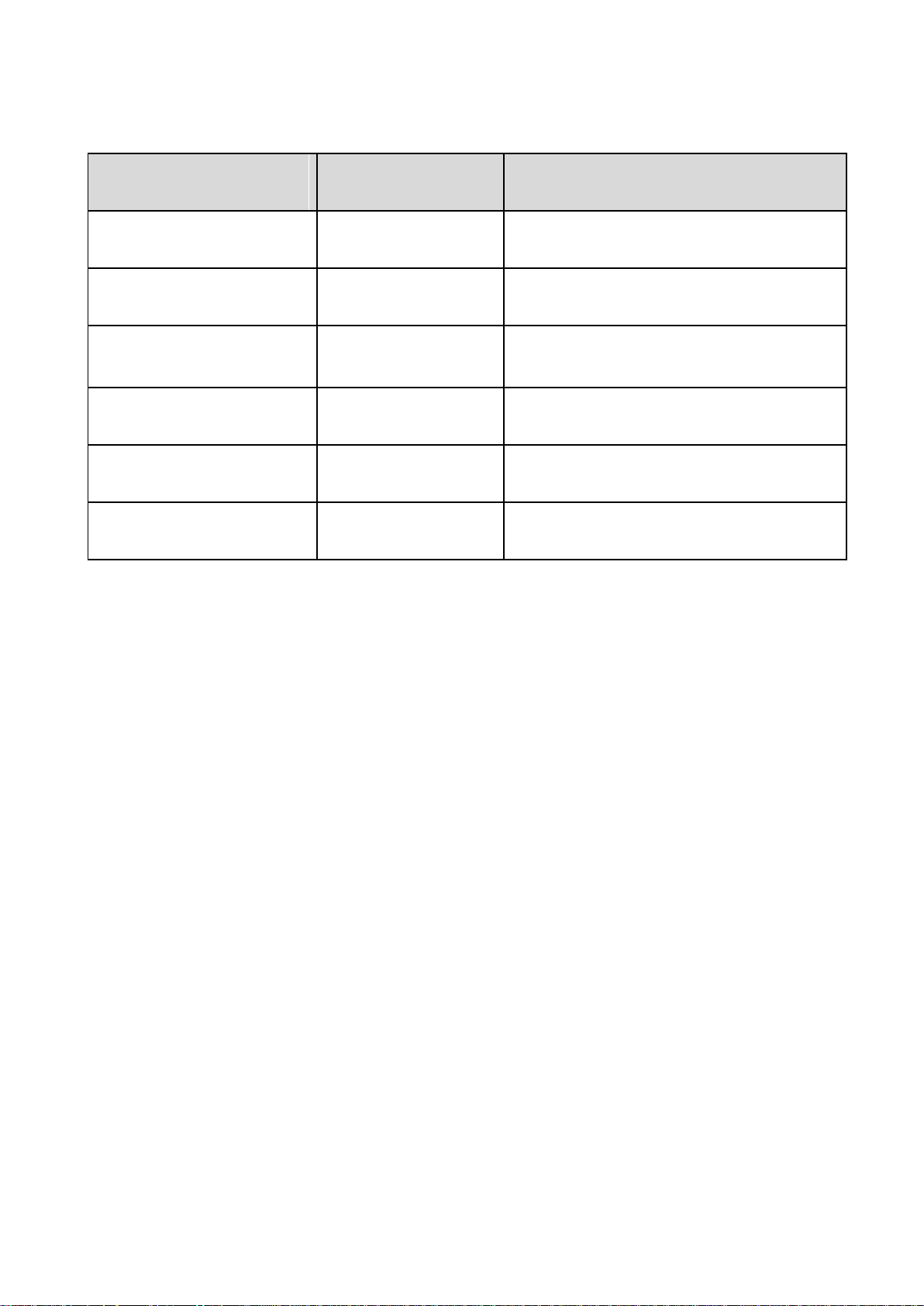
I-4. LED Status
Blue
Amber
Status
Off
Off
AP is off
On
On
Booting up, Going to Reboot
On
Off
AP is up and every function
working properly
Long Flashing
OFF
Firmware upgrading
Short Flashing
Off
Ready to reset to factory default
Off
Flashing
Error
6
Page 7
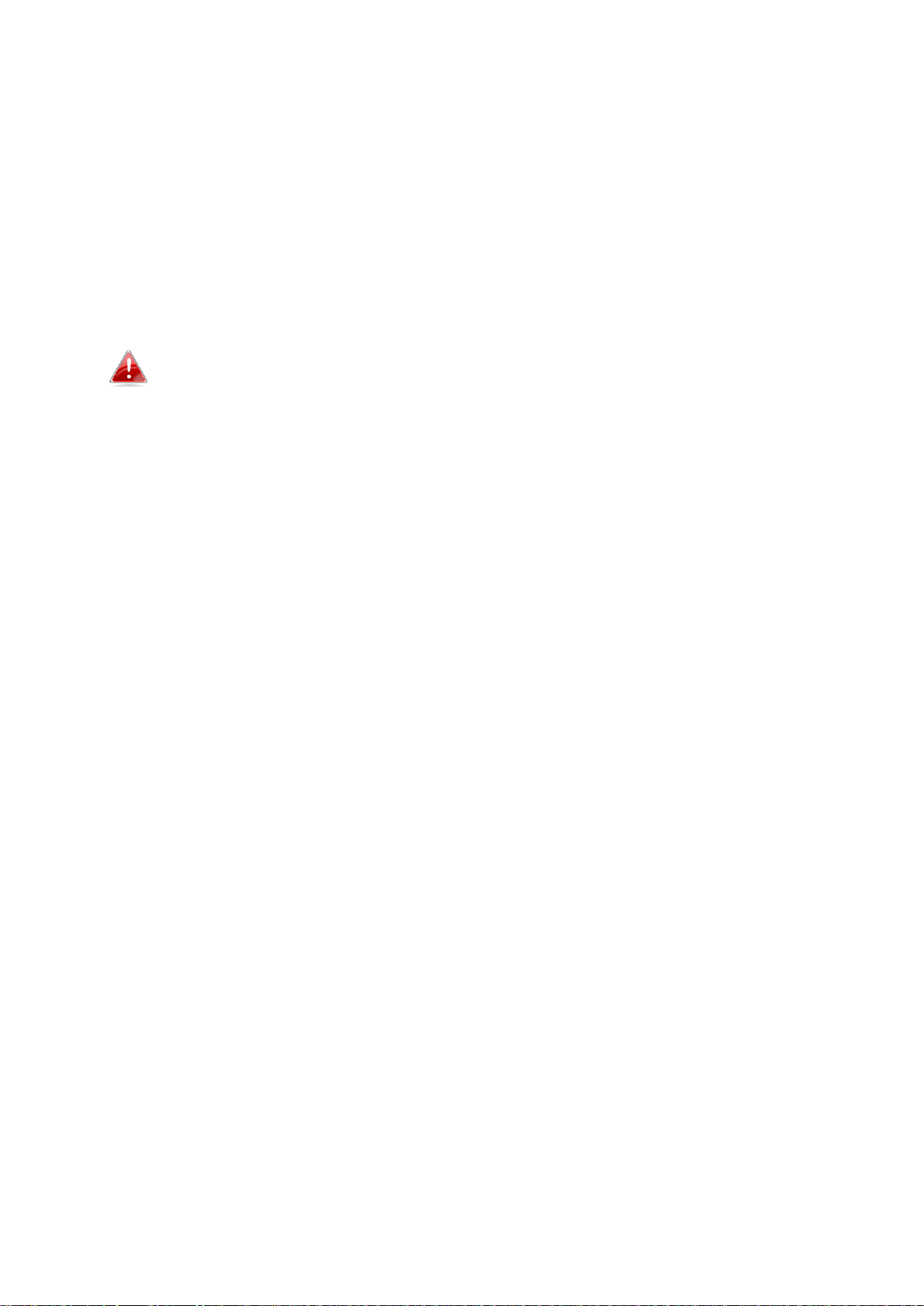
I-5. Reset
If you experience problems with your access point, you can reset the device
back to its factory settings. This resets all settings back to default.
1. Press and hold the reset button on the access point for at least 10 seconds
then release the button.
You may need to use a pencil or similar sharp object to push the
reset button.
2. Wait for the access point to restart. The access point is ready for setup
when the LED is blue.
7
Page 8
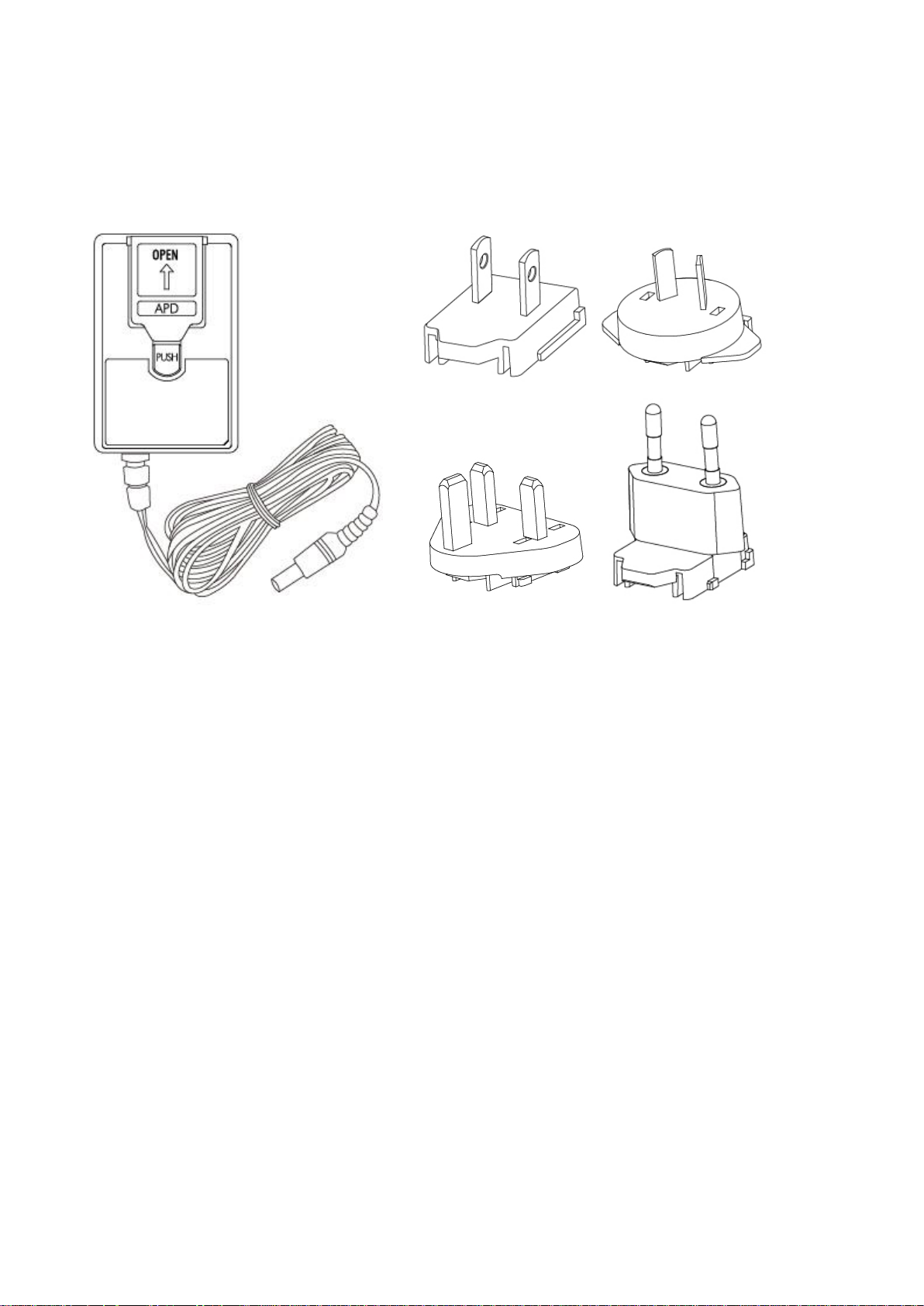
I-6. Multi-Region Power Adapter
The included power adapter has four changeable heads for different AC
sockets according to your region.
8
Page 9
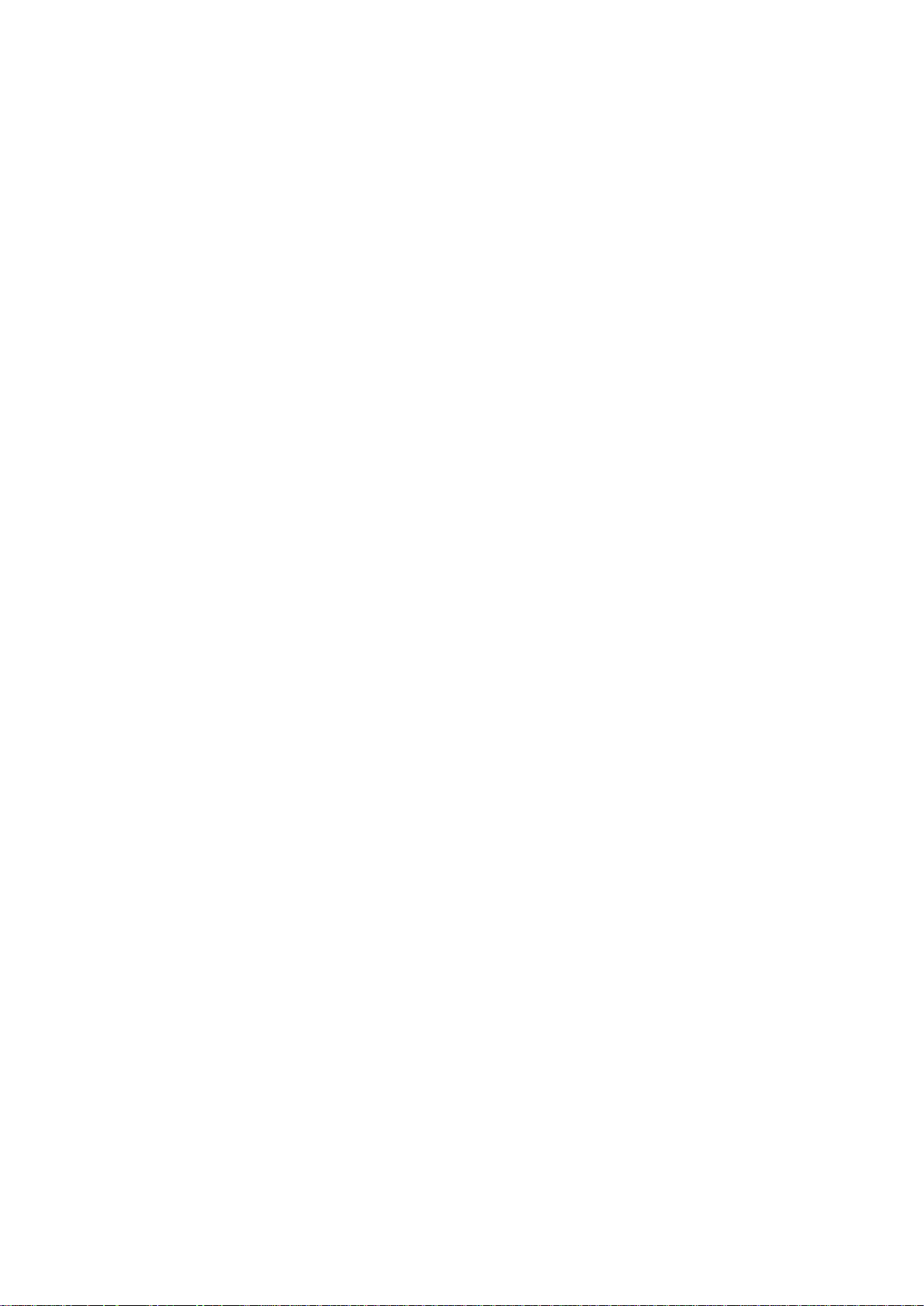
I-7. Safety Information
In order to ensure the safe operation of the device and its users, please read
and act in accordance with the following safety instructions.
1. The access point is designed for indoor use only; do not place the access
point outdoors.
2. Do not place the access point in or near hot/humid places, such as a kitchen
or bathroom.
3. Do not pull any connected cable with force; carefully disconnect it from the
access point.
4. Handle the access point with care. Accidental damage will void the
warranty of the access point.
5. The device contains small parts which are a danger to small children under
3 years old. Please keep the access point out of reach of children.
6. Do not place the access point on paper, cloth, or other flammable materials.
The access point may become hot during use.
7. There are no user-serviceable parts inside the access point. If you
experience problems with the access point, please contact your dealer of
purchase and ask for help.
8. The access point is an electrical device and as such, if it becomes wet for
any reason, do not attempt to touch it without switching the power supply
off. Contact an experienced electrical technician for further help.
9. If you smell burning or see smoke coming from the access point or power
adapter, then disconnect the access point and power adapter immediately,
as far as it is safely possible to do so. Call your dealer of purchase for help.
9
Page 10

I. Quick Setup
Please follow the instructions in the chapters below to setup your access point
and then configure its basic settings.
II-1. Initial Setup
1. Connect the access point to a computer via Ethernet cable.
2. Connect the power adapter to the access point’s 12V DC port and plug the
power adapter into a power supply.
3. Please wait a moment for the access point to start up. The access point is
ready when the LED is blue.
4. Set your computer’s IP address to 192.168.2.x where x is a number in the
range 3 – 100. If you are unsure how to do this, please refer to IV-1.
Configuring your IP address for more information.
Please ensure there are no other active network connections on
your computer (disconnect Wi-Fi connections and Ethernet
cables).
5. Enter the access point’s default IP address 192.168.2.1 into the URL bar of
a web browser.
10
Page 11
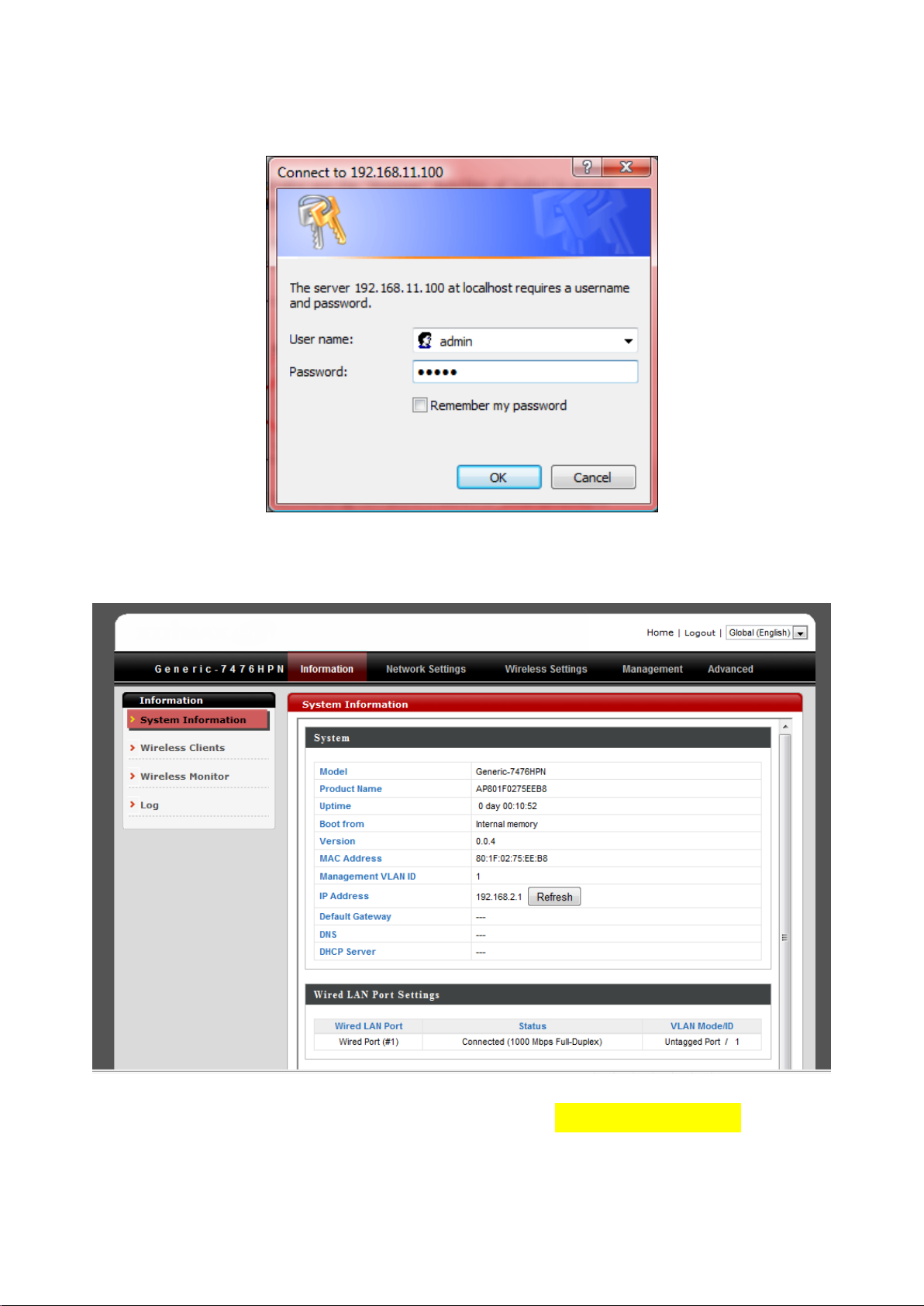
6. You will be prompted for a username and password. Enter the default
username “admin” and the default password “admin”.
7. You will arrive the “System Information” screen shown below.
8. Next, please follow the instructions below in II-1. Basic Settings to
configure the access point’s basic settings.
11
Page 12
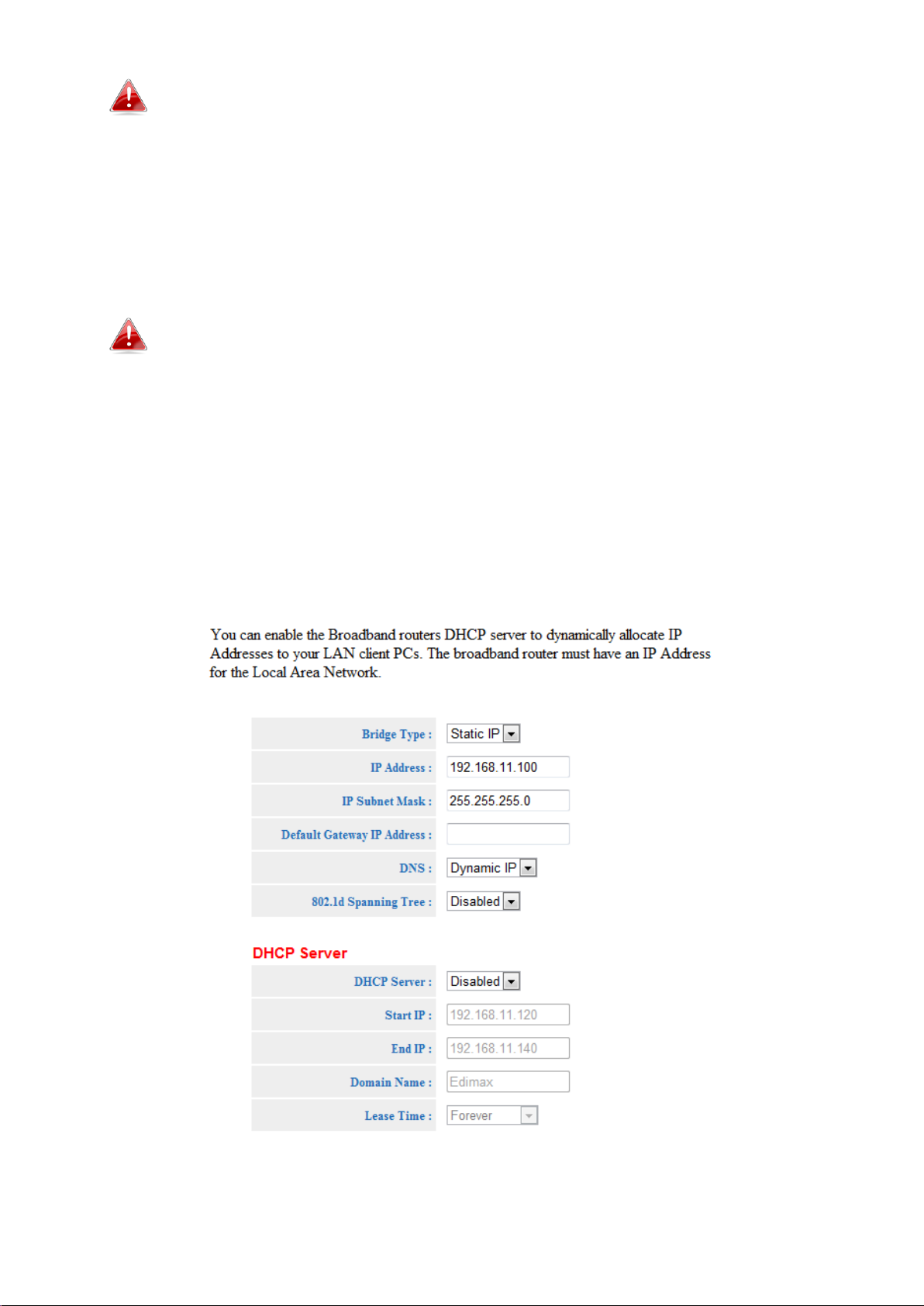
For more advanced configurations, please refer to IV. Browser
Based Configuration Interface.
II-2. Basic Settings
The instructions below will help you to configure the following basic settings
of the access point:
It is recommended you configure these settings before using the
access point.
- LAN IP Address
- 2.4GHz SSID & Security
- Login Password
- Time & Date
1. To change the access point’s LAN IP address, go to “Network Settings” >
“LAN-side IP Address” and you will see the screen below.
12
Page 13

2. Enter the IP address settings you wish to use for your access point. Click
“Apply” to save the changes the wait a few moments for the access point
to reload.
When you change your access point’s IP address, you need to use
the new IP address to access the browser based configuration
interface instead of the default IP 192.168.2.1.
3. To change the SSID and password of your access point’s wireless
network(s), go to “Wireless Setting” > “2.4GHz” > “Basic”. Enter the new
SSID for your 2.4GHz wireless network in the “SSID1” field and click
“Apply”.
4. Go to “Wireless Setting” > “2.4GHz” > “Security”. Enter a new password
for your 2.4GHz wireless network in the “SSID1” field and click “Apply”.
13
Page 14
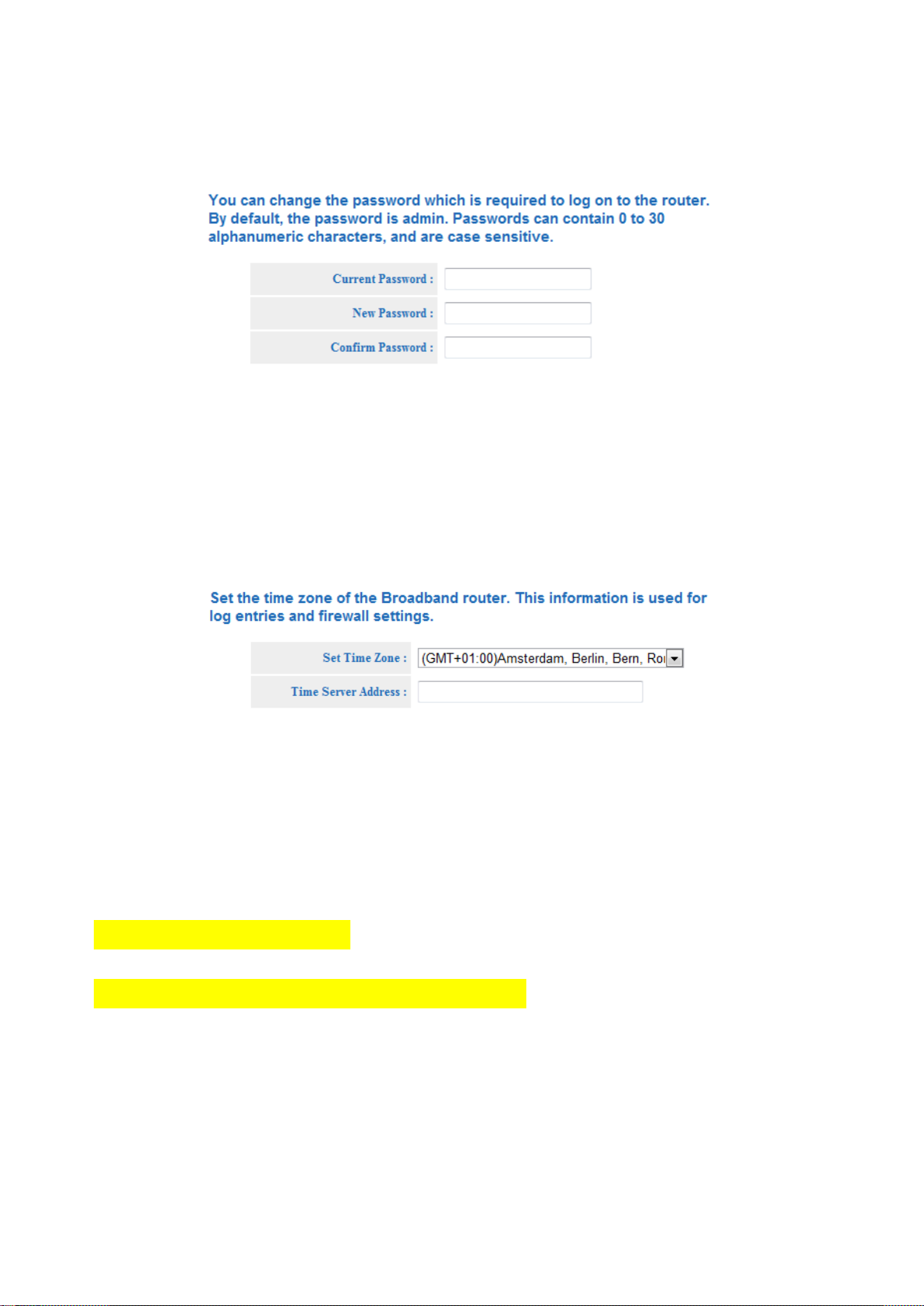
5. To change the login password for the browser based configuration
interface, go to “Toolbox” > “Admin”.
6. Complete the “Current Password”, “New Password” and “Confirm
Password” fields and click “Apply”.
7. To set the correct time for your access point, go to “Toolbox” > “Time
Setting”.
8. Select the correct time zone for your access point from the drop down list.
The access point also supports NTP (Network Time Protocol) so
alternatively you can enter the host name or IP address of a time server.
Click “Apply” when you are finished.
9. The basic settings of your access point are now configured. Please refer to
III. Hardware Installation for guidance on connecting your access point to a
router or PoE switch and/or fixing your access point to a ceiling. Or refer to
IV. Browser Based Configuration Interface for help with advanced
configurations.
14
Page 15
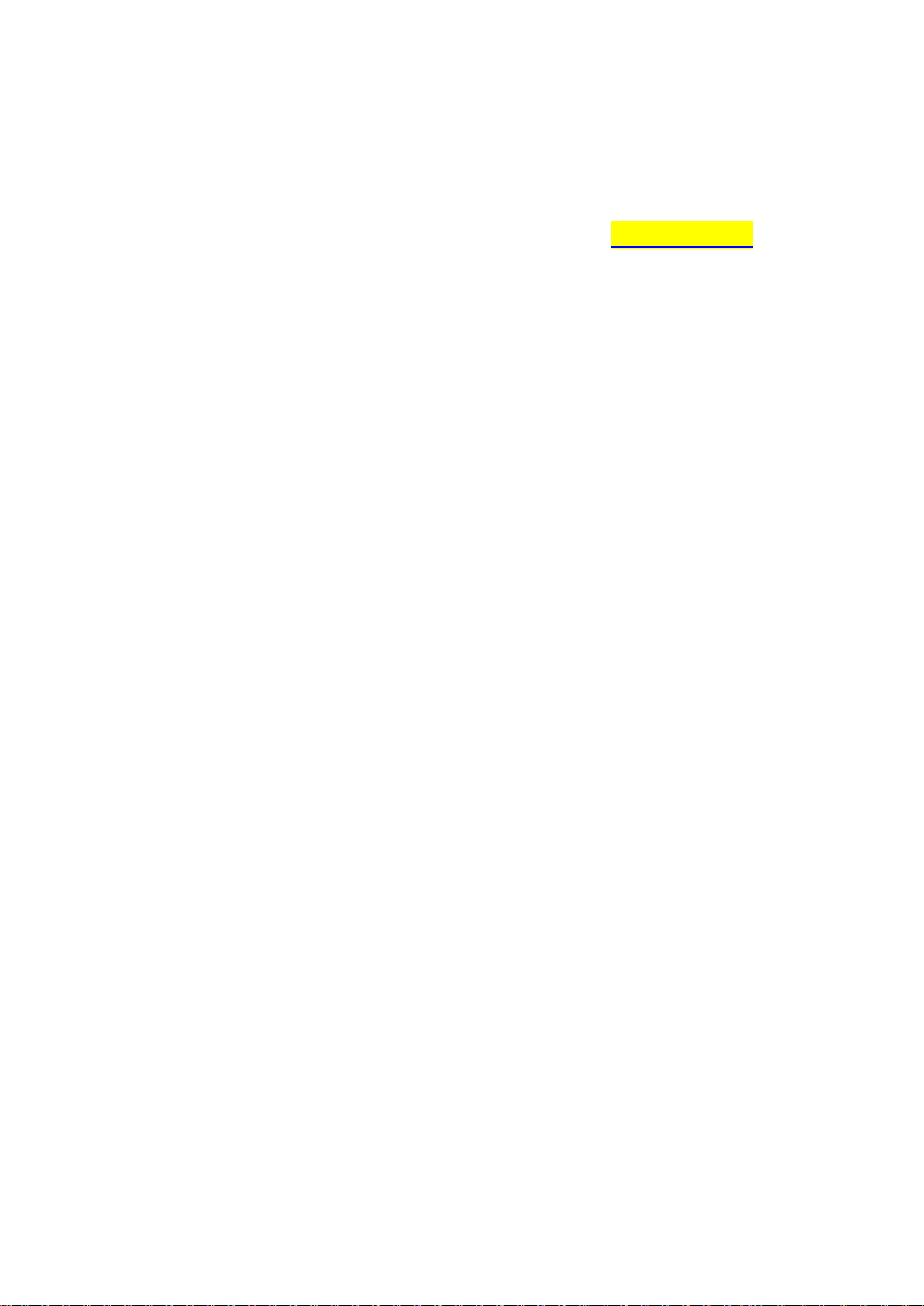
II-3. Wi-Fi Protected Setup (WPS)
Wi-Fi Protected Setup is a simple way to establish connections between WPS
compatible devices.
After you have set up the access point as explained in II. Installation you can
use the WPS button to establish a connection between the access point and a
WPS-compatible wireless device/client.
1. Press and hold the WPS/Reset button on the front of the access point for
2 seconds.
2. Within two minutes, activate WPS on your WPS-compatible wireless
device. Please check the documentation for your wireless device for
information regarding its WPS function.
3. The devices will establish a connection.
15
Page 16

II. Hardware Installation
III-1. Connecting the access point to a router or PoE switch
1. Connect the access point to a router or PoE switch via Ethernet cable.
2. If you are using a router, then connect the power adapter to the access
point’s 12V DC port and plug the power adapter into a power supply.
3. If you are using a PoE (Power over Ethernet) switch then it is not
necessary to use the included power adapter, the access point will be
powered by the PoE switch.
Do not use the power adapter if you are using a PoE switch.
16
Page 17
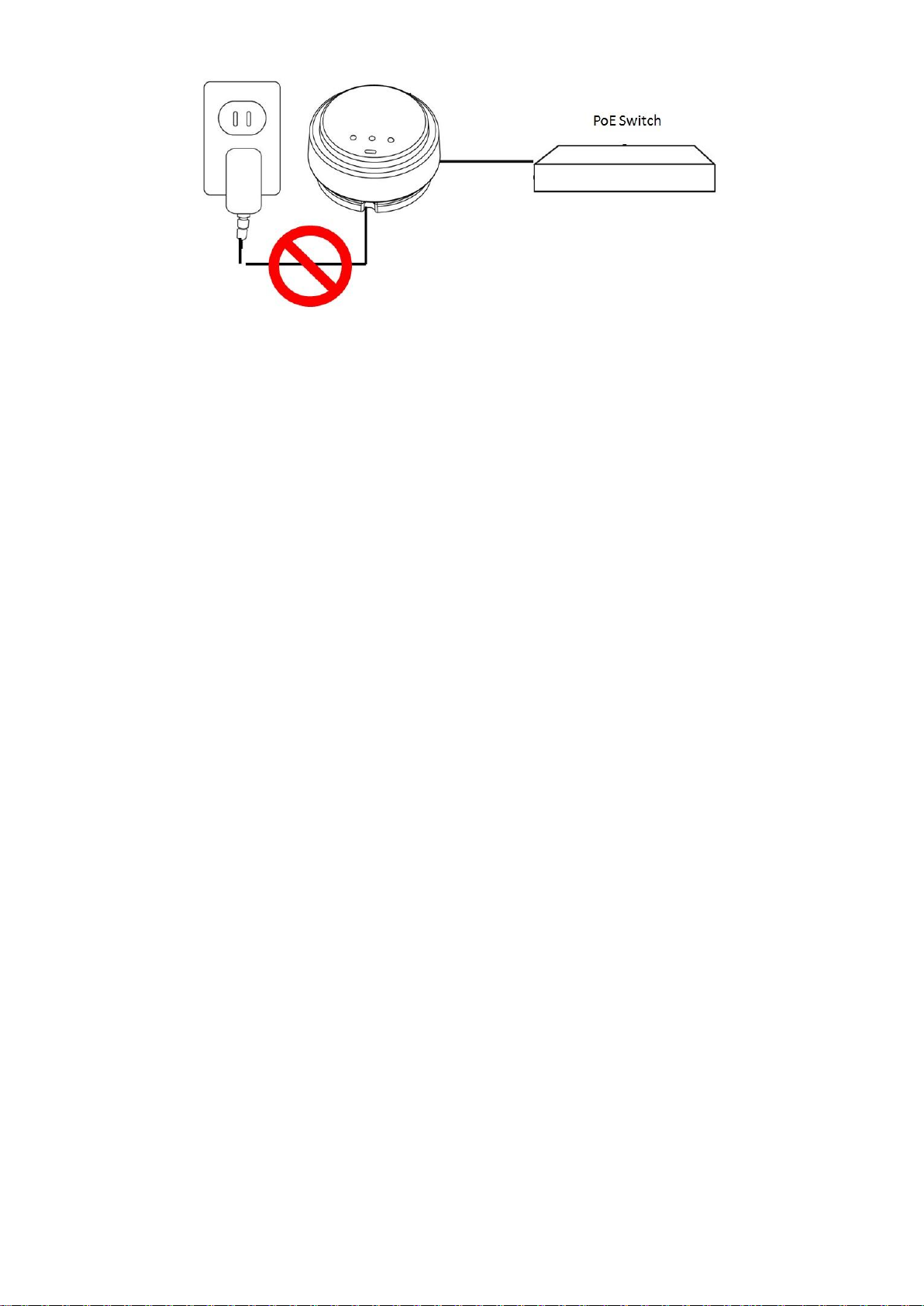
17
Page 18
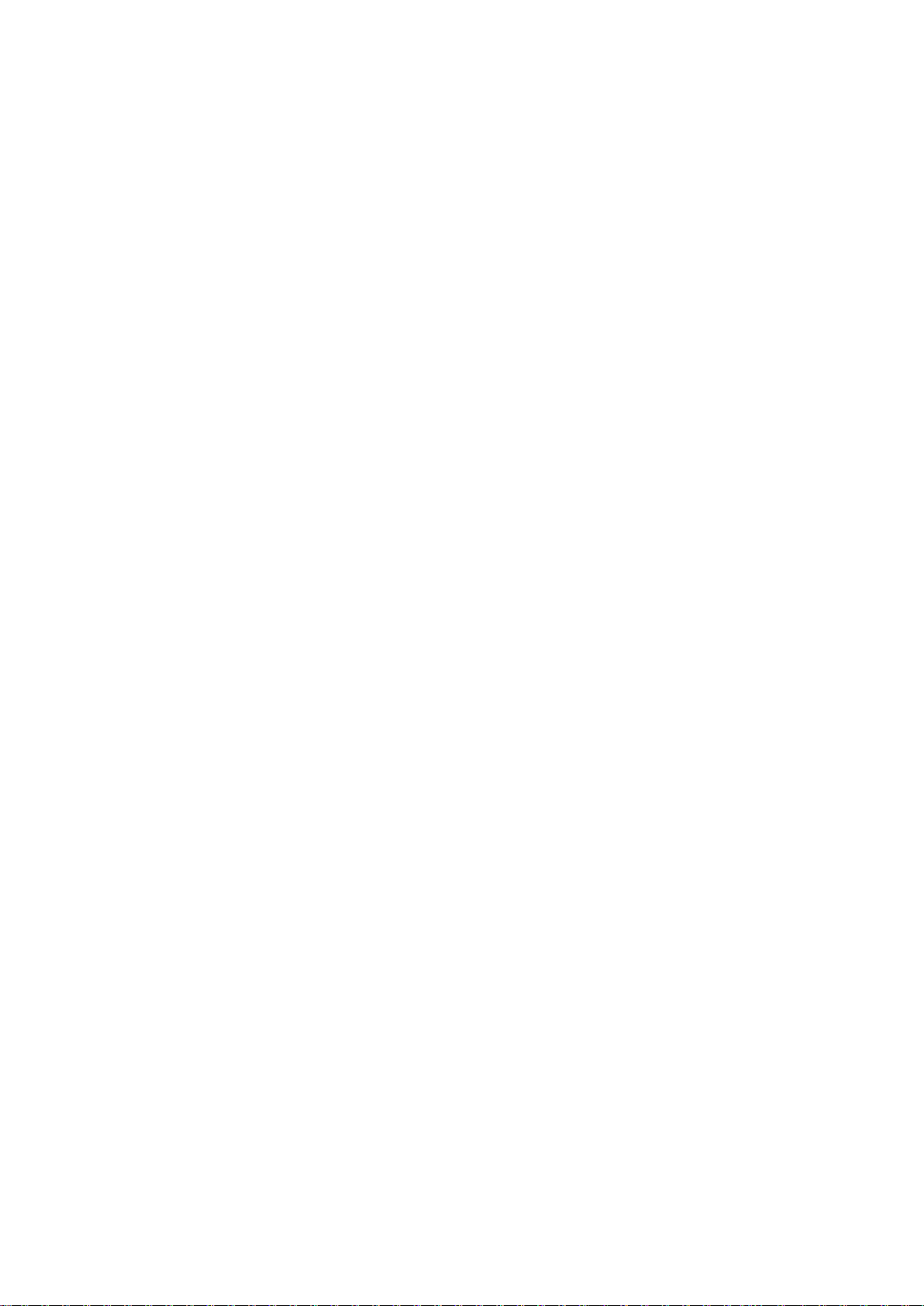
III-2. Mounting the access point to a ceiling
To mount the access point to a ceiling, please follow the instructions below
and refer to diagram A & B.
For Wooden Ceilings (refer to diagram A):
1. Place the ceiling mount bracket to a ceiling in your desired location and
insert screw iii through hole i (x 2)and tighten to fix the bracket in place.
2. When the ceiling bracket is in place, inset screw iv into hole v (x 2) on the
access point.
3. Fix the access point to the ceiling bracket by inserting the attached screws
iv into hole vi and twisting the access point.
4. Lock the access point firmly into place when by twisting it to align screws
iv with the grooves in the ceiling mount.
For Other Ceilings (refer to diagram B):
1. Place the ceiling mount bracket to a ceiling in your desired location and
Insert screw ii through hole i (x 2) and tighten to fix the bracket in place, as
shown in A.
2. Insert screw iii through hole i and into the rear of screw ii and tighten to
provide additional strength.
3. When the ceiling bracket is in place, insert screw iv into hole v (x 2) on the
access point.
5. Fix the access point to the ceiling bracket by inserting the attached screws
iv into hole vi and twisting the access point.
6. Lock the access point firmly into place by twisting it to align screws iv with
the grooves in the ceiling mount.
18
Page 19
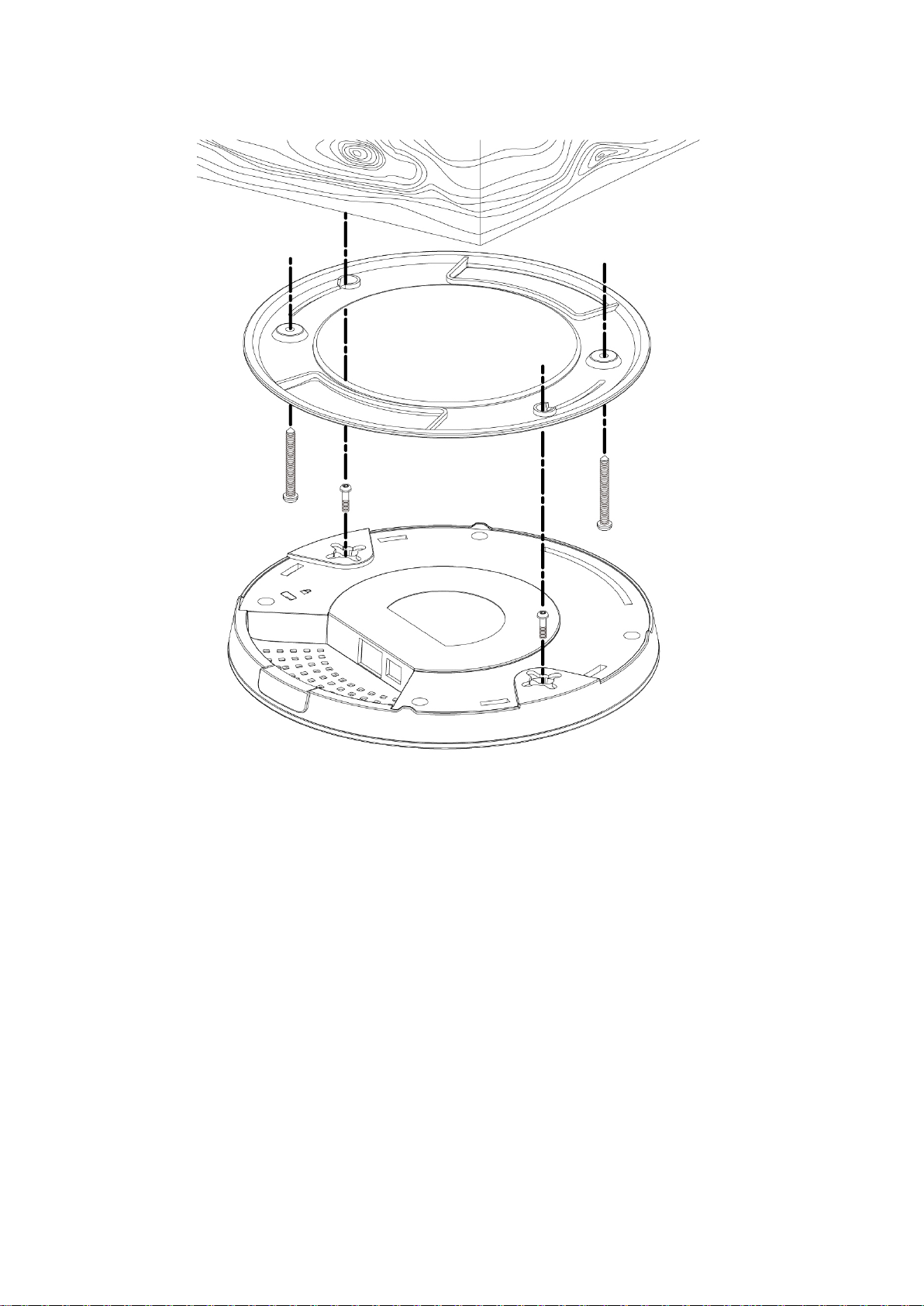
A
i
ii
iii
19
Page 20
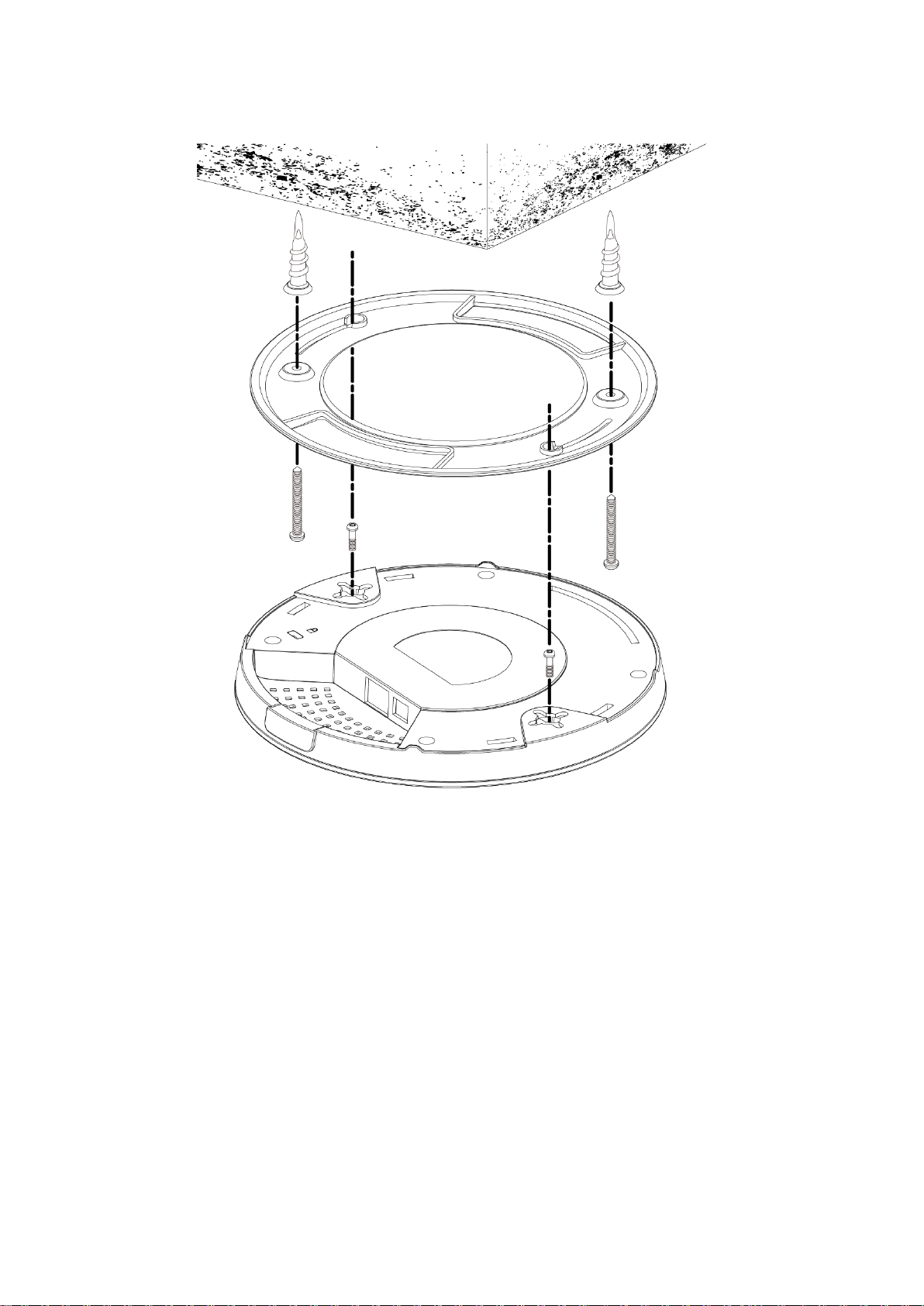
20
B
Page 21
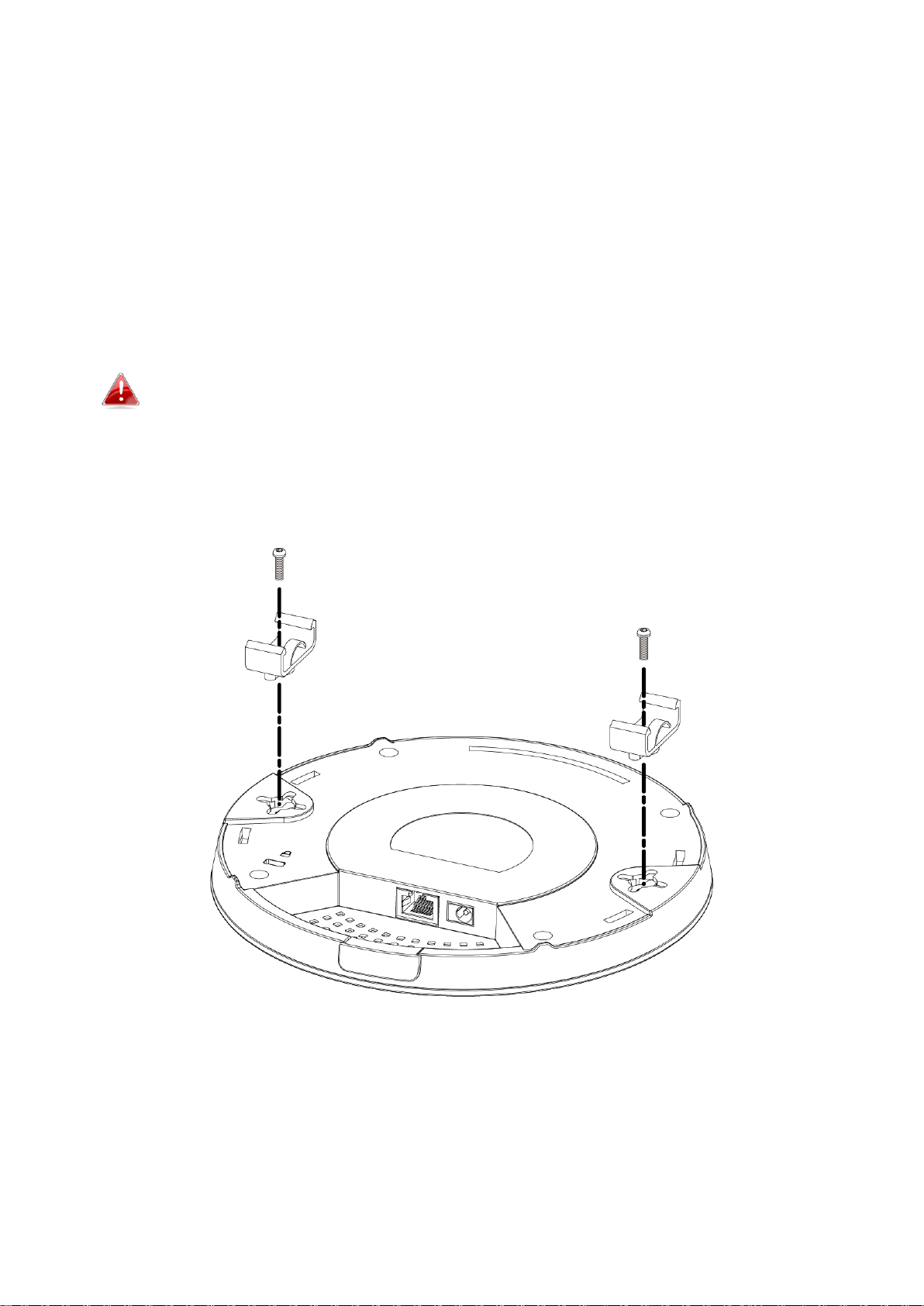
III-3. T-Rail Mount
To mount the access point to a T-Rail, please follow the instructions below
and refer to diagram C, D & E.
1. Select the correct size T-Rail bracket from the two sizes which are
included in the package contents.
2. Attach the T-Rail bracket i to hole ii using screw iii (x 2) as shown in C.
If you need more space between the access point and the T-Rail,
then additionally use bracket iv between bracket i and hole ii (x 2),
and use the longer screws (x 2) included in the package contents.
3. Clip the access point onto your T-Rail using the now attached T-Rail
bracket.
21
Page 22
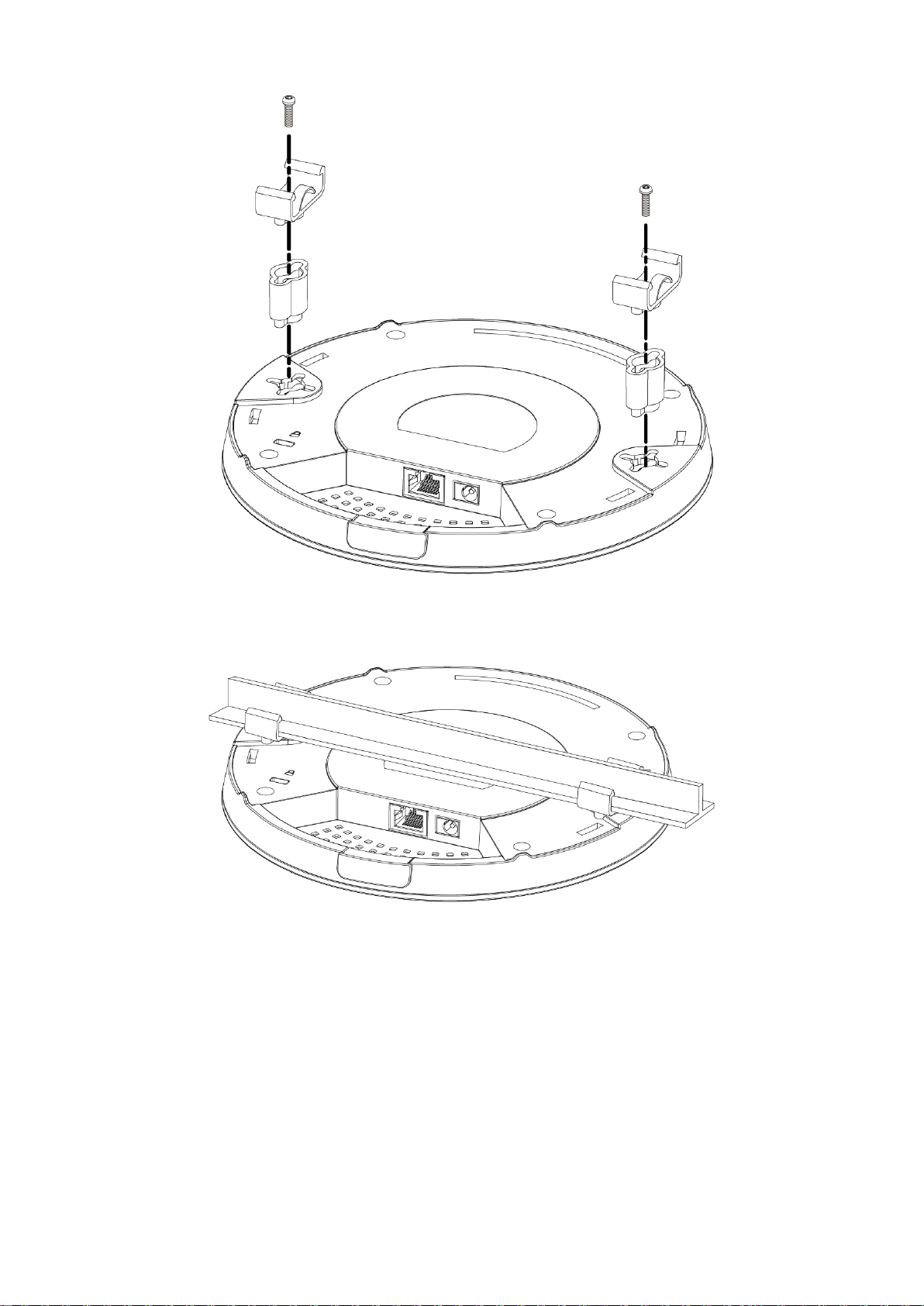
22
Page 23
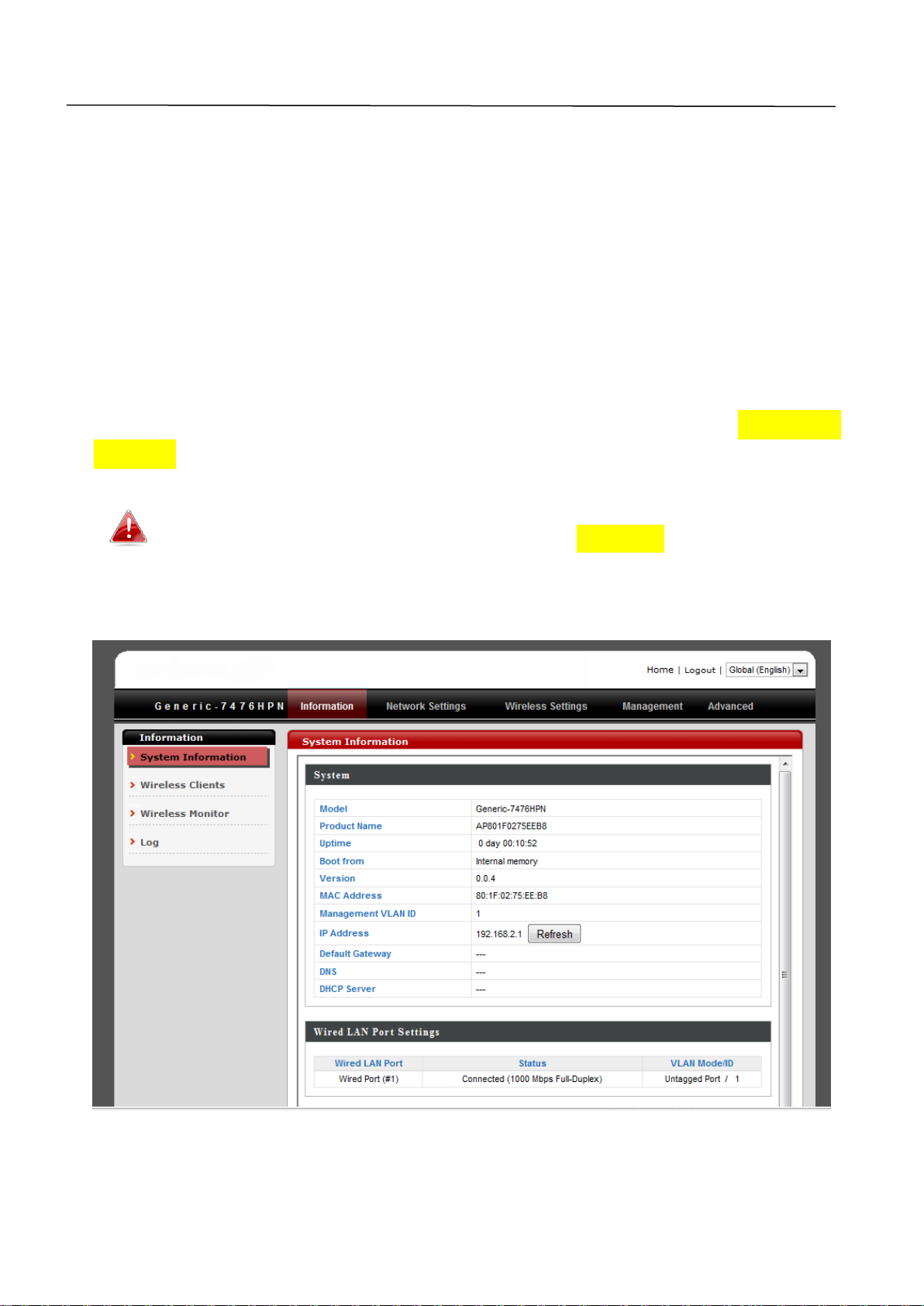
IV. Browser Based Configuration Interface
You can use the browser-based configuration interface to configure advanced
settings.
1. Connect a computer to your access point using an Ethernet cable.
2. Enter your access point’s IP address in the URL bar of a web browser. The
access point’s default IP address is 192.169.2.2.
3. You will be prompted for a username and password. The default
username is “admin” and the default password is “admin”, though it was
recommended that you change the password during setup (see II-2. Basic
Settings).
If you cannot remember your password, reset the access point
back to its factory default settings. Refer to I-5. Reset
4. You will arrive at the “System Setup” screen shown below.
23
Page 24

5. Use the menu across the top and down the left side to navigate.
6. Click “Apply” to save changes and reload the access point, or “Cancel” to
cancel changes.
Please wait a few seconds for the access point to reload after you
“Apply” changes, as shown below.
7. Please refer to the following chapters for full descriptions of the browser
based configuration interface features.
24
Page 25

IV-1. System Setup
Screenshots displayed are examples. The information shown on
your screen will vary depending on your configuration.
IV-1-1. Status
The “Status” page displays basic system
information about the access point.
25
Page 26

Model
Displays the model number of the access
point.
Uptime
Displays the total time since the device was
turned on.
Firmware Version
Displays the firmware version.
Hardware Version
Displays the hardware version.
Serial Number
Displays the operating mode.
Boot Code Version
Displays the access point’s ESSID, also known
as SSID. The ESSID/SSID is the name used to
identify a wireless network.
Runtime Code
Version
Displays the current wireless channel number.
LAN IP Address
Displays the IP address of this device.
LAN Subnet Mask
Displays the subnet mask of the IP address.
LAN Default
Gateway
Displays the IP address of the default
gateway.
LAN MAC address
Displays the device’s MAC address. The MAC
address is a unique, fixed ID for this device, it
cannot be modified.
DNS #1
IP address of DNS (Domain Name Server) #1.
DNS #2
IP address of DNS (Domain Name Server) #2.
26
Page 27

IV-1-2. LAN Settings
Bridge Type
IP Address
Specify the IP address here. This IP address
will be assigned to your access point and will
replace the default IP address.
IP Subnet Mask
Specify a subnet mask. The default value is
255.255.255.0
Default Gateway IP
Address
Enter the default gateway assigned by your
ISP here. Some ISPs may call this “Default
Route”.
DNS
802.1d Spanning
Tree
Select “Enable” or “Disable” to enable/disable
802.1d Spanning Tree. This creates a tree of
connected layer-2 bridges (typically Ethernet
The “LAN Settings” page allows you to
configure your Local Area Network (LAN). You
can enable the access point to dynamically allocate IP addresses to your LAN
clients, and you can modify the IP address of the access point.
27
Page 28

switches) within a mesh network, and
disables those links that are not part of the
tree, leaving a single active path between any
two network nodes.
DHCP Server
Enable or disable the DHCP server.
Start IP
Enter the start IP address for the DHCP
server’s IP address leases.
End IP
Enter the end IP address for the DHCP
server’s IP address leases.
Domain Name
Enter a domain name for your network.
Lease Time
Select a lease time for the DHCP leases here.
The DHCP client will obtain a new IP address
after the period expires. If there are less than
30 computers connected to the router, you
can select “Forever”.
28
Page 29

IV-1-3. System Log
Save
Click “Save” and you will be prompted (example
shown below) to save the log on your computer
as .txt file.
Clear
Click “Clear” to clear/erase the existing log.
Refresh
Click “Refresh” to refresh the log and update any
activity.
processes.
The system log displays system operation
information such as up time and connection
29
Page 30

IV-2. Wireless Setting
Mode
Channel
Displays the wireless channel number used
for the specified frequency (2.4GHz).
SSID1
Displays which SSID number the following
“ESSID”, “Security” and “BSSID” fields refer to.
ESSID
Displays the ESSID (also referred to as SSID)
for the access point’s specified wireless
network. The ESSID/SSID is the name used to
identify a wireless network
Security
Displays the wireless security/encryption type
for the specified wireless network.
BSSID
Displays the device’s BSSID. The BSSID
Screenshots displayed are examples. The information shown on
your screen will vary depending on your configuration.
IV-2-1. Status
wireless networks.
The “Status” page displays a summary of key
information about your access point’s 2.4GHz
30
Page 31

identifies this access point in the network,
and is the same as the device’s MAC address.
31
Page 32

IV-2-2. 2.4GHz
Enable/Disable
Enable or disable the access point’s 2.4GHz
wireless network.
The “2.4GHz” menu allows you to access basic,
advanced and security settings for your access
point’s 2.4GHz wireless networks. You can also
enable or disable the access point’s 2.4GHz
wireless networks.
IV-2-2-1. Basic
The “Basic” screen displays settings for your access point’s 2.4GHz Wi-Fi
network (s).
32
Page 33

Mode
Power Saving Mode
Enable or disable power saving mode on the
access point.
Band
Select the wireless standard used for the
access point. Combinations of 802.11b,
802.11g & 802.11n can be selected.
Enable SSID#
Select how many SSIDs to enable for the
2.4GHz frequency from the drop down menu.
A maximum of four can be enabled.
SSID1,2,3,4
Enter the SSID name for the specified SSID (1,
2, 3 or 4 depending on how many you have
enabled). The SSID can consist of any
combination of up to 32 alphanumeric
characters.
Channel
Select a wireless radio channel or use the
default “Auto” setting from the drop-down
menu.
33
Page 34

IV-2-2-2. Advanced
Fragment
Threshold
Set the fragment threshold of the wireless
radio. The default value is 2346.
RTS Threshold
Set the RTS threshold of the wireless radio. The
default value is 2347.
Beacon Interval
Set the beacon interval of the wireless radio.
The default value is 100.
DTIM Period
Set the DTIM (delivery traffic indication
message) period value of the wireless radio.
The default value is 1.
Data Rate
Set the wireless data rate. The default is set to
auto.
N Data Rate
Set the 802.11n wireless data rate. The default
is set to auto.
These settings are for experienced users only. Please do not change any of the
values on this page unless you are already familiar with these functions.
Changing these settings can adversely affect the performance of
your access point.
34
Page 35

Channel Bandwidth
Select wireless channel width (analogue signal
bandwidth used by wireless signals from the
device) from “Auto 20/40Mhz” or “20Mhz” –
the recommended value is Auto 20/40MHz.
Preamble Type
Set the wireless radio preamble type. The
default value is “Short Preamble”.
CTS Protection
Enabling this setting will reduce the chance of
radio signal collisions between 802.11b and
802.11g wireless access points. It’s
recommended to set this option to “Auto”.
Tx Power
Set the power output of the wireless radio. You
may not require 100% output power. Setting a
lower power output can enhance security since
potentially malicious/unknown users in distant
areas will not be able to access your signal.
35
Page 36

IV-2-2-3. Security
The access point provides various security options (wireless data encryption).
When data is encrypted, information transmitted wirelessly cannot be read by
anyone who does not know the correct encryption key.
It’s essential to configure wireless security in order to prevent
unauthorised access to your network. “WPA Pre-shared Key” is
the recommended security type.
Select hard-to-guess passwords which include combinations of
numbers, letters and symbols, and change your password
regularly.
36
Page 37

SSID Selection
Select which SSID to configure security settings
for.
Broadcast ESSID
Enable or disable ESSID broadcast. When
enabled, the ESSID will be visible to clients as
an available Wi-Fi network. When disabled, the
ESSID will not be visible as an available Wi-Fi
network to clients – clients must manually
enter the ESSID in order to connect. A hidden
(disabled) ESSID is typically more secure than a
visible (enabled) SSID.
WMM
Enable or disable WMM. WMM (Wi-Fi
Multimedia) technology can improve the
performance of certain network applications,
such as audio/video streaming, network
telephony (VoIP) and others. When WMM is
enabled, the device will prioritize different
kinds of data and give higher priority to
applications which require instant responses
for better performance.
Encryption
Select an encryption type from the drop-down
menu and refer to the following chapters for
more information. The recommended
encryption type is “WPA Pre-shared Key”.
37
Page 38

IV-2-2-3-1. Disable
Authentication
Type
Select “Open System”, “Shared Key” or “Auto”
authentication type.
Key Length
Select 64-bit or 128-bit. 128-bit is more secure
than 64-bit and is recommended.
Key Type
Choose from “ASCII” (any alphanumerical
character 0-9, a-z and A-Z) or “Hex” (any
characters from 0-9, a-f and A-F).
Default Key
Select which encryption key (1 – 4 below) is the
default key. For security purposes, you can set
up to four keys (below) and change which is
the default key.
Encryption Key 1 –
4
Enter your encryption key/password according
to the format you selected above.
Encryption is disabled and no password/key is required to connect to the
BR-6428nS V2/nC.
Disabling wireless encryption is not recommended. When
disabled, anybody within range can connect to your device’s SSID.
IV-2-2-3-2. WEP
WEP (Wired Equivalent Privacy) is a basic encryption type. For a higher
level of security consider using WPA encryption.
38
Page 39

IV-2-2-3-3. WPA Pre-shared Key
WPA Type
Select from WPA (TKIP), WPA2 (AES) or WPA2
Mixed. WPA2 (AES) is safer than WPA (TKIP),
but not supported by all wireless clients. Please
make sure your wireless client supports your
selection. WPA2 (AES) is recommended
followed by WPA2 Mixed if your client does not
support WPA2 (AES).
Pre-shared Key
Format
Choose from “Passphrase” (8 – 63
alphanumeric characters) or “Hex” (up to 64
characters from 0-9, a-f and A-F).
Pre-shared Key
Please enter a security key/password according
to the format you selected above.
WPA Type
Select from WPA (TKIP), WPA2 (AES) or WPA2
Mixed. WPA2 (AES) is safer than WPA (TKIP),
but not supported by all wireless clients. Please
make sure your wireless client supports your
selection. WPA2 (AES) is recommended
followed by WPA2 Mixed if your client does not
support WPA2 (AES).
RADIUS Server IP
address
Enter the IP address of the RADIUS
authentication server here.
RADIUS Server Port
Enter the port number of the RADIUS
authentication server here. The default value
is 1812.
RADIUS Server
Password
Enter the password of the RADIUS
authentication server here.
WPA Pre-shared key is the recommended and most secure encryption
type.
IV-2-2-3-4. WPA RADIUS
WPA RADIUS is a combination of WPA encryption and RADIUS user
authentication. If you have a RADIUS authentication server, you can
authenticate the identity of every wireless client against a user database.
39
Page 40

IV-2-2-3-5. 802.1x (WEP)
Enable 802.1x
Authentication
Enable or disable the use of 802.1x user
authentication.
RADIUS Server IP
Address
Enter the IP address of the RADIUS
authentication server here.
RADIUS Server
Port
Enter the port number of the RADIUS
authentication server here. Default value is
1812.
RADIUS Server
Password
Enter the password of the RADIUS
authentication server here.
40
Page 41

IV-2-3. MAC Filter
MAC address
Enter a MAC address of computer or network
device manually without dashes or colons e.g.
for MAC address ‘aa-bb-cc-dd-ee-ff’ enter
‘aabbccddeeff’.
Comment
Enter a comment for reference/identification
consisting of up to 16 alphanumerical
characters.
Add
Click “Add” to add the MAC address to the
MAC address filtering table.
Reset
Clear all fields.
Mac filtering is a security feature that can help
to prevent unauthorized users from connecting
to your access point.
This function allows you to define a list of network devices permitted to
connect to the BR-6428nS V2/nC. Devices are each identified by their unique
MAC address. If a device which is not on the list of permitted MAC addresses
attempts to connect to the BR-6428nS V2/nC, it will be denied.
To enable this function, check the box labeled “Enable Wireless Access
Control”.
41
Page 42

MAC address entries will be listed in the “MAC Address Filtering Table”. Select
Delete Selected/
Delete All
Delete selected or all entries from the table.
an entry using the “Select” checkbox.
IV-2-4. WPS
Wi-Fi Protected Setup is a simple way to
establish connections between WPS
compatible devices. WPS can be activated on compatible devices by pushing a
WPS button on the device or from within the device’s firmware/configuration
interface. When WPS is activated in the correct manner and at the correct
time for two compatible devices, they will automatically connect. PIN code
WPS includes the use of a PIN code between the two devices for verification.
42
Page 43

Enable WPS
Check/uncheck this box to enable/disable
WPS.
WPS Current Status
Displays “Configured” or “unConfigured”
depending on whether WPS and
security/encryption settings for the device
have been configured or not, either manually
or using the WPS button.
Self PIN Code
Displays the WPS PIN code of the device.
2.4 GHz SSID
Displays the SSID (ESSID) of the device.
2.4GHz
Authentication
Mode
Displays the wireless security authentication
mode of the device.
2.4GHz Passphrase
Key
Displays the wireless security authentication
key type.
Configure via Push
Button
Click “Start to Process” to activate WPS on the
access point. WPS will be active for 2 minutes.
WPS via PIN
Enter the wireless client’s PIN code here and
click “Start to Process” to activate PIN code
WPS. Refer to your wireless client’s
documentation if you are unsure of its PIN
code.
43
Page 44

IV-2-5. Client List
Interface
Interface of each client (2.4GHz) is displayed
here.
MAC Address
The MAC address each client connected to the
access point is displayed here.
Refresh
Click to refresh the list of connected clients.
point.
The “Client List” page displays a table of all
clients which are connected to the access
44
Page 45

IV-3. Toolbox
Current Password
Enter your current password. The default
password is 1234.
New Password
Enter your desired new password here. You can
use any combination of letters, numbers and
symbols up to 20 characters.
Re-Enter
Password
Confirm your new password.
Screenshots displayed are examples. The information shown on
your screen will vary depending on your configuration.
IV-3-1. Admin
You can change the password used to login to
the browser-based configuration interface here.
It is advised to do so for security purposes.
If you change the administrator password, please make a note
of the new password. In the event that you forget this
password and are unable to login to the browser based
configuration interface, see II-2. Reset for how to reset the
access point.
45
Page 46

IV-3-2. Time Setting
Time Zone
Select the time zone of your country/ region. If
your country/region is not listed, please select
another country/region whose time zone is the
same as yours.
Time Server
Address
The access point also supports NTP (Network
Time Protocol) for automatic time and date
setup. Enter the host name or IP address of the
time server if you wish.
You can configure the time zone settings of
your access point here. The date and time of
the device can be configured manually or can be synchronized with a time
server.
46
Page 47

IV-3-3. Diagnosis
Ping Address
Specify the host name or IP address to ping.
Ping
Click “Ping” to begin.
A “ping” is a test packet of information sent to determine the
reachability of a host on an IP network, and to measure the
round-trip time for messages sent from the originating host to a
destination computer.
The diagnosis tool can ping a specific IP address
and display the result in the box below.
47
Page 48

IV-3-4. Firmware
Browse
Open a new window to locate and select the
firmware file in your computer.
The “Firmware” page allows you to update the
system firmware to a more recent version.
Updated firmware versions often offer increased performance and security, as
well as bug fixes. You can download the latest firmware from the Edimax
website.
Do not switch off or disconnect the access point during a firmware
upgrade, as this could damage the device.
48
Page 49

IV-3-5. System Setting
Restore to Factory
Defaults
Click “Reset” to restore settings to the
factory default. A pop-up window will appear
and ask you to confirm and enter your log in
details. Enter your username and password
and click “Ok”. See below for more
information.
Backup Settings
Click “Save” to save the current settings on
your computer as config.bin file.
Restore Settings
Click the browse button to find a previously
saved config.bin file and then click “Upload”
to replace your current settings.
The access point’s “System Setting” page
enables you to restore the device back to
factory default settings, back up the current settings, or restore the device to
previously saved settings.
49
Page 50

IV-3-6. Reboot
Apply
Click “Apply” to reboot the device. A
countdown will indicate the progress of the
reboot.
If the access point malfunctions or is not
responding, then it is recommended that you
reboot the device. You can reboot the access point remotely using this feature
if the location of the access point is not convenient.
50
Page 51

III. Appendix
IV-1. Configuring your IP address
The access point uses the default IP address 192.168.2.2. In order to access
the browser based configuration interface, you need to modify the IP address
of your computer to be in the same IP address subnet e.g. 192.168.2.x (x = 3 –
254).
The procedure for modifying your IP address varies across different operating
systems; please follow the guide appropriate for your operating system.
In the following examples we use the IP address 192.168.2.10 though you can
use any IP address in the range 192.168.2.x (x = 3 – 254).
51
Page 52

IV-1-2-1. Windows XP
1. Click the “Start” button (it should be located in the lower-left corner of
your computer), then click “Control Panel”. Double-click the “Network and
Internet Connections” icon, click “Network Connections”, and then
double-click “Local Area Connection”. The “Local Area Connection Status”
window will then appear, click “Properties”.
2. Select “Use the following IP address”, then input the following values:
IP address: 192.168.2.10
Subnet Mask: 255.255.255.0
Click ‘OK’ when finished.
52
Page 53

53
Page 54

IV-1-2-2. Windows Vista
1. Click the “Start” button (it should be located in the lower-left corner of
your computer), then click “Control Panel”. Click “View Network Status and
Tasks”, then click “Manage Network Connections”. Right-click “Local Area
Network”, then select “Properties”. The “Local Area Connection Properties”
window will then appear, select “Internet Protocol Version 4 (TCP / IPv4)”,
and then click “Properties”.
2. Select “Use the following IP address”, then input the following values:
IP address: 192.168.2.10
Subnet Mask: 255.255.255.0
Click ‘OK’ when finished.
54
Page 55

55
Page 56

IV-1-2-3. Windows 7
1. Click the “Start” button (it should be located in the lower-left corner of
your computer), then click “Control Panel”.
2. Under “Network and Internet” click “View network status and tasks”.
3. Click “Local Area Connection”.
56
Page 57

4. Click “Properties”.
57
Page 58

5. Select “Internet Protocol Version 4 (TCP/IPv4) and then click “Properties”.
6. Select “Use the following IP address”, then input the following values:
IP address: 192.168.2.10
Subnet Mask: 255.255.255.0
Click ‘OK’ when finished.
58
Page 59

59
Page 60

IV-1-2-4. Windows 8
1. From the Windows 8 Start screen, you need to switch to desktop mode.
Move your curser to the bottom left of the screen and click.
2. In desktop mode, click the File Explorer icon in the bottom left of the
screen, as shown below.
60
Page 61

3. Right click “Network” and then select “Properties”.
4. In the window that opens, select “Change adapter settings” from the left
61
Page 62

side.
5. Choose your connection and right click, then select “Properties”.
62
Page 63

6. Select “Internet Protocol Version 4 (TCP/IPv4) and then click “Properties”.
7. Select “Use the following IP address”, then input the following values:
IP address: 192.168.2.10
Subnet Mask: 255.255.255.0
Click ‘OK’ when finished.
63
Page 64

IV-1-2-5. Mac
1. Have your Macintosh computer operate as usual, and click on “System
Preferences”
2. In System Preferences, click on “Network”.
3. Click on “Ethernet” in the left panel.
4. Open the drop-down menu labeled “Configure IPv4” and select
“Manually”.
64
Page 65

5. Enter the IP address 192.168.2.10 and subnet mask 255.255.255.0. Click
on “Apply” to save the changes.
65
Page 66

IV-1-5. Glossary
Default Gateway (Access point): Every non-access point IP device needs to
configure a default gateway’s IP address. When the device sends out an IP
packet, if the destination is not on the same network, the device has to send
the packet to its default gateway, which will then send it out towards the
destination.
DHCP: Dynamic Host Configuration Protocol. This protocol automatically gives
every computer on your home network an IP address.
DNS Server IP Address: DNS stands for Domain Name System, which allows
Internet servers to have a domain name (such as www.Broadbandaccess
point.com) and one or more IP addresses (such as 192.34.45.8). A DNS server
keeps a database of Internet servers and their respective domain names and
IP addresses, so that when a domain name is requested (as in typing
"Broadbandaccess point.com" into your Internet browser), the user is sent to
the proper IP address. The DNS server IP address used by the computers on
your home network is the location of the DNS server your ISP has assigned to
you.
DSL Modem: DSL stands for Digital Subscriber Line. A DSL modem uses your
existing phone lines to transmit data at high speeds.
Ethernet: A standard for computer networks. Ethernet networks are
connected by special cables and hubs, and move data around at up to 10/100
million bits per second (Mbps).
IP Address and Network (Subnet) Mask: IP stands for Internet Protocol. An IP
address consists of a series of four numbers separated by periods, that
identifies a single, unique Internet computer host in an IP network. Example:
192.168.2.1. It consists of 2 portions: the IP network address, and the host
identifier.
The IP address is a 32-bit binary pattern, which can be represented as four
cascaded decimal numbers separated by “.”: aaa.aaa.aaa.aaa, where each
“aaa” can be anything from 000 to 255, or as four cascaded binary numbers
separated by “.”: bbbbbbbb.bbbbbbbb.bbbbbbbb.bbbbbbbb, where each “b”
can either be 0 or 1.
66
Page 67

A network mask is also a 32-bit binary pattern, and consists of consecutive
leading 1’s followed by consecutive trailing 0’s, such as
11111111.11111111.11111111.00000000. Therefore sometimes a network
mask can also be described simply as “x” number of leading 1’s.
When both are represented side by side in their binary forms, all bits in the IP
address that correspond to 1’s in the network mask become part of the IP
network address, and the remaining bits correspond to the host ID.
For example, if the IP address for a device is, in its binary form,
11011001.10110000.10010000.00000111, and if its network mask is,
11111111.11111111.11110000.00000000
It means the device’s network address is
11011001.10110000.10010000.00000000, and its host ID is,
00000000.00000000.00000000.00000111. This is a convenient and efficient
method for access points to route IP packets to their destination.
ISP Gateway Address: (see ISP for definition). The ISP Gateway Address is an
IP address for the Internet access point located at the ISP's office.
ISP: Internet Service Provider. An ISP is a business that provides connectivity
to the Internet for individuals and other businesses or organizations.
LAN: Local Area Network. A LAN is a group of computers and devices
connected together in a relatively small area (such as a house or an office).
Your home network is considered a LAN.
MAC Address: MAC stands for Media Access Control. A MAC address is the
hardware address of a device connected to a network. The MAC address is a
unique identifier for a device with an Ethernet interface. It is comprised of
two parts: 3 bytes of data that corresponds to the Manufacturer ID (unique
for each manufacturer), plus 3 bytes that are often used as the product’s
serial number.
NAT: Network Address Translation. This process allows all of the computers
on your home network to use one IP address. Using the broadband access
point’s NAT capability, you can access the Internet from any computer on
your home network without having to purchase more IP addresses from your
ISP.
Port: Network Clients (LAN PC) uses port numbers to distinguish one network
application/protocol over another. Below is a list of common applications and
protocol/port numbers:
67
Page 68

Application
Protocol
Port Number
Telnet
TCP
23
FTP
TCP
21
SMTP
TCP
25
POP3
TCP
110
H.323
TCP
1720
SNMP
UCP
161
SNMP Trap
UDP
162
HTTP
TCP
80
PPTP
TCP
1723
PC Anywhere
TCP
5631
PC Anywhere
UDP
5632
Access point: A access point is an intelligent network device that forwards
packets between different networks based on network layer address
information such as IP addresses.
Subnet Mask: A subnet mask, which may be a part of the TCP/IP information
provided by your ISP, is a set of four numbers (e.g. 255.255.255.0) configured
like an IP address. It is used to create IP address numbers used only within a
particular network (as opposed to valid IP address numbers recognized by the
Internet, which must be assigned by InterNIC).
TCP/IP, UDP: Transmission Control Protocol/Internet Protocol (TCP/IP) and
Unreliable Datagram Protocol (UDP). TCP/IP is the standard protocol for data
transmission over the Internet. Both TCP and UDP are transport layer protocol.
TCP performs proper error detection and error recovery, and thus is reliable.
UDP on the other hand is not reliable. They both run on top of the IP (Internet
Protocol), a network layer protocol.
WAN: Wide Area Network. A network that connects computers located in
geographically separate areas (e.g. different buildings, cities, countries). The
Internet is a wide area network.
Web-based management Graphical User Interface (GUI): Many devices
support a graphical user interface that is based on the web browser. This
means the user can use the familiar Netscape or Microsoft Internet Explorer
to Control/configure or monitor the device being managed.
68
Page 69

COPYRIGHT
Copyright Edimax Technology Co., Ltd. all rights reserved. No part of this publication
may be reproduced, transmitted, transcribed, stored in a retrieval system, or translated
into any language or computer language, in any form or by any means, electronic,
mechanical, magnetic, optical, chemical, manual or otherwise, without the prior written
permission from Edimax Technology Co., Ltd.
Edimax Technology Co., Ltd. makes no representations or warranties, either expressed or
implied, with respect to the contents hereof and specifically disclaims any warranties,
merchantability, or fitness for any particular purpose. Any software described in this
manual is sold or licensed as is. Should the programs prove defective following their
purchase, the buyer (and not this company, its distributor, or its dealer) assumes the
entire cost of all necessary servicing, repair, and any incidental or consequential damages
resulting from any defect in the software. Edimax Technology Co., Ltd. reserves the right
to revise this publication and to make changes from time to time in the contents hereof
without the obligation to notify any person of such revision or changes.
The product you have purchased and the setup screen may appear slightly different from
those shown in this QIG. The software and specifications are subject to change without
notice. Please visit our website www.edimax.com for updates. All brand and product
names mentioned in this manual are trademarks and/or registered trademarks of their
respective holders.
69
Page 70

Federal Communication Commission Interference Statement
FCC Radiation Exposure Statement:
This equipment complies with FCC radiation exposure limits set forth for an uncontrolled environment. This equipment
should be installed and operated with minimum distance 20cm between the radiator & your body.
This equipment has been tested and found to comply with the limits for a Class B digital device, pursuant to Part
15 of FCC Rules. These limits are designed to provide reasonable protection against harmful interference in a
residential installation. This equipment generates, uses, and can radiate radio frequency energy and, if not
installed and used in accordance with the instructions, may cause harmful interference to radio communications.
However, there is no guarantee that interference will not occur in a particular installation. If this equipment does
cause harmful interference to radio or television reception, which can be determined by turning the equipment
off and on, the user is encouraged to try to correct the interference by one or more of the following measures:
1. Reorient or relocate the receiving antenna.
2. Increase the separation between the equipment and receiver.
3. Connect the equipment into an outlet on a circuit different from that to which the receiver is connected.
4. Consult the dealer or an experienced radio technician for help.
FCC Caution
This device and its antenna must not be co-located or operating in conjunction with any other antenna or
transmitter. This device complies with Part 15 of the FCC Rules. Operation is subject to the following two
conditions: (1) this device may not cause harmful interference, and (2) this device must accept any interference
received, including interference that may cause undesired operation. Any changes or modifications not expressly
approved by the party responsible for compliance could void the authority to operate equipment.
Federal Communications Commission (FCC) Radiation Exposure Statement
This equipment complies with FCC radiation exposure set forth for an uncontrolled environment. In order to avoid
the possibility of exceeding the FCC radio frequency exposure limits, human proximity to the antenna shall not be
less than 2.5cm (1 inch) during normal operation.
Federal Communications Commission (FCC) RF Exposure Requirements
SAR compliance has been established in the laptop computer(s) configurations with PCMCIA slot on the side near
the center, as tested in the application for certification, and can be used in laptop computer(s) with substantially
similar physical dimensions, construction, and electrical and RF characteristics. Use in other devices such as PDAs
or lap pads is not authorized. This transmitter is restricted for use with the specific antenna tested in the
application for certification. The antenna(s) used for this transmitter must not be co-located or operating in
conjunction with any other antenna or transmitter.
R&TTE Compliance Statement
This equipment complies with all the requirements of DIRECTIVE 1999/5/EC OF THE EUROPEAN PARLIAMENT AND
THE COUNCIL of March 9, 1999 on radio equipment and telecommunication terminal equipment and the mutual
recognition of their conformity (R&TTE). The R&TTE Directive repeals and replaces in the directive 98/13/EEC
(Telecommunications Terminal Equipment and Satellite Earth Station Equipment) As of April 8, 2000.
Safety
This equipment is designed with the utmost care for the safety of those who install and use it. However, special
attention must be paid to the dangers of electric shock and static electricity when working with electrical
equipment. All guidelines of this and of the computer manufacture must therefore be allowed at all times to
ensure the safe use of the equipment.
EU Countries Intended for Use
The ETSI version of this device is intended for home and office use in Austria, Belgium, Bulgaria, Cyprus, Czech,
Denmark, Estonia, Finland, France, Germany, Greece, Hungary, Ireland, Italy, Latvia, Lithuania, Luxembourg, Malta,
Netherlands, Poland, Portugal, Romania, Slovakia, Slovenia, Spain, Sweden, Turkey, and United Kingdom. The ETSI
version of this device is also authorized for use in EFTA member states: Iceland, Liechtenstein, Norway, and
Switzerland.
EU Countries Not Intended for Use
None
70
Page 71

EU Declaration of Conformity
English: This equipment is in compliance with the essential requirements and other relevant
provisions of Directive 1999/5/EC, 2009/125/EC, 2006/95/EC, 2011/65/EC.
Français: Cet équipement est conforme aux exigences essentielles et autres dispositions de la
directive 1999/5/CE, 2009/125/CE, 2006/95/CE, 2011/65/CE.
Čeština: Toto zařízení je v souladu se základními požadavky a ostatními příslušnými ustanoveními
směrnic 1999/5/ES, 2009/125/ES, 2006/95/ES, 2011/65/ES.
Polski: Urządzenie jest zgodne z ogólnymi wymaganiami oraz szczególnymi warunkami
określonymi Dyrektywą UE 1999/5/EC, 2009/125/EC, 2006/95/EC, 2011/65/EC..
Română: Acest echipament este în conformitate cu cerinţele esenţiale şi alte prevederi relevante ale
Directivei 1999/5/CE, 2009/125/CE, 2006/95/CE, 2011/65/CE.
Русский: Это оборудование соответствует основным требованиям и положениям Директивы
1999/5/EC, 2009/125/EC, 2006/95/EC, 2011/65/EC.
Magyar: Ez a berendezés megfelel az alapvető követelményeknek és más vonatkozó irányelveknek
(1999/5/EK, 2009/125/EK, 2006/95/EK, 2011/65/EK).
Türkçe: Bu cihaz 1999/5/EC, 2009/125/EC, 2006/95/EC, 2011/65/EC direktifleri zorunlu istekler ve
diğer hükümlerle ile uyumludur.
Українська: Обладнання відповідає вимогам і умовам директиви 1999/5/EC, 2009/125/EC,
2006/95/EC, 2011/65/EC..
Slovenčina: Toto zariadenie spĺňa základné požiadavky a ďalšie príslušné ustanovenia smerníc
1999/5/ES, 2009/125/ES, 2006/95/ES, 2011/65/ES.
Deutsch: Dieses Gerät erfüllt die Voraussetzungen gemäß den Richtlinien 1999/5/EC, 2009/125/EC,
2006/95/EC, 2011/65/EC.
Español: El presente equipo cumple los requisitos esenciales de la Directiva 1999/5/EC,
2009/125/EC, 2006/95/EC, 2011/65/EC.
Italiano: Questo apparecchio è conforme ai requisiti essenziali e alle altre disposizioni applicabili
della Direttiva 1999/5/CE, 2009/125/CE, 2006/95/CE, 2011/65/CE.
Nederlands: Dit apparaat voldoet aan de essentiële eisen en andere van toepassing zijnde bepalingen
van richtlijn 1999/5/EC, 2009/125/EC, 2006/95/EC, 2011/65/EC..
Português: Este equipamento cumpre os requesitos essênciais da Directiva 1999/5/EC, 2009/125/EC,
2006/95/EC, 2011/65/EC.
Norsk: Dette utstyret er i samsvar med de viktigste kravene og andre relevante regler i Direktiv
1999/5/EC, 2009/125/EC, 2006/95/EC, 2011/65/EC.
Svenska: Denna utrustning är i överensstämmelse med de väsentliga kraven och övriga relevanta
bestämmelser i direktiv 1999/5/EG, 2009/125/EG, 2006/95/EG, 2011/65/EG.
Dansk: Dette udstyr er i overensstemmelse med de væ sentligste krav og andre relevante
forordninger i direktiv 1999/5/EC, 2009/125/EC, 2006/95/EC, 2011/65/EC.
suomen kieli: Tämä laite täyttää direktiivien 1999/5/EY, 2009/125/EY, 2006/95/EY, 2011/65/EY
oleelliset vaatimukset ja muut asiaankuuluvat määräykset.
-----------------------------------------------------------------------------------------------------------------------
WEEE Directive & Product Disposal
At the end of its serviceable life, this product should not be treated as household or general waste. It
should be handed over to the applicable collection point for the recycling of electrical and electronic
equipment, or returned to the supplier for disposal.
71
Page 72

Declaration of Conformity
We, Edimax Technology Co., Ltd., declare under our sole responsibility, that the
equipment described below complies with the requirements of the European R&TTE
directive 1999/5/EC, and 2009/125/EC, 2006/95/EC, 2011/65/EC .
Equipment:
N300 Wall-plug Access Point
Model No.:
EW-7438APn
The following European standards for essential requirements have been followed:
Spectrum:
ETSI EN 300 328 V1.7.1 (2006-10)
EMC:
EN 301 489-1 V1.9.2 (2011-09);
EN 301 489-17 V2.1.1 (2009-05)
EMF:
EN 50385:2002
Safety (LVD):
IEC 60950-1:2005 (2nd Edition);
EN-60950-1:2006+A11:2009+A1:2010+A12:2011
Edimax Technology Co., Ltd.
No. 3, Wu Chuan 3rd Road,
Wu-Ku Industrial Park,
New Taipei City, Taiwan
Date of Signature:
November 15, 2011
Signature:
Printed Name:
Albert Chang
Title:
Director
Edimax Technology Co., Ltd.
72
Page 73

Notice According to GNU General Public License Version 2
This product includes software that is subject to the GNU General Public License version 2. The program is free software and
distributed without any warranty of the author. We offer, valid for at least three years, to give you, for a charge no more
than the costs of physically performing source distribution, a complete machine-readable copy of the corresponding source
code.
Das Produkt beinhaltet Software, die den Bedingungen der GNU/GPL-Version 2 unterliegt. Das Programm ist eine sog. „Free
Software“, der Autor stellt das Programm ohne irgendeine Gewährleistungen zur Verfügung. Wir bieten Ihnen für einen
Zeitraum von drei Jahren an, eine vollständige maschinenlesbare Kopie des Quelltextes der Programme zur Verfügung zu
stellen – zu nicht höheren Kosten als denen, die durch den physikalischen Kopiervorgang anfallen.
GNU GENERAL PUBLIC LICENSE
Version 2, June 1991
Copyright (C) 1989, 1991 Free Software Foundation, Inc. 51 Franklin Street, Fifth Floor, Boston, MA 02110-1301, USA
Everyone is permitted to copy and distribute verbatim copies of this license document, but changing it is not allowed.
Preamble
The licenses for most software are designed to take away your freedom to share and change it. By contrast, the GNU General
Public License is intended to guarantee your freedom to share and change free software--to make sure the software is free
for all its users. This General Public License applies to most of the Free Software Foundation’s software and to any other
program whose authors commit to using it. (Some other Free Software Foundation software is covered by the GNU Lesser
General Public License instead.) You can apply it to your programs, too.
When we speak of free software, we are referring to freedom, not price. Our General Public Licenses are designed to make
sure that you have the freedom to distribute copies of free software (and charge for this service if you wish), that you receive
source code or can get it if you want it, that you can change the software or use pieces of it in new free programs; and that
you know you can do these things.
To protect your rights, we need to make restrictions that forbid anyone to deny you these rights or to ask you to surrender
the rights. These restrictions translate to certain responsibilities for you if you distribute copies of the software, or if you
modify it.
For example, if you distribute copies of such a program, whether gratis or for a fee, you must give the recipients all the rights
that you have. You must make sure that they, too, receive or can get the source code. And you must show them these terms
so they know their rights.
We protect your rights with two steps: (1) copyright the software, and (2) offer you this license which gives you legal
permission to copy, distribute and/or modify the software.
Also, for each author’s protection and ours, we want to make certain that everyone understands that there is no warranty for
this free software. If the software is modified by someone else and passed on, we want its recipients to know that what they
have is not the original, so that any problems introduced by others will not reflect on the original authors’ reputations.
Finally, any free program is threatened constantly by software patents. We wish to avoid the danger that redistributors of a
free program will individually obtain patent licenses, in effect making the program proprietary. To prevent this, we have
made it clear that any patent must be licensed for everyone’s free use or not licensed at all.
The precise terms and conditions for copying, distribution and modification follow.
TERMS AND CONDITIONS FOR COPYING, DISTRIBUTION AND MODIFICATION
0. This License applies to any program or other work which contains a notice placed by the copyright holder saying it may be
distributed under the terms of this General Public License. The ‘“Program’“, below, refers to any such program or work, and a
‘“work based on the Program’“ means either the Program or any derivative work under copyright law: that is to say, a work
containing the Program or a portion of it, either verbatim or with modifications and/or translated into another language.
(Hereinafter, translation is included without limitation in the term ‘“modification’“.) Each licensee is addressed as ‘“you’“.
Activities other than copying, distribution and modification are not covered by this License; they are outside its scope. The
act of running the Program is not restricted, and the output from the Program is covered only if its contents constitute a
work based on the Program (independent of having been made by running the Program). Whether that is true depends on
what the Program does.
73
Page 74

1. You may copy and distribute verbatim copies of the Program’s source code as you receive it, in any medium, provided that
you conspicuously and appropriately publish on each copy an appropriate copyright notice and disclaimer of warranty; keep
intact all the notices that refer to this License and to the absence of any warranty; and give any other recipients of the
Program a copy of this License along with the Program.
You may charge a fee for the physical act of transferring a copy, and you may at your option offer warranty protection in
exchange for a fee.
2. You may modify your copy or copies of the Program or any portion of it, thus forming a work based on the Program, and
copy and distribute such modifications or work under the terms of Section 1 above, provided that you also meet all of these
conditions:
a) You must cause the modified files to carry prominent notices stating that you changed the files and the date of any
change.
b) You must cause any work that you distribute or publish, that in whole or in part contains or is derived from the
Program or any part thereof, to be licensed as a whole at no charge to all third parties under the terms of this
License.
c) If the modified program normally reads commands interactively when run, you must cause it, when started
running for such interactive use in the most ordinary way, to print or display an announcement including an
appropriate copyright notice and a notice that there is no warranty (or else, saying that you provide a warranty)
and that users may redistribute the program under these conditions, and telling the user how to view a copy of
this License. (Exception: if the Program itself is interactive but does not normally print such an announcement,
your work based on the Program is not required to print an announcement.)
These requirements apply to the modified work as a whole. If identifiable sections of that work are not derived from the
Program, and can be reasonably considered independent and separate works in themselves, then this License, and its terms,
do not apply to those sections when you distribute them as separate works. But when you distribute the same sections as
part of a whole which is a work based on the Program, the distribution of the whole must be on the terms of this License,
whose permissions for other licensees extend to the entire whole, and thus to each and every part regardless of who wrote
it.
Thus, it is not the intent of this section to claim rights or contest your rights to work written entirely by you; rather, th e intent
is to exercise the right to control the distribution of derivative or collective works based on the Program.
In addition, mere aggregation of another work not based on the Program with the Program (or with a work based on the
Program) on a volume of a storage or distribution medium does not bring the other work under the scope of this Licens e.
3. You may copy and distribute the Program (or a work based on it, under Section 2) in object code or executable form under
the terms of Sections 1 and 2 above provided that you also do one of the following:
a) Accompany it with the complete corresponding machine-readable source code, which must be distributed under
the terms of Sections 1 and 2 above on a medium customarily used for software interchange; or,
b) Accompany it with a written offer, valid for at least three years, to give any third party, for a charge no more than
your cost of physically performing source distribution, a complete machine-readable copy of the corresponding
source code, to be distributed under the terms of Sections 1 and 2 above on a medium customarily used for
software interchange; or,
c) Accompany it with the information you received as to the offer to distribute corresponding source code. (This
alternative is allowed only for noncommercial distribution and only if you received the program in object code or
executable form with such an offer, in accord with Subsection b above.)
The source code for a work means the preferred form of the work for making modifications to it. For an executable work,
complete source code means all the source code for all modules it contains, plus any associated interface definition files, plus
the scripts used to control compilation and installation of the executable. However, as a special exception, the source code
distributed need not include anything that is normally distributed (in either source or binary form) with the major
components (compiler, kernel, and so on) of the operating system on which the executable runs, unless that component
itself accompanies the executable.
If distribution of executable or object code is made by offering access to copy from a designated place, then offering
equivalent access to copy the source code from the same place counts as distribution of the source code, even though third
parties are not compelled to copy the source along with the object code.
4. You may not copy, modify, sublicense, or distribute the Program except as expressly provided under this License. Any
attempt otherwise to copy, modify, sublicense or distribute the Program is void, and will automatically terminate your rights
under this License. However, parties who have received copies, or rights, from you under this License will not have their
licenses terminated so long as such parties remain in full compliance.
74
Page 75

5. You are not required to accept this License, since you have not signed it. However, nothing else grants you permission to
modify or distribute the Program or its derivative works. These actions are prohibited by law if you do not accept this License.
Therefore, by modifying or distributing the Program (or any work based on the Program), you indicate your acceptance of
this License to do so, and all its terms and conditions for copying, distributing or modifying the Program or works based on it.
6. Each time you redistribute the Program (or any work based on the Program), the recipient automatically receives a license
from the original licensor to copy, distribute or modify the Program subject to these terms and conditions. You may not
impose any further restrictions on the recipients’ exercise of the rights granted herein. You are not responsible for enforcing
compliance by third parties to this License.
7. If, as a consequence of a court judgment or allegation of patent infringement or for any other reason (not limited to patent
issues), conditions are imposed on you (whether by court order, agreement or otherwise) that contradict the conditions of
this License, they do not excuse you from the conditions of this License. If you cannot distribute so as to satisfy
simultaneously your obligations under this License and any other pertinent obligations, then as a consequence you may not
distribute the Program at all. For example, if a patent license would not permit royalty-free redistribution of the Program by
all those who receive copies directly or indirectly through you, then the only way you could satisfy both it and this License
would be to refrain entirely from distribution of the Program.
If any portion of this section is held invalid or unenforceable under any particular circumstance, the balance of the section is
intended to apply and the section as a whole is intended to apply in other circumstances.
It is not the purpose of this section to induce you to infringe any patents or other property right claims or to contest validity
of any such claims; this section has the sole purpose of protecting the integrity of the free software distribution system,
which is implemented by public license practices. Many people have made generous contributions to the wide range of
software distributed through that system in reliance on consistent application of that system; it is up to the author/donor to
decide if he or she is willing to distribute software through any other system and a licensee cannot impose that choice.
This section is intended to make thoroughly clear what is believed to be a consequence of the rest of this License.
8. If the distribution and/or use of the Program is restricted in certain countries either by patents or by copyrighted interfaces,
the original copyright holder who places the Program under this License may add an explicit geographical distribution
limitation excluding those countries, so that distribution is permitted only in or among countries not thus excluded. In such
case, this License incorporates the limitation as if written in the body of this License.
9. The Free Software Foundation may publish revised and/or new versions of the General Public License from time to time.
Such new versions will be similar in spirit to the present version, but may differ in detail to address new problems or
concerns.
Each version is given a distinguishing version number. If the Program specifies a version number of this License which applies
to it and ‘“any later version’“, you have the option of following the terms and conditions either of that version or of any later
version published by the Free Software Foundation. If the Program does not specify a version number of this License, you
may choose any version ever published by the Free Software Foundation.
10. If you wish to incorporate parts of the Program into other free programs whose distribution conditions are different,
write to the author to ask for permission. For software which is copyrighted by the Free Software Foundation, write to the
Free Software Foundation; we sometimes make exceptions for this. Our decision will be guided by the two goals of
preserving the free status of all derivatives of our free software and of promoting the sharing and reuse of software
generally.
NO WARRANTY
11. BECAUSE THE PROGRAM IS LICENSED FREE OF CHARGE, THERE IS NO WARRANTY FOR THE PROGRAM, TO THE EXTENT
PERMITTED BY APPLICABLE LAW. EXCEPT WHEN OTHERWISE STATED IN WRITING THE COPYRIGHT HOLDERS AND/OR OTHER
PARTIES PROVIDE THE PROGRAM ‘“AS IS’“ WITHOUT WARRANTY OF ANY KIND, EITHER EXPRESSED OR IMPLIED, INCLUDING,
BUT NOT LIMITED TO, THE IMPLIED WARRANTIES OF MERCHANTABILITY AND FITNESS FOR A PARTICULAR PURPOSE. THE
ENTIRE RISK AS TO THE QUALITY AND PERFORMANCE OF THE PROGRAM IS WITH YOU. SHOULD THE PROGRAM PROVE
DEFECTIVE, YOU ASSUME THE COST OF ALL NECESSARY SERVICING, REPAIR OR CORRECTION.
12. IN NO EVENT UNLESS REQUIRED BY APPLICABLE LAW OR AGREED TO IN WRITING WILL ANY COPYRIGHT HOLDER, OR ANY
OTHER PARTY WHO MAY MODIFY AND/OR REDISTRIBUTE THE PROGRAM AS PERMITTED ABOVE, BE LIABLE TO YOU FOR
DAMAGES, INCLUDING ANY GENERAL, SPECIAL, INCIDENTAL OR CONSEQUENTIAL DAMAGES ARISING OUT OF THE USE OR
INABILITY TO USE THE PROGRAM (INCLUDING BUT NOT LIMITED TO LOSS OF DATA OR DATA BEING RENDERED INACCURATE
OR LOSSES SUSTAINED BY YOU OR THIRD PARTIES OR A FAILURE OF THE PROGRAM TO OPERATE WITH ANY OTHER
PROGRAMS), EVEN IF SUCH HOLDER OR OTHER PARTY HAS BEEN ADVISED OF THE POSSIBILITY OF SUCH DAMAGES.
75
