Page 1
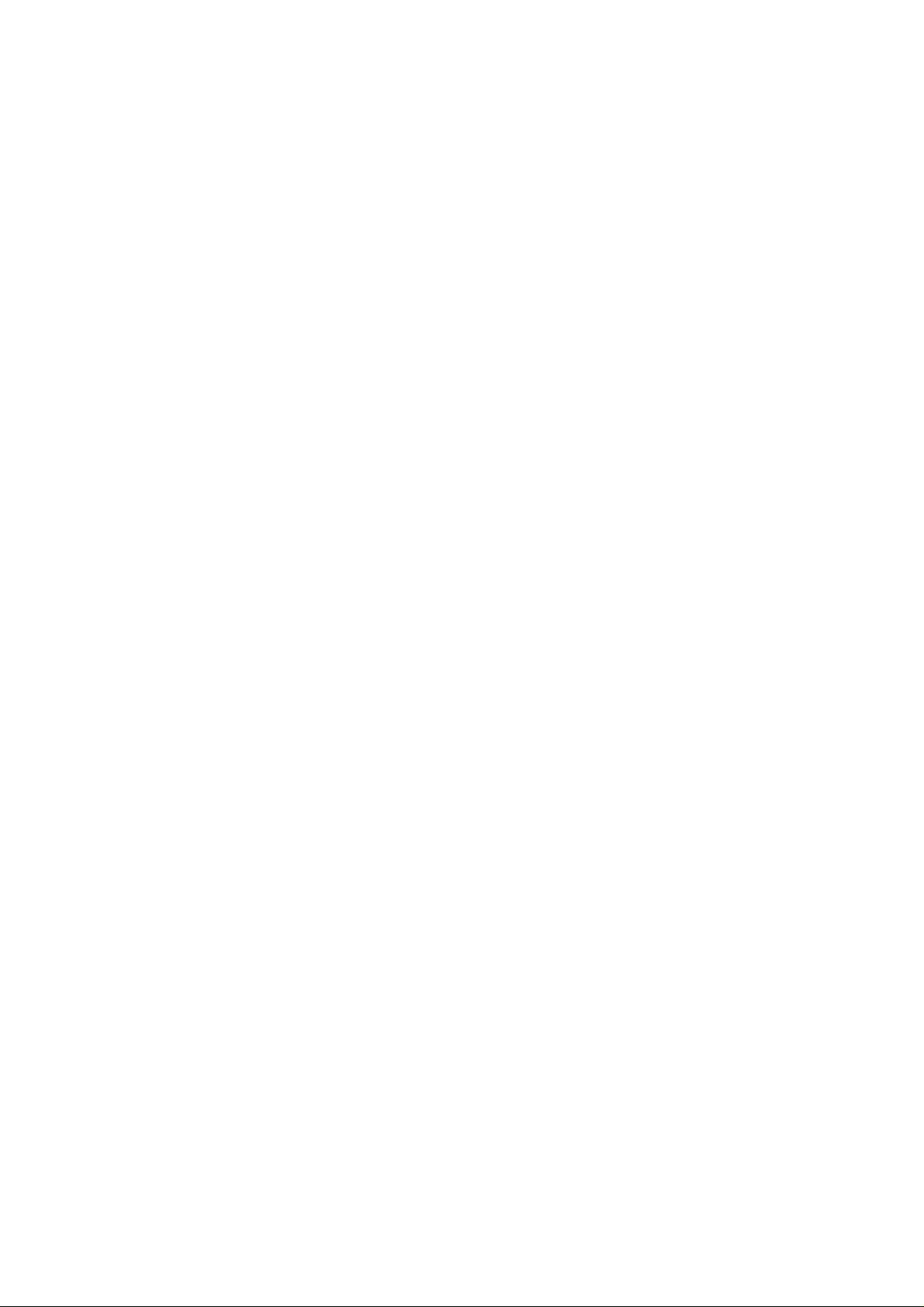
880022..1111gg W
Miinnii UUSSBB AAddaapptteerr
M
Wiirreelleessss LLAANN
User Manual
Version: 1.0
(August, 2005)
Page 2
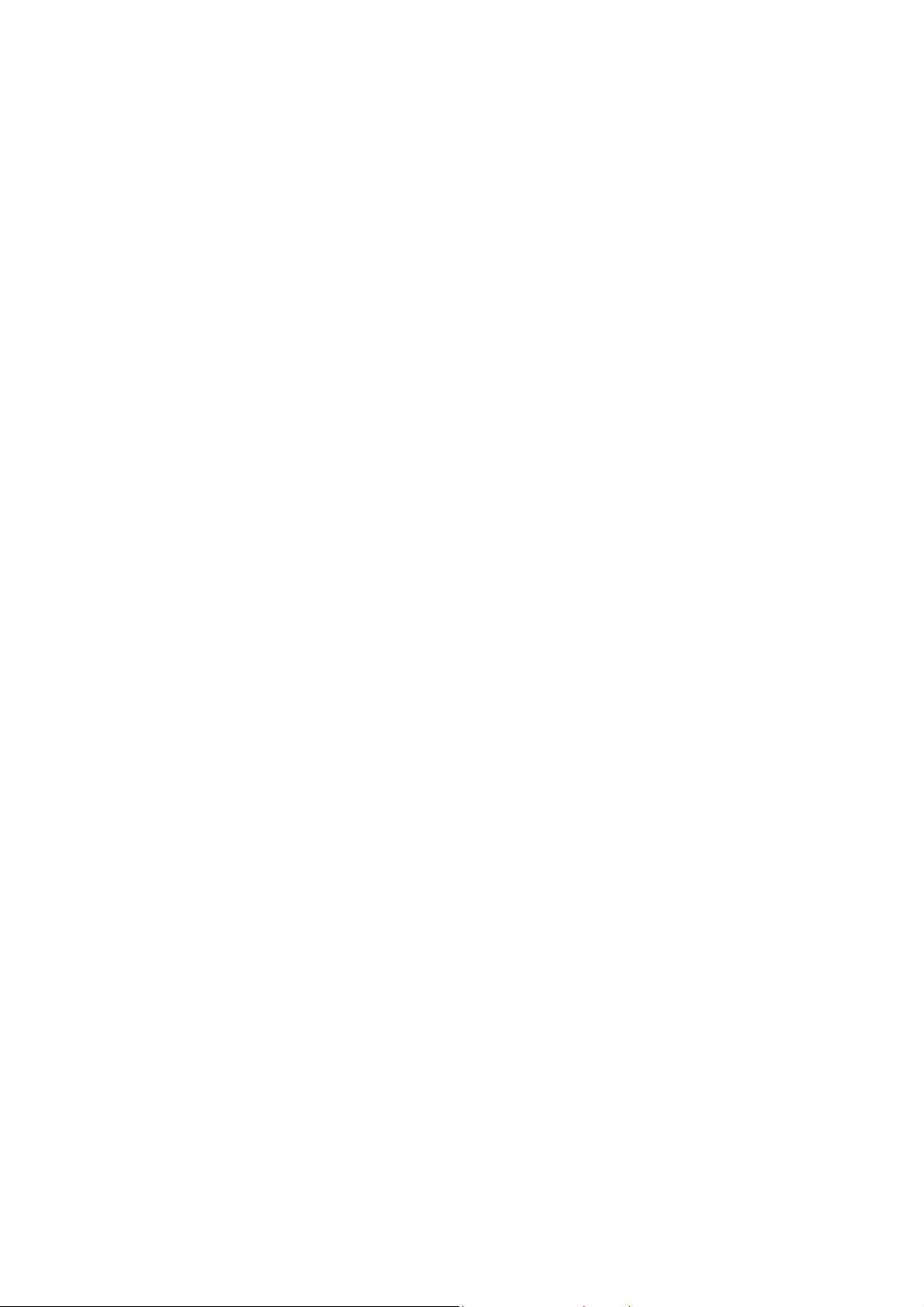
COPYRIGHT
Copyright © 2005/2006 by this company. All rights reserved. No part of this
publication may be reproduced, transmitted, transcribed, stored in a retrieval system,
or translated into any language or computer language, in any form or by any means,
electronic, mechanical, magnetic, optical, chemical, manual or otherwise, without the
prior written permission of this company
This company makes no representations or warranties, either expressed or implied,
with respect to the contents hereof and specifically disclaims any warranties,
merchantability or fitness for any particular purpose. Any software described in this
manual is sold or licensed "as is". Should the programs prove defective following their
purchase, the buyer (and not this company, its distributor, or its dealer) assumes the
entire cost of all necessary servicing, repair, and any incidental or consequential
damages resulting from any defect in the software. Further , this comp any reserves the
right to revise this publication and to make changes from time to time in the contents
hereof without obligation to notify any person of such revision or changes.
All brand and product names mentioned in this manual are trademarks and/or
registered trademarks of their respective holders.
Page 3
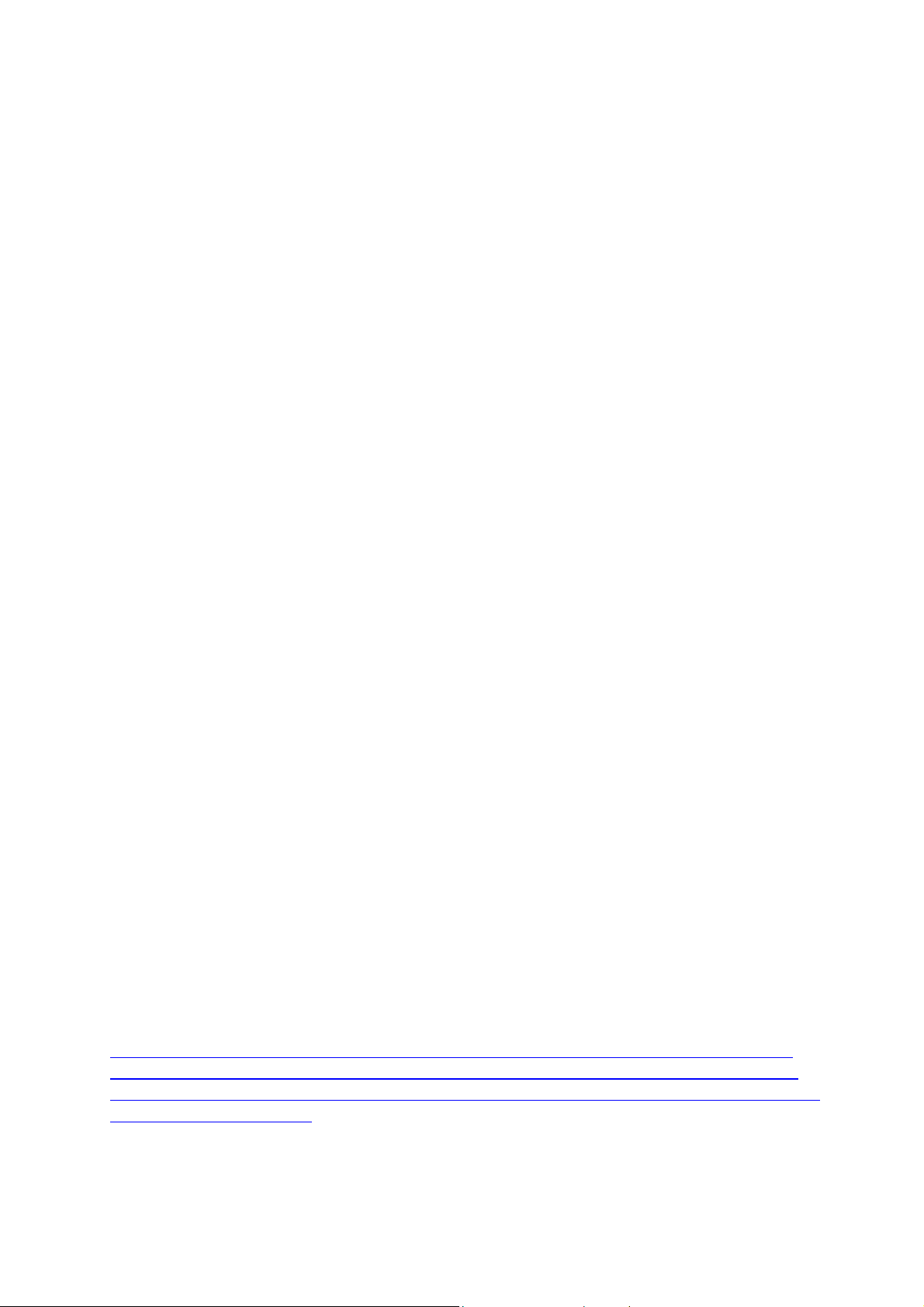
Federal Communication Commission
Interference Statement
This equipment has been tested and found to comply with the limits for a Class B
digital device, pursuant to Part 15 of FCC Rules. These limits are designed to
provide reasonable protection against harmful interference in a residential installation.
This equipment generates, uses, and can radiate radio frequency energy and, if not
installed and used in accordance with the instructions, may cause harmful
interference to radio communications. However, there is no guarantee that
interference will not occur in a particular installation. If this equipment does cause
harmful interference to radio or television reception, which can be determined by
turning the equipment off and on, the user is encouraged to try to correct the
interference by one or more of the following measures:
1. Reorient or relocate the receiving antenna.
2. Increase the separation between the equipment and receiver.
3. Connect the equipment into an outlet on a circuit different from that to which the
receiver is connected.
4. Consult the dealer or an experienced radio technician for help.
FCC Caution
This equipment complies with FCC radiation exposure limits set forth for an
uncontrolled environment. This equipment should be installed and operated with
minimum distance 1.5cm between the radiator & your body.
This device complies with Part 15 of the FCC Rules. Operation is subject to the
following two conditions: (1) this device may not cause harmful interference, and (2)
this device must accept any interference received, including interference that may
cause undesired operation.
Any changes or modifications not expressly approved by the party responsible for
compliance could void the authority to operate equipment.
The antenna(s) used for this transmitter must not be co-located or operating in
conjunction with any other antenna or transmitter.
Federal Communication Commission (FCC) Radiation Exposure Statement
This equipment complies with FCC radiation exposure set forth for an uncontrolled
environment. In order to avoid the possibility of exceeding the FCC radio frequency
exposure limits, human proximity to the antenna shall not be less than 20cm (8 inches)
during normal operation.
Page 4
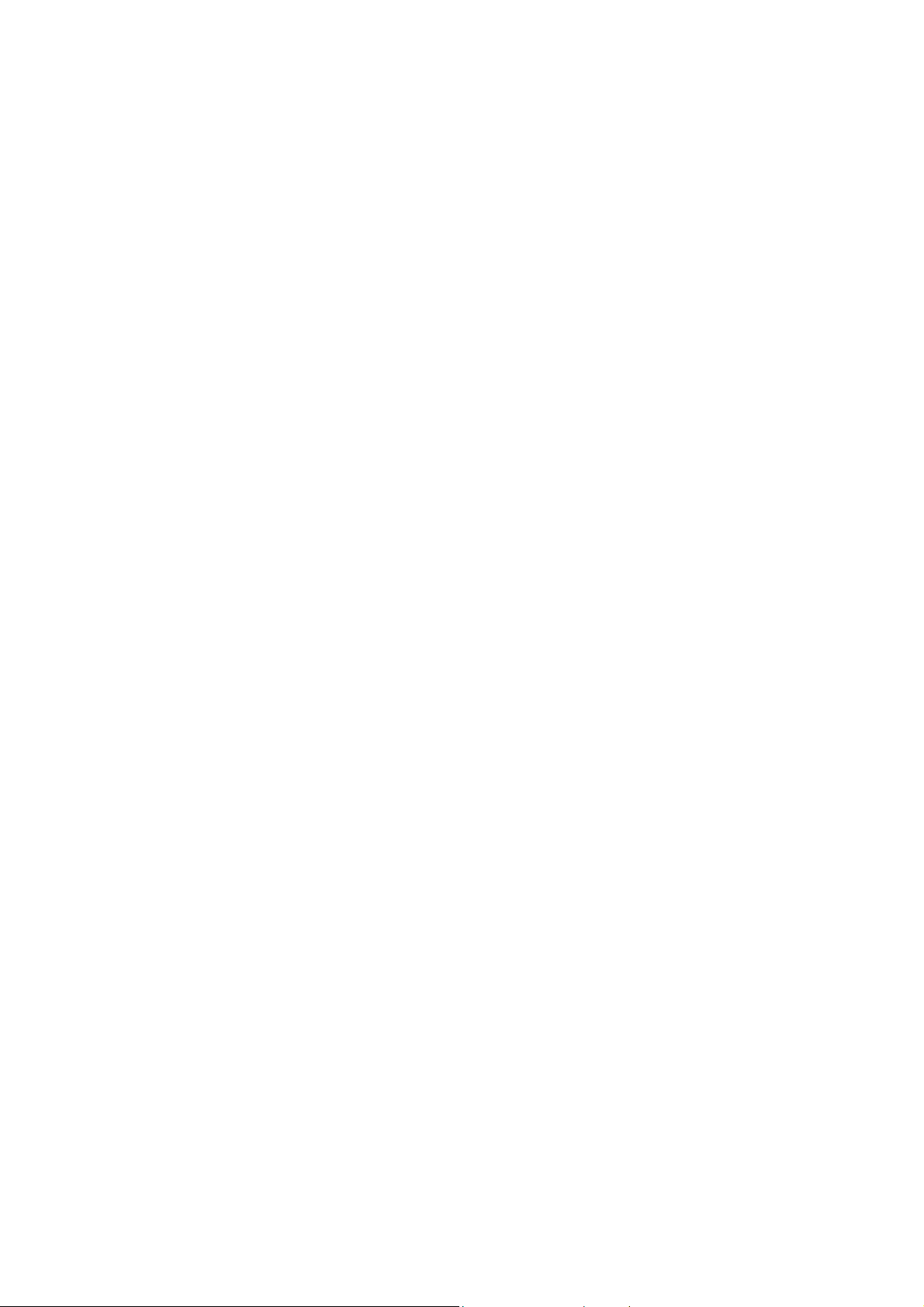
R&TTE Compliance Statement
This equipment complies with all the requirements of DIRECTIVE 1999/5/CE OF THE
EUROPEAN PARLIAMENT AND THE COUNCIL of March 9, 1999 on radio
equipment and telecommunication terminal Equipment and the mutual recognition of
their conformity (R&TTE)
The R&TTE Directive repeals and replaces in the directive 98/13/EEC
(Telecommunications Terminal Equipment and Satellite Earth Station Equipment) As
of April 8, 2000.
Safety
This equipment is designed with the utmost care for the safety of those who install and
use it. However, special attention must be paid to the dangers of electric shock and
static electricity when working with electrical equipment. All guidelines of this and of
the computer manufacture must therefore be allowed at all times to ensure the safe
use of the equipment.
EU Countries Intended for Use
The ETSI version of this device is intended for home and office use in Austria,
Belgium, Denmark, Finland, France, Germany, Greece, Ireland, Italy, Luxembourg,
the Netherlands, Portugal, Spain, Sweden, and the United Kingdom.
The ETSI version of this device is also authorized for use in EFTA member states:
Iceland, Liechtenstein, Norway, and Switzerland.
EU Countries Not intended for use
None.
Page 5
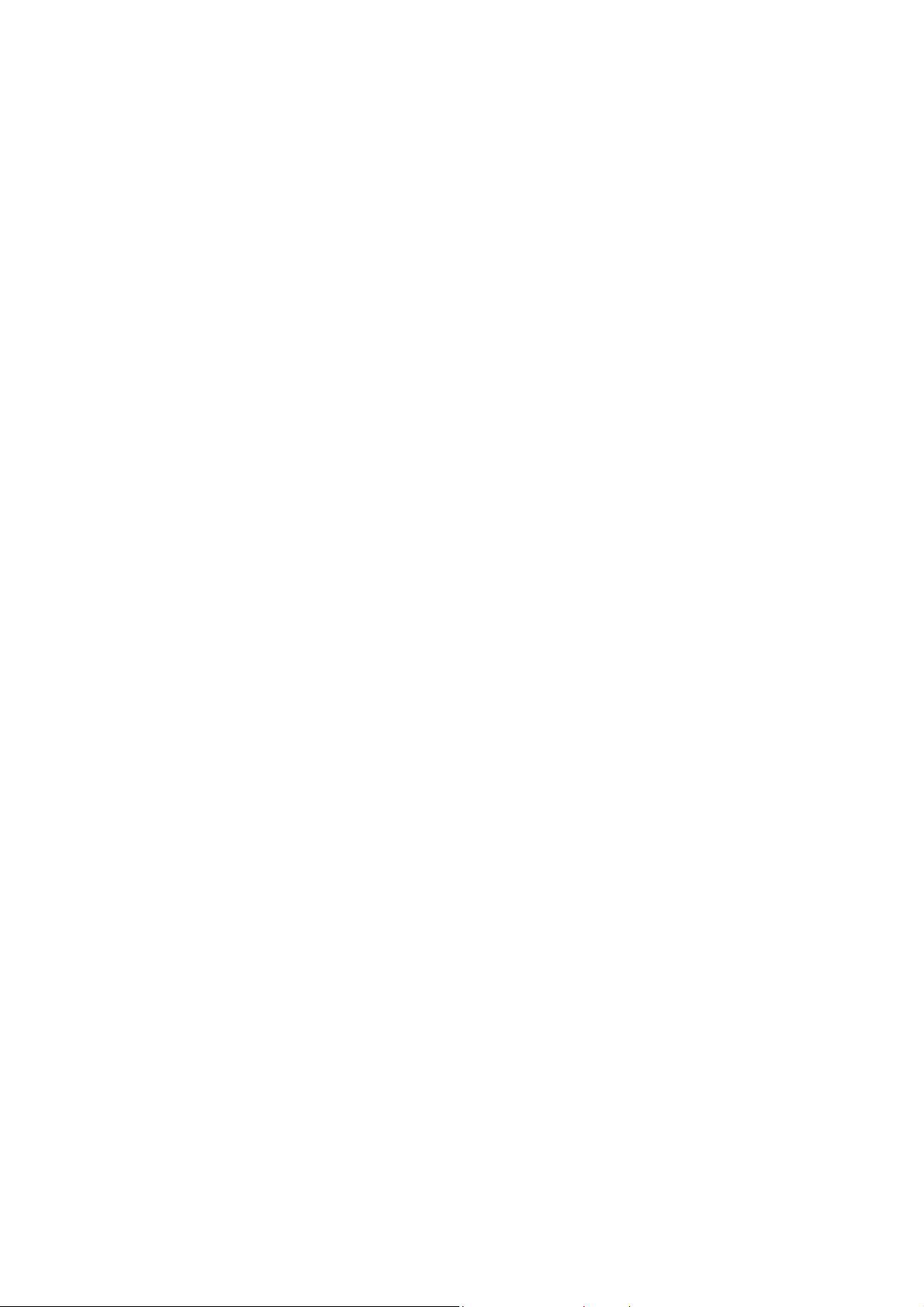
CONTENTS
1 INTRODUCTION .............................................................................1
1.1 Features.........................................................................................................................1
1.2 Specifications................................................................................................................1
1.3 Package Contents..........................................................................................................2
2 INSTALLATION PROCEDURE .....................................................3
3 CONFIGURATION UTILITY .........................................................9
3.1 Utility Overview ...........................................................................................................9
3.2 Available Network ......................................................................................................10
3.3 General........................................................................................................................12
3.4 Profile.......................................................................................................................... 13
3.4.1 Configure the Profile............................................................................................14
3.4.2 Enable WPA in Windows XP................................................................................16
3.5 Advanced ....................................................................................................................19
3.6 Status...........................................................................................................................21
3.7 Statistics...................................................................................................................... 21
3.8 Software AP................................................................................................................22
3.8.1 AP Properties Setting ...........................................................................................23
3.8.2 AP Advanced .......................................................................................................23
3.8.3 AP Statistics ........................................................................................................25
4 TROUBLESHOOTING..................................................................26
Page 6
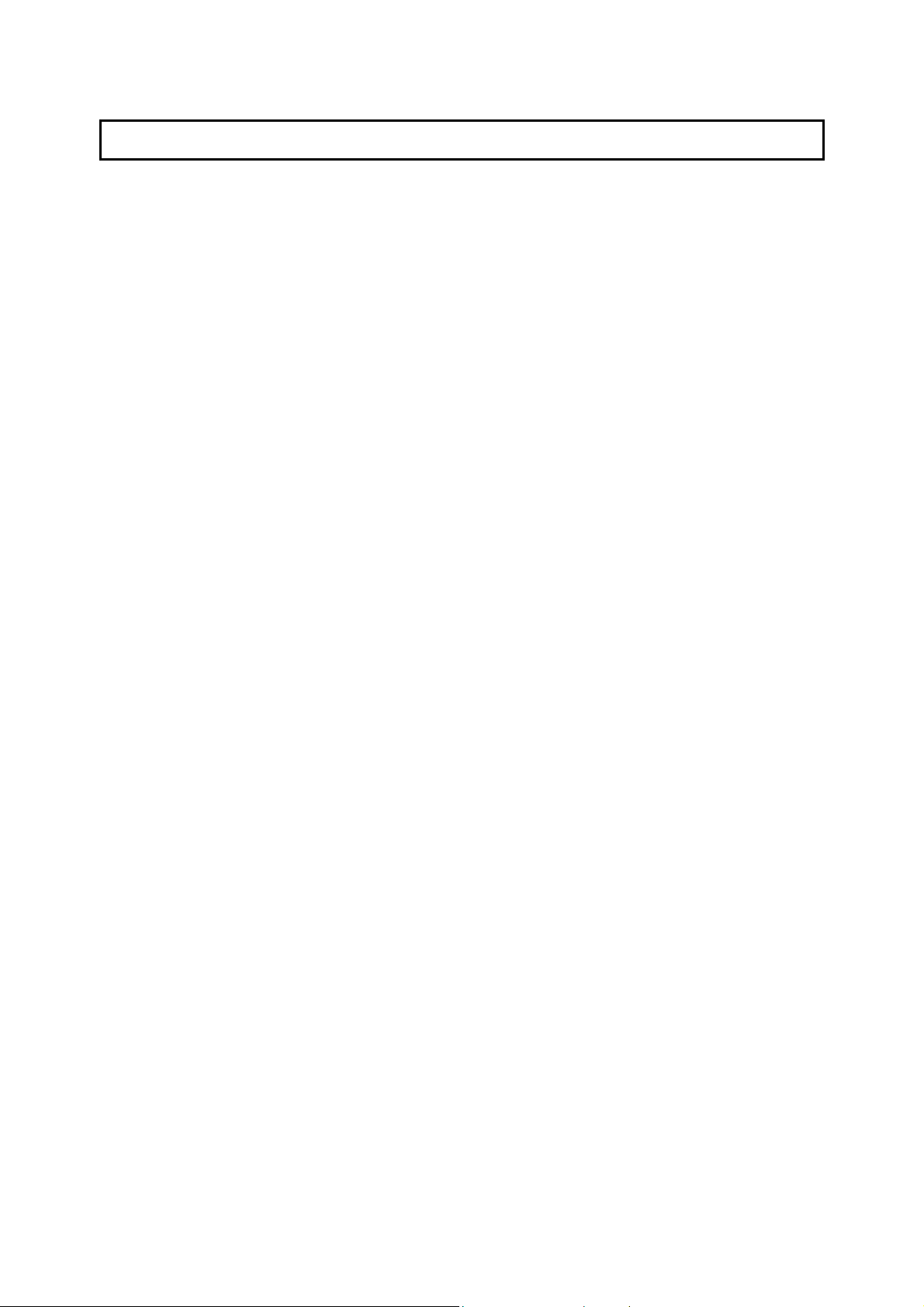
1 Introduction
Thank you for purchasing the 802.11g Wireless LAN Mini USB Adapter. This adapter complies with
IEEE 802.11g standard, which supports up to 54Mbps high-speed wireless network connections. It can
also work with IEEE 802.11b devices. When the adapter connects to 11b devices, the link speed will be
up to 11Mbps.
For WLAN security issues, this adapter supports 64/128-bit WEP data encryption that protects your
wireless network from eavesdropping. It also supports WPA (Wi-Fi Protected Access) feature
technology. Client users are required to authorize before accessi ng to APs or A P Route rs, and the data
transmitted in the network is encrypted/decrypted by a dynamically changed secret key.
The power consumption of the adapter is also very low. Furthermore, this adapter provides several
levels of power saving modes allowing user customizes the way of saving the power from his/her
portable or handheld devices.
This adapter is cost-effective, together with the versatile features; it is the best solution for you to build
your wireless network.
1.1 Features
• Works with both IEEE 802.11b and IEEE 802.11g products.
• High-speed transfer data rate - up to 54Mbps.
• High throughput supports multi-media data bandwidth requirement.
• Support 64/128-bit WEP and WPA-PSK securities.
• Automatic fallback increases data security and reliability.
• Supports the most popular operating system: Windows 98SE/Me/2000/XP.
• Supports USB 2.0 interface.
1.2 Specifications
• Standard: IEEE 802.11b/g
• Interface: USB 2.0 Type A
• Frequency Band: 2.4000 ~ 2.4835GHz (Industrial Scientific Medical Band)
• Modulation: OFDM with BPSK, QPSK, 16QAM, 64QAM (11g)
BPSK, QPSK, CCK (11b)
• Data Rate: 54/48/36/24/18/12/11/9/6/5.5/2/1Mbps auto fallback
• Security: 64/128-bit WEP Data Encryption and WPA-PSK
• Antenna: Printed Antenna with Diversity System
• Drivers: Windows 98SE/Me/2000/XP
• LED: Link/Activity
1
Page 7
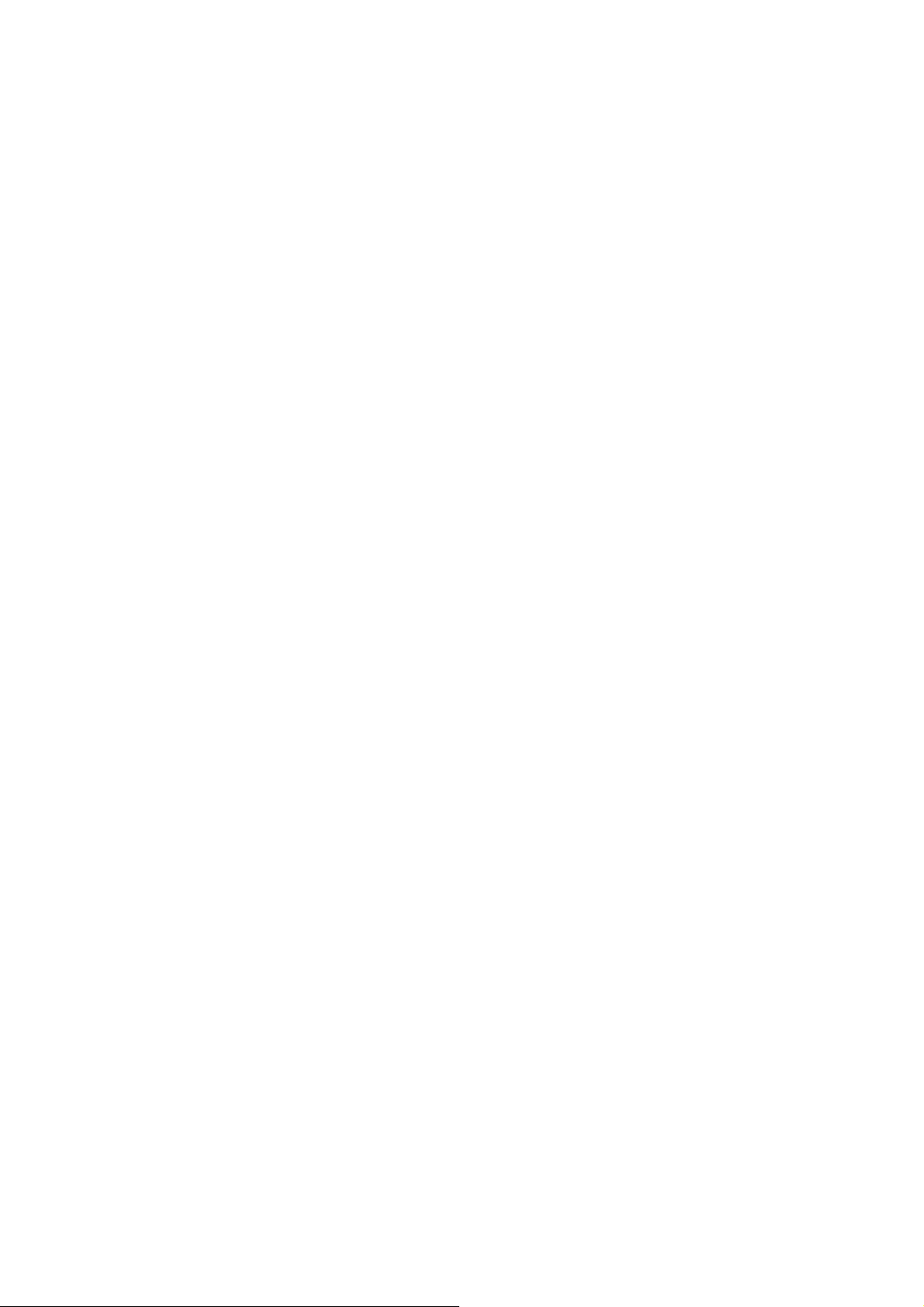
• Transmit Power: 11g: 14±1dBm, 11b: 17±1dBm
• Dimension: 9(H) x 27(W) x 87(D)
• Temperature: 32~131°F (0 ~55°C)
• Humidity: Max. 95% (NonCondensing)
• Certification: FCC, CE
1.3 Package Contents
Before you begin the installation, please check the items of your package. The package should include
the following items:
• One USB Adapter
• One USB 2.0 Extension Cable (100 cm)
• One Quick Guide
• One CD (Driver/Utility/Manual)
If any of the above items is missing, contact your supplier as soon as possible.
2
Page 8
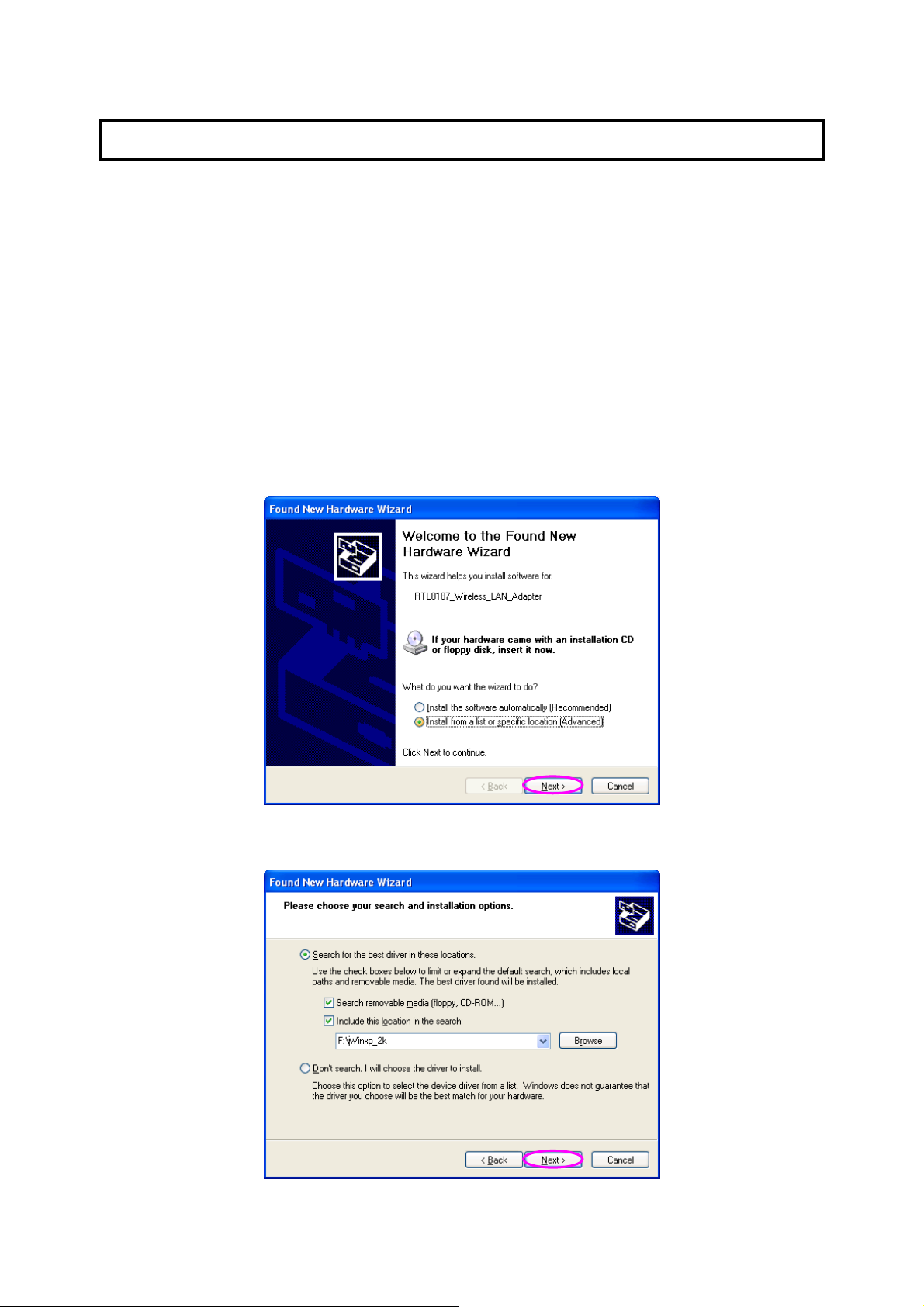
2 Installation Procedure
Before you proceed with the installation, please notice following descriptions.
Note1: The following installation was operated under Windows XP. (Procedures are similar for
Windows 98SE/Me/2000.)
Note2: If you have installed the Wireless PC Adap ter driver & utility before, please uninstall the
old version first.
I. Install the Driver
A. Insert the Installation CD to your CD-ROM Drive.
B. Insert the USB Adapter to the USB port of your laptop or desktop computer, the system will
automatically find the device and search for its driver.
C. Select “Install from a list or specific location (Advanced)” and click “Next”.
D. Please select the “Driver\Winxp_2k” folder (select the folder based on your computer’s OS system)
and the system will start install the driver.
3
Page 9
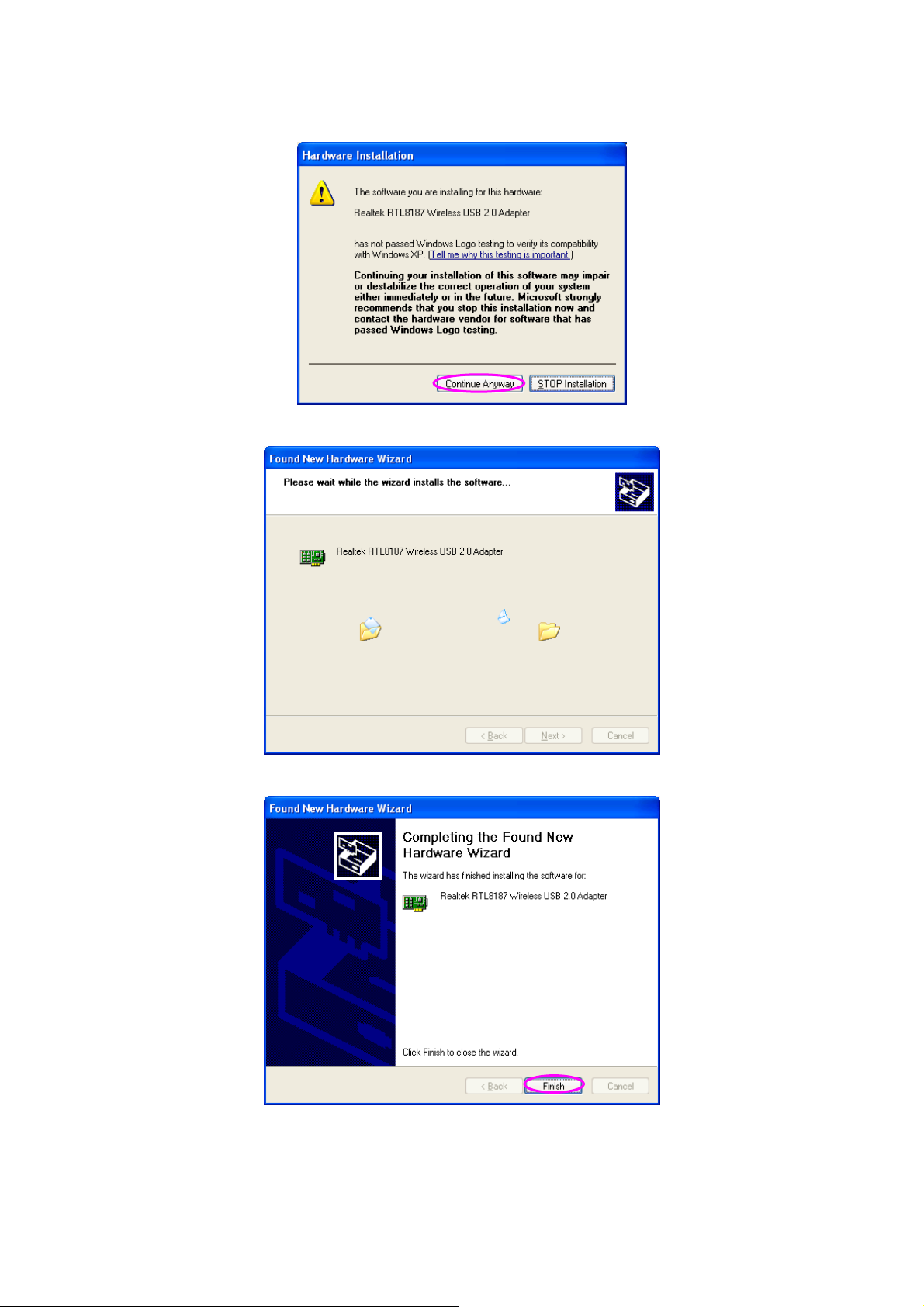
E. The “Hardware Installation” screen is popped up. Click “Continue Anyway” to continue.
F. The system is installed the driver automatically.
G. Click “Finish’ to complete the driver installation.
4
Page 10
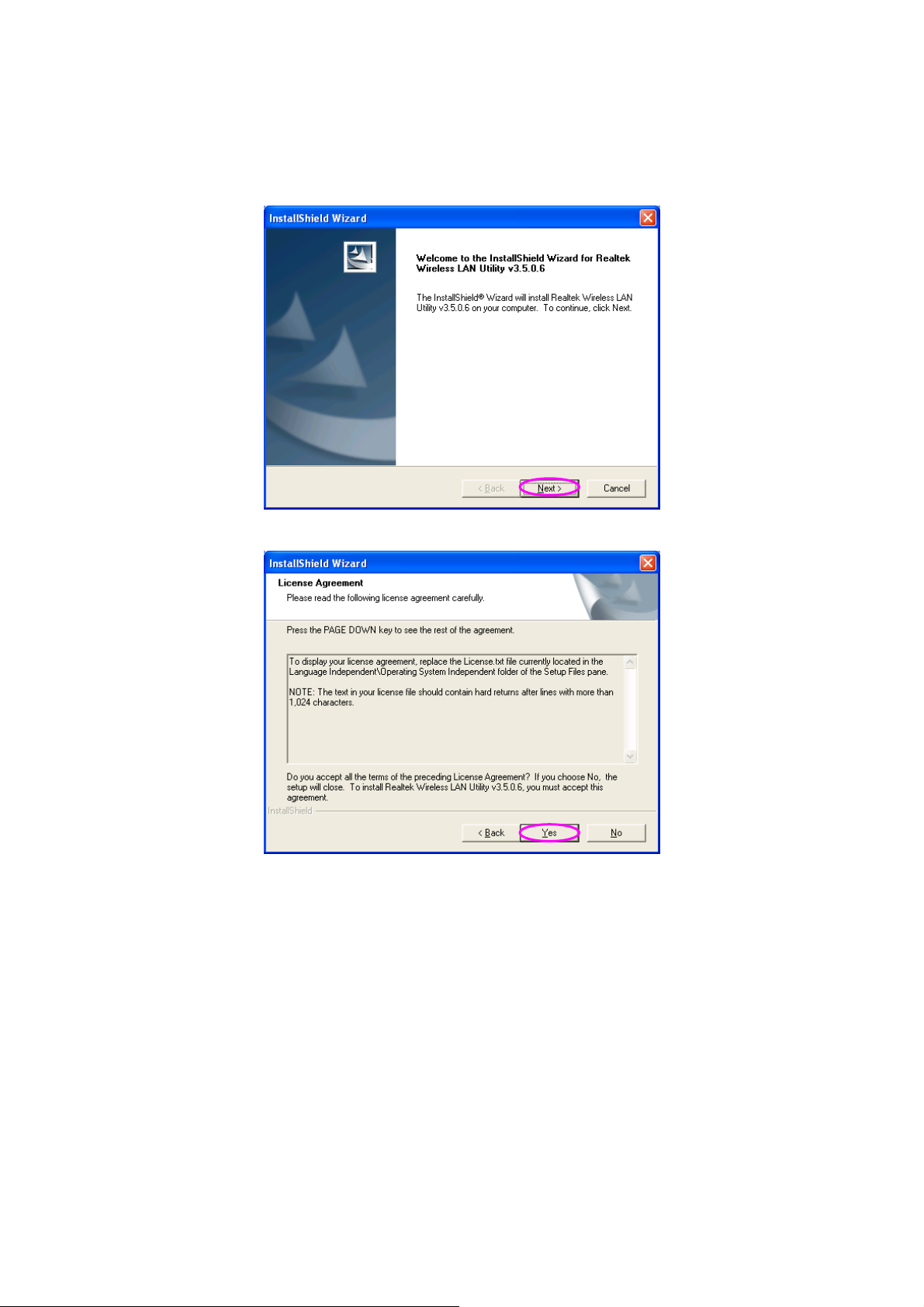
II. Install the Utility
A. Execute “Utility\Setup.exe” from the installation CD.
B. The “InstallShield Wizard” is displayed. Click “Next”.
C. Click “Yes” to process the installation if you accept the license agreement.
5
Page 11

D. The system starts to install the utility. After the installation, you will see a “Realtek Wireless LAN
Utility” icon in your desktop and an icon in the system tray.
III. Use the Configuration Utility
To start configuring the adapter, double click the icon in the system tray.
For Windows XP, there is a “Windows Zero Configuration Tool” for you to setup wireless clients. By
default, this “Windows Zero Configuration Tool” is enabled. If you want to use the Utility of the adapter,
please follow one of the ways as below.
6
Page 12

First W ay
A. Double click the icon in the system tray.
B. The utility of the adapter is displayed and it alerts you that you are in the Windows Zero
Configuration mode. Click “Ok”.
C. Uncheck “Windows Zero Config” to enable the utility of the adapter.
Second Way
A. Right-click the icon and select “View Available Wireless Networks”.
B. Click “Advanced”.
7
Page 13

C. Uncheck “Use Windows to configure my wireless network settings” to enable the utility for the
adapter.
8
Page 14

3 Configuration Utility
The Configuration Utility is a powerful application that helps you configure the Wireless LAN Mini USB
Adapter and monitor the link status and the statistics during the communication process.
The Configuration Utility appears as an icon on the system tray and desktop of Windows. You can open
it by double-click on the icon.
In the Desktop In the System Tray
Right click the icon in the system tray there are some items for you to operate the configuration utility.
Open Config Utility
Select “Open Config Utility” to open the configuration utility.
About
Select “About” to show the utility information.
Hide
Select “Hide” to hide the utility in the system tray.
3.1 Utility Overview
There are several parts in the utility screen. Please refer to the following table for the description.
A
B
E
C
D
9
Page 15

Parameter Description
A
This is a list for you to configure several adapters in your PC from
B
Refresh – Refresh adapter list in the “B“ block.
Mode – There are two modes: Station and Access Point. If
“Station“ is selected, the adapter works as a wireless adapter. If
“Access Point“ is selected, the adapter will works as a wireless AP.
View – Enable “Status Bar“ and the “D“ block in the utility will
display the current status of the utility.
Help – To check the version of the utility, select this item.
the utility.
Show Tray Icon – To show the icon in the system tray, select the
C
It is the status bar that displays the current status of the utility. To
D
item.
Radio Off – This function is for you to turn off or turn on the radio
of the adapter. If the radio is turned off, the adapter will not work.
Windows Zero Config – To configure the adapter from Windows
XP Zero Configuration, check the item.
close it, please disable the “Status Bar“ in the “View“ item.
There are several tabs in the block for you to setup the function of
E
the adapter. Please refer to the description in the following
sections.
3.2 Available Network
When you open the Configuration Utility, the system will scan all the channels to find all the access
points/stations within the accessible range of your adapter and automatically connect to the wireless
network with the highest signal strength. From the “Available Network” tab, all the networks nearby will
be listed. You can change the connection to another network.
10
Page 16

Parameter Description
Available Network(s) This list shows all information of the available wireless networks
within the range of your adapter . The information includes SSID,
Channel, Encryption, Network Authentication, Signal and etc. If
you want to connect to any network on the list, double-click the
selected network.
Refresh Click “Refresh“ to update the available networks list. It is
Add to Profile A profile stores the setting of a network, so that you can connect to
recommended that refresh the list while you have changed the
connection network.
the network quickly. To add the selected network to a profile, click
this button.
11
Page 17

3.3 General
To check the connection status of the adapter, select “General“. This screen shows the information of
Link Speed, Network Type, Encryption Method, SSID, Signal Strength and Network Address of the
adapter.
Parameter Description
Status
Speed
Type Infrastructure – This operation mode requires the p resen ce of an
Encryption It displays the encryption setting of the current connection
SSID The SSID (up to 32 printable ASCII characters) is the unique
Signal Strength
It will show the connection status of the adapter.
It shows the current speed
802.11 Acce ss Point. All communication is done via the Access
Point or Router.
IBSS – Select this mode if you want to connect to another
wireless stations in the Wireless LAN network without through an
Access Point or Router.
including None, WEP or TKIP.
name identified in a WLAN. The ID prevents the unintentional
merging of two co-located WLANs.
It indicates the wireless signal strength
12
Page 18

Network Address It shows the MAC, IP address and other information of the
adapter.
3.4 Profile
The “Profiles List” is for you to manage the networks you connect to frequently. You are able to
Add/Remove/Edit/Duplicate/Set Default to manage a profile.
Parameter Description
Available Profile(s) This list shows the preferred networks for the wireless connection.
You can add, remove, edit, duplicate the preferred networks or set
one of the networks as the default connection.
Add/ Remove/ Edit Button
Duplicate If you like to build up the new profile with the same settings as the
Set Default To designate a profile as the default network for the connection
Click these buttons to add/ delete/ edit the selected profiles.
current profile, then you can select this feature.
from the available profiles list, click the button.
13
Page 19

3.4.1 Configure the Profile
Parameter Description
Profile Name Define a recognizable profile name for you to identify the different
networks.
Network Name (SSID) The SSID (up to 32 printable ASCII characters) is the unique
This is a computer-to-computer (ad
hoc) network; wireless access
points are not used.
name identified in a WLAN. The ID prevents the unintentional
merging of two co-located WLANs.
You may specify a SSID for the adapter and then only the device
with the same SSID can interconnect to the adapter.
There are two kinds of network type described as follows.
Infrastructure – This operation mode requires the p resen ce of an
802.11 Acce ss Point. All communication is done via the Access
Point or Router.
Ad Hoc – Connect to another wireless adapters in the Wireless
LAN network without through an Access Point or Router .
If this item is selected, the adapter will work in Ad Hoc mode.
14
Page 20

Parameter Description
Channel This setting is only available for Ad Hoc mode. Select the number
of the radio channel used for the networking. The channel setting
should be the same with the network you are connecting to.
Network Authentication This setting has to be consistent with the wireless networks that
Data Encryption Disabled – Disable the WEP Data Encryption.
ASCII WEP Key can be ASCII format. Alphanumeric values or signs are
Passphrase It is a text string with a maximum of 32 alphanumeric characters,
the adapter intends to connect.
Open System – No authentication is needed among the wireless
network.
Shared Key – Only wireless stations using a shared key (WEP
Key identified) are allowed to connecting each other.
WPA-PSK –It is a special mode designed for home and small
business users who do not have access to network authentication
servers. In this mode, known as Pre-Shared Key, the user
manually enters the starting password i n their access point or
gateway, as well as in each wireless stations in the network. WPA
takes over automatically from that point, keeping unauthorized
users that don’t have the matching password from joining the
network, while encrypting the data traveling between authorized
devices. The encryption method supported by the adapter is TKIP.
WEP – Enable the WEP Data Encryption. When the item is
selected, you have to continue setting the WEP Encryption keys.
TKIP – TKIP (Temporal Key Integrity Protocol) changes the
temporal key every 10,000 packets (a packet is a kind of message
transmitted over a network.) This insures much greater security
than the standard WEP security.
Note: All devices in the network should use the same encryption
method to ensure the communication.
allowed to be the WEP key. It is more recognizable for user.
for example: “Test“. The WEP Key is based upon the Passphrase
determined by you. This passphrase may not work with other
vendors’ products due to possible incompatibility with other
15
Page 21

vendors’ passphrase g enerators. You must use the same
passphrase or WEP key settings for all wireless comp uters within
the network.
Parameter Description
Key Length There are two kinds of key lengths: 64-bit and 128-bit. Larger key
length will provide higher level of security, but the throughput will
be lower.
Network Key The keys are used to encrypt data transmitted in the wireless
network. Fill the text box by following the rules below.
64-bit – Input 10-digit Hex values as the encryption keys. For
example: “0123456aef“.
128-bit – Input 26-digit Hex values as the encryption keys. For
example: “01234567890123456789abcdef“.
Confirm Network Key Enter the same network key to confirm.
Key Index (Advanced) Select one of the four keys to be the data encryption key.
3.4.2 Enable WPA in Windows XP
Wi-Fi Protected Access (WPA) is a specification of standards-based, interoperable security
enhancement that strongly increases the level of data protection (encryption) and access control
(authentication) for existing and future wireless LAN systems. The technical components of WPA
include Temporal Key Integrity Protocol (TKIP) for dynamic key exchange, and 802.1x for
authentication.
There are two types of WPA security: WPA-PSK (no server) and WPA (with server). WPA requires a
Radius Server to complete the authentication among wireless stations and Access Points. Typically,
this mode is used in an enterprise environment. WPA-PSK uses a so-called pre-shared key as the
security key. A pre-shared key is a password that each wireless station uses the same key to access
the network. Typically, this mode will be used in a home environment.
To enable the WPA function in Windows XP, the following software systems are required:
1. Windows XP Service Pack 1 with Windows XP Support Patch for Wi-Fi Protected Access program
in addition.
2. Configure the adapter by Wireless built-in utility (Wireless Zero Configuration).
16
Page 22

1. From here, right click the
icon to select “View
A vailable W ireless
Networks”.
2. Press “Advanced” button
from “Wireless Network
Connection”.
3. Press “Configure” button to configure the WPA
function for the current network.
17
Page 23

Parameter Description
Network Authentication Open –No authentication is needed among the wireless network.
Shared – Only wireless stations using a shared key (WEP Key
identified) are allowed to connecting each other.
WPA – This mode is for enterprise with an authentication server
(Radius Server), WPA-enabled access point, and a WPA-enabled
client. Once WPA is enabled, all clients and access points on the
network must be WPA-enabled in order to access the network.
WPA-PSK – It is a special mode designed for home and small
business users who do not have access to network authentication
servers. In this mode, known as Pre-Shared Key, the user
manually enters the starting password i n their access point or
gateway, as well as in each PC on the wireless network. WPA
takes over automatically from that point, keeping unauthorized
users that don't have the matching password from joining the
network, while encrypting the data traveling between authorized
devices.
Data Encryption Disabled – No encryption is needed.
WEP – In WPA or WPA-PSK mode, WEP is also able to be the
encryption method for the transmission data.
TKIP – TKIP (Temporal Key Integrity Protocol) changes the
temporal key every 10,000 packets (a packet is a kind of message
transmitted over a network.) This insures much greater security
than the standard WEP security.
AES – AES has been developed to ensure the highest degree of
security and authenticity for digital information and it is the most
advanced solution defined by IEEE 802.11i for the security in the
wireless network.
Note: All devices in the network should use the same encryption
method to ensure the communication.
18
Page 24

3.5 Advanced
The “Advanced” option enables you to configure more advanced settings, for example: Power Save,
wireless mode and etc.
Parameter Description
Power Save None – The adapter will always set in active mode.
Min – Enable the adapter in the power saving mode when it is
idle, but some components of the adapter are still alive. In this
mode, the power consumption is larger than “Max“ mode.
Max – Enable the adapter in the power saving mode when it is
idle.
Wireless Mode 802.11 b –This adapter can be compatible with both 802.11g and
802.11b wireless stations. If there are only 802.11b wireless
stations in the network, you can set the adapter to this mode.
802.11 g/b – If you have a mix of 802.11b and 802.11g wireless
stations in your network, it is recommended to setting the adapter
to this mode.
19
Page 25

Parameter Description
802.11b Preamble Mode The preamble defines the length of the CRC block for
communication among the wireless stations. There are three
mode including Long, Short and Auto. High network traffic areas
should use the shorter preamble type. If “Auto“ mode is selected,
the adapter will auto switch the preamble mode depending on the
wireless stations that the adapter is connecting to.
Note that the parameter is only active in the Ad Hoc operation
mode.
Channel Plan The available channel differs from different countries. For
Fragment Threshold The value defines the maximum size of packets; any packet size
RTS Threshold Minimum packet size required for an RTS (Request To Send). For
example: USA (FCC) is channel 1-11, Europe (ETSI) is channel
1-13. The channel of the adapter has been set depends on the
country you are located. If you are in different country, you could
change the channel from the pull-down list.
larger than the value will be fragmented. If you have decreased
this value and experience high packet error rates, you can
increase it again, but it will likely decrease overall network
performance. Select a setting within a range of 256 to 2432 bytes.
Minor change is recommended.
packets smaller than this threshold, an RTS is not sent and the
packet is transmitted directly to the wireless network. Select a
setting within a range of 0 to 2432 bytes. Minor change is
recommended.
Save Log Save the setting of the adapter to the designated file.
Set Defaults Let the setting values return to default.
Apply Confirm the settings in the “Advanced“.
20
Page 26

3.6 Status
This screen shows the information of manufacturer, driver version, settings of the wireless network the
adapter is connecting to, linking time and link status. If you don’t ensure the status of the adapter and
the network you are connecting, please go to the screen for more details.
3.7 Statistics
You can get the real time information about the packet transmission and receiving status during
wireless communication from the screen. If you want to recount the statistics value, please click
“Reset“.
21
Page 27

3.8 Software AP
This adapter can run as a wireless AP. The relative configurations of the AP including channel, SSID,
WEP encryption and so on are described as follows.
Parameter Description
SSID The SSID (up to 32 printable ASCII characters) is the unique
name identified in a WLAN. The ID prevents the unintentional
merging of two co-located WLANs.
The default SSID of the AP is “ANY “. Wireless adapters connect to
the AP should set up the same SSID as the AP.
BSSID
Associate Table All the wireless adapters connected to the software AP will be
Config
Display the MAC address of the adapter.
displayed in the list.
Click “Config“ for setting more configuration of the AP.
22
Page 28

3.8.1 AP Properties Setting
Please refer to Section 3.4.1 for the setting of the parameters for AP. Note that Ad Hoc mode is not
enabled for AP.
3.8.2 AP Advanced
23
Page 29

A
Parameter Description
Beacon Interval Beacon Interval that specifies the duration between beacon
packets (milliseconds). The range for the beacon period is
between 20-1000 milliseconds with a typical value of 100.
DTIM Period Determines the interval the Access Point will send its broadcast
Preamble Mode The preamble defines the length of the CRC block for
Data Rate There are several options including Auto/1/2/5.5/11Mbps for you
Accept Authentication Type The wireless network supports two subtypes of network
Set Defaults
Apply
traffic. Default value is 3 beacons.
communication among the wireless stations. There are three
mode including Long, Short and Auto. High network traffic areas
should use the shorter preamble type. If “Auto“ mode is selected,
the AP will auto switch the preamble mode depending on the
wireless adapters.
to select. When the “Auto” is selected, the
suitable transmission rate automatically.
authentication services: Open System and Shared Key. Under
Open System authentication, any wireless adapters can request
authentication. Under Shared Key authentication, only wireless
adapters using a shared key (WEP Key) are allowed to request
authentication. If “Both“ is selected, the AP can adjust the
authentication type automatically.
Set the setting values return to defaults.
Confirm the settings in the “Advanced“.
P will choose the most
24
Page 30

3.8.3 AP Statistics
You can get the real time information about the packet transmission and receiving status during
wireless communication from the screen. If you want to recount the statistics value, please click
“Reset“.
25
Page 31

4 Troubleshooting
This chapter provides solutions to problems usually encountered during the installation and operation
of the adapter.
1. What is the IEEE 802.11g standard?
802.1 1g is the new IEEE standard for hi gh-speed wireless LAN communications that provides for
up to 54 Mbps data rate in the 2.4 GHz band. 802.11g is quickly becoming the next mainstream
wireless LAN technology for the home, office and public networks.
802.11g defines the use of the same OFDM modulation technique specified in IEEE 802.11a for
the 5 GHz frequency band and applies it in the same 2.4 GHz frequency band as IEEE 802.11b.
The 802.11g standard requires backward co mpatibility with 802.11b.
The standard specifically calls for:
A. A new physical layer for the 802.11 Medium Access Control (MAC) in the 2.4 GHz frequency
band, known as the extended rate PHY (ERP). The ERP adds OFDM as a mandatory new
coding scheme for 6, 12 and 24 Mbps (mandatory speeds), and 18, 36, 48 and 54 Mbps
(optional speeds). The ERP includes the modulatio n schemes found in 802.11b including
CCK for 11 and 5.5 Mbps and Barker code modulation for 2 and 1 Mbps.
B. A protection mechanism called R TS/CTS that governs how 802.11g devices and 802.11b
devices interoperate.
2. What is the IEEE 802.11b standard?
The IEEE 802.11b Wireless LAN standard subcommittee, which formulates the standard for the
industry. The objective is to enable wireless LAN hardware from different manufactures to
communicate.
3. What does IEEE 802.11 feature support?
The product supports the following IEEE 802.11 functions:
CSMA/CA plus Acknowledge Protocol
Multi-Channel Roaming
Automatic Rate Selection
RTS/CTS Feature
Fragmentation
Power Management
4. What is Ad-hoc?
An Ad-hoc integrated wireless LAN is a group of computers, each has a Wireless LAN adapter,
Connected as an independent wireless LAN. Ad hoc wireless LAN is applicable at a
departmental scale for a branch or SOHO operation.
5. What is Infrastructure?
An integrated wireless and wireless and wired LAN is called an Infrastructure configuration.
Infrastructure is applicable to enterprise scale for wireless access to central database, or
wireless application for mobile workers.
26
Page 32

6. What is BSS ID?
A specific Ad hoc LAN is called a Basic Service Set (BSS). Computers in a BSS must be
configured with the same BSS ID.
7. What is WEP?
WEP is Wired Equivalent Privacy, a data privacy mechanism based on a 40 bit shared key
algorithm, as described in the IEEE 802 .11 standard.
8. What is TKIP?
TKIP is a quick-fix method to quickly overcome the inherent weaknesses in WEP security,
especially the reuse of encryption keys. TKIP is involved in the IEEE 802.11i WLAN security
standard, and the specification might be officially released by early 2003.
9. What is AES?
AES (Advanced Encryption Standard), a chip-based security , has been devel oped to ensure the
highest degree of security and authenticity for digital information, wherever and however
communicated or stored, while making more efficient use of hardware and/or software than
previous encryption standards. It is also included in IEEE 802.11i standard. Compare with AES,
TKIP is a temporary protocol for replacing WEP security until manufacturers implement AES at
the hardware level.
10. Can Wireless products support printer sharing?
Wireless products perform the same function as LAN product s. Therefore, Wireless products can
work with Netware, Windows 2000, or other LAN operating systems to support printer or file
sharing.
11. Would the information be intercepted while transmitting on air?
WLAN features two-fold protection in security. On the hardware side, as with Direct Sequence
Spread Spectrum technology, it has the inherent security feature of scrambling. On the software
side, WLAN series offer the encryption function (WEP) to enhance security and Access Control.
Users can set it up depending upon their needs.
12. What is DSSS?What is FHSS?And what are their differences?
Frequency-hopping spread-spectrum (FHSS) uses a narrowband carrier that chang es frequ ency
in a pattern that is known to both transmitter and receiver . Properly synchronized, the net effect
is to maintain a single logical channel. To an unintended receiver, FHSS appears to be
short-duration impulse noise. Direct-sequence spread-spectrum (DSSS) generates a redundant
bit pattern for each bit to be transmitted. This bit pattern is called a chip (or chipping code). The
longer the chip is, the greater the probability that the original data can be recovered. Even if one
or more bits in the chip are damaged during transmission, statistical technique s embedded in the
radio can recover the original data without-the need for retransmission. To an unintended
receiver, DSSS appears as low power wideband noise and is rejected (ignored) by most
narrowband receivers.
27
Page 33

13. What is Spread Spectrum?
Spread Spectrum technology is a wideband radio frequency technique developed by the military
for use in reliable, secure, mission-critical communication systems. It is designe d to trade off
bandwidth efficiency for reliability, integrity, and security. In other words, more bandwidth is
consumed than in the case of narrowband transmission, but the trade off produces a signal that
is, in effect, louder and thus easier to detect, provided that the receiver knows the parameters of
the spread-spectrum signal being broadcast. If a receiver is not tuned to the right frequency, a
spread –spectrum signal looks like background noise. There are two main altern atives, Direct
Sequence Spread Spectrum (DSSS) and Frequency Hopping Spread Spectrum (FHSS).
28
