Page 1
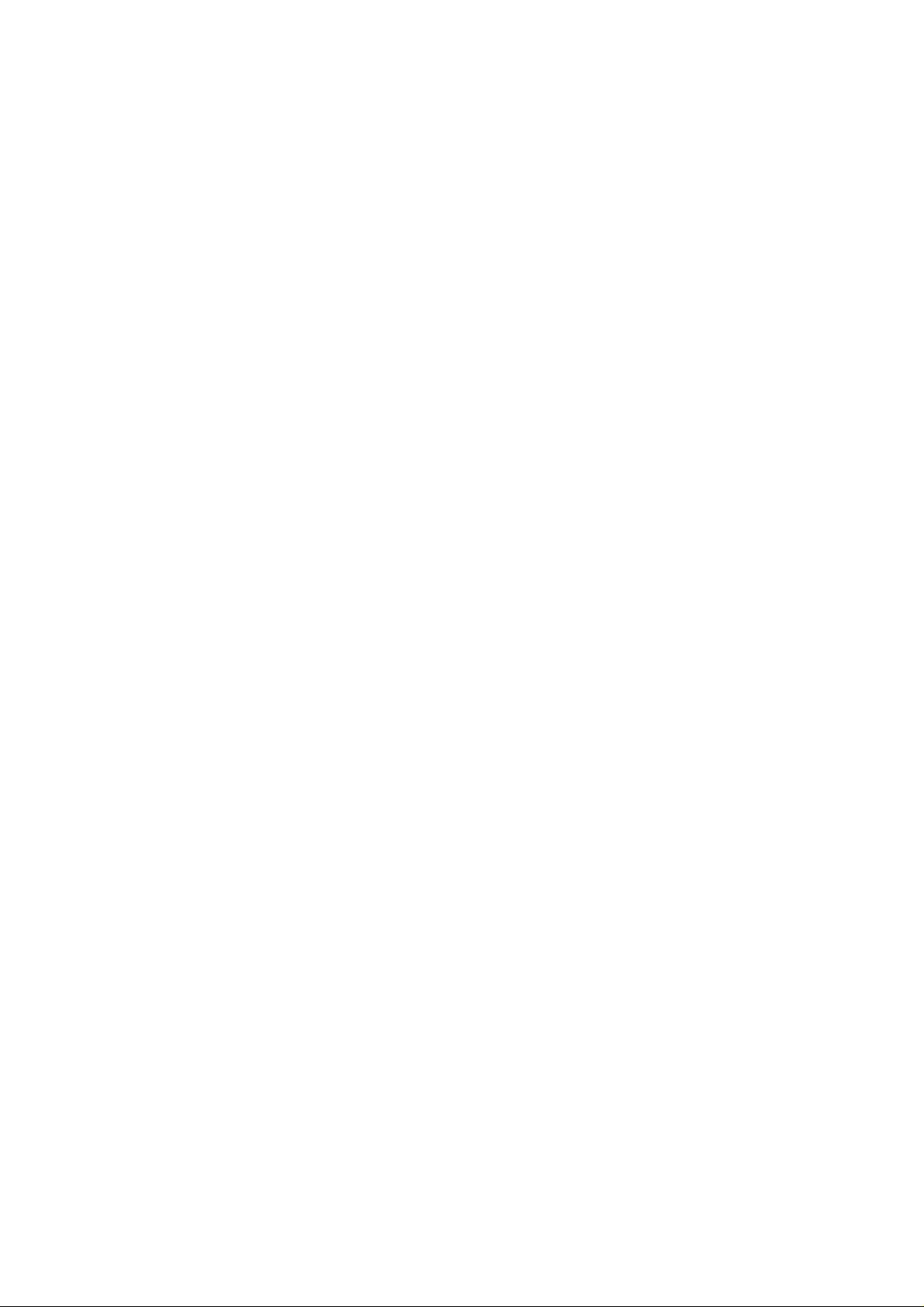
Wireless 150N Dual Band
Concurrent Repeater
User Manual
Version: 1.0a
(Aug, 2012)
Page 2

COPYRIGHT
Copyright ©2011/2012 by this company. All rights reserved. No part of this
publication may be reproduced, transmitted, transcribed, stored in a retrieval
system, or translated into any language or computer language, in any form or
by any means, electronic, mechanical, magnetic, optical, chemical, manual or
otherwise, without the prior written permission of this company
This company makes no representations or warranties, either expressed or
implied, with respect to the contents hereof and specifically disclaims any
warranties, merchantability or fitness for any particular purpose. Any software
described in this manual is sold or licensed "as is". Should the programs prove
defective following their purchase, the buyer (and not this company, its
distributor, or its dealer) assumes the entire cost of all necessary servicing,
repair, and any incidental or consequential damages resulting from any defect
in the software. Further, this company reserves the right to revise this
publication and to make changes from time to time in the contents thereof
without obligation to notify any person of such revision or changes.
Page 3
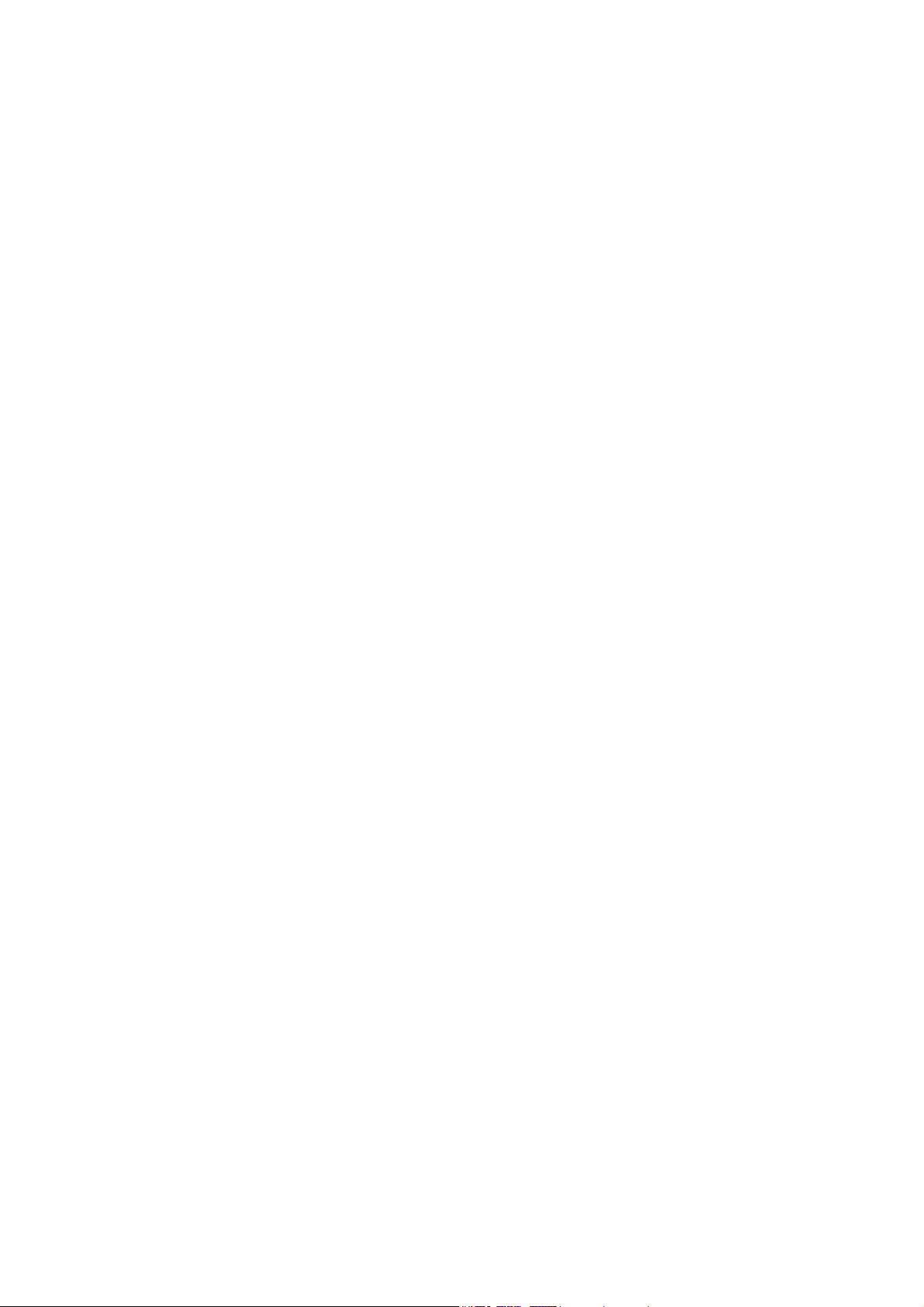
Federal Communication Commission
Interference Statement
FCC Part 15
This equipment has been tested and found to comply with the limits for a Class
B digital device, pursuant to Part 15 of FCC Rules. These limits are designed
to provide reasonable protection against harmful interference in a residential
installation. This equipment generates, uses, and can radiate radio frequency
energy and, if not installed and used in accordance with the instructions, may
cause harmful interference to radio communications. However, there is no
guarantee that interference will not occur in a particular installation. If this
equipment does cause harmful interference to radio or television reception,
which can be determined by turning the equipment off and on, the user is
encouraged to try to correct the interference by one or more of the following
measures:
1. Reorient or relocate the receiving antenna.
2. Increase the separation between the equipment and receiver.
3. Connect the equipment into an outlet on a circuit different from that
to which the receiver is connected.
4. Consult the dealer or an experienced radio technician for help.
FCC Caution
This equipment must be installed and operated in accordance with provided
instructions and a minimum 20 cm spacing must be provided between
computer mounted antenna and person’s body (excluding extremities of hands,
wrist and feet) during wireless modes of operation.
This device complies with Part 15 of the FCC Rules. Operation is subject to the
following two conditions: (1) this device may not cause harmful interference,
and (2) this device must accept any interference received, including
interference that may cause undesired operation.
Page 4
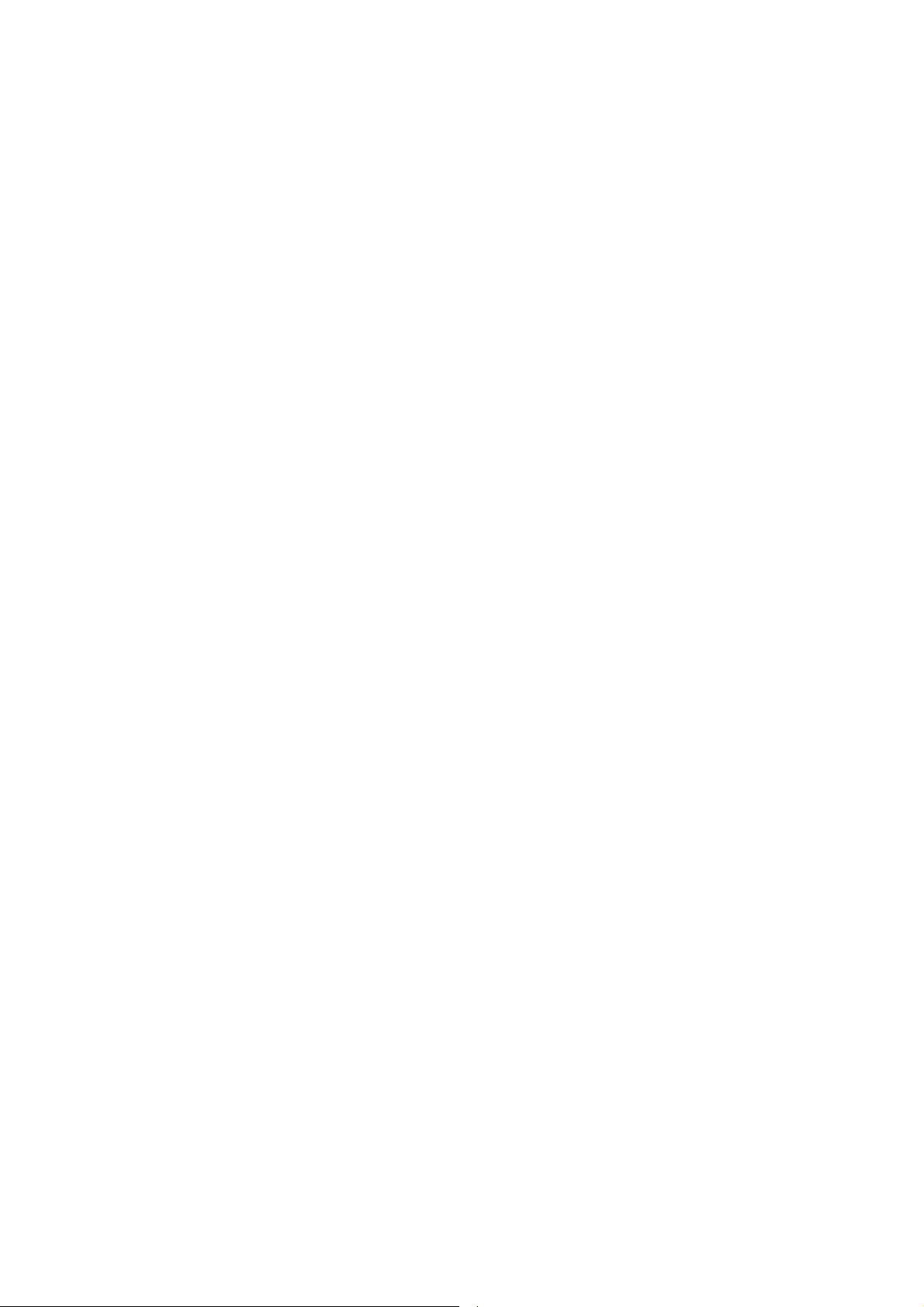
Any changes or modifications not expressly approved by the party responsible
for compliance could void the authority to operate equipment.
Federal Communication Commission (FCC) Radiation Exposure
Statement
This equipment complies with FCC radiation exposure limits set forth for an
uncontrolled environment. In order to avoid the possibility of exceeding the
FCC radio frequency exposure limits, human proximity to the antenna shall not
be less than 20cm (8 inches) during normal operation.
The antenna(s) used for this transmitter must not be co-located or operating in
conjunction with any other antenna or transmitter.
The equipment version marketed in US is restricted to usage of the channels
1-11 only.
For operation within 5.15 ~ 5.25GHz frequency range, it is restricted to indoor environment.
Page 5
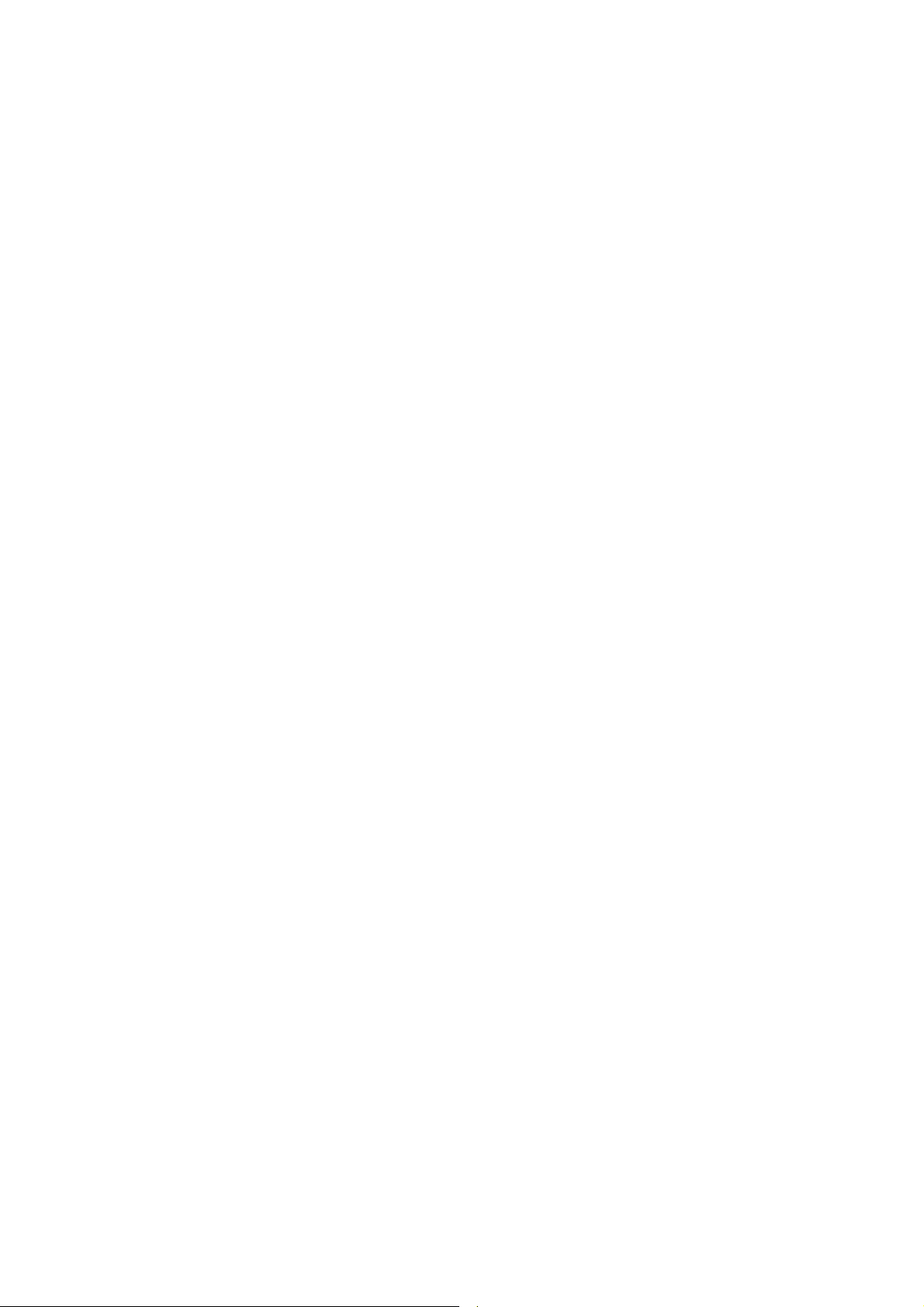
R&TTE Compliance Statement
This equipment complies with all the requirements of DIRECTIVE 1999/5/EC
OF THE EUROPEAN PARLIAMENT AND THE COUNCIL of March 9, 1999 on
radio equipment and telecommunication terminal Equipment and the mutual
recognition of their conformity (R&TTE).
The R&TTE Directive repeals and replaces in the directive 98/13/EEC
(Telecommunications Terminal Equipment and Satellite Earth Station
Equipment) As of April 8, 2000.
Safety
This equipment is designed with the utmost care for the safety of those who
install and use it. However, special attention must be paid to the dangers of
electric shock and static electricity when working with electrical equipment. All
guidelines of this and of the computer manufacture must therefore be allowed
at all times to ensure the safe use of the equipment.
EU Countries Intended for Use
The ETSI version of this device is intended for home and office use in Austria,
Belgium, Denmark, Finland, France, Germany, Greece, Ireland, Italy,
Luxembourg, the Netherlands, Portugal, Spain, Sweden, and the United
Kingdom.
The ETSI version of this device is also authorized for use in EFTA member
states: Iceland, Liechtenstein, Norway, and Switzerland.
EU Countries Not intended for use
None.
Page 6
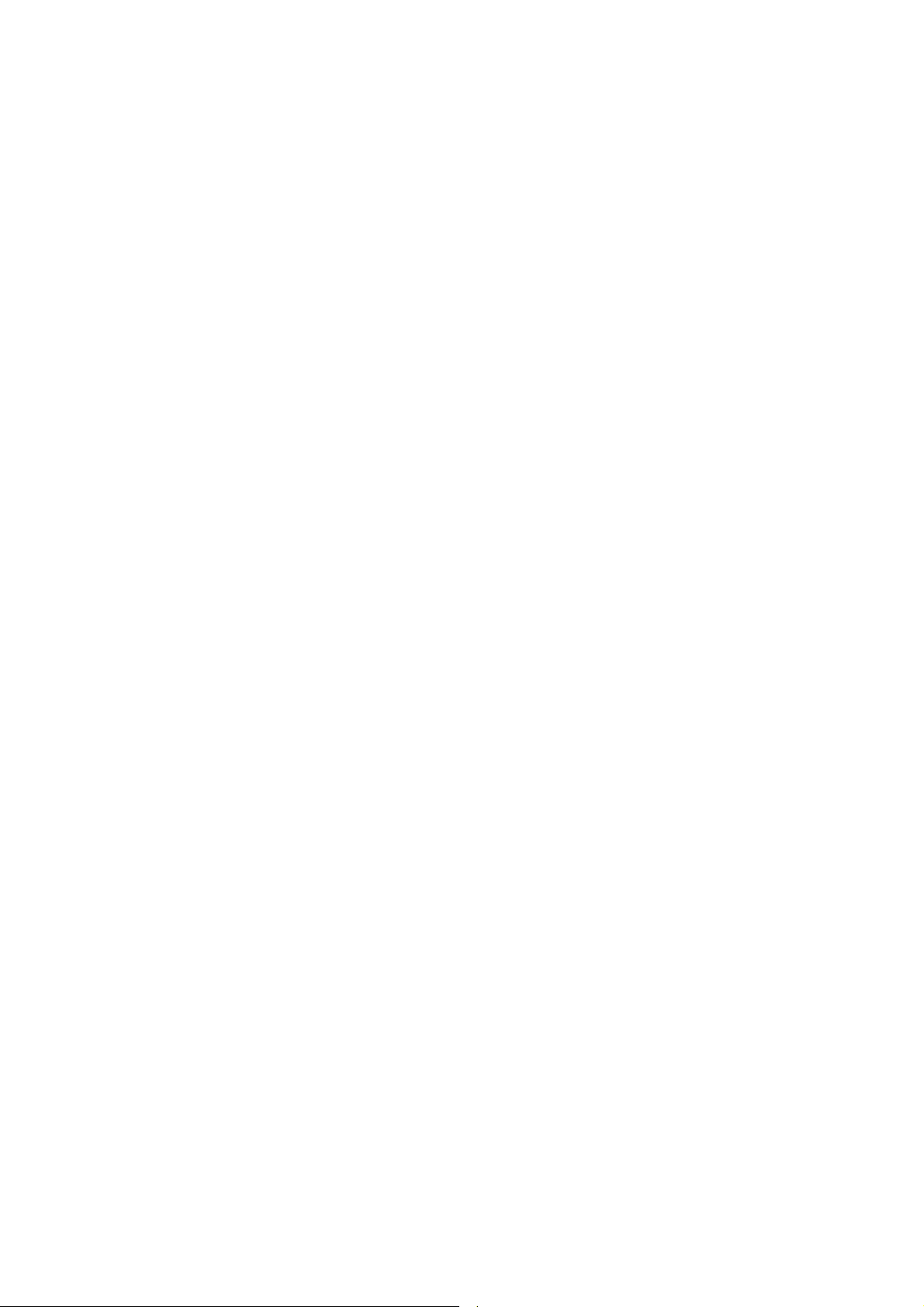
Page 7
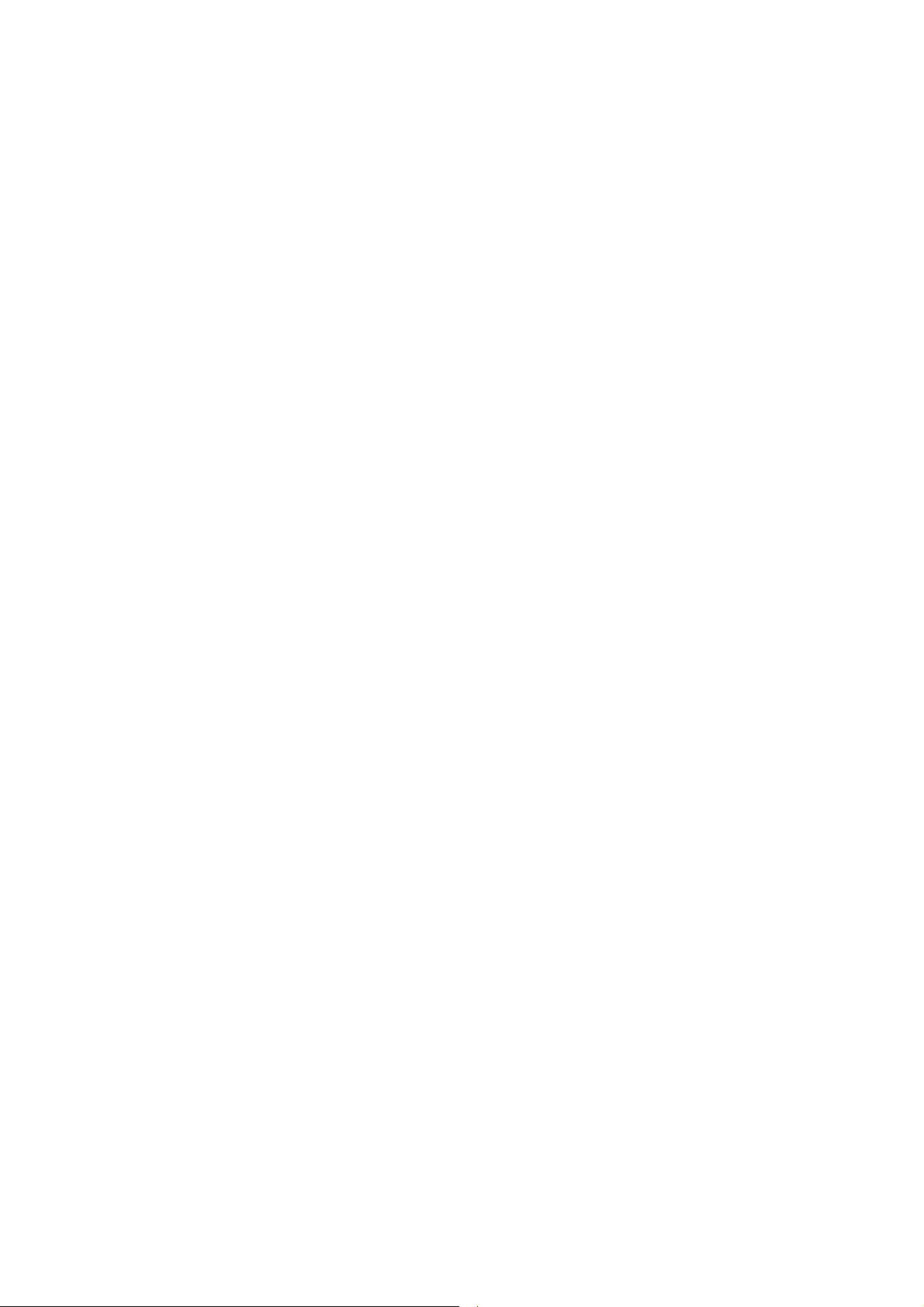
C A T A L O G
Chapter I: Product Information ...................................................................... 1
1-1 Introduction and safety information ................................................................ 1
1-2 Safety Information ........................................................................................... 2
1-3 System Requirements ...................................................................................... 3
1-4 Package Contents ............................................................................................. 4
1-5 Familiar with your new wireless repeater ........................................................ 5
CHAPTER II: Setup your Repeater ............................................................ 8
2-1 Quick Installation Guide .................................................................................. 8
2-1-1 Hardware WPS button setup ................................................................ 9
2-1-2 Web browser quick setup ................................................................... 11
2-2 Advanced setup .............................................................................................. 16
2-2-1 WPS Setting ....................................................................................... 16
2-2-2 Advance Settings ................................................................................ 16
Chapter X: Appendix ................................................................................... 20
5-1 Configuring TCP/IP on PC ............................................................................ 20
5-1-1 Windows XP IP address setup: ........................................................... 20
5-1-2 Windows Vista/Windows 7 IP address setup: ..................................... 21
5-2 Specification .................................................................................................. 24
5-3 Glossary ......................................................................................................... 26
Page 8
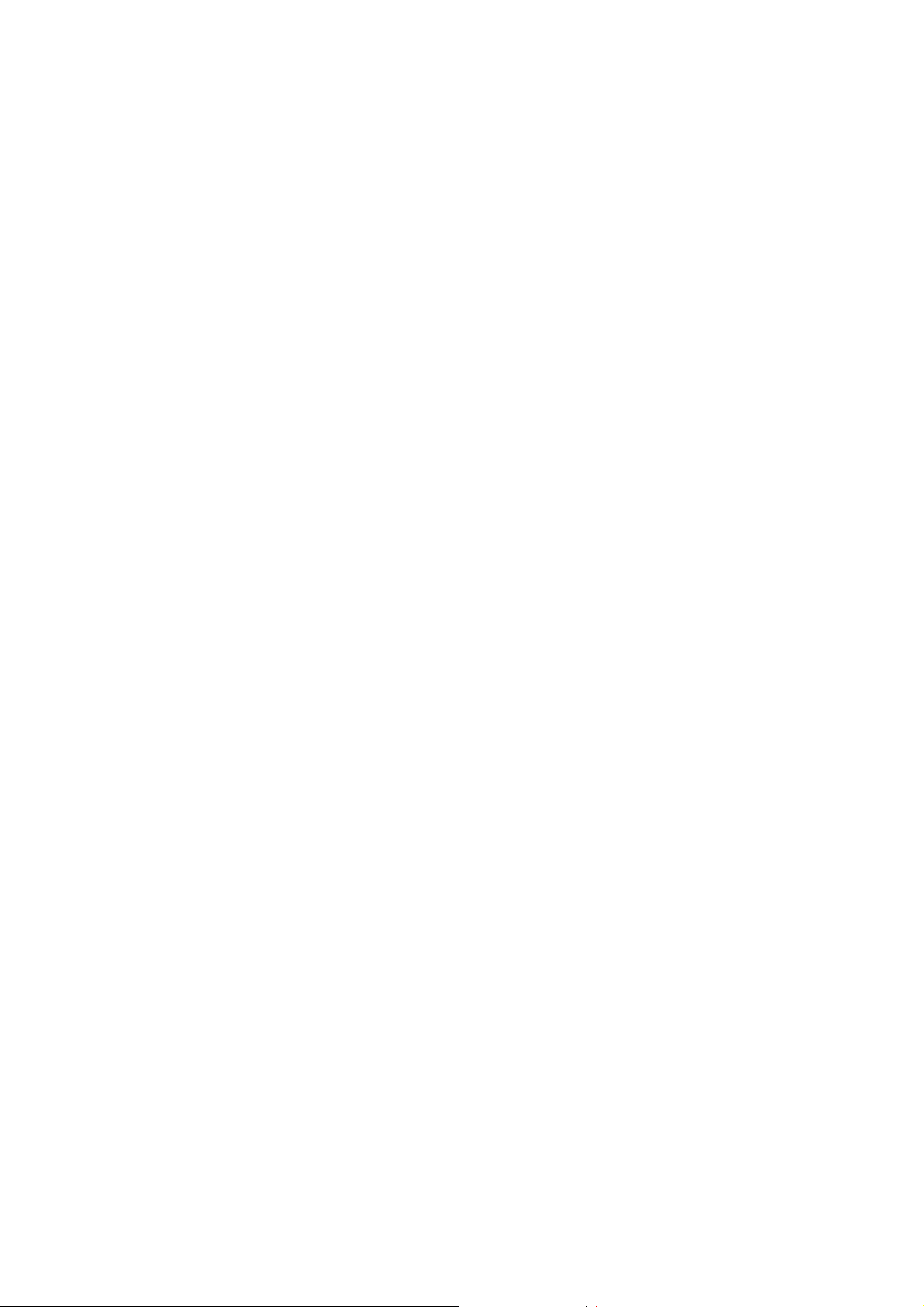
Chapter I: Product Information
11Introductionandsafetyinf ormation
Thank you for purchasing this mini 802.11a/b/g/n wireless repeater!
The ultra-compact design with power built-in allows you to install this
repeater everywhere, and the dual-band wireless providing excellent
network performance to extend the Wi-Fi signal and wireless coverage.
Other features of this wireless repeater including:
Extend the wireless signal inside your home or office.
Ultra-compact design while maintaining excellent network
performance.
Dual-band provide user to the best compatibility to the wireless
router.
LED signal indicator to easily realize the best location placement
to extend WiFi signal and secure better wireless performance.
The device can support Repeater mode and AP client mode
WPS (Wi-Fi Protected Setup) hardware button for easy
installation and secure wireless security.
1
Page 9
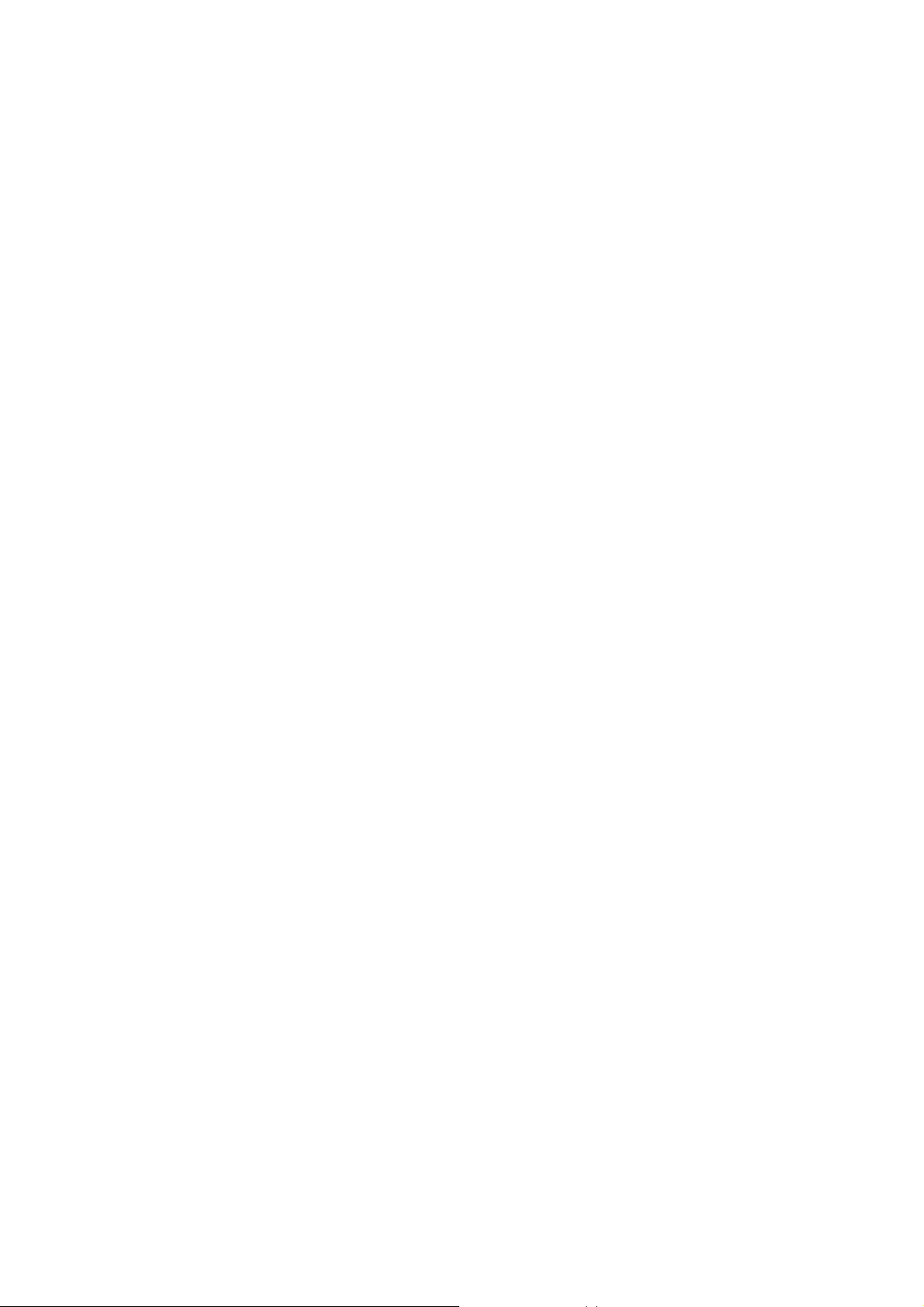
12SafetyInformation
In order to keep the safety of users and your properties, please follow the
following safety instructions:
1. This wireless repeater is designed for indoor use only. DO NOT expose
this device to direct sun light, rain, or snow.
2. DO NOT put this at or near hot or humid places, like kitchen or
bathroom. Also, do not left this Wireless repeater in the car in summer.
3. Do not allow kids to put any small parts of this wireless repeater in
their mouth, and it could cause serious injury or could be fatal. If they
throw this wireless repeater, it will be damaged. PLEASE KEEP THIS
WIRELESS REPEATER OUT THE REACH OF CHILDREN!
4. This Wireless repeater will become hot when being used for long time
(This is normal and is not a malfunction). DO NOT put the Wireless
repeater on a paper, cloth, or other flammable objects after the Wireless
repeater has been used for a long time.
5. There’s no user-serviceable part inside the Wireless repeater. If you
found that the Wireless repeater is not working properly, please contact
your dealer of purchase and ask for help. DO NOT disassemble the
Wireless repeater by yourself, warranty will be void.
6. If the Wireless repeater falls into water, DO NOT USE IT AGAIN
BEFORE YOU SEND THE CARD TO THE DEALER OF PURCHASE
FOR INSPECTION.
2
Page 10
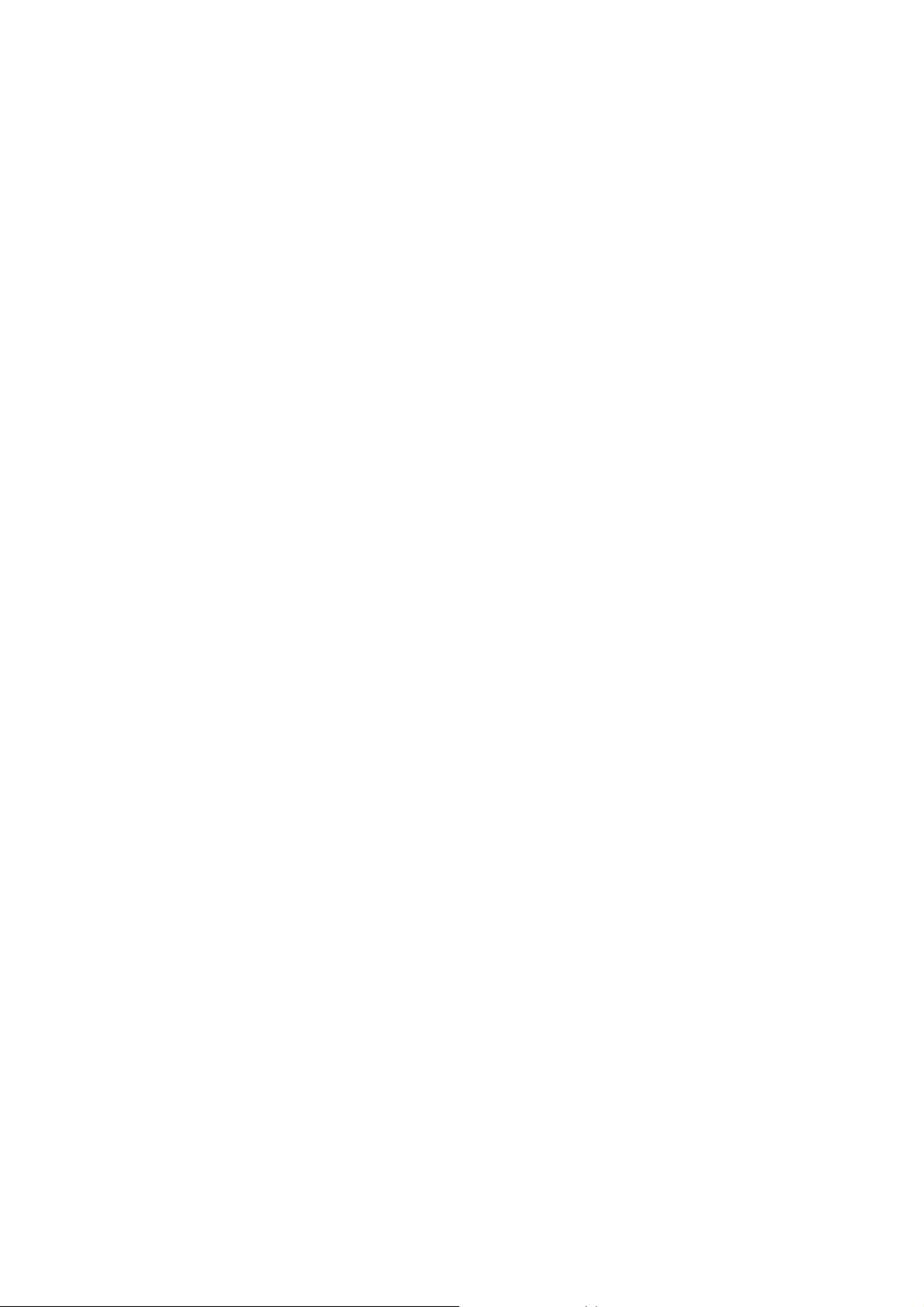
13SystemRequirements
Wireless network card which is compatible with 802.11b/g/n or
802.11a/b/g/n wireless network standard.
Windows 2000, 2003, XP, Vista, or Windows 7 operating system
CD-ROM drive
At least 100MB of available disk space
3
Page 11
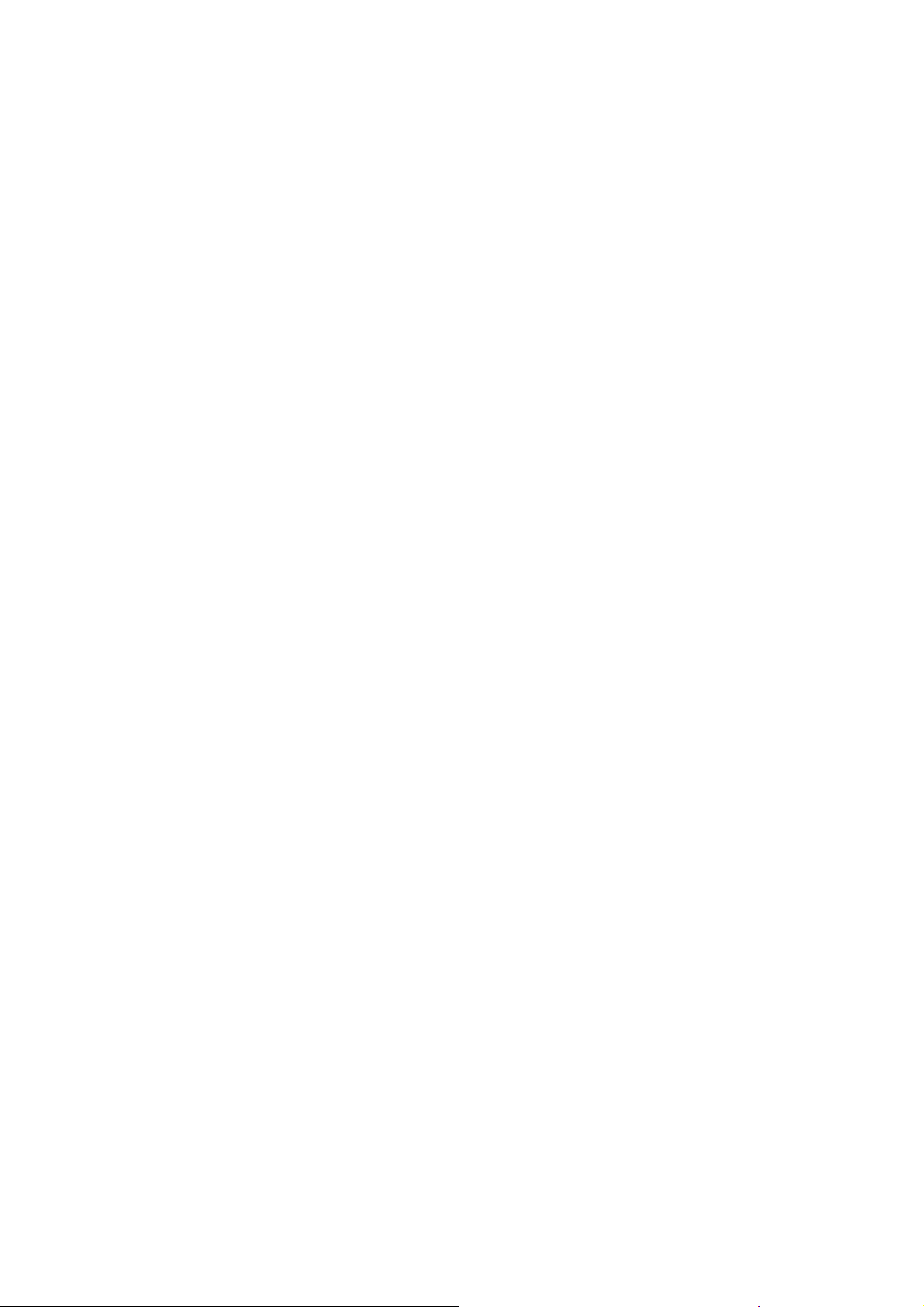
14PackageContents
Before you start to use this wireless repeater, please check if there’s
anything missing in the package, and contact your dealer of purchase to
claim for missing items:
□ Wireless Repeater (1 pcs) …………………………..…………… 1
□ Quick Installation Guide (1 pcs) …………………………………. 2
□ User Manual CDROM (1 pcs) …………………………………… 3
4
Page 12

15Familiarwithyournewwirelessrepeater
Interface Descriptions
C
A
Item Item Name Description
A LAN 10/100Mbps Ethernet LAN Port with
Auto-MDI/MDI-X. Connecting to computer,
switch or hub for local network sharing.
B WPS / Reset
button
C ON/OFF switch If you want to switch off the repeater, switch
This button support 2 functions:
1. Hold the button 2 seconds to start WPS
2. Hold the button 10 seconds to reset all the
B
function
values to the factory default.
it to Off mode.
5
Page 13

LED Definitions
LED Color LED Status Description
Good signal reception (signal strength
Steady ON
100%~50%).
2.4G
Signal
5G
Signal
Power Green Steady ON
Amber
Amber
Blinking
Off
Steady ON
Blinking
Off
Normal signal reception
Slow blinking (50%~25%)
Poor signal reception
Quick blinking (<25%)
Wireless network is switched off/ or
LED off mode.
Good signal reception (signal strength
100%~50%).
Normal signal reception
Slow blinking (50%~25%)
Poor signal reception
Quick blinking (<25%)
Out of signal or disconnected/ or LED
off mode.
Power is turned on.
In LED off mode. (except power LED
is on, other LEDs are off *)
*If user selects to enable “LED OFF
6
Page 14

WPS Green
LAN Green
mode”, power LED On/Off depends on
user’s selection, user can select to
leave only power LED on or turn off all
LEDs including this power LED.
Ready for “Reset to factory default”,
Slow Blinking
power LED is blinking.
Off power is turned off.
When WPS connection is successful,
Steady ON
turn on for 5 minutes.
WPS is in progress of waiting router’s
Blinking
connection, blinking (0.2 second on,
0.1 second off) for 2 minutes.
Quick blinking
WPS error, blinking (0.1 second on, 0.1
second off)
Off
NO WPS is in progress/ LED off mode
Steady ON LAN port is connected.
Blinking
LAN port is active (transferring or
receiving data).
Off
LAN port is not connected/ or LED off
mode
7
Page 15

(2)
(1)
CHAPTERII: SetupyourRepeater
This repeater is your Wi-Fi range extender!
It can extend your wireless signal and coverage and help you to solve
wireless dead zone problem.
This chapter will show you how to quickly install this device by using
quick setup and web UI.
21QuickInstallationGuide
For the first time setup and easy installation, you can move this device
close to the Wireless Broadband Router or wireless router you wish to
connect, after installation done and wireless connection is built, you can
move this repeater device to the place you wish to use.
Insert this device into power outlet on the wall, and switch wireless
repeater’s power switch to ‘ON’ (1). You should see ‘Power’ LED light
up in few seconds (2). If not, please check if the power outlet you’re
using is working.
You can build wireless connection via ‘Hardware WPS button’ or ‘Web
browser’.
If your wireless router supports ‘WPS button’, we recommend you to use
WPS button to establish connection, it is the fast and secure way without
computer.
Using WPS button - please go to section 2-1-1
Using Web browser - please go to section 2-1-2
8
Page 16

211HardwareWPSbuttonsetup
(1) Press and hold WPS button on repeater for 2 seconds, ‘WPS’ LED
will start flashing.
WPS button
WPS LED
(2) Press WPS button on the wireless router you wish to connect within
2 minutes.
NOTE: this WPS button position on wireless router is for example,
different device may have different WPS button position.
9
Page 17

(3) If WPS connection is successfully established, ‘WPS’ LED will light
for 5 minutes; if ‘WPS’ LED flashes fast, there’s something error, please
wait for 2 minutes until ‘WPS’ LED off, and try from step(1) again.
WPS LED
When connection is created, the 5G or 2.4G signal LED will turn on.
Wireless signal LED
(4) Please move repeater to the place you wish to use (a better place will
be the center of your house) and insert this repeater into power outlet on
the wall, the wireless connection will be established automatically.
You can check “Wireless signal LED” status to understand signal
reception level.
Steady light: Excellent, Flash: Good, Fast flash: poor.
NOTE: If the Signal LED is off, it means this place is out of the
wireless signal of your wireless router, please move this repeater
closer to wireless router until repeater device can receive signal from
wireless router and extend its signal.
The quick installation setup is completely done, you can refer to ‘2-2
Repeater mode Advanced Settings’ to login in web UI for other advanced
settings.
10
Page 18

212Webbrowserquicksetup
Before you can connect to the repeater and start configuration procedures,
your computer must be able to get an IP address automatically (use
dynamic IP address). If it’s set to use static IP address, or you’re unsure,
please refer to ‘Chapter X: Appendix, 5-1 Configuri ng TCP/IP on PC
’ to
set your computer to use dynamic IP address.
(1)Use Ethernet cable to connect your computer’s Ethernet port and
wireless repeater’s Ethernet port.
Or use your computer’s wireless configuration utility to search for
wireless router named ‘repeater0003’ and get connected. (The default
SSID of this repeater device is ‘repeater0003’, 0003 is an example, it is
the last 4 digits of device MAC number. Each device has different MAC
number, please find it on your device label.)
NOTE: this default SSID ‘repeater0003” is for example, different
device may have different last 4 digits.
11
Page 19

If you are using wireless connection in Windows 7 and encountered the
following screen, please click “Connect the network without setting it up
on the blue line then you can successfully link to repeater. Do NOT click
“OK “.
In case you click ‘OK’, Windows 7 will ask for security key, please click
“Cancel” to back to this page.
”
(2) Open web browser, it will redirect to web UI setting page.
(or you can input the default IP address ‘http://repeater0003’ in address
bar)
NOTE: this ‘repeater0003” is for example, 0003 is the last 4 digits of
device MAC number. Each device has different MAC number, please
find it on your device label.) You can also input default IP
‘http://192.168.2.254 instead of repeaterxxxx if your PC is not
Windows OS.
(3)Wireless repeater will prompt you to input username and password.
Default username is ‘admin’ and password is ‘1234’. Click ‘OK’ button
to continue.
12
Page 20

(4)All wireless routers nearby will be displayed on the list. Select one
wireless router you want to connect and click ‘Next’ button to continue. If
the wireless router you wish to connect does not appear here, please click
‘Refresh’ until it appears on the list, or try to move wireless repeater
closer to the wireless router you wish to connect.
If you want to connect to a hidden wireless router, you can select to input
SSID manually.
13
Page 21

(5)You can select the connect frequency to wireless router by enable the
option on the bottom of this page.
(6)You’ll be prompted to input wireless router’s wireless security key,
input it in ‘KEY’ field and click ‘Next’ to continue.
(7) It will start to verify the wireless key with your associated wireless
router and show you result within 20 seconds. Please follow the
instruction to continue setup.
(8) When key is correct, wireless repeater will display the connection
information for you.
‘Device SSID’ will be XXX_YGre (XXX is the SSID of the wireless
14
Page 22

router you connected, Y is the wireless band)
We recommend you to copy your ‘firmware URL’ (for example:
http://repeater.setup
) to you bookmark for quickly login into setting page
next time.
(9)Please wait for few seconds for wireless repeater to reboot.
(10) After reboot complete, you can close browser and use your computer
to connect to this repeater by the SSID you set in last step and start using
network.
NOTE: After the wireless connection of this repeater and wireless
router is built, repeater is DHCP client and will get IP address from
wireless router automatically. If you want to login Web UI of repeater,
please refer to ‘2-2 Repeater mode Advanced Settings’ for more
functions or learn how to login web UI again.
15
Page 23

22Advancedsetup
After you connect to the repeater from wireless, Please open the browser,
and input the URL as you copied in the quick setup (default:
http://repeater.setup
)
221WPSSetting
You can enable or disable WPS function, and also start WPS with
software PBC (Push Button Communication) or PIN method in this page
222AdvanceSettings
A. WLAN 2,4G Settings: Setup extended SSID, Encryption and
channel to 2.4G connection manually,
you can also disable the
2.4G radio in this page.
16
Page 24

B. WLAN 5G Settings: Setup extended SSID, Encryption and
channel to 5G connection manually, you can also disable the 5G
radio in this page.
C. MAC address filtering: It’s a security settings for access control,
you can deny the user with specified MAC in the list, please
follow the ways the setup the MAC address filtering:
a. Enable the option “Enable Wireless Access Control”
b. Fill in the MAC address ( 10 characters) and comments (not
necessary) in the slot on the bottom of this page.
c. Press “Add” button to increase the MAC address to the table.
d. Press “Apply” button to make it effect.
e. In the MAC address table, you can select one or select all to
delete in the list
.
17
Page 25

D. Admin Utility
a. Password settings: Change the default password to login the
repeater.
b. Management IP: The IP address to login the repeater, You can
select “Obtain the IP address automatically” (default value) or
set the IP address manually by select “Use the following IP
address”
c. DHCP Server: Setup the DHCP server manually, it’s disable in
the default, if you want to setup this function, you select “Use
the following IP address” in the Management IP option.
E. Configuration :
18
Page 26

a. Configuration Tool: to save (download) , upload or reset all the
settings to factory default value here.
b. WEB Upgrade: to use the “Browse” button to select the
firmware file, then press “APPLY” button, you can start to
update the firmware to this repeater, while you update the
firmware, please do not turn off the power of the repeater.
c. Reset: Reset this repeater without change any settings.
19
Page 27

ChapterX:Appendix
51ConfiguringTCP/IPonPC
511WindowsXPIPaddresssetup:
1. Click ‘Start’ button (it should be located at lower-left corner of your
computer), then click control panel. Double-click Network and Internet
Connections icon, click Network Connections, then double-click Local
Area Connection, Local Area Connection Status window will appear,
and then click ‘Properties’
20
Page 28

2. Select ‘Obtain an IP address automatically’ and ‘Obtain DNS server
address automatically’, then click ‘OK’.
512WindowsVista/Windows7IPaddresssetup:
1. Click ‘Start’ button (it should be located at lower-left corner of your
computer), then click control panel. Click View Network Status and
Tasks, and then click Manage Network Connections. Right-click Local
Area Network, then select ‘Properties’. Local Area Connection
Properties window will appear, select ‘Internet Protocol Version 4 (TCP /
IPv4), and then click ‘Properties’
21
Page 29

2. Select ‘Obtain an IP address automatically’ and ‘Obtain DNS server
address automatically’, then click ‘OK’.
22
Page 30

23
Page 31

52Specification
SoC + RF: Realtek RTL8196CS+ RTL8192DR
Flash: 4MB
SDRAM: 32MB
LAN Port: 10/100M UTP Port x 1
Power: 5VDC, 1.2A Switching Power Module Inside
Dimension: 46.5(W) x 73(H) x 41(D) mm excluding power plug
Transmit Power:
Data Rate Channel
11b
2.4G
5G
11g
11n20M
11n40M
11a
11a20M MCS0
1Mbps Ch 7 18 dBm
11Mbps Ch 7 16 dBm
6Mbps Ch 7 16 dBm
54Mbps Ch 7 14 dBm
MCS0 Ch 7 15 dBm
MCS7 Ch 7 13 dBm
MCS0 Ch 7 15 dBm
MCS7 Ch 7 13 dBm
Data Rate Channel
Ch36 12 dBm
Ch64 12 dBm
6Mbps
54Mbps
Ch100 13 dBm
Ch140 13 dBm
Ch149 13 dBm
Ch165 13 dBm
Ch36 13 dBm
Ch64 12 dBm
Ch100 13 dBm
Ch140 13 dBm
Ch149 13 dBm
Ch165 13 dBm
Ch36 11 dBm
Power
(±1.5dBm)
Power
(±1.5dBm)
24
Page 32

MCS7
11a40M MCS0
Temperature: 32~104°F (0 ~ 40°C)
Ch64 11 dBm
Ch100 11 dBm
Ch140 11 dBm
Ch149 11 dBm
Ch165 11 dBm
Ch36 11 dBm
Ch64 11 dBm
Ch100 11 dBm
Ch140 11 dBm
Ch149 11 dBm
Ch165 11 dBm
Ch36 11 dBm
Ch64 11 dBm
Ch100 11 dBm
Ch140 11 dBm
Ch149 11 dBm
Ch165 11 dBm
Humidity: 10-90% (NonCondensing)
Certification: FCC, CE
25
Page 33

53Glossary
1. What is the IEEE 802.11g standard?
802.11g is the new IEEE standard for high-speed wireless LAN
communications that provides for up to 54 Mbps data rate in the 2.4
GHz band. 802.11g is quickly becoming the next mainstream
wireless LAN technology for the home, office and public networks.
802.11g defines the use of the same OFDM modulation technique
specified in IEEE 802.11a for the 5 GHz frequency band and applies
it in the same 2.4 GHz frequency band as IEEE 802.11b. The
802.11g standard requires backward compatibility with 802.11b.
The standard specifically calls for:
A. A new physical layer for the 802.11 Medium Access Control
(MAC) in the 2.4 GHz frequency band, known as the extended
rate PHY (ERP). The ERP adds OFDM as a mandatory new
coding scheme for 6, 12 and 24 Mbps (mandatory speeds), and 18,
36, 48 and 54 Mbps (optional speeds). The ERP includes the
modulation schemes found in 802.11b including CCK for 11 and
5.5 Mbps and Barker code modulation for 2 and 1 Mbps.
B. A protection mechanism called RTS/CTS that governs how
802.11g devices and 802.11b devices interoperate.
2. What is the IEEE 802.11b standard?
The IEEE 802.11b Wireless LAN standard subcommittee, which
formulates the standard for the industry. The objective is to enable
wireless LAN hardware from different manufactures to
communicate.
3. What does IEEE 802.11 feature support?
The product supports the following IEEE 802.11 functions:
z CSMA/CA plus Acknowledge Protocol
z Multi-Channel Roaming
z Automatic Rate Selection
z RTS/CTS Feature
z Fragmentation
z Power Management
4. What is Ad-hoc?
An Ad-hoc integrated wireless LAN is a group of computers, each
has a Wireless LAN card, Connected as an independent wireless
26
Page 34

LAN. Ad hoc wireless LAN is applicable at a departmental scale for
a branch or SOHO operation.
5. What is Infrastructure?
An integrated wireless and wireless and wired LAN is called an
Infrastructure configuration. Infrastructure is applicable to enterprise
scale for wireless access to central database, or wireless application
for mobile workers.
6. What is BSS ID?
A specific Ad hoc LAN is called a Basic Service Set (BSS).
Computers in a BSS must be configured with the same BSS ID.
7. What is WEP?
WEP is Wired Equivalent Privacy, a data privacy mechanism based
on a 40 bit shared key algorithm, as described in the IEEE 802 .11
standard.
8. What is TKIP?
TKIP is a quick-fix method to quickly overcome the inherent
weaknesses in WEP security, especially the reuse of encryption keys.
TKIP is involved in the IEEE 802.11i WLAN security standard, and
the specification might be officially released by early 2003.
9. What is AES?
AES (Advanced Encryption Standard), a chip-based security, has
been developed to ensure the highest degree of security and
authenticity for digital information, wherever and however
communicated or stored, while making more efficient use of
hardware and/or software than previous encryption standards. It is
also included in IEEE 802.11i standard. Compare with AES, TKIP is
a temporary protocol for replacing WEP security until manufacturers
implement AES at the hardware level.
10. Can Wireless products support printer sharing?
Wireless products perform the same function as LAN products.
Therefore, Wireless products can work with Netware, Windows
2000, or other LAN operating systems to support printer or file
sharing.
11. Would the information be intercepted while transmitting on air?
WLAN features two-fold protection in security. On the hardware
side, as with Direct Sequence Spread Spectrum technology, it has
the inherent security feature of scrambling. On the software side,
WLAN series offer the encryption function (WEP) to enhance
27
Page 35

security and Access Control. Users can set it up depending upon
their needs.
12. What is DSSS? What is FHSS? And what are their differences?
Frequency-hopping spread-spectrum (FHSS) uses a narrowband
carrier that changes frequency in a pattern that is known to both
transmitter and receiver. Properly synchronized, the net effect is to
maintain a single logical channel. To an unintended receiver, FHSS
appears to be short-duration impulse noise. Direct-sequence
spread-spectrum (DSSS) generates a redundant bit pattern for each
bit to be transmitted. This bit pattern is called a chip (or chipping
code). The longer the chip is, the greater the probability that the
original data can be recovered. Even if one or more bits in the chip
are damaged during transmission, statistical techniques embedded in
the radio can recover the original data without-the need for
retransmission. To an unintended receiver, DSSS appears as low
power wideband noise and is rejected (ignored) by most narrowband
receivers.
13. What is Spread Spectrum?
Spread Spectrum technology is a wideband radio frequency
technique developed by the military for use in reliable, secure,
mission-critical communication systems. It is designed to trade off
bandwidth efficiency for reliability, integrity, and security. In other
words, more bandwidth is consumed than in the case of narrowband
transmission, but the trade off produces a signal that is, in effect,
louder and thus easier to detect, provided that the receiver knows the
parameters of the spread-spectrum signal being broadcast. If a
receiver is not tuned to the right frequency, a spread –spectrum
signal looks like background noise. There are two main alternatives,
Direct Sequence Spread Spectrum (DSSS) and Frequency Hopping
Spread Spectrum (FHSS).
14. What is WPS?
WPS stands for Wi-Fi Protected Setup. It provides a simple way to
establish unencrypted or encrypted connections between wireless
clients and access point automatically. User can press a software or
hardware button to activate WPS function, and WPS-compatible
wireless clients and access point will establish connection by
themselves. There are two types of WPS: PBC (Push-Button
Configuration) and PIN code.
28
