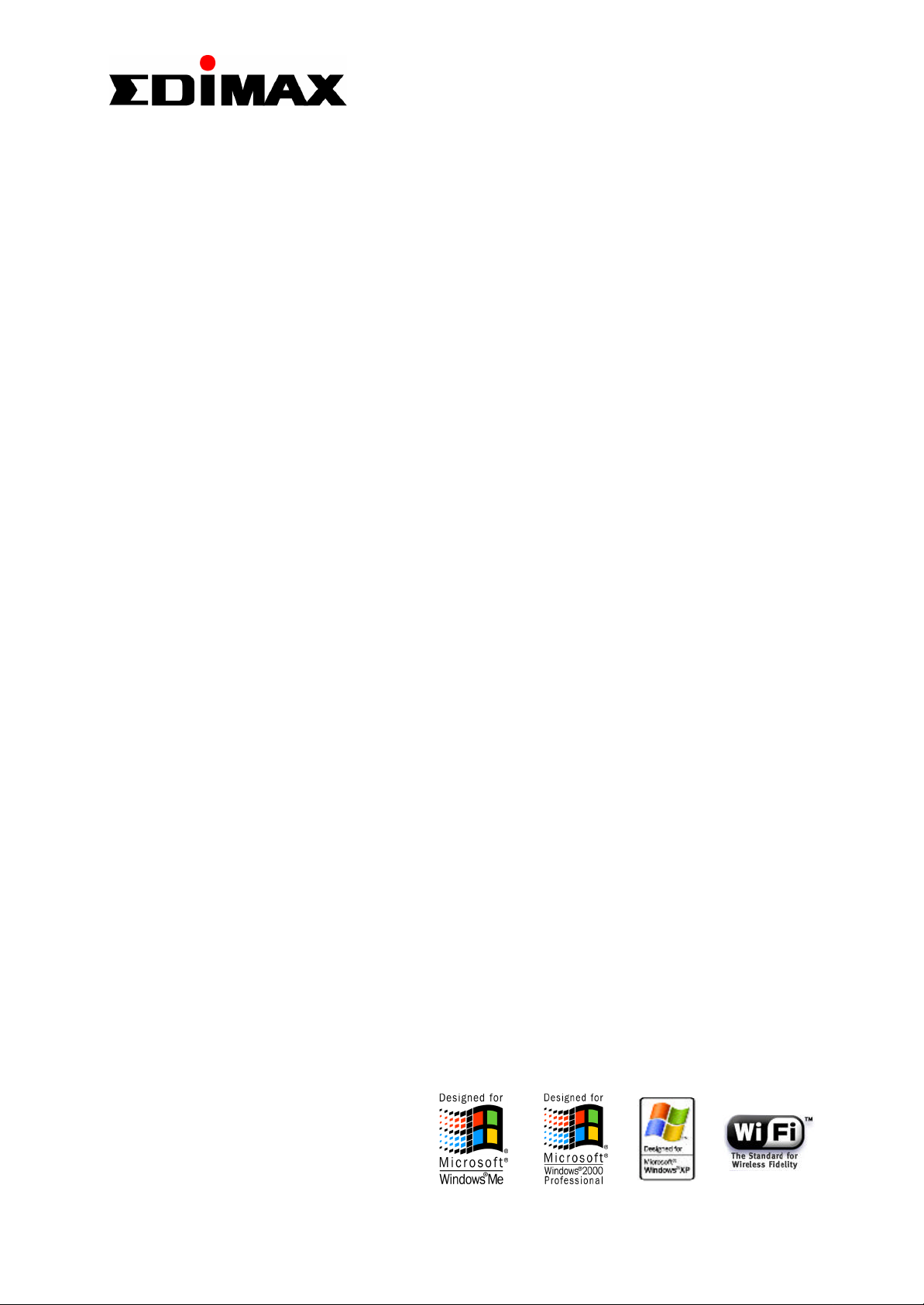
Wiirreelleessss LLAANN CCaarrddbbuuss AAddaapptteerr
W
EW-7106PC
User Manual
Version: 3.0
(June, 2003)

COPYRIGHT
Copyright 2002/2003 by this company. All rights reserved. No part of this
publication may be reproduced, transmitted, transcribed, stored in a retrieval
system, or translated into any language or computer language, in any form or
by any means, electronic, mechanical, magnetic, optical, chemical, manual or
otherwise, without the prior written permission of this company
This company makes no representations or warranties, either expressed or
implied, with respect to the contents hereof and specifically disclaims any
warranties, merchantability or fitness for any particular purpose. Any software
described in this manual is sold or licensed "as is". Should the programs
prove defective following their purchase, the buyer (and not this company, its
distributor, or its dealer) assumes the entire cost of all necessary servicing,
repair, and any incidental or consequential damages resulting from any defect
in the software. Further, this company reserves the right to revise this
publication and to make changes from time to time in the contents hereof
without obligation to notify any person of such revision or changes.
All brand and product names mentioned in this manual are trademarks and/or registered
trademarks of their respective holders.
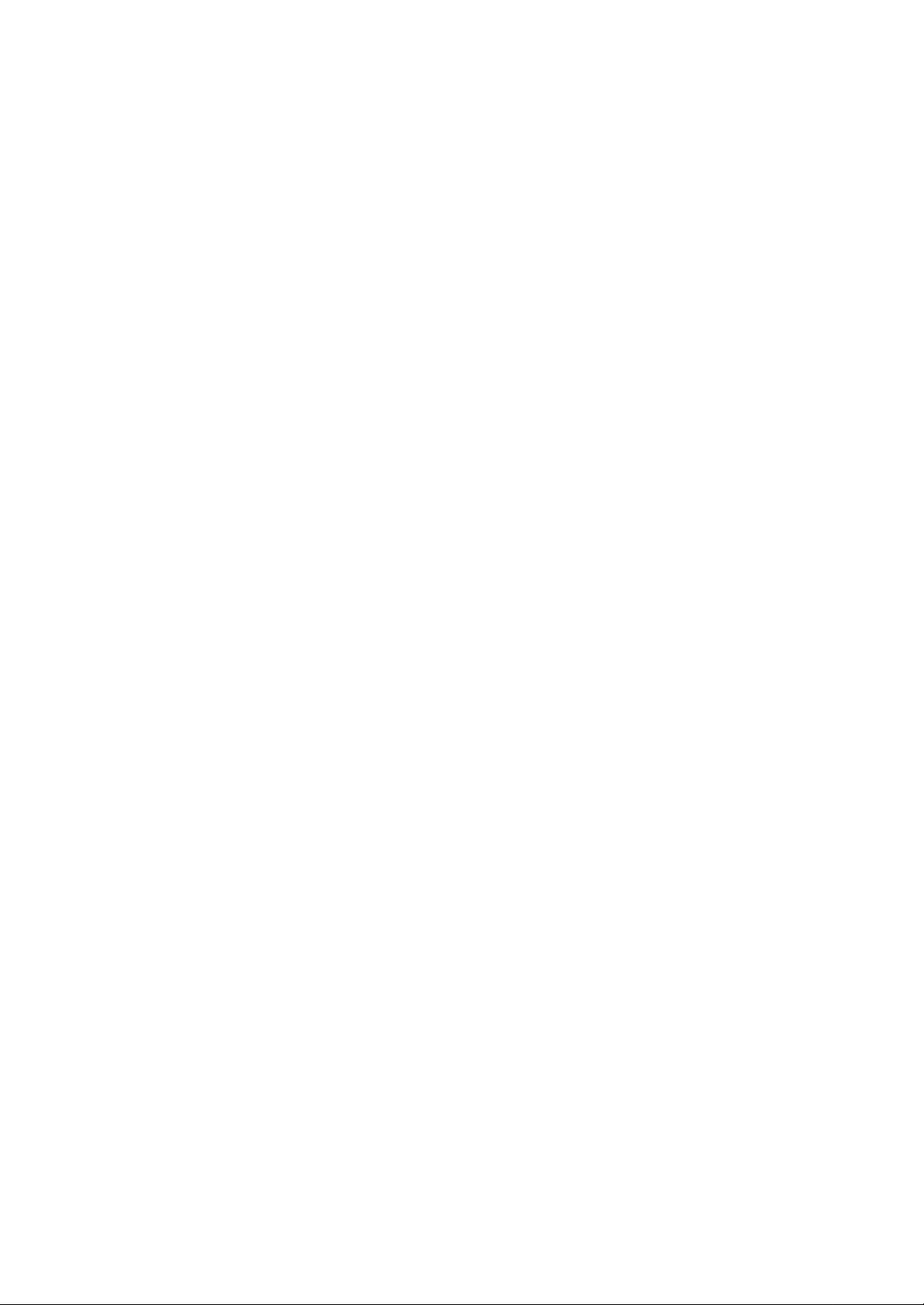
Federal Communication Commission
Interference Statement
This equipment has been tested and found to comply with the limits for a
Class B digital device, pursuant to Part 15 of FCC Rules. These limits are
designed to provide reasonable protection against harmful interference in a
residential installation. This equipment generates, uses, and can radiate radio
frequency energy and, if not installed and used in accordance with the
instructions, may cause harmful interference to radio communications.
However, there is no guarantee that interference will not occur in a particular
installation. If this equipment does cause harmful interference to radio or
television reception, which can be determined by turning the equipment off
and on, the user is encouraged to try to correct the interference by one or
more of the following measures:
1. Reorient or relocate the receiving antenna.
2. Increase the separation between the equipment and receiver.
3. Connect the equipment into an outlet on a circuit different from tha t to which the
receiver is connected.
4. Consult the dealer or an experienced radio technician for help.
FCC Caution
This device and its antenna must not be co-located or operating in
conjunction with any other antenna or transmitter.
This device complies with Part 15 of the FCC Rules. Operation is subject to
the following two conditions: (1) this device may not cause harmful
interference, and (2) this device must accept any interference received,
including interference that may cause undesired operation.
Any changes or modifications not expressly approved by the party responsible
for compliance could void the authority to operate equipment.
Federal Communications Commission (FCC) Radiation Exposure Statement
This equipment complies with FCC radiation exposure set forth for an
uncontrolled environment. In order to avoid the possibility of exceeding the
FCC radio frequency exposure limits, human proximity to the antenna shall
not be less than 2.5cm (1 inch) during normal operation.
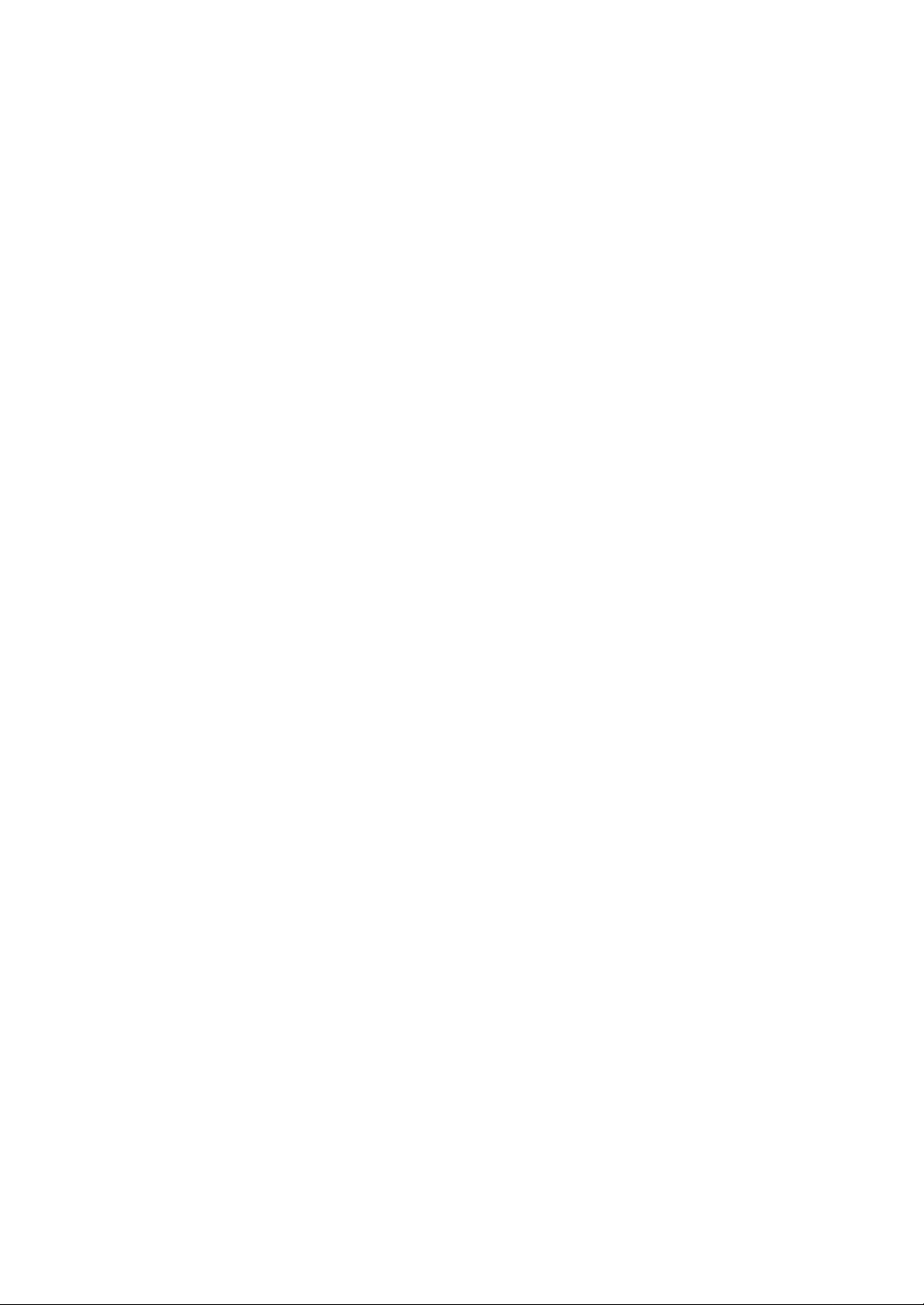
Federal Communications Commission (FCC) RF Exposure Requirements
SAR compliance has been established in the laptop computer(s)
configurations with PCMCIA slot on the side near the center, as tested in the
application for Certification, and can be used in laptop computer(s) with
substantially similar physical dimensions, construction, and electrical and RF
characteristics. Use in other devices such a PDAs or lappads is not
authorized. This transmitter is restricted for use with the specific antenna(s)
tested in the applica tion for Certification. The antenna(s) used for this
transmitter must not be co -located or operating in conjunction with any other
antenna or transmitter.
R&TTE Compliance Statement
This equipment complies with all the requirements of DIRECTIVE 1999/5/CE
OF THE EUROPEAN PARLIAMENT AND THE COUNCIL of March 9, 1 999 on
radio equipment and telecommunication terminal Equipment and the mutual
recognition of their conformity (R&TTE)
The R&TTE Directive repeals and replaces in the directive 98/13/EEC
(Telecommuni cations Terminal Equipment and Satellite Earth Station
Equipment) As of April 8, 2000.
Safety
This equipment is designed with the utmost care for the safety of those who
install and use it. However, special attention must be paid to the dangers of
electric shock and static electricity when working with electrical equipment. All
guidelines of this and of the computer manufacture must therefore be allowed
at all times to ensure the safe use of the equipment.
EU Countries Intended for Use
The ETSI version of this device is intended for home and office use in Austria ,
Belgium, Denmark, Finland, France, Germany, Greece, Ireland, Italy,
Luxembourg, the Netherlands, Portugal, Spain, Sweden, and the United
Kingdom.
The ETSI version of this device is also authorized for use in EFTA member
states: Iceland, Liechtenstein, Norway, and Switzerland.
EU Countries Not intended for use
None.
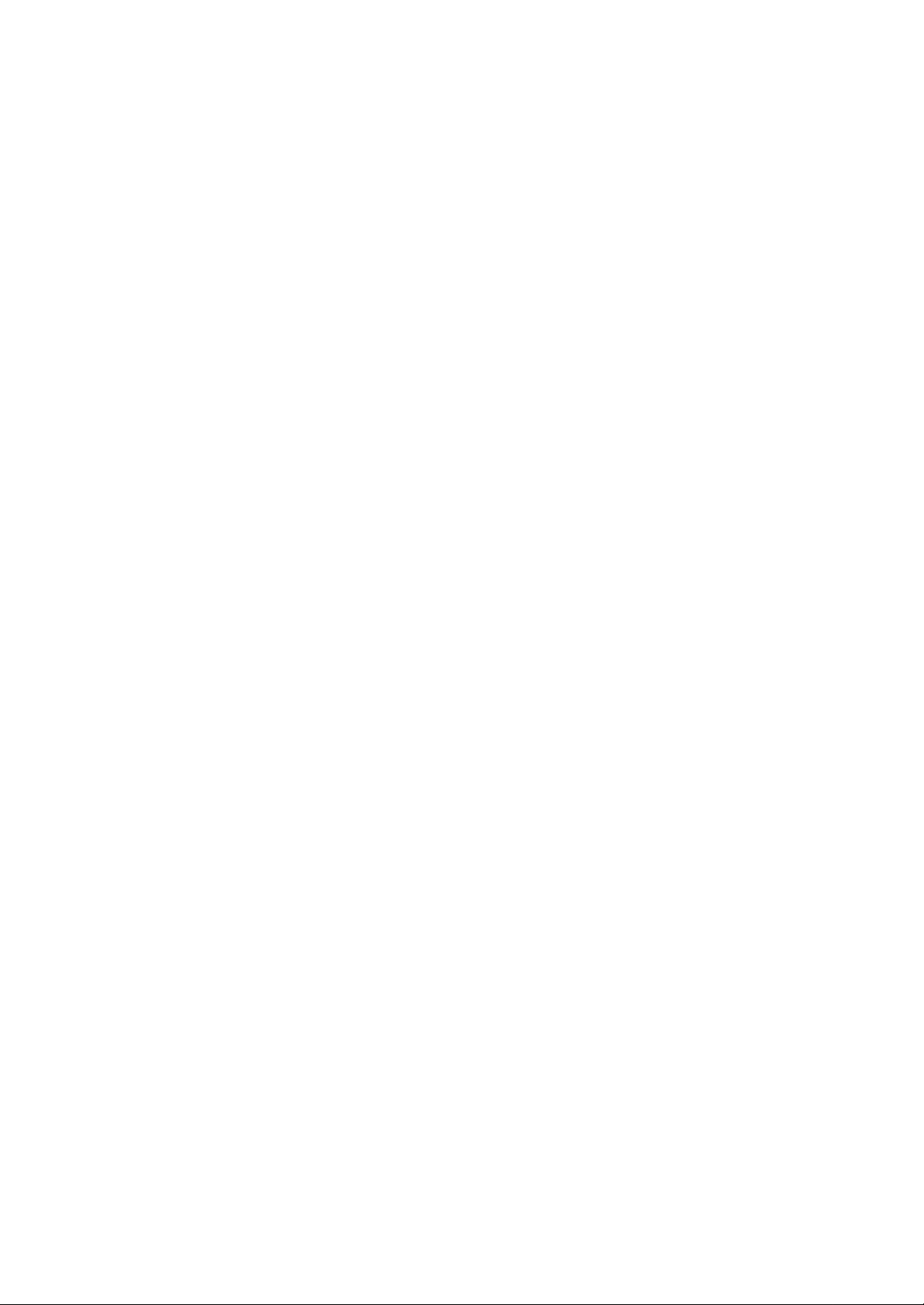
CONTENTS
1 INTRODUCTION ...................................................................1
1.1 FEATURES..............................................................................................1
1.2 SPECIFICATIONS......................................................................................1
1.3 PACKAGE CONTENTS...............................................................................2
2 INSTALLATION PROCEDURE...............................................3
2.1 WINDOWS 98SE/ME/2000........................................................................3
2.1.1 Install the Driver ...................................................................................................... 3
2.1.2 Install the Utility ...................................................................................................... 3
2.2 WINDOWS XP.........................................................................................4
3 CONFIGURATION UTILIT Y..................................................7
3.1 C ONNECT TO THE WIRELESS NETWORK ......................................................7
3.2 C ONFIGURATION.....................................................................................8
3.3 ADVANCED C ONFIGURATION .................................................................. 11
3.4 STATUS ............................................................................................... 13
3.5 STATISTICS .......................................................................................... 14
3.6 ABOUT................................................................................................ 15
4 TROUBLESHOOTING.......................................................... 16
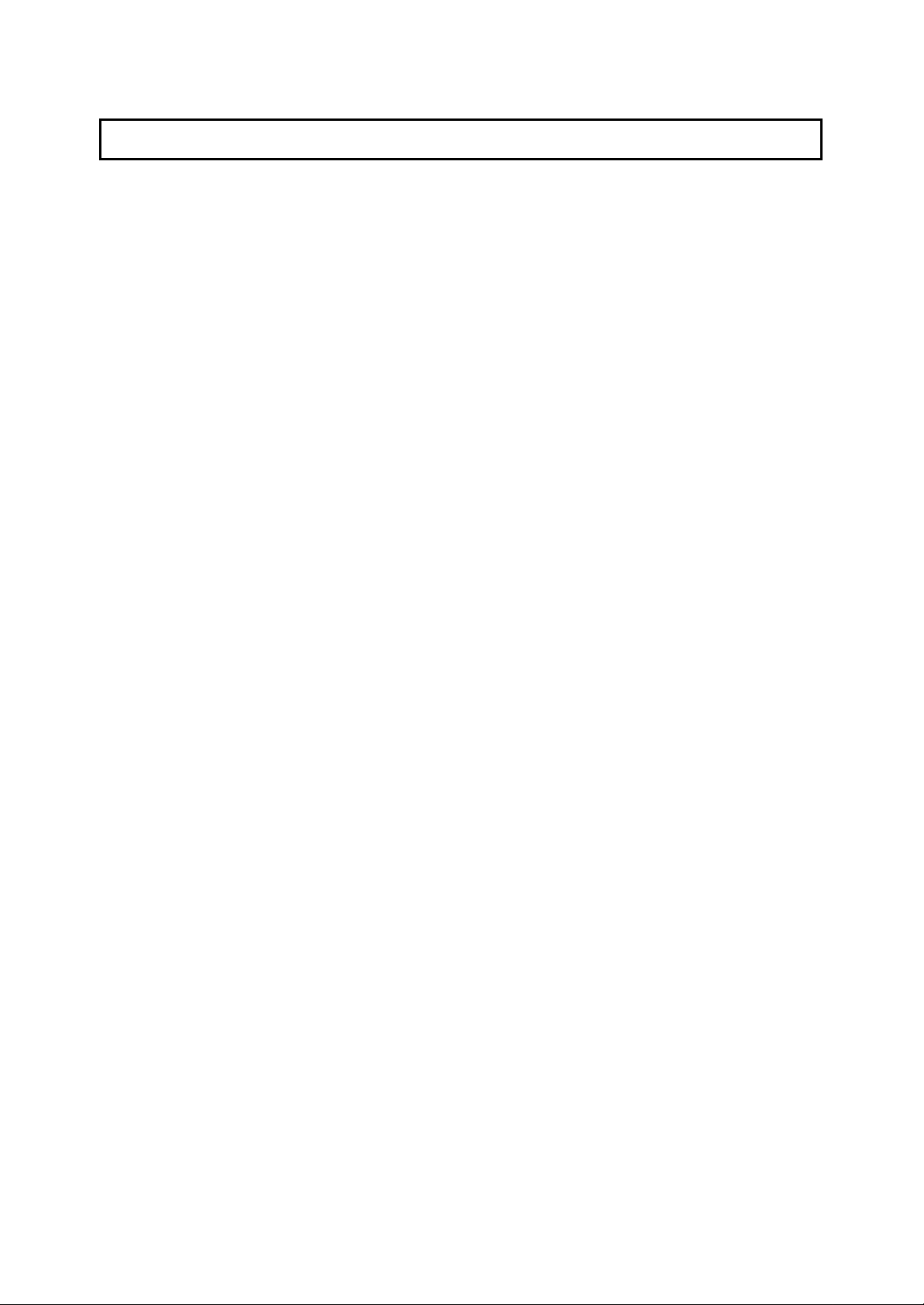
1 Introduction
Thank you for purchasing the Wireless LAN Cardbus Adapter. This card features the latest
innovation wireless technology. IEEE 802.1x which request wireless stations to pass the
authorization by entering a unique user name and password designated by the authorization
server before connecting to the wireless devices such as Access Point or Router. TKIP
(Temporal Key Integrity Protocol) and AES (Advanced Encryption Standard) which are
advanced WLAN security technology included in the IEEE 802.11i standard, and supports
32-bit cardbus interface which enables higher transmittion performance. Furhtermore, this
card provides several kinds of power saving modes allowing user customizes the way of
saving the power from his/her portable or handheld devices. This card is cost -effective,
together with the versatile features, it is the best solution for you to builde your wirless
network .
1.1 Features
• Complies with the IEEE 802.11b (DSSS) 2.4GHz standard.
• High-speed data transfer rate – up to 11Mbps.
• Support 64/128 -bit AES/TKIP/WEP Data Encryption function for high level of security.
• Supports IEEE 802.1x advanced WLAN Security.
• Supports peer-to-peer communication among any wireless users, no Access Point required.
• Automatic rate fallback enables data security and reliability.
• Supports power save mode.
• Supports 32-bit cardbus interface.
• Supports the most popular operating systems: Windows 98SE/Me/NT/2000/XP and Lin ux.
• Plug and Play installation.
1.2 Specifications
• Standard: IEEE 802.11b
• Interface: 32 -bit Cardbus
• Frequency Band: 2.4000 ~ 2.4835GHz (Industrial Scientific Medical Band)
• Modulation: CCK@11/5.5Mbps, DQPSK@2Mbps, DBPSK@1Mbps
• Radio Technology: Direct Sequence Spread Spectrum (DSSS)
• Data Rate: 11/5.5/2/1Mbps auto fallback
• Security:
64/128-bit WEP Encryption
64/128-bit TKIP Data Encryption
64/128-bit AES Data Encryption
IEEE 802.1x
• Antenna: Diversity Patch Antenna
• Drivers: Windows 98SE/Me/NT/2000/XP and Linux
• LEDs: TX/RX, Link
• Power Voltage: 3.3V
1
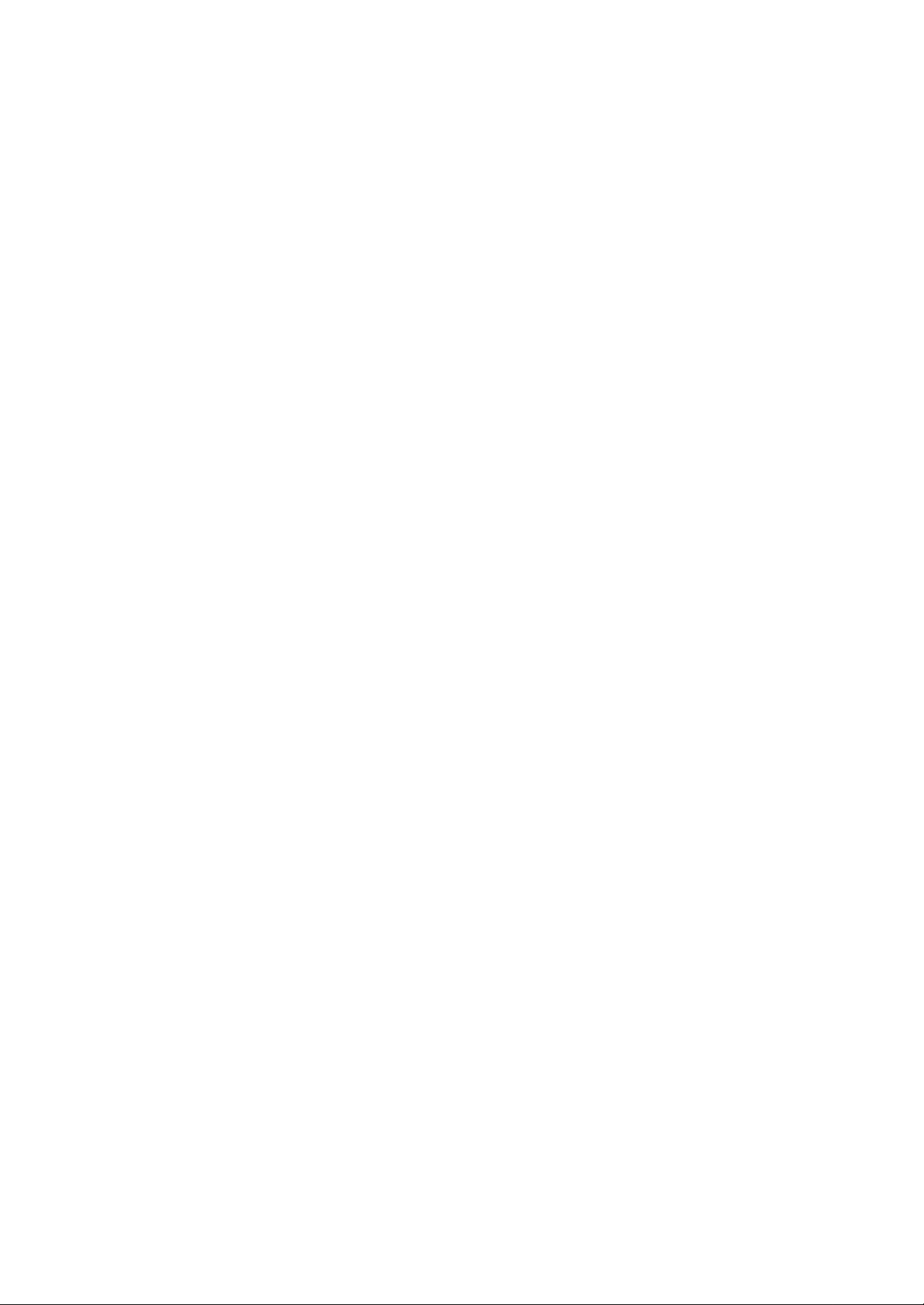
• Transmit Power: 16dBm~18dBm
• Receive Sensitivity: -83dBm (Typical)
• Dimension: 7(H) x 113(W) x 54(D)
• Temperature: 32~131°F (0 ~55°C)
• Humidity: 0-95% (NonCondensing)
• Certification: FCC, CE, Wi-Fi, WHQL
1.3 Package Contents
Before you begin the installation, please check the items of your package. The package
should include the following items:
• One Wireless Cardbus Adapter
• One CD (Driver/Utility/User’s Manual.)
• One Quick Guide
If any of the above items is missing, contact your supplier as soon as possible.
2

2 Installation Procedure
2.1 Windows 98SE/Me/2000
Before you proceed with the installation, please notice following descriptions.
Note1: The following installation was operated under Windows 2000. (Procedures will be the
same for Window s 98SE/Me.)
Note2: If you have installed the Wireless PC Card driver & utility before, please uninstall the old
version first.
2.1.1 Install the Driver
1. Insert the adapter into the Cardbus port of your computer, the system will automatically
find the device and search for its driver.
2. Please select the “ Driver\Win2000” folder (select the folder based on your computer’s
OS system) and the system will complete the driver installation automatically.
2.1.2 Install the Utility
1. Insert the CD into the CD-ROM device and execute the "Utility\setup.exe" program. The
InstallShield Wizard box will appear, click " Next" to continue.
2. Follow the instruction of the installation program. The program will install the software
for this device directly.
3

3. Click "Finish" to complete the installation.
4. When you complete the Utility installation, a shortcut named “Rtl8180“ will appear in the
computer’s desktop and a new icon will display in the system tray at the bottom of the
screen. Double click the shortcut or the i con and start using the WLAN Cardbus Adapter.
In the Desktop In the system tray
2.2 Windows XP
The installation process in Windows XP is similar with the process in windows
98SE/Me/2000. Please refer to the instructions described in section 2.1.
Due to the Windows XP has built -in wireless network utility you may decide to use the
system’s utility or the one provided by this adapter. It is strongly recommended to using
the utility of this adapter.
A. Using the Windows XP’s Utility
Click the icon marked in red in the system tray and you may start using the Windows XP’s
wireless utility.
4

B. Using the Utility of this adapter
1. Get into Windows XP’s Utility, click “Advanced“ button.
2. On the “Wireless Networks“ tab in the “Wireless Network Connection Properties“ screen,
clear the “Use Windows to configure my wireless network settings“ check box. If you
want to enable the Windows XP built-in utility, select the check box again.
3. Double click the shortcut or the icon in the system tray and start using the WLAN Cardbus Adapter.
5

Note: If you don’t disable the XP’s Utility, you can still see the link status and statistics during
communication process from the adapter’s utility.
6

3 Configuration Utility
If the network is required for Wired Equivalent Privacy (WEP) key,
The Configuration Utility is a powerful application that helps you configure the Wireless LAN
Cardbus Adapter and monitor the link status and the statistics during the communication
process .
This utility can be used to change the following configuration parameters when the device is
active.
3.1 Connect to the Wireless Network
From the “Connect to Wireless Network” screen you are able to view available wireless
network s within range of your computer and access to the network you intend to.
Parameter Description
Available Wireless Netowrks This list shows all available wireless network within range of your
computer. If you want to connect to any network on the list , select
the network and click “Connect” button.
Network Key
Confirm Network Key
Advanced Button To configure additional wireless network setting, review the link
type the key in the text box. The key should be 10 or 26
hexadecimal characters according to the WEP mode setting (64bit or 128-bit) of the network.
Enter the same network key again to cofirm the key.
status and statistics or if you have difficulty connecting to a
network, click “Advanced“ button.
7

Parameter Description
Connect Button
Cancel Button
Click the button to connect to the selected network.
Click the button to cancel the wireless network connection.
3.2 Configuration
This screen is for you to make advanced setting in order to connect to an available network
or create a new wireless network connection. You could also define the connection order
here.
Parameter Description
Profile Display the profiles the adapter is connecting to. It also stores the
profiles that the adapter ever connected to. If you want to change
the connection to another profile, pull down the list and select the
profile you intend to connect.
Available Wireless Network(s) This list shows all available wireless network within range of your
computer. You can double click the network listed in the table to
do more configuration.
8

This list shows the preferred networks for the wireless connection.
Parameter Description
Available Wireless Network(s)
Configure Button If you are unable to conect to an existing wireless network, click
Refresh Button To update the list of available networks, click the
Available Profile(s)
Add Button
Remove Button To remove a wireless network from the available profiles list, click
t he network name and then click this button. The “Wireless
Netowrk Properties “ will show up for you to configure the adapter
and ensure the settings are correct.
“Refresh“ butt on.
You can add, remove, edit the preferred networks or set one of
the networks as the default connection.
To configurate a new profile, c lick “Add“ button.
the button.
Set Default Button To designate a wireless network as the default network for the
connection from the available profiles list, click the button.
Signal Strength This bar shows the signal strength level. The higher percentage
Signal Quality This bar indicates the quality of the link. The higher the
shown in the bar, the more radio signal been received by the
adapter. This indicator helps to find the proper position of the
wireless device for quality network operation.
percentage, the better the quality.
9

Parameter Description
Network Name(SSID) The SSID (up to 32 printable ASCII characters) is the unique
name identified in a WLAN. The ID prevents the unintentional
merging of two co-located WLANs.
Only the wireless devices with the same SSID can interconnect.
Wireless Network Key(WEP) WEP is an authentication algorithm, which prot ects authorized
Data Encryption(WEP
Enabled)
Network Authenticaton
(Shared Mode)
Wireless LAN users against eavesdropping. The security setting
must be the the same on the wireless stations within the network.
To enable the WEP function, select the check box.
The wireless network supports two subtypes of network
authentication services: Open System and Shared Key. Under
Open System authentication, any wireless stations can request
authentication. Under Shared Key authentication, only wirelss
stations using a shared key (WEP Key) are allowed to
authenticate mutually. This network authentication mode setting
has to be consistent with the wireless network which the adapter
intends to connect.
10

If the network is required for Wired Equivalent Privacy (WEP) key,
screen (see the screen above) will
98SE/Me/2000/XP operating systems. Windows XP supports more
Parameter Description
Wireless Network Key(WEP)
Network Key
type the key in the text box. The key should be 10 or 26
hexadecimal characters according to the WEP mode designated
by the network.
Note: The hexadecimal characters include the range of “A -F”, “af” and “0-9”, for example: “0123456aef“ or
“01234567890123456789abcdef“.
Confirmed Network Key
Key Index(Advanced)
Enable IEEE 802.1x
authentication for this network
Enter the same network key again to cofirm the key.
Select one of the four keys to encrypt your data.
IEEE 802.1x authentication provides enhanced security for
wireless network. If the wireless network requries IEEE 802.1x
authentication for accessing to the network, please select the
check box.
The “EAP -MD5 Authentication“
appear when you attempt to conenct the wireless network which
requires for IEEE 802.1x authentication. Please enter the user
name and password which your network administrator assigns to
you.
Note: This adapter only supports EAP -MD5 algorithm of the IEEE
802.1x authentication method when running in Windows
algorithm of IEEE 802.1x such as EAP-TLS, please uses the
Windows XP built -in Utility if you need to use the authentication
method other than EAP-MD5.
This is a comupter-tocomputer(ad hoc) network;
wireless access points are not
used
In Computer-to-Comupter mode (Ad Hoc), wireless stations
connect to each other directly, no Access Point is required. If the
wireless network you selected is in Ad Hoc mode, select this
check box.
3.3 Advanced Configuration
This screen allows you to do some advanced configuration including Power Save Mode,
Encryption Algorithm and some specific settings for the adapter.
11

stations
Parameter Description
Ad Hoc Default Channel Select the number of the radio channel used for the Ad Hoc
networking. The channel of all the wireless stations in the Ad Hoc
network should be the same. The parameter is not active in the
infrastructure operation mode.
Note: The Infrastructure operation mode requires the presence of
an 802.11 Access Point. All communication is done via the
Access Point.
Encryption Algorithm The parameter is only active in the Ad Hoc operation mode. There
are three kinds of encrypion algorithm supported by the adapter
including WEP, TKIP and AES.
WEP is an authentication algorithm, which protects authorized
Wireless LAN users against eavesdropping. WEP has been found
that it has some security problems. TKIP is a temporary quick -fix
method defined in IEEE 802.11i standard to quickly overcome the
inherent weaknesses in WEP security. AES has been developed
to ensure the highest degree of security and authenticity for
digital information and it is the most advanced solution defined by
IEEE 802.11i for the security in the wireless network.
The security setting must be the the same on the wireless
within the network.
12

Enable the adapter in the power saving mode when it is
is
Parameter Description
Preamble Mode The preamble defines the length of the CRC block for
c ommunication among the wireless stations. There are three
mode including Long, Short and Auto. High network traffic areas
should use the shorter preamble type. If “Auto“ mode is selected,
the adapter will auto switch the preamble mode depending on the
wireless stations which the adapter is connecting to.
Note that the parameter is only active in the Ad Hoc operation
mode.
Show Icon in System Tray Enable or disable the icon shown in the system tray.
Radio Off When the setting is checked, the wireless connection of the
adapter will be disabled.
Power Save • CAM(Continuous Access Mode) – Adapter will always set in
active mode.
• Max –
idle.
• Fast – Enable the adapter in the power saving mode when it
is idle, but some compoents of the adapter is still alive. In this
mode, the power consumption is larger than “Max“ mode.
Rescan Button Click this button to scan the wireless network which the adapter
connecting to.
3.4 Status
This screen shows the information of manufacturer, driver version, settings of the wireless
network the adapter is connecting to, linking time and link status. If you don’t ensure the
status of the adapter and the network you are connecting, please go to the screen for more
details.
13

3.5 Statistics
Y ou can get the real time information about the packet transmission and receiving status
during wireless communication from the screen. If you want to recount the statistics value,
please click “ Reset“ button.
14

3.6 About
This screen displays the version and the designer of the Utility.
15

4 Troubleshooting
This chapter provides solutions to problems usually encountered during the installation and
operation of the adapter.
1. What is the IEEE 802.11b standard?
The IEEE 802.11b Wireless LAN standard subcommittee which formulat es the
standard for the industry. The objective is to enable wireless LAN hardware from
different manufactures to communicate.
2. What does IEEE 802.11 feature support?
The product supports the following IEEE 802.11 functions:
l CSMA/CA plus Acknowledge Protocol
l Multi-Channel Roaming
l Automatic Rate Selection
l RTS/CTS Feature
l Fragmentation
l Power Management
3. What is Ad-hoc?
An Ad-hoc integrated wireless LAN is a group of computers, each has a Wireless LAN
adapter, Connected as an independent wireless LAN. Ad hoc wireless LAN is
applicable at a departmental scale for a branch or SOHO operation.
4. What is Infrastructure?
An integrated wireless and wireless and wired LAN is called an Infrastructure
configuration. Infrastructure is applicable to enterprise scale for wireless access to
central database, or wireless application for mobile workers.
5. What is BSS ID?
A specific Ad hoc LAN is called a Basic Service Set (BSS). Computers in a BSS must
be configured with the same BSS ID.
6. What is WEP?
WEP is Wired Equivalent Privacy, a data privacy mechanism based on a 40 bit shared
key algorithm, as described in the IEEE 802 .11 standard.
7. What is TKIP?
TKIP is a quick -fix method t o quickly overcome the inherent weaknesses in WEP
security, especially the reuse of encryption keys. TKIP is involved in the IEEE 802.11i
WLAN security standard, and t he specification might be officially released by early
2003.
16

8. What is AES?
AES (Advanced Encryption Standard), a chip-based securit y, has been developed to
ensure the highest degree of security and authenticity for digital information, wherever
and however communicated or stored, while making more efficient use of hardware
and/or software than previous encryption standards. It is also included in IEEE 802.11i
standard. Compare with AES, TKIP is a temporary protocol for replacing WEP security
until manufacturers implement AES at the hardware level.
9. What is IEEE 802.1x?
802.1x, an IEEE st andard that provides an authentication framework for 802-based
LANs. 802.1x will let wireless LANs scale by allowing centralized authentication of
wireless users or stations. Based on the 802.1x framework , any wireless stations try to
connect to the Access P oint or Router should be authenticated by an Authentication
Server.
The Authentication Server identifies the wireless station by a set of user name and
password, only wireless stations provide correct user name and password can connect
to the Access Poi nt or Router and access to the network.
3
RADIUS
Server
IEEE 802.1x
Access Client
RADIUS
Client
1
Access Point
2
(1) Client requests to login the
network.
(2) Login with username,
password.
(3) Send username, password to
RADIUS server.
(4) Approve or deny user
login to the LAN.
4
Windows 2000 IAS
(Internet Authentication
Service)
10. Can Wireless products support printer sharing?
Wireless products perform the same function as LAN products. Therefore, Wireless
products can work with Netware, Windows 2000, or other LAN operating systems to
support printer or file sharing.
11. Would the information be intercepted while transmitting on air?
WLAN features two-fold protection in security. On the hardware side, as with Direct
Sequence Spread Spectrum technology, it has the inherent security feature of
scrambling. On the software side, WLAN series offer the encryption function (WEP) to
enhance security and Access Control. Users can set it up depending upon their needs.
17

12. What is DSSS?What is FHSS?And what are their differences?
Frequency-hopping spread-spectrum (FHSS) uses a narrowband carrier that changes
frequency in a pattern that is k nown to both transmitter and receiver. Properly
synchronized, the net effect is to maintain a single logical channel. To an unintended
receiver, FHSS appears to be short -duration impulse noise. Direct-sequence spreadspectrum (DSSS) generates a redundant bit pattern for each bit to be transmitted. This
bit pattern is called a chip (or chipping code). The longer the chip is , the greater the
probability that the original data can be recovered. Even if one or more bits in the chip
are damaged during transmissi on, statistical techniques embedded in the radio can
recover the original data without -the need for retransmission. To an unintended
receiver, DSSS appears as low power wideband noise and is rejected (ignored) by
most narrowband receivers.
13. What is Spread Spectrum?
Spread Spectrum technology is a wideband radio frequency technique developed by
the military for use in reliable, secure, mission-critical communication systems. It is
designed to trade off bandwidth efficiency for reliability, integrity, and security. In other
words, more bandwidth is consumed than in the case of narrowband transmission, but
the trade off produces a signal that is, in effect, louder and thus easier to detect,
provided that the receiver knows the parameters of the spread-spectrum signal being
broadcast. If a receiver is not tuned to the right frequency, a spread –spectrum signal
looks like background noise. There are two main alternatives, Direct Sequence Spread
Spectrum (DSSS) and Frequency Hopping Spread Spectrum (FHSS).
18
