Page 1
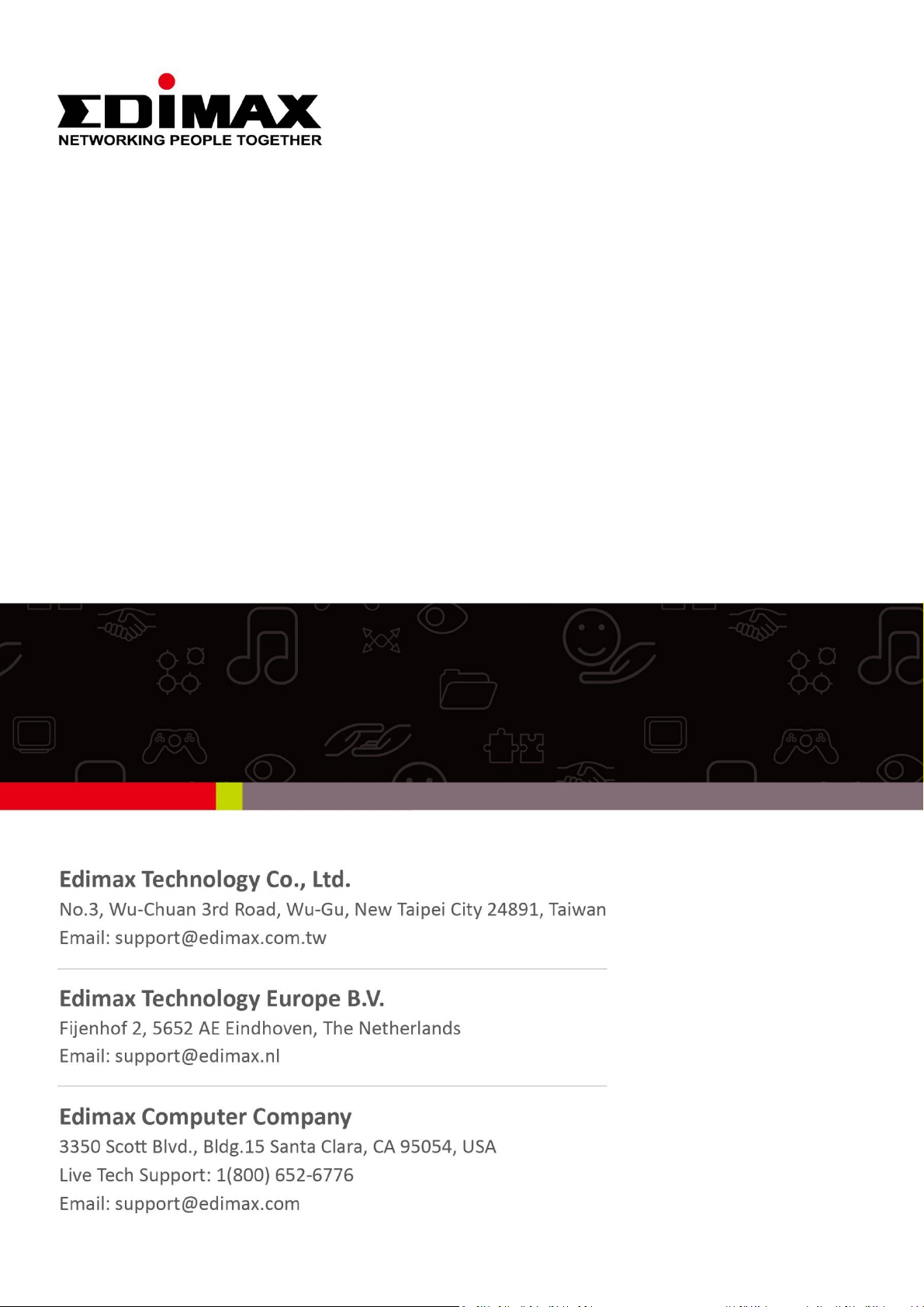
Edimax Gemini
Home Wi-Fi Roaming Router/Access Point
RG21S/RA21S
User Manual
02-2017 / v1.0
Page 2
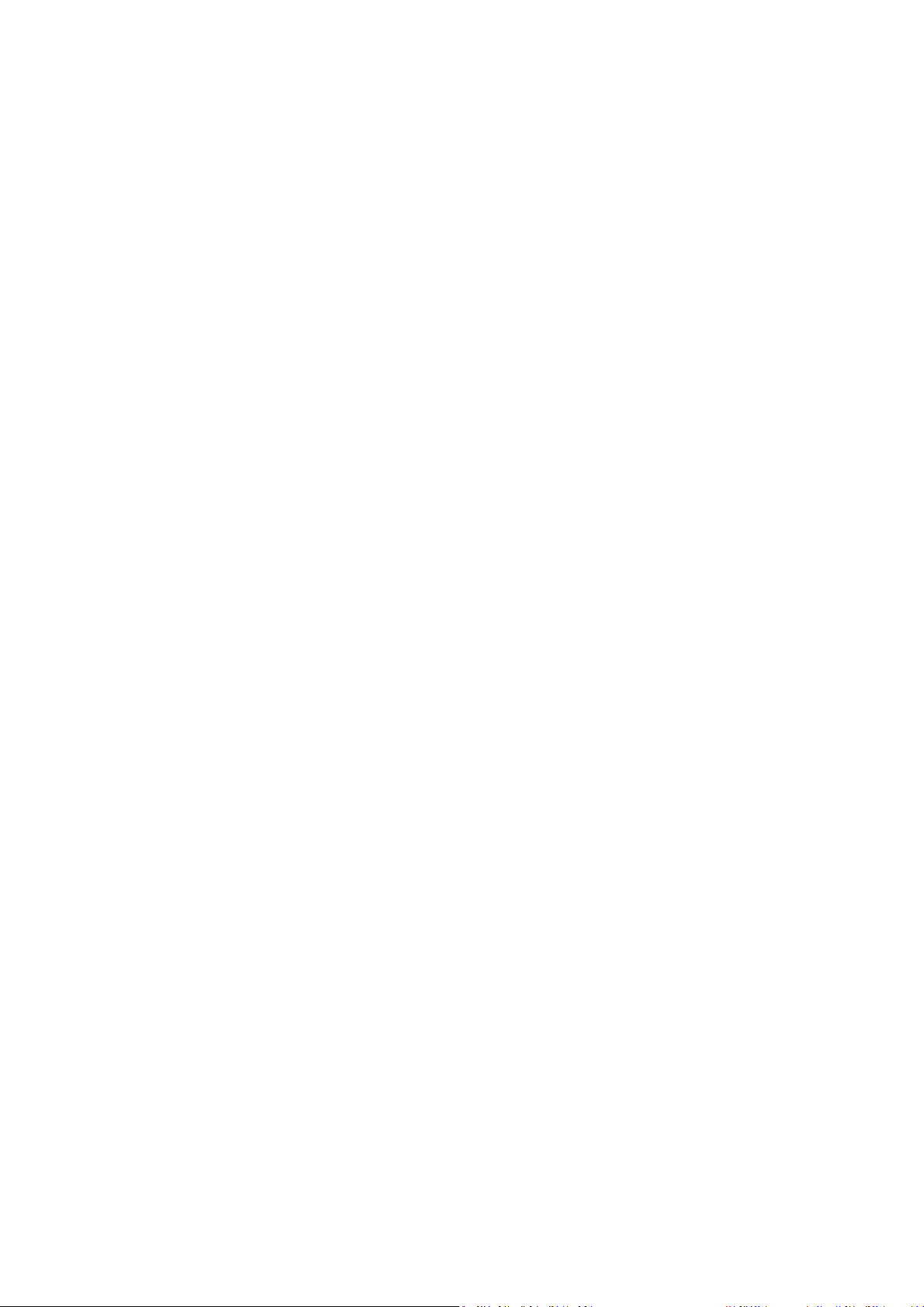
CONTENTS
I. Product Information .............................................................................. 1
I-1. Package Contents ...................................................................................................... 1
I-2. LED Status .................................................................................................................. 2
I-3. Back Panel ................................................................................................................. 3
I-4. Safety Information ..................................................................................................... 4
I-5. Reset to Factory Default Settings ............................................................................... 5
II. Installation ............................................................................................ 6
II-1. Wi-Fi Router Mode .................................................................................................... 9
II-2. Access Point Mode................................................................................................... 14
II-3. Wi-Fi Roaming ......................................................................................................... 18
III. Browser Based Configuration Interface ................................................. 19
III-1. Login ........................................................................................................................ 19
III-2. Save Settings............................................................................................................ 21
III-3. Main Menu .............................................................................................................. 22
III-3-1. Status ...................................................................................................................... 23
III-3-1-1. Device ...................................................................................................................... 24
III-3-1-2. IPv4.......................................................................................................................... 25
III-3-1-3. IPv6.......................................................................................................................... 26
III-3-2. Setup Wizard ........................................................................................................... 27
III-3-3. Internet ................................................................................................................... 28
III-3-3-1. IPv4.......................................................................................................................... 28
III-3-3-1-1. Static IP .................................................................................................................... 28
III-3-3-1-2. Dynamic IP ............................................................................................................... 30
III-3-3-1-3. PPPoE ...................................................................................................................... 31
III-3-3-1-4. PPTP ........................................................................................................................ 33
III-3-3-1-5. L2TP ......................................................................................................................... 35
III-3-3-1-6. Russia L2TP (Dual-Access) ........................................................................................ 37
III-3-3-1-7. DS-Lite ..................................................................................................................... 39
III-3-3-2. IPv6.......................................................................................................................... 40
III-3-3-2-1. Static IP .................................................................................................................... 41
III-3-3-2-2. PPPoE ...................................................................................................................... 43
III-3-3-2-3. Auto-configuration .................................................................................................. 45
III-3-3-2-4. 6rd ........................................................................................................................... 47
III-3-3-2-5. Link-local ................................................................................................................. 49
III-3-3-3. DDNS ....................................................................................................................... 50
III-3-3-4. VPN Server ............................................................................................................... 51
III-3-4. LAN .......................................................................................................................... 53
Page 3
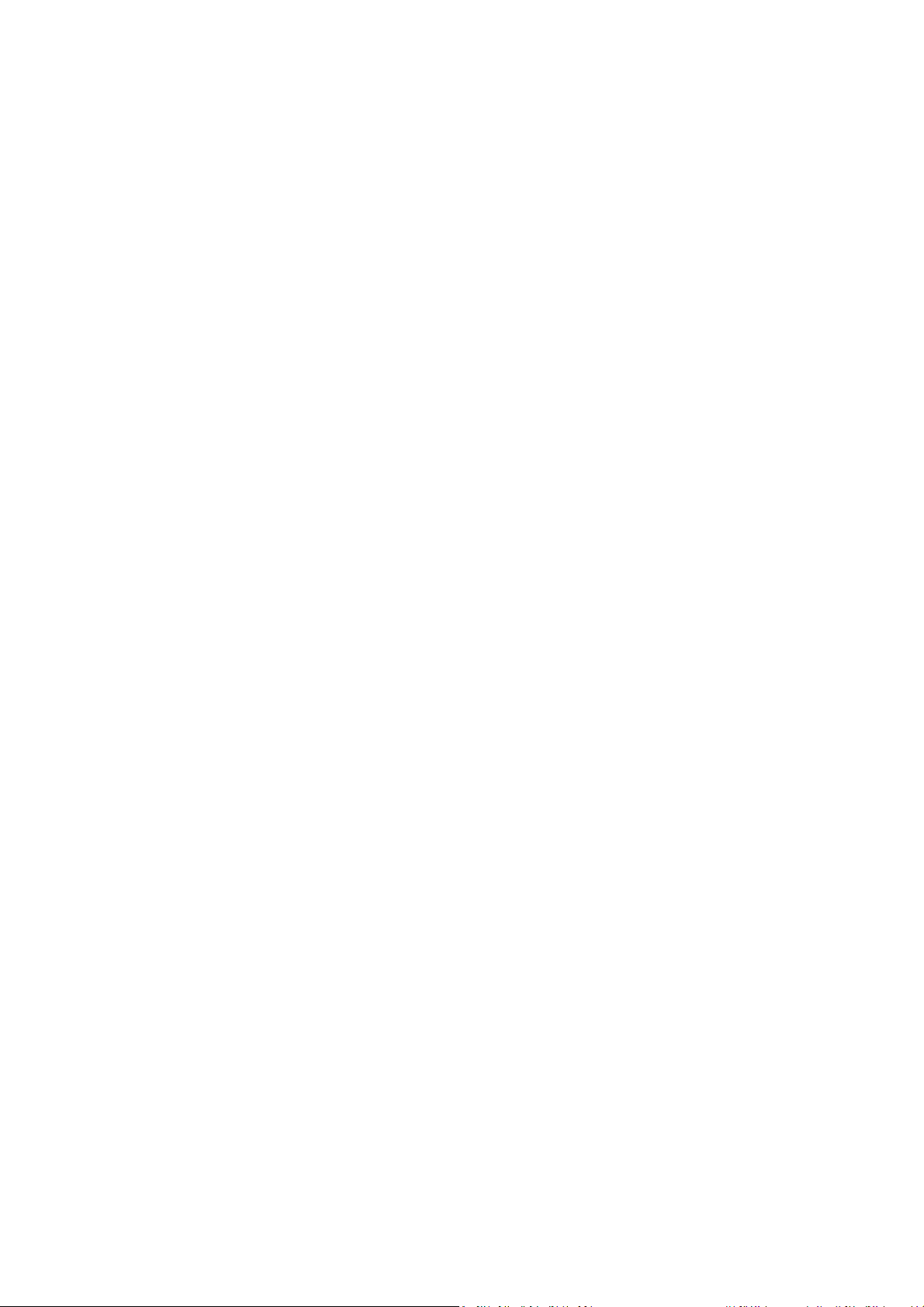
III-3-5. 2.4GHz Wireless & 5GHz Wireless ............................................................................ 56
III-3-5-1. Basic ........................................................................................................................ 57
III-3-5-2. Security.................................................................................................................... 58
III-3-5-2-1. Disable ..................................................................................................................... 60
III-3-5-2-2. WEP ......................................................................................................................... 61
III-3-5-2-3. WPA Pre-Shared Key ................................................................................................ 62
III-3-5-2-4. WPA Radius ............................................................................................................. 63
III-3-5-3. WPS ......................................................................................................................... 64
III-3-6. Schedule .................................................................................................................. 66
III-3-7. Firewall .................................................................................................................... 68
III-3-7-1. Access ...................................................................................................................... 68
III-3-7-2. DMZ ......................................................................................................................... 73
III-3-7-3. DoS .......................................................................................................................... 74
III-3-8. QoS .......................................................................................................................... 76
III-3-8-1. QoS .......................................................................................................................... 76
III-3-9. Advanced ................................................................................................................. 79
III-3-9-1. Static Routing .......................................................................................................... 79
III-3-9-2. Port Forwarding ....................................................................................................... 81
III-3-9-3. Virtual Server ........................................................................................................... 82
III-3-9-4. 2.4GHz Wireless ....................................................................................................... 83
III-3-9-5. 5GHz Wireless .......................................................................................................... 85
III-3-9-6. IGMP ....................................................................................................................... 87
III-3-9-7. UPnP ........................................................................................................................ 88
III-3-9-8. NAT.......................................................................................................................... 88
III-3-10. Toolbox .................................................................................................................... 89
III-3-10-1. Time Zone ................................................................................................................ 89
III-3-10-2. Password ................................................................................................................. 90
III-3-10-3. Remote .................................................................................................................... 91
III-3-10-4. Backup/Restore ....................................................................................................... 92
III-3-10-5. Firmware ................................................................................................................. 92
III-3-10-6. Restart ..................................................................................................................... 93
III-3-10-7. Log ........................................................................................................................... 93
III-3-10-8. Active DHCP Client ................................................................................................... 94
III-3-10-9. Statistics .................................................................................................................. 95
IV. Appendix ............................................................................................. 96
IV-1. Configuring your IP address ..................................................................................... 96
IV-1-1. How to check that your computer uses a dynamic IP address .................................. 97
IV-1-1-1. Windows XP ............................................................................................................. 97
IV-1-1-2. Windows Vista ......................................................................................................... 99
IV-1-1-3. Windows 7 ............................................................................................................. 101
IV-1-1-4. Windows 8 ............................................................................................................. 104
Page 4

IV-1-1-5. Mac OS .................................................................................................................. 108
IV-1-2. How to modify the IP address of your computer .................................................... 110
IV-1-2-1. Windows XP ........................................................................................................... 110
IV-1-2-2. Windows Vista ....................................................................................................... 112
IV-1-2-3. Windows 7 ............................................................................................................. 113
IV-1-2-4. Windows 8 ............................................................................................................. 116
IV-1-2-5. Mac ....................................................................................................................... 120
IV-1-3. How to Find Your Network Security Key ................................................................. 123
IV-1-3-1. Windows 7 & Vista ................................................................................................. 123
IV-1-3-2. Mac ....................................................................................................................... 125
IV-1-4. How to Find Your Router’s IP Address .................................................................... 128
IV-1-4-1. Windows XP, Vista & 7 ........................................................................................... 128
IV-1-4-2. Windows 8 ............................................................................................................. 130
IV-1-4-3. Mac ....................................................................................................................... 133
IV-2. Connecting to a Wi-Fi network ............................................................................... 135
V. FAQs .................................................................................................. 137
1. How do I setup a VPN server? ..................................................................................... 137
2. I can’t access the Internet. .......................................................................................... 137
3. I can’t open the web based configuration interface. .................................................... 137
4. How do I reset my device to factory default settings? ................................................. 137
5. I forgot my password. ................................................................................................. 139
6. Do the blue WAN port and yellow LAN ports work the same when the device is in
different modes?......................................................................................................... 139
Page 5
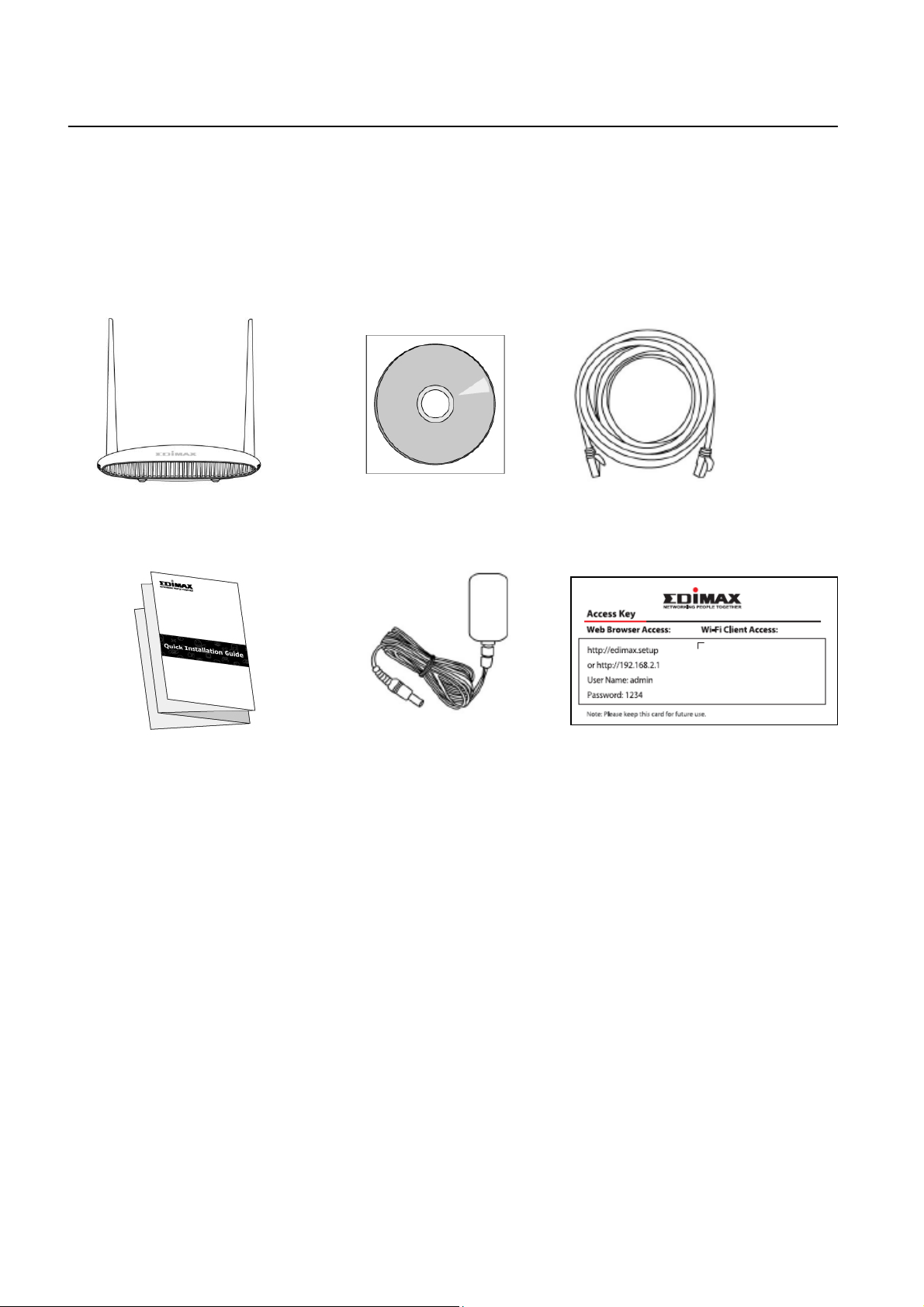
I. Product Information
Access Key Card
I-1. Package Contents
Before you start using this product, please check if there is anything missing in
the package, and contact your dealer to claim the missing item(s):
RG21S/RA21S
CD-ROM
Ethernet Cable
Quick Installation Guide
Power Adapter
1
Page 6
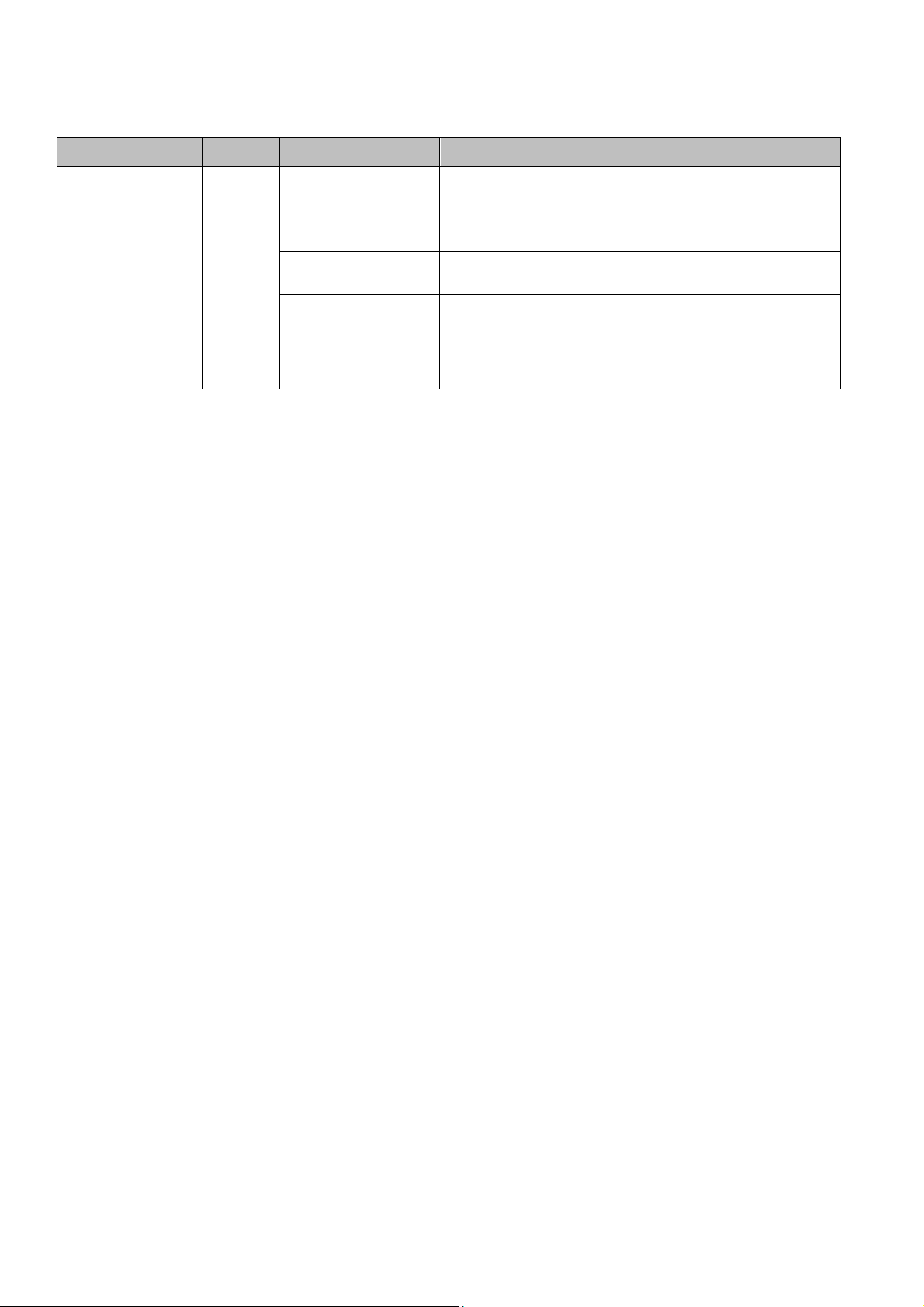
I-2. LED Status
LED
Color
Status
Description
On Internet is connected
.
Off
The device is off.
Quick flashing
WPS is active
Power Red
Slow flashing No Internet connection
2
Page 7

I-3. Back Panel
Internet/
WAN Port
LAN Ports
1 -4
Reset
Button
WPS
Button
3
Page 8
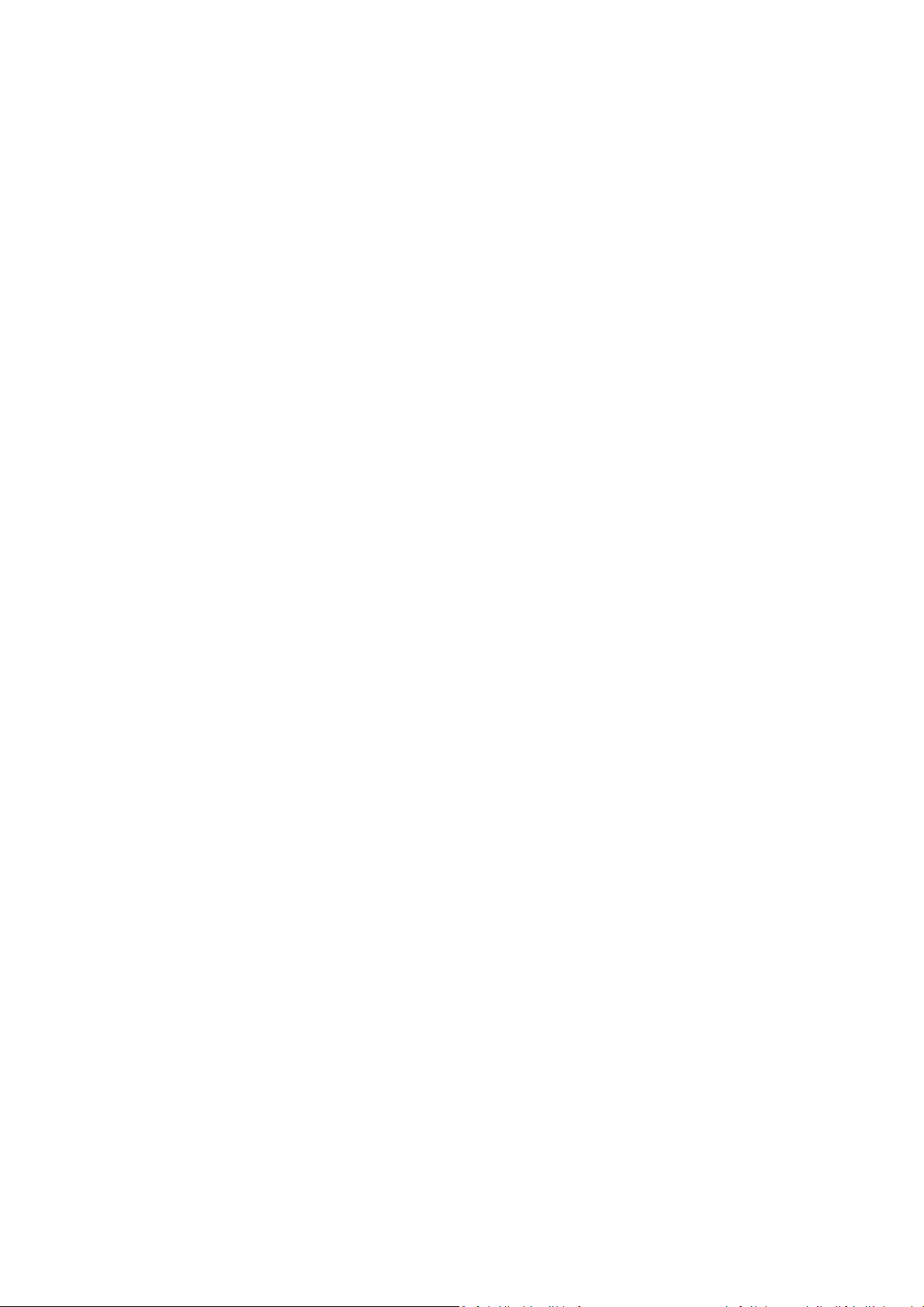
I-4. Safety Information
In order to ensure the safe operation of the device and its users, please read
and act in accordance with the following safety instructions.
1. The device is designed for indoor use only; do not place it outdoors.
2. Do not place the device in or near hot/humid places, such as a kitchen or
bathroom.
3. Do not pull any connected cable with force; carefully disconnect it from the
RG21S/RA21S.
4. Handle the device with care. Accidental damage will void the warranty of
the device.
5. The device contains small parts which are a danger to small children under
3 years old. Please keep the device out of reach of children.
6. Do not place the device on paper, cloth, or other flammable materials. The
device may become hot during use.
7. There are no user-serviceable parts inside the device. If you experience
problems with the device, please contact your dealer of purchase and ask
for help.
8. The device is an electrical device and as such, if it becomes wet for any
reason, do not attempt to touch it without switching the power supply off.
Contact an experienced electrical technician for further help.
4
Page 9
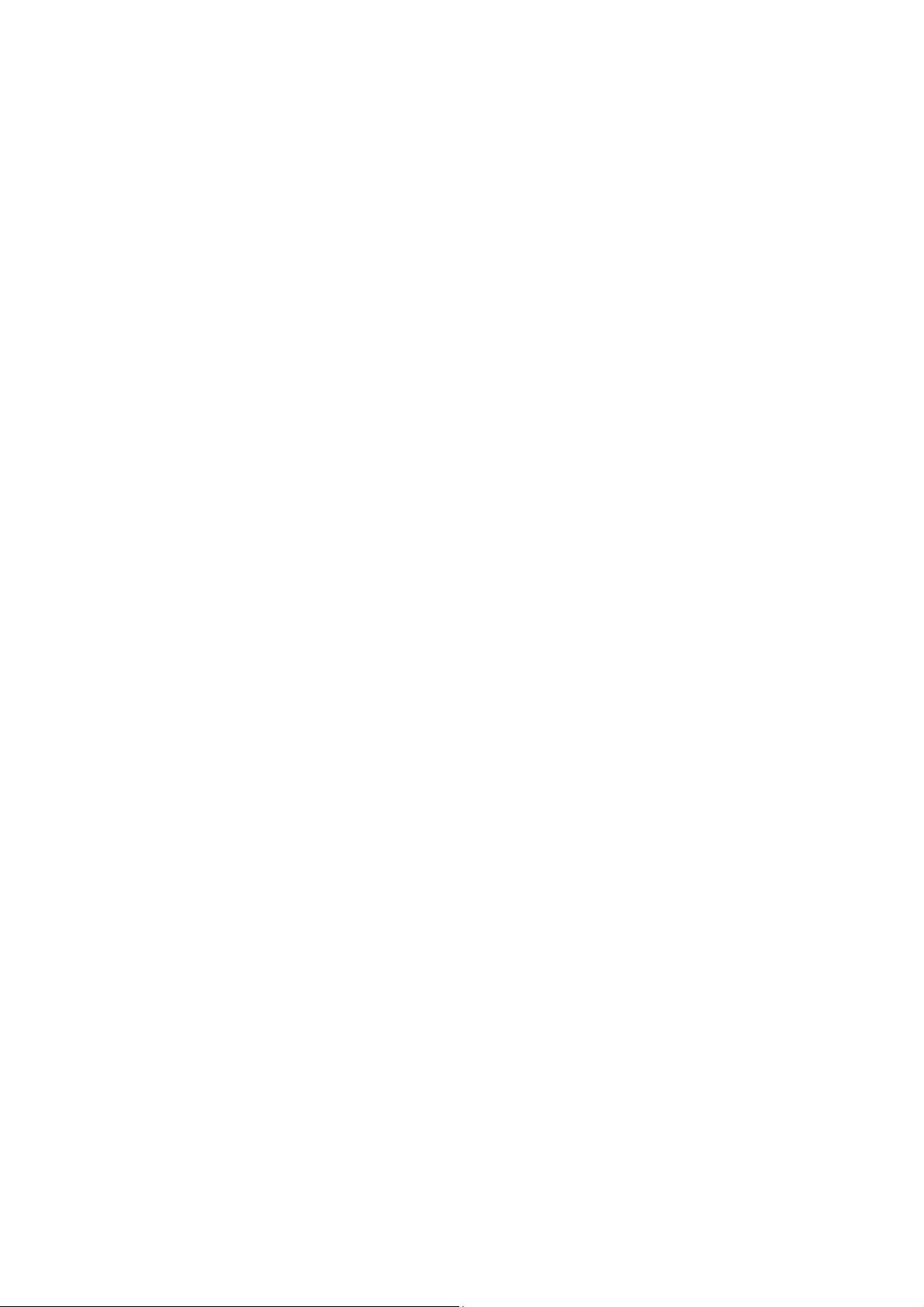
I-5. Reset to Factory Default Settings
If you experience problems with your RG21S/RA21S, you can reset the device
back to its factory settings. This resets all settings back to default.
1. Press and hold the WPS/Reset button found on the rear base of the
product for at least 10 seconds.
2. Release the button when the LED is flashing blue.
3. Wait for the RG21S/RA21S to restart.
5
Page 10
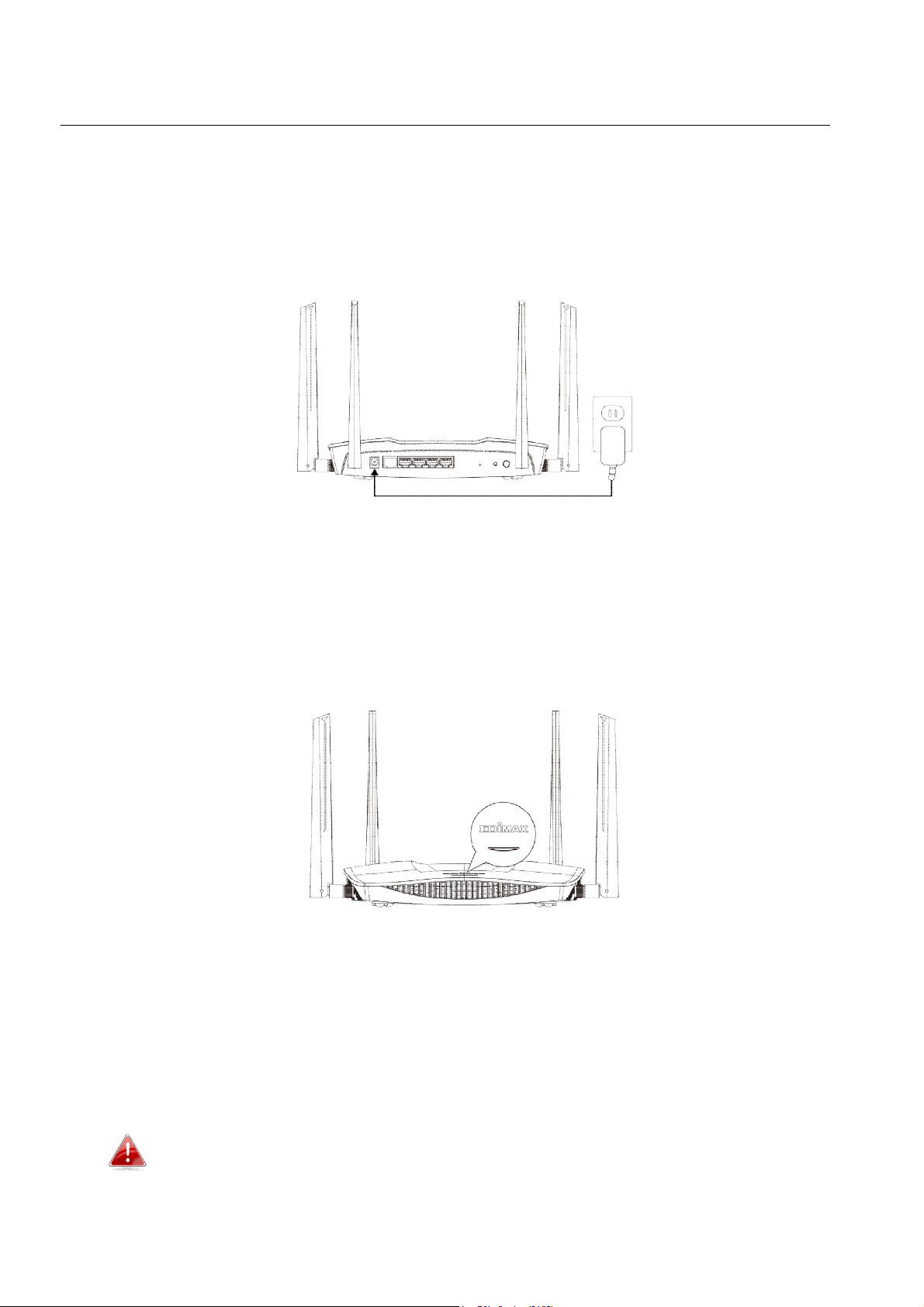
II. Installation
1. Plug the included power adapter into the device’s 12V DC power port and
the other end into an electrical socket.
2. Check that the power LED displays on.
3. Use a Wi-Fi device (e.g. computer, tablet, smartphone) to search for a Wi-Fi
network with the SSID “edimax.setup” or “edimax.setup5G” and connect to
it.
iOS 4 or Android 4 and above are required for setup on a
smartphone or tablet.
6
Page 11
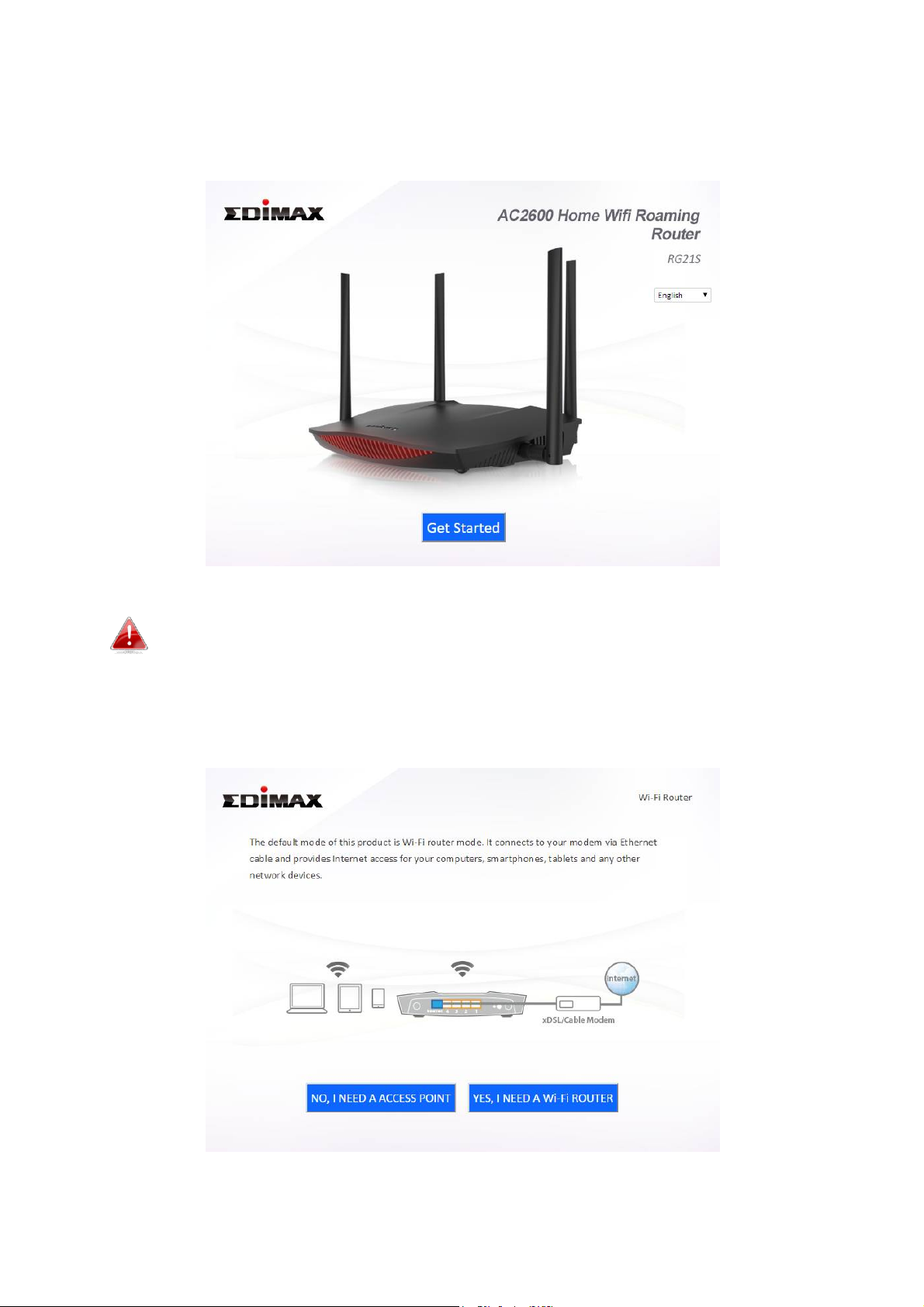
4. Open a web browser and if you do not automatically arrive at the “Get
Started” screen shown below, enter the URL http://edimax.setup and click
“Get Started” to begin the setup process.
If you cannot access http://edimax.setup, please make sure your
computer is set to use a dynamic IP address.
5. Choose if you want to use your RG21S/RA21S in its default Wi-Fi router
mode or as an access point.
7
Page 12
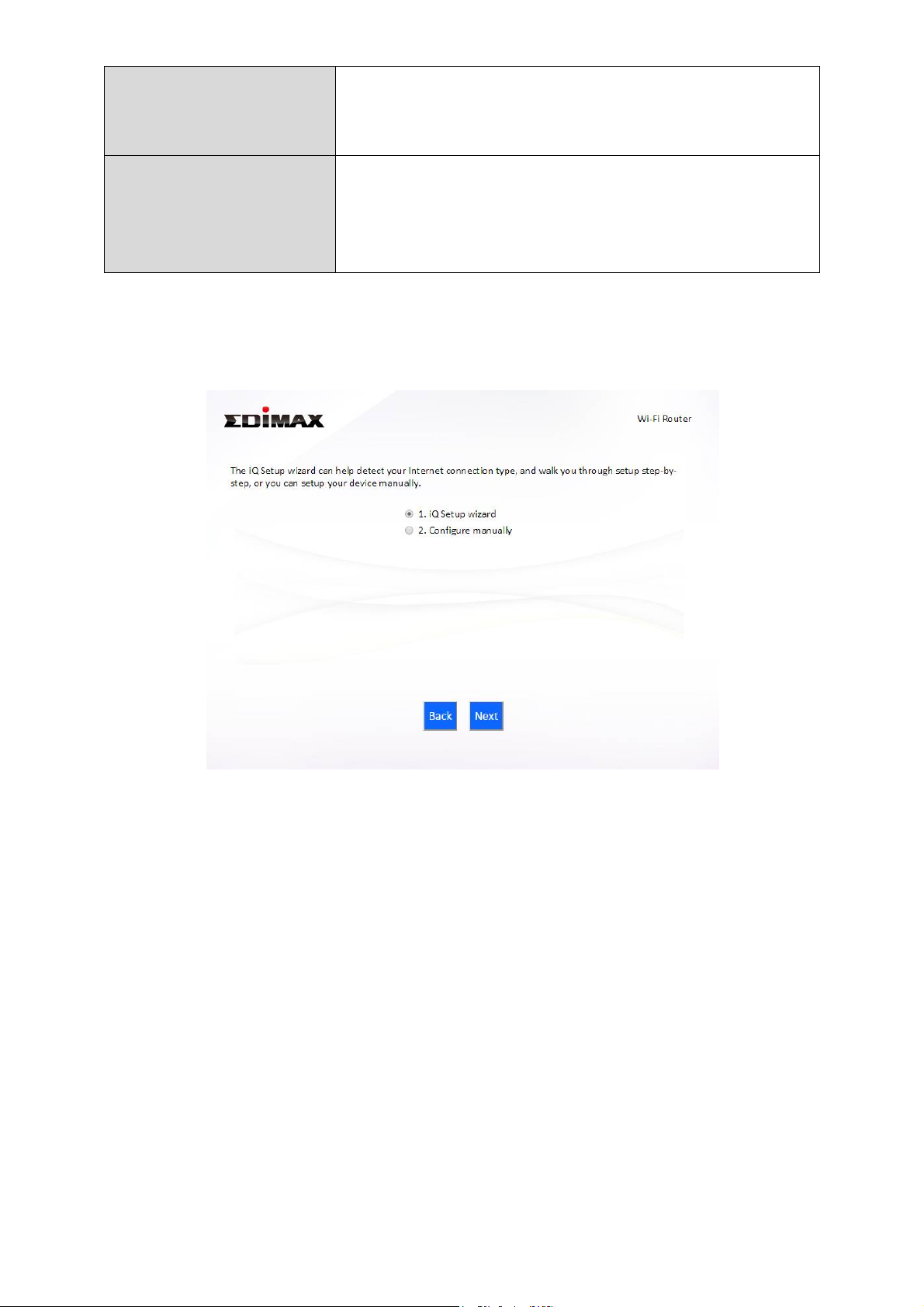
Wi-Fi Router Mode The device connects to your modem and provides
Ethernet) access for your network devices.
network devices.
2.4GHz and/or 5GHz Internet (wireless and
Access Point Mode The device connects to an existing router via
Ethernet cable and provides 2.4GHz and/or 5GHz
Internet (wireless and Ethernet) access for your
6. Follow the on-screen instructions to complete setup. Refer to the following
chapters if you need more help.
8
Page 13
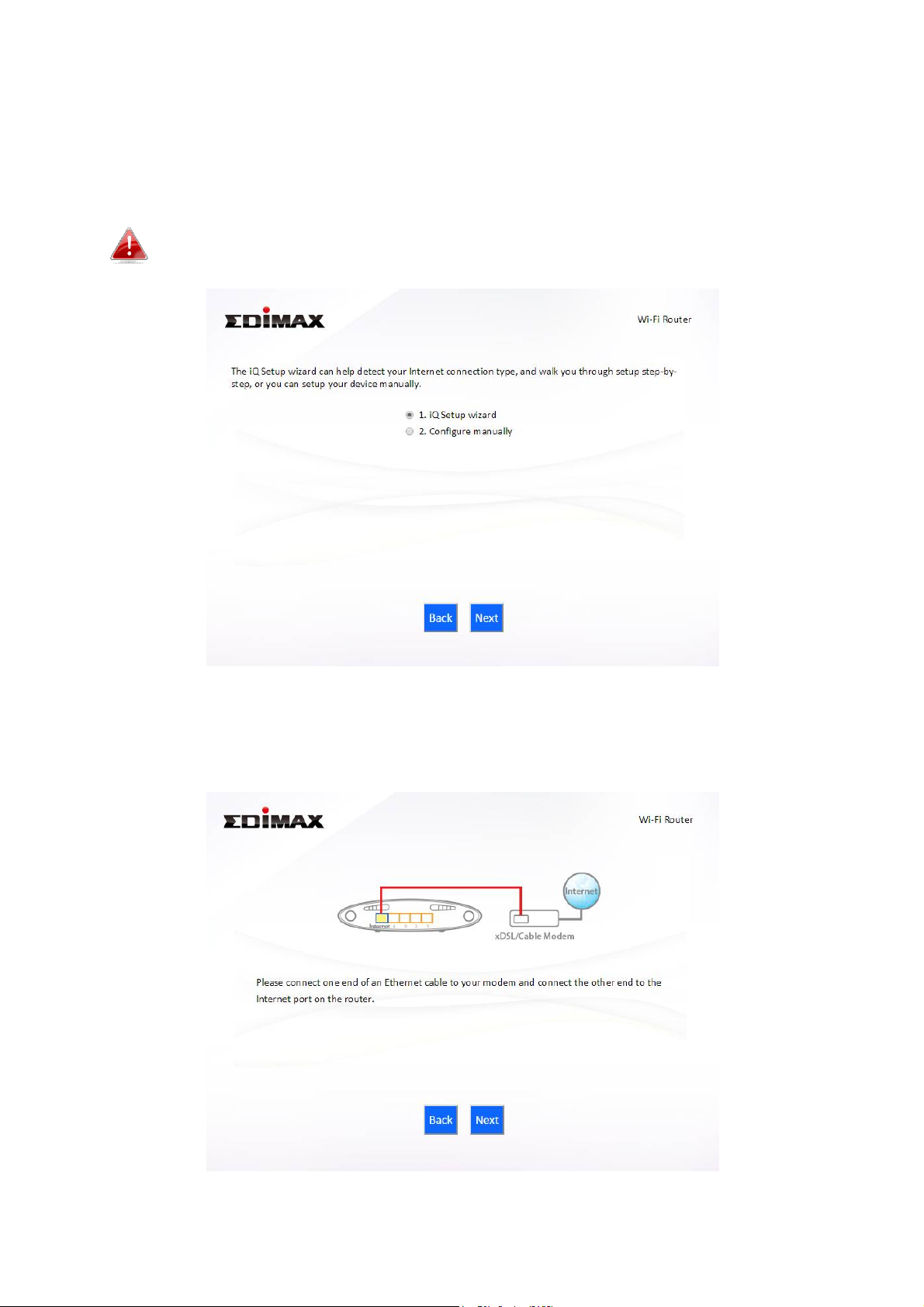
II-1. Wi-Fi Router Mode
1. Select whether to use the iQ Setup wizard (recommended) to detect your
Internet connection type, or enter the settings manually.
Manual configuration is only recommended for advanced users.
2. Connect the blue Internet port of your device to the LAN port of your
modem using an Ethernet cable, and then click “Next”.
9
Page 14
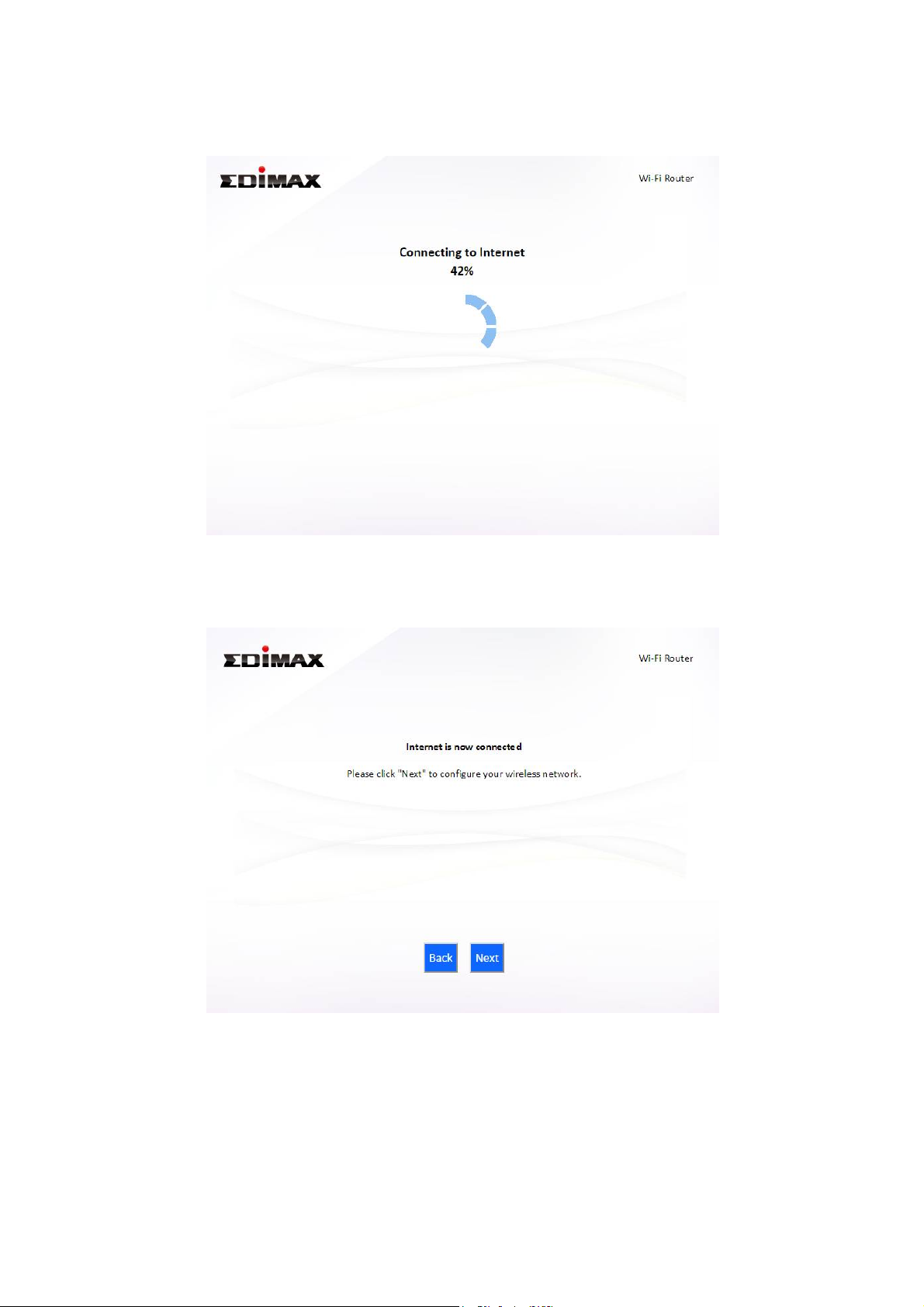
3. Please wait a moment while the device tests the connection.
4. Click “Next” to continue and configure the device’s wireless network.
5. Enter a name and password for your 2.4GHz & 5GHz wireless networks,
then click “Next” to continue.
10
Page 15
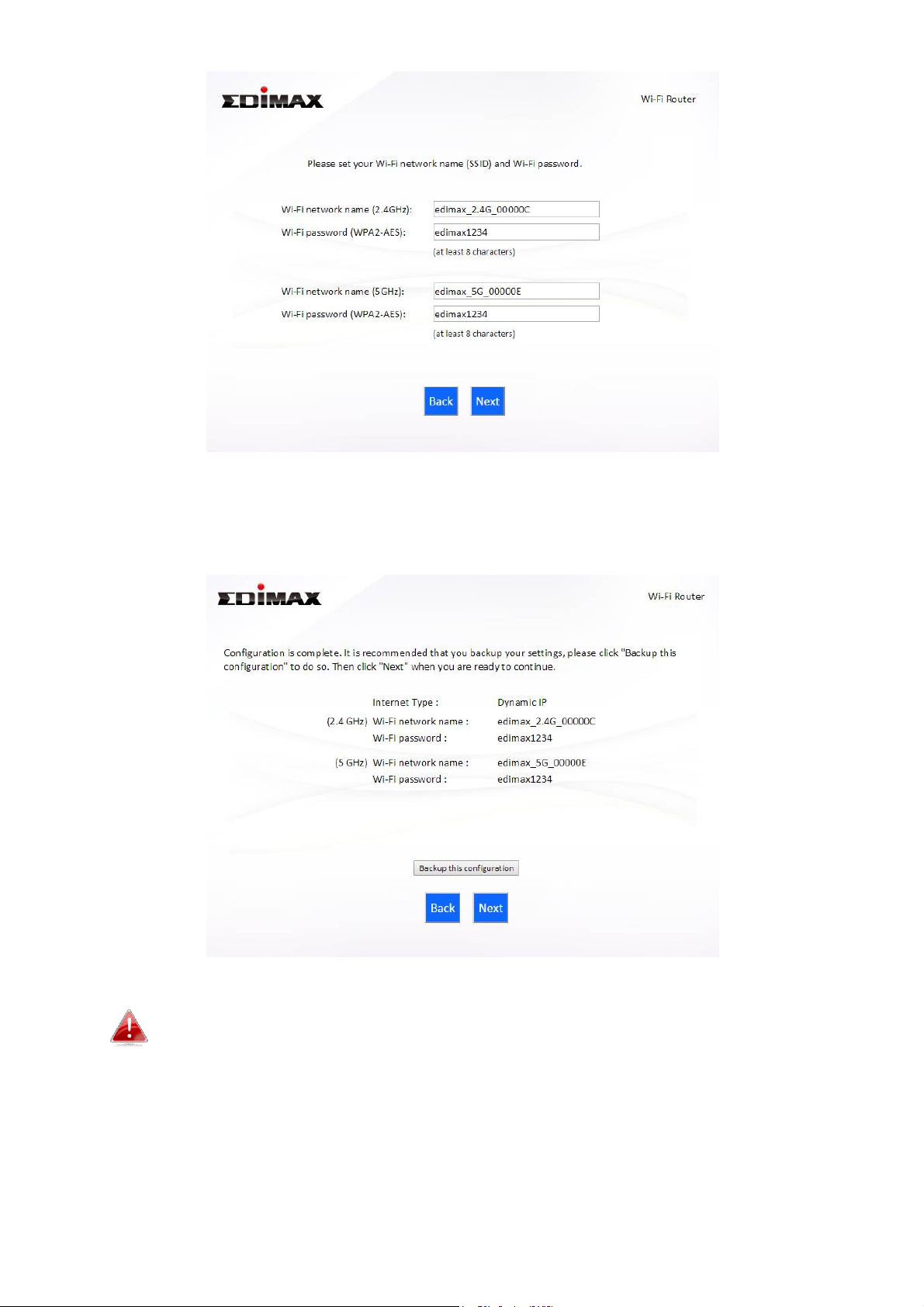
6. A summary of your configuration will be displayed, as shown below.
Check that all of the details are correct and then click “Next” to proceed.
If you wish to backup the device’s settings, click “Backup this
configuration” to open a new window and save your current
configuration to a .txt file.
11
Page 16
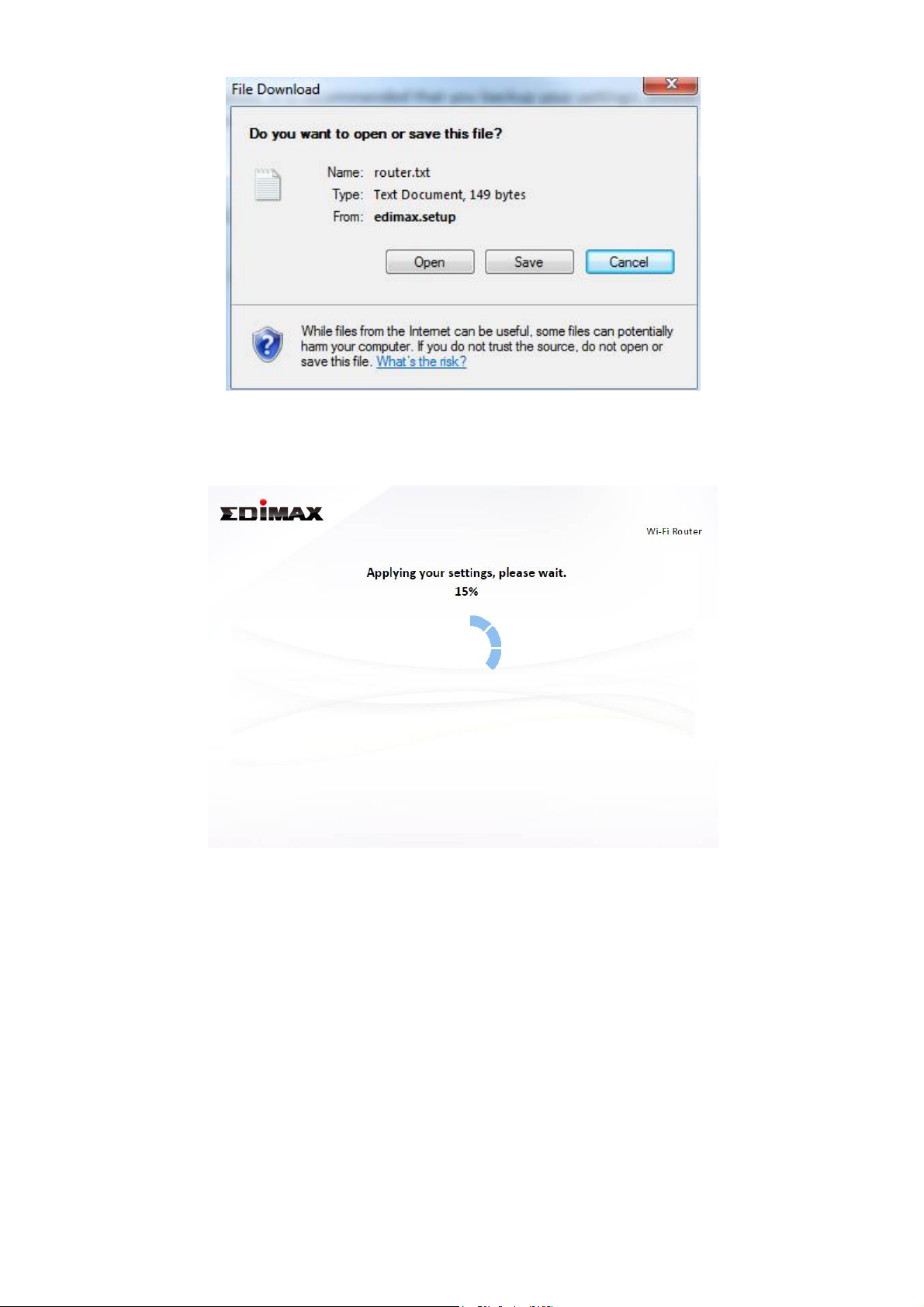
7. Please wait while the device applies your settings.
8. A final congratulations screen will indicate that setup is complete. You can
now connect to the device’s new SSID(s) which are shown on the screen
then close the browser window.
12
Page 17
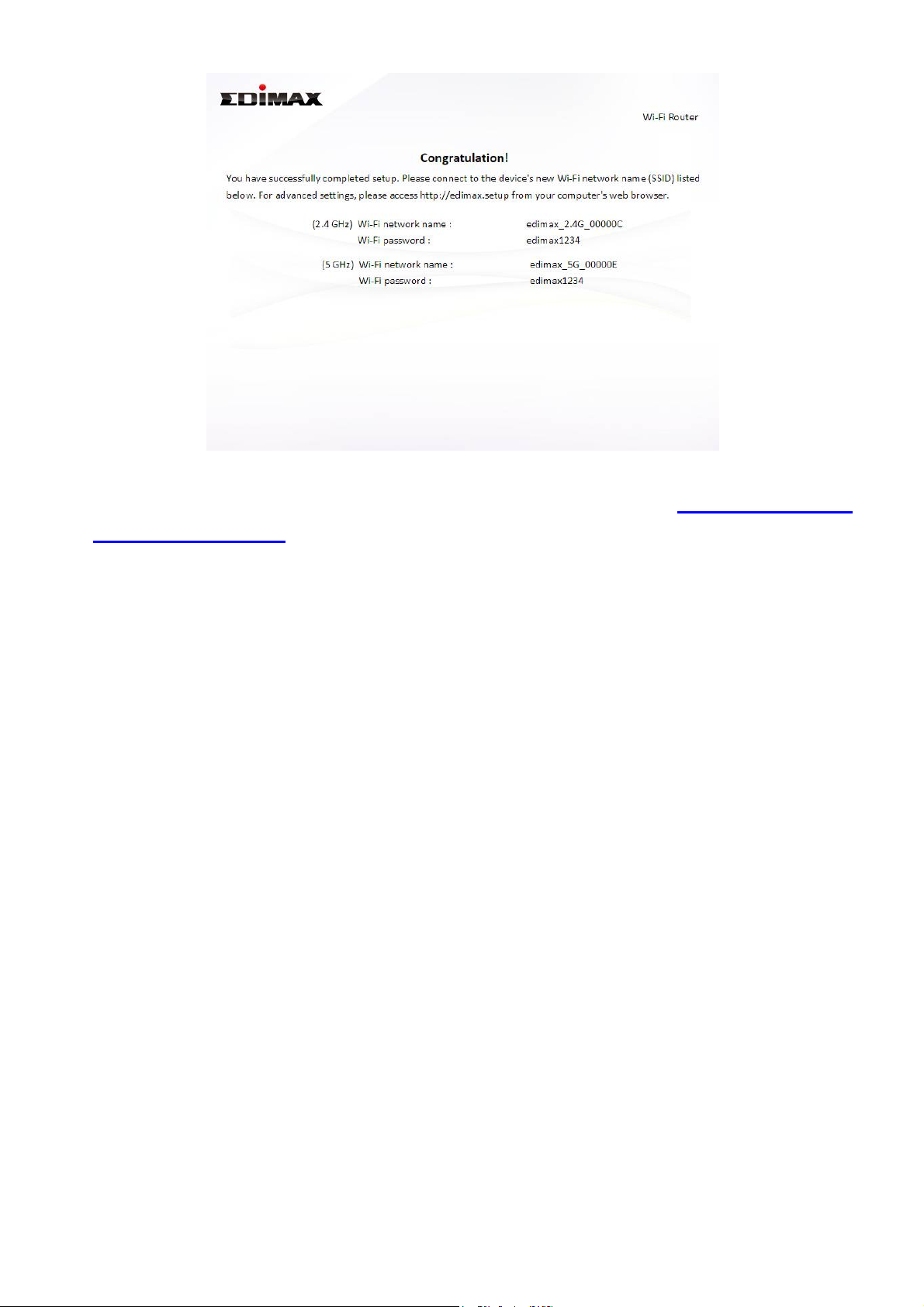
9. The RG21S/RA21S is working and ready for use. Refer to IV-2. Connecting
to a Wi-Fi network if you require more guidance.
13
Page 18
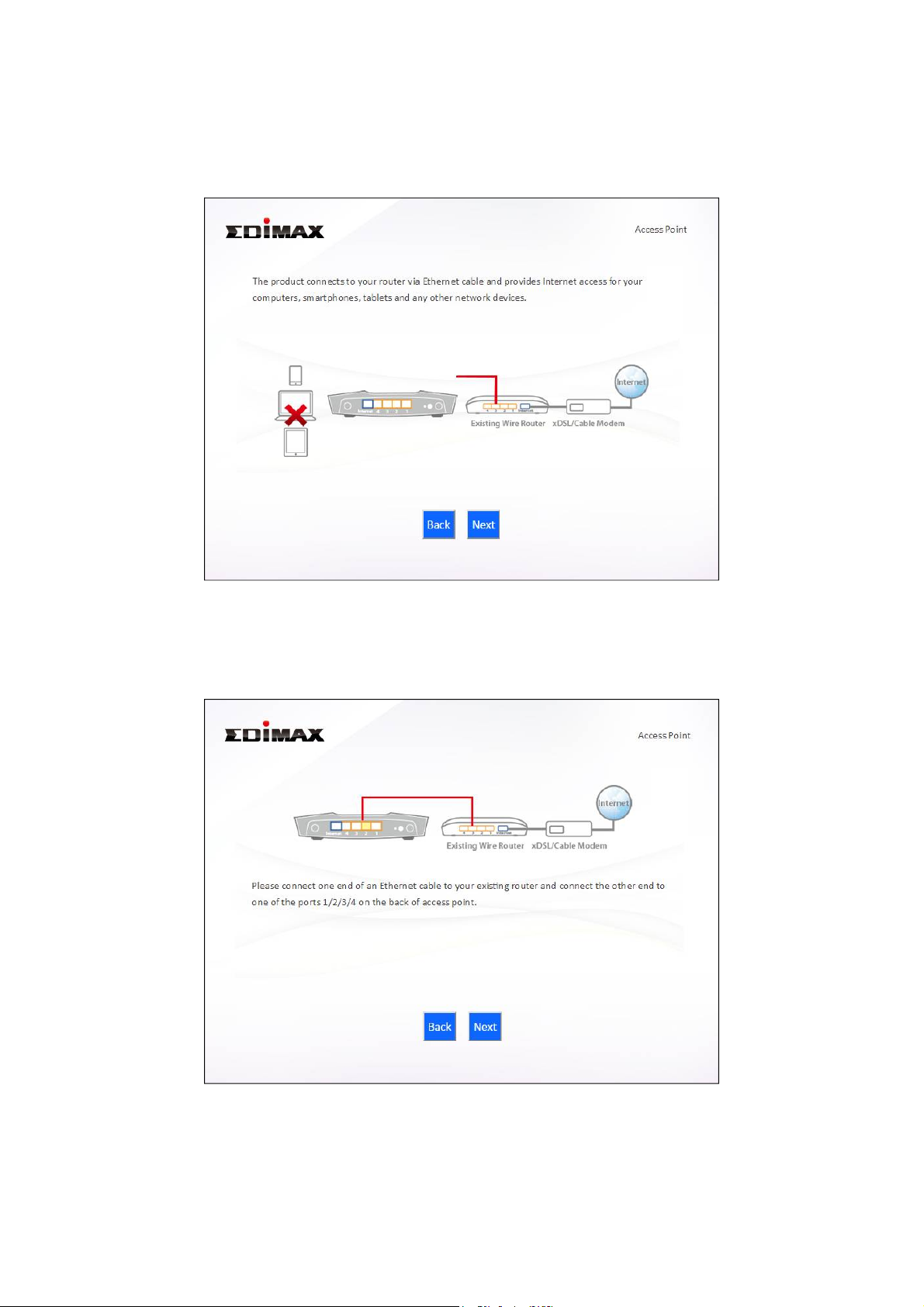
II-2. Access Point Mode
1. Select “Access Point” from the top menu and click “Next”.
2. Connect the network port of your RG21S/RA21S to the LAN port of your
existing router using an Ethernet cable, then click “Next”.
14
Page 19
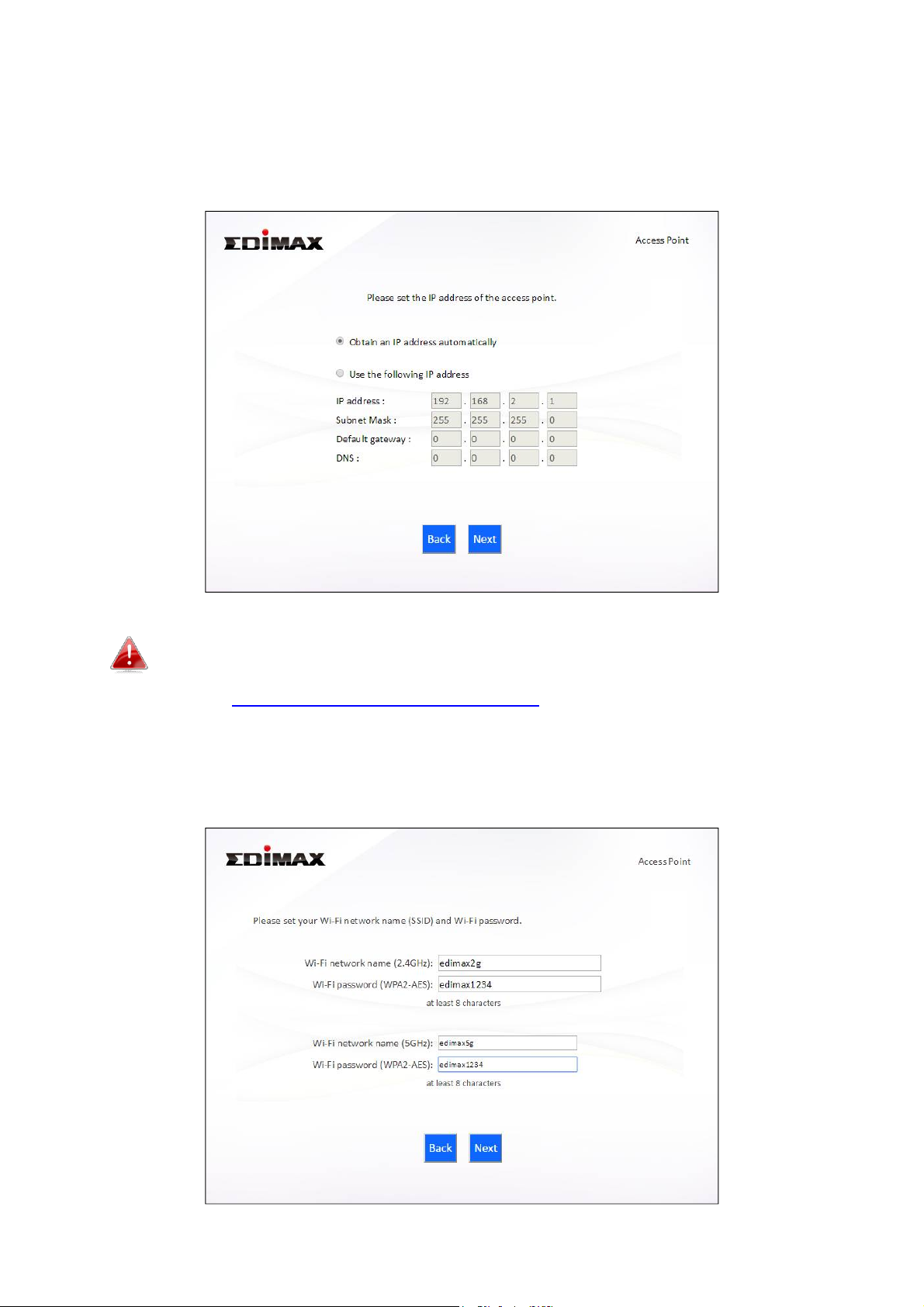
3. Select “Obtain an IP address automatically” or “Use the following IP
address” for your RG21S/RA21S. If you are using a static IP, enter the IP
address, subnet mask and default gateway. Click “Next” to proceed to the
next step.
“Obtain an IP address automatically” is the recommended setting
for most users. For more guidance on static IP addresses, please
refer to IV-1. Configuring your IP address.
4. Enter a name and password for your 2.4GHz & 5GHz wireless networks,
then click “Next” to continue.
15
Page 20
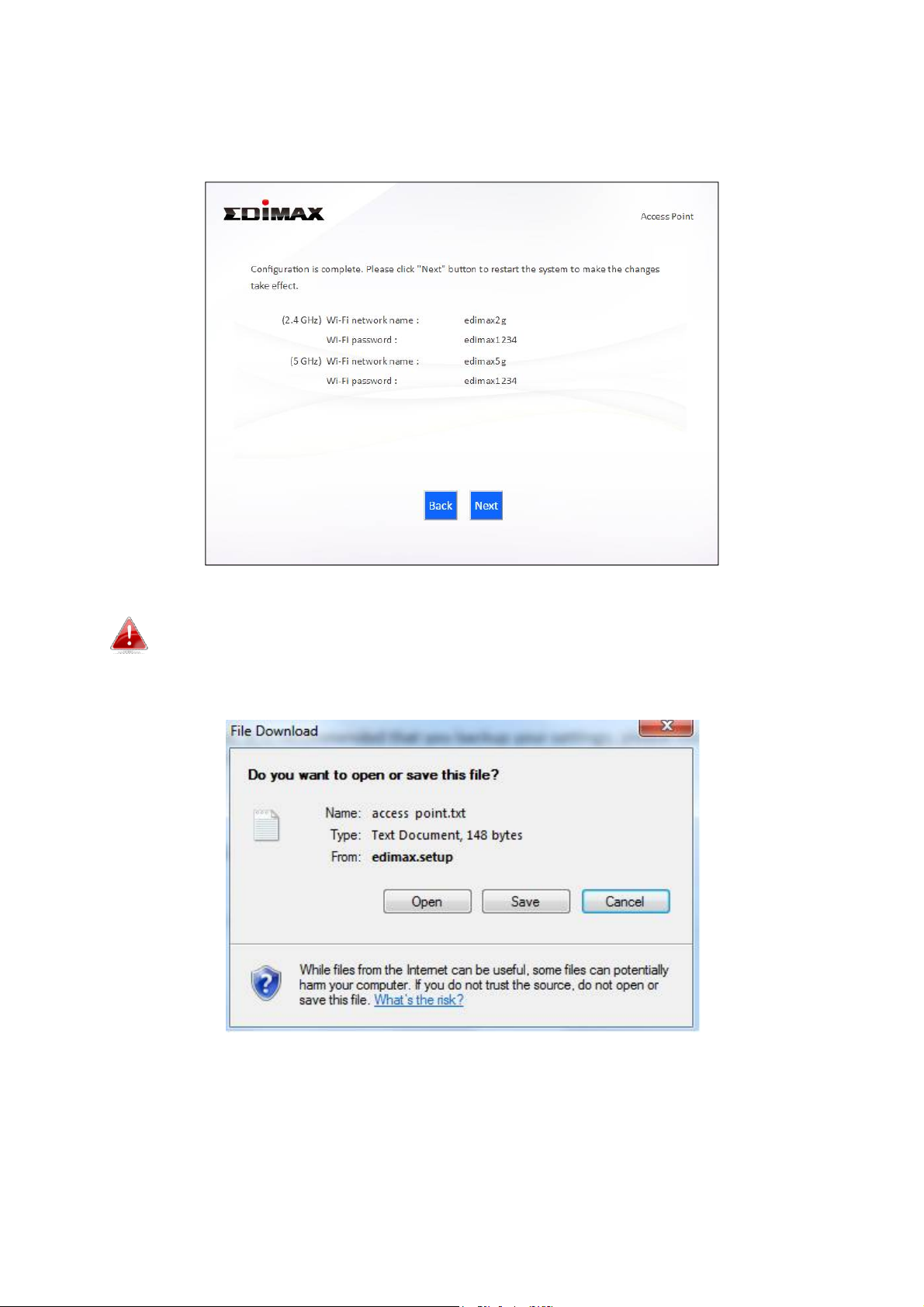
5. A summary of your configuration will be displayed, as shown below.
Check that all of the details are correct and then click “Next” to proceed.
If you wish to backup the device’s settings, click “Backup this
configuration” to open a new window and save your current
configuration to a .txt file.
6. Please wait a moment until the RG21S/RA21S is ready.
16
Page 21
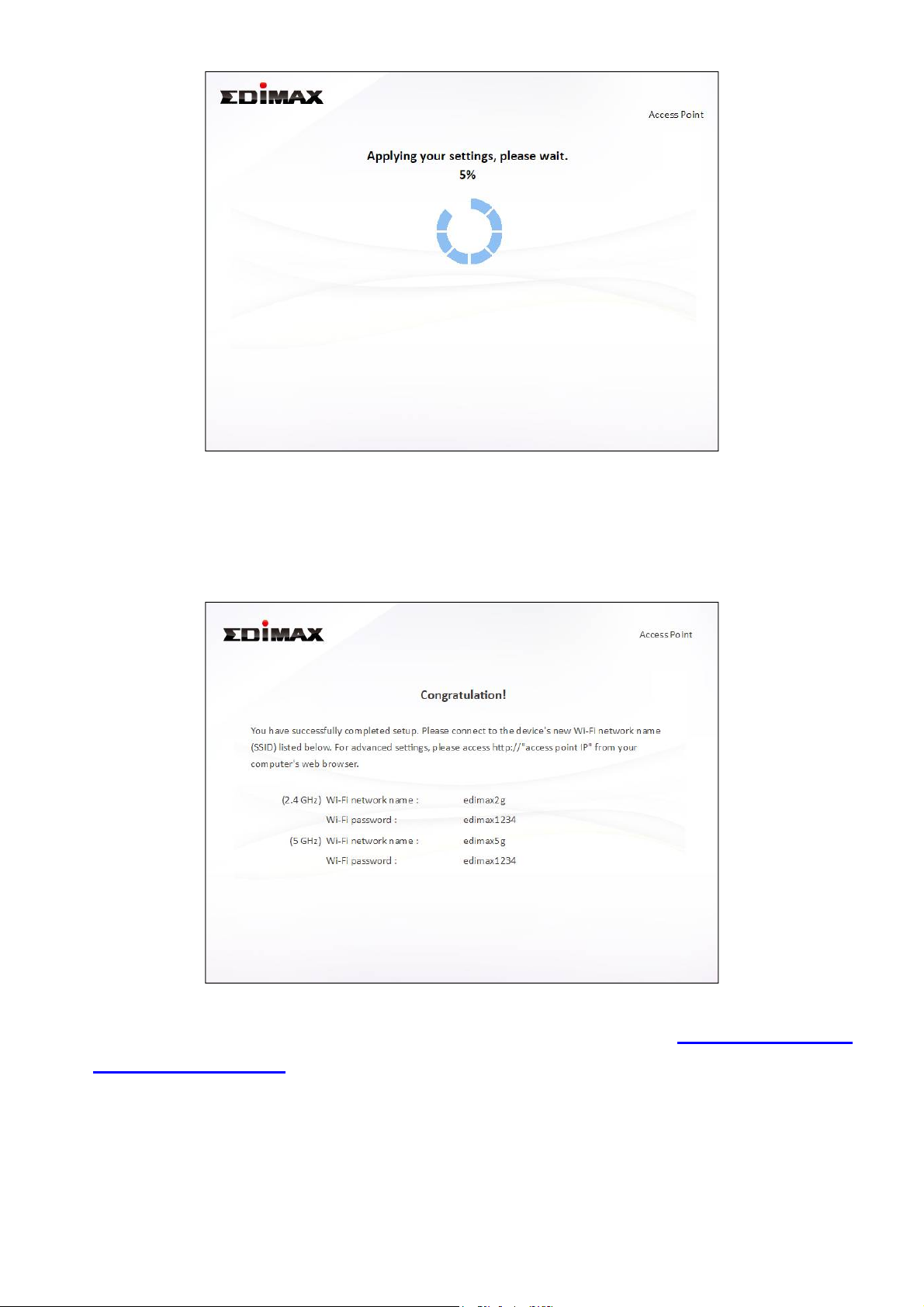
8. A final congratulations screen will indicate that setup is complete. You can
now connect to the device’s new SSID(s) which are shown on the screen
then close the browser window.
9. The RG21S/RA21S is working and ready for use. Refer to IV-2. Connecting
to a Wi-Fi network if you require more guidance.
17
Page 22
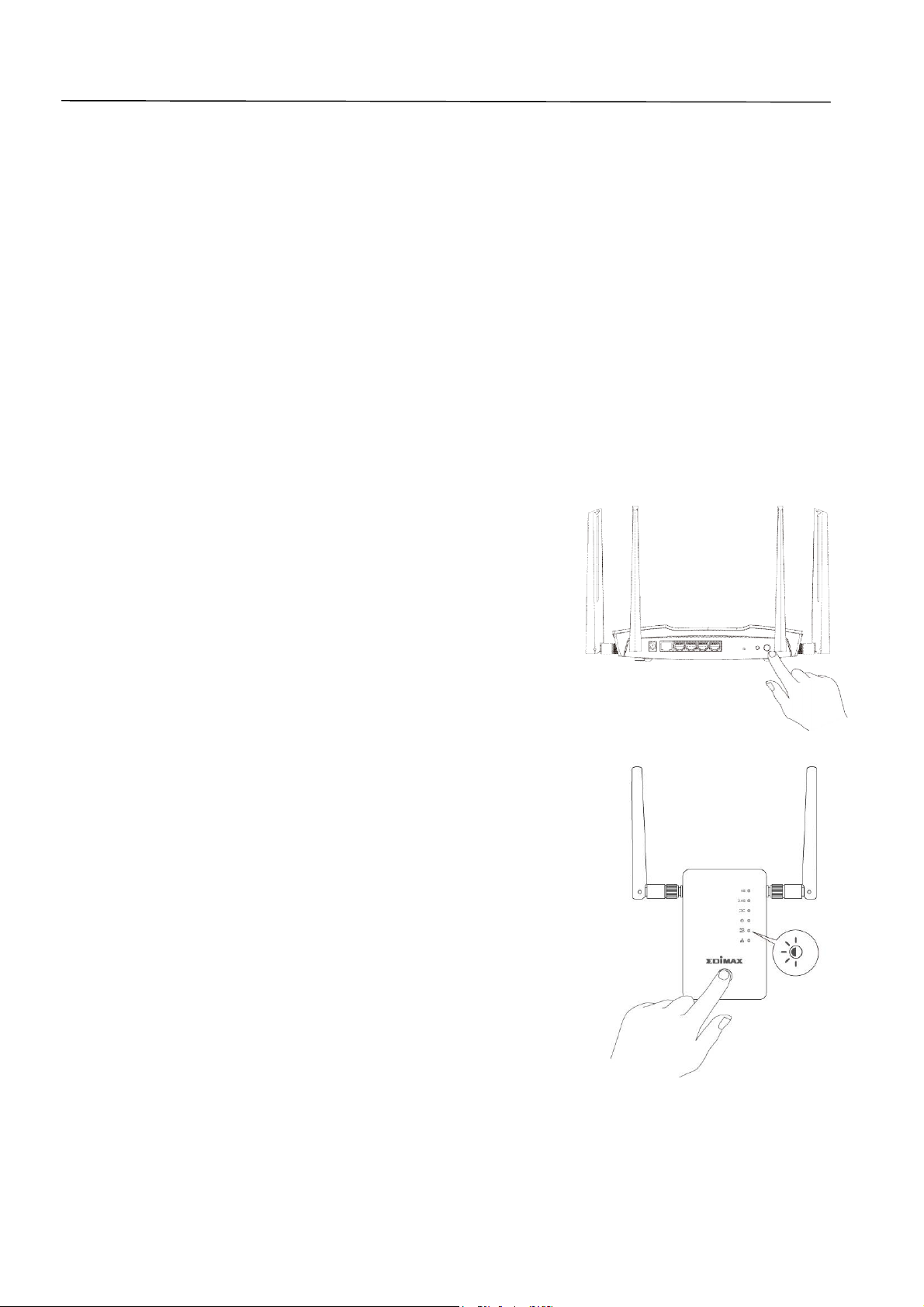
II-3. Wi-Fi Roaming
Your RG21S/RA21S supports Wi-Fi roaming. This means if you have other
EDIMAX Wi-Fi products which support roaming (e.g. access point, extender)
then your Wi-Fi devices (smartphones, tablets etc.) will automatically connect
to the best available Wi-Fi signal as you move around or “roam” between
them in your home.
To setup other EDIMAX Wi-Fi roaming range extender, refer to their
included documentation for instructions.
To setup EDIMAX Wi-Fi roaming extenders with your router/AP, you can
simply press the WPS button, as explained below. Ensure both products are
within range of each other.
1. Press the WPS button on your router/AP
for 3 seconds.
2. Within two minutes, press and hold the
WPS button for 3 seconds on the new
extender you would like to add. The
extender’s green WPS LED should flash to
indicate that WPS is in progress.
3. The devices will establish a connection.
extender’s green WPS LED should display on for
30 seconds to indicate a successful connection.
Your extender is now active with automatic
roaming.
Refer to your EDIMAX roaming Wi-Fi extenders documentation for more
information.
18
Page 23
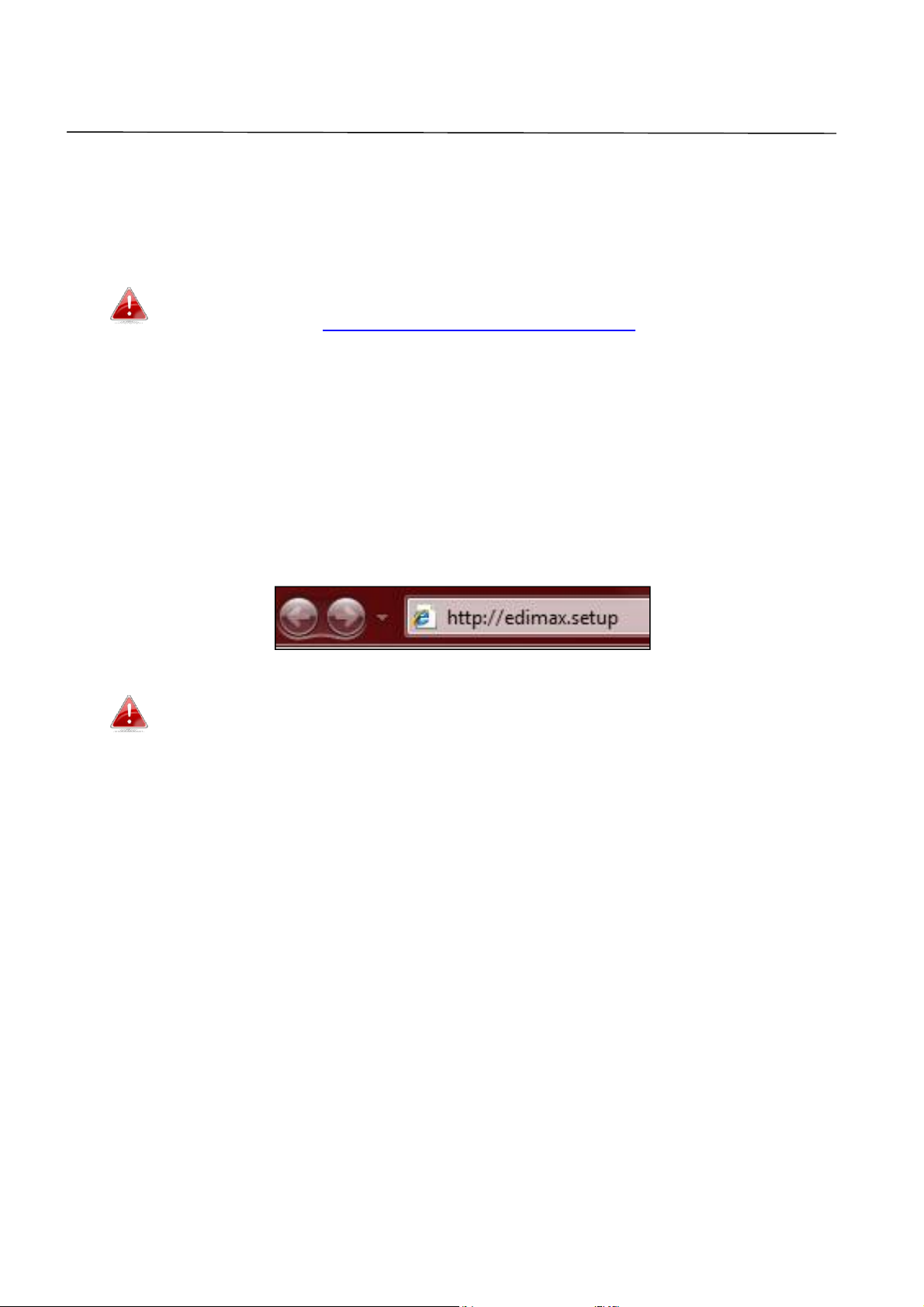
Browser Based Configuration Interface
After you have setup the RG21S/RA21S as detailed in II. Installation or the
included Quick Installation Guide, you can use the browser based
configuration interface to configure advanced settings.
Please ensure that your computer is set to use a dynamic IP
address. Refer to IV-1. Configuring your IP address for more
information.
III-1. Login
1. To access the browser based configuration interface enter
http://edimax.setup into the URL bar of a browser on a network device
connected to the same Wi-Fi network as the RG21S/RA21S.
If you can not access http://edimax.setup, connect the device to a
computer using an Ethernet cable and try again.
2. You will be prompted for a username and password. The default
username is “admin” and the default password is “1234”.
19
Page 24
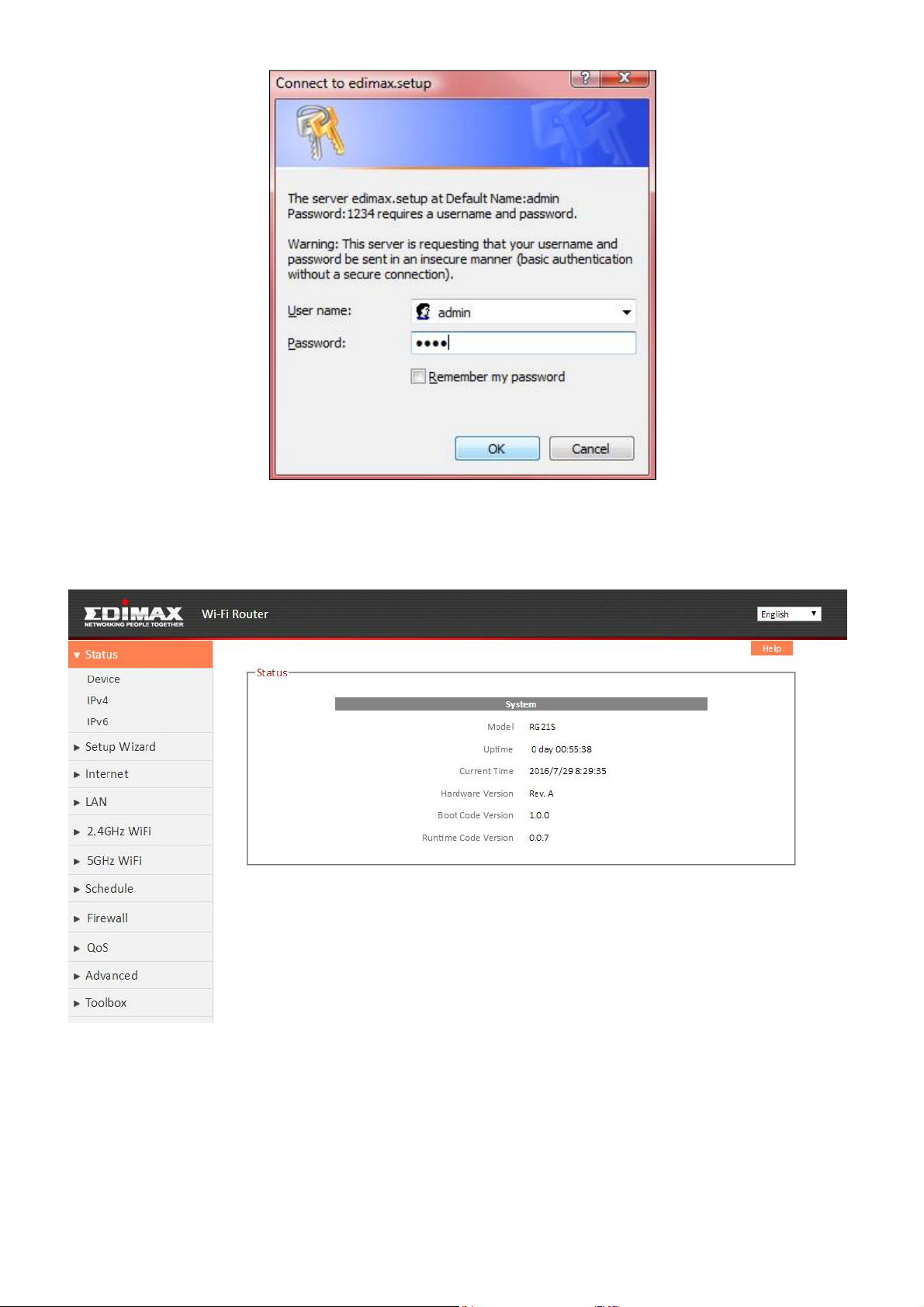
3. You will arrive at the “Status” screen. Use the menu down the left side to
navigate.
20
Page 25
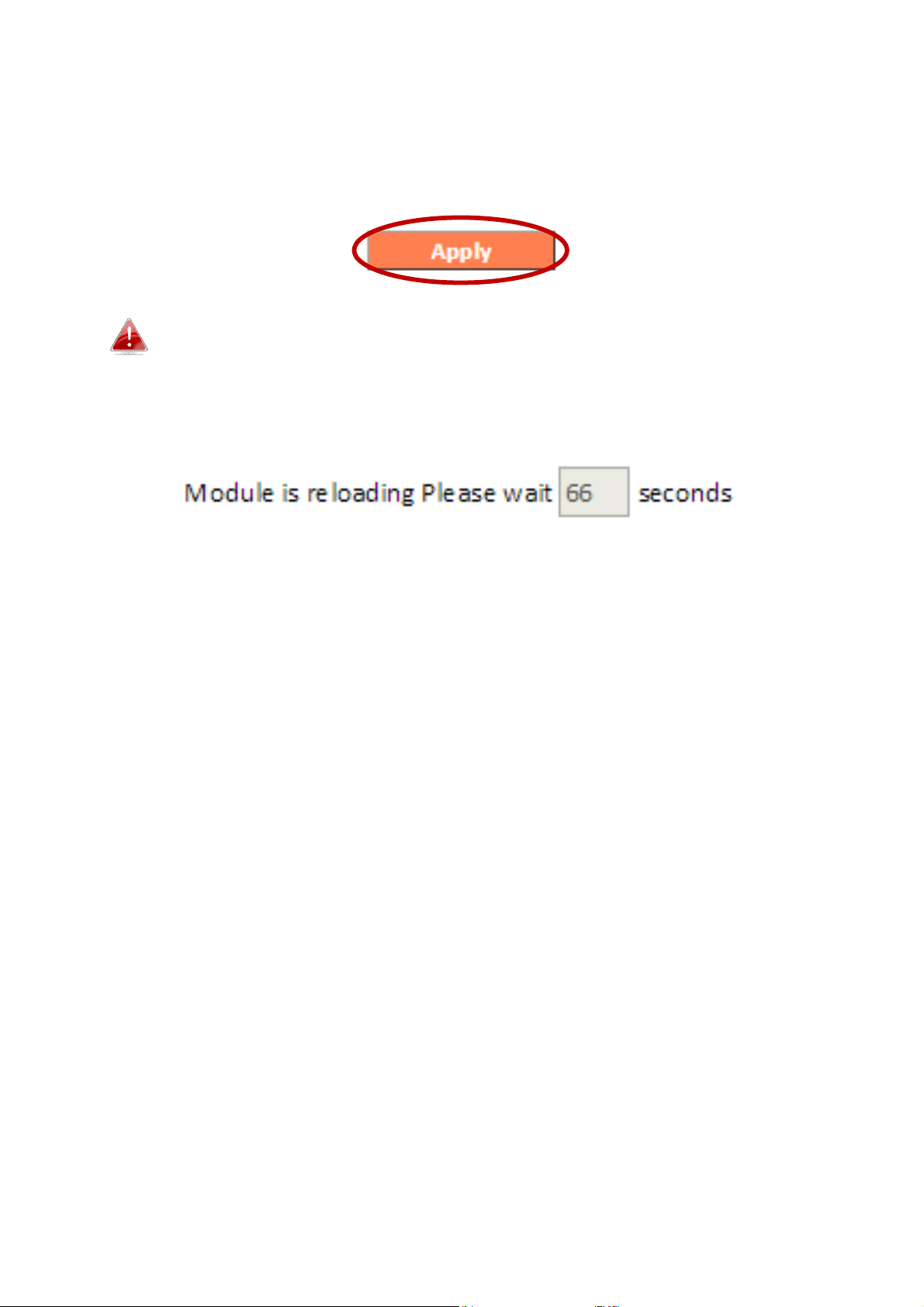
III-2. Save Settings
1. After you configure any settings, click the “Apply” button at the bottom of
the screen to save your changes.
The device needs to restart in order to bring any changes into
effect.
2. Wait a few moments for the device to save the changes and restart with
the changes in effect.
21
Page 26
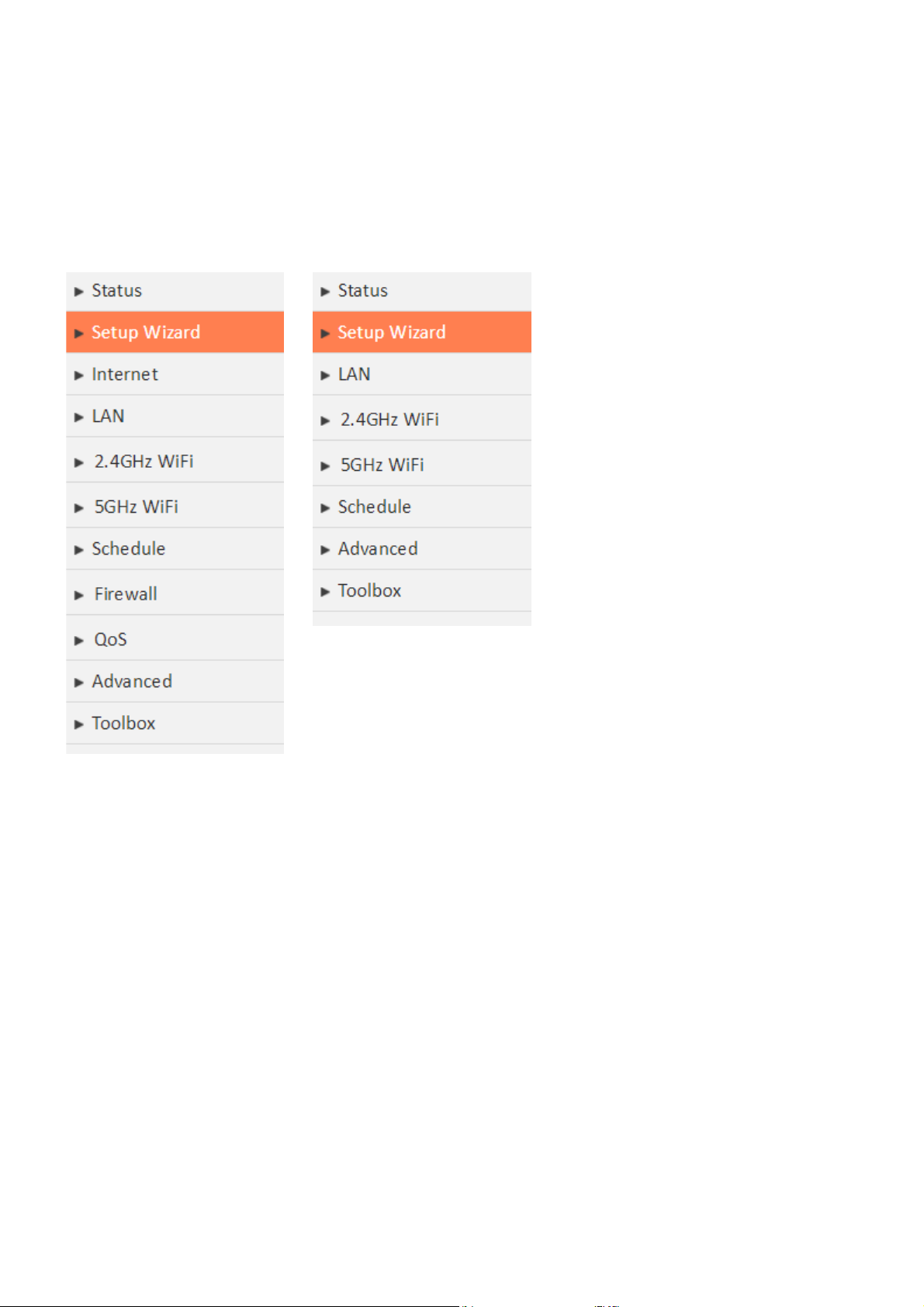
III-3. Main Menu
The main menu displays different options depending on your device’s
operating mode.
Wi-Fi Router
Access Point
22
Page 27
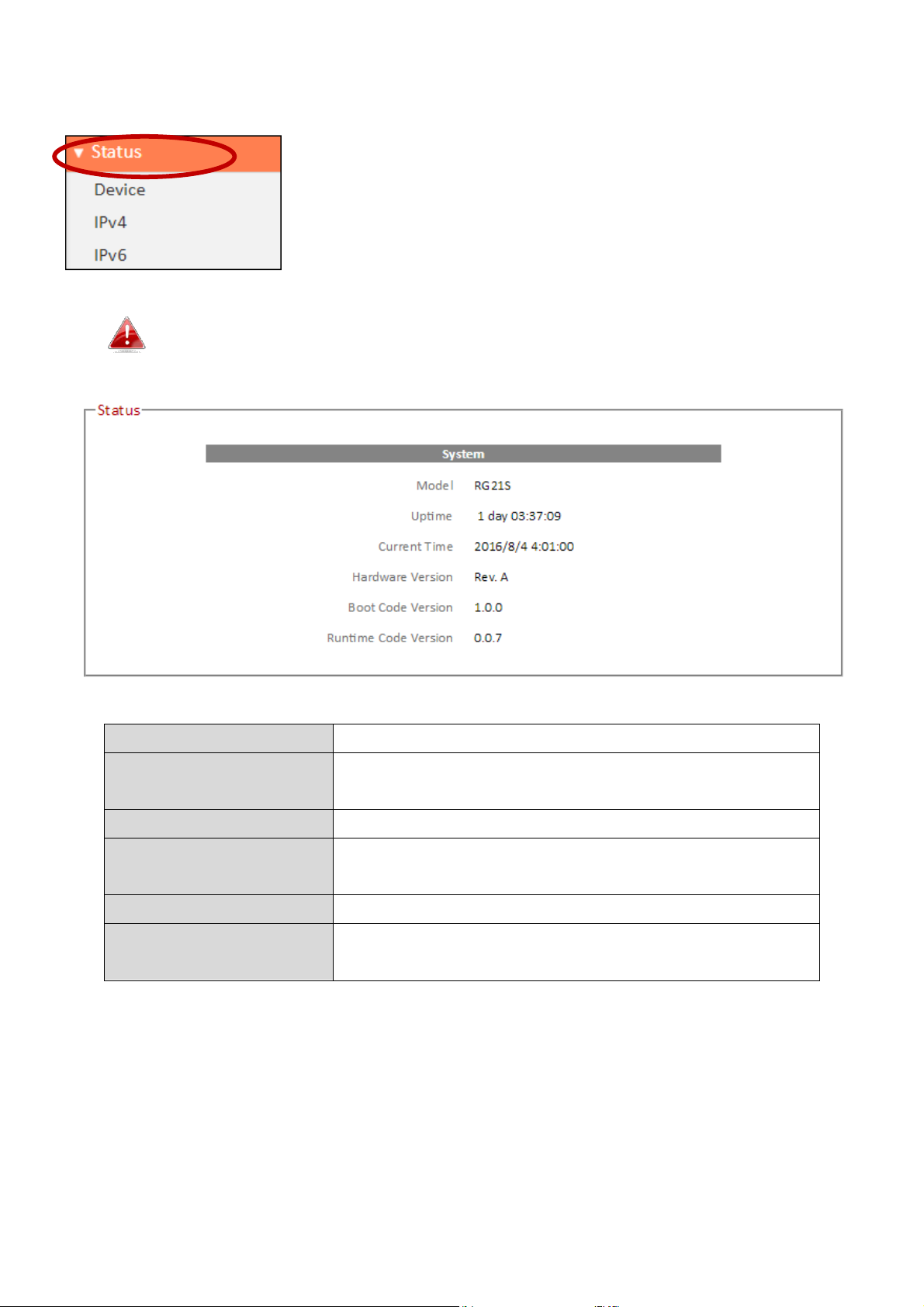
III-3-1. Status
Model
Displays the model number.
Uptime
Displays the total time since the
device was
turned on.
Current Time
Displays the current device system time.
Hardware Version
Displays
the hardware version for reference
and support purposes.
Boot Code Version
Displays
the
firmware
boot code
version.
Runtime Code
Version
Displays
the
firmware runtime code version.
Screenshots displayed are examples.The information shown on
your screen will vary depending on your configuration.
The “Status” menu displays basic system information
about the device, arranged into categories.
23
Page 28
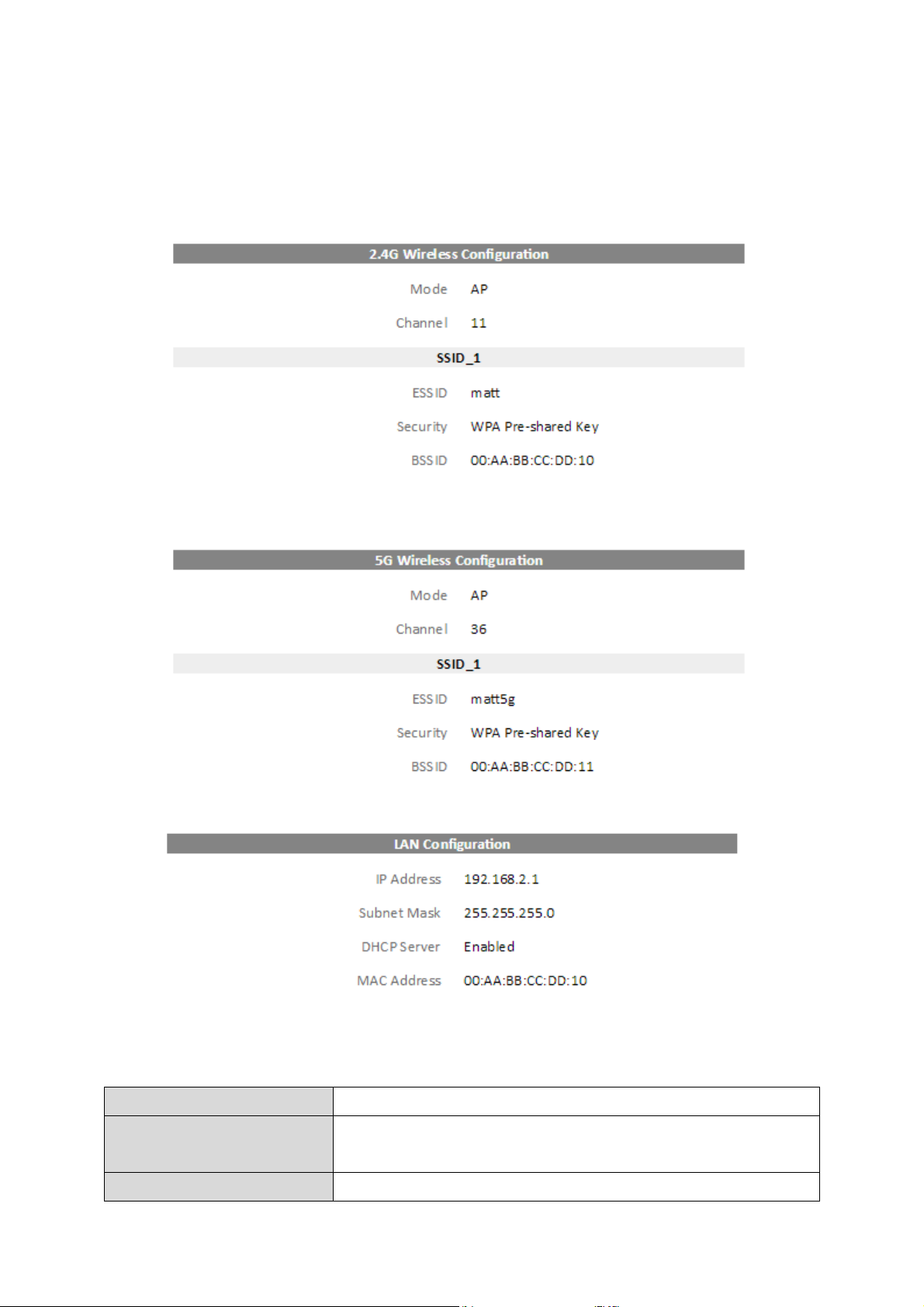
III-3-1-1. Device
Mode
Displays the
m
ode.
Channel
Displays the channel number the specified
wireless frequency is using for broadcast.
ESSID
Displays
the
ESSID (also known as SSID) or
2.4G and 5G wireless and LAN status information is summarized in the device
page.
24
Page 29
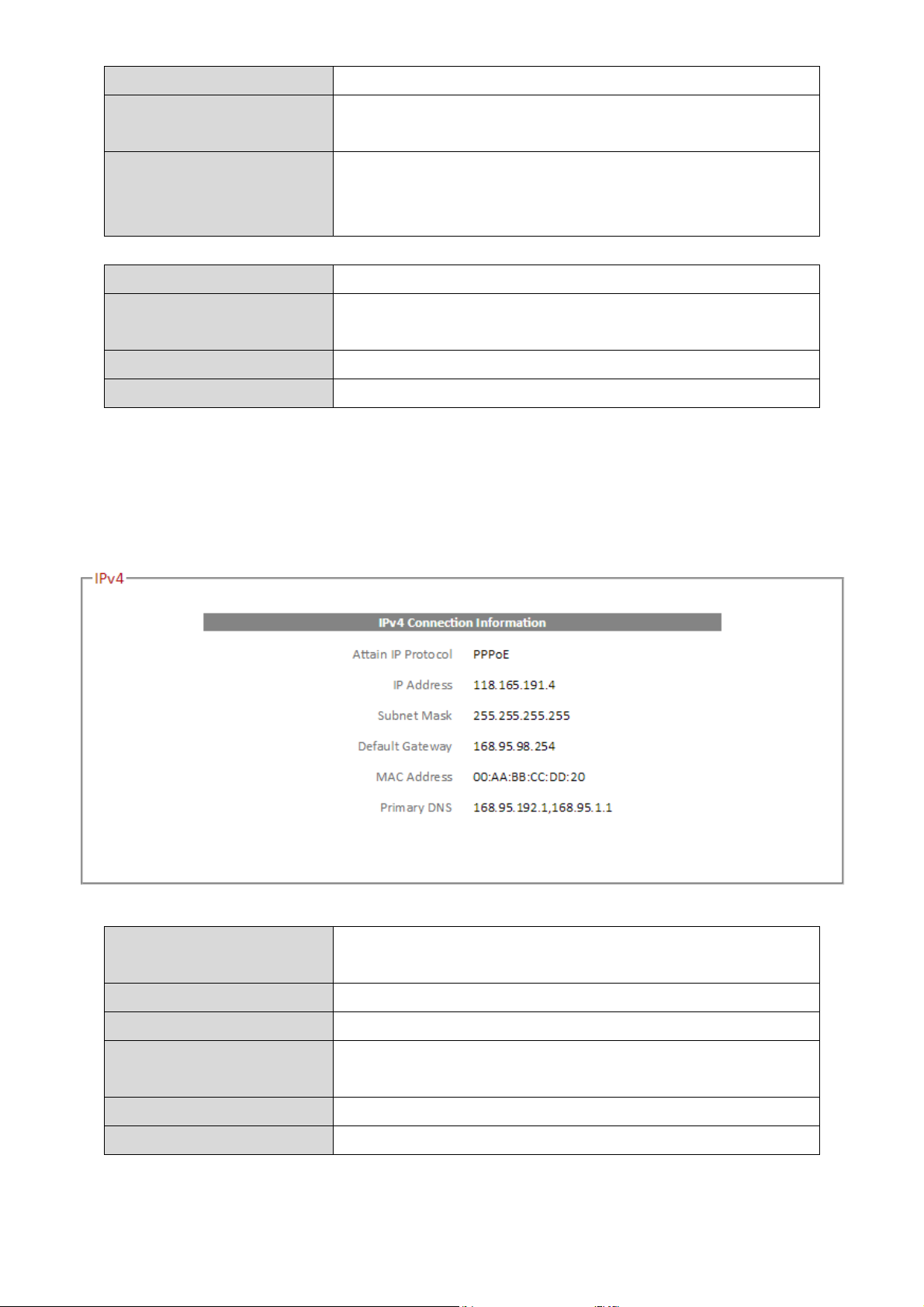
wireless network name.
Security
Displays
the
encryption type for the specified
SSID.
BSSID
Displays the BSSID which is a unique identifier
for the device in the network, usually the MAC
address.
IP Address
Displays the
LAN
IP address of this
device.
Subnet Mask
Displays the
subnet mask of this device.
The
default value is 255.255.255.0
DHCP Server
DHCP server is enabled or disabled.
MAC Address
Displays the
MAC Address of this device.
Attain IP Protocol
Displays the IP Protocol used for the WAN
IPv4 connection.
IP Address
Displays the
WAN IP address of this device.
Subnet Mask
Displays the
subnet mask of this device.
Default Gateway
Displays the
IP address of the IPv4 default
gateway.
MAC Address
IPv4 MAC address of this device.
Primary DNS
Primary DNS servers used by this device.
III-3-1-2. IPv4
Displays basic IPv4 related status information.
25
Page 30
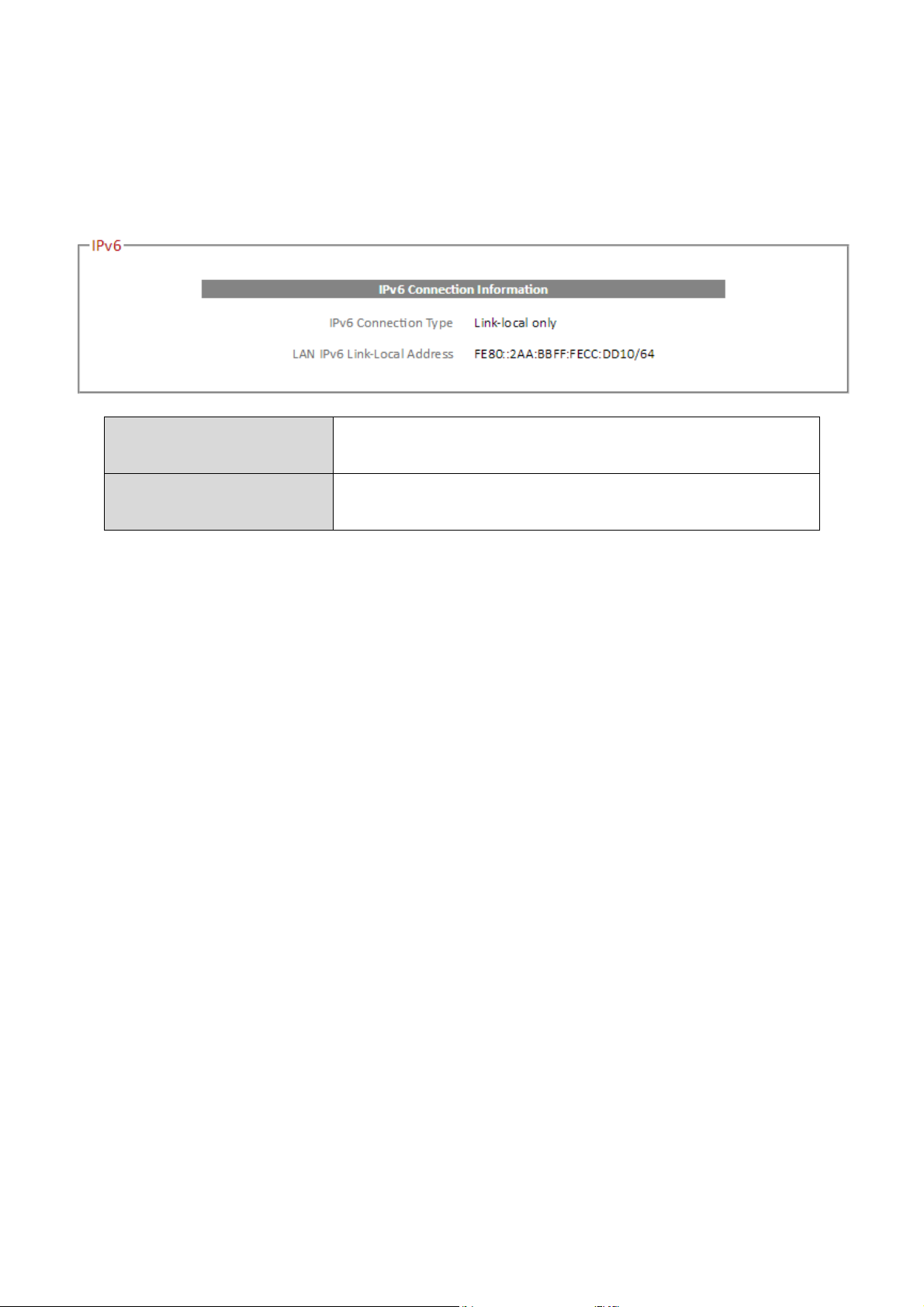
III-3-1-3. IPv6
IPv6 Connection
Type
Displays the
WAN IPv6 connection type.
LAN IPv6 Link
-
Local
Address
Displays the
LAN IPv6 link
-
local IP address.
IPv6 standard is not yet widely available. Contact your ISP to check if your
Internet supports IPv6.
26
Page 31

III-3-2. Setup Wizard
You can run the setup wizard again to reconfigure the
basic settings of the device or switch the device to a
different operating mode. Click “Run Wizard” to begin.
1. Follow the on-screen instructions to back up your current settings and
then reset the device back to its factory default settings.
2. After the device has reset you will see the screen below. Close your
browser and open it again.
3. Follow the on-screen wizard to setup your device in a different mode.
Refer to II. Installation Step 3 onwards for help if needed.
If you don’t see the “Get Started” screen, try reconnecting to the
edimax.setup SSID and go to http://edimax.setup in a web
browser.
27
Page 32

III-3-3. Internet
The “Internet” menu provides access to WAN IPv4,
WAN IPv6, DDNS and VPN server settings. Click on an
item from the submenu to view and/or configure the
settings.
III-3-3-1. IPv4
Select a Login Method (WAN connection type) and configure the settings. If
you are unsure about your login method/connection type, contact your ISP.
III-3-3-1-1. Static IP
Select “Static IP” if your ISP provides Internet access via a fixed IP address.
Your ISP will provide you with such information as IP address, subnet mask,
gateway address, and DNS address.
28
Page 33

Fixed
IP
Address
Input
the
IP address
assigned
by
your
ISP
here
.
Subnet
Mask
Input
the
subnet
mask
assigned
by
your
ISP
here
.
Default
Gateway
Input
the d
efault
gateway
assigned
by
your
R
oute
”.
Primary DNS
Enter the
primary DNS address assigned by
your ISP here.
Secondary DNS
(optional)
Enter the secondary DNS address assigned by
your ISP here.
ISP here. Some ISPs may call this “Default
29
Page 34

III-3-3-1-2. Dynamic IP
Host Name
Enter the host name of your computer.
MAC Address
For some applications, you may need to
your computer’s MAC address.
Select “Dynamic IP”. If your Internet service provider assigns IP address
automatically using DHCP (Dynamic Host Configuration Protocol).
designate a specific MAC address for the
router. Please enter the MAC address here. If
you are connecting the router to a computer,
press “Clone Mac” to automatically enter
30
Page 35

III-3-3-1-3. PPPoE
User
n
ame
Enter
the
user
name
assigned
by
your
ISP
here.
Password
Enter
the
password
assigned
by
your
ISP
here.
MAC Address
For some applications, you may need to
your computer’s MAC address.
Service
Name
Give
this
Internet
service
a name (
optional
).
MTU
Enter the maximum transmission unit (MTU)
default value is
1392.
Connection
Type
Specify a
connection
type
:
2. “
Automatic Connect/Disconnect
”:
Select “PPPoE” if your ISP is providing you Internet access via PPPoE
(Point-to-Point Protocol over Ethernet).
designate a specific MAC address for the
router. Please enter the MAC address here. If
you are connecting the router to a computer,
press “Clone Mac” to automatically enter
value of your network connection. The
1. “Keep Connection”: Connected all the
time.
31
Page 36

Connect when you initiate
an Internet
connection.
“Connect” and
“Disconnect” buttons.
Idle
Time
Specify
the
amount of
time
the router waits
(above)
is selected
.
3. “Manual Connect/Disconnect”:
Connect/disconnect manually using the
before shutting down an idle connection.
Only available when “Connect on Demand”
32
Page 37

III-3-3-1-4. PPTP
Select “PPTP” if your ISP is providing you Internet access via PPTP
(Point-to-Point Tunneling Protocol). Then select “Obtain an IP address
automatically” or “Use the following IP address” depending on your ISP.
33
Page 38

Host
Name
Enter
the
host
name
of
your
computer
here
If
required.
MAC Address
For some
applications, you may need to designate a
specific MAC address for the router. Please enter
automatically enter your computer’s MAC address.
IP Address
Input
the
IP address
assigned
by
your
ISP here
. Subnet Mask
Input
the
subnet
mask
assigned
by
your
ISP here
.
Default Gateway
Address
I
nput
the d
efault
gateway
assigned
by
your
ISP
here
. Some
ISPs may
call
this
“Default
Route
”. Username
Input the user name assigned
by your ISP here.
Password
Input the password assigned by your ISP here.
PPTP Gateway
Input the PPTP gateway assigned by your ISP here.
Connection ID
Specify a reference name/ID for the connection.
MTU
Enter the maximum transmission unit (MTU) value
1392.
Connection Type
Specify a
connection
type
:
“Connect” and “Disconnect” buttons.
Idle Time
Specify the amount of time the router waits before
when “Connect on Demand”
(above)
is selected
.
the MAC address here. If you are connecting the
router to a computer, press “Clone Mac” to
of your network connection. The default value is
1. “Keep Connection”: Connected all the time.
2. “Automatic Connect/Disconnect”: Connect when
you initiate an Internet connection.
3. “Manual Connect/Disconnect”:
Connect/disconnect manually using the
shutting down an idle connection. Only available
34
Page 39

III-3-3-1-5. L2TP
Host
Name
Enter
the
host
name
of
your
computer
here
If
required.
MAC Address
For some applications, you may need to designate a
automatically enter your computer’s MAC address.
IP Address
Input
the
IP address
assigned
by
your
ISP here
. Subnet Mask
Input
the
subnet
mask
assigned
by
your
ISP here
. Default Gateway
I
nput
the d
efault
gateway
assigned
by
your
ISP
Select “L2TP” if your ISP is providing you Internet access via L2TP (Layer 2
Tunneling Protocol).
specific MAC address for the router. Please enter
the MAC address here. If you are connecting the
router to a computer, press “Clone Mac” to
35
Page 40

here
. Some
ISPs may
call
this
“Default
Route
”.
Username
Input the user name assigned by your ISP here.
Password
Input the password assigned by your ISP here.
L2
TP Gateway
Input the
L2
TP gateway assigned by your ISP here.
MTU
Enter the maximum transmission unit (MTU) value
of your network connection. The default value is
1392.
Connection Type
Specify a
connection
type
:
“Connect” and “Disconnect” buttons.
Idle Time
Specify the amount of time the router waits before
when “Connect on Demand”
(above)
is selected
.
1. “Keep Connection”: Connected all the time.
2. “Automatic Connect/Disconnect”: Connect when
you initiate an Internet connection.
3. “Manual Connect/Disconnect”:
Connect/disconnect manually using the
shutting down an idle connection. Only available
36
Page 41

III-3-3-1-6. Russia L2TP (Dual-Access)
Multi WAN Bridge
Port
Check which LAN port to bridge for multi
-
WAN.
Host
Name
Enter
the
host
name
of
your
computer
here
If
required.
MAC Address
For some applications, you may need to designate a
router to a computer, press “Clone Mac” to
Select “L2TP” if your ISP is providing you Internet access via L2TP (Layer 2
Tunneling Protocol).
specific MAC address for the router. Please enter
the MAC address here. If you are connecting the
37
Page 42

automatically enter your computer’s MAC address.
IP Address
Input
the
IP address
assigned
by
your
ISP here
. Subnet Mask
Input
the
subnet
mask
assigned
by
your
ISP here
.
Default Gateway
I
nput
the d
efault
gateway
assigned
by
your
ISP
here
. Some
ISPs may
call
this
“Default
Route
”. Username
Input the user name
assigned by your ISP here.
Password
Input the password assigned by your ISP here.
L2
TP Gateway
Input the
L2
TP gateway assigned by your ISP here.
MTU
Enter the maximum transmission unit (MTU) value
of your network connection. The default value is
1392.
Connection Type
Specify a
connection
type
:
“Connect” and
“Disconnect” buttons.
Idle Time
Specify the amount of time the router waits before
when “Connect on Demand”
(above)
is selected
.
4. “Keep Connection”: Connected all the time.
5. “Automatic Connect/Disconnect”: Connect when
you initiate an Internet connection.
6. “Manual Connect/Disconnect”:
Connect/disconnect manually using the
shutting down an idle connection. Only available
38
Page 43

III-3-3-1-7. DS-Lite
Dual-stack lite (DS-Lite) is a technology that enables Internet service providers
to move to an IPv6 network while simultaneously handling IPv4 address
depletion. The DS-Lite architecture uses IPv6-only links between the provider
and the user while maintaining the IPv4 (or dual-stack) hosts in the user
network.
Refer to your ISP or network administrator for help configuring DS-Lite.
39
Page 44

III-3-3-2. IPv6
Select a Login Method (WAN connection type) and configure the settings. If
you are unsure about your login method/connection type, contact your ISP.
Check with your ISP for correct IPv6 configuration.
40
Page 45

III-3-3-2-1. Static IP
Use Link
-
Local
Address
Check the box to use a link
-
local address.
IPv6
Address
Input
the
IPv6
address
assigned
by
your
ISP
here
. Subnet
Prefix
Length
Specify the prefix length
for the subnet.
Default
Gateway
Input
the d
efault
gateway
assigned
by
your
R
oute
”.
Primary IPv6 DNS
Address
Enter the primary DNS address assigned by
your ISP here.
Secondary IPv6 DNS
Enter the secondary DNS address assigned by
Select “Static IP” if your ISP provides Internet access via a fixed IP address.
Your ISP will provide you with such information as IP address, subnet mask,
gateway address, and DNS address.
Check with your ISP for correct IPv6 configuration.
ISP here. Some ISPs may call this “Default
41
Page 46

Address
your ISP here.
LAN IPv6 Address
Enter the LAN IPv6 address.
LAN IPv6 Link
-
Local
Address
If using link
-
local IPv6 address, it’s displayed
here.
IPv6 Auto Address
Allocation
Enable or disable auto address
allocation for
IPv6. Select your auto
-
configuration type
Auto
-
configuration
Type
Select your auto
-
configuration type.
are
received from DHCPv6 server.
Router
Lifetime
Time in seconds this router should be used as
should not be used as the default.
Stateless: DNS server information is received
from DHCPv6 server but address is generated
separately.
Stateful: DNS server information and address
Advertisement
the default router. 0 tells the host this router
42
Page 47

III-3-3-2-2. PPPoE
User
n
ame
Enter
the
user
name
assigned
by
your
ISP
here.
Password
Enter
the
password
assigned
by
your
ISP
here.
MAC Address
For some applications, you may need to
press “Clone Mac” to automatically enter
Select “PPPoE” if your ISP is providing you Internet access via PPPoE
(Point-to-Point Protocol over Ethernet).
designate a specific MAC address for the
router. Please enter the MAC address here. If
you are connecting the router to a computer,
43
Page 48

your computer’s MAC address.
Service
Name
Give
this
Internet
service
a name (
optional
).
MTU
Enter the maximum transmission unit (MTU)
value of your network connection. The
default value is 1392.
Connection
Type
Specify a
connection
type
:
“Connect” and “Disconnect” buttons.
Idle
Time
Specify
the
amount of
time
the router waits
(above)
is selected
.
Automatic DNS
Address
Enable or disable automatic DNS address.
Primary IPv6 DNS
Address
Enter the primary DNS address assigned by
your ISP here.
Secondary IPv6 DNS
Address
Enter
the secondary DNS address assigned by
your ISP here.
Enable DHCP
-PD
Enable or disable DHCP prefix delegation for
the DHCPv6 server.
LAN IPv6 Address
Enter the LAN IPv6 address.
LAN IPv6 Link
-
Local
Address
If using link
-
local IPv6 address, it’s displayed
here.
IPv6 Auto Address
Allocation
Enable or disable auto address allocation for
IPv6. Select your auto
-
configuration type
Auto
-
configuration
Select your auto
-
configuration type.
are received from DHCPv6 server.
Router
Time in seconds this router should be used as
4. “Keep Connection”: Connected all the
time.
5. “Automatic Connect/Disconnect”:
Connect when you initiate an Internet
connection.
6. “Manual Connect/Disconnect”:
Connect/disconnect manually using the
before shutting down an idle connection.
Only available when “Connect on Demand”
Type
Stateless: DNS server information is received
from DHCPv6 server but address is generated
separately.
Stateful: DNS server information and address
44
Page 49

Advertisement
Lifetime
the default router. 0 tells the host this router
should not be used
as the default.
Automatic DNS
Address
Enable or disable automatic DNS address.
Primary IPv6 DNS
Address
Enter the primary DNS address assigned by
your ISP here.
Secondary IPv6 DNS
Address
Enter the secondary DNS address assigned by
your ISP here.
Enable DHCP
-PD
Enable or disable DHCP prefix delegation for
the DHCPv6 server.
LAN IPv6 Address
Enter the LAN IPv6 address.
LAN IPv6 Link
-
Local
Address
If using link
-
local IPv6 address, it’s displayed
here.
IPv6 Auto Address
Allocation
Enable or disable auto address
allocation for
IPv6. Select your auto
-
configuration type
III-3-3-2-3. Auto-configuration
Auto-configuration allow various devices attached to an IPv6 network to
connect to the Internet using Stateless Auto-configuration without requiring
intermediate IP support in the form of a DHCP server.
45
Page 50

Auto
-
configuration
Type
Select your auto
-
configuration type.
are received from DHCPv6 server.
Router
Lifetime
Time in seconds this router should be used as
should not be used as the default.
Stateless: DNS server information is received
from DHCPv6 server but address is generated
separately.
Stateful: DNS server information and address
Advertisement
the default router. 0 tells the host this router
46
Page 51

III-3-3-2-4. 6rd
6rd Configuration
Select to configure 6rd with DHCPv4 server or
information in the fields below.
6rd IPv6 Prefix
Enter the IPv6 prefix.
IPv4 Address
Specify the IPv4 address and mask length.
IPv6 Prefix Arrange
Displays the prefix arrangement.
Tunnel Link
-
Local
Address
Displays link
-
local tunnel address.
6rd BR IPv4 Address
Input
the
6rd BR IPv4 address.
Primary IPv6 DNS
Address
Enter the primary D
NS address assigned by
your ISP here.
Secondary IPv6 DNS
Enter the secondary DNS address assigned by
6rd facilitates rapid deployment of IPv6 across ISP's IPv4 infrastructures.
manually. When manual is selected, enter the
47
Page 52

Address
your ISP here.
LAN IPv6 Address
Enter the LAN IPv6 address.
LAN IPv6 Link
-
Local
Address
If using link
-
local IPv6 address, it’s displayed
here.
IPv6 Auto Address
Allocation
Enable or disable auto address allocation for
IPv6. Select your auto
-
configuration type
Auto
-
configuration
Type
Select your auto
-
configuration type.
are received from DHCPv6 server.
Router
Lifetime
Time in seconds this router should be used as
should not be used as the d
efault.
Stateless: DNS server information is received
from DHCPv6 server but address is generated
separately.
Stateful: DNS server information and address
Advertisement
the default router. 0 tells the host this router
48
Page 53

III-3-3-2-5. Link-local
LAN IPv6 Link
-
Local
Address
If using link
-
local IPv6 address, it’s
displayed here.
A link-local address is a network address for communications only within the
broadcast domain or network segment that the host is connected to.
49
Page 54

III-3-3-3. DDNS
Enable/Disable
Enable
or
disable
DDNS
Provider
Select DDNS service provider.
Domain Name
Enter the
domain name provided by the
DDNS provider.
Account/Email
Please enter the DDNS registration
account/email.
Password/Key
Enter the DDNS service password/key.
Dynamic DNS (DDNS) is a service which provides a hostname-to-IP service for
dynamic IP users. The changing nature of dynamic IPs means that it can be
difficult to access a service provided by a dynamic IP user; a DDNS service
though can map such dynamic IP addresses to a fixed hostname, for easier
access. The router supports several DDNS service providers, for more details
and to register for a DDNS account please visit the DDNS providers website(s),
examples of which are listed below.
The following DDNS services are supported:
DHS http://www.dhs.org
DynDNS http://www.dyndns.org
ZoneEdit http://www.zoneedit.com
50
Page 55

III-3-3-4. VPN Server
A VPN is a virtual private network which you can connect to remotely. VPNs
are secure and encrypted. Your router has a built-in VPN server which you
can configure and access on your network devices, including smartphones,
tablets and computers.
1. Enable VPN server.
2. Export your VPN server configuration file. You can open this file on your
network device (smartphone, tablet, computer) using VPN software/app to
automatically connect to your VPN on your device.
You can choose which kind of configuration file to export,
depending on your requirement. “Send All Traffic Over VPN Server”
51
Page 56

will configure your network device to use the VPN for all Internet
traffic. “Send Only Home Network Traffic over VPN Server” will
configure your network device to access the Internet as usual but
use the VPN to access your home (router) network. The 2nd option
is ideal if you only wish to use the VPN for remote access to your
home network. The 1st option will encrypt all Internet traffic
through the VPN.
3. Setup a login account for your VPN. This is required to access your VPN on
your network device.
4. Send the exported configuration file to your network device (e.g. via email,
cloud or USB). Open the file using VPN software or apps which are widely
available online, and enter your login details to connect to your VPN.
You can access further help to connect your network device to
your VPN by selecting your operating system under “OpenVPN
Client Settings”.
52
Page 57

III-3-4. LAN
IP A
ddress
Specify the IP address here. This IP address
replace the default IP address.
Subnet
Mask
Specify a subnet mask. The default value is
255.255.255.0
802.1d
Spanning
Select “Enable” or “Disable” to
enable/disable
two network nodes.
You can configure your Local Area Network (LAN) on
this page. You can enable the router to dynamically
allocate IP addresses to your LAN clients, and you can
modify the IP address of the device. The device’s default IP address is
192.168.2.1.
You can access the browser based configuration interface using
the device’s IP address instead of using the URL
http://edimax.setup.
will be assigned to the RG21S/RA21S and will
Tree
802.1d Spanning Tree. This creates a tree of
connected layer-2 bridges (typically Ethernet
switches) within a mesh network, and
disables those links that are not part of the
tree, leaving a single active path between any
Your device’s DHCP server automatically assigns IP addresses to computers on its
network, between a defined range of numbers.
53
Page 58

DHCP
Server
Enable or disable the DHCP server.
Lease
Time
Select a lease time for the DHCP leases here.
after the period expires.
Start IP
Enter the start IP address for the DHCP
server’s IP address leases.
End IP
Enter the end IP address for the DHCP
server’s IP address leases.
DNS
Select whether to get DNS addresses
addresses.
Primary DNS
Address
When Static IP is selected above, enter the
primary DNS address here.
Secondary DNS
Address
When Static IP is selected above, enter the
secondary DNS address here.
The DHCP client will obtain a new IP address
dynamically from ISP or manually enter DNS
The LAN IP page will be displayed as below when your device is
set to access point mode. You can set the RG21S/RA21S to obtain
an IP address automatically or you can specify an IP address.
54
Page 59

55
Page 60

III-3-5. 2.4GHz Wireless & 5GHz Wireless
The “2.4GHz WiFi” & “5GHz WiFi” menu allows you to
configure SSID and security settings for your Wi-Fi
network along with a guest Wi-Fi network. WPS,
access control and scheduling functions can also be
managed from here. You can quickly enable/disable
the 2.4GHz or 5GHz Wi-Fi from this screen.
In Access Point mode, the Guest SSID feature is not available.
56
Page 61

III-3-5-1. Basic
Mode
Keep the default “AP” value for the device to
act as a standard wireless
access point
.
Band
Displays the wireless standard used for the
clients
can
connect
to
the
RG21S/RA21S
.
Guest Network
You can setup an additional “Guest” Wi
-
Fi
network. Enable or disable here.
Guest IP Address
Set the guest network IP address.
Guest Subnet Mask
Set the guest network subnet address.
Guest Lease Time
Set the lease time for
the DHCP server for IP
addresses on the guest network.
Guest Start IP
Set the start IP address for the DHCP server
range for guest IP addresses.
Guest End IP
Set the end IP address for the DHCP server
The “Basic” screen displays settings for your 2.4GHz or 5GHz Wi-Fi networks.
RG21S/RA21S’s “2.4GHz (B+G+N)” means that
802.11b, 802.11g, and 802.11n wireless
network so guest users can enjoy Wi-Fi
connectivity without accessing your primary
57
Page 62

range for guest IP addresses.
SSID
This
is
the
name
of
your
Wi-Fi network for
characters.
Guest
SSID
This
is
the
name
of
your
guest
Wi-
Fi network
characters.
Channel
Number
Select a wireless radio channel or use the
menu.
SSID Selection
Keep the default “AP” value for the device to
act as a standard wireless access point.
Broadcast ESSID
Broadcast or hide SSID. Whe
n broadcast, the
Wi-Fi network. When not broadcast, the
SSID
III-3-5-2. Security
identification, also sometimes referred to as
“SSID”. The SSID can consist of any
combination of up to 32 alphanumerical
for identification, also sometimes referred to
as “SSID”. The SSID can consist of any
combination of up to 32 alphanumerical
default “Auto” setting from the drop-down
Configure the security settings for Wi-Fi and guest Wi-Fi networks. Select
SSID and then setup the encryption type.
SSID will be visible to clients as an available
58
Page 63

will not be visible as an available Wi
-
Fi
network to clients – clients must manually
SSID.
WMM
WMM (Wi
-
Fi Multimedia) technology
can
responses
for better performance.
Encryption
Select an encryption type from the
enter the SSID in order to connect. A hidden
SSID is typically more secure than a visible
improve the performance of certain network
applications, such as audio/video streaming,
network telephony (VoIP) and others. When
WMM is enabled, the device will prioritize
different kinds of data and give higher priority
to applications which require instant
drop-down menu:
“WPA Pre-shared Key” is the
recommended and most secure
encryption type.
In WISP mode, WPA RADIUS is
unavailable for the wireless
band that is used to connect to
WISP’s AP.
59
Page 64

III-3-5-2-1. Disable
Enable
802.1x
Check
the
box
to
enable
the
802.1x
fields (below).
Encryption is disabled and no password/key is required to connect to the
RG21S/RA21S.
Disabling wireless encryption is not recommended. When
disabled, anybody within range can connect to your device’s SSID.
Authentication
authentication. A RADIUS server is required to
perform 802.1x authentication: enter the
RADIUS server’s information in the relevant
60
Page 65

III-3-5-2-2. WEP
Authentication
Type
Open System, Shared Key, Auto
authentication
types are available.
Key
Length
Select
64-
bit or 128
-
bit
. 128
-
bit is more secure
than 64
-
bit.
Key
Type
Default Key
Select which encryption key (1
– 4 below) is the
the default key.
Encryption
Key
1 -
4
Enter your encryption key/password according
to the format you selected
abov
e.
Enable
802.1x
Check
the
box
to
enable
the
802.1x
fields.
WEP (Wired Equivalent Privacy) is a basic encryption type. For a higher
level of security consider using WPA encryption.
Choose from “ASCII” (any alphanumerical
character 0-9, a-z and A-Z) or “Hex” (any
characters from 0-9, a-f and A-F).
default key. For security purposes, you can set
up to four keys (below) and change which is
Authentication
authentication. A RADIUS server is required to
perform 802.1x authentication: enter the
RADIUS server’s information in the relevant
61
Page 66

III-3-5-2-3. WPA Pre-Shared Key
WPA
Type
Select from WPA (TKIP), WPA2 (AES) or WPA2
support
WPA2 (
AES
).
Pre
-
shared Key
Pre
-
shared
Key
Please
enter
a key according to the format you
your password from being displayed on
-
screen.
WPA pre-shared key is the recommended and most secure encryption
type.
Mixed. WPA2 (AES) is safer than WPA (TKIP),
but not supported by all wireless clients. Please
make sure your wireless client supports your
selection. WPA2 (AES) is recommended
followed by WPA2 Mixed if your client does not
Choose from “Passphrase” (8-63
Type
alphanumeric characters) or “Hex” (up to 64
characters from 0-9, a-f and A-F).
selected above. A complex, hard-to-guess key
is recommended. Check the “Hide” box to hide
62
Page 67

III-3-5-2-4. WPA Radius
WPA
Type
Select from WPA (TKIP), WPA2 (AES) or W
PA2
support
WPA2 (
AES
).
RADIUS
Server IP
RADIUS Server Port
RADIUS Server
Password
Input the password of
the
RADIUS
authentication server here.
WPA RADIUS is a combination of WPA encryption and RADIUS user
authentication. If you have a RADIUS authentication server, you can
authenticate the identity of every wireless client against a user database.
Mixed. WPA2 (AES) is safer than WPA (TKIP),
but not supported by all wireless clients. Please
make sure your wireless client supports your
selection. WPA2 (AES) is recommended
followed by WPA2 Mixed if your client does not
Input the IP address of the RADIUS
address
authentication server here.
Input the port number of the RADIUS
authentication server here. The default value
is 1812.
63
Page 68

III-3-5-3. WPS
WPS
Check/uncheck this box to enable/disable
WPS.
PIN
Function
Check/uncheck
this box to enable/disable PIN
code WPS.
WPS
Current
Status
Displays “Configured” or “unConfigured”
not, either manually or using the WPS
button.
Self
PIN Code
Displays the WPS PIN code of th
e device.
SSID
Displays the SSID
of the device.
Authentication
Displays the wireless security authentication
Passphrase
Key
Displays the wireless security authentication
WPS
via Push
Click “Start
to Process”
to activate WPS on the
Wi-Fi Protected Setup is a simple way to establish connections between WPS
compatible devices. WPS can be activated on compatible devices by pushing a
WPS button on the device or from within the device’s firmware/configuration
interface. When WPS is activated in the correct manner and at the correct
time for two compatible devices, they will automatically connect. PIN code
WPS includes the use of a PIN code between the two devices for verification.
depending on whether WPS and SSID/security
settings for the device have been configured or
Mode
mode of the device.
key.
64
Page 69

Button
access point. WPS will be active for 2 minutes.
WPS
via
PIN
Enter the wireless client’s PI
N code here and
click “Start to Process” to activate PIN code
code.
WPS. Refer to your wireless client’s
documentation if you are unsure of its PIN
65
Page 70

III-3-6. Schedule
The schedule feature allows you to automate the wireless network for
specified times. Check/uncheck the box “Enable Schedule” to enable/disable
the wireless scheduling function.
The RG21S/RA21S must have time & date settings initially set to
use scheduling.
Wireless scheduling can save energy and increase the security of
your network.
1. Check Enable and use the Select, Add, Edit or Delete checkboxes to select
and modify schedule(s).
2. When you click Add, specify day(s), start time and end time for the
schedule using the drop-down menus and click Apply.
66
Page 71

3.Remember to Apply your changes and make sure Enable is checked.
67
Page 72

III-3-7. Firewall
Enable or Disable
Function
Enable or disable the Stateful Packet
The “Firewall” menu provides access to access control,
DMZ and DoS functions to improve the security of your
wireless network.
Firewall Module
Inspection (SPI) firewall.
III-3-7-1. Access
Access Control is a security feature that can help to prevent unauthorized
users from connecting to your wireless router.
This function allows you to define a list of network devices permitted or
denied to connect to the RG21S/RA21S. Devices are each identified by their
unique MAC address or IP address. Specific services can also be
allowed/denied for IP addresses.
Check/uncheck the “Enable MAC Filtering” and/or “Enable IP Filtering” box to
enable/disable MAC filtering and/or IP filtering.
68
Page 73

69
Page 74

MAC Filtering:
Enable MAC
Check the box to enable MAC filtering and
specified MAC address.
Client PC MAC
Enter
a
MAC address of c
omputer or network
‘
aabbccddeeff
’.
Comment
Enter a comment for reference/identification
characters.
Add
Click “Add”
to add the MAC address to the
MAC address filtering table.
Delete Selected
/
Delete All
Delete selected or all entries from the table.
Enable IP Filtering
Check the box to enable IP filtering and select
specified IP address.
Add PC
Opens a new window to add a new IP to the
to above.
Filtering
Address
select whether to “Deny” or “Allow” access for
device manually without dashes or colons e.g.
for MAC address ‘aa-bb-cc-dd-ee-ff’ enter
consisting of up to 16 alphanumerical
MAC address entries will be listed in the table. Select an entry using the
“Select” checkbox.
IP Filtering:
whether to “Deny” or “Allow” access for
list, to deny or allow access/services according
70
Page 75

Client PC
Description
Enter a description for reference/identification
of up to
16 alphanumeric characters.
Client PC IP address
Enter a
startin
g IP address in the left field
and
the end IP address in the right field to
define a
71
Page 76

range of IP addresses;
or
enter an IP address
in
the left field
only
to define a single IP address.
Service Name
Various services are listed here with a short
description. Check/uncheck the box for each
service you wish to select.
Protocol
Select protocol “TCP” or “UDP” or “Both” for a
list.
Port Range
Enter the port range for the service not
110,115,120.
Add
Click “Add”
to add
selected
services or a user
defined service to the IP filtering table.
service not included in the “Client PC Service”
included in the “Client PC Service” list.
Enter a single port number e.g. 110, a range of
port numbers e.g. 110-120, or multiple port
numbers separated by a comma e.g.
72
Page 77

III-3-7-2. DMZ
Enable DMZ
Check/uncheck the box to enable/disable the
device’s DMZ function.
Public
Select “Dynamic IP” or “Static IP” here.
want to map to a specific private IP address.
Client PC
Enter the private IP address that the internet IP
address will be mapped to.
Add
Click
“
Add
” to add the client to the
“
Current
A Demilitarized Zone (DMZ) is an isolated area in your local network where
private IP addresses are mapped to specified Internet IP addresses, allowing
unrestricted access to the private IP addresses but not to the wider local
network.
You can define a virtual DMZ host here. This is useful for example, if a
network client PC cannot run an application properly from behind an NAT
firewall, since it opens the client up to unrestricted two-way access.
For “Dynamic IP” select an Internet connection
session from dropdown menu.
For “Static IP” enter the IP address that you
73
Page 78

DMZ Table
”.
Delete Selected/
Delete All
Delete selected or all entries from the table.
DMZ entries will be displayed in the table shown below:
III-3-7-3. DoS
Denial-of-Service (DoS) is a common form of malicious attack against a
network. The router’s firewall can protect against such attacks.
If you are not familiar with these functions, it is recommended you keep the
default settings.
74
Page 79

Ping of Death
Specify the frequency of ping of death packets
function.
Discard Ping from
WAN
Check this box and the router will not answer
ping requests from the Internet.
Port Scan
Intruders use “port scanners” to detect open
port scan to prevent.
Sync Flood
Specify the freque
ncy of sync flood packets
which will trigger the DoS protection function.
which will trigger the router’s DoS protection
Internet IP address ports. Check each type of
75
Page 80

III-3-8. QoS
Total Download
Enter your total download bandwidth limit
kbits.
Total Upload
Bandwidth
Enter your total upload bandwidth limit from
your Internet service provider (ISP) in kbits.
Add
Opens a new window to add a new QoS
rule
to the current QoS table.
Quality of Service (QoS) is a feature to manage
Internet bandwidth efficiently. Some applications
require more bandwidth than others to function properly, and QoS allows you
to ensure that sufficient bandwidth is available. Minimum or maximum
bandwidth can be guaranteed for a specified application.
QoS can improve the RG21S/RA21S’s performance. QoS is
recommended to optimize performance for online gaming.
III-3-8-1. QoS
Check/uncheck the box “Enable QoS” to enable/disable the QoS function.
Click “Add” to open a new window and setup a QoS rule. The “Current QoS
Table” displays all QoS rules.
Bandwidth
from your Internet service provider (ISP) in
76
Page 81

Rule Name
Enter a name for the QoS rule for
reference/identification.
Bandwidth
Set the
bandwidth limits for the
QoS rule:
(maximum).
Local IP Address
Enter
the IP address range
to which the
QoS
IP address.
Local Port Range
Enter
the port range
to activate the QoS rule.
range of port
numbers e.g. 110
-
120
(1) (2) (3)
1. Select “Download” or “Upload” for the
QoS rule.
2. Enter the bandwidth limit.
3. Select whether the bandwidth is a
“Guarantee” (minimum) or “Max”
rule will be applied.
Enter a starting IP address in the left field
and the end IP address in the right field to
define a range of IP addresses; or enter an IP
address in the left field only to define a single
Enter a single port number e.g. 110 or a
77
Page 82

Remote IP Address
Enter
the
remote
IP address range
which will
activate the QoS rule.
IP address.
Remote Port Range
Enter
the
remote
port range
to activate the
range of port numbers e.g. 110
-
120
Traffic Type
Select
traffic type as an alternative
to
specifying a
port range above.
Protocol
Select a “
TCP
” or “UDP
” protocol type
.
Save
Click ‘add’ button to add a new QoS rule
(detailed instructions will be given below).
Edit
Edit a selected rule.
Delete Selected/
Delete All
Delete selected or all entries from the
table.
Move Up/Down
Move selected rule up
or down the list.
Enter a starting IP address in the left field
and the end IP address in the right field to
define a range of IP addresses; or enter an IP
address in the left field only to define a single
QoS rule.
Enter a single port number e.g. 110 or a
QoS rule entries will be listed in the “Current QoS Table” as shown below.
Select a rule using the “Select” checkbox.
When using the “Edit” button only one rule can be selected each
time.
QoS rules will be processed in the order that they are listed i.e.
the rule at the top of the list will be applied first, and then the
second rule etc. The order can be adjusted using the “Move
Up/Down” buttons.
78
Page 83

III-3-9. Advanced
Advanced features of the RG21S/RA21S can be
configured from the “Advanced” menu.
III-3-9-1. Static Routing
Static routing is a method of configuring path selection of routers,
characterized by the absence of communication between routers regarding
the current topology of the network. The opposite of static routing is dynamic
routing, sometimes also referred to as adaptive routing.
You can configure static routing and manually add routes to the routing table
shown below.
79
Page 84

Enable Static Routing
Check/uncheck the box to enable/disable
static routing.
Destination LAN IP
Enter the destination network’s IP address.
Subnet Mask
Enter the subnet mask of the destination
network.
Default Gateway
Enter
the default gateway of the destination
network.
Metric
Enter the hop count (the distance between
router) here.
Interface
Enter the interface which leads to
destination network.
Add
Add the route to the current stat
ic routing
table.
destination network and this broadband
80
Page 85

III-3-9-2. Port Forwarding
Local
IP
Enter the IP address of the computer on the
local network.
Type
Select the type o
f
connection, “
TCP
”, “
UDP
”
or “Both”.
Port Range
Input the starting port number in the left
number in the left field.
Comment
Enter a comment for reference or
identification.
This function allows you to redirect a single port or consecutive ports of an
Internet IP address to the same port of a local IP address. The port number(s)
of the Internet IP address and local IP address must be the same.
If the port number of the Internet IP address and local IP address is different,
please use the “Virtual Server” function instead.
field, and input the ending port number in
the right field. If you only want to redirect a
single port number, only enter a port
81
Page 86

III-3-9-3. Virtual Server
Local
IP Specify the IP address of the computer on
your local network.
Local
Port
Specify the
private port you wish to use on
the computer in your local network.
Type
Select the type of Internet Protocol.
Public Port
Specify a public port to access the computer
on your local network.
Comment
Enter a comment for reference or
identification.
Delete Selected/
Delete All
Delete selected or all entries from the table.
This function allows you to set up an internet service on a local computer,
without exposing the local computer to the internet. You can also build
various sets of port redirection, to provide various internet services on
different local computers via a single internet IP address.
82
Page 87

Fragment Threshold
Set the Fragment threshold of
the
wireless
radio. T
he
default value is 2346.
RTS
Threshold
Set the RTS threshold of
the
wireless radio.
T
he
default value is 2347.
Beacon Interval
Set the beacon interval of
the
wireless radio.
T
he
default value is 100.
DTIM Period
Set the DTIM period of wireless radio. T
he
default value is 3.
Data
Rate
Set the wireless data transfer rate. T
he
defau
lt is set to A
uto.
N Data Rate
Set the data rate of 802.11
n
. T
he
default is
set to Auto
.
Channel
Bandw
idth
Select wireless channel width (bandwidth
the recomme
nded value is Auto 20/40MHz.
III-3-9-4. 2.4GHz Wireless
These settings are for experienced users only. Please do not change any of the
values on this page unless you are already familiar with these functions.
used by wireless signals from the device) –
83
Page 88

Preamble Type
Set the wireless radio
preamble type.
The
default value is “Short Preamble”.
CTS Protect
ion
Enabling
this setting will reduce the chance
of radio signal collisions between 802.11b
recommended to set this option to “Auto”.
Tx Power
Set the power output of
the
wireless radio.
access your signal.
and 802.11g wireless access points. It’s
You may not require 100% output power.
Setting a lower power output can enhance
security since potentially malicious/unknown
users in distant areas will not be able to
84
Page 89

III-3-9-5. 5GHz Wireless
Fragment
Threshold
Set the Fragment threshold of
the
wireless
radio. T
he
default value is 2346.
RTS Threshold
Set the RTS threshold of
the
wireless radio.
T
he
default value is 2347.
Beacon Interval
Set the beacon interval of
the
wireless radio.
T
he
default value
is 100.
DTIM Period
Set the DTIM period of wireless radio. T
he
default value is 3.
Data Rate
Set the wireless data transfer rate. T
he
defau
lt is set to A
uto.
N Data Rate
Set the data rate of 802.11
n
. T
he
default is
set to Auto
.
Channel
Bandw
idth
Select wireless channel width (bandwidth
the recommended value is 20/40
/80
MHz.
Preamble Type
Set the wireless radio
preamble type.
The
default value is “Short Preamble”.
These settings are for experienced users only. Please do not change any of the
values on this page unless you are already familiar with these functions.
used by wireless signals from the device) –
85
Page 90

Tx Power
Set the power output of
the
wireless radio.
You may not require 100% output power.
access your signal.
Setting a lower power output can enhance
security since potentially malicious/unknown
users in distant areas will not be able to
86
Page 91

III-3-9-6. IGMP
IGMP Proxy
IGMP proxy enables intelligent multicast
information. Select enable or disable.
IGMP is a communications protocol used to establish multicast group
memberships. It allows for a more efficient use of resources and better
performance for applications such as IPTV video streaming.
forwarding based on IGMP snooping
It is recommended to set “IGMP Proxy” to “Enable”.
87
Page 92

III-3-9-7. UPnP
Universal plug-and-play (UPnP) is a set of networking protocols which enables
network devices to communicate and automatically establish working
configurations with each other. Select “Enable” or “Disable”.
III-3-9-8. NAT
Enable or disable NAT (Network Address Translation) hardware acceleration
for better network performance on fast connections.
88
Page 93

III-3-10. Toolbox
Set Time Zone
Select the time zone of your country or
region
.
Time Server
Address
The travel router supports NTP (Network
manually.
Daylight Saving
If your country/region uses daylight saving
select th
e start and end date.
Various administrative functions can be accessed from
the “Administration” menu.
III-3-10-1. Time Zone
Setup time zone for your RG21S/RA21S.
Time Protocol) for automatic time and date
setup. Input the host name of the IP server
time, please check the “Enable” box, and
89
Page 94

III-3-10-2. Password
Current Password
Enter your
current password.
New Password
Enter your new password.
Confirmed Password
Confirm your new password.
You can change the password used to login to the browser-based
configuration interface here. It is advised to do so for security purposes.
Please make a note of the new password. In the event that you
forget the password and are unable to login to the browser
based configuration interface, see I-5. Reset to factory default
settings for how to reset the device.
90
Page 95

III-3-10-3. Remote
Check “Enable” to enable the remote access feature and then enter the
appropriate values.
Host IP Address Specify the IP address which is allowed remote
access.
Port Specify a port number (0–65535) used for
remote access.
91
Page 96

III-3-10-4. Backup/Restore
Backup Settings
Click
“
Save
” to save the current settings on your
computer as config.bin file.
Restore Settings
Click
“Browse
” to find a previously saved
your current settings.
Restore to
Click
“
Reset
” to restore settings to the factory
“Ok”
. See below for more information.
config.bin file and then click “Upload” to replace
Factory Default
default. A pop-up window will appear and ask
you to confirm and enter your log in details.
Enter your username and password and click
III-3-10-5. Firmware
The firmware page allows you to upgrade the system firmware to a more
recent version. You can download the latest firmware from the Edimax
website and upgrade manually using the Choose File button. After the
upgrade, the system will restart.
Do not switch off or disconnect the device during a firmware
upgrade, as this could damage the device. It is recommended that
you use a wired Ethernet connection for a firmware upgrade and
that you backup your existing firmware before upgrading.
92
Page 97

III-3-10-6. Restart
In the event that the router malfunctions or is not responding, then it is
recommended that you restart the device.
III-3-10-7. Log
You can view the system log here.
93
Page 98

Save
Click
“
Save
” to save the
log on your computer
as
.txt
file.
Clear
Click
“Clear” to
clear/erase the existing log.
Refresh
Click “Refresh” to refresh the log and update any
activity.
Enable
Static
DHCP
Enable/disable static DHCP leases. This must
device a static IP address.
IP A
ddress
Assign a fixed IP address for the specified
network device
here.
MAC
Address
Enter
the
specified network device’s
MAC
address
here
.
Add
Add the information
to the
“Static
DHCP
L
eases
Table
”.
Clear
Clear the
MAC
address
and
IP
address
field
s.
III-3-10-8. Active DHCP Client
Information about active DHCP clients is shown in the table, which displays
the DHCP server assigned IP address, MAC address and time expired for
each computer or device on the local network.
Your device’s DHCP server can be configured to assign static (fixed) IP addresses to
specified network devices, identified by their unique MAC address.
IP
be enabled in order to assign any network
94
Page 99

Delete Selected
/
Delete All
Delete selected or all entries from the table.
III-3-10-9. Statistics
Displays sent and received packet network statistics.
95
Page 100

III. Appendix
IV-1. Configuring your IP address
For first time access to the URL http://edimax.setup please ensure your
computer is set to use a dynamic IP address. This means your computer can
obtain an IP address automatically from a DHCP server. You can check if your
computer is set to use a dynamic IP address by following IV-1-1. How to check
that your computer uses a dynamic IP address.
Static IP users can also temporarily modify your computer’s IP address to be
in the same IP address subnet e.g. 192.168.2.x (x = 3 – 254) as the
RG21S/RA21S in order to access http://edimax.setup.
The RG21S/RA21S’s default IP address is 192.168.2.1.
The procedure for modifying your IP address varies across different operating
systems; please follow the guide appropriate for your operating system in
IV-1-2. How to modify the IP address of your computer.
Static IP users please make a note of your static IP before you
change it.
You can assign a new IP address to the device which is within the subnet of
your network during setup or using the browser based configuration interface
(refer to III-3-4. LAN). Then you can access the URL http://edimax.setup in
future without modifying your IP address.
Please remember to change your IP address back to its original
value after the device is properly configured.
96
