Page 1
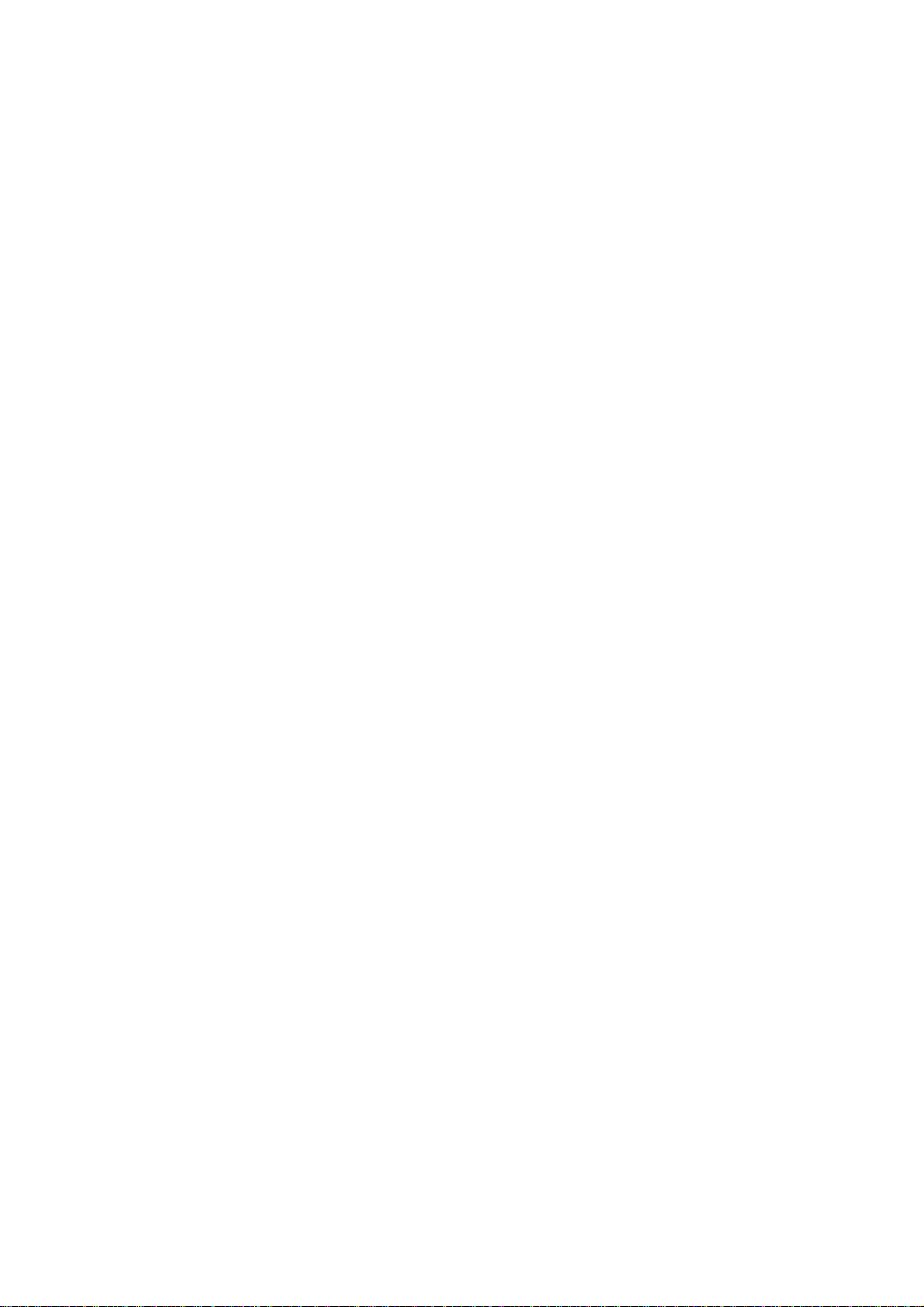
AC600 Wir eless LAN
Dual Band Selectable
Travel Router
(2.4GHz: 150Mbps, 5GHz: 433Mbps)
User’s Manual
Version: 1.0
(January, 2014)
1
Page 2
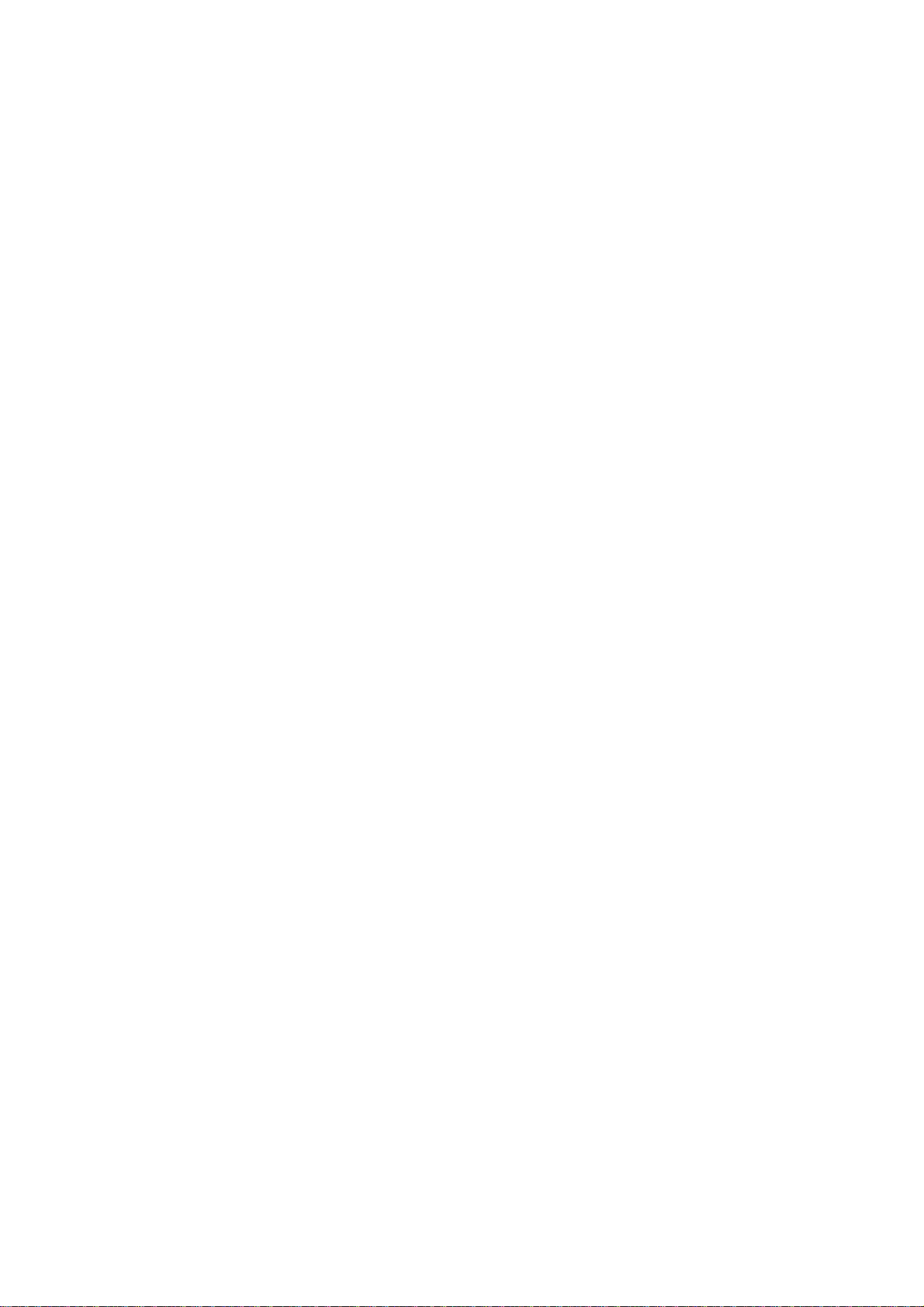
COPYRIGHT
Copyright ©2014 by this company. All rights reserved. No part of this publication may
be reproduced, transmitted, transcribed, stored in a retrieval system, or translated into
any language or computer language, in any form or by any means, electronic,
mechanical, magnetic, optical, chemical, manual or otherwise, without the prior written
permission of this company
This company makes no representations or warranties, either expressed or implied, with
respect to the contents hereof and specifically disclaims any warranties, merchantability
or fitness for any particular purpose. Any software described in this manual is sold or
licensed "as is". Should the programs prove defective following their purchase, the
buyer (and not this company, its distributor, or its dealer) assumes the entire cost of all
necessary servicing, repair, and any incidental or consequential damages resulting from
any defect in the software. Further, this company reserves the right to revise this
publication and to make changes from time to time in the contents thereof without
obligation to notify any person of such revision or changes.
2
Page 3
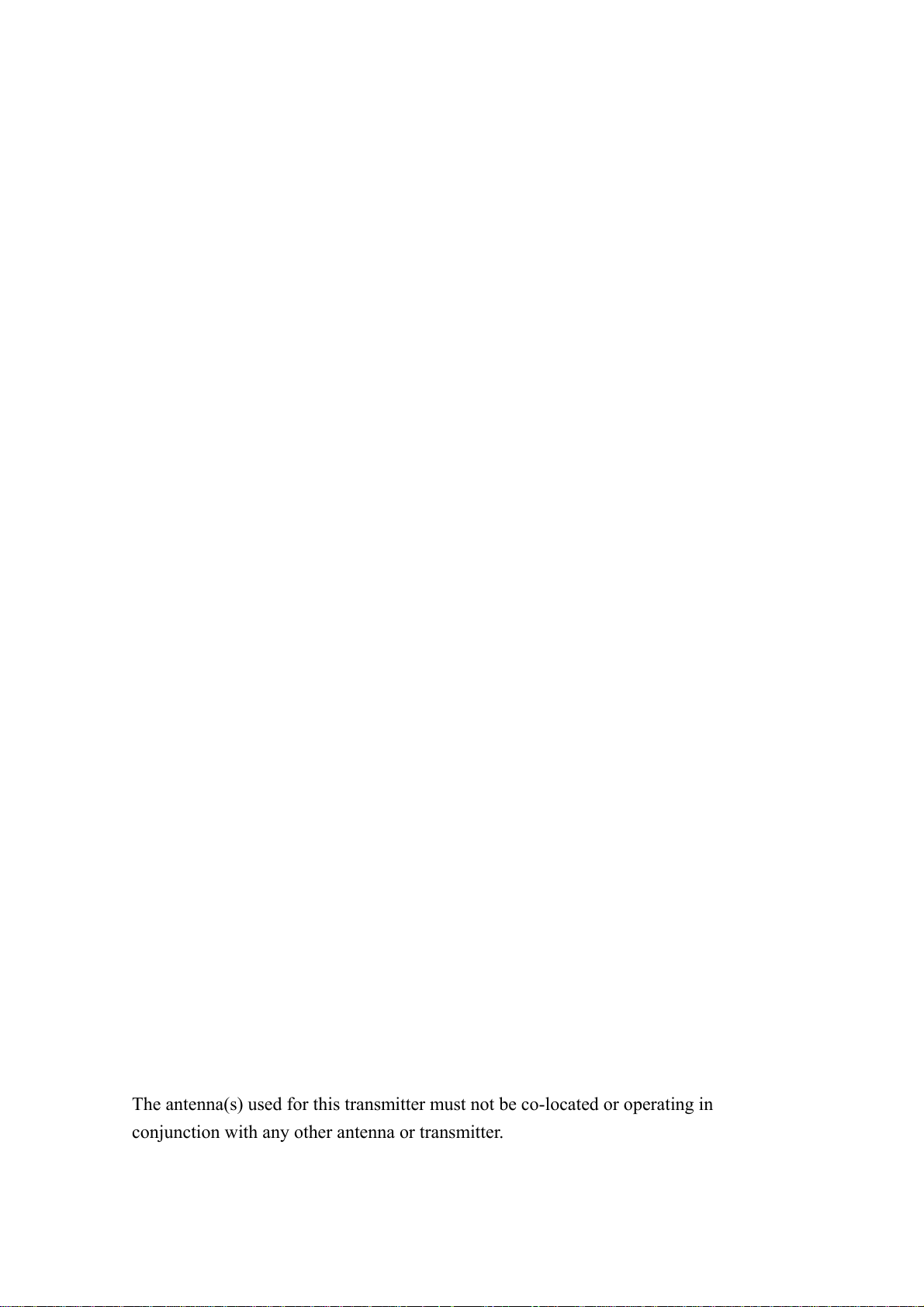
Federal Communication Commission
Interference Statement
FCC Part 15
This device complies with part 15 of the FCC Rules. Operation is subject to the
following two conditions: (1) This device may not cause harmful interference, and (2)
this device must accept any interference received, including interference that may cause
undesired operation.
This equipment has been tested and found to comply with the limits for a Class B digital
device, pursuant to Part 15 of FCC Rules. These limits are designed to provide
reasonable protection against harmful interference in a residential installation. This
equipment generates, uses, and can radiate radio frequency energy and, if not installed
and used in accordance with the instructions, may cause harmful interference to radio
communications. However, there is no guarantee that interference will not occur in a
particular installation. If this equipment does cause harmful interference to radio or
television reception, which can be determined by turning the equipment off and on, the
user is encouraged to try to correct the interference by one or more of the following
measures:
1. Reorient or relocate the receiving antenna.
2. Increase the separation between the equipment and receiver.
3. Connect the equipment into an outlet on a circuit different from that to which
the receiver is connected.
4. Consult the dealer or an experienced radio technician for help.
Changes or modifications not expressly approved by the party responsible for
compliance could void the user‘s authority to operate the equipment.
Operations in the 5.15-5.25 GHz band are restricted to indoor usage only
FCC Caution
The antenna(s) used for this transmitter must not be co-located or operating in
conjunction with any other antenna or transmitter.
The equipment version marketed in US is restricted to usage of the channels 1-11 only.
3
Page 4

R&TTE Compliance Statement
This equipment complies with all the requirements of DIRECTIVE 1999/5/EC OF THE
EUROPEAN PARLIAMENT AND THE COUNCIL of March 9, 1999 on radio
equipment and telecommunication terminal Equipment and the mutual recognition of
their conformity (R&TTE).
The R&TTE Directive repeals and replaces in the directive 98/13/EEC
(Telecommunications Terminal Equipment and Satellite Earth Station Equipment) As of
April 8, 2000.
Safety
This equipment is designed with the utmost care for the safety of those who install and
use it. However, special attention must be paid to the dangers of electric shock and static
electricity when working with electrical equipment. All guidelines of this and of the
computer manufacture must therefore be allowed at all times to ensure the safe use of
the equipment.
EU Countries Intended for Use
The ETSI version of this device is intended for home and office use in Austria, Belgium,
Denmark, Finland, France, Germany, Greece, Ireland, Italy, Luxembourg, the
Netherlands, Portugal, Spain, Sweden, and the United Kingdom.
The ETSI version of this device is also authorized for use in EFTA member states:
Iceland, Liechtenstein, Norway, and Switzerland.
EU Countries Not intended for use
None.
4
Page 5
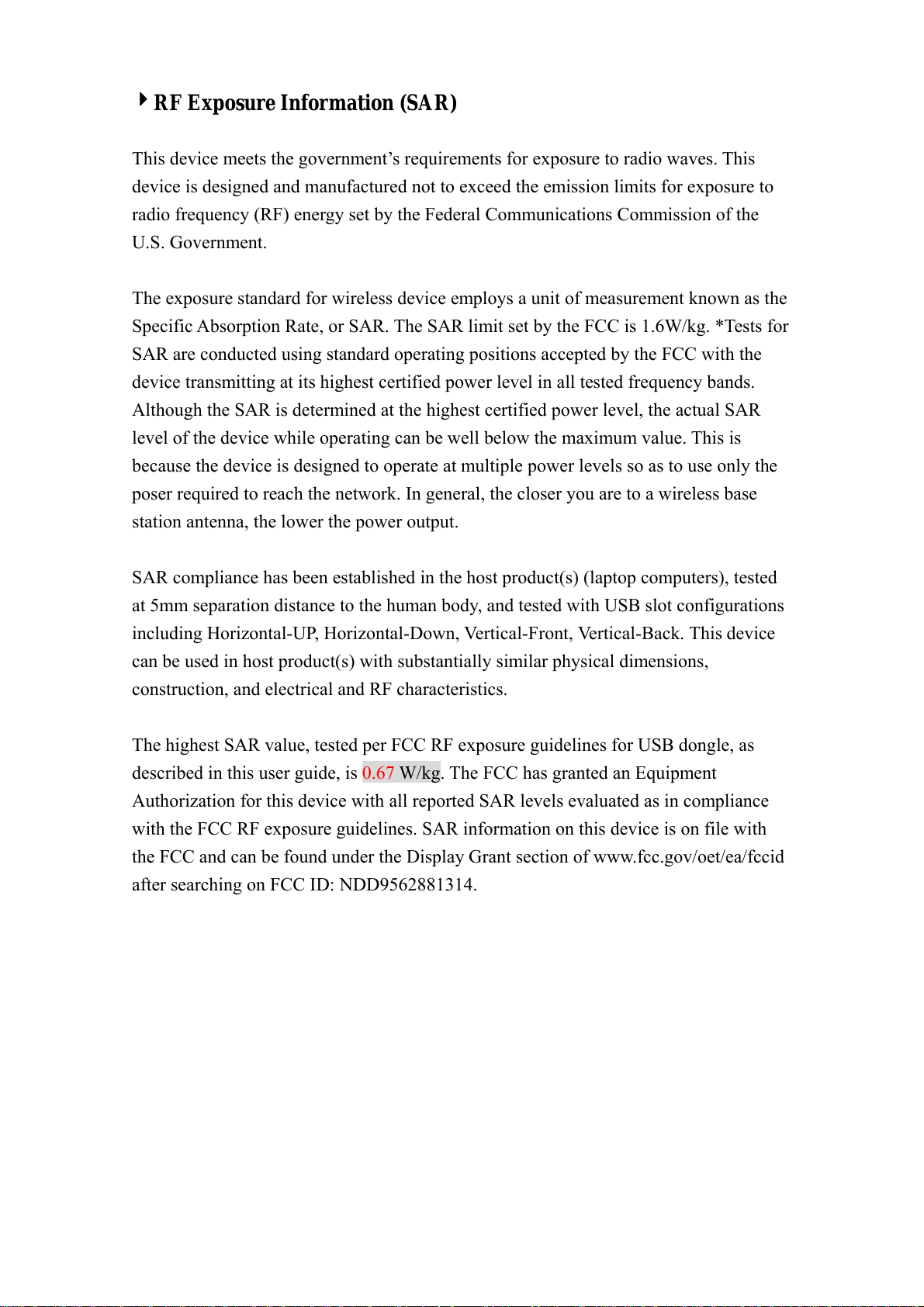
4RF Exposure Information (SAR)
This device meets the government’s requirements for exposure to radio waves. This
device is designed and manufactured not to exceed the emission limits for exposure to
radio frequency (RF) energy set by the Federal Communications Commission of the
U.S. Government.
The exposure standard for wireless device employs a unit of measurement known as the
Specific Absorption Rate, or SAR. The SAR limit set by the FCC is 1.6W/kg. *Tests for
SAR are conducted using standard operating positions accepted by the FCC with the
device transmitting at its highest certified power level in all tested frequency bands.
Although the SAR is determined at the highest certified power level, the actual SAR
level of the device while operating can be well below the maximum value. This is
because the device is designed to operate at multiple power levels so as to use only the
poser required to reach the network. In general, the closer you are to a wireless base
station antenna, the lower the power output.
SAR compliance has been established in the host product(s) (laptop computers), tested
at 5mm separation distance to the human body, and tested with USB slot configurations
including Horizontal-UP, Horizontal-Down, Vertical-Front, Vertical-Back. This device
can be used in host product(s) with substantially similar physical dimensions,
construction, and electrical and RF characteristics.
The highest SAR value, tested per FCC RF exposure guidelines for USB dongle, as
described in this user guide, is 0.67 W/kg. The FCC has granted an Equipment
Authorization for this device with all reported SAR levels evaluated as in compliance
with the FCC RF exposure guidelines. SAR information on this device is on file with
the FCC and can be found under the Display Grant section of www.fcc.gov/oet/ea/fccid
after searching on FCC ID: NDD9562881314.
Federal Communication Commission (FCC) Radiation Exposure
Statement
This EUT is compliance with SAR for general population/uncontrolled exposure limits
in ANSI/IEEE C95.1-1999 and had been tested in accordance with the measurement
methods and procedures specified in OET Bulletin 65 Supplement C. This equipment
should be installed and operated with minimum distance 0.5cm between the radiator &
your body.
5
Page 6
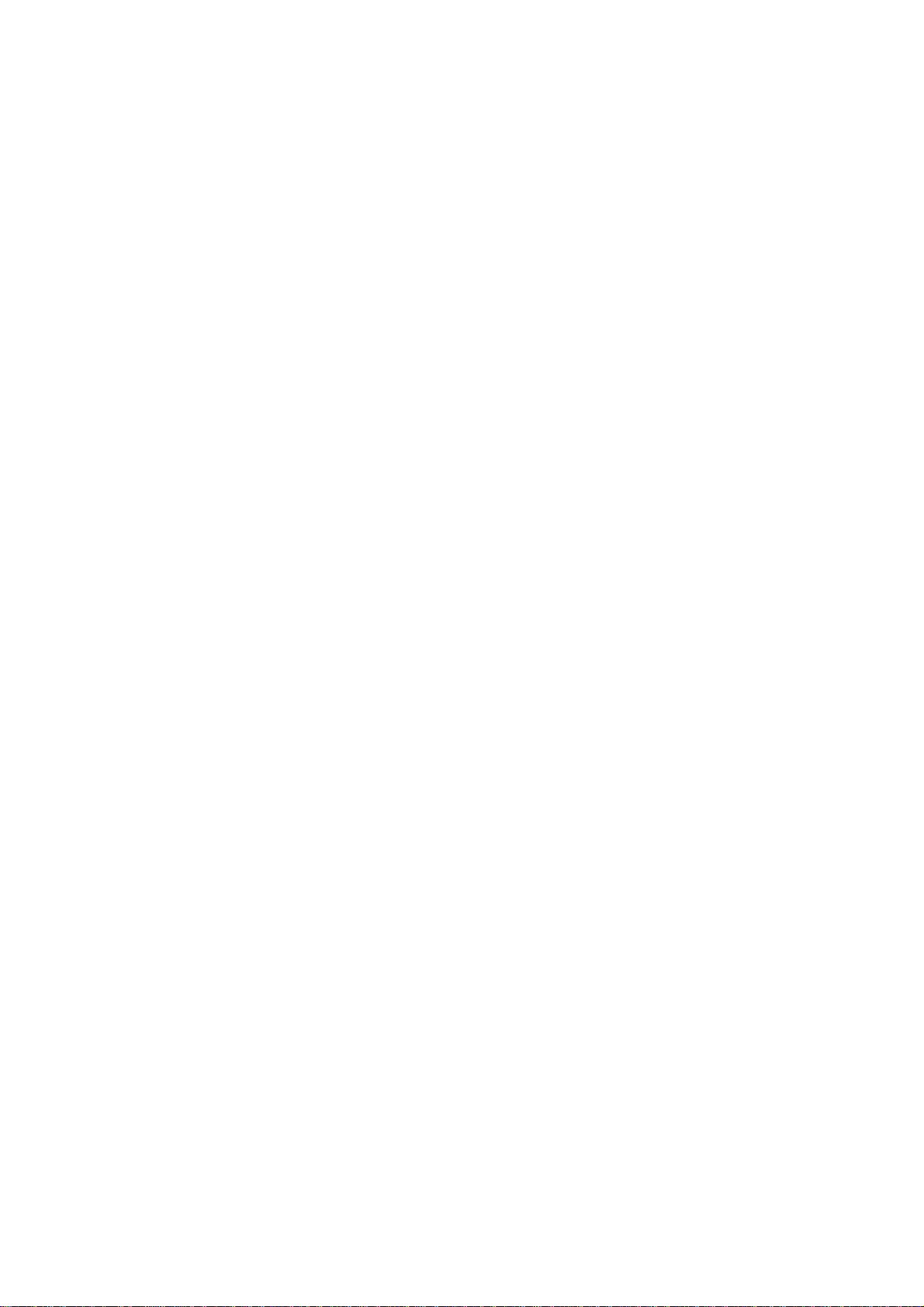
CATALOG
Chapter I: Product Information..................................................................................... 7
1-1 Introduction and safety information ................................................................ 7
1-2 Safety Information .......................................................................................... 8
1-3 System Requirements ...................................................................................... 9
1-4 Package Contents .......................................................................................... 10
1-5 Familiar with your new wireless broadband router ....................................... 11
Chapter II: System and Network Setup........................................................................ 13
2-1 Build network connection ............................................................................. 13
2-2 Network setup ............................................................................................... 14
Chapter III WEB GUI configuration ........................................................................... 17
3-1 Setup Wizard ................................................................................................. 17
3-1-1 Travel Router mode ........................................................................... 17
3-1-2 Wireless ISP mode ............................................................................. 20
3-2 Advanced Setup ............................................................................................. 24
3-3 WPS Setup ..................................................................................................... 26
3-4 Status ............................................................................................................. 27
Chapter IV: Appendix .................................................................................................. 29
4-1 Hardware Specification ................................................................................. 29
4-2 Troubleshooting ............................................................................................. 30
4-3 Glossary ......................................................................................................... 33
6
Page 7
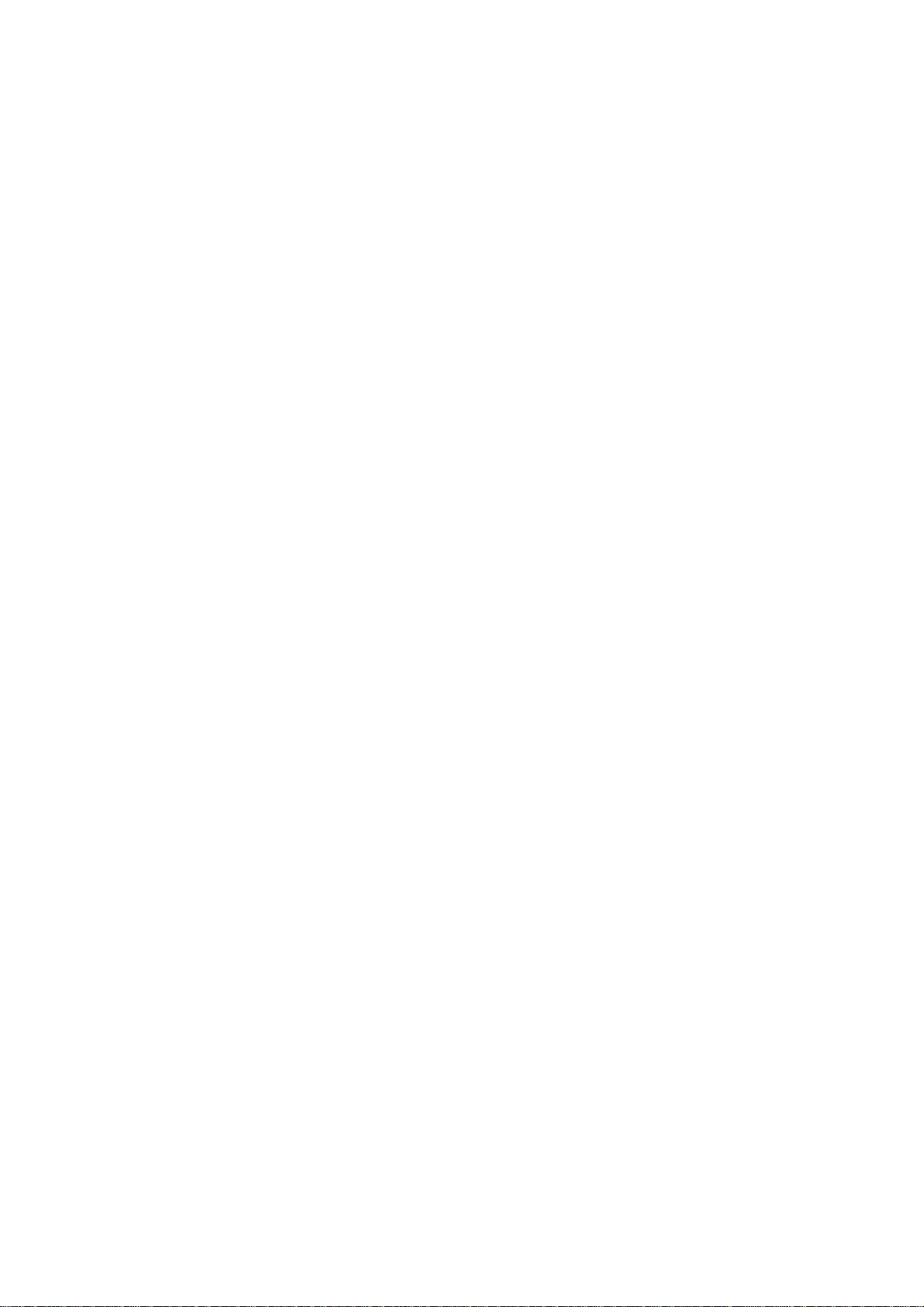
ChapterI:ProductInformation
1‐1Introductionandsafetyinformation
Thank you for purchasing this AC600 Wireless LAN dual band travel
router! This cost-effective router is the best choice for Traveler / Hotel
Room users, all computers and network devices can share a single xDSL /
cable modem internet connection at high speed.
With built-in both 2.4GHz and 5GHz radios, this router supports both of
the IEEE 802.11b/g/n and 802.11a/n/ac wireless network capabilities
selectable, all computers and wireless-enabled network devices (including
PDA, Smart phone, Game console, Tablet and more!) can connect to this
wireless router without additional cabling, you can transfer file for up to
150Mbps/433Mbps (transfer data rate)!
Other features of this router including:
• Supports 2.4GHz and 5GHz wireless devices selectable.
• High wireless access throughput, up to 150Mbps/433Mbps (transfer data
rate)!
• Allow multiple users to share a single Internet line.
• Share a single Cable or xDSL internet connection.
• Access private LAN servers from the internet.
• One WAN/LAN Fast Ethernet port (10/100M).
• Provides IEEE 802.11a/b/g/n/ac wireless LAN capability.
• Support DHCP (Server/Client) for easy IP-address setup.
• Support multiple wireless modes like: Travel Router, Wireless ISP.
• Easy to use Web-based GUI for network configuration and management
purposes.
• Auto MDI / MDI-X function for wired Ethernet port.
7
Page 8
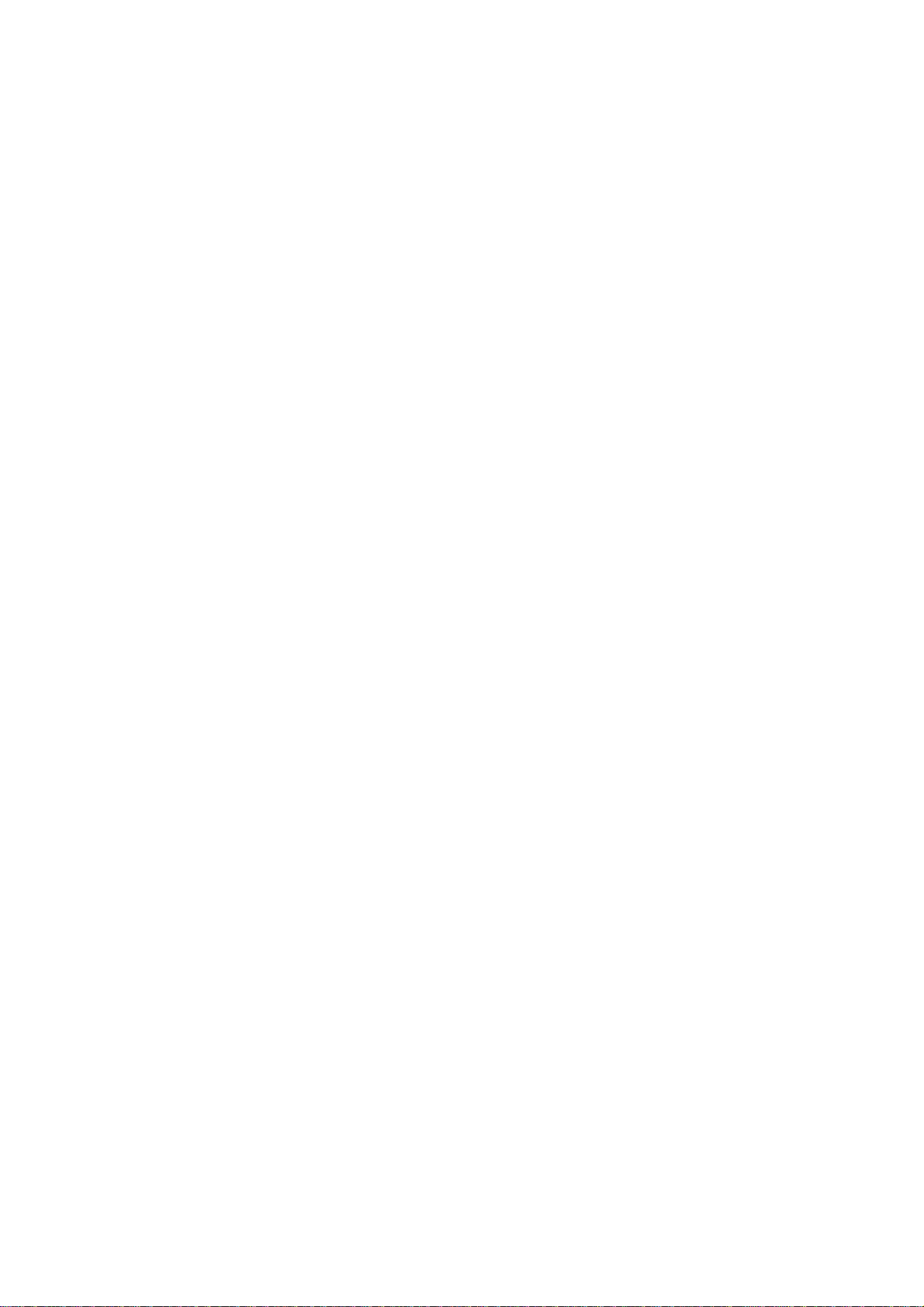
1‐2SafetyInf ormation
In order to keep the safety of users and your properties, please follow the
following safety instructions:
1. This router is designed for indoor use only; DO NOT place this router
outdoor.
2. DO NOT put this router at or near hot or humid places, like kitchen or
bathroom. Also, do not left this router in the car in summer.
3. DO NOT pull any connected cable with force; disconnect it from the
router first.
4. If you want to place this router at high places or hang on the wall, please
make sure the router is firmly secured. Falling from high places would
damage the router and its accessories, and warranty will be void.
5. Accessories of this router, like antenna and power supply, are danger to
small children under 3 years old. They may put the small parts in their nose
or month and it could cause serious damage to them. KEEP THIS
ROUTER OUT THE REACH OF CHILDREN!
6. The router will become hot when being used for long time (This is
normal and is not a malfunction). DO NOT put this router on paper, cloth,
or other flammable materials.
7. There’s no user-serviceable part inside the router. If you found that the
router is not working properly, please contact your dealer of purchase and
ask for help. DO NOT disassemble the router, warranty will be void.
8. If the router falls into water when it’s powered, DO NOT use your hand
to pick it up. Switch the electrical power off before you do anything, or
contact an experienced technician for help.
9. If you smell something strange, or even see some smoke coming out
from the router or power supply, remove the power supply or switch the
electrical power off immediately, and call dealer of purchase for help.
8
Page 9
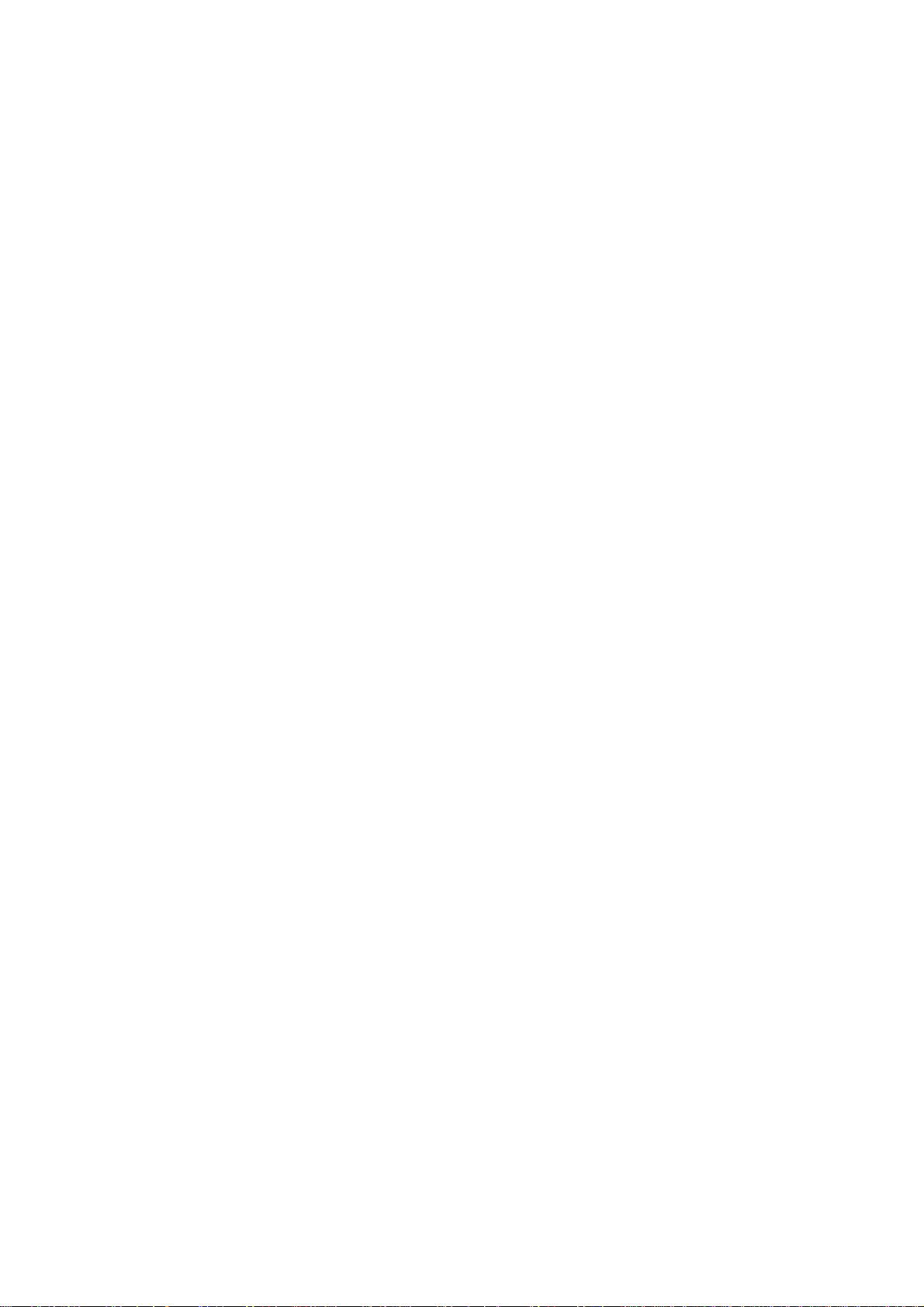
1‐3SystemRequirements
z Internet connection, provided by xDSL or cable modem with a RJ-45
Ethernet port.
z Computer or network devices with wired or wireless network interface
card.
z Web browser (Microsoft Internet Explorer, Google Chrome, Firefox or
Safari web browser).
z An available USB Port or USB power adapter (Output: DC5V/0.6A)
9
Page 10
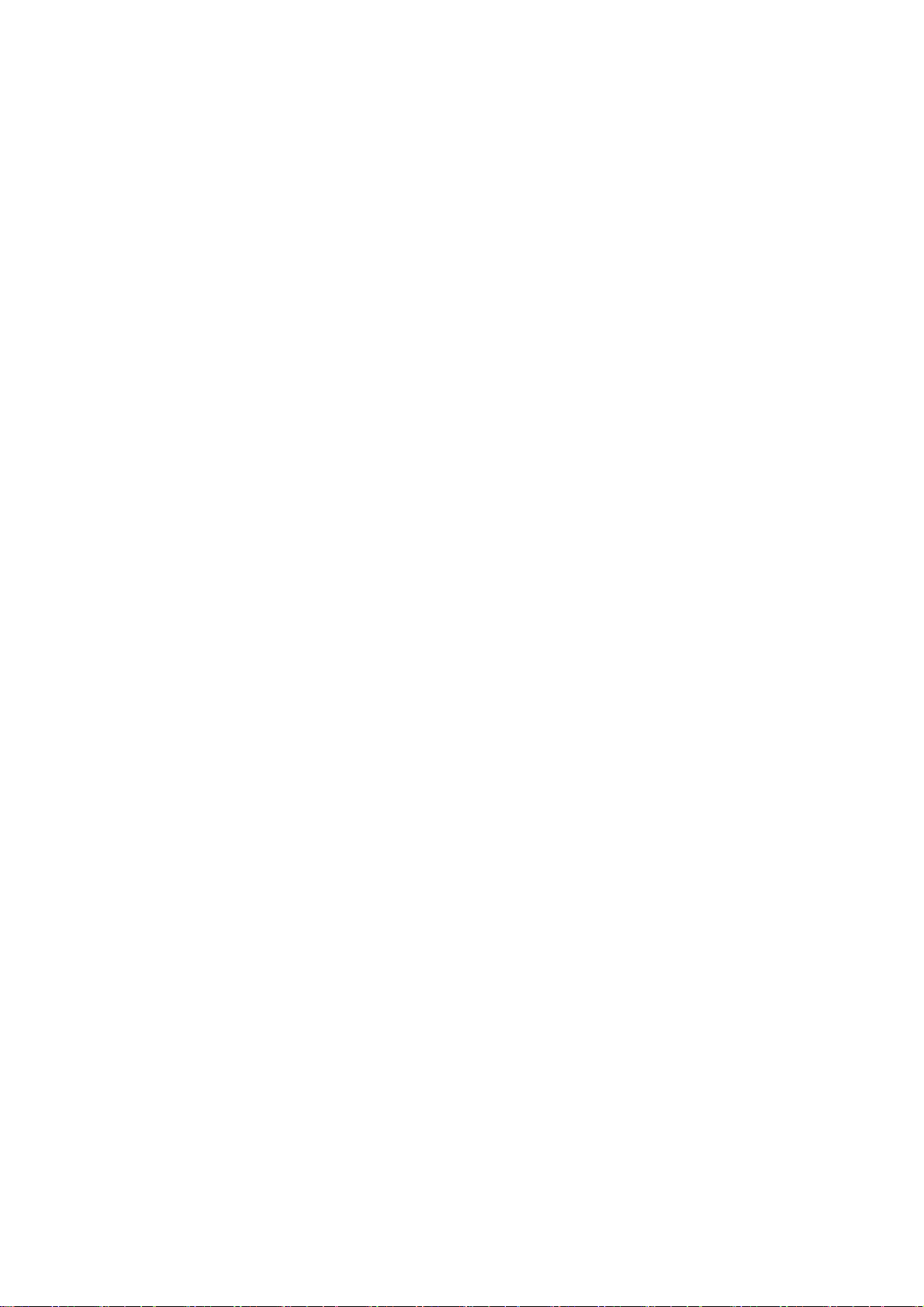
1‐4PackageContents
Before starting to use this router, please check if there’s anything missing in
the package, and contact your dealer of purchase to claim for missing
items:
□Broadband Wireless Travel Router (1 pcs)
□Quick Installation Guide (1 pcs)
□User Manual CD-ROM (1 pcs)
10
Page 11
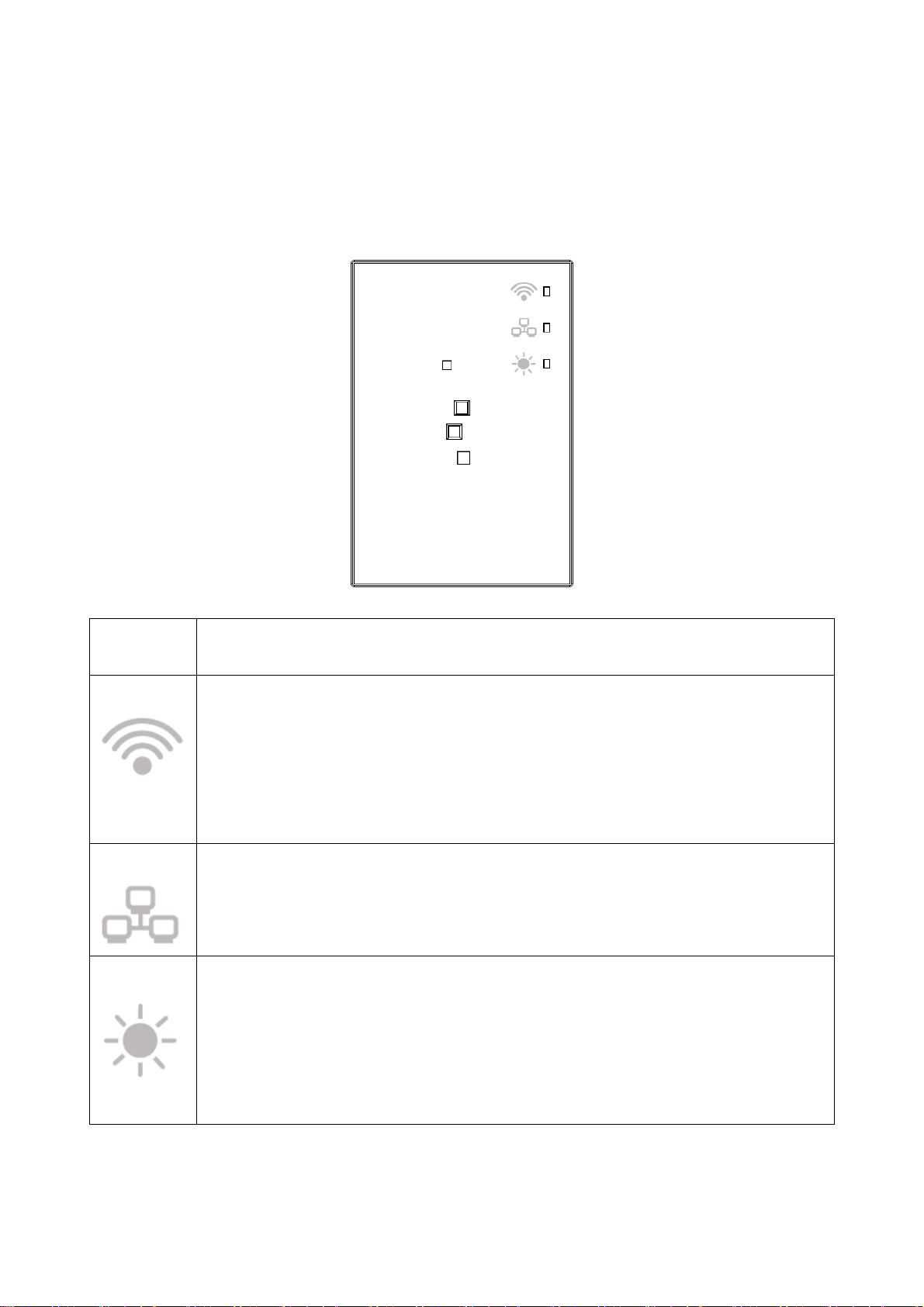
1‐5Familiarwithyournewwirelessbroadbandrouter
LED indication
LED
Indication
WLAN
Ethernet
System
Definition
Travel Router mode:
On Solid: Wireless WPS function is enabled.
Blinking: Wireless LAN activity (transferring or receiving data).
Wireless ISP mode:
On Solid: Wireless WPS function is enabled.
Blinking: Wireless LAN activity (transferring or receiving data).
On Solid: Ethernet port is connected.
Blinking: Ethernet port activity (transferring or receiving data).
Travel Router mode: WAN Port
Wireless ISP mode: LAN Port
On Solid:
- Router detect reset button is pressed and hold for 2~5 seconds (do system
reboot).
Blinking:
- Router detect reset button is pressed and hold for more 5 seconds (do
Function Panel
restore all settings to factory defaults).
11
Page 12

Function
Panel
Reset
WPS
5G band
2.4G band Switch to 2.4G, WiFi of Travel Router will run on 2.4G
USB Cable
and Connector
Ethernet Port Travel Router mode: WAN Port
Definition
Press and hold 2~5 seconds to do system reboot,
Press and hold > 5 seconds till SYS LED is blinking to
do restore all settings to factory defaults
Press and hold WPS button for 3 seconds till WLAN
LED is On Solid to start WPS H/W PBC.
Switch to 5G, WiFi of Travel Router will run on 5G
band, 11a/n/ac mode.
band, 11b/g/n mode.
For Travel router power supply only.
Wireless ISP mode: LAN Port
12
Page 13

ChapterII:SystemandNetworkSetup
2‐1Buildnetworkconnection
Please follow the following instruction to build the network connection
between your new Travel router and your computers, network devices:
1. Connect your xDSL / cable modem or hotel LAN cable to the WAN port
of Travel Router by Ethernet cable.
2. Connect the USB cable to the PC / NB USB Port to getting the power
supply, You can also use mobile phone power adapter to the wall outlet,
and then connect Travel Router USB cable to the “USB Power Jack” of
the power adapter.
13
Page 14

2‐2Networksetup
Please use the web browser to configure the wireless router. A computer
with wireless LAN connection to the wireless router is required for this
first-time configuration.
1. Site survey by Windows Zero Configure, you can find Travel Router call
the “6288ACLxxxx”, please select and connect.
14
Page 15

2. Start the web browser and input the IP address of wireless router in
address bar, and the following message should be shown.
Default IP: 192.168.2.1
3. Please input user name and password, then click ‘OK’ to access web
management interface of wireless router.
Default User name: admin
Default Password: 1234
4. The wireless router have two operation modes (Traver Route / Wireless
ISP), factory default mode is “Travel router ”. First-time configure the
15
Page 16

wireless router, please click “Setup Wizard”.
NOTE: If you can’t see the web management interface, and you’re
being prompted to input user name and password again, it means you
didn’t input username and password correctly. Please retype user
name and password again. If you’re certain about the user name and
password you type are correct, please go to ‘4-2 Troubleshooting’ to
perform a factory reset, to set the password back to default value.
TIP: This page shows the four major setting categories: Setup Wizard,
Advanced Setup, WPS Setup and Status. You can find the shortcut
which leads to these setting categories at the upper-right corner of
every page, and you can jump to another category directly by clicking
the link, and don’t have to go back to the first page.
16
Page 17

ChapterIIIWEBGUIconfiguration
3‐1SetupWizard
The setup wizard will guide you to configure Travel Router for first time.
Please follow the setup wizard step by step.
Welcome to Setup Wizard, please click “Next”.
3‐1‐1TravelRoutermode
Select this mode is you have a wired Ethernet connection and you want to
convert it to wireless connection and share to multiple wireless client
devices such like your mobile phone, tablet, notebook..and so on.
(In this mode, Ethernet port configure become to the WAN port.)
Select operation mode: Please select “Travel Router” mode, then click
“Next”.
17
Page 18

Wireless Basic Function Setting: You can setting wireless band, wireless
network name (SSID), channel width, data rate and channel number, then
click “Next”’ when you finish.
Wireless Security Setting: You can setting encryption for your wireless
security, then click “Finished”’ when you finish.
18
Page 19

Change Setting Successfully: Please press “Reboot Now” to restart the
wireless router to make the changes take effect.
Add the URL to your bookmark (my favorite list) Default: "Save"
(we recommend you to save it for quick access to the Web setting page next
time)
(Supports IE and Firefox only. Please add the access key to the bookmark
manually if you use other browsers)
19
Page 20

3‐1‐2WirelessISPmode
Select this mode is your network service provider uses wireless network to
provide you Internet service.
(In this mode, Ethernet port configure become to the LAN port.)
Select operation mode: Please select “Wireless ISP” mode, then click
“Next”.
20
Page 21

Wireless Site Survey: Please click “Site Survey” button to find WiFi AP in
your area.
This page provides tool to scan the wireless network. If any Access Point or
IBSS is found, you could choose to connect it manually. Please select a
Root wireless AP and click “Next”.
21
Page 22

Root AP Wireless Security Key: Please setting encryption for the Root AP
just you selected, then click “Next”’ when you finish.
Wireless Network Name and Encryption Setting: You can setting SSID
and Encryption of wireless router for your wireless device, then click
“Connect”’ when you finish.
22
Page 23

Connect Successfully: Please press “Reboot Now” to restart the wireless
router to make the changes take effect.
Add the URL to your bookmark (my favorite list) Default: "Save"
(we recommend you to save it for quick access to the Web setting page next
time)
(Supports IE and Firefox only. Please add the access key to the bookmark
manually if you use other browsers)
23
Page 24

3‐2AdvancedSetup
This page allows you setting LAN IP, Password and Firmware upgrade to
new version. Please note: do not power off the device during the Firmware
upgrade because it may crash the system.
LAN IP Setup: You can enable the Travel Router's DHCP server to
dynamically allocate IP Addresses to your LAN client devices. The Travel
24
Page 25

Router must have an IP Address in the Local Area Network.
Password Settings: You can change the User Name and Password required
while logging into the Travel Router's web-based management system. By
default, the password is 1234. So please assign a password to the
Administrator as soon as possible, and store it in a safe place. Passwords
can contain 1 to 30 alphanumeric characters, and are case sensitive.
25
Page 26

Firmware Upgrade: This tool allows you to upgrade the Travel Router's
system firmware. Enter the path and name of the upgrade file and then
click the APPLY button below. You will be prompted to confirm the
upgrade.
The system will automatically reboot the router after you finished the
firmware upgrade process.
Please note: Do not power off the device during the Firmware upgrade
because it may crash the system.
NOTE: Never interrupt the upgrade procedure by closing the web
browser or physically disconnect your computer from router. If the
firmware you uploaded is corrupt, the firmware upgrade will fail, and
you may have to return this router to the dealer of purchase to ask for
help. (Warranty voids if you interrupted the upgrade procedure).
3‐3WPSSetup
This page allows you to change the setting for WPS (Wi-Fi Protected
Setup). WPS can help your wireless client automatically connect to the
26
Page 27

Travel Router.
3‐4St atus
The Travel Router's status information provides the following information
about your Travel Router: Hardware/Firmware version, MAC address and
its current operating status.
27
Page 28

Internet Connection: View the current internet connection status and
related information.
Device Status: View the current setting status of this device.
28
Page 29

ChapterIV:Appendix
4‐1HardwareSpecification
CPU: REALTEK RTL8881AM
RF: REALTEK RTL8881AM
Flash: 2MB
SDRAM RAM: 8MB (CPU inside)
WAN/LAN Port: 10/100M Port x 1
Antenna: Internal PIFA Antenna x 2 (2.4G x 1, 5G x 1)
Power: DC 5V/0.5A USB port power or 5V/0.6A Switching Power Adapter
Dimension: 54 (L) x 36.5 (W) x 16 (H) mm
Temperature: Operating: 0~40C
Storage: -20~60C
Humidity: Operating: 10~90% (Non-Condensing)
Storage: Max.95% (NonCondensing)
Certification: CE/FCC
29
Page 30

4‐2Troubleshooting
If you found the router is working improperly or stop responding to you,
don’t panic! Before you contact your dealer of purchase for help, please
read this troubleshooting first. Some problems can be solved by you within
very short time!
Scenario Solution
Router is not
responding to me
when I want to access
it by web browser
a. Please check the connection of power cord
and network cable of this router. All cords
and cables should be correctly and firmly
inserted to the router.
b. If all LEDs on this router are off, please
check the status of A/C power adapter, and
make sure it’s correctly powered.
c. You must use the same IP address section
which router uses.
d. Are you using MAC or IP address filter?
Try to connect the router by another
computer and see if it works; if not, please
restore your router to factory default
settings (pressing ‘reset’ button for over 10
seconds).
e. Set your computer to obtain an IP address
automatically (DHCP), and see if your
Can’t get connected to
Internet
computer can get an IP address.
f. If you did a firmware upgrade and this
happens, contact your dealer of purchase for
help.
g. If all above solutions don’t work, contact
the dealer of purchase for help.
a. Go to ‘Status’ -> ‘Internet Connection’
menu, and check Internet connection status.
b. Please be patient, sometime Internet is just
that slow.
c. If you connect a computer to Internet
directly before, try to do that again, and
check if you can get connected to Internet
30
Page 31

with your computer directly attached to the
device provided by your Internet service
provider.
d. Check PPPoE / L2TP / PPTP user ID and
password again.
e. Call your Internet service provide and check
if there’s something wrong with their
service.
f. If you just can’t connect to one or more
website, but you can still use other internet
services, please check URL/Keyword filter.
g. Try to reset the router and try again later.
h. Reset the device provided by your Internet
service provider too.
i. Try to use IP address instead of hostname. If
you can use IP address to communicate with
a remote server, but can’t use hostname,
I can’t locate my
router by my wireless
client
File download is very
slow or breaks
frequently
please check DNS setting.
a. ‘Broadcast ESSID’ set to off?
b. All two antennas are properly secured.
c. Are you too far from your router? Try to get
closer.
d. Please remember that you have to input
ESSID on your wireless client manually, if
ESSID broadcast is disabled.
a. Are you using QoS function? Try to disable
it and try again.
b. Internet is slow sometimes, being patient.
c. Try to reset the router and see if it’s better
after that.
d. Try to know what computers do on your
local network. If someone’s transferring big
files, other people will think Internet is
really slow.
I can’t log onto web
management interface:
password is wrong
e. If this never happens before, call you
Internet service provider to know if there is
something wrong with their network.
a. Make sure you’re connecting to the correct
IP address of the router!
b. Password is case-sensitive. Make sure the
31
Page 32

‘Caps Lock’ light is not illuminated.
c. If you really forget the password, do a hard
reset.
Router become hot a. This is not a malfunction, if you can keep
your hand on the router’s case.
b. If you smell something wrong or see the
smoke coming out from router or A/C
power adapter, please disconnect the router
and A/C power adapter from utility power
(make sure it’s safe before you’re doing
this!), and call your dealer of purchase for
help.
32
Page 33

4‐3Glossary
Default Gateway (Router): Every non-router IP device needs to configure a default
gateway’s IP address. When the device sends out an IP packet, if the destination is not
on the same network, the device has to send the packet to its default gateway, which will
then send it out towards the destination.
DHCP: Dynamic Host Configuration Protocol. This protocol automatically gives every
computer on your home network an IP address.
DNS Server IP Address: DNS stands for Domain Name System, which allows Internet
servers to have a domain name (such as www.Broadbandrouter.com) and one or more
IP addresses (such as 192.34.45.8). A DNS server keeps a database of Internet servers
and their respective domain names and IP addresses, so that when a domain name is
requested (as in typing "Broadbandrouter.com" into your Internet browser), the user is
sent to the proper IP address. The DNS server IP address used by the computers on your
home network is the location of the DNS server your ISP has assigned to you.
DSL Modem: DSL stands for Digital Subscriber Line. A DSL modem uses your
existing phone lines to transmit data at high speeds.
Ethernet: A standard for computer networks. Ethernet networks are connected by
special cables and hubs, and move data around at up to 10/100 million bits per second
(Mbps).
Idle Timeout: Idle Timeout is designed so that after there is no traffic to the Internet for
a pre-configured amount of time, the connection will automatically be disconnected.
IP Address and Network (Subnet) Mask: IP stands for Internet Protocol. An IP
address consists of a series of four numbers separated by periods, which identifies a
single, unique Internet computer host in an IP network. Example: 192.168.2.1. It
consists of 2 portions: the IP network address, and the host identifier.
The IP address is a 32-bit binary pattern, which can be represented as four cascaded
decimal numbers separated by “.”: aaa.aaa.aaa.aaa, where each “aaa” can be anything
from 000 to 255, or as four cascaded binary numbers separated by “.”:
bbbbbbbb.bbbbbbbb.bbbbbbbb.bbbbbbbb, where each “b” can either be 0 or 1.
A network mask is also a 32-bit binary pattern, and consists of consecutive leading
33
Page 34

1’s followed by consecutive trailing 0’s, such as
11111111.11111111.11111111.00000000. Therefore sometimes a network mask can also
be described simply as “x” number of leading 1’s.
When both are represented side by side in their binary forms, all bits in the IP address
that correspond to 1’s in the network mask become part of the IP network address, and
the remaining bits correspond to the host ID.
For example, if the IP address for a device is, in its binary form,
11011001.10110000.10010000.00000111, and if its network mask is,
11111111.11111111.11110000.00000000
It means the device’s network address is
11011001.10110000.10010000.00000000, and its host ID is,
00000000.00000000.00000000.00000111. This is a convenient and efficient method for
routers to route IP packets to their destination.
ISP Gateway Address: (see ISP for definition). The ISP Gateway Address is an IP
address for the Internet router located at the ISP's office.
ISP: Internet Service Provider. An ISP is a business that provides connectivity to the
Internet for individuals and other businesses or organizations.
LAN: Local Area Network. A LAN is a group of computers and devices connected
together in a relatively small area (such as a house or an office). Your home network is
considered a LAN.
MAC Address: MAC stands for Media Access Control. A MAC address is the
hardware address of a device connected to a network. The MAC address is a unique
identifier for a device with an Ethernet interface. It is comprised of two parts: 3 bytes of
data that corresponds to the Manufacturer ID (unique for each manufacturer), plus 3
bytes that are often used as the product’s serial number.
NAT: Network Address Translation. This process allows all of the computers on your
home network to use one IP address. Using the broadband router’s NAT capability, you
can access the Internet from any computer on your home network without having to
purchase more IP addresses from your ISP.
Port: Network Clients (LAN PC) uses port numbers to distinguish one network
application/protocol over another. Below is a list of common applications and
protocol/port numbers:
Application Protocol Port Number
34
Page 35

Telnet TCP 23
FTP TC P 21
SMTP TCP 25
POP3 TCP 110
H.323 TCP 1720
SNMP UCP 161
SNMP Trap UDP 162
HTTP TCP 80
PPTP TCP 1723
PC Anywhere TCP 5631
PC Anywhere UDP 5632
PPPoE: Point-to-Point Protocol over Ethernet. Point-to-Point Protocol is a secure data
transmission method originally created for dial-up connections; PPPoE is for Ethernet
connections. PPPoE relies on two widely accepted standards, Ethernet and the
Point-to-Point Protocol. It is a communications protocol for transmitting information
over Ethernet between different manufacturers
Protocol: A protocol is a set of rules for interaction agreed upon between multiple
parties so that when they interface with each other based on such a protocol, the
interpretation of their behavior is well defined and can be made objectively, without
confusion or misunderstanding.
Router: A router is an intelligent network device that forwards packets between
different networks based on network layer address information such as IP addresses.
Subnet Mask: A subnet mask, which may be a part of the TCP/IP information provided
by your ISP, is a set of four numbers (e.g. 255.255.255.0) configured like an IP address.
It is used to create IP address numbers used only within a particular network (as
opposed to valid IP address numbers recognized by the Internet, which must be
assigned by InterNIC).
TCP/IP, UDP: Transmission Control Protocol/Internet Protocol (TCP/IP) and
Unreliable Datagram Protocol (UDP). TCP/IP is the standard protocol for data
transmission over the Internet. Both TCP and UDP are transport layer protocol. TCP
performs proper error detection and error recovery, and thus is reliable. UDP on the
other hand is not reliable. They both run on top of the IP (Internet Protocol), a network
35
Page 36

layer protocol.
WAN: Wide Area Network. A network that connects computers located in
geographically separate areas (e.g. different buildings, cities, countries). The Internet is
a wide area network.
Web-based management Graphical User Interface (GUI): Many devices support a
graphical user interface that is based on the web browser. This means the user can use
the familiar Netscape or Microsoft Internet Explorer to Control/configure or monitor the
device being managed.
36
