Page 1
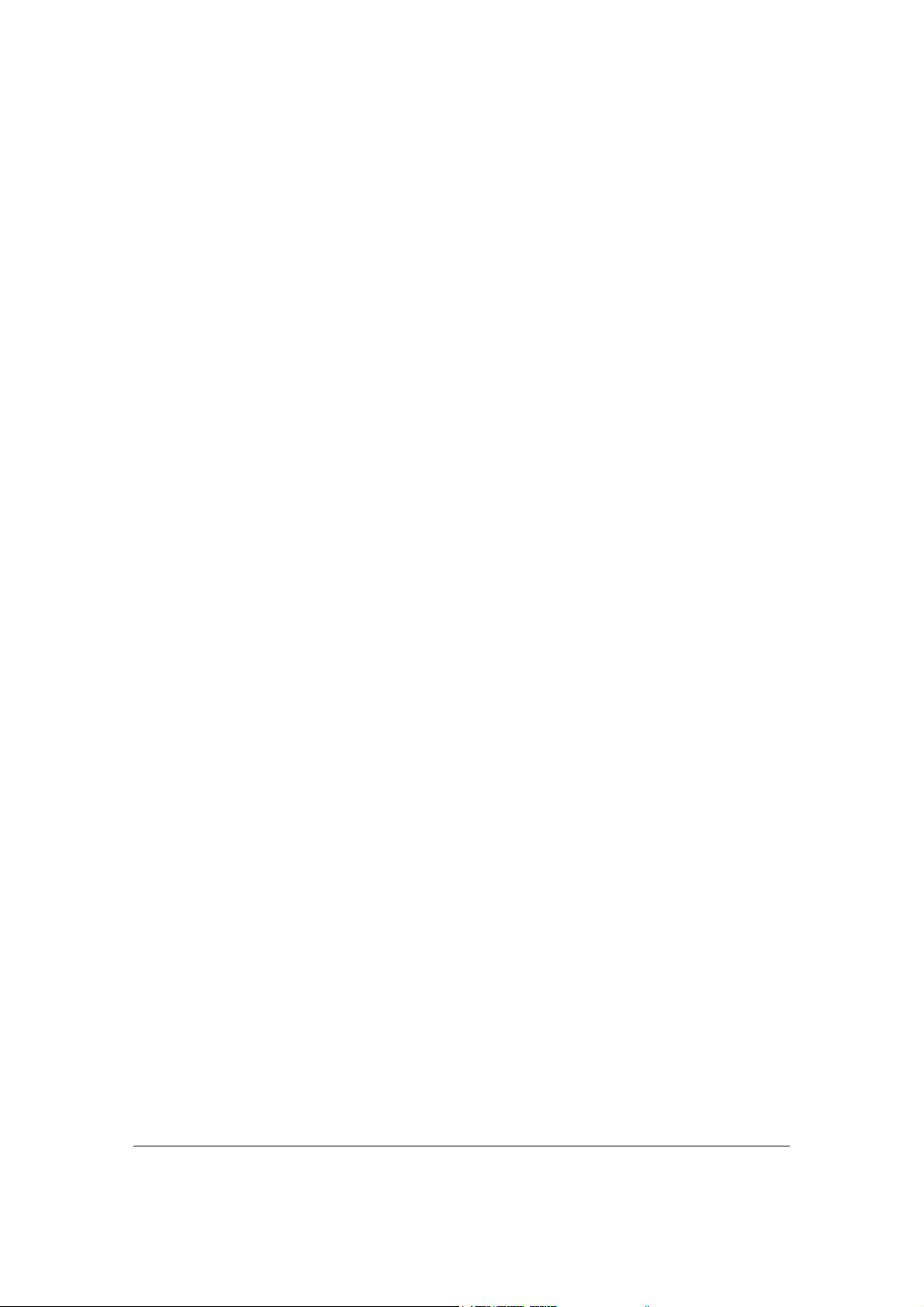
Wireless Broadband Router
Manual
1
Page 2

Introduction....................................................................................................................... 4
Features.............................................................................................................................. 4
Minimum Requirements .................................................................................................. 4
Package Content ............................................................................................................... 4
Note .................................................................................................................................... 4
Get to know the Broadband Router................................................................................ 5
Back Panel ......................................................................................................................... 5
Front Panel ........................................................................................................................ 6
Setup Diagram...................................................................................................................7
Getting started................................................................................................................... 8
Chapter 1 ......................................................................................................................... 16
Quick Setup .....................................................................................................................16
Step 1) Time Zone........................................................................................................... 16
Step 2) Broadband Type................................................................................................. 17
1.1 Cable Modem ............................................................................................................ 18
1.2 Fixed-IP xDSL........................................................................................................... 19
1.3 PPPoE ........................................................................................................................ 20
1.4 PPTP .......................................................................................................................... 22
1.5 L2TP........................................................................................................................... 24
1.6 Telstra Big Pond........................................................................................................ 27
Chapter 2 ......................................................................................................................... 28
General Settings .............................................................................................................. 28
2.1 System ........................................................................................................................ 30
2.1.1 Time Zone............................................................................................................... 31
2.1.2 Password Settings .................................................................................................. 32
2.1.3 Remote Management............................................................................................. 33
2.2 WAN........................................................................................................................... 35
2.2.1 Dynamic IP ............................................................................................................. 36
2.2.2 Static IP Address.................................................................................................... 36
2.2.3 PPPoE (PPP over Ethernet).................................................................................. 36
2.2.4 PPTP ....................................................................................................................... 36
2.2.5 L2TP........................................................................................................................ 36
2.2.6 Telstra Big Pond..................................................................................................... 36
2.2.7 DNS ......................................................................................................................... 37
2.2.8 DDNS....................................................................................................................... 38
2.3 LAN ............................................................................................................................ 39
2.4 Wireless...................................................................................................................... 41
2.4.1 Basic Settings.......................................................................................................... 42
2.4.2 Advanced Settings.................................................................................................. 49
2.4.3 Security ................................................................................................................... 51
2.4.3.1 WEP only............................................................................................................. 51
2.4.3.2 802.1x only ........................................................................................................... 52
2.4.3.3 802.1x WEP Static key........................................................................................ 53
2.4.3.4 WPA Pre-shared key .......................................................................................... 54
2.4.3.5 WPA Radius ........................................................................................................ 56
2.4.4 Access Control........................................................................................................ 58
2
Page 3
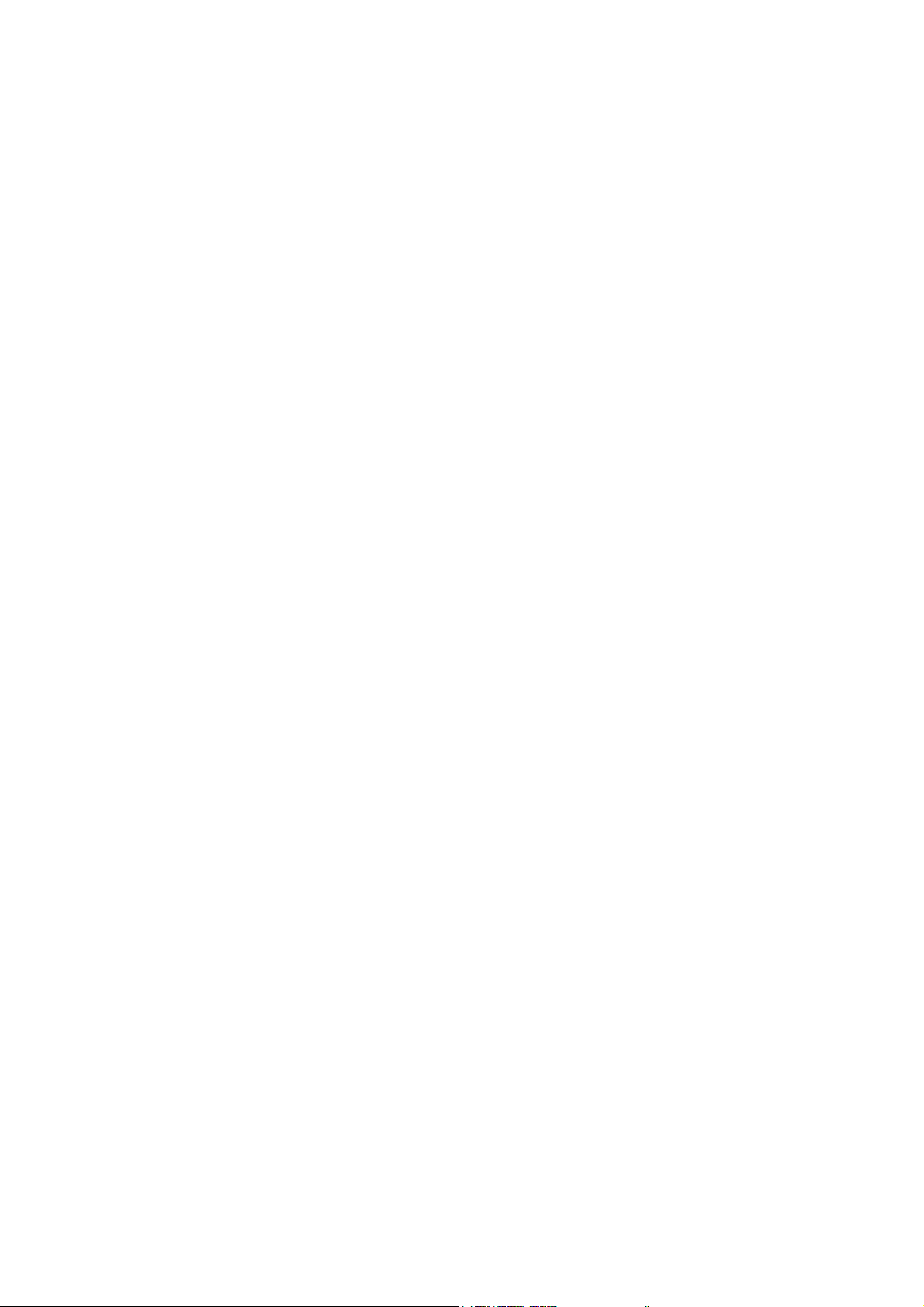
2.5 QoS ............................................................................................................................. 60
2.6 NAT ............................................................................................................................ 64
2.6.1 Port Forwarding .................................................................................................... 66
2.6.2 Virtual Server......................................................................................................... 68
2.6.3 Special Applications............................................................................................... 71
2.6.4 UPnP Settings......................................................................................................... 73
2.6.5 ALG Settings .......................................................................................................... 74
2.6.6 Static Routing......................................................................................................... 75
2.7 Firewall ...................................................................................................................... 77
2.7.1 Access Control........................................................................................................ 78
2.7.2 URL Blocking......................................................................................................... 82
2.7.3 DoS (Denial of Service).......................................................................................... 84
2.7.4 DMZ ........................................................................................................................ 85
Chapter 3 ......................................................................................................................... 87
Status................................................................................................................................ 87
3.1 Status and Information ............................................................................................ 88
3.2 Internet Connection.................................................................................................. 89
3.3 Device Status ............................................................................................................. 89
3.4 System Log................................................................................................................. 91
3.5 Security Log............................................................................................................... 92
3.6 Active DHCP Client.................................................................................................. 93
3.7 Statistics ..................................................................................................................... 94
Chapter 4 ......................................................................................................................... 95
Tool................................................................................................................................... 95
4.1 Configuration Tools.................................................................................................. 96
4.2 Firmware Upgrade ................................................................................................... 97
4.3 Reset ........................................................................................................................... 98
Appendix A......................................................................................................................99
Glossary ....................................................................................................................... 100
3
Page 4
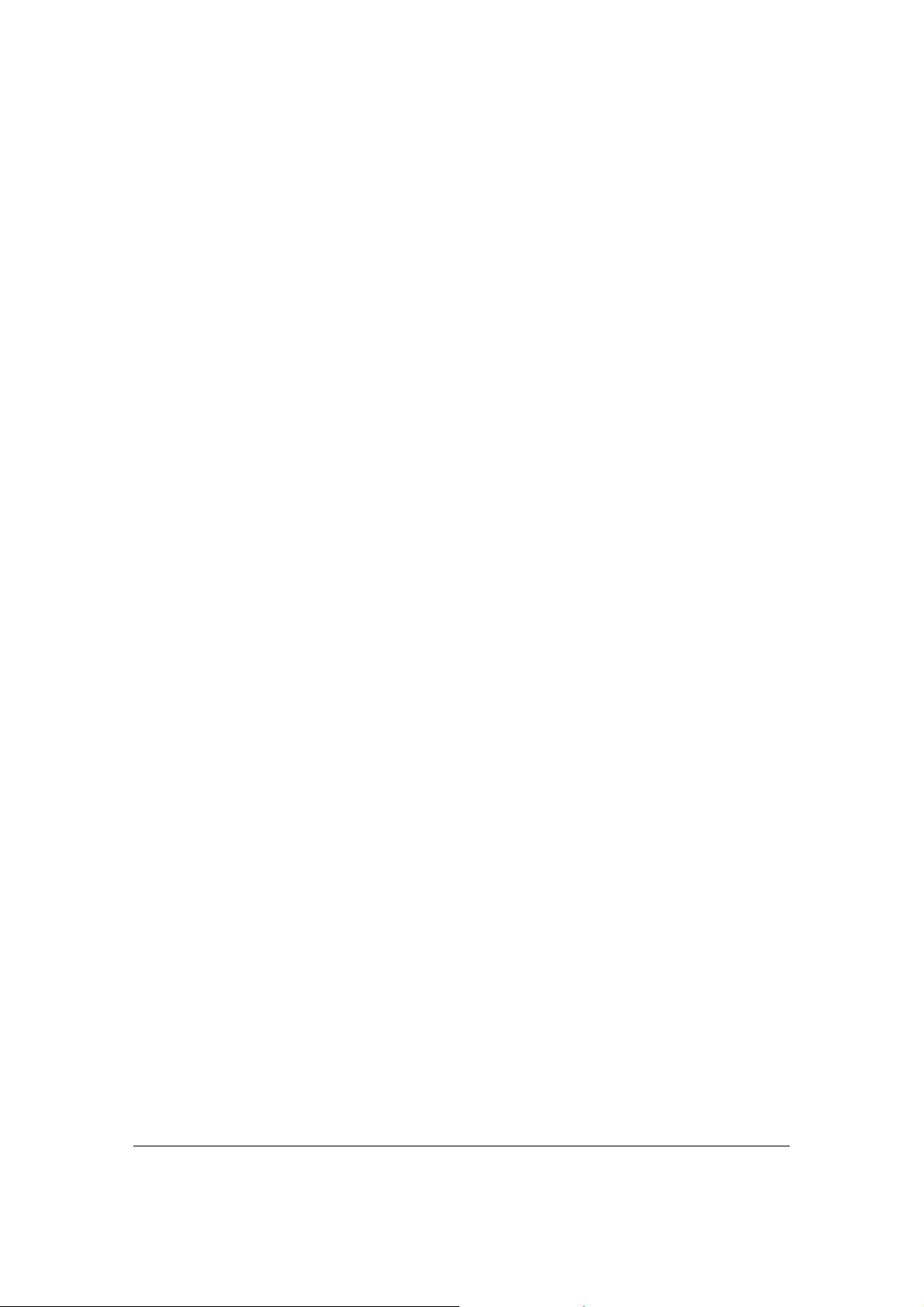
Introduction
Congratulations on purchasing this Wireless Broadband Router. This Wireless Broadband Router
is a cost-effective IP Sharing Router that enables multiple users to share the Internet through an
ADSL or cable modem. Simply configure your Internet connection settings in the Wireless
Broadband Router and plug your PC to the LAN port and you're ready to share files and access
the Internet. As your network grows, you can connect another hub or switch to the router’s LAN
ports, allowing you to easily expand your network. The Wireless Broadband Router is embedded
with a IEEE 802.11g/b access point that allows you to build up a wireless LAN. The Wireless
Broadband Router provides a total solution for the Small and Medium-sized Business (SMB) and
the Small Office/Home Office (SOHO) markets, giving you an instant network today, and the
flexibility to handle tomorrow's expansion and speed.
Features
• High Internet Access throughput (50M)
• Allow multiple users to share a single Internet line
• Supports up to 253 users
• Internet Access via Cable or xDSL modem
• Access Private LAN Servers from the Public Network
• Equipped with four LAN ports (10/100M) and one WAN port (10/100M)
• Provides IEEE 802.11g/b wireless LAN access point
• Support DHCP (Server/Client) for easy setup
• Support advance features such as: Special Applications, DMZ, Virtual Servers, Access
Control, Firewall.
• Allow you to monitor the router’s status such as: DHCP Client Log, System Log, Security
Log and Device/Connection Status
• Easy to use Web-based GUI for configuration and management purposes
• Remote Management allows configuration and upgrades from a remote site (over the
Internet)
Minimum Requirements
• One External xDSL (ADSL) or Cable modem with an Ethernet port (RJ-45)
• Network Interface Card (NIC) for each Personal Computer (PC)
• PCs with a Web-Browser (Internet Explorer 4.0 or higher, or Netscape Navigator 4.7 or
higher)
Package Content
• One 4-port Broadband router unit
• One Quick Installation Guide
• One User Manual CD
• One Power Adapter
• Accessories
Note
The WAN “idle timeout” auto-disconnect function may not work due to abnormal activities of
some network application software, computer virus or hacker attacks from the Internet. For
example, some software sends network packets to the Internet in the background, even when
you are not using the Internet. So please turn off your computer when you are not using it. This
function also may not work with some ISP. So please make sure this function can work properly
when you use this function in the first time, especially your ISP charge you by time used.
4
Page 5
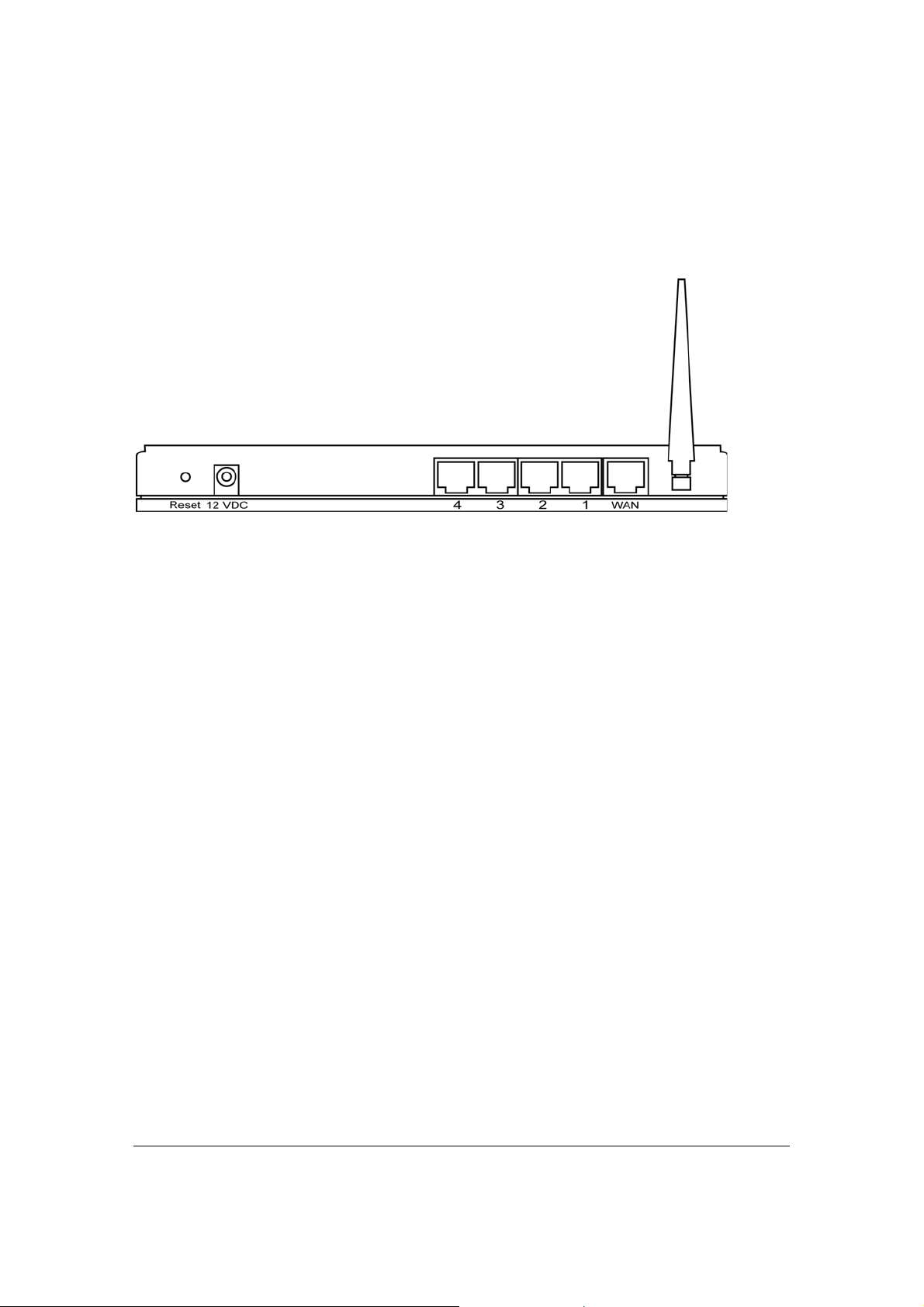
Get to know the Broadband Router
Back Panel
The diagram (fig1.0) below shows the broadband router’s back panel. The router’s back panel is
divided into three sections, LAN, WAN and Reset:
Figure 1.0
1) Local Area Network (LAN)
The Broadband router’s 4 LAN ports are where you connect your LAN’s PCs, printer servers,
hubs and switches etc.
2) Wide Area Network (WAN)
The WAN port is the segment connected to your xDSL or Cable modem and is linked
to the Internet.
3) Reset
The Reset button allows you to do one of two things.
1) If problems occur with your router, press the router’s reset button with a pencil tip (for
less than 4 seconds) and the router will re-boot itself, keeping your original
configurations.
2) If problems persist or you experience extreme problems or you forgot your password,
press the reset button for longer than 4 seconds and the router will reset itself to the
factory default settings (warning: your original configurations will be replaced with
the factory default settings)
5
Page 6
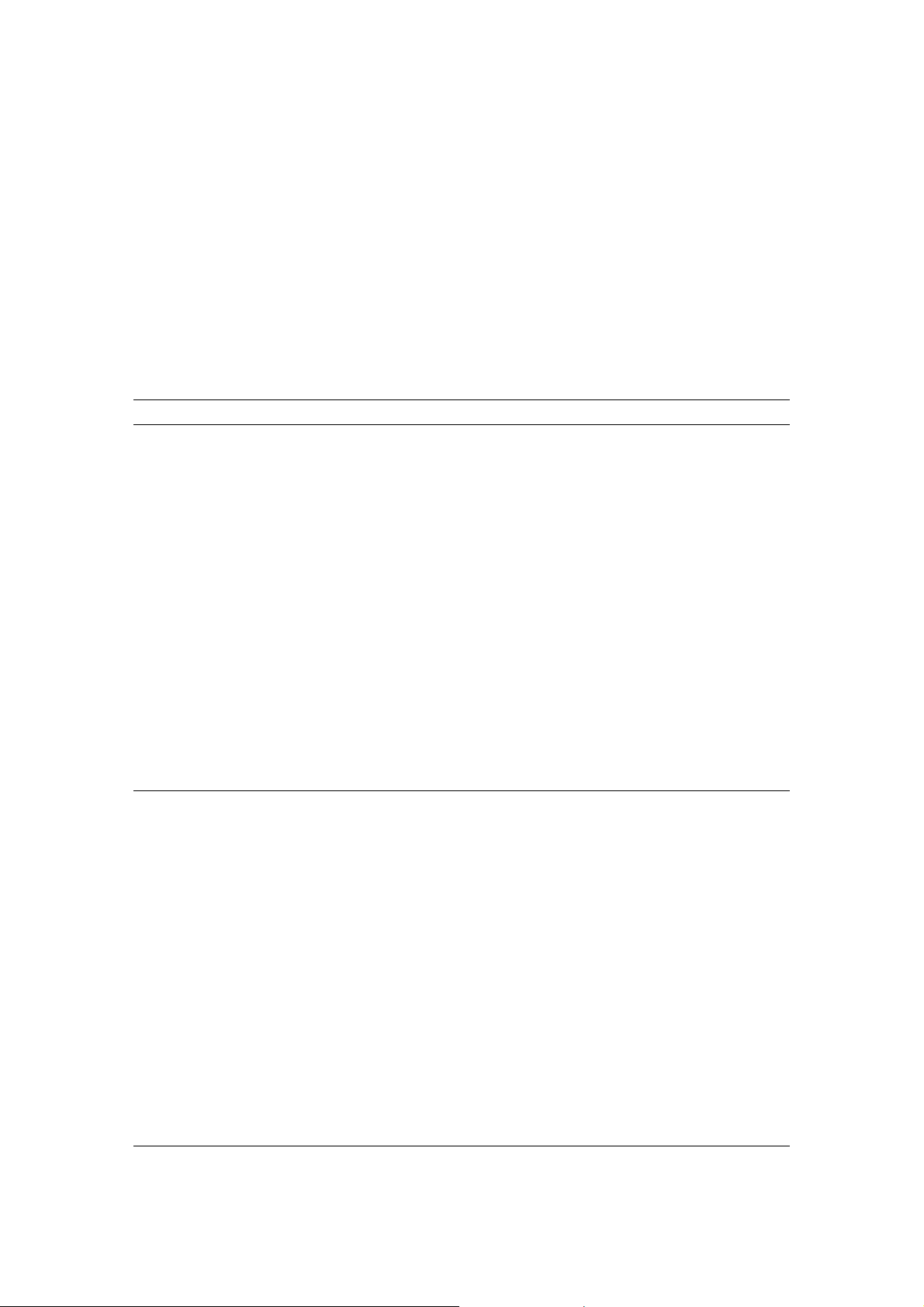
Front Panel
On the router’s front panel there are LED lights that inform you of the router’s current status.
Below is an explanation of each LED and its description.
LED Light Status Description
PWR
ON Router’s power supply is on
WAN 10/100M
Off WAN port 10Mbps is connected
WAN LNK/ACT ON
Flashing WAN port has Activity (ACT), data being sent
ON WAN port 100Mbps is connected
WAN is connected
Off No WAN connection
LAN 10/100M ON
(Port 1-4) Off LAN port 10Mbps is connected
LAN port 100Mbps is connected
LAN LNK/ACT ON LAN is connected
(Port 1-4)
WLAN-G ON Wireless LAN has been activated
Off Wireless LAN is disabled
Flashing Wireless LAN has Activity (ACT) data being sent
Off No LAN connection
Flashing LAN port has Activity (ACT), data being sent
6
Page 7
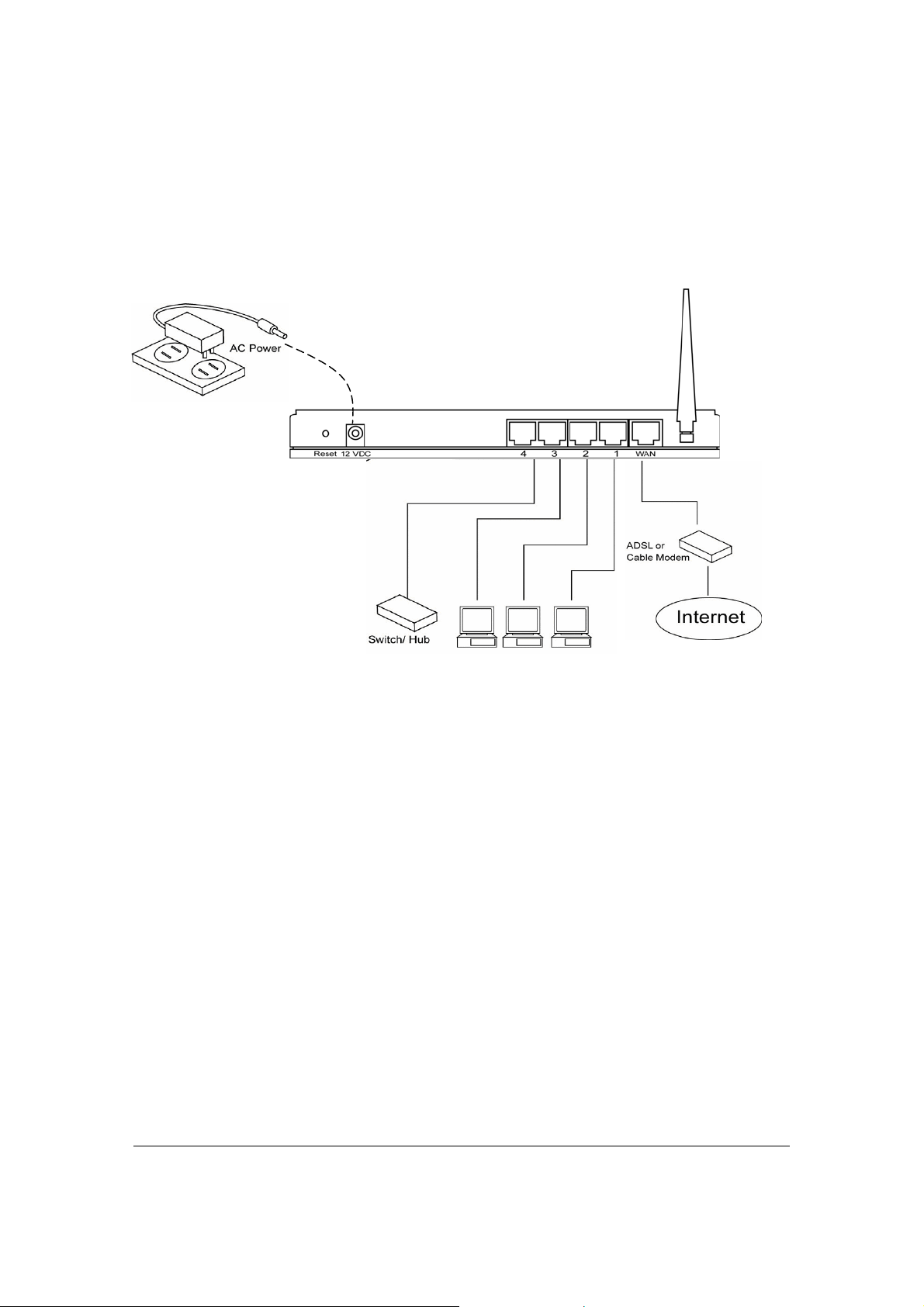
Setup Diagram
Figure 1.2 below shows a typical setup for a Local Area Network (LAN).
Figure 1.2
7
Page 8
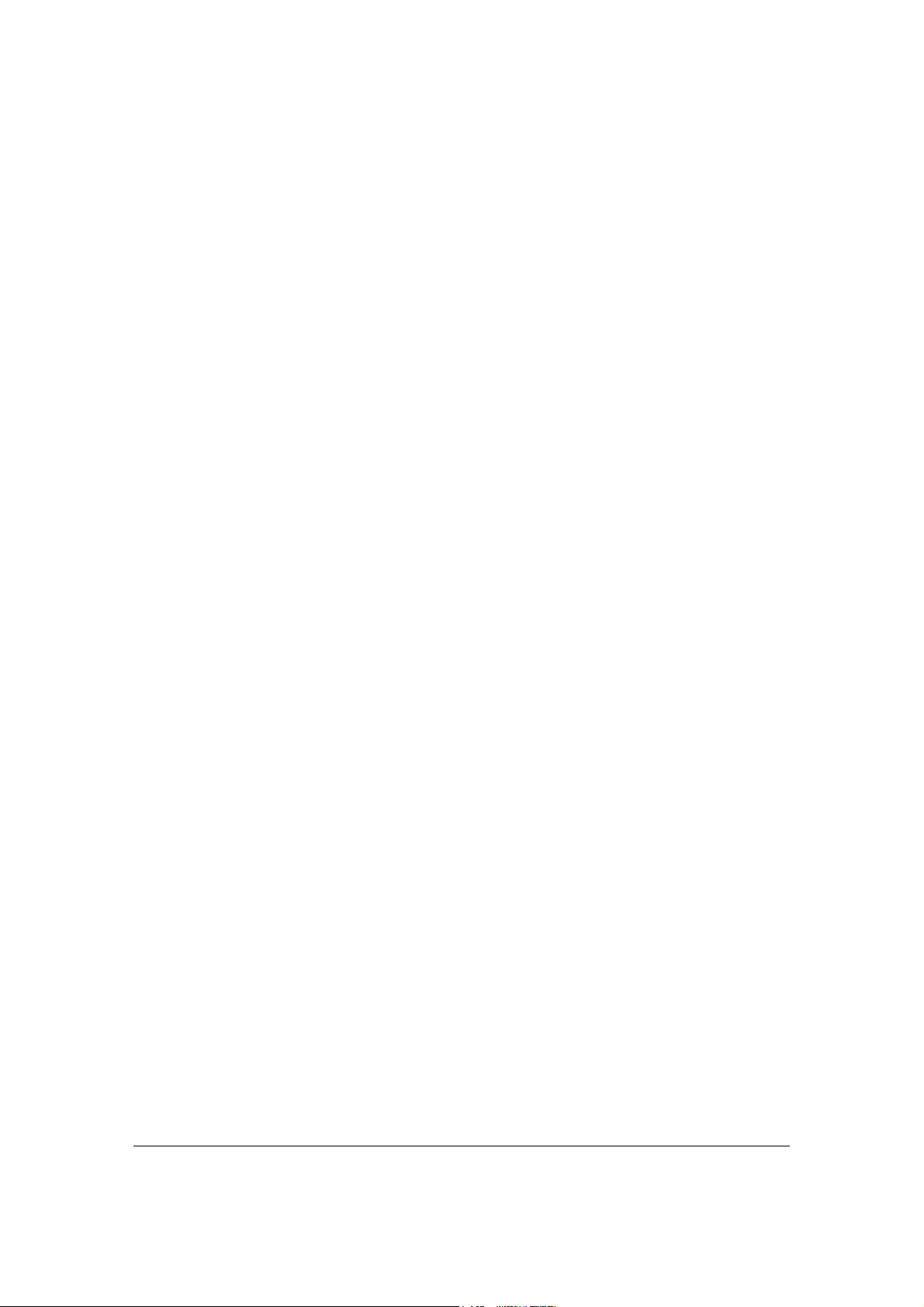
Getting started
This is a step-by-step instruction on how to start using the router and get connected to the
Internet.
1) Setup your network as shown in the setup diagram above (fig 1.2).
2) You then need to set your LAN PC clients so that it can obtain an IP address automatically.
All LAN clients require an IP address. Just like an address, it allows LAN clients to find one
another. (If you have already configured your PC to obtain an IP automatically then proceed
to step 3, page 11)
Configure your PC to obtain an IP address automatically
By default the broadband router’s DHCP is on, this means that you can obtain an IP address
automatically once you’ve configured your PC to obtain an IP address automatically. This
section will show you how to configure your PC’s so that it can obtain an IP address
automatically for either Windows 95/98/Me, 2000 or NT operating systems. For other
operating systems (Macintosh, Sun, etc.), follow the manufacturer’s instructions. The
following is a step-by-step illustration on how to configure your PC to obtain an IP address
automatically for 2a) Windows 95/98/Me, 2b) Windows XP, 2c) Windows 2000 and 2d)
Windows NT.
2a) Windows 95/98/Me
1: Click the Start button and select Settings, then click Control Panel. The Control Panel
window will appear.
2: Double-click Network icon. The Network window will appear.
3: Check your list of Network Components. If TCP/IP is not installed, click the Add button to
install it now. If TCP/IP is installed, go to step 6.
4: In the Network Component Type dialog box, select Protocol and click Add button.
5: In the Select Network Protocol dialog box, select Microsoft and TCP/IP and then click the
OK button to start installing the TCP/IP protocol. You may need your Windows CD to
complete the installation.
6: After installing TCP/IP, go back to the Network dialog box. Select TCP/IP from the list of
Network Components and then click the Properties button.
7: Check each of the tabs and verify the following settings:
• Bindings: Check Client for Microsoft Networks and File and printer sharing for
Microsoft Networks.
• Gateway: All fields are blank.
• DNS Configuration: Select Disable DNS.
• WINS Configuration: Select Disable WINS Resolution.
• IP Address: Select Obtain IP address automatically.
8
Page 9
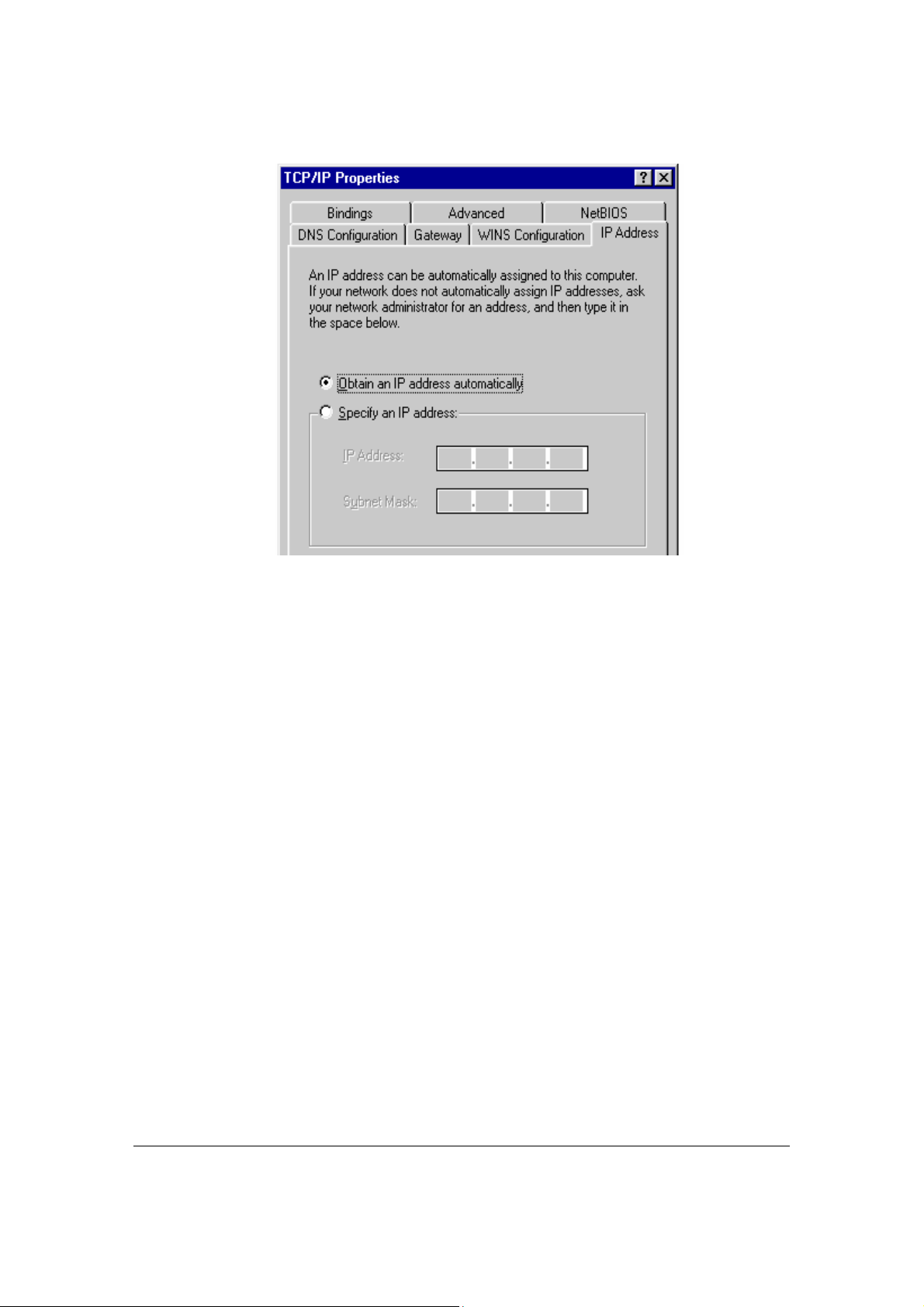
8: Reboot the PC. Your PC will now obtain an IP address automatically from your
Broadband Router’s DHCP server.
Note: Please make sure that the Broadband router’s DHCP server is the only DHCP server
available on your LAN.
Once you’ve configured your PC to obtain an IP address automatically, please proceed to
Step 3
2b) Windows XP
1: Click the Start button and select Settings, then click Network Connections. The Network
Connections window will appear.
2: Double-click Local Area Connection icon. The Local Area Connection window will
appear.
3: Check your list of Network Components. You should see Internet Protocol [TCP/IP] on
your list. Select it and click the Properties button.
4: In the Internet Protocol (TCP/IP) Properties window, select Obtain an IP address
automatically and Obtain DNS server address automatically as shown on the following
screen.
9
Page 10
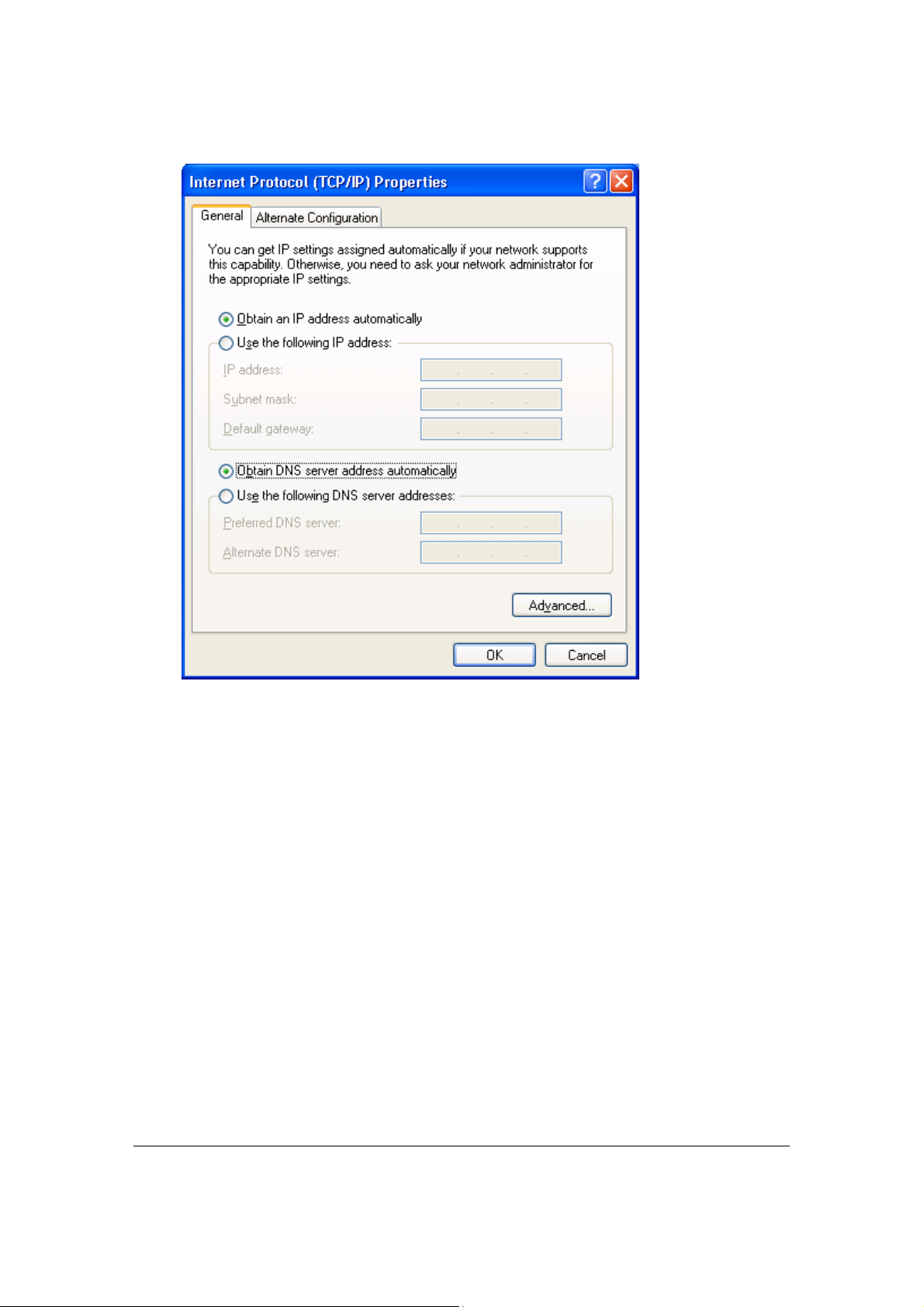
5: Click OK to confirm the setting. Your PC will now obtain an IP address automatically
from your Broadband Router’s DHCP server.
Note: Please make sure that the Broadband router’s DHCP server is the only DHCP server
available on your LAN.
Once you’ve configured your PC to obtain an IP address automatically, please proceed to
Step 3.
2c) Windows 2000
1: Click the Start button and select Settings, then click Control Panel. The Control Panel
window will appear.
2: Double-click Network and Dial-up Connections icon. In the Network and Dial-up
Connection window, double-click Local Area Connection icon. The Local Area
Connection window will appear.
3: In the Local Area Connection window, click the Properties button.
4: Check your list of Network Components. You should see Internet Protocol [TCP/IP] on
your list. Select it and click the Properties button.
5: In the Internet Protocol (TCP/IP) Properties window, select Obtain an IP address
10
Page 11
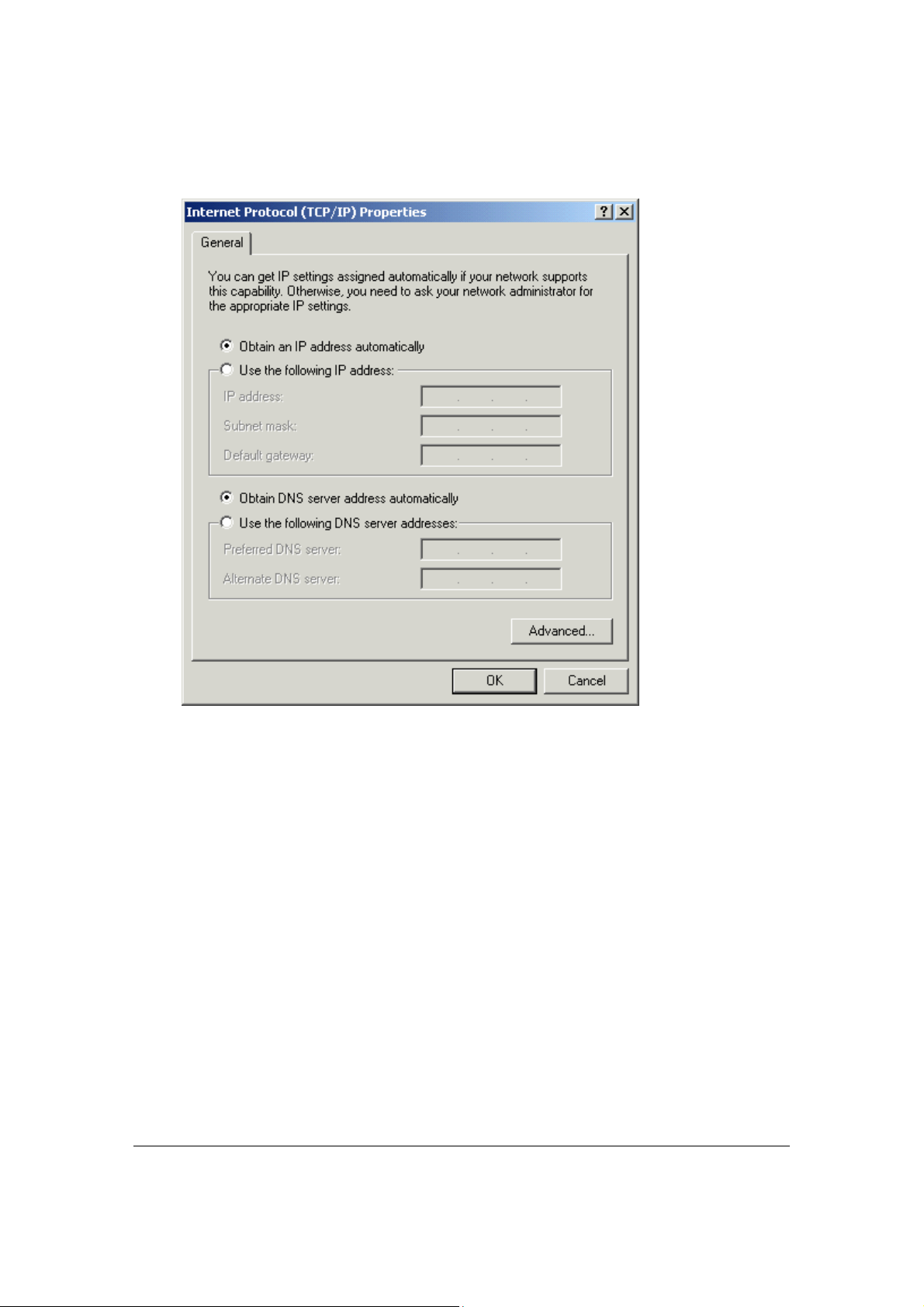
automatically and Obtain DNS server address automatically as shown on the following
screen.
6: Click OK to confirm the setting. Your PC will now obtain an IP address automatically
from your Broadband Router’s DHCP server.
Note: Please make sure that the Broadband router’s DHCP server is the only DHCP server
available on your LAN.
Once you’ve configured your PC to obtain an IP address automatically, please proceed to
Step 3.
2d) Windows NT
1: Click the Start button and select Settings, then click Control Panel. The Control Panel
window will appear.
2: Double-click Network icon. The Network window will appear. Select the Protocol tab from
the Network window.
3: Check if the TCP/IP Protocol is on your list of Network Protocols. If TCP/IP is not
installed, click the Add button to install it now. If TCP/IP is installed, go to step 5.
4: In the Select Network Protocol window, select the TCP/IP Protocol and click the Ok
11
Page 12
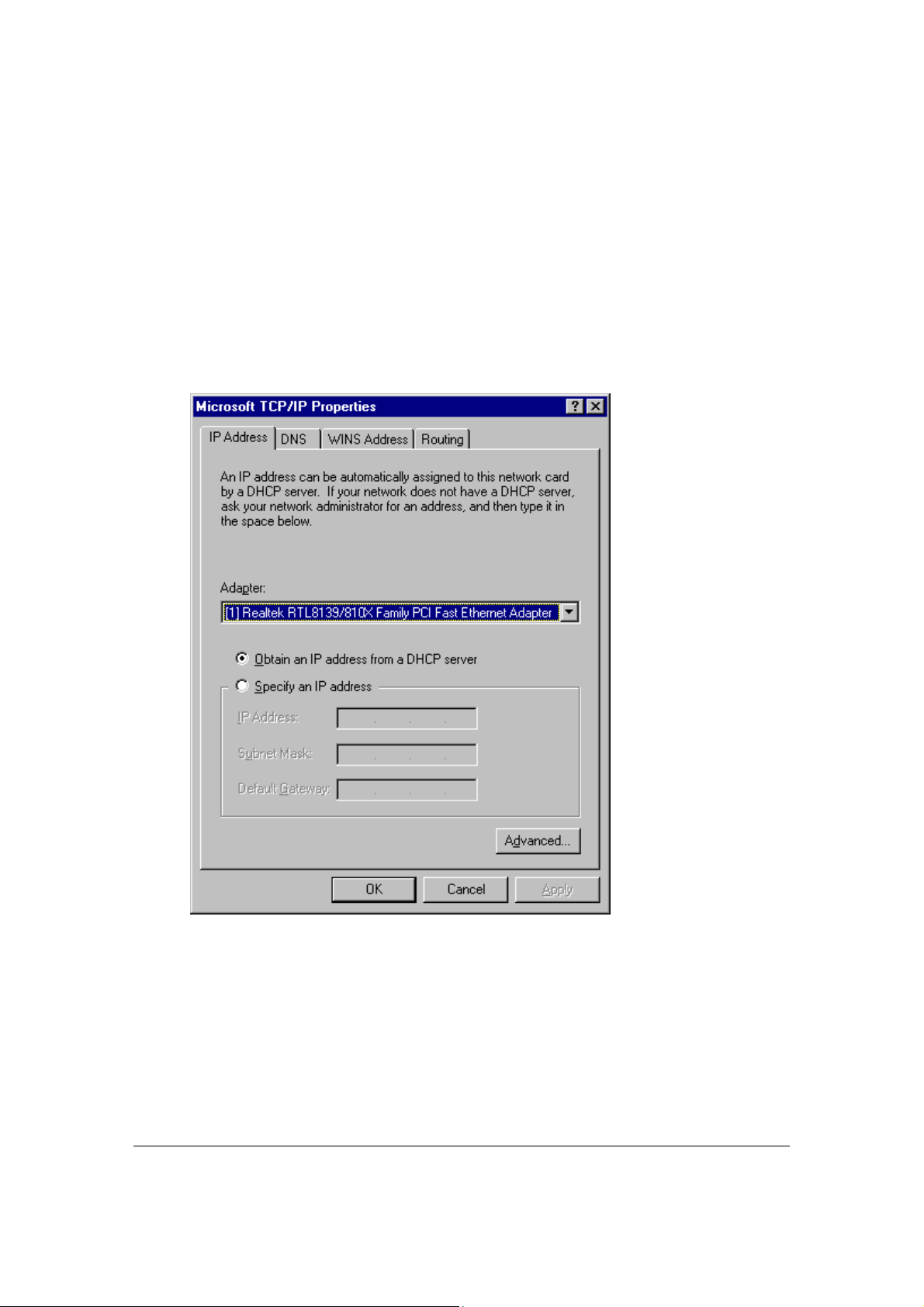
button to start installing the TCP/IP protocol. You may need your Windows CD to
complete the installation.
5: After you install TCP/IP, go back to the Network window. Select TCP/IP from the list of
Network Protocols and then click the Properties button.
6: Check each of the tabs and verify the following settings:
• IP Address: Select Obtain an IP address from a DHCP server.
• DNS: Let all fields are blank.
• WINS: Let all fields are blank.
• Routing: Let all fields are blank.
7: Click OK to confirm the setting. Your PC will now obtain an IP address automatically
from your Broadband Router’s DHCP server.
Note: Please make sure that the Broadband router’s DHCP server is the only DHCP server
available on your LAN.
Once you’ve configured your PC to obtain an IP address automatically, please proceed to
Step 3.
12
Page 13

3) Once you have configured your PCs to obtain an IP address automatically, the router’s
DHCP server will automatically give your LAN clients an IP address. By default the
Broadband Router’s DHCP server is enabled so that you can obtain an IP address
automatically. To see if you have obtained an IP address, see Appendix A.
Note: Please make sure that the Broadband router’s DHCP server is the only DHCP server
available on your LAN. If there is another DHCP on your network, then you’ll need to switch
one of the DHCP servers off. (To disable the Broadband router’s DHCP server see chapter 2
LAN Port)
4) Once your PC has obtained an IP address from your router, enter the default IP address
192.168.2.1 (broadband router’s IP address) into your PC’s web browser and press <enter>
5) The login screen below will appear. Enter the “User Name” and “Password” and then click
<OK> to login.
Note: By default the user name is “admin” and the password is “1234”. For security
reasons it is recommended that you change the password as soon as possible (in
General setup/system/password, see chapter 2)
6) The HOME page screen below will appear. The Home Page is divided into four sections,
Quick Setup Wizard, General Setup, Status Information and Tools.
Quick Setup Wizard (Chapter 1)
If you only want to start using the broadband router as an Internet Access device then you
ONLY need to configure the screens in the Quick Setup Wizard section.
General Setup (Chapter 2)
13
Page 14

If you want to use more advanced features that the broadband router has to offer, then you’ll
need to configure the Quick Setup Wizard and the General Setup section. Alternatively, you
can just configure the General Setup section, since the General Setup/WAN and the Quick
Setup Wizard contain the same configurations.
Status Information (Chapter 3)
The Status Information section is for you to monitor the router’s current status information
only.
Tools (Chapter 4)
If you want to Reset the router (because of problems) or save your configurations or upgrade
the firmware then the Tools section is the place to do this.
Menu Description
Quick Setup Wizard (Chapter 1)
Select your Internet connection type and then
input the configurations needed to connect to
your Internet Service Provider (ISP).
General Setup (Chapter 2)
This section contains configurations for the
Broadband router’s advance functions such as:
Address Mapping, Virtual Server, Access
Control, Hacker Attack Prevention, DMZ,
14
Page 15
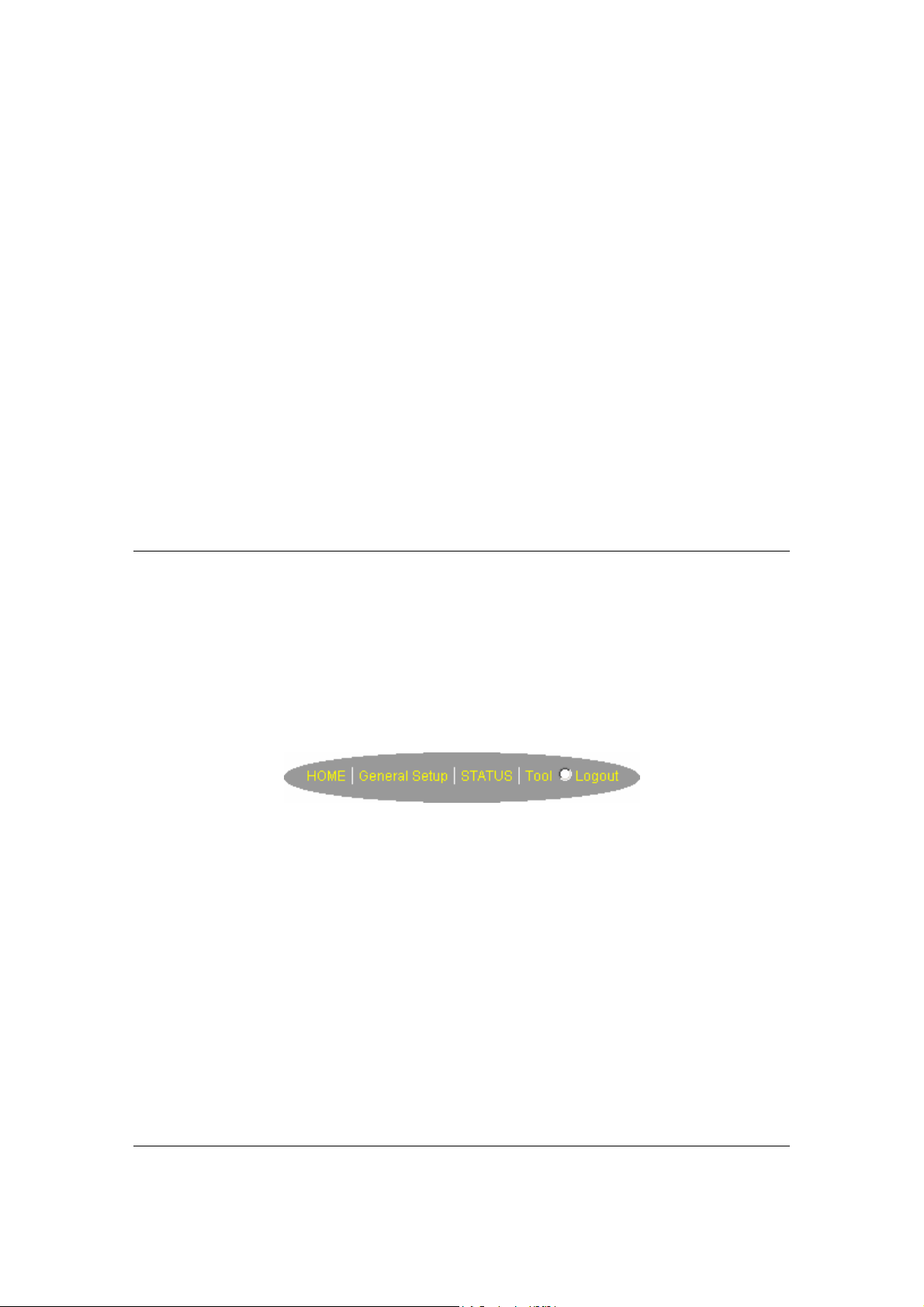
Special applications and other functions to meet
your LAN requirements.
Status Information (Chapter 3) In this section you can see the Broadband
router's system information, Internet Connection,
Device Status, System Log, Security Log and
DHCP client information.
Tools (Chapter 4)
This section contains the broadband router’s
Tools - Tools include Configuration tools,
Firmware upgrade and Reset. Configuration
tools allow you to Backup (save), Restore, or
Restore to Factory Default configuration for your
Broadband router. The Firmware upgrade tool
allows you to upgrade your Broadband router's
firmware. The RESET tool allows you to reset
your Broadband router.
Logout
Selecting logout will return you to the LOGIN
page
7) Click on Quick Setup Wizard (see chapter 1) to start configuring settings required by your
ISP so that you can start accessing the Internet. The other sections (General Setup, Status
Information and Tools) do not need to be configured unless you wish to implement/monitor
more advance features/information.
Select the section (Quick Setup Wizard, General Setup, Status Information and Tools) you wish
to configure and proceed to the corresponding chapter. Use the selections on the web
management’s top right hand page (see below) to navigate around the web-based management
User Interface.
15
Page 16
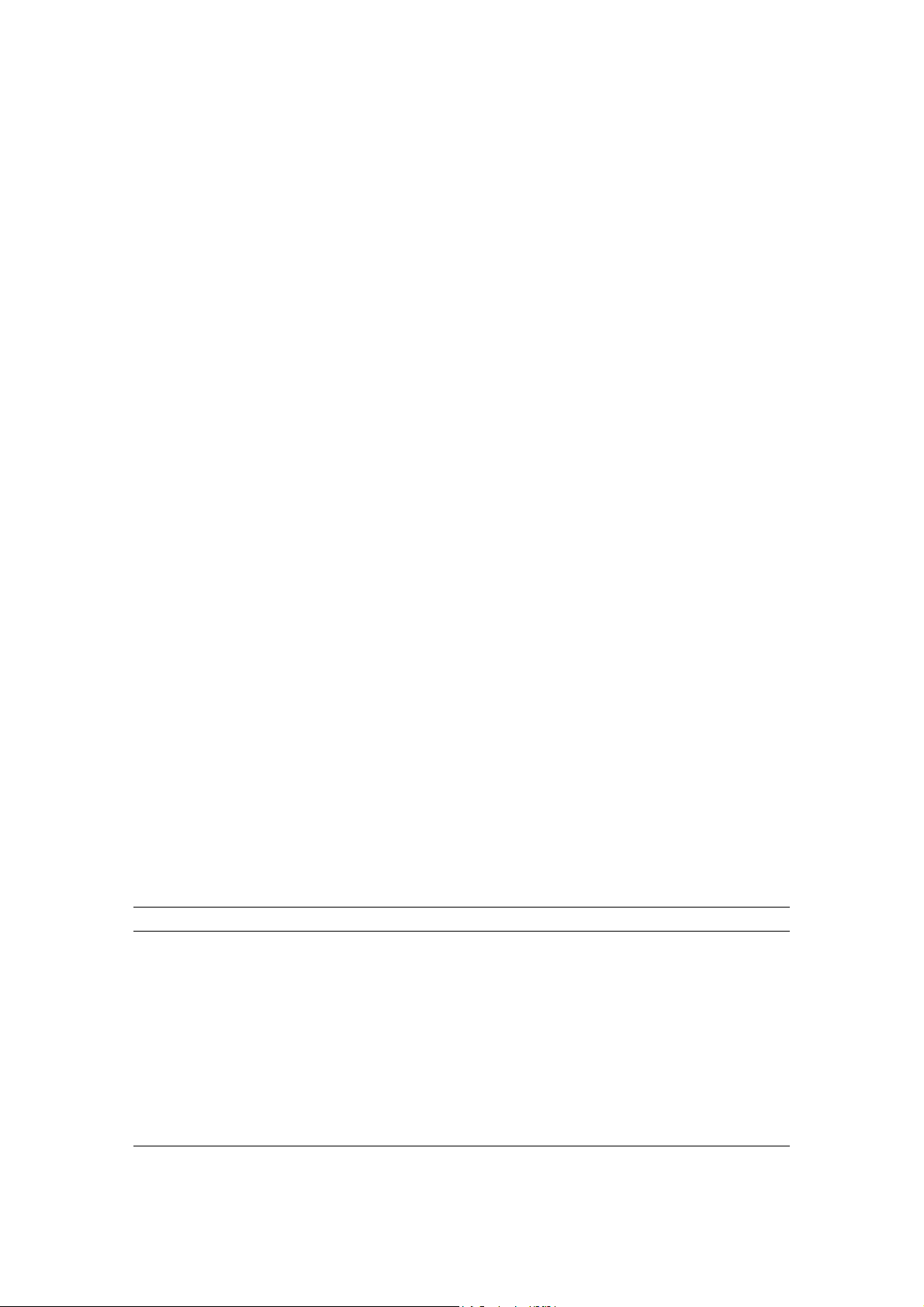
Chapter 1
Quick Setup
The Quick Setup section is designed to get you using the broadband router as quickly as possible.
In the Quick Setup you are required to fill in only the information necessary to access the Internet.
Once you click on the Quick Setup Wizard in the HOME page, you should see the screen below.
Step 1) Time Zone
The Time Zone allows your router to base its time on the settings configured here, this will affect
functions such as Log entries and Firewall settings.
Parameter Description
Set Time Zone Select the time zone of the country you are currently in.
The router will set its time based on your selection.
Time Server Address You can manually assign time server address if the
default time server dose not work.
Enable Daylight Savings The router can also take Daylight savings into
account. If you wish to use this function, you must
check/tick the enable box to enable your daylight
saving configuration (below).
16
Page 17
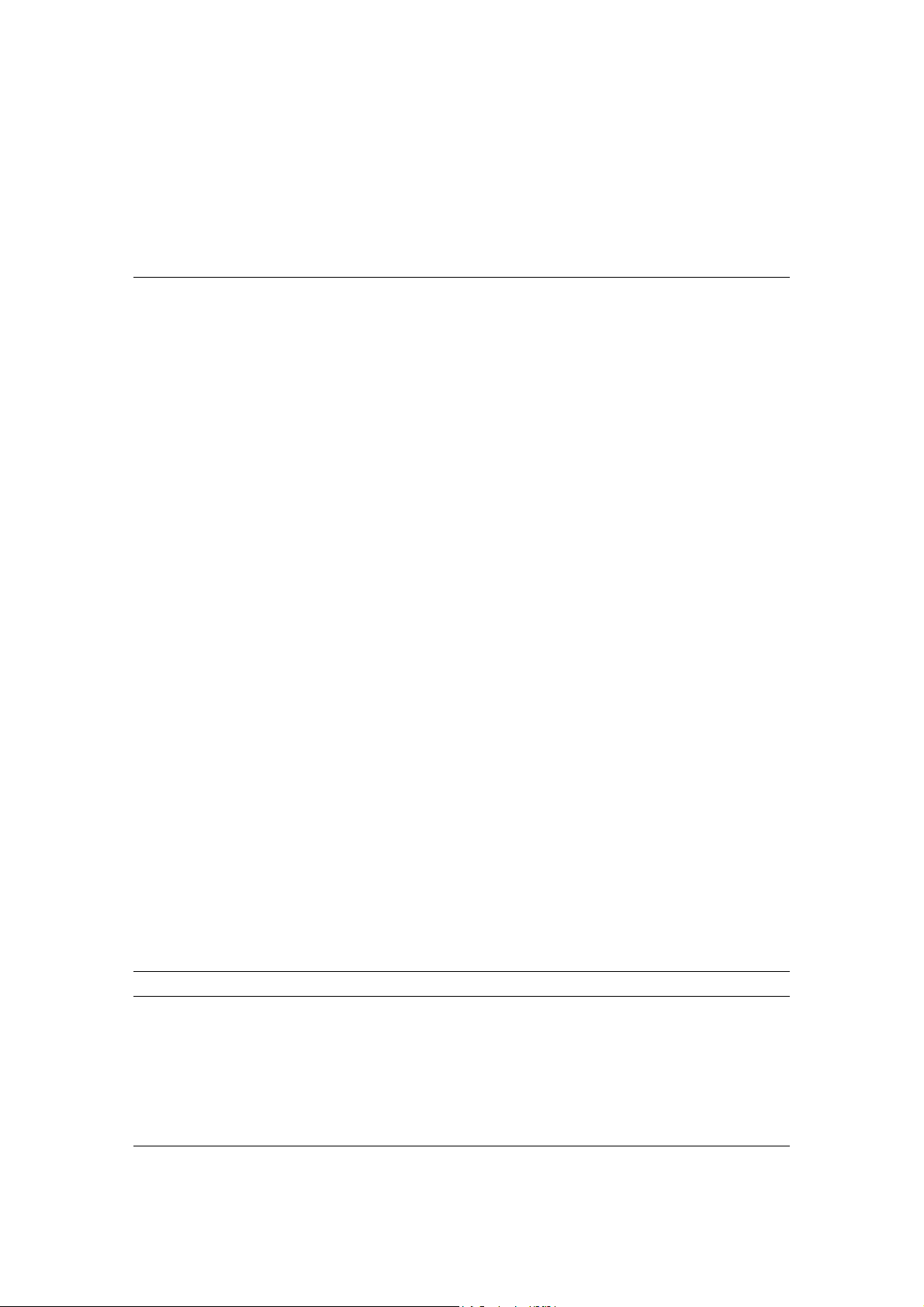
Start Daylight Savings Time Select the period in which you wish to start daylight
Savings Time
End Daylight Savings Time
Click on NEXT to proceed to the next page (step 2) Broadband Type.
Select the period in which you wish to end daylight
Savings Time
Step 2) Broadband Type
In this section you have to select one of four types of connections that you will be using to
connect your broadband router’s WAN port to your ISP (see screen below).
Note: Different ISP’s require different methods of connecting to the Internet, please check with
your ISP as to the type of connection it requires.
Menu Description
1.1 Cable Modem
Your ISP will automatically give you an IP address
1.2 Fixed-IP xDSL
Your ISP has given you an IP address already
1.3 PPPoE
Your ISP requires you to use a Point-to-Point Protocol over
Ethernet (PPPoE) connection.
17
Page 18
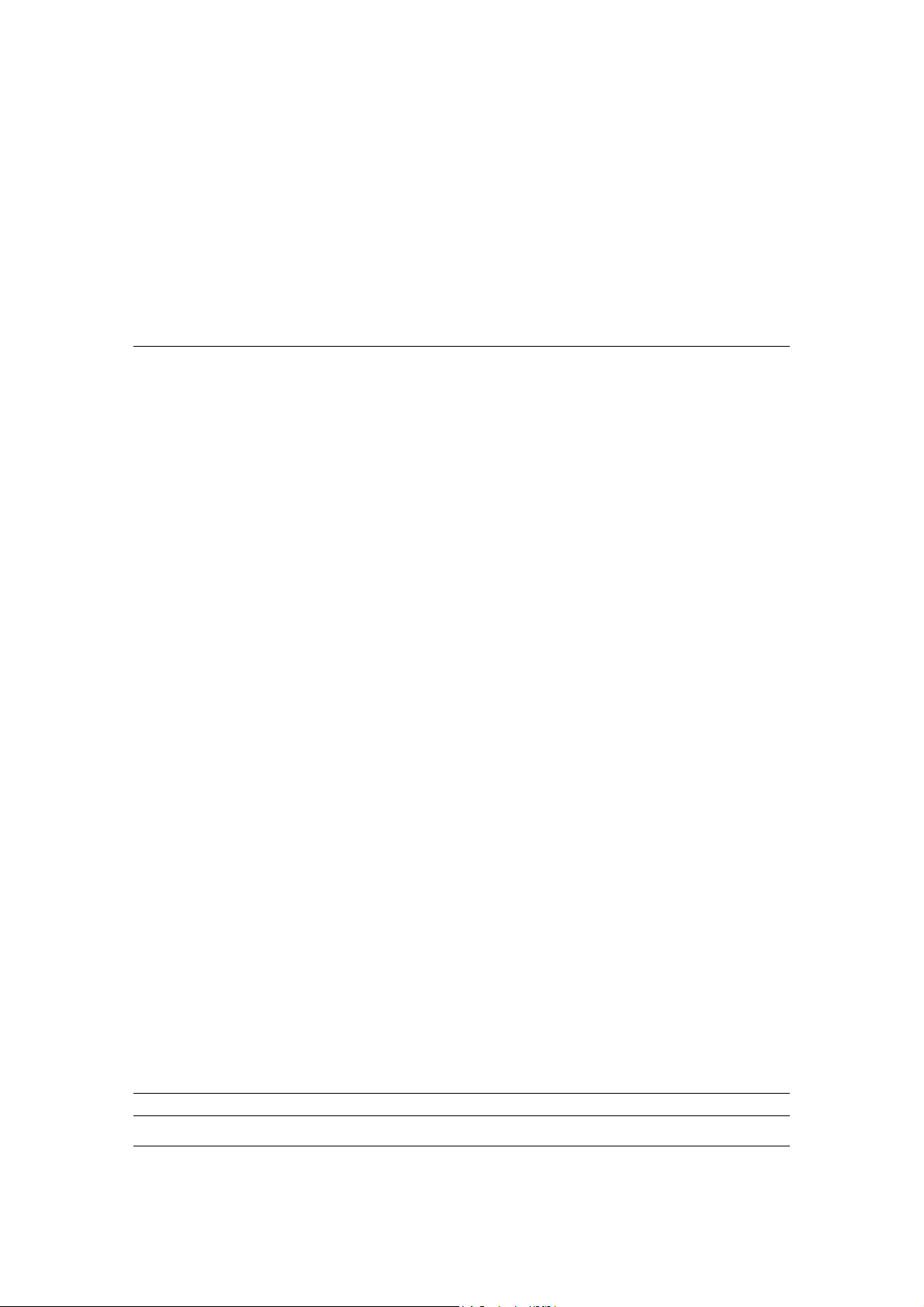
1.4 PPTP
Your ISP requires you to use a Point-to-Point Tunneling Protocol
(PPTP) connection.
1.5 L2TP
Your ISP requires you to use a Layer Two Tunneling Protocol
(L2TP) connection.
1.6 Telstra Big Pond This Protocol only used for Australia’s ISP connection.
Click on one of the WAN type and then proceed to the manual’s relevant sub-section (1.1, 1.2,
1.3, 1.4, 1.5 or 1.6). Click on Back to return to the previous screen.
1.1 Cable Modem
Choose Cable Modem if your ISP will automatically give you an IP address. Some ISP’s may also
require that you fill in additional information such as Host Name and MAC address (see screen
below).
Note: The Host Name and MAC address section is optional and you can skip this section if your
ISP does not require these settings for you to connect to the Internet.
Parameters Description
18
Page 19
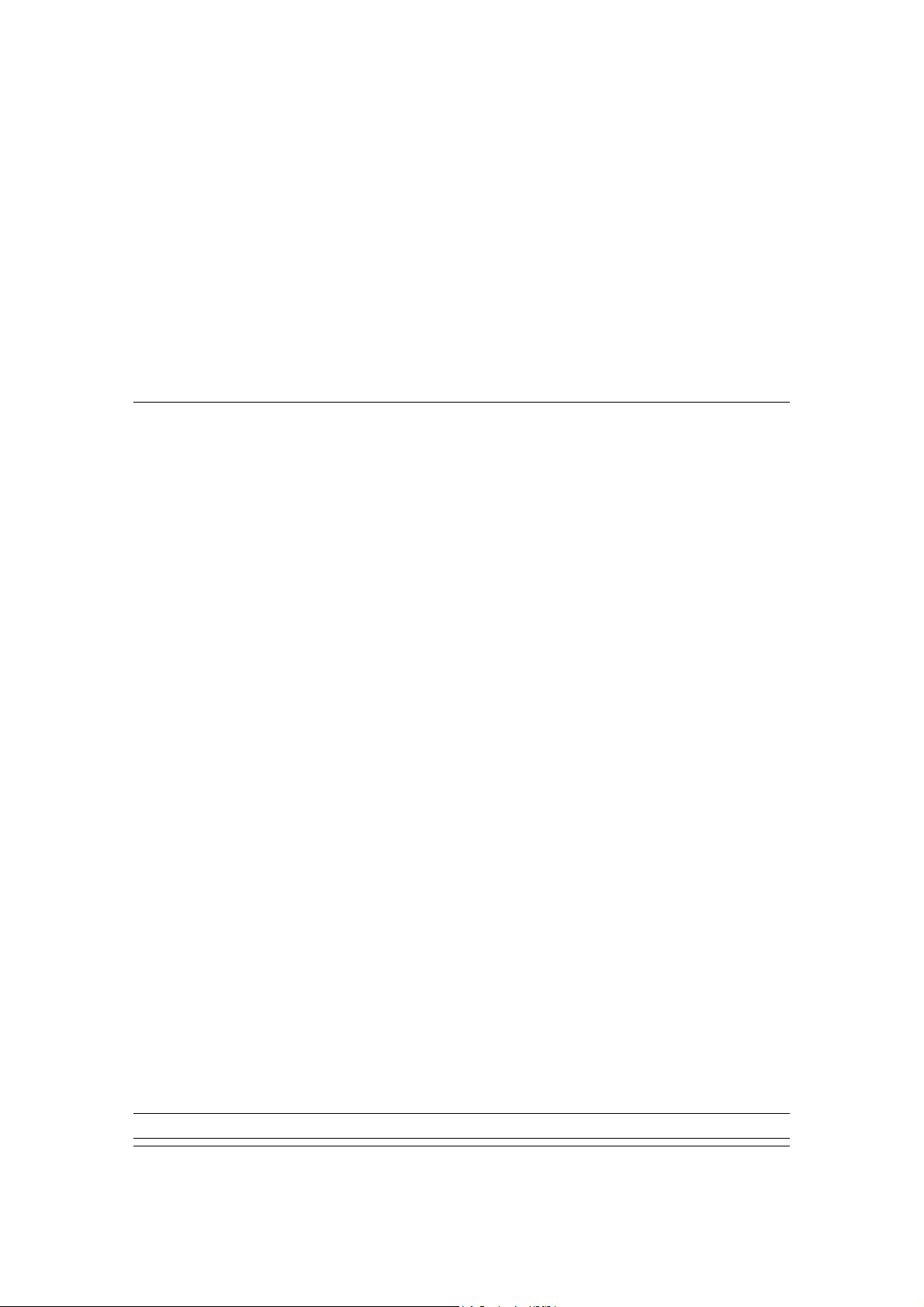
Host Name
If your ISP requires a Host Name, type in the host name
provided by your ISP, otherwise leave it blank if your ISP does
not require a Host Name.
MAC Address
Your ISP may require a particular MAC address in order for you
to connect to the Internet. This MAC address is the PC’s MAC
address that your ISP had originally connected your Internet
connection to. Type in this MAC address in this section or use
the “Clone MAC Address” button to replace the WAN MAC
address with the MAC address of that PC (you have to be using
that PC for the Clone MAC Address button to work). To find out
the PC’s MAC address see Appendix A. (see Glossary for an
explanation on MAC address)
Click <OK> when you have finished the configuration above. Congratulations! You have
completed the configuration for the Cable Modem connection. You can start using the router now,
if you wish to use some of the advance features supported by this router see chapter 2, 3, 4.
1.2 Fixed-IP xDSL
Select Fixed-IP xDSL if your ISP has given you a specific IP address for you to use. Your ISP
should provide all the information required in this section.
Parameters Description
19
Page 20
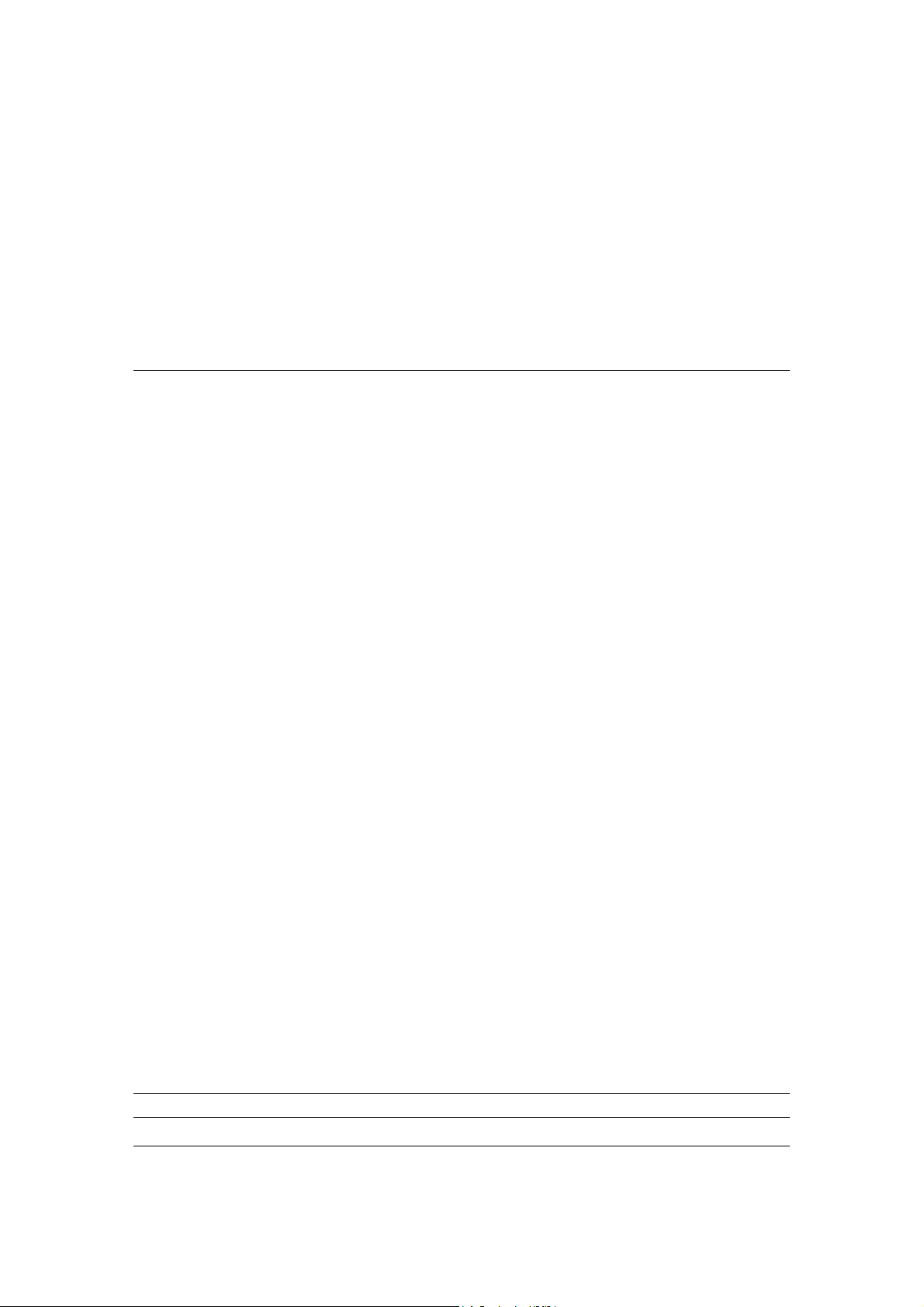
IP
This is the IP address that your ISP has given you.
Gateway IP
This is the ISP’s IP address gateway
DNS
This is the ISP’s DNS server IP address
Subnet Mask
Enter the Subnet Mask provided by your ISP
(e.g. 255.255.255.0)
Click <OK> when you have finished the configuration above. Congratulations! You have
completed the configuration for the Fixed-IP x DSL connection. You can start using the router
now, if you wish to use some of the advance features supported by this router see chapter 2, 3, 4.
1.3 PPPoE
Select PPPoE if your ISP requires the PPPoE protocol to connect you to the Internet. Your ISP
should provide all the information required in this section.
Parameter Description
20
Page 21
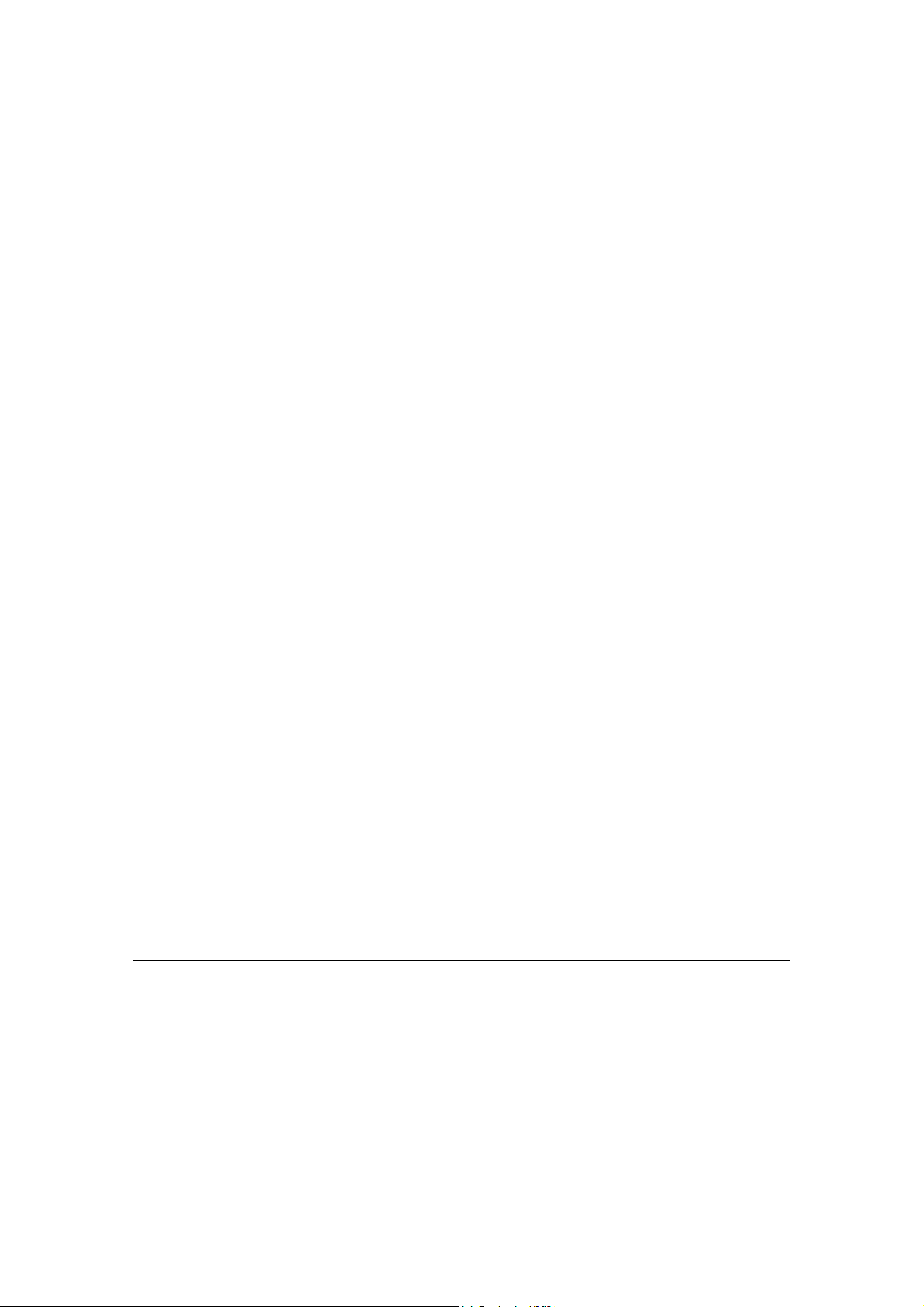
User Name
Enter the User Name provided by your ISP for the PPPoE
connection
Password
Enter the Password provided by your ISP for the PPPoE
connection
Service Name This is optional.
requires it, otherwise leave it blank.
Enter the Service name should your ISP
MTU
This is optional. You can specify the maximum size of your
transmission packet to the Internet. Leave it as it is if you to not
wish to set a maximum packet size.
Connection Type If you select “Continuous”, the router will always connect
to the ISP. If the WAN line breaks down and links again,
the router will auto-reconnect to the ISP.
If you select “Connect On Demand”, the router will auto-
connect to the ISP when someone want to use the Internet
and keep connected until the WAN idle timeout. The router
will close the WAN connection if the time period that no
one is using the Internet exceeds the “Idle Time”.
If you select “Manual”, the router will connect to ISP only
when you click “Connect” manually from the Web user
interface. The WAN connection will not disconnected due
to the idle timeout. If the WAN line breaks down and latter
links again, the router will not auto-connect to the ISP.
Idle Time
Note: This “idle timeout” function may not work due to abnormal
You can specify an idle time threshold (minutes) for the WAN
port. This means if no packets have been sent (no one using the
Internet) during this specified period, the router will automatically
disconnect the connection with your ISP.
activities of some network application software, computer virus
or hacker attacks from the Internet. For example, some software
sends network packets to the Internet in the background, even
when you are not using the Internet. So please turn off your
computer when you are not using it. This function also may not
work with some ISP. So please make sure this function can work
properly when you use this function in the first time, especially
your ISP charge you by time used.
Click <OK> when you have finished the configuration above. Congratulations! You have
completed the configuration for the PPPoE connection. You can start using the router now, if you
wish to use some of the advance features supported by this router see chapter 2, 3, 4.
21
Page 22
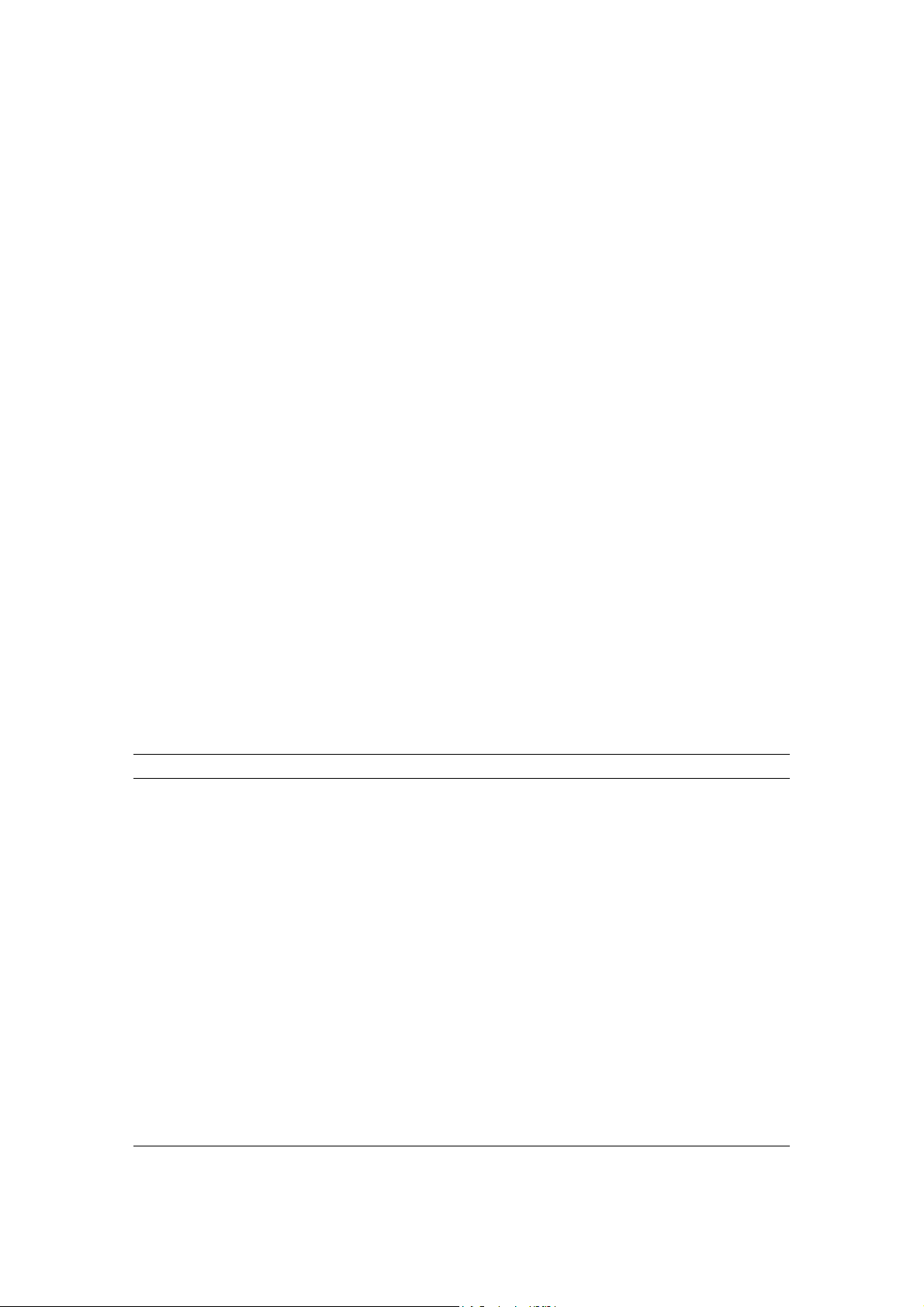
1.4 PPTP
Select PPTP if your ISP requires the PPTP protocol to connect you to the Internet. Your ISP
should provide all the information required in this section.
Parameter Description
Obtain an IP address The ISP requires you to obtain an IP address by DHCP
automatically before connecting to the PPTP server.
Use the following IP address The ISP give you a static IP to be used to connect to the
PPTP server.
IP Address
establish a PPTP connection.
This is the IP address that your ISP has given you to
Subnet Mask
Enter the Subnet Mask provided by your ISP
(e.g. 255.255.255.0)
Gateway
Enter the IP address of the ISP Gateway
User ID
Enter the User Name provided by your ISP for the PPTP
connection. Sometimes called a Connection ID
22
Page 23
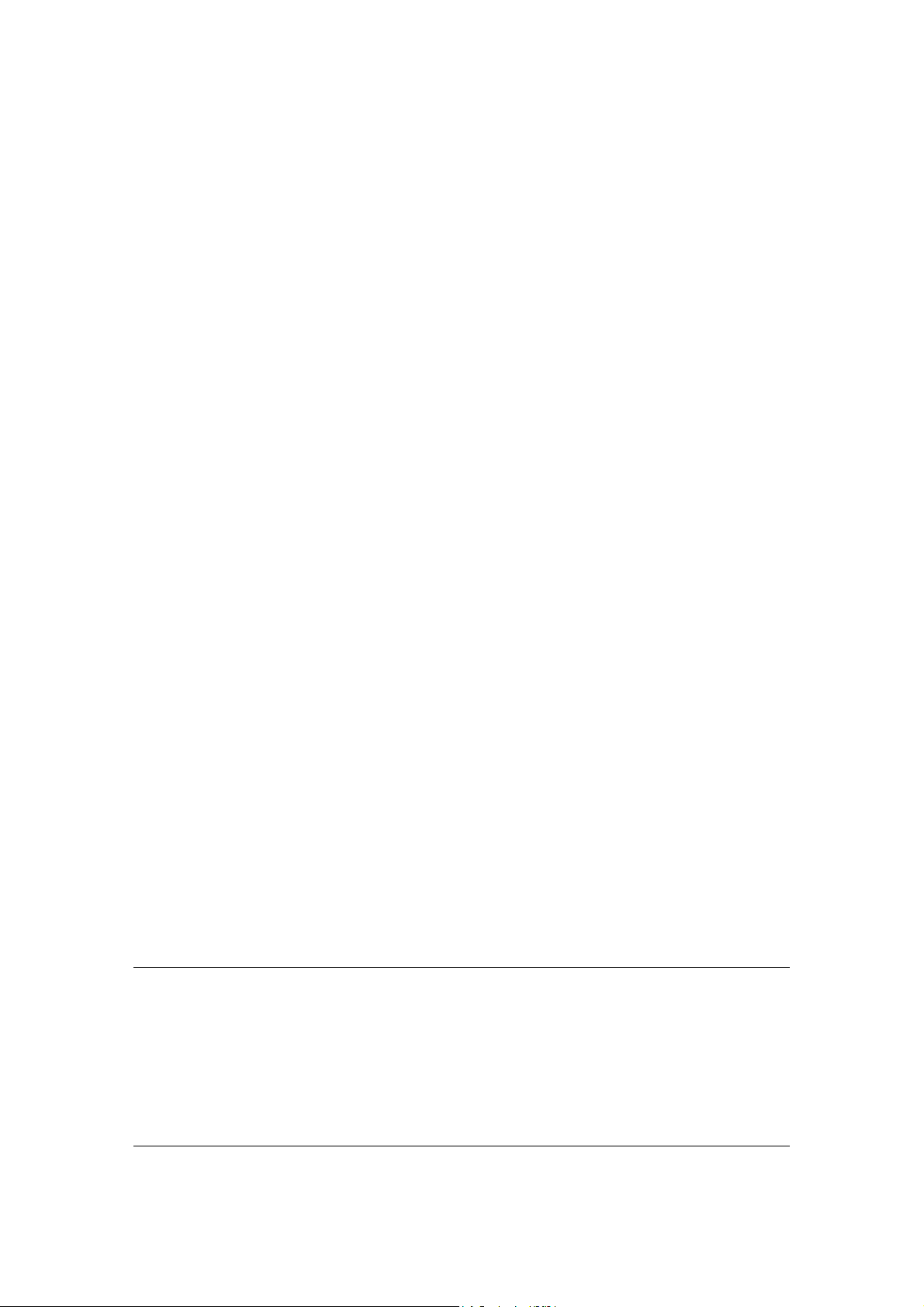
Password
Enter the Password provided by your ISP for the PPTP
connection
PPTP Gateway
If your LAN has a PPTP gateway, then enter that PPTP gateway
IP address here. If you do not have a PPTP gateway then enter
the ISP’s Gateway IP address above
Connection ID This is the ID given by ISP. This is optional.
BEZEQ-ISRAEL Select this item if you are using the service provided by
BEZEQ in Israel.
Connection Type If you select “Continuous”, the router will always connect
to the ISP. If the WAN line breaks down and links again,
the router will auto-reconnect to the ISP.
If you select “Connect On Demand”, the router will auto-
connect to the ISP when someone want to use the Internet
and keep connected until the WAN idle timeout. The router
will close the WAN connection if the time period that no
one is using the Internet exceeds the “Idle Time”.
If you select “Manual”, the router will connect to ISP only
when you click “Connect” manually from the Web user
interface. The WAN connection will not disconnected due
to the idle timeout. If the WAN line breaks down and latter
links again, the router will not auto-connect to the ISP.
Idle Time You can
port. This means if no packets have been sent (no one using the
Internet) throughout this specified period, then the router will
automatically disconnect the connection with your ISP.
Note: This “idle timeout” function may not work due to abnormal
activities of some network application software, computer virus
or hacker attacks from the Internet. For example, some software
sends network packets to the Internet in the background, even
when you are not using the Internet. So please turn off your
computer when you are not using it. This function also may not
work with some ISP. So please make sure this function can work
properly when you use this function in the first time, especially
your ISP charge you by time used.
specify an idle time threshold (minutes) for the WAN
Click <OK> when you have finished the configuration above. Congratulations! You have
completed the configuration for the PPTP connection. You can start using the router now, if you
wish to use some of the advance features supported by this router see chapter 2, 3, 4.
23
Page 24
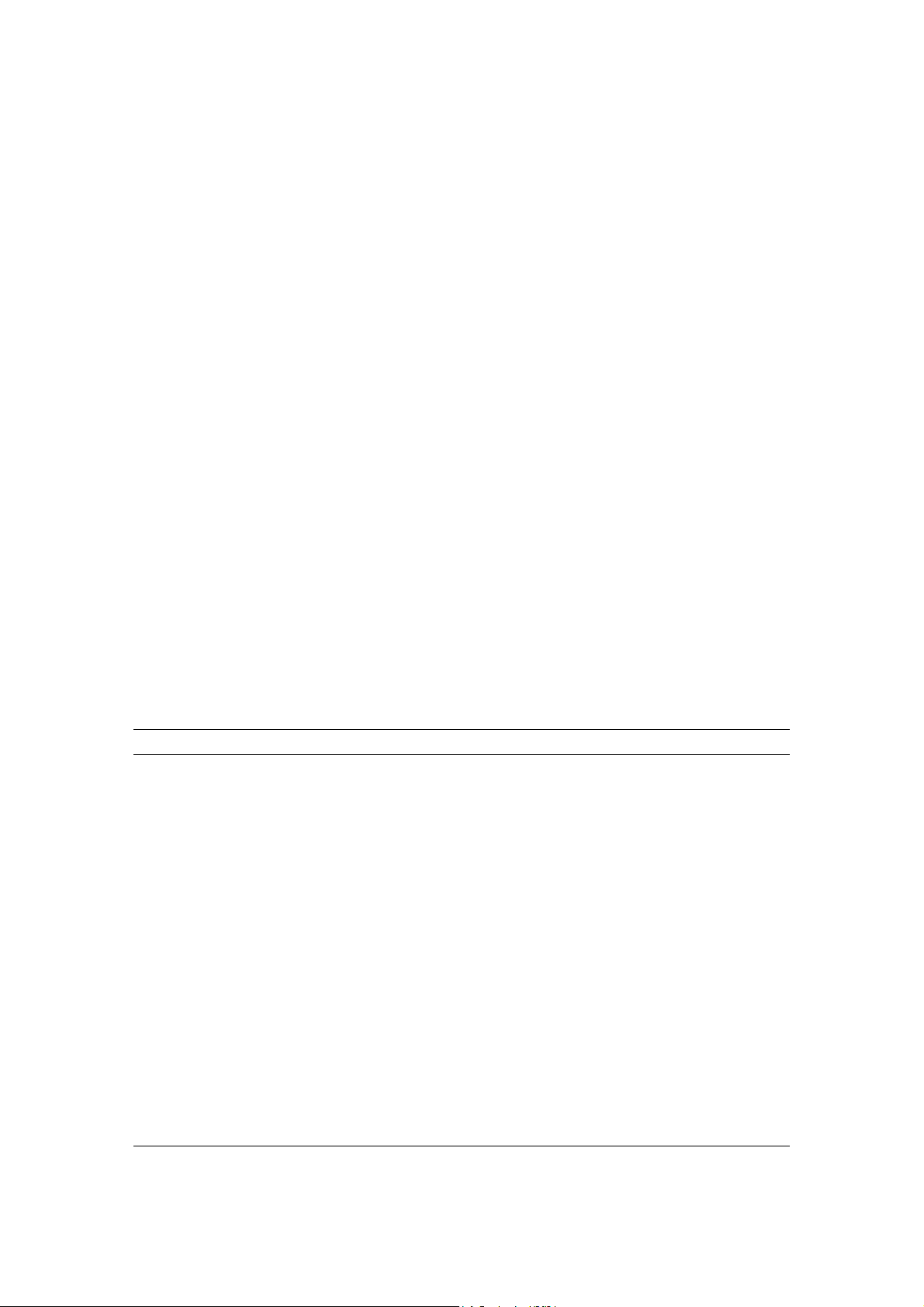
1.5 L2TP
Select L2TP if your ISP requires the L2TP protocol to connect you to the Internet. Your ISP
should provide all the information required in this section.
Parameter Description
Obtain an IP address The ISP requires you to obtain an IP address by DHCP
automatically before connecting to the L2TP server.
MAC Address Your ISP may require a particular MAC address in order
for you to connect to the Internet. This MAC address is the
PC's MAC address that your ISP had originally connected
your Internet connection to. Type in this MAC address in
this section or use the "Clone MAC Address" button to
replace the WAN MAC address with the MAC address of
that PC (you have to be using that PC for the Clone MAC
Address button to work). To find out the PC's MAC
address see Appendix A. (see Glossary for an explanation
on MAC address)
Use the following IP address The ISP gives you a static IP to be used to connect to the
L2TP server.
24
Page 25
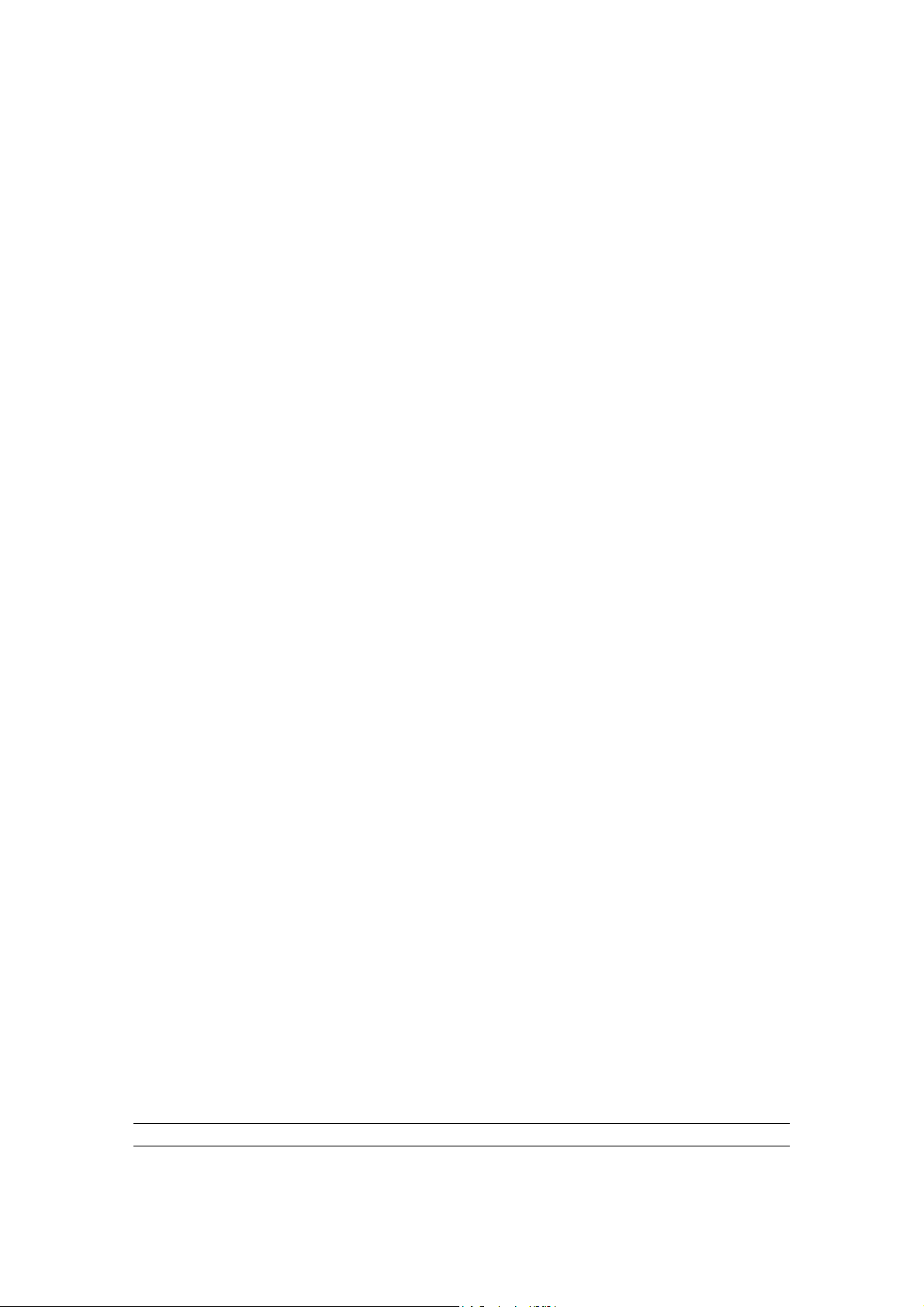
IP Address This is the IP address that your ISP has given you to
establish a L2TP connection.
Subnet Mask
Enter the Subnet Mask provided by your ISP
(e.g. 255.255.255.0)
Gateway
Enter the IP address of the ISP Gateway
User ID
Enter the User Name provided by your ISP for the PPTP
connection. Sometimes called a Connection ID
Password
Enter the Password provided by your ISP for the PPTP
connection
L2TP Gateway
If your LAN has a L2TP gateway, then enter that L2TP gateway
IP address here. If you do not have a L2TP gateway then enter
the ISP’s Gateway IP address above
MTU
This is optional. You can specify the maximum size of your
transmission packet to the Internet. Leave it as it is if you to not
wish to set a maximum packet size.
Connection Type If you select “Continuous”, the router will always connect
to the ISP. If the WAN line breaks down and links again,
the router will auto-reconnect to the ISP.
If you select “Connect On Demand”, the router will auto-
connect to the ISP when someone want to use the Internet
and keep connected until the WAN idle timeout. The router
will close the WAN connection if the time period that no
one is using the Internet exceeds the “Idle Time”.
If you select “Manual”, the router will connect to ISP only
when you click “Connect” manually from the Web user
interface. The WAN connection will not be disconnected
due to the idle timeout. If the WAN line breaks down and
latter links again, the router will not auto-connect to the ISP.
Idle Time Out
The WAN "idle timeout" auto-disconnect function may not work
due to abnormal activities of some network application software,
computer virus or hacker attacks from the Internet. For example,
some software sends network packets to the Internet in the
background, even when you are not using the Internet. This
function also may not work with some ISP. So please make sure
this function can work properly when you use this function in the
first time, especially your ISP charge you by time used. Due to
the many uncontrollable issues, we do not guarantee the WAN
"idle timeout" auto-disconnect function will always work. In order
to prevent from extra fee charged by ISP, please TURN OFF
THE ROUTER WHEN YOU FINISHED USING THE INTERNET.
25
Page 26
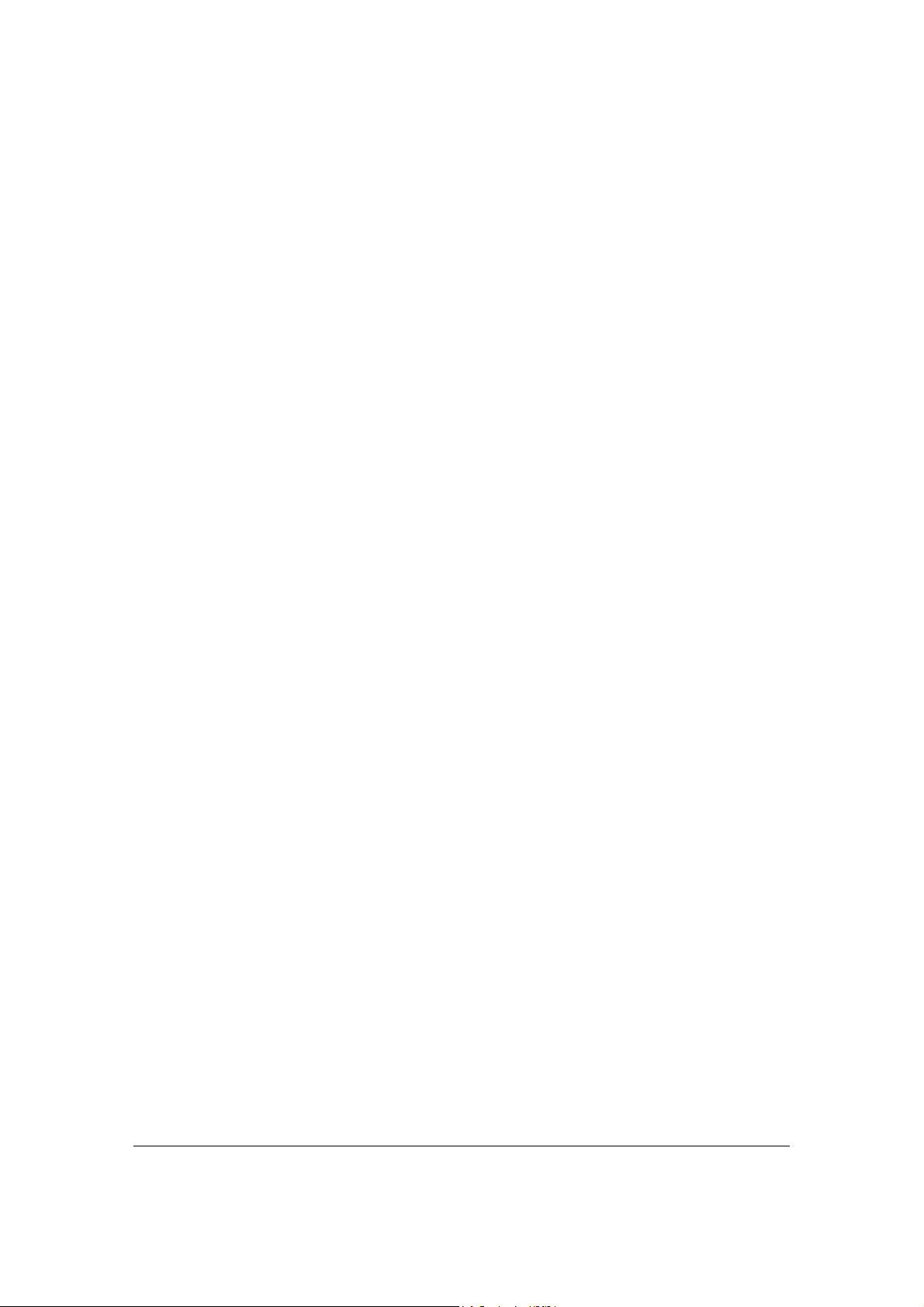
Click <OK> when you have finished the configuration above. Congratulations! You have
completed the configuration for the L2TP connection. You can start using the router now, if you
wish to use some of the advance features supported by this router see chapter 2, 3, 4.
26
Page 27
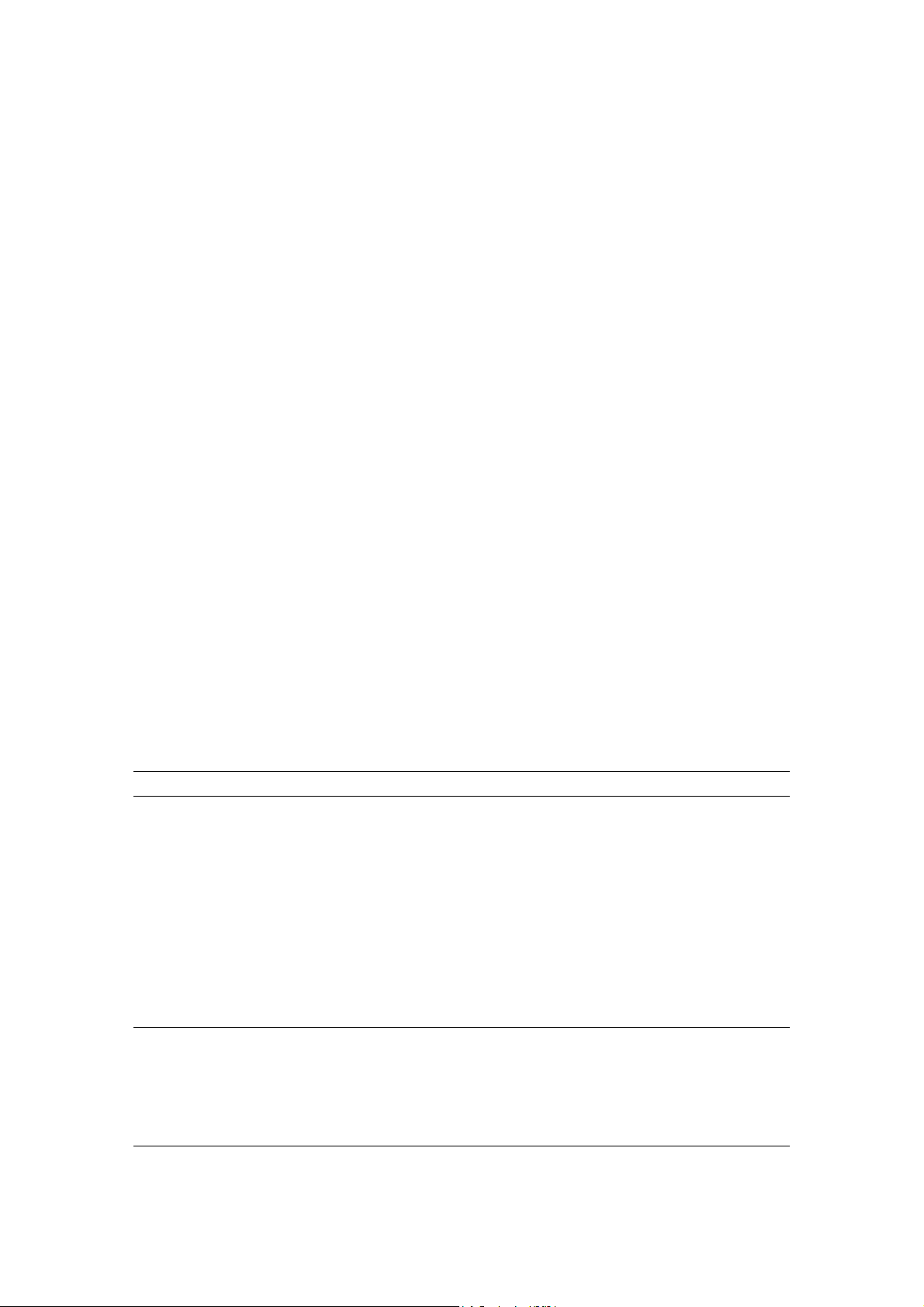
1.6 Telstra Big Pond
Select Telstra Big Pond if your ISP requires the Telstra Big Pond protocol to connect you to the
Internet. Your ISP should provide all the information required in this section. Telstra Big Pond
protocol is used by the ISP in Australia.
Parameter Description
User Name
Enter the User Name provided by your ISP for the Telstra Big
Pond connection
Password
Enter the Password provided by your ISP for the Telstra Big
Pond connection
User deside login server Select if you want to assign the IP of Telstra Big Pond’s login
manually server manually.
Login Server The IP of the Login Server.
Click <OK> when you have finished the configuration above. Congratulations! You have
completed the configuration for the Telstra Big Pond connection. You can start using the router
now, if you wish to use some of the advance features supported by this router see chapter 2, 3, 4.
27
Page 28
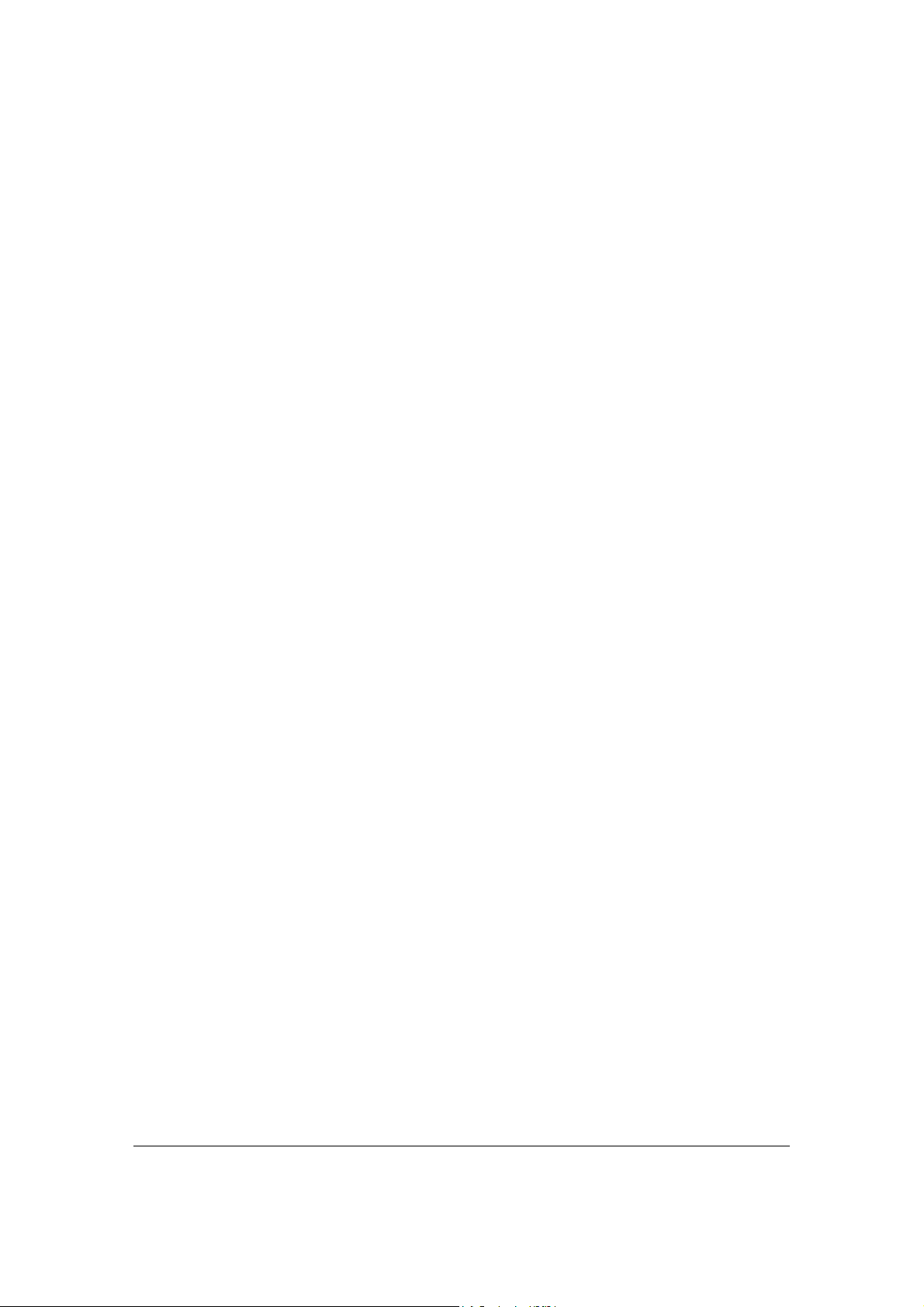
Chapter 2
General Settings
Once you click on the General Setup button at the Home Page, you should see the screen below.
If you have already configured the Quick Setup Wizard you do NOT need to configure anything
thing in the General Setup screen for you to start using the Internet.
The General Setup contains advanced features that allow you to configure the router to meet
your network’s needs such as: Wireless, Address Mapping, Virtual Server, Access Control,
Hacker Attack Prevention, Special Applications, DMZ and other functions.
28
Page 29
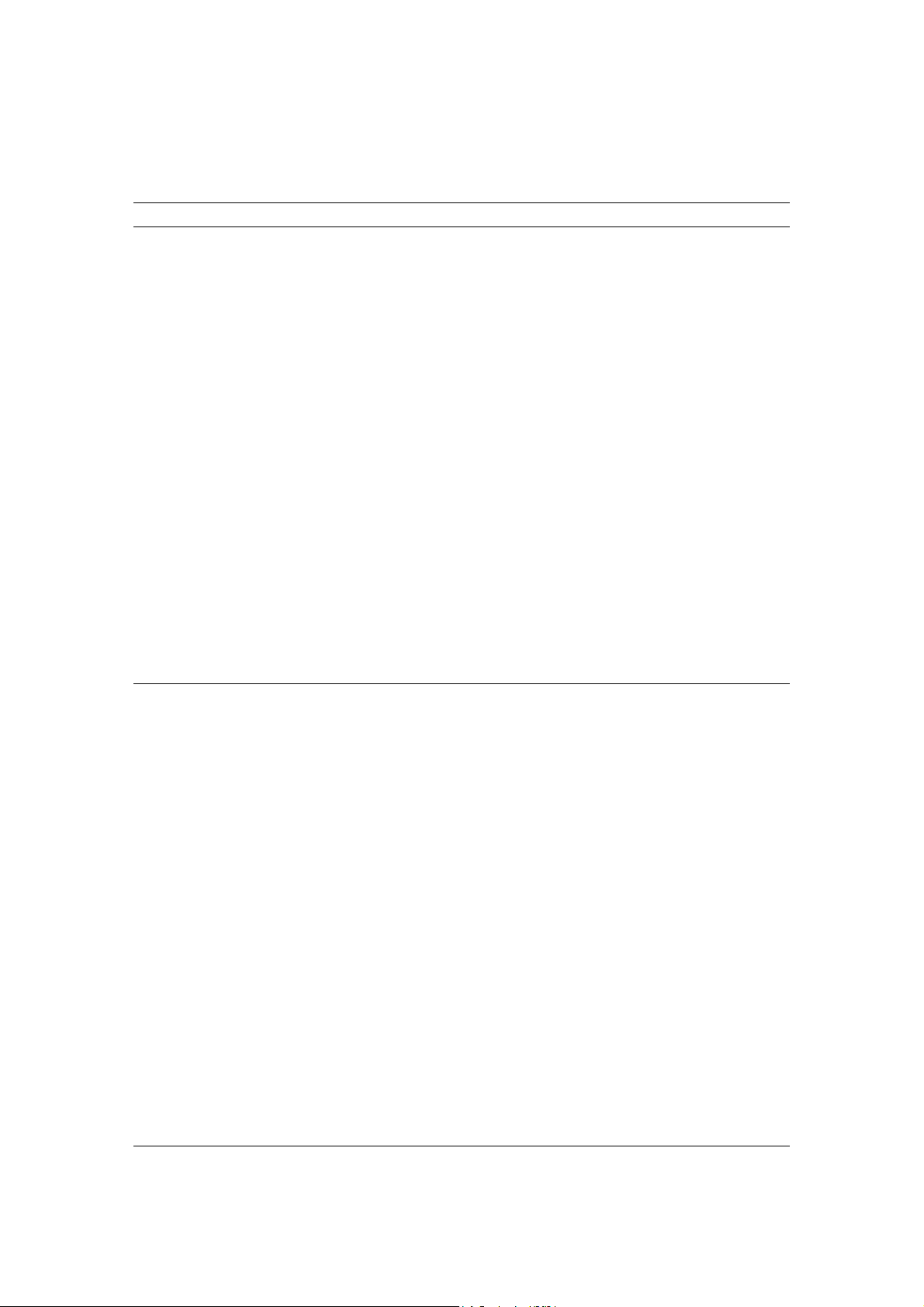
Below is a general description of what advance functions are available for this broadband router.
Menu Description
2.1 System
This section allows you to set the Broadband router’s system
Time Zone, Password and Remote Management Administrator.
2.2 WAN
This section allows you to select the connection method in order
to establish a connection with your ISP (same as the Quick
Setup Wizard section)
2.3 LAN
You can specify the LAN segment’s IP address, subnet Mask,
enable/disable DHCP and select an IP range for your LAN
2.4 Wireless You can setup the wireless LAN’s SSID, WEP key, MAC
filtering.
2.5 QoS You can setup the QoS bandwidth control policy.
2.6 NAT
You can configure the Address Mapping, Virtual Server and
Special Applications functions in this section. This allows you to
specify what user/packet can pass your router’s NAT.
2.7 Firewall
The Firewall section allows you to configure Access Control,
Hacker Prevention and DMZ.
Select one of the above five General Setup selections and proceed to the manual’s relevant subsection
29
Page 30
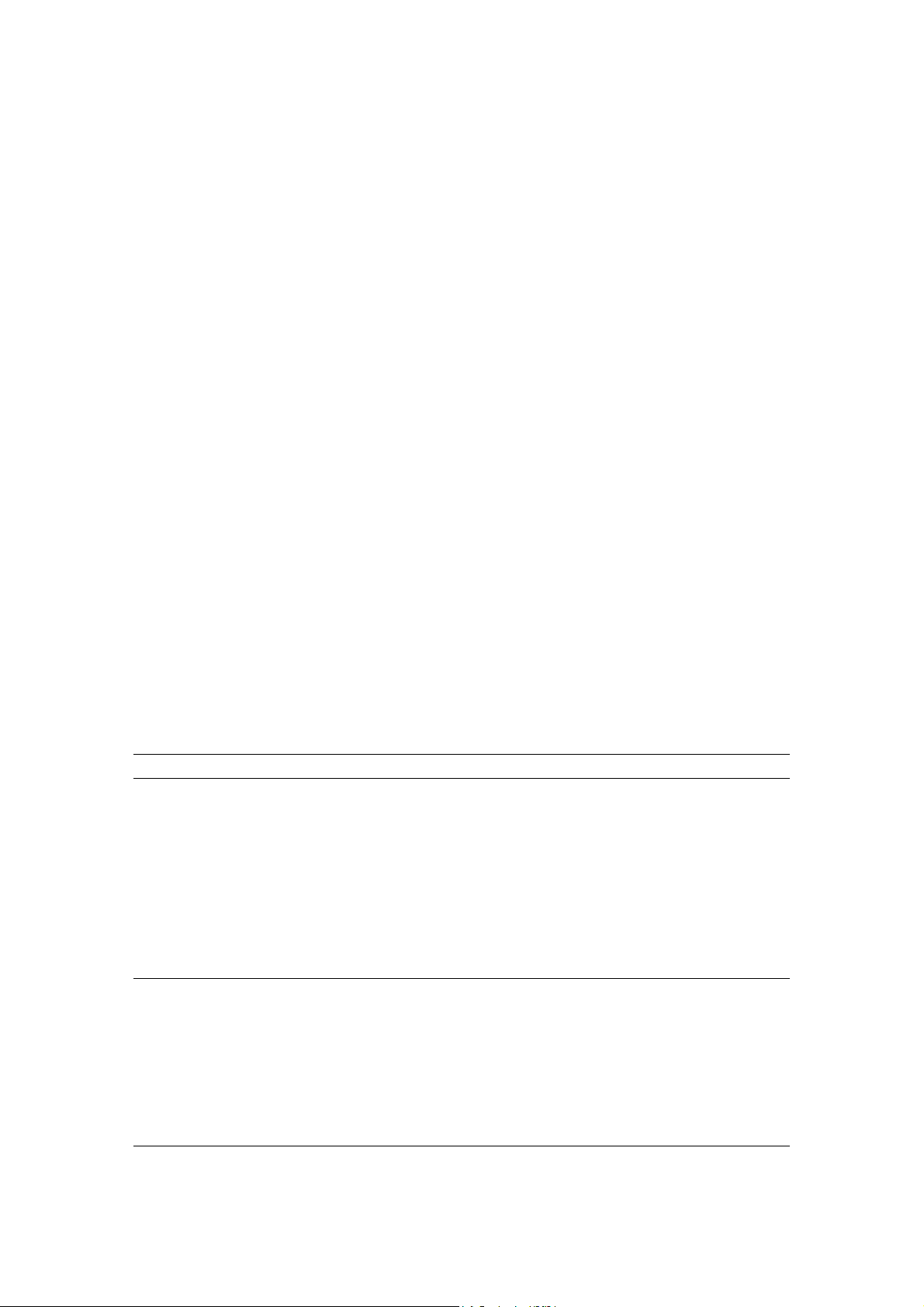
2.1 System
The system screen allows you to specify a time zone, to change the system password and to
specify a remote management user for the broadband router.
Parameters Description
System Settings
2.1.1 Time Zone
Select the time zone of the country you are currently in.
The router will set its time based on your selection.
2.1.2 Password Settings
Allows you to select a password in order to access the
web-based management website.
2.1.3 Remote Management
Select one of the above three system settings selections and proceed to the manual’s relevant
sub-section
You can specify a Host IP address that can perform
remote management functions.
30
Page 31

2.1.1 Time Zone
The Time Zone allows your router to reference or base its time on the settings configured here,
which will affect functions such as Log entries and Firewall settings.
Parameter Description
Set Time Zone Select the time zone of the country you are currently in.
The router will set its time based on your selection.
Time Server Address The router default the “Time Server Address” is
“192.43.244.18”
Enable Daylight Savings The router can also take Daylight savings into account. If
you wish to use this function, you must check/tick the
enable box to enable your daylight saving configuration
(below).
Start Daylight Savings Time Select the period in which you wish to start daylight
Savings Time
End Daylight Savings Time
Select the period in which you wish to end daylight
Savings Time
Click <Apply> at the bottom of the screen to save the above configurations. You can now
configure other advance sections or start using the router (with the advance settings in place)
31
Page 32

2.1.2 Password Settings
You can change the password required to log into the broadband router's system web-based
management. By default, there is no password. So please assign a password to the Administrator
as soon as possible, and store it in a safe place. Passwords can contain 0 to 12 alphanumeric
characters, and are case sensitive.
Parameters Description
Current Password Enter your current password for the remote management
administrator to login to your Broadband router.
Note: By default there is NO password
New Password
Enter your new password
Confirmed Password
Click <Apply> at the bottom of the screen to save the above configurations. You can now
configure other advance sections or start using the router (with the advance settings in place)
Enter your new password again for verification purposes
Note: If you forget your password, you’ll have to reset the router
to the factory default (No password) with the reset button (see
router’s back panel)
32
Page 33

2.1.3 Remote Management
The remote management function allows you to designate a host in the Internet the ability to
configure the Broadband router from a remote site. Enter the designated host IP Address in the
Host IP Address field.
Parameters Description
Host Address This is the IP address of the host in the Internet that will have
management/configuration access to the Broadband router from a
remote site. This means if you are at home and your home IP address
has been designated the Remote Management host IP address for this
router (located in your company office), then you are able to configure
this router from your home. If the Host Address is left 0.0.0.0 this means
anyone can access the router’s web-based configuration from a remote
location, providing they know the password.
Click the Enabled box to enable the Remote Management function.
Note: When you want to access the web-based management from a
remote site, you must enter the router’s WAN IP address (e.g. 10.0.0.1)
into your web-browser followed by port number 8080, e.g. 10.0.0.1:8080
(see below). You’ll also need to know the password set in the Password
Setting screen in order to access the router’s web-based management.
33
Page 34

Port The port number of remote management web interface.
Enabled
Click <Apply> at the bottom of the screen to save the above configurations. You can now
configure other advance sections or start using the router (with the advance settings in place)
Select “Enabled” to enable the remote management function.
34
Page 35

2.2 WAN
Use the WAN Settings screen if you have already configured the Quick Setup Wizard section and
you would like to change your Internet connection type. The WAN Settings screen allows to
specify the type of WAN port connect you want to establish with your ISP. The WAN settings offer
the following selections for the router’s WAN port, Dynamic IP, Static IP Address, PPPoE,
PPTP, L2TP, Telstra Big Pond, DNS and DDNS.
Parameters Description
2.2.1 Dynamic IP address Your ISP will automatically give you an IP address
2.2.2 Static IP address Your ISP has given you an IP address already
2.2.3 PPPoE
Your ISP requires PPPoE connection.
2.2.4 PPTP
Your ISP requires you to use a Point-to-Point Tunneling
Protocol (PPTP) connection
.
2.2.5 L2TP
Your ISP requires L2TP connection.
2.2.6 Telstra Big Pond
Your ISP requires Telstra Big Pond connection.
2.2.7 DNS
You can specify a DNS server that you wish to use
35
Page 36

2.2.8 DDNS
Once you have made a selection, click <More Configuration> at the bottom of the screen and
proceed to the manual’s relevant sub-section
You can specify a DDNS server that you wish to use and
configure the user name and password provided by you
DDNS service provider.
2.2.1 Dynamic IP
Choose the Dynamic IP selection if your ISP will automatically give you an IP address. Some
ISP’s may also require that you fill in additional information such as Host Name, Domain Name
and MAC address (see chapter 1 “Cable Modem” for more detail)
2.2.2 Static IP Address
Select Static IP address if your ISP has given you a specific IP address for you to use. Your ISP
should provide all the information required in this section. (See chapter 1 “Fixed IP” for more
detail)
2.2.3 PPPoE (PPP over Ethernet)
Select PPPoE if your ISP requires the PPPoE protocol to connect you to the Internet. Your ISP
should provide all the information required in this section. (See chapter 1 “PPPoE” for more detail)
2.2.4 PPTP
Select PPTP if your ISP requires the PPTP protocol to connect you to the Internet. Your ISP
should provide all the information required in this section. (See chapter 1 “PPTP” for more detail)
2.2.5 L2TP
Select L2TP if your ISP requires the L2TP protocol to connect you to the Internet. Your ISP
should provide all the information required in this section. (See chapter 1 “L2TP” for more detail)
2.2.6 Telstra Big Pond
Select Telstra Big Pond if your ISP requires the Telstra Big Pond protocol to connect you to the
Internet. Your ISP should provide all the information required in this section. Telstra Big Pond
protocol is used by the ISP in Australia. (See chapter 1 “Telstra Big Pond” for more detail)
36
Page 37

2.2.7 DNS
A Domain Name System (DNS) server is like an index of IP addresses and Web addresses. If
you type a Web address into your browser, such as www.router.com, a DNS server will find that
name in its index and the matching IP address. Most ISPs provide a DNS server for speed and
convenience. If your Service Provider connects you to the Internet with dynamic IP settings, it is
likely that the DNS server IP address is provided automatically. However, if there is a DNS server
that you would rather use, you need to specify the IP address of that DNS server here.
Parameters Description
Domain Name Server (DNS) Server
This is the ISP’s DNS server IP address that
they gave you; or you can specify your own
preferred DNS server IP address
Secondary DNS Address (optional)
This is optional. You can enter another DNS
server’s IP address as a backup. The secondary
DNS will be used should the above DNS fail.
Click <Apply> at the bottom of the screen to save the above configurations. You can now
configure other advance sections or start using the router (with the advance settings in place)
37
Page 38

2.2.8 DDNS
DDNS allows you to map the static domain name to a dynamic IP address. You must get an
account, password and your static domain name from the DDNS service providers. This router
supports DynDNS, TZO and other common DDNS service providers.
Parameters Default Description
Enable/Disable
Disable Enable/Disable the DDNS function of this router
Provider
Select a DDNS service provider
Domain name
Your static domain name that use DDNS
Account/E-mail The account that your DDNS service provider
assigned to you
Password/Key
The password you set for the DDNS service
account above
Click <Apply> at the bottom of the screen to save the above configurations. You can now
configure other advance sections or start using the router (with the advance settings in place)
38
Page 39

2.3 LAN
The LAN Port screen below allows you to specify a private IP address for your router’s LAN ports
as well as a subnet mask for your LAN segment.
Parameters Default Description
LAN IP
IP address
192.168.2.1 This is the router’s LAN port IP address (Your
LAN clients default gateway IP address)
IP Subnet Mask
255.255.255.0 Specify a Subnet Mask for your LAN segment
802.1d Spanning Tree
Disabled If 802.1d Spanning Tree function is enabled, this
router will use the spanning tree protocol to
prevent from network loop happened in the LAN
ports.
DHCP Server
Enabled You can enable or disable the DHCP server. By
enabling the DHCP server the router will
automatically give your LAN clients an IP
address. If the DHCP is not enabled then you’ll
have to manually set your LAN client’s IP
addresses; make sure the LAN Client is in the
same subnet as this broadband router if you
39
Page 40

want the router to be your LAN client’s default
gateway
Lease Time
The DHCP when enabled will temporarily give
your LAN clients an IP address. In the Lease
Time setting you can specify the time period that
the DHCP lends an IP address to your LAN
clients. The DHCP will change your LAN client’s
IP address when this time threshold period is
reached
IP Address Pool
You can select a particular IP address range for
your DHCP server to issue IP addresses to your
LAN Clients.
Note: By default the IP range is from: Start IP
192.168.2.100 to End IP 192.168.2.199. If you
want your PC to have a static/fixed IP address
then you’ll have to choose an IP address outside
this IP address Pool
Domain Name
You can specify a Domain Name for your LAN
Click <Apply> at the bottom of the screen to save the above configurations. You can now
configure other advance sections or start using the router (with the advance settings in place)
40
Page 41

2.4 Wireless
Wireless Access Point builds a wireless LAN and can let all PCs equipped with IEEE
802.11b or 801.11g wireless network adaptor connect to your Intranet. It supports WEP
and WPA2 encryption to enhance the security of your wireless network.
Parameters Default Description
Enable or disable Enable
You can select to enable or disable the wireless
access point module of this router.
Wireless module
function
Click <Apply> at the bottom of the screen to save the above configurations. You can now
configure other advance sections or start using the router (with the advance settings in place)
41
Page 42

2.4.1 Basic Settings
You can set parameters that are used for the wireless stations to connect to this router. The
parameters include Mode, ESSID, Channel Number and Associated Client.
AP Mode setting Page
42
Page 43

Station-Ad Hoc mode setting page:
43
Page 44

Station-Infrastructure mode setting page:
44
Page 45

AP Bridge-Point to Point mode setting page
45
Page 46

AP Bridge-Point to Multi-Point mode setting page
46
Page 47

AP Bridge-WDS mode setting page
Parameters Default Description
Mode
It allows you to set the AP to AP, Station, Bridge
or WDS mode.
Band
It allows you to set the AP fix at 802.11b or
802.11g mode. You also can select B+G mode
to allow the AP select 802.11b and 802.11g
connection automatically.
ESSID default
This is the name of the wireless LAN. All the
devices in the same wireless LAN should have
the same ESSID.
Channel Number 11 The channel used by the wireless LAN. All
devices in the same wireless LAN should
use the same channel.
Associated Clients
Click “Show Active Clients” button, then an
“Active Wireless Client Table” will pop up. You
47
Page 48

can see the status of all active wireless stations
that are connecting to the access point.
WLAN MAC This is the MAC address used by the
Wireless interface of this AP when it is in
the station modes.
Clone MAC Click the “Clone MAC” button will copy the
MAC address of your PC, that you are using
to configure the AP, to the WLAN MAC.
MAC address
If you want to bridge more than one networks
together with wireless LAN, you have to set this
access point to “AP Bridge-Point to Point mode”,
“AP Bridge-Point to Multi-Point mode” or “AP
Bridge-WDS mode”. You have to enter the MAC
addresses of other access points that join the
bridging work.
Set Security Click the “Set Security” button, then a
“WDS Security Settings” will pop up. You
can set the security parameters used to
bridge access points together here when
your AP is in AP Bridge modes. You can
refer to section 4.3 “Security Settings” for
how to set the parameters.
Click <Apply> at the bottom of the screen to save the above configurations. You can now
configure other advance sections or start using the router (with the advance settings in place)
48
Page 49

2.4.2 Advanced Settings
You can set advanced wireless LAN parameters of this router. The parameters include
Authentication Type, Fragment Threshold, RTS Threshold, Beacon Interval, Preamble
Type …… You should not change these parameters unless you know what effect the
changes will have on this router.
Parameters Default Description
Authentication Type
There are two authentication types: "Open
System" and "Shared Key". When you select
"Open System", wireless stations can associate
with this wireless router without WEP encryption.
When you select "Shared Key", you should also
setup WEP key in the "Encryption" page and
wireless stations should use WEP encryption in
the authentication phase to associate with this
wireless router. If you select "Auto", the wireless
client can associate with this wireless router by
using any one of these two authentication types.
Fragment Threshold
"Fragment Threshold" specifies the maximum
size of packet during the fragmentation of data
to be transmitted. If you set this value too low, it
will result in bad performance.
49
Page 50

RTS Threshold When the packet size is smaller the RTS
threshold, the wireless router will not use the
RTS/CTS mechanism to send this packet.
Beacon Interval The interval of time that this wireless router
broadcast a beacon. Beacon is used to
synchronize the wireless network.
Data Rate
The “Data Rate” is the rate this access point
uses to transmit data packets. The access point
will use the highest possible selected
transmission rate to transmit the data packets.
Preamble Type
The “Long Preamble” can provide better
wireless LAN compatibility while the “Short
Preamble” can provide better wireless LAN
performance.
Broadcast ESSID
If you enable “Broadcast ESSID”, every wireless
station located within the coverage of this
access point can discover this access point
easily. If you are building a public wireless
network, enabling this feature is recommended.
Disabling “Broadcast ESSID” can provide better
security.
IAPP
If you enable “IAPP”, it will allow wireless station
roaming between IAPP enabled access points
within the same wireless LAN.
802.11g Protection
This is also called CTS Protection. It is
recommended to enable the protection
mechanism. This mechanism can decrease the
rate of data collision between 802.11b and
802.11g wireless stations. When the protection
mode is enabled, the throughput of the AP will
be a little lower due to many of frame traffic
should be transmitted.
Click <Apply> at the bottom of the screen to save the above configurations. You can now
configure other advance sections or start using the router.
50
Page 51

2.4.3 Security
This Access Point provides complete wireless LAN security functions, include WEP,
IEEE 802.11x, IEEE 802.11x with WEP, WPA with pre-shared key and WPA with
RADIUS. With these security functions, you can prevent your wireless LAN from illegal
access. Please make sure your wireless stations use the same security function.
2.4.3.1 WEP only
When you select 64-bit or128-bit WEP key, you have to enter WEP keys to encrypt data.
You can generate the key by yourself and enter it. You can enter four WEP keys and
select one of them as default key. Then the router can receive any packets encrypted by
one of the four keys
Parameters Default Description
Key Length 64-bit
You can select the WEP key length for
encryption, 64-bit or 128-bit. Larger WEP key
length will provide higher level of security, but
the throughput will be lower.
51
Page 52

Key Format
Default Key Select one of the four keys to encrypt your data.
Key 1 - Key 4 The WEP keys are used to encrypt data
You may select to select ASCII Characters
(alphanumeric format) or Hexadecimal Digits (in
the "A-F", "a-f" and "0-9" range) to be the WEP
Key.
For example:
ASCII Characters: guest
Hexadecimal Digits: 12345abcde
Only the key you select it in the "Default key" will
take effect.
transmitted in the wireless network. Fill the text
box by following the rules below.
64-bit WEP: input 10-digit Hex values (in the "AF", "a-f" and "0-9" range) or 5-digit ASCII
character as the encryption keys.
128-bit WEP: input 26-digit Hex values (in the
"A-F", "a-f" and "0-9" range) or 13-digit ASCII
characters as the encryption keys.
Click <Apply> at the bottom of the screen to save the above configurations. You can now
configure other advance sections or start using the router (with the advance settings in place)
2.4.3.2 802.1x only
IEEE 802.1x is an authentication protocol. Every user must use a valid account to login
to this Access Point before accessing the wireless LAN. The authentication is processed
by a RADIUS server. This mode only authenticates user by IEEE 802.1x, but it does not
encryption the data during communication.
52
Page 53

Parameters Default Description
RADIUS Server IP address The IP address of external RADIUS server.
RADIUS Server Port The service port of the external RADIUS server.
RADIUS Server Password The password used by external RADIUS server.
Click <Apply> at the bottom of the screen to save the above configurations. You can now
configure other advance sections or start using the router (with the advance settings in place)
2.4.3.3 802.1x WEP Static key
IEEE 802.1x is an authentication protocol. Every user must use a valid account to login
to this Access Point before accessing the wireless LAN. The authentication is processed
by a RADIUS server. This mode also uses WEP to encrypt the data during
communication.
53
Page 54

For the WEP settings, please refer to section 2.4.3.1 “WEP only”. For the 802.1x settings,
please refer to section 2.4.3.2 “802.1x only”.
2.4.3.4 WPA Pre-shared key
Wi-Fi Protected Access (WPA) is an advanced security standard. You can use a preshared key to authenticate wireless stations and encrypt data during communication. It
uses TKIP or CCMP(AES) to change the encryption key frequently. So the encryption
key is not easy to be broken by hackers. This can improve security very much.
54
Page 55

Parameters Default Description
WPA(TKIP) TKIP can change the encryption key frequently
to enhance the wireless LAN security.
WPA2(AES) This use CCMP protocol to change encryption
key frequently. AES can provide high level
encryption to enhance the wireless LAN security.
WPA2 Mixed This will use TKIP or AES based on the other
communication peer automatically.
Pre-shared Key Format You may select to select Passphrase
(alphanumeric format) or Hexadecimal Digits (in
the “A-F”, “a-f” and “0-9” range) to be the Preshared Key. For example:
Passphrase: iamguest
Hexadecimal Digits: 12345abcde
Pre-shared Key The Pre-shared key is used to authenticate and
encrypt data transmitted in the wireless network.
Fill the text box by following the rules below.
Hex WEP: input 64-digit Hex values (in the “A-F”,
“a-f” and “0-9” range) or at least 8 character pass
phrase as the pre-shared keys.
55
Page 56

Click <Apply> at the bottom of the screen to save the above configurations. You can now
configure other advance sections or start using the router (with the advance settings in place)
2.4.3.5 WPA Radius
Wi-Fi Protected Access (WPA) is an advanced security standard. You can use an external
RADIUS server to authenticate wireless stations and provide the session key to encrypt
data during communication. It uses TKIP or CCMP(AES) to change the encryption key
frequently. This can improve security very much.
Parameters Default Description
WPA(TKIP) TKIP can change the encryption key frequently
to enhance the wireless LAN security.
WPA2(AES) This use CCMP protocol to change encryption
key frequently. AES can provide high level
encryption to enhance the wireless LAN security.
WPA2 Mixed This will use TKIP or AES based on the other
communication peer automatically.
RADIUS Server IP address
The IP address of external RADIUS server.
56
Page 57

RADIUS Server Port The service port of the external RADIUS server.
RADIUS Server Password The password used by external RADIUS server.
Click <Apply> at the bottom of the screen to save the above configurations. You can now
configure other advance sections or start using the router (with the advance settings in place)
57
Page 58

2.4.4 Access Control
This wireless router provides MAC Address Control, which prevents the unauthorized
MAC Addresses from accessing your wireless network.
Parameters Description
Enable wireless access control Enable wireless access control
Add MAC address into the list Fill in the "MAC Address" and "Comment" of the
wireless station to be added and then click "Add".
Then this wireless station will be added into the
"Current Access Control List" below. If you find
any issues before adding it and want to retype
again. Just click "Clear" and both "MAC
Address" and "Comment" fields will be cleared.
Remove MAC address from the list If you want to remove some MAC address from
the "Current Access Control List ", select the
MAC addresses you want to remove in the list
and then click "Delete Selected". If you want
remove all MAC addresses from the table, just
click "Delete All" button. Click "Reset" will clear
your current selections.
58
Page 59

Click <Apply> at the bottom of the screen to save the above configurations. You can now
configure other advance sections or start using the router (with the advance settings in place)
59
Page 60

2.5 QoS
The QoS can let you classify Internet application traffic by source/destination IP address
and port number. You can assign priority for each type of application and reserve
bandwidth for it. The packets of applications with higher priority will always go first.
Lower priority applications will get bandwidth after higher priority applications get
enough bandwidth. This can let you have a better experience in using critical real time
services like Internet phone, video conference …etc. All the applications not specified by
you are classified as rule name “Others”. The rule with smaller priority number has
higher priority; the rule with larger priority number has lower priority. You can adjust the
priority of the rules by moving them up or down.
Note: If the total assigned bandwidth of higher priority applications is larger than
the maximum bandwidth provided by the WAN port, the other applications will not
get any bandwidth.
Parameters Description
Enable/Disable QoS You can check “Enable QoS” to enable QoS
function for the WAN port. You also can uncheck
60
Page 61

“Enable QoS” to disable QoS function for the
WAN port.
Add a QoS rule into the table Click “Add” then you will enter a form of the QoS
rule. Click “Apply” after filling out the form and
the rule will be added into the table.
Remove QoS rules from the table If you want to remove some QoS rules from the
table, select the QoS rules you want to remove
in the table and then click "Delete Selected". If
you want remove all QoS rules from the table,
just click "Delete All" button. Click "Reset" will
clear your current selections.
Edit a QoS rule Select the rule you want to edit and click “Edit”,
then you will enter the detail form of the QoS
rule. Click “Apply” after editing the form and the
rule will be saved.
Adjust QoS rule priority You can select the rule and click “Move Up” to
make its priority higher. You also can select the
rule and click “Move Down” to make its priority
lower.
Edit QoS Rule:
You can assign packet classification criteria by its local IP range, remote IP range, traffic type,
protocol, local port range and remote port range parameters. The parameters that you leave as
blank will be ignored. The priority of this rule will be applied to packets that match classification
criteria of this rule. You can limit bandwidth consumed by packets that match this rule or
guarantee bandwidth required by packets that match this rule.
61
Page 62

Parameters Description
Rule Name
The name of this rule.
Bandwidth
You can assign the download or upload
bandwidth by the unit of Kbps (1024 bit per
second). You can limit the maximum bandwidth
consumed by this rule by selecting “Maximum”.
You also can reserve enough bandwidth for this
rule by selecting “Guarantee”.
Local IP Address
Enter the local IP address range of the packets
that this rule will apply to. If you assign
192.168.2.3 – 192.168.2.5, it means 3 IP
addresses: 192.168.2.3, 192.168.2.4 and
192.168.2.5
Local Port Range
Enter the local port range of the packets that this
rule will apply to. You can assign a single port
number here or assign a range of port numbers
by assigning the first port number and the last
port number of the range. The two numbers are
separated by a dash “-“, for example “101-150”
means from port number 100 to port number
150 – the range of 50 port numbers.
62
Page 63

Remote IP Address
Enter the remote IP address range of the
packets that this rule will apply to. If you assign
192.168.2.3 – 192.168.2.5, it means 3 IP
addresses: 192.168.2.3, 192.168.2.4 and
192.168.2.5
Remote Port Range
Enter the remote port range of the packets that
this rule will apply to. You can assign a single
port number here or assign a range of port
numbers by assigning the first port number and
the last port number of the range. The two
numbers are separated by a dash “-“, for
example “101-150” means from port number 100
to port number 150 – the range of 50 port
numbers.
Traffic Type
Select the traffic type of the packets that this rule
will apply to. We list some popular applications
here to ease the configuration. You also can get
the same result by using other parameters, for
example source or destination port number, if
you are familiar with the application protocol.
Protocol
Select the protocol type of the packets that this
rule will apply to.
Apply
Apply and exit the form.
Reset
Clear the content of this form.
Click <Apply> at the bottom of the screen to save the above configurations. You can now
configure other advance sections or start using the router (with the advance settings in place)
63
Page 64

2.6 NAT
Network Address Translation (NAT) allows multiple users at your local site to access the Internet
through a single Public IP Address or multiple Public IP Addresses. NAT provides Firewall
protection from hacker attacks and has the flexibility to allow you to map Private IP Addresses to
Public IP Addresses for key services such as Websites and FTP.
Parameter Description
2.6.1 Port Forwarding You can have different services (e.g. email, FTP, Web
etc.) going to different service servers/clients in your
LAN. The Port Forwarding allows you to re-direct a
particular range of service port numbers (from the
Internet/WAN Ports) to a particular LAN IP address.
2.6.2 Virtual Server
2.6.3 Special Applications Some applications require multiple connections, such as
You can have different services (e.g. email, FTP, Web
etc.) going to different service servers/clients in your
LAN. The Virtual Server allows you to re-direct a
particular service port number (from the Internet/WAN
Port) to a particular LAN IP address and its service port
number.
Internet games, video conferencing, Internet telephony
and others. In this section you can configure the router
to support these types of applications.
64
Page 65

2.6.4 UPnP Setting It allows to
you enable the UPnP feature, all client systems that
support UPnP, like Windows XP, can discover this router
automatically and access the Internet through this router
without any configuration. The NAT Traversal function
provided by UPnP can let applications that support
UPnP smoothly connect to Internet sites without any
incompatibility problem due to the NAPT port translation.
Enable or Disable UPnP feature here. After
2.6.5 ALG Setting You can select special applications that need
“Application Layer Gateway” to support here.
2.6.6 Static Routing You can disable NAT function and setup the routing
rules manually.
Click on one of the three NAT selections and proceed to the manual's relevant subsection.
65
Page 66

2.6.1 Port Forwarding
The Port Forwarding allows you to re-direct a particular range of service port numbers (from the
Internet/WAN Ports) to a particular LAN IP address. It help you to host some servers behind the
router NAT firewall.
Parameter Description
Enable Port Forwarding Enable Port Forwarding
Private IP This is the private IP of the server behind the
NAT firewall.
Note: You need to give your LAN PC clients a
fixed/static IP address for Port Forwarding to
work properly.
Type This is the protocol type to be forwarded. You
can choose to forward “TCP” or “UDP” packets
only or select “both” to forward both “TCP” and
“UDP” packets.
Port Range The range of ports to be forward to the private IP.
Comment The description of this setting.
66
Page 67

Add Port Forwarding into the table Fill in the "Private IP", “Type”, “Port Range” and
"Comment" of the setting to be added and then
click "Add". Then this Port Forwarding setting
will be added into the "Current Port Forwarding
Table" below. If you find any typo before adding
it and want to retype again, just click "Clear" and
the fields will be cleared.
Remove Port Forwarding into the table If you want to remove some Port Forwarding
settings from the " Current Port Forwarding
Table", select the Port Forwarding settings you
want to remove in the table and then click
"Delete Selected". If you want remove all Port
Forwarding settings from the table, just click
"Delete All" button. Click "Reset" will clear your
current selections.
Click <Apply> at the bottom of the screen to save the above configurations. You can now
configure other advance sections or start using the router (with the advance settings in place)
67
Page 68

2.6.2 Virtual Server
Use the Virtual Server function when you want different servers/clients in your LAN to handle
different service/Internet application type (e.g. Email, FTP, Web server etc.) from the Internet.
Computers use numbers called port numbers to recognize a particular service/Internet application
type. The Virtual Server allows you to re-direct a particular service port number (from the
Internet/WAN Port) to a particular LAN private IP address and its service port number. (See
Glossary for an explanation on Port number)
Parameters Description
Enable Virtual Server Enable Virtual Server.
Private IP
This is the LAN client/host IP address that the Public Port
number packet will be sent to.
Note: You need to give your LAN PC clients a fixed/static IP
address for Virtual Server to work properly.
Private Port
This is the port number (of the above Private IP host) that the
below Public Port number will be changed to when the packet
enters your LAN (to the LAN Server/Client IP)
Type
Select the port number protocol type (TCP, UDP or both). If you
are unsure, then leave it to the default both protocol.
68
Page 69

Public Port Enter
the service (service/Internet application) port number
from the Internet that will be re-directed to the above Private IP
address host in your LAN
Note: Virtual Server function will have priority over the DMZ
function if there is a conflict between the Virtual Server and the
DMZ settings.
Comment The description of this setting.
Add Virtual Server Fill in the "Private IP", "Private Port", "Type", “Public
Port” and "Comment" of the setting to be added and then
click "Add". Then this Virtual Server setting will be added
into the "Current Virtual Server Table" below. If you find
any typo before adding it and want to retype again, just
click "Clear" and the fields will be cleared.
Remove Virtual Server If you want to remove some Virtual Server settings from
the " Current Virtual Server Table", select the Virtual
Server settings you want to remove in the table and then
click "Delete Selected". If you want remove all Virtual
Server settings from the table, just click "Delete All" button.
Click "Reset" will clear your current selections.
Click <Apply> at the bottom of the screen to save the above configurations. You can now
configure other advance sections or start using the router (with the advance settings in place)
69
Page 70

Example: Virtual Server
The diagram below demonstrates one of the ways you can use the Virtual Server function. Use
the Virtual Server when you want the web server located in your private LAN to be accessible to
Internet users. The configuration below means that any request coming form the Internet to
access your web server will be translated to your LAN’s web server (192.168.2.2). Note: For the
virtual server to work properly Internet/remote users must know your global IP address. (For
websites you will need to have a fixed/static global/public IP address)
70
Page 71

2.6.3 Special Applications
Some applications require multiple connections, such as Internet games, video conferencing,
Internet telephony and others. In this section you can configure the router to support multiple
connections for these types of applications.
Parameters Description
Enable Trigger Port Enable the Special Application function.
Trigger Port This is the out going (Outbound) range of port numbers for this
particular application
Trigger Type Select whether the outbound port protocol is “TCP”, “UDP” or
both.
Public Port Enter the In-coming (Inbound) port or port range for this type of
application (e.g. 2300-2400, 47624)
Note: Individual port numbers are separated by a comma
(e.g. 47624, 5775, 6541 etc.). To input a port range use a “dash”
to separate the two port number range (e.g. 2300-2400)
Public Type Select the Inbound port protocol type: “TCP”, “UDP” or both
71
Page 72

Comment The description of this setting.
Popular applications This section lists the more popular applications that require
multiple connections. Select an application from the Popular
Applications selection. Once you have selected an application,
select a location (1-10) in the Copy to selection box and then
click the Copy to button. This will automatically list the Public
Ports required for this popular application in the location (1-10)
you’d specified.
Add Special Application Fill in the "Trigger Port", "Trigger Type”, “Public Port”,
"Public Type", "Public Port" and "Comment" of the setting
to be added and then click "Add". Then this Special
Application setting will be added into the "Current TriggerPort Table" below. If you find any typo before adding it
and want to retype again, just click "Clear" and the fields
will be cleared.
If you want to add a popular application, select one
“Popular Application” and then click “Add”.
Remove Special Application If you want to remove some Special Application settings
from the " Current Trigger-Port Table", select the Special
Application settings you want to remove in the table and
then click "Delete Selected". If you want remove all
Special Appliacation settings from the table, just click
"Delete All" button. Click "Reset" will clear your current
selections.
Click <Apply> at the bottom of the screen to save the above configurations. You can now
configure other advance sections or start using the router (with the advance settings in place)
Example: Special Applications
If you need to run applications that require multiple connections, then specify the port (outbound)
normally associated with that application in the "Trigger Port" field. Then select the protocol type
(TCP or UDP) and enter the public ports associated with the trigger port to open them up for
inbound traffic.
Example:
ID
Trigger Port Trigger Type Public Port Public Type Comment
1 28800 UDP 2300-2400, 47624 TCP MSN Game Zone
2 6112 UDP 6112 UDP Battle.net
In the example above, when a user trigger’s port 28800 (outbound) for MSN Game Zone then the
router will allow incoming packets for ports 2300-2400 and 47624 to be directed to that user.
Note: Only one LAN client can use a particular special application at a time.
72
Page 73

2.6.4 UPnP Settings
With UPnP, all PCs in you Intranet will discover this router automatically. So you do not
have to do any configuration for your PC and can access the Internet through this router
easily.
Parameters Default Description
UPnP Feature
Disable You can Enable or Disable UPnP feature here.
After you enable the UPnP feature, all client
systems that support UPnP, like Windows XP,
can discover this router automatically and
access the Internet through this router without
any configuration. The NAT Traversal function
provided by UPnP can let applications that
support UPnP smoothly connect to Internet sites
without any incompatibility problem due to the
NAPT port translation.
Click <Apply> at the bottom of the screen to save the above configurations. You can now
configure other advance sections or start using the router (with the advance settings in place)
73
Page 74

2.6.5 ALG Settings
You can select applications that need “Application Layer Gateway” to support.
Parameters Default Description
Enable You can select to enable “Application Layer
Gateway”, then the router will let that
application correctly pass though the NAT
gateway.
Click <Apply> at the bottom of the screen to save the above configurations. You can now
configure other advance sections or start using the router (with the advance settings in place)
74
Page 75

2.6.6 Static Routing
This router provides Static Routing function when NAT is disabled. With Static Routing,
the router can forward packets according to your routing rules. The IP sharing function
will not work any more in Static Routing mode.
Note: The DMZ function of firewall will not work if static routing is enabled.
Parameter Description
Enable Static Routing Static Routing function is default disabled. You
have to enable the Static Routing function before
your routing rules take effect.
Destination LAN IP The network address of destination LAN.
Subnet Mask The subnet mask of destination LAN.
Default Gateway The next stop gateway of the path toward the
destination LAN. This is the IP of the neighbor
75
Page 76

router that this router should communicate with on
the path to the destination LAN.
Hop Count The number of hops (routers) to pass through to
reach the destination LAN.
Interface The interface that go to the next hop (router).
Add a Rule Fill in the "Destination LAN IP", "Subnet Mask”,
“Default Gateway”, "Hop Count" and "Interface" of
the rule to be added and then click "Add". Then this
rule of Static Routing will be added into the "Static
Routing Table" below. If you find any typo before
adding it and want to retype again, just click
"Reset" and the fields will be cleared.
Remove a Rule If you want to remove some routing rules from the
"Static Routing Table", select the rules you want to
remove in the table and then click "Delete Selected".
If you want remove all rules from the table, just
click "Delete All" button. Click "Reset" will clear
your current selections.
Click <Apply> at the bottom of the screen to save the above configurations. You can now
configure other advance sections or start using the router (with the advance settings in place)
76
Page 77

2.7 Firewall
The Broadband router provides extensive firewall protection by restricting connection parameters,
thus limiting the risk of hacker attack, and defending against a wide array of common Internet
attacks. However, for applications that require unrestricted access to the Internet, you can
configure a specific client/server as a Demilitarized Zone (DMZ).
Note: To enable the Firewall settings select Enable and click Apply
Parameters Description
2.6.1 Access Control
Access Control allows you to specify which hosts users can or
cannot have access to certain Internet applications
2.6.2 URL Blocking URL Blocking allow you to specify which URLs can not be
accessed by users.
2.6.3 DoS
The Broadband router's firewall can block common hacker
attacks and can log the attack activities.
2.6.4 DMZ
The DMZ function allows you to re-direct all packets going to
your WAN port IP address to a particular IP address in your LAN.
77
Page 78

Click on one of the firewall selections and proceed to the manual’s relevant sub-section
2.7.1 Access Control
If you want to restrict users from accessing certain Internet applications/services (e.g. Internet
websites, email, FTP etc.), then this is the place to set that configuration. Access Control allows
users to define the traffic type permitted in your LAN. You can control which PC client can have
access to these services.
Parameters Description
Deny If select “Deny” then all PCs will be allowed to
access Internet accept for the PCs in the list below.
Allow If select “Allow” then all PCs will be denied to
access Internet accept for the PCs in the list below.
Filter client PCs by IP Fill “IP Filtering Table” to filter PC clients by IP.
Add PC You can click Add PC to add an access control rule
for users by IP addresses.
78
Page 79

Remove PC If you want to remove some PC from the "IP
Filtering Table", select the PC you want to remove
in the table and then click "Delete Selected". If you
want remove all PCs from the table, just click
"Delete All" button.
Filter client PC by MAC address Check “Enable MAC Filtering” to enable MAC
Filtering.
Add PC Fill in “Client PC MAC Address” and “Comment”
of the PC that is allowed to access the Internet, and
then click “Add”. If you find any typo before
adding it and want to retype again, just click
"Reset" and the fields will be cleared.
Remove PC If you want to remove some PC from the "MAC
Filtering Table", select the PC you want to remove
in the table and then click "Delete Selected". If you
want remove all PCs from the table, just click
"Delete All" button. If you want to clear the
selection and re-select again, just click “Reset”.
You can now configure other advance sections or start using the router (with the advance settings
in place)
79
Page 80

Add PC
Parameters Description
Client PC Description The description for this client PC rule.
Client PC IP Addresses
Enter the IP address range that you wish to apply this
Access Control rule. This is the user’s IP address(es)
that you wish to setup an Access Control rule.
Note: You need to give your LAN PC clients a
fixed/static IP address for the Access Control rule to
work properly.
Client PC Service You can block the clients from accessing some
Internet services by checking the services you want
to block.
Protocol This allows you to select UDP, TCP or both
protocol type you want to block.
Port Range It can be assign up to five port ranges. The router
will block clients from accessing Internet services
that use these ports.
80
Page 81

Apply Changes Click “Apply Changes” to save the setting.
Reset Click “Reset” to clear all fields.
Click <Apply Changes> at the bottom of the screen to save the above configurations. You can
now configure other advance sections or start using the router (with the advance settings in place)
Example: Access Control
In the example below, LAN client A can only access websites that use Port 80. However, LAN
client B is able to access websites and any other service that uses ports between 80 and 999.
81
Page 82

2.7.2 URL Blocking
You can block access to some Web sites from particular PCs by entering a full URL
address or just keyword of the Web site.
82
Page 83

Parameters Description
Enable URL Blocking Enable/disable URL Blocking
Add URL Keyword Fill in “URL/Keyword” and then click “Add”. You
can enter the full URL address or the keyword of
the web site you want to block. If you find any typo
before adding it and want to retype again, just click
"Reset" and the field will be cleared.
Remove URL Keyword If you want to remove some URL keyword from the
"Current URL Blocking Table", select the URL
keyword you want to remove in the table and then
click "Delete Selected". If you want remove all
URL keyword from the table, just click "Delete All"
button. If you want to clear the selection and reselect again, just click “Reset”.
You can now configure other advance sections or start using the router (with the advance settings
in place)
83
Page 84

2.7.3 DoS (Denial of Service)
The Broadband router's firewall can block common hacker attacks, including Denial of Service,
Ping of Death, Port Scan and Sync Flood. If Internet attacks occur the router can log the events.
84
Page 85

Parameters Description
Intrusion Detection Feature
Ping of Death
Protections from Ping of Death attack
Discard Ping From WAN
The router’s WAN port will not respond to any
Ping requests
Port Scan
Sync Flood Protection the router from Sync Flood attack.
Click <Apply> at the bottom of the screen to save the above configurations. You can now
configure other advance sections or start using the router (with the advance settings in place)
Protection the router from Port Scan.
2.7.4 DMZ
If you have a local client PC that cannot run an Internet application (e.g. Games) properly from
behind the NAT firewall, then you can open the client up to unrestricted two-way Internet access
by defining a DMZ Host. The DMZ function allows you to re-direct all packets going to your WAN
85
Page 86

port IP address to a particular IP address in your LAN. The difference between the virtual server
and the DMZ function is that the virtual server re-directs a particular service/Internet application
(e.g. FTP, websites) to a particular LAN client/server, whereas DMZ re-directs all packets
(regardless of services) going to your WAN IP address to a particular LAN client/server.
Parameters Description
Enable DMZ Enable/disable DMZ
Note: If there is a conflict between the Virtual Server and the
DMZ setting, then Virtual Server function will have priority over
the DMZ function.
Public IP Address
The IP address of the WAN port or any other Public IP
addresses given to you by your ISP
Client PC IP Address
Input the IP address of a particular host in your LAN that will
receive all the packets originally going to the WAN port/Public IP
address above
You can now configure other advance sections or start using the router (with the advance settings
in place
Note: You need to give your LAN PC clients a fixed/static IP
address for DMZ to work properly.
86
Page 87

Chapter 3
87
Page 88

Status
The Status section allows you to monitor the current status of your router. You can use the Status
page to monitor: the connection status of the Broadband router's WAN/LAN interfaces, the
current firmware and hardware version numbers, any illegal attempts to access your network, and
information on all DHCP client PCs currently connected to your network.
Parameters Description
3.1 Status and Information
Shows the router’s system information
3.2 Internet Connection
View the Broadband router’s current Internet connection status
and other related information
3.3 Device Status
View the Broadband router’s current setting status
3.4 System Log View the Broadband router’s system log
3.5 Security Log
View any attempts that have been made to illegally gain access
to your network.
3.6 Active DHCP Client
View your LAN client's information that is currently linked to the
Broadband router's DHCP server
88
Page 89

3.7 Statistics Shows the statistics
Select one of the above five Status selections and proceed to the manual’s relevant sub-section
3.1 Status and Information
The Status and Information section allows you to view the router’s system information
Parameters Description
Information
You can see the router’s system information such as the router’s:
LAN MAC Address, WAN MAC Address, Hardware version,
Serial Number, Boot code Version, Runtime code Version
3.2 Internet Connection
View the Broadband router’s current Internet connection status and other related information
89
Page 90

Parameters Description
Internet Connection
This page displays whether the WAN port is connected to a
Cable/DSL connection. It also displays the router’s WAN port:
WAN IP address, Subnet Mask, and ISP Gateway as well as
the Primary DNS and Secondary DNS being used.
3.3 Device Status
View the Broadband router’s current configuration settings. The Device Status displays the
configuration settings you’ve configured in the Quick Setup Wizard/General Setup section.
90
Page 91

Parameters Description
Device Status
This page shows the Broadband router’s current device settings.
This page displays the Broadband router LAN port’s current LAN
IP Address and Subnet Mask. It also shows whether the DHCP
Server function is enabled/disabled..
91
Page 92

3.4 System Log
View the operation log of the system.
Parameters Description
System Log
This page shows the current system log of the Broadband router.
It displays any event occurred after system start up.
At the bottom of the page, the system log can be saved <Save>
to a local file for further processing or the system log can be
cleared <Clear> or it can be refreshed <Refresh> to get the
most updated situation. When the system is powered down, the
system log will disappear if not saved to a local file.
92
Page 93

3.5 Security Log
View any attempts that have been made to illegally gain access to your network.
Parameters Description
Security Log
This page shows the current security log of the Broadband router.
It displays any illegal attempts to access your network.
At the bottom of the page, the security log can be saved <Save>
to a local file for further processing or the security log can be
cleared <Clear> or it can be refreshed <Refresh> to get the
most updated situation. When the system is powered down, the
security log will disappear if not saved to a local file.
93
Page 94

3.6 Active DHCP Client
View your LAN client's information that is currently linked to the Broadband router's DHCP server
Parameters Description
Active DHCP Client
This page shows all DHCP clients (LAN PCs) currently
connected to your network. The “Active DHCP Client Table”
displays the IP address and the MAC address and Time Expired
of each LAN Client. Use the Refresh button to get the most
updated situation
94
Page 95

3.7 Statistics
View the statistics of packets sent and received on WAN, LAN and Wireless LAN.
Parameters Description
Statistics Shows the counters of
LAN and Wireless LAN.
packets sent and received on WAN,
95
Page 96

Chapter 4
Tool
This page includes the basic configuration tools, such as Configuration Tools (save or restore
configuration settings), Firmware Upgrade (upgrade system firmware) and Reset.
Parameters Description
4.1 Configuration Tools
You can save the router’s current configuration, restore the
router’s saved configuration files and restore the router’s factory
default settings
4.2 Firmware Upgrade
This page allows you to upgrade the router’s firmware
4.3 Reset
You can reset the router’s system should any problem exist
Select one of the above three Tools Settings selection and proceed to the manual’s relevant
sub-section
96
Page 97

4.1 Configuration Tools
The Configuration Tools screen allows you to save (Backup) the router’s current configuration
setting. Saving the configuration settings provides an added protection and convenience should
problems occur with the router and you have to reset to factory default. When you save the
configuration setting (Backup) you can re-load the saved configuration into the router through the
Restore selection. If extreme problems occur you can use the Restore to Factory Defaults
selection, this will set all configurations to its original default settings (e.g. when you first
purchased the router).
Parameters Description
Configuration Tools
Use the "Backup" tool to save the Broadband router current
configuration to a file named "config.bin" on your PC. You can
then use the "Restore" tool to restore the saved configuration to
the Broadband router. Alternatively, you can use the "Restore to
Factory Defaults" tool to force the Broadband router to perform
a power reset and restore the original factory settings.
97
Page 98

4.2 Firmware Upgrade
This page allows you to upgrade the router’s firmware
Parameters Description
Firmware Upgrade
This tool allows you to upgrade the Broadband router’s system
firmware. To upgrade the firmware of your Broadband router,
you need to download the firmware file to your local hard disk,
and enter that file name and path in the appropriate field on this
page. You can also use the Browse button to find the firmware
file on your PC.
Once you’ve selected the new firmware file, click <Apply> at the bottom of the screen to start the
upgrade process. (You may have to wait a few minutes for the upgrade to complete). Once the
upgrade is complete you can start using the router.
98
Page 99

4.3 Reset
You can reset the router’s system should any problem exist. The reset function essentially
Re-boots your router’s system
Parameters Description
Reset
In the event that the system stops responding correctly or in
some way stops functioning, you can perform a reset. Your
settings will not be changed. To perform the reset, click on the
<APPLY> button. You will be asked to confirm your decision.
The reset will be complete when the power light stops blinking.
Once the reset process is complete you may start using the
router again.
99
Page 100

Appendix A
How to Manually find your PC’s IP and MAC address
1) In Window’s open the Command Prompt program
2) Type Ipconfig /all and <enter>
• Your PC’s IP address is the one entitled IP address (192.168.1.77)
• The router’s IP address is the one entitled Default Gateway (192.168.1.254)
• Your PC’s MAC Address is the one entitled Physical Address (00-50-FC-FE-02-DB)
100
