Page 1
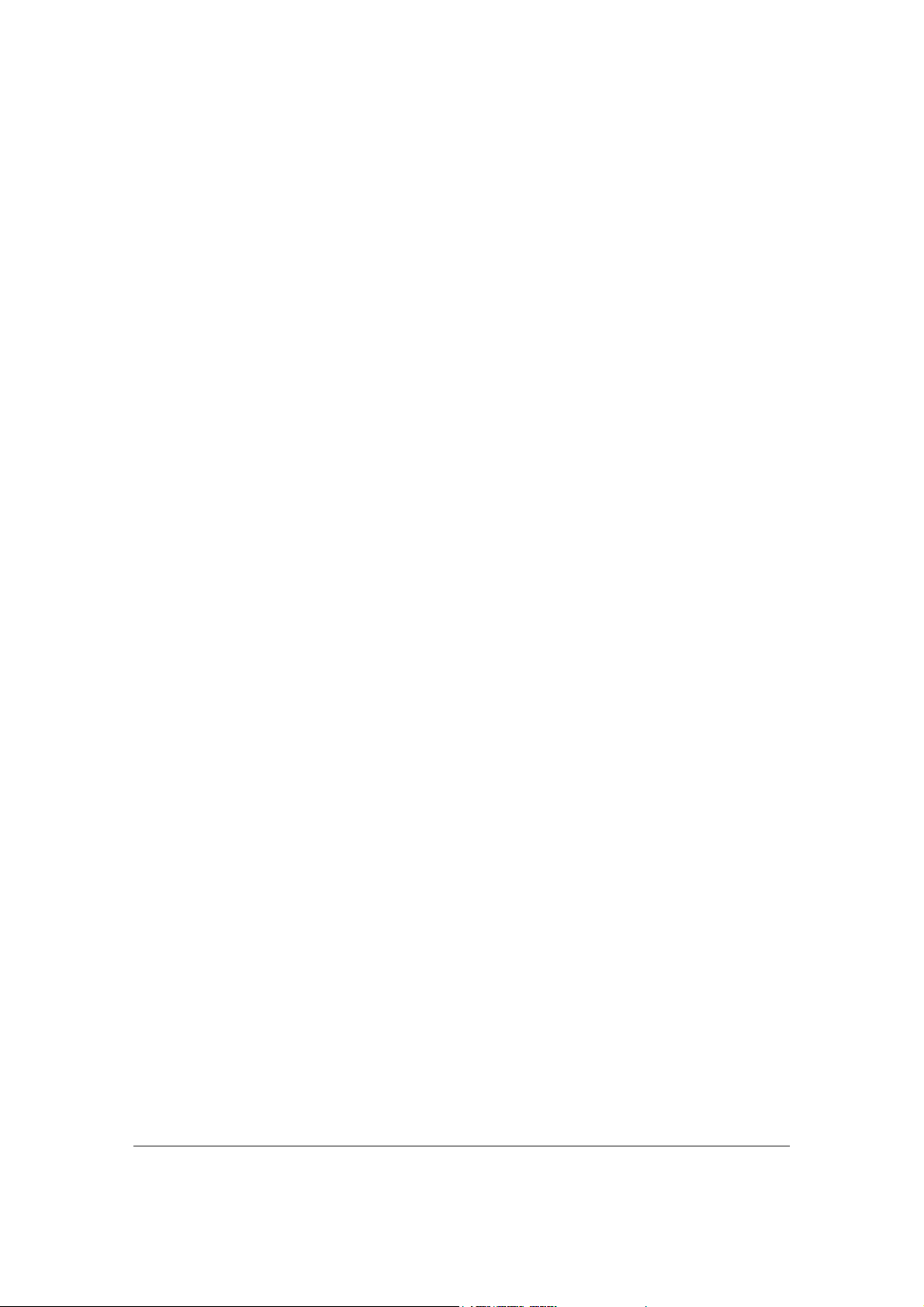
Wireless Broadband Router
Manual
1
Page 2
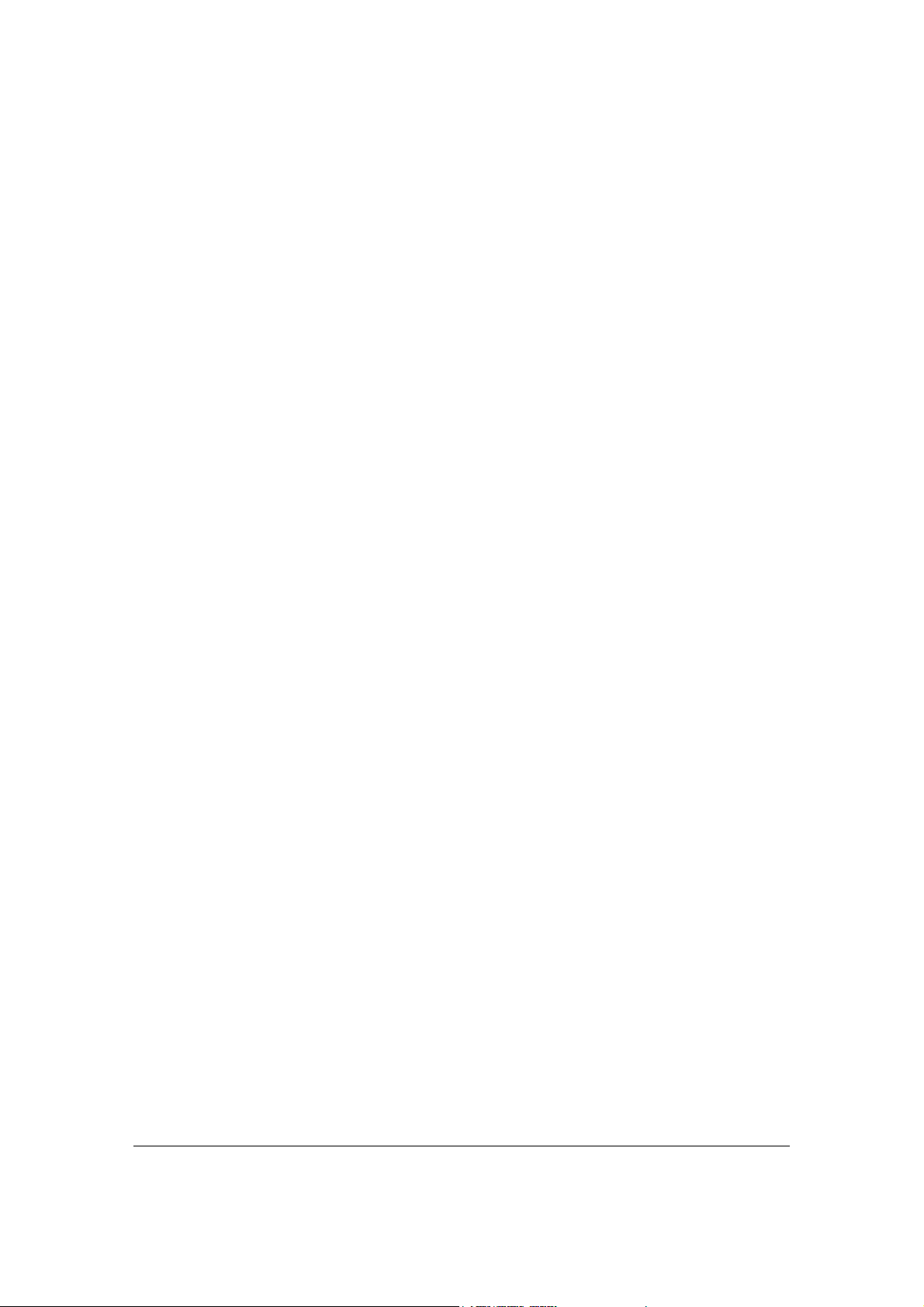
Introduction....................................................................................................................... 4
Features.............................................................................................................................. 4
Minimum Requirements .................................................................................................. 4
Package Content ............................................................................................................... 4
Note .................................................................................................................................... 4
Get to know the Broadband Router................................................................................ 5
Back Panel ......................................................................................................................... 5
Front Panel ........................................................................................................................ 6
Setup Diagram...................................................................................................................7
Getting started................................................................................................................... 8
Chapter 1 ......................................................................................................................... 16
Quick Setup .....................................................................................................................16
Step 1) Time Zone........................................................................................................... 16
Step 2) Broadband Type................................................................................................. 17
1.1 Cable Modem ............................................................................................................ 18
1.2 Fixed-IP xDSL........................................................................................................... 19
1.3 PPPoE ........................................................................................................................ 20
1.4 PPTP .......................................................................................................................... 22
1.5 L2TP........................................................................................................................... 24
1.6 Telstra Big Pond........................................................................................................ 27
Chapter 2 ......................................................................................................................... 28
General Settings .............................................................................................................. 28
2.1 System ........................................................................................................................ 30
2.1.1 Time Zone............................................................................................................... 31
2.1.2 Password Settings .................................................................................................. 32
2.1.3 Remote Management............................................................................................. 33
2.2 WAN........................................................................................................................... 35
2.2.1 Dynamic IP ............................................................................................................. 36
2.2.2 Static IP Address.................................................................................................... 36
2.2.3 PPPoE (PPP over Ethernet).................................................................................. 36
2.2.4 PPTP ....................................................................................................................... 36
2.2.5 L2TP........................................................................................................................ 36
2.2.6 Telstra Big Pond..................................................................................................... 36
2.2.7 DNS ......................................................................................................................... 37
2.2.8 DDNS....................................................................................................................... 38
2.3 LAN ............................................................................................................................ 39
2.4 Wireless...................................................................................................................... 41
2.4.1 Basic Settings.......................................................................................................... 42
2.4.2 Advanced Settings.................................................................................................. 49
2.4.3 Security ................................................................................................................... 51
2.4.3.1 WEP only............................................................................................................. 51
2.4.3.2 802.1x only ........................................................................................................... 52
2.4.3.3 802.1x WEP Static key........................................................................................ 53
2.4.3.4 WPA Pre-shared key .......................................................................................... 54
2.4.3.5 WPA Radius ........................................................................................................ 56
2.4.4 Access Control........................................................................................................ 58
2
Page 3
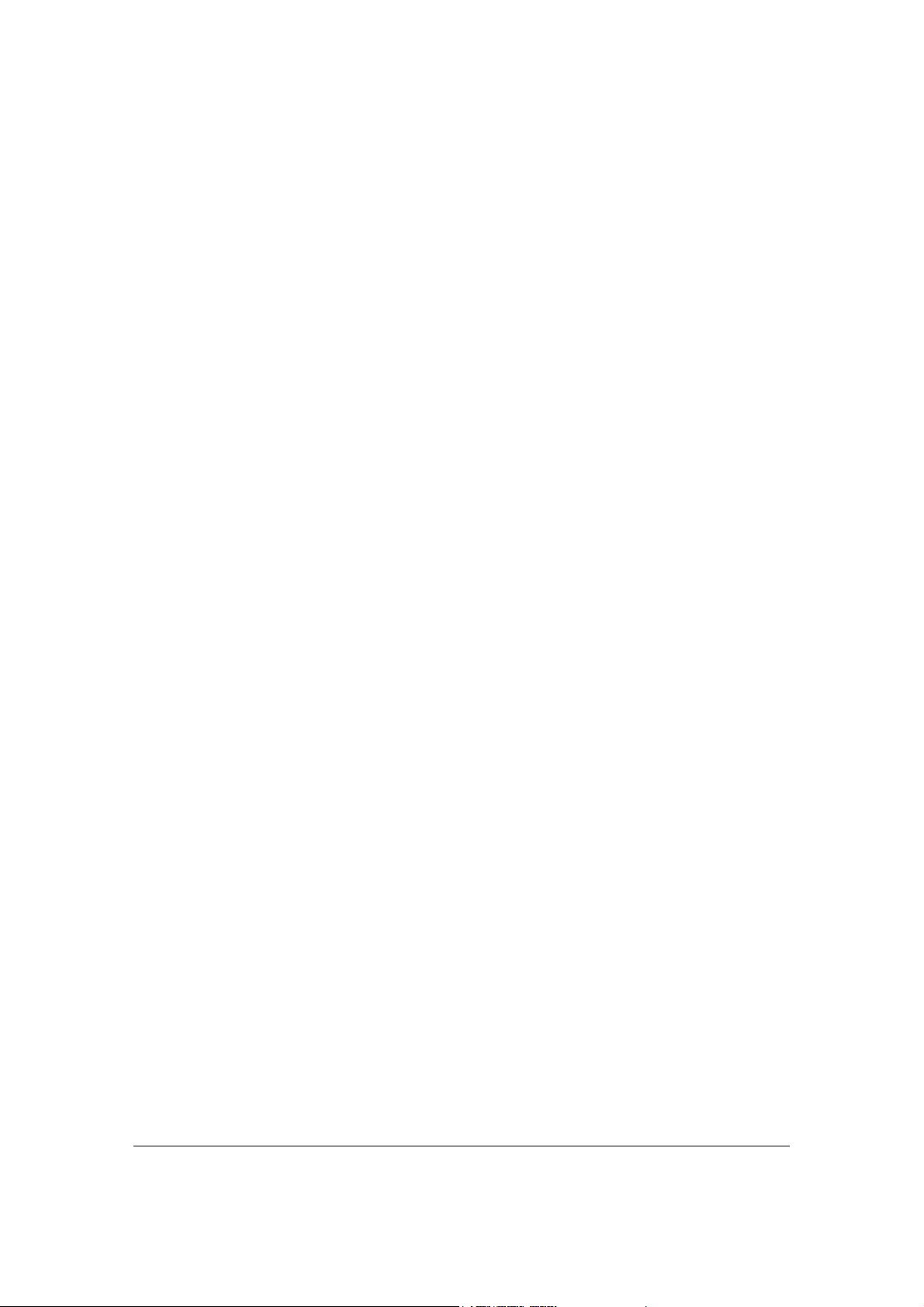
2.5 QoS ............................................................................................................................. 60
2.6 NAT ............................................................................................................................ 64
2.6.1 Port Forwarding .................................................................................................... 66
2.6.2 Virtual Server......................................................................................................... 68
2.6.3 Special Applications............................................................................................... 71
2.6.4 UPnP Settings......................................................................................................... 73
2.6.5 ALG Settings .......................................................................................................... 74
2.6.6 Static Routing......................................................................................................... 75
2.7 Firewall ...................................................................................................................... 77
2.7.1 Access Control........................................................................................................ 78
2.7.2 URL Blocking......................................................................................................... 82
2.7.3 DoS (Denial of Service).......................................................................................... 84
2.7.4 DMZ ........................................................................................................................ 85
Chapter 3 ......................................................................................................................... 87
Status................................................................................................................................ 87
3.1 Status and Information ............................................................................................ 88
3.2 Internet Connection.................................................................................................. 89
3.3 Device Status ............................................................................................................. 89
3.4 System Log................................................................................................................. 91
3.5 Security Log............................................................................................................... 92
3.6 Active DHCP Client.................................................................................................. 93
3.7 Statistics ..................................................................................................................... 94
Chapter 4 ......................................................................................................................... 95
Tool................................................................................................................................... 95
4.1 Configuration Tools.................................................................................................. 96
4.2 Firmware Upgrade ................................................................................................... 97
4.3 Reset ........................................................................................................................... 98
Appendix A......................................................................................................................99
Glossary ....................................................................................................................... 100
3
Page 4
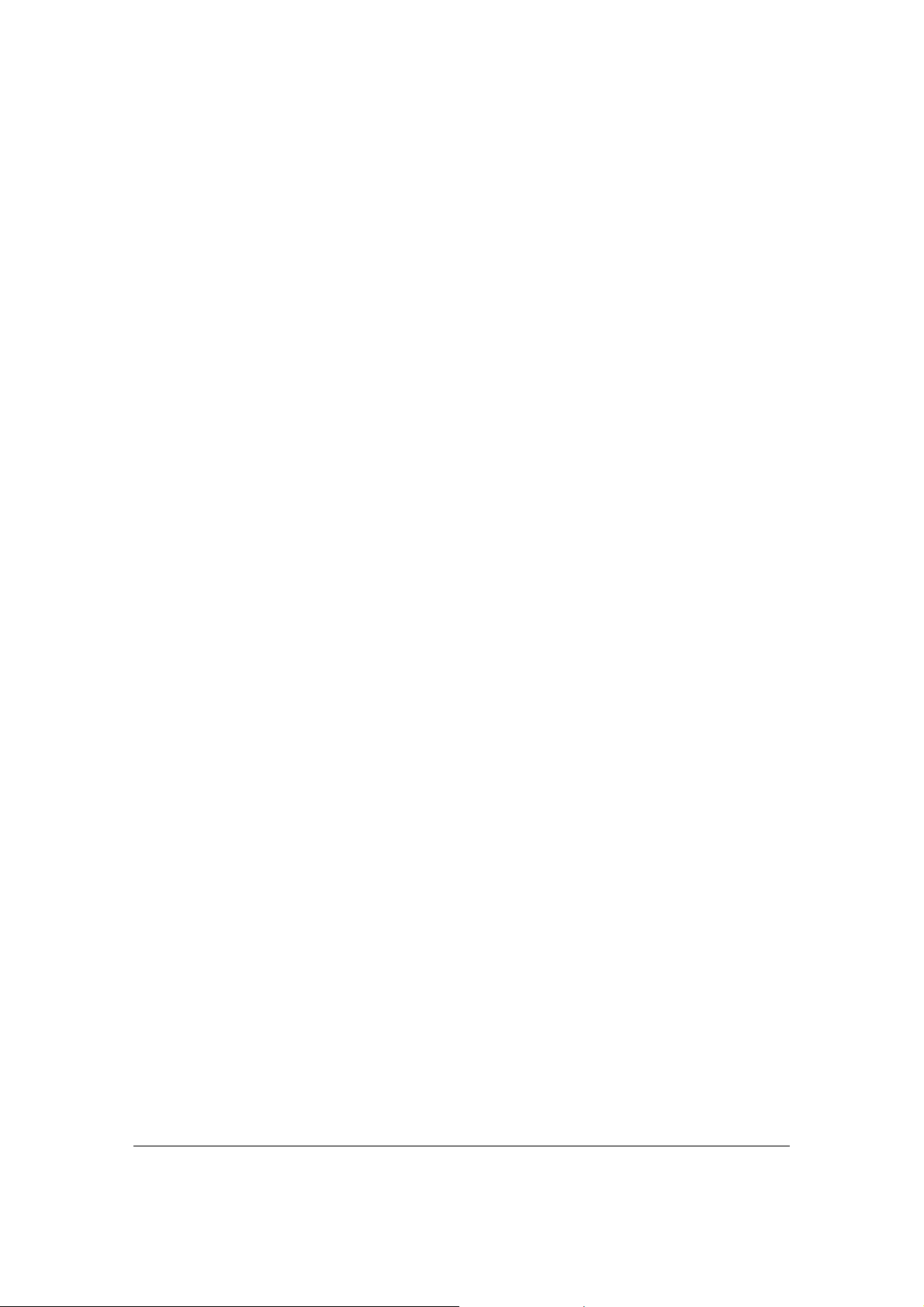
Introduction
Congratulations on purchasing this Wireless Broadband Router. This Wireless Broadband Router
is a cost-effective IP Sharing Router that enables multiple users to share the Internet through an
ADSL or cable modem. Simply configure your Internet connection settings in the Wireless
Broadband Router and plug your PC to the LAN port and you're ready to share files and access
the Internet. As your network grows, you can connect another hub or switch to the router’s LAN
ports, allowing you to easily expand your network. The Wireless Broadband Router is embedded
with a IEEE 802.11g/b access point that allows you to build up a wireless LAN. The Wireless
Broadband Router provides a total solution for the Small and Medium-sized Business (SMB) and
the Small Office/Home Office (SOHO) markets, giving you an instant network today, and the
flexibility to handle tomorrow's expansion and speed.
Features
• High Internet Access throughput (50M)
• Allow multiple users to share a single Internet line
• Supports up to 253 users
• Internet Access via Cable or xDSL modem
• Access Private LAN Servers from the Public Network
• Equipped with four LAN ports (10/100M) and one WAN port (10/100M)
• Provides IEEE 802.11g/b wireless LAN access point
• Support DHCP (Server/Client) for easy setup
• Support advance features such as: Special Applications, DMZ, Virtual Servers, Access
Control, Firewall.
• Allow you to monitor the router’s status such as: DHCP Client Log, System Log, Security
Log and Device/Connection Status
• Easy to use Web-based GUI for configuration and management purposes
• Remote Management allows configuration and upgrades from a remote site (over the
Internet)
Minimum Requirements
• One External xDSL (ADSL) or Cable modem with an Ethernet port (RJ-45)
• Network Interface Card (NIC) for each Personal Computer (PC)
• PCs with a Web-Browser (Internet Explorer 4.0 or higher, or Netscape Navigator 4.7 or
higher)
Package Content
• One 4-port Broadband router unit
• One Quick Installation Guide
• One User Manual CD
• One Power Adapter
• Accessories
Note
The WAN “idle timeout” auto-disconnect function may not work due to abnormal activities of
some network application software, computer virus or hacker attacks from the Internet. For
example, some software sends network packets to the Internet in the background, even when
you are not using the Internet. So please turn off your computer when you are not using it. This
function also may not work with some ISP. So please make sure this function can work properly
when you use this function in the first time, especially your ISP charge you by time used.
4
Page 5
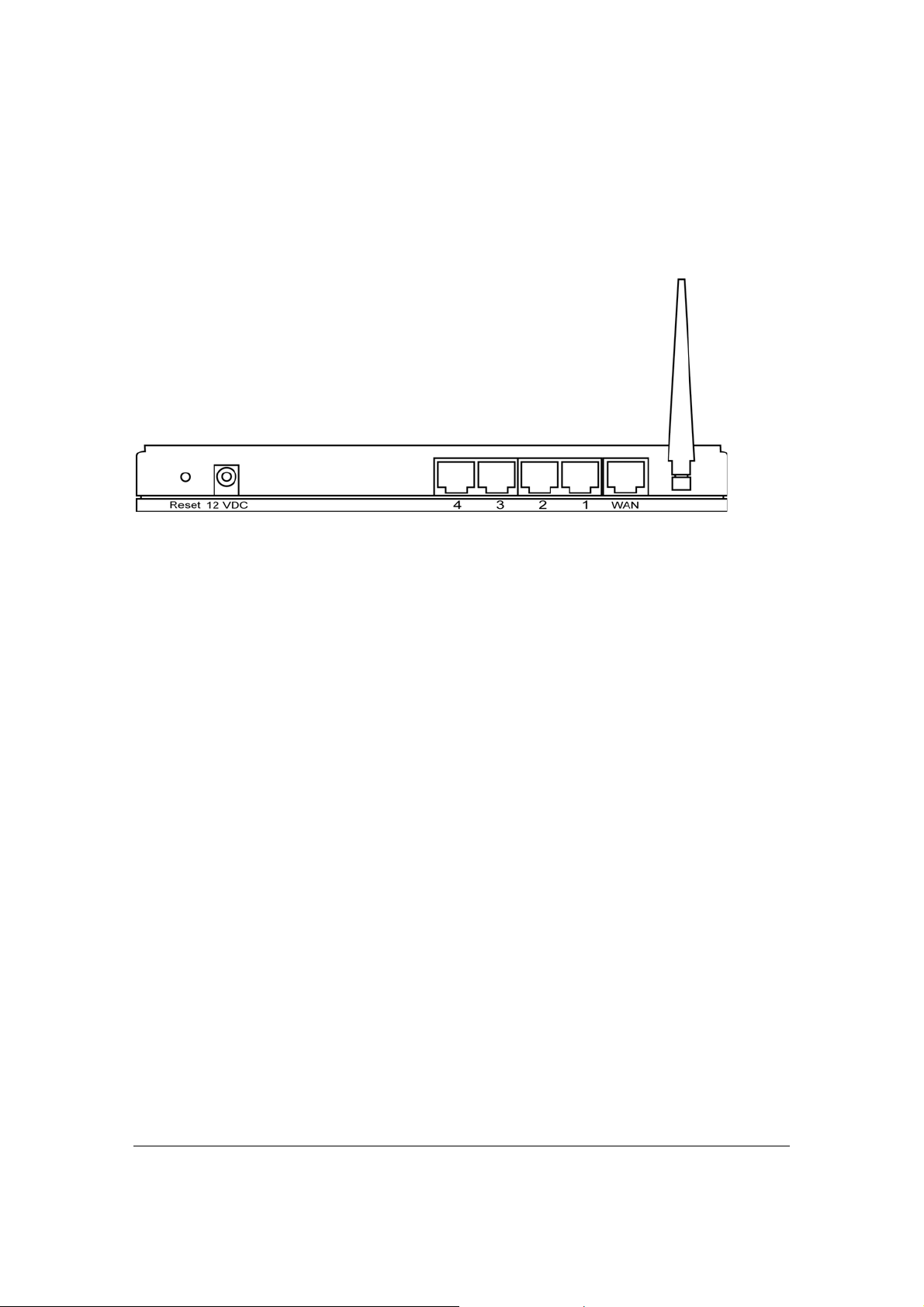
Get to know the Broadband Router
Back Panel
The diagram (fig1.0) below shows the broadband router’s back panel. The router’s back panel is
divided into three sections, LAN, WAN and Reset:
Figure 1.0
1) Local Area Network (LAN)
The Broadband router’s 4 LAN ports are where you connect your LAN’s PCs, printer servers,
hubs and switches etc.
2) Wide Area Network (WAN)
The WAN port is the segment connected to your xDSL or Cable modem and is linked
to the Internet.
3) Reset
The Reset button allows you to do one of two things.
1) If problems occur with your router, press the router’s reset button with a pencil tip (for
less than 4 seconds) and the router will re-boot itself, keeping your original
configurations.
2) If problems persist or you experience extreme problems or you forgot your password,
press the reset button for longer than 4 seconds and the router will reset itself to the
factory default settings (warning: your original configurations will be replaced with
the factory default settings)
5
Page 6
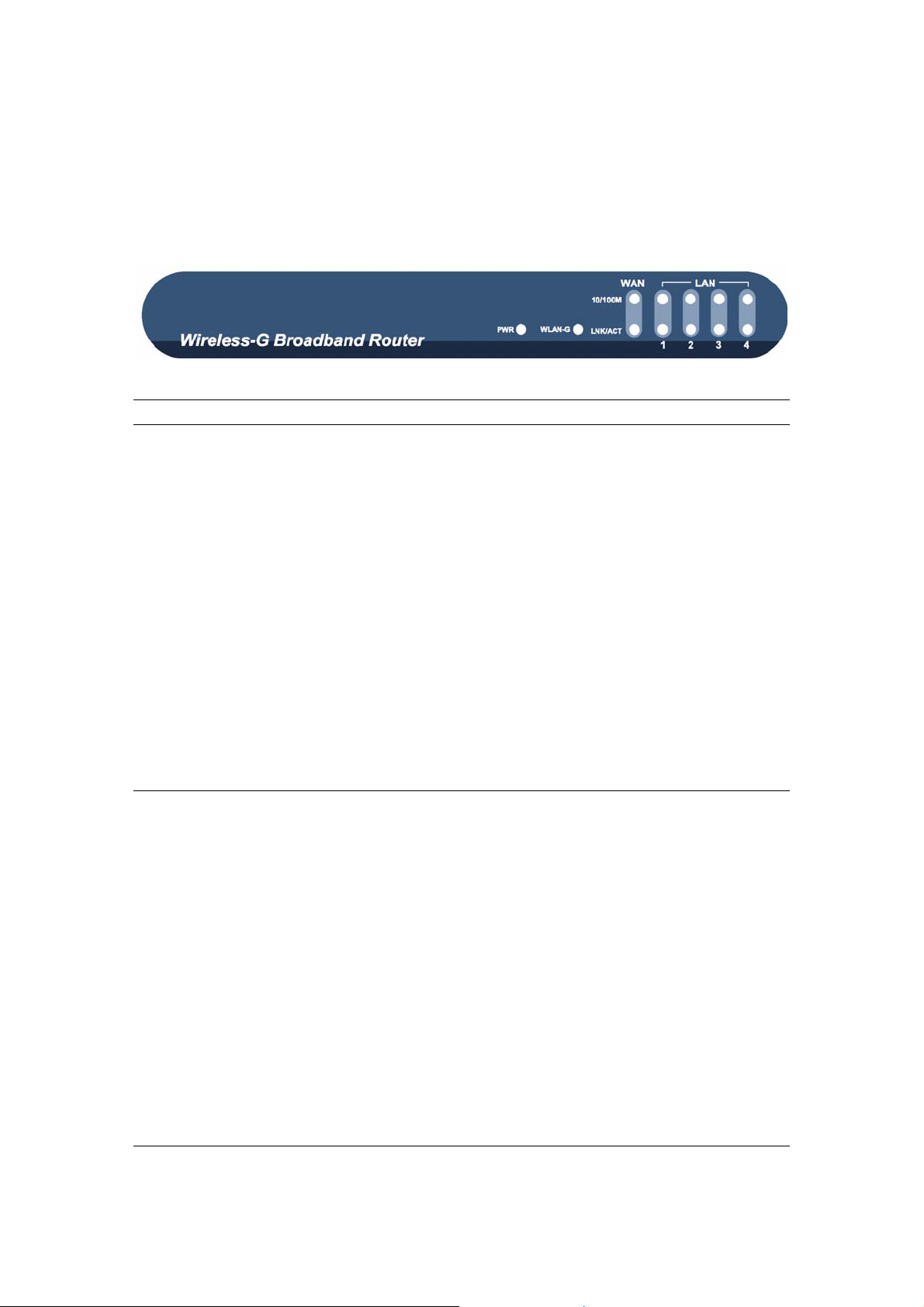
Front Panel
On the router’s front panel there are LED lights that inform you of the router’s current status.
Below is an explanation of each LED and its description.
LED Light Status Description
PWR
ON Router’s power supply is on
WAN 10/100M
Off WAN port 10Mbps is connected
WAN LNK/ACT ON
Flashing WAN port has Activity (ACT), data being sent
ON WAN port 100Mbps is connected
WAN is connected
Off No WAN connection
LAN 10/100M ON
(Port 1-4) Off LAN port 10Mbps is connected
LAN port 100Mbps is connected
LAN LNK/ACT ON LAN is connected
(Port 1-4)
WLAN-G ON Wireless LAN has been activated
Off Wireless LAN is disabled
Flashing Wireless LAN has Activity (ACT) data being sent
Off No LAN connection
Flashing LAN port has Activity (ACT), data being sent
6
Page 7
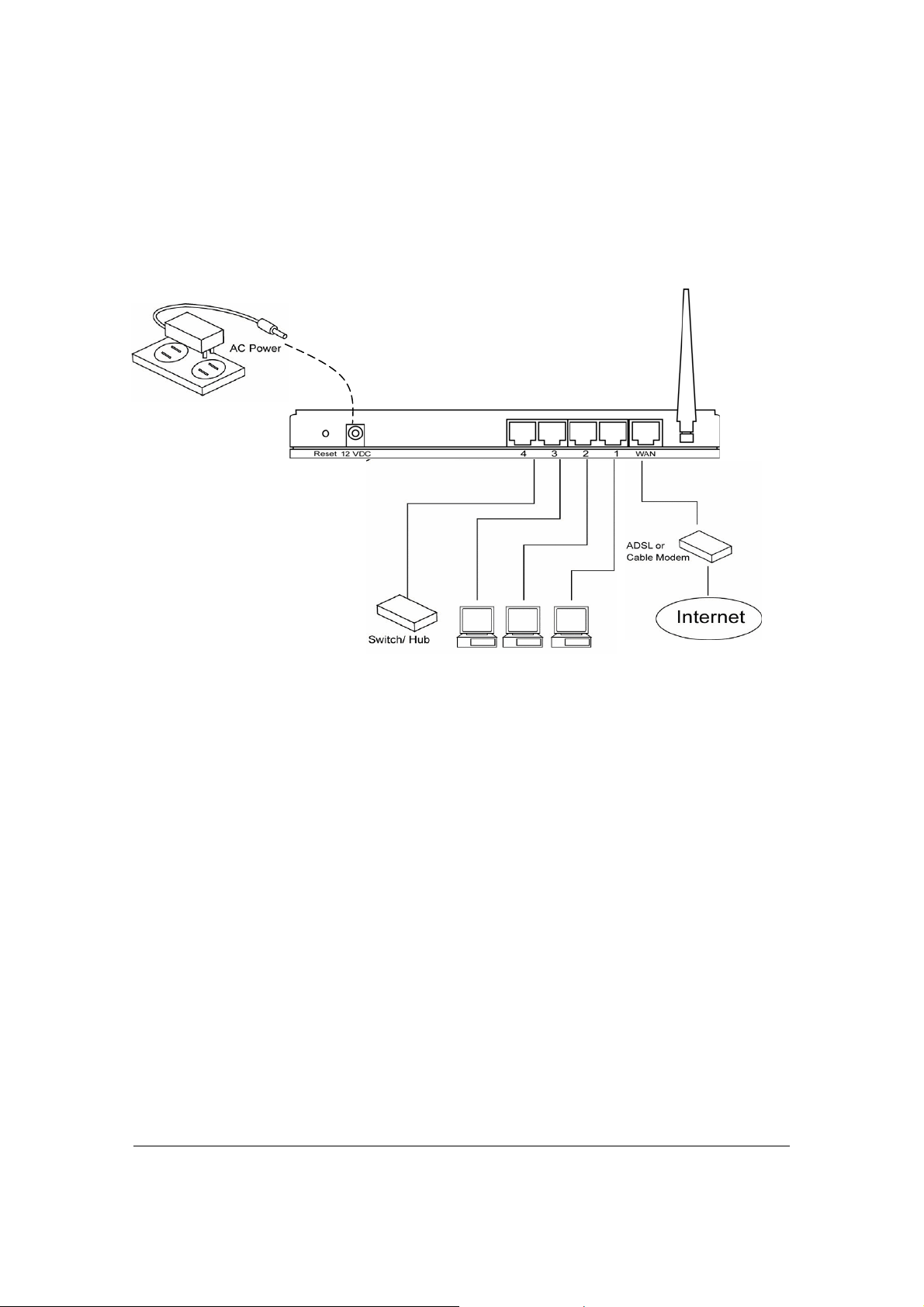
Setup Diagram
Figure 1.2 below shows a typical setup for a Local Area Network (LAN).
Figure 1.2
7
Page 8
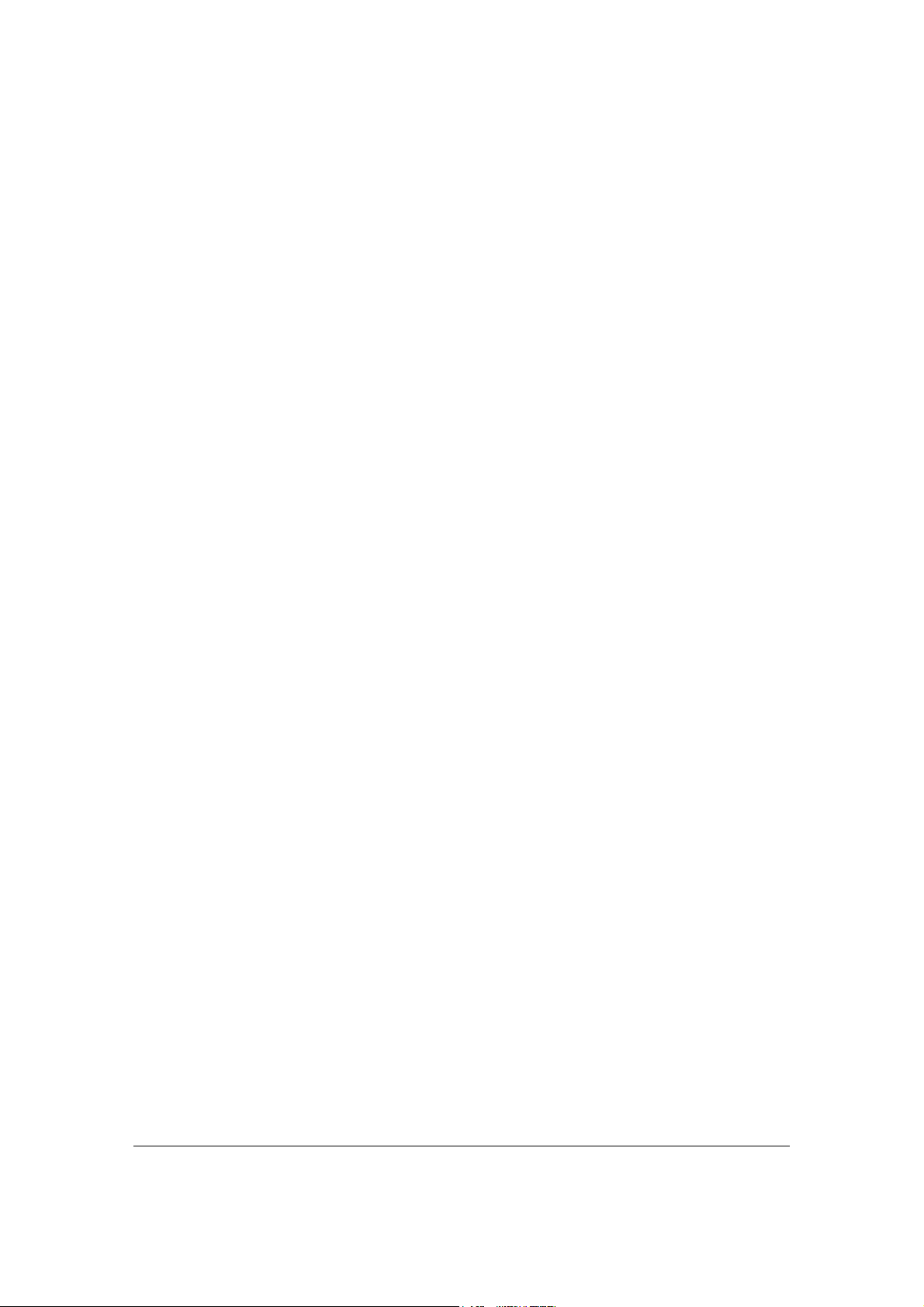
Getting started
This is a step-by-step instruction on how to start using the router and get connected to the
Internet.
1) Setup your network as shown in the setup diagram above (fig 1.2).
2) You then need to set your LAN PC clients so that it can obtain an IP address automatically.
All LAN clients require an IP address. Just like an address, it allows LAN clients to find one
another. (If you have already configured your PC to obtain an IP automatically then proceed
to step 3, page 11)
Configure your PC to obtain an IP address automatically
By default the broadband router’s DHCP is on, this means that you can obtain an IP address
automatically once you’ve configured your PC to obtain an IP address automatically. This
section will show you how to configure your PC’s so that it can obtain an IP address
automatically for either Windows 95/98/Me, 2000 or NT operating systems. For other
operating systems (Macintosh, Sun, etc.), follow the manufacturer’s instructions. The
following is a step-by-step illustration on how to configure your PC to obtain an IP address
automatically for 2a) Windows 95/98/Me, 2b) Windows XP, 2c) Windows 2000 and 2d)
Windows NT.
2a) Windows 95/98/Me
1: Click the Start button and select Settings, then click Control Panel. The Control Panel
window will appear.
2: Double-click Network icon. The Network window will appear.
3: Check your list of Network Components. If TCP/IP is not installed, click the Add button to
install it now. If TCP/IP is installed, go to step 6.
4: In the Network Component Type dialog box, select Protocol and click Add button.
5: In the Select Network Protocol dialog box, select Microsoft and TCP/IP and then click the
OK button to start installing the TCP/IP protocol. You may need your Windows CD to
complete the installation.
6: After installing TCP/IP, go back to the Network dialog box. Select TCP/IP from the list of
Network Components and then click the Properties button.
7: Check each of the tabs and verify the following settings:
• Bindings: Check Client for Microsoft Networks and File and printer sharing for
Microsoft Networks.
• Gateway: All fields are blank.
• DNS Configuration: Select Disable DNS.
• WINS Configuration: Select Disable WINS Resolution.
• IP Address: Select Obtain IP address automatically.
8
Page 9
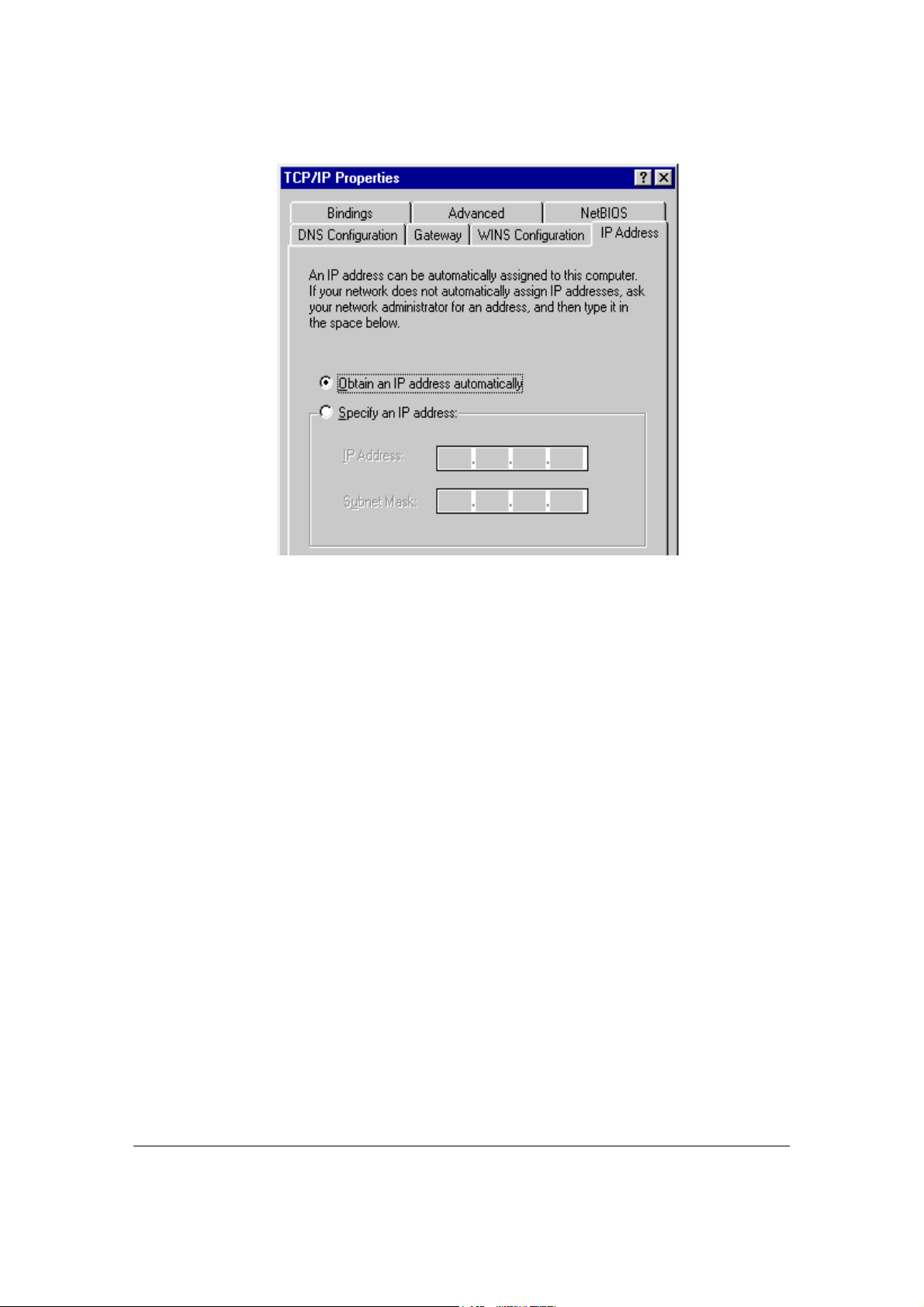
8: Reboot the PC. Your PC will now obtain an IP address automatically from your
Broadband Router’s DHCP server.
Note: Please make sure that the Broadband router’s DHCP server is the only DHCP server
available on your LAN.
Once you’ve configured your PC to obtain an IP address automatically, please proceed to
Step 3
2b) Windows XP
1: Click the Start button and select Settings, then click Network Connections. The Network
Connections window will appear.
2: Double-click Local Area Connection icon. The Local Area Connection window will
appear.
3: Check your list of Network Components. You should see Internet Protocol [TCP/IP] on
your list. Select it and click the Properties button.
4: In the Internet Protocol (TCP/IP) Properties window, select Obtain an IP address
automatically and Obtain DNS server address automatically as shown on the following
screen.
9
Page 10
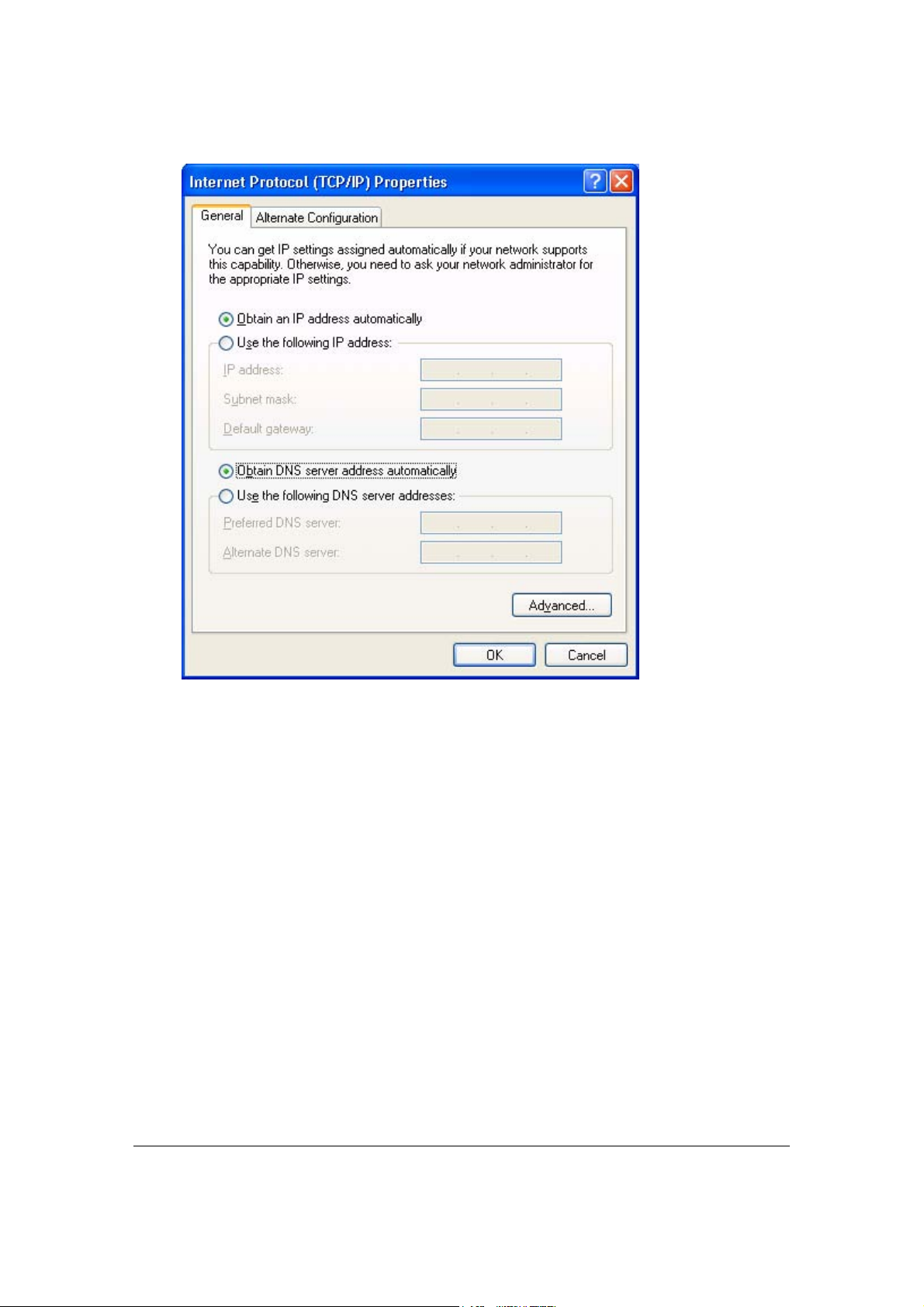
5: Click OK to confirm the setting. Your PC will now obtain an IP address automatically
from your Broadband Router’s DHCP server.
Note: Please make sure that the Broadband router’s DHCP server is the only DHCP server
available on your LAN.
Once you’ve configured your PC to obtain an IP address automatically, please proceed to
Step 3.
2c) Windows 2000
1: Click the Start button and select Settings, then click Control Panel. The Control Panel
window will appear.
2: Double-click Network and Dial-up Connections icon. In the Network and Dial-up
Connection window, double-click Local Area Connection icon. The Local Area
Connection window will appear.
3: In the Local Area Connection window, click the Properties button.
4: Check your list of Network Components. You should see Internet Protocol [TCP/IP] on
your list. Select it and click the Properties button.
5: In the Internet Protocol (TCP/IP) Properties window, select Obtain an IP address
10
Page 11
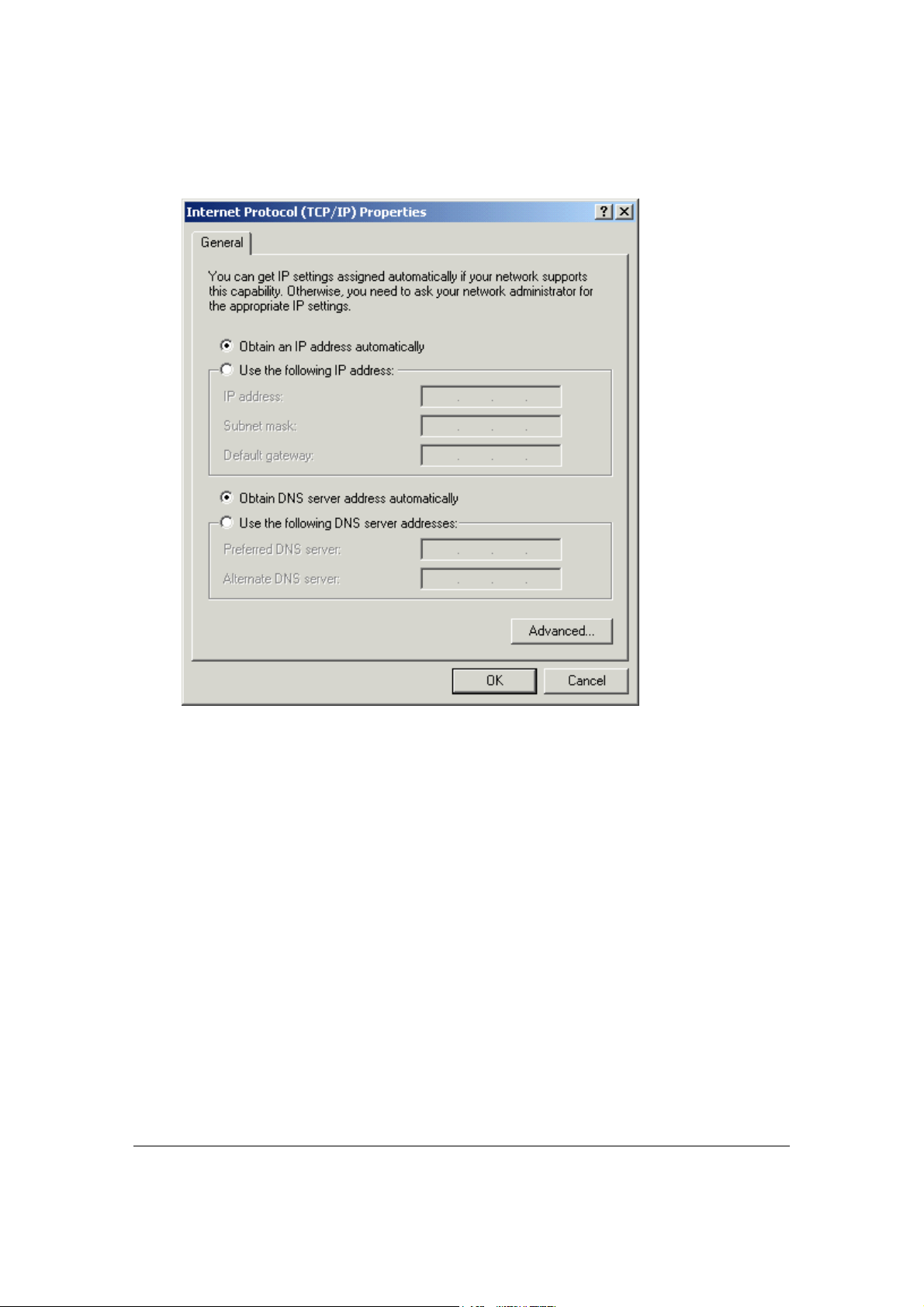
automatically and Obtain DNS server address automatically as shown on the following
screen.
6: Click OK to confirm the setting. Your PC will now obtain an IP address automatically
from your Broadband Router’s DHCP server.
Note: Please make sure that the Broadband router’s DHCP server is the only DHCP server
available on your LAN.
Once you’ve configured your PC to obtain an IP address automatically, please proceed to
Step 3.
2d) Windows NT
1: Click the Start button and select Settings, then click Control Panel. The Control Panel
window will appear.
2: Double-click Network icon. The Network window will appear. Select the Protocol tab from
the Network window.
3: Check if the TCP/IP Protocol is on your list of Network Protocols. If TCP/IP is not
installed, click the Add button to install it now. If TCP/IP is installed, go to step 5.
4: In the Select Network Protocol window, select the TCP/IP Protocol and click the Ok
11
Page 12
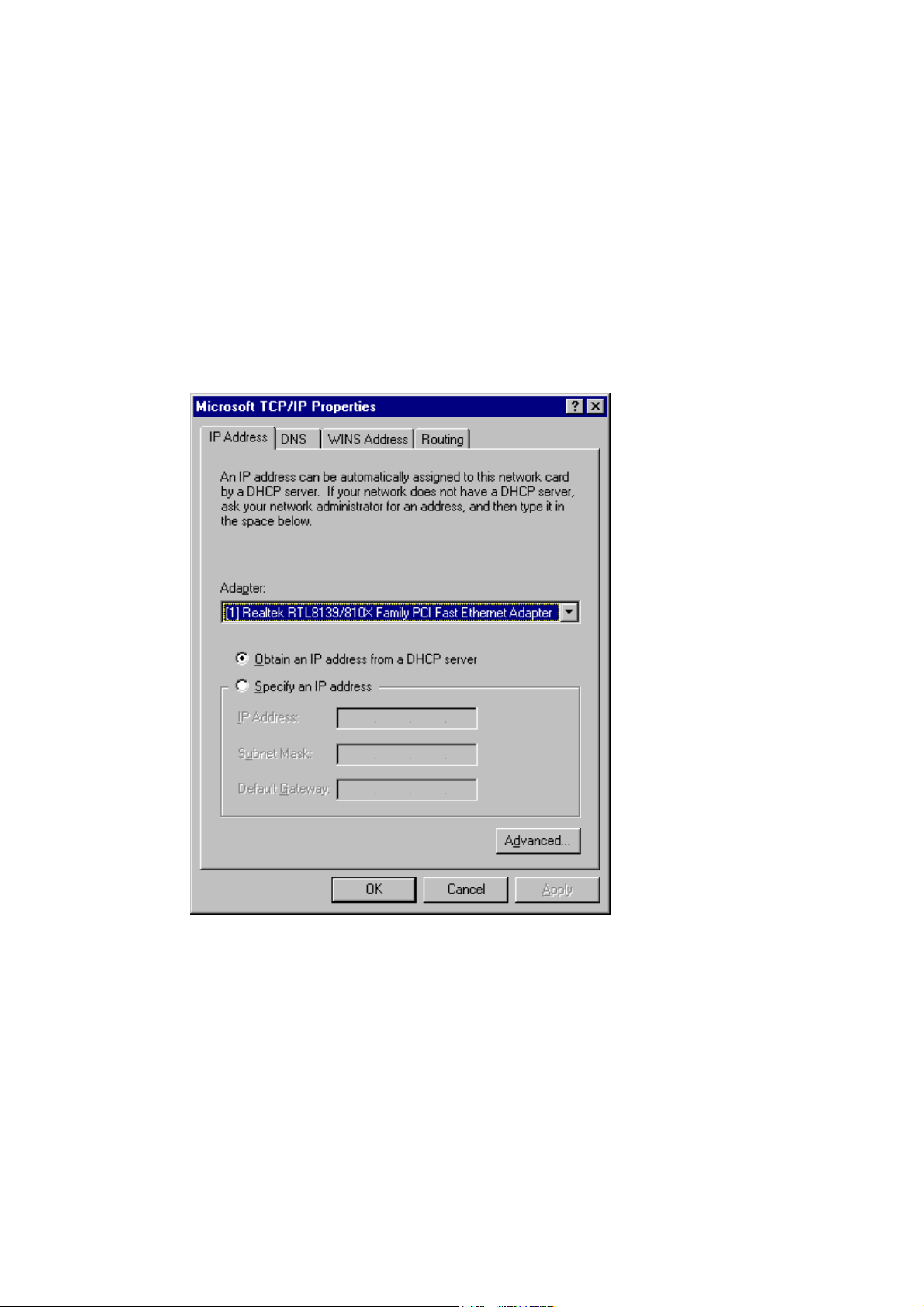
button to start installing the TCP/IP protocol. You may need your Windows CD to
complete the installation.
5: After you install TCP/IP, go back to the Network window. Select TCP/IP from the list of
Network Protocols and then click the Properties button.
6: Check each of the tabs and verify the following settings:
• IP Address: Select Obtain an IP address from a DHCP server.
• DNS: Let all fields are blank.
• WINS: Let all fields are blank.
• Routing: Let all fields are blank.
7: Click OK to confirm the setting. Your PC will now obtain an IP address automatically
from your Broadband Router’s DHCP server.
Note: Please make sure that the Broadband router’s DHCP server is the only DHCP server
available on your LAN.
Once you’ve configured your PC to obtain an IP address automatically, please proceed to
Step 3.
12
Page 13
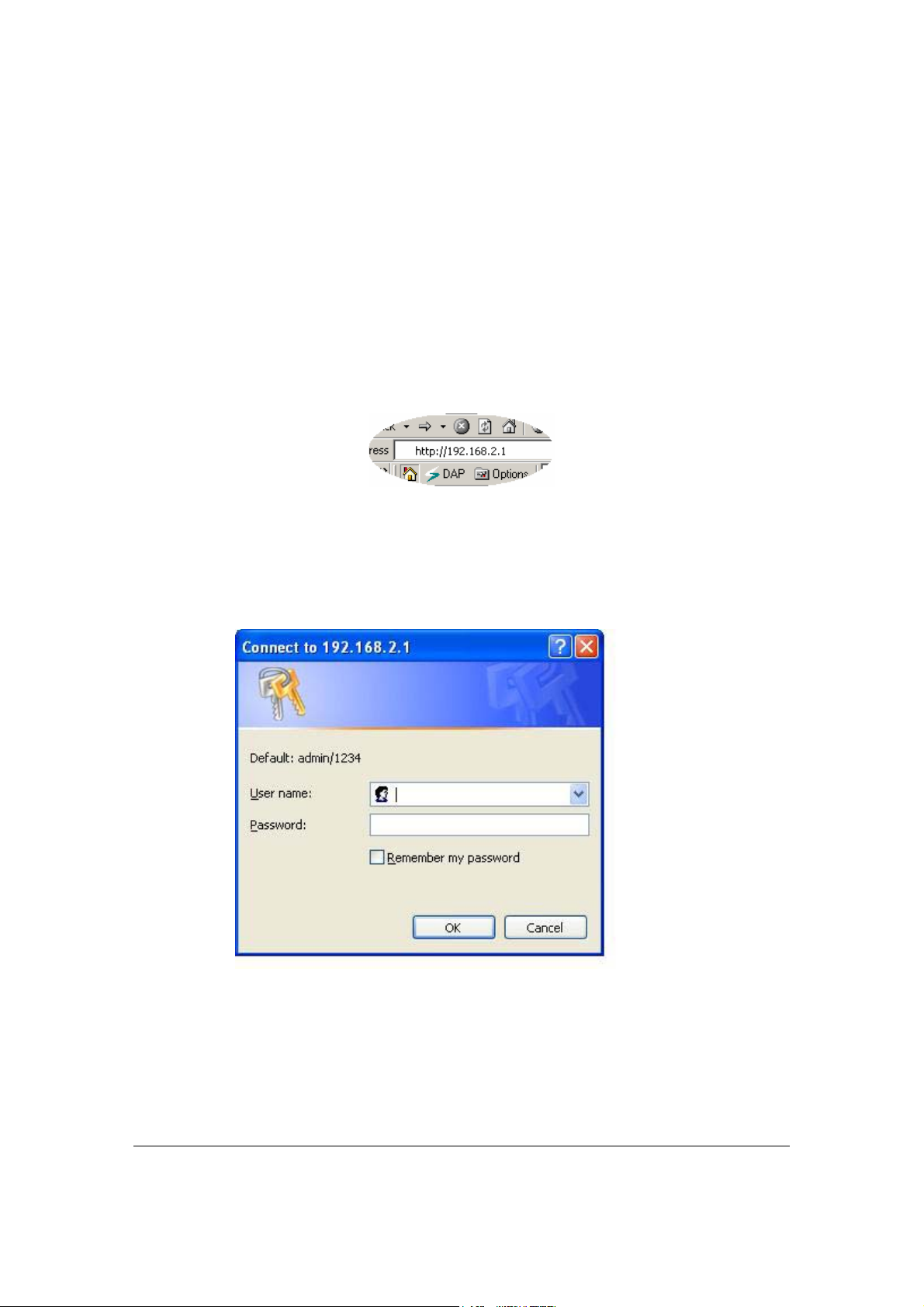
3) Once you have configured your PCs to obtain an IP address automatically, the router’s
DHCP server will automatically give your LAN clients an IP address. By default the
Broadband Router’s DHCP server is enabled so that you can obtain an IP address
automatically. To see if you have obtained an IP address, see Appendix A.
Note: Please make sure that the Broadband router’s DHCP server is the only DHCP server
available on your LAN. If there is another DHCP on your network, then you’ll need to switch
one of the DHCP servers off. (To disable the Broadband router’s DHCP server see chapter 2
LAN Port)
4) Once your PC has obtained an IP address from your router, enter the default IP address
192.168.2.1 (broadband router’s IP address) into your PC’s web browser and press <enter>
5) The login screen below will appear. Enter the “User Name” and “Password” and then click
<OK> to login.
Note: By default the user name is “admin” and the password is “1234”. For security
reasons it is recommended that you change the password as soon as possible (in
General setup/system/password, see chapter 2)
6) The HOME page screen below will appear. The Home Page is divided into four sections,
Quick Setup Wizard, General Setup, Status Information and Tools.
Quick Setup Wizard (Chapter 1)
If you only want to start using the broadband router as an Internet Access device then you
ONLY need to configure the screens in the Quick Setup Wizard section.
General Setup (Chapter 2)
13
Page 14
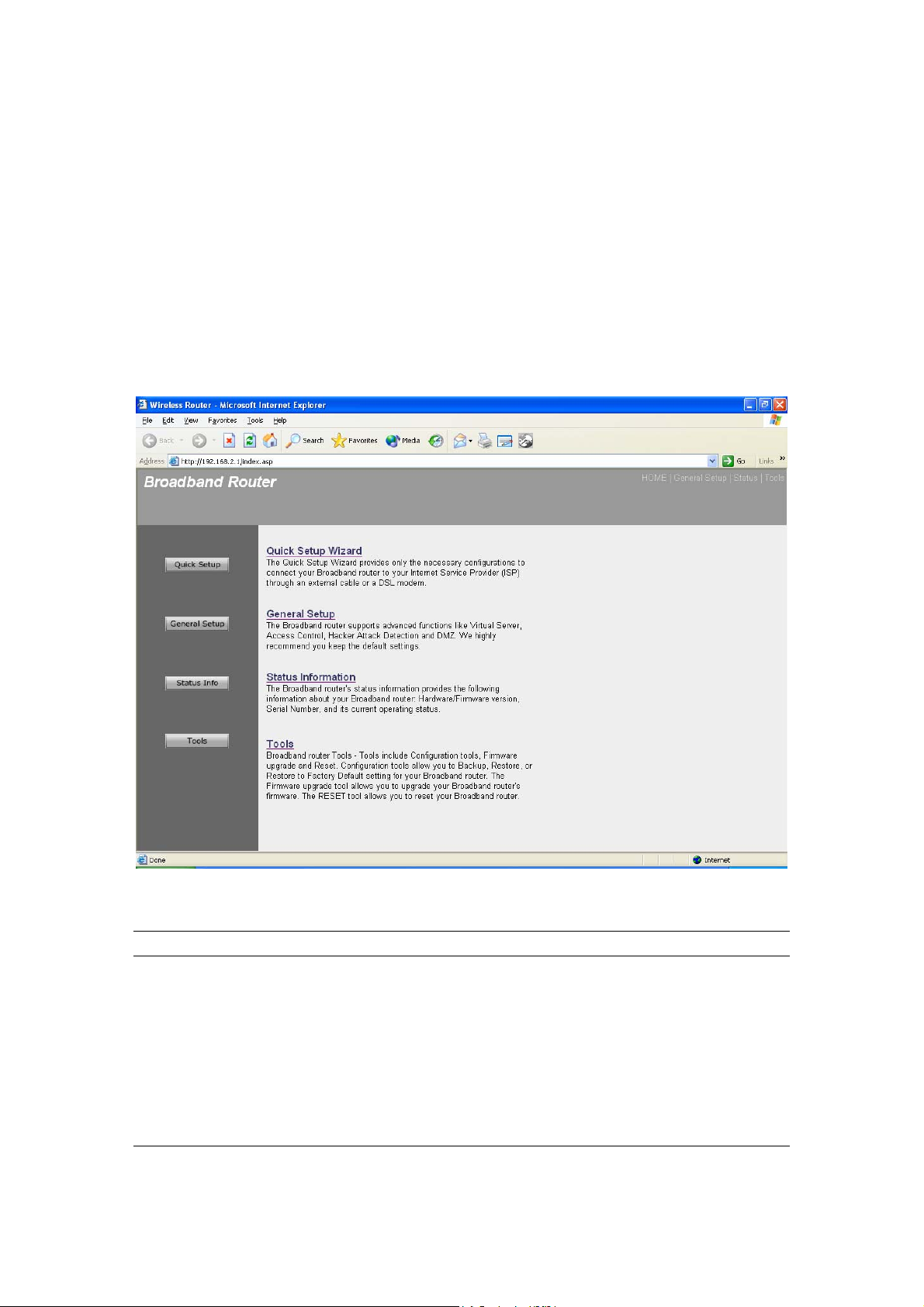
If you want to use more advanced features that the broadband router has to offer, then you’ll
need to configure the Quick Setup Wizard and the General Setup section. Alternatively, you
can just configure the General Setup section, since the General Setup/WAN and the Quick
Setup Wizard contain the same configurations.
Status Information (Chapter 3)
The Status Information section is for you to monitor the router’s current status information
only.
Tools (Chapter 4)
If you want to Reset the router (because of problems) or save your configurations or upgrade
the firmware then the Tools section is the place to do this.
Menu Description
Quick Setup Wizard (Chapter 1)
Select your Internet connection type and then
input the configurations needed to connect to
your Internet Service Provider (ISP).
General Setup (Chapter 2)
This section contains configurations for the
Broadband router’s advance functions such as:
Address Mapping, Virtual Server, Access
Control, Hacker Attack Prevention, DMZ,
14
Page 15
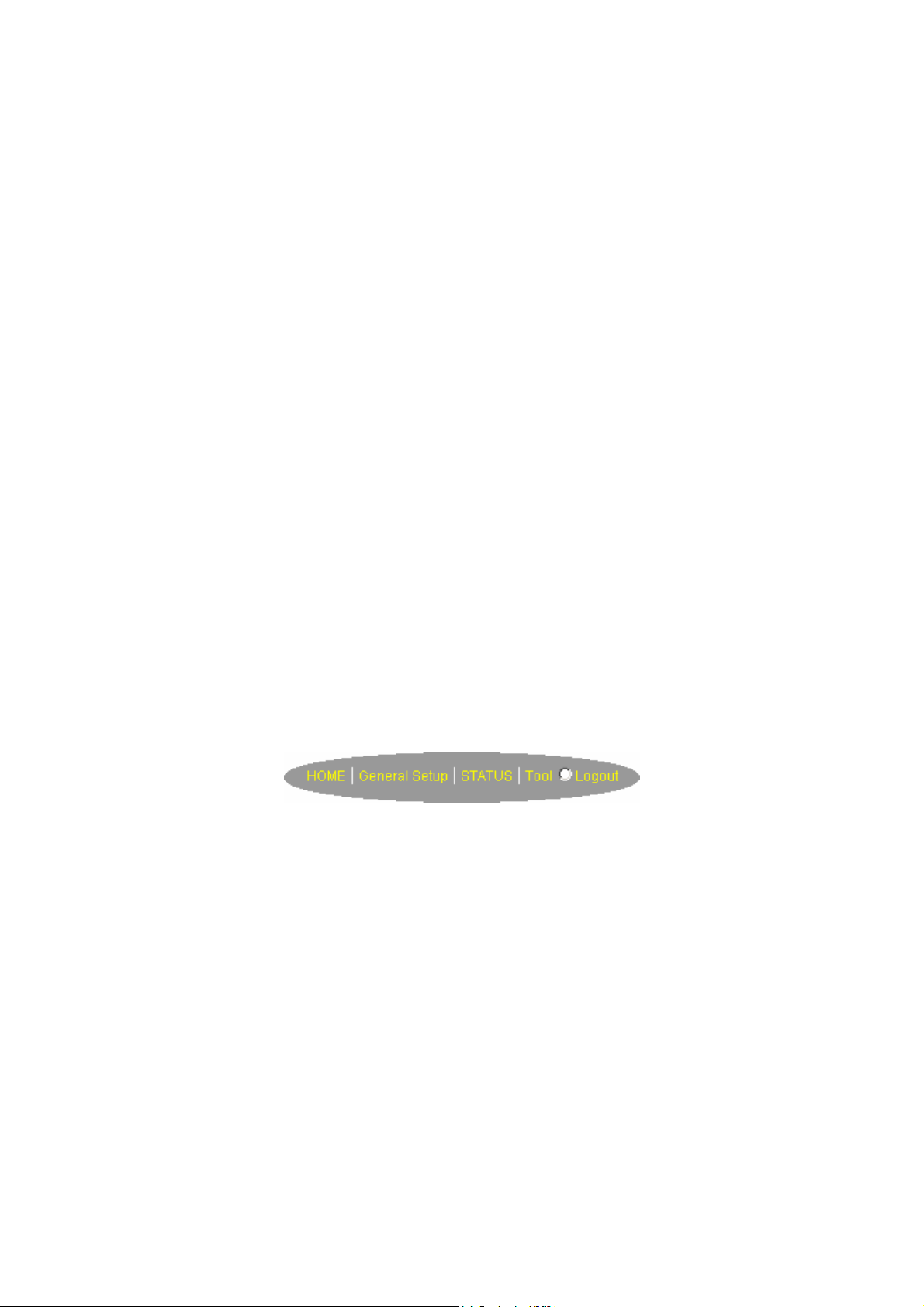
Special applications and other functions to meet
your LAN requirements.
Status Information (Chapter 3) In this section you can see the Broadband
router's system information, Internet Connection,
Device Status, System Log, Security Log and
DHCP client information.
Tools (Chapter 4)
This section contains the broadband router’s
Tools - Tools include Configuration tools,
Firmware upgrade and Reset. Configuration
tools allow you to Backup (save), Restore, or
Restore to Factory Default configuration for your
Broadband router. The Firmware upgrade tool
allows you to upgrade your Broadband router's
firmware. The RESET tool allows you to reset
your Broadband router.
Logout
Selecting logout will return you to the LOGIN
page
7) Click on Quick Setup Wizard (see chapter 1) to start configuring settings required by your
ISP so that you can start accessing the Internet. The other sections (General Setup, Status
Information and Tools) do not need to be configured unless you wish to implement/monitor
more advance features/information.
Select the section (Quick Setup Wizard, General Setup, Status Information and Tools) you wish
to configure and proceed to the corresponding chapter. Use the selections on the web
management’s top right hand page (see below) to navigate around the web-based management
User Interface.
15
Page 16

Chapter 1
Quick Setup
The Quick Setup section is designed to get you using the broadband router as quickly as possible.
In the Quick Setup you are required to fill in only the information necessary to access the Internet.
Once you click on the Quick Setup Wizard in the HOME page, you should see the screen below.
Step 1) Time Zone
The Time Zone allows your router to base its time on the settings configured here, this will affect
functions such as Log entries and Firewall settings.
Parameter Description
Set Time Zone Select the time zone of the country you are currently in.
The router will set its time based on your selection.
Time Server Address You can manually assign time server address if the
default time server dose not work.
Enable Daylight Savings The router can also take Daylight savings into
account. If you wish to use this function, you must
check/tick the enable box to enable your daylight
saving configuration (below).
16
Page 17

Start Daylight Savings Time Select the period in which you wish to start daylight
Savings Time
End Daylight Savings Time
Click on NEXT to proceed to the next page (step 2) Broadband Type.
Select the period in which you wish to end daylight
Savings Time
Step 2) Broadband Type
In this section you have to select one of four types of connections that you will be using to
connect your broadband router’s WAN port to your ISP (see screen below).
Note: Different ISP’s require different methods of connecting to the Internet, please check with
your ISP as to the type of connection it requires.
Menu Description
1.1 Cable Modem
Your ISP will automatically give you an IP address
1.2 Fixed-IP xDSL
Your ISP has given you an IP address already
1.3 PPPoE
Your ISP requires you to use a Point-to-Point Protocol over
Ethernet (PPPoE) connection.
17
Page 18

1.4 PPTP
Your ISP requires you to use a Point-to-Point Tunneling Protocol
(PPTP) connection.
1.5 L2TP
Your ISP requires you to use a Layer Two Tunneling Protocol
(L2TP) connection.
1.6 Telstra Big Pond This Protocol only used for Australia’s ISP connection.
Click on one of the WAN type and then proceed to the manual’s relevant sub-section (1.1, 1.2,
1.3, 1.4, 1.5 or 1.6). Click on Back to return to the previous screen.
1.1 Cable Modem
Choose Cable Modem if your ISP will automatically give you an IP address. Some ISP’s may also
require that you fill in additional information such as Host Name and MAC address (see screen
below).
Note: The Host Name and MAC address section is optional and you can skip this section if your
ISP does not require these settings for you to connect to the Internet.
Parameters Description
18
Page 19

Host Name
If your ISP requires a Host Name, type in the host name
provided by your ISP, otherwise leave it blank if your ISP does
not require a Host Name.
MAC Address
Your ISP may require a particular MAC address in order for you
to connect to the Internet. This MAC address is the PC’s MAC
address that your ISP had originally connected your Internet
connection to. Type in this MAC address in this section or use
the “Clone MAC Address” button to replace the WAN MAC
address with the MAC address of that PC (you have to be using
that PC for the Clone MAC Address button to work). To find out
the PC’s MAC address see Appendix A. (see Glossary for an
explanation on MAC address)
Click <OK> when you have finished the configuration above. Congratulations! You have
completed the configuration for the Cable Modem connection. You can start using the router now,
if you wish to use some of the advance features supported by this router see chapter 2, 3, 4.
1.2 Fixed-IP xDSL
Select Fixed-IP xDSL if your ISP has given you a specific IP address for you to use. Your ISP
should provide all the information required in this section.
Parameters Description
19
Page 20

IP
This is the IP address that your ISP has given you.
Gateway IP This is the ISP’s IP address gateway
DNS This is the ISP’s DNS server IP address
Subnet Mask
Enter the Subnet Mask provided by your ISP
(e.g. 255.255.255.0)
Click <OK> when you have finished the configuration above. Congratulations! You have
completed the configuration for the Fixed-IP x DSL connection. You can start using the router
now, if you wish to use some of the advance features supported by this router see chapter 2, 3, 4.
1.3 PPPoE
Select PPPoE if your ISP requires the PPPoE protocol to connect you to the Internet. Your ISP
should provide all the information required in this section.
Parameter Description
20
Page 21

User Name
Enter the User Name provided by your ISP for the PPPoE
connection
Password
Enter the Password provided by your ISP for the PPPoE
connection
Service Name This is optional.
requires it, otherwise leave it blank.
Enter the Service name should your ISP
MTU
This is optional. You can specify the maximum size of your
transmission packet to the Internet. Leave it as it is if you to not
wish to set a maximum packet size.
Connection Type If you select “Continuous”, the router will always connect
to the ISP. If the WAN line breaks down and links again,
the router will auto-reconnect to the ISP.
If you select “Connect On Demand”, the router will auto-
connect to the ISP when someone want to use the Internet
and keep connected until the WAN idle timeout. The router
will close the WAN connection if the time period that no
one is using the Internet exceeds the “Idle Time”.
If you select “Manual”, the router will connect to ISP only
when you click “Connect” manually from the Web user
interface. The WAN connection will not disconnected due
to the idle timeout. If the WAN line breaks down and latter
links again, the router will not auto-connect to the ISP.
Idle Time
Note: This “idle timeout” function may not work due to abnormal
You can specify an idle time threshold (minutes) for the WAN
port. This means if no packets have been sent (no one using the
Internet) during this specified period, the router will automatically
disconnect the connection with your ISP.
activities of some network application software, computer virus
or hacker attacks from the Internet. For example, some software
sends network packets to the Internet in the background, even
when you are not using the Internet. So please turn off your
computer when you are not using it. This function also may not
work with some ISP. So please make sure this function can work
properly when you use this function in the first time, especially
your ISP charge you by time used.
Click <OK> when you have finished the configuration above. Congratulations! You have
completed the configuration for the PPPoE connection. You can start using the router now, if you
wish to use some of the advance features supported by this router see chapter 2, 3, 4.
21
Page 22

1.4 PPTP
Select PPTP if your ISP requires the PPTP protocol to connect you to the Internet. Your ISP
should provide all the information required in this section.
Parameter Description
Obtain an IP address The ISP requires you to obtain an IP address by DHCP
automatically before connecting to the PPTP server.
Use the following IP address The ISP give you a static IP to be used to connect to the
PPTP server.
IP Address
establish a PPTP connection.
This is the IP address that your ISP has given you to
Subnet Mask
Enter the Subnet Mask provided by your ISP
(e.g. 255.255.255.0)
Gateway
Enter the IP address of the ISP Gateway
User ID
Enter the User Name provided by your ISP for the PPTP
connection. Sometimes called a Connection ID
22
Page 23

Password
Enter the Password provided by your ISP for the PPTP
connection
PPTP Gateway
If your LAN has a PPTP gateway, then enter that PPTP gateway
IP address here. If you do not have a PPTP gateway then enter
the ISP’s Gateway IP address above
Connection ID This is the ID given by ISP. This is optional.
BEZEQ-ISRAEL Select this item if you are using the service provided by
BEZEQ in Israel.
Connection Type If you select “Continuous”, the router will always connect
to the ISP. If the WAN line breaks down and links again,
the router will auto-reconnect to the ISP.
If you select “Connect On Demand”, the router will auto-
connect to the ISP when someone want to use the Internet
and keep connected until the WAN idle timeout. The router
will close the WAN connection if the time period that no
one is using the Internet exceeds the “Idle Time”.
If you select “Manual”, the router will connect to ISP only
when you click “Connect” manually from the Web user
interface. The WAN connection will not disconnected due
to the idle timeout. If the WAN line breaks down and latter
links again, the router will not auto-connect to the ISP.
Idle Time You can
port. This means if no packets have been sent (no one using the
Internet) throughout this specified period, then the router will
automatically disconnect the connection with your ISP.
Note: This “idle timeout” function may not work due to abnormal
activities of some network application software, computer virus
or hacker attacks from the Internet. For example, some software
sends network packets to the Internet in the background, even
when you are not using the Internet. So please turn off your
computer when you are not using it. This function also may not
work with some ISP. So please make sure this function can work
properly when you use this function in the first time, especially
your ISP charge you by time used.
specify an idle time threshold (minutes) for the WAN
Click <OK> when you have finished the configuration above. Congratulations! You have
completed the configuration for the PPTP connection. You can start using the router now, if you
wish to use some of the advance features supported by this router see chapter 2, 3, 4.
23
Page 24

1.5 L2TP
Select L2TP if your ISP requires the L2TP protocol to connect you to the Internet. Your ISP
should provide all the information required in this section.
Parameter Description
Obtain an IP address The ISP requires you to obtain an IP address by DHCP
automatically before connecting to the L2TP server.
MAC Address Your ISP may require a particular MAC address in order
for you to connect to the Internet. This MAC address is the
PC's MAC address that your ISP had originally connected
your Internet connection to. Type in this MAC address in
this section or use the "Clone MAC Address" button to
replace the WAN MAC address with the MAC address of
that PC (you have to be using that PC for the Clone MAC
Address button to work). To find out the PC's MAC
address see Appendix A. (see Glossary for an explanation
on MAC address)
Use the following IP address The ISP gives you a static IP to be used to connect to the
L2TP server.
24
Page 25

IP Address This is the IP address that your ISP has given you to
establish a L2TP connection.
Subnet Mask
Enter the Subnet Mask provided by your ISP
(e.g. 255.255.255.0)
Gateway
Enter the IP address of the ISP Gateway
User ID Enter the User Name provided by your ISP for the PPTP
connection. Sometimes called a Connection ID
Password
Enter the Password provided by your ISP for the PPTP
connection
L2TP Gateway
If your LAN has a L2TP gateway, then enter that L2TP gateway
IP address here. If you do not have a L2TP gateway then enter
the ISP’s Gateway IP address above
MTU
This is optional. You can specify the maximum size of your
transmission packet to the Internet. Leave it as it is if you to not
wish to set a maximum packet size.
Connection Type If you select “Continuous”, the router will always connect
to the ISP. If the WAN line breaks down and links again,
the router will auto-reconnect to the ISP.
If you select “Connect On Demand”, the router will auto-
connect to the ISP when someone want to use the Internet
and keep connected until the WAN idle timeout. The router
will close the WAN connection if the time period that no
one is using the Internet exceeds the “Idle Time”.
If you select “Manual”, the router will connect to ISP only
when you click “Connect” manually from the Web user
interface. The WAN connection will not be disconnected
due to the idle timeout. If the WAN line breaks down and
latter links again, the router will not auto-connect to the ISP.
Idle Time Out
The WAN "idle timeout" auto-disconnect function may not work
due to abnormal activities of some network application software,
computer virus or hacker attacks from the Internet. For example,
some software sends network packets to the Internet in the
background, even when you are not using the Internet. This
function also may not work with some ISP. So please make sure
this function can work properly when you use this function in the
first time, especially your ISP charge you by time used. Due to
the many uncontrollable issues, we do not guarantee the WAN
"idle timeout" auto-disconnect function will always work. In order
to prevent from extra fee charged by ISP, please TURN OFF
THE ROUTER WHEN YOU FINISHED USING THE INTERNET.
25
Page 26

Click <OK> when you have finished the configuration above. Congratulations! You have
completed the configuration for the L2TP connection. You can start using the router now, if you
wish to use some of the advance features supported by this router see chapter 2, 3, 4.
26
Page 27

1.6 Telstra Big Pond
Select Telstra Big Pond if your ISP requires the Telstra Big Pond protocol to connect you to the
Internet. Your ISP should provide all the information required in this section. Telstra Big Pond
protocol is used by the ISP in Australia.
Parameter Description
User Name
Enter the User Name provided by your ISP for the Telstra Big
Pond connection
Password
Enter the Password provided by your ISP for the Telstra Big
Pond connection
User deside login server Select if you want to assign the IP of Telstra Big Pond’s login
manually server manually.
Login Server The IP of the Login Server.
Click <OK> when you have finished the configuration above. Congratulations! You have
completed the configuration for the Telstra Big Pond connection. You can start using the router
now, if you wish to use some of the advance features supported by this router see chapter 2, 3, 4.
27
Page 28

Chapter 2
General Settings
Once you click on the General Setup button at the Home Page, you should see the screen below.
If you have already configured the Quick Setup Wizard you do NOT need to configure anything
thing in the General Setup screen for you to start using the Internet.
The General Setup contains advanced features that allow you to configure the router to meet
your network’s needs such as: Wireless, Address Mapping, Virtual Server, Access Control,
Hacker Attack Prevention, Special Applications, DMZ and other functions.
28
Page 29

Below is a general description of what advance functions are available for this broadband router.
Menu Description
2.1 System
This section allows you to set the Broadband router’s system
Time Zone, Password and Remote Management Administrator.
2.2 WAN
This section allows you to select the connection method in order
to establish a connection with your ISP (same as the Quick
Setup Wizard section)
2.3 LAN
You can specify the LAN segment’s IP address, subnet Mask,
enable/disable DHCP and select an IP range for your LAN
2.4 Wireless You can setup the wireless LAN’s SSID, WEP key, MAC
filtering.
2.5 QoS You can setup the QoS bandwidth control policy.
2.6 NAT
You can configure the Address Mapping, Virtual Server and
Special Applications functions in this section. This allows you to
specify what user/packet can pass your router’s NAT.
2.7 Firewall
The Firewall section allows you to configure Access Control,
Hacker Prevention and DMZ.
Select one of the above five General Setup selections and proceed to the manual’s relevant subsection
29
Page 30

2.1 System
The system screen allows you to specify a time zone, to change the system password and to
specify a remote management user for the broadband router.
Parameters Description
System Settings
2.1.1 Time Zone
Select the time zone of the country you are currently in.
The router will set its time based on your selection.
2.1.2 Password Settings
Allows you to select a password in order to access the
web-based management website.
2.1.3 Remote Management
Select one of the above three system settings selections and proceed to the manual’s relevant
sub-section
You can specify a Host IP address that can perform
remote management functions.
30
Page 31

2.1.1 Time Zone
The Time Zone allows your router to reference or base its time on the settings configured here,
which will affect functions such as Log entries and Firewall settings.
Parameter Description
Set Time Zone Select the time zone of the country you are currently in.
The router will set its time based on your selection.
Time Server Address The router default the “Time Server Address” is
“192.43.244.18”
Enable Daylight Savings The router can also take Daylight savings into account. If
you wish to use this function, you must check/tick the
enable box to enable your daylight saving configuration
(below).
Start Daylight Savings Time Select the period in which you wish to start daylight
Savings Time
End Daylight Savings Time
Select the period in which you wish to end daylight
Savings Time
Click <Apply> at the bottom of the screen to save the above configurations. You can now
configure other advance sections or start using the router (with the advance settings in place)
31
Page 32

2.1.2 Password Settings
You can change the password required to log into the broadband router's system web-based
management. By default, there is no password. So please assign a password to the Administrator
as soon as possible, and store it in a safe place. Passwords can contain 0 to 12 alphanumeric
characters, and are case sensitive.
Parameters Description
Current Password Enter your current password for the remote management
administrator to login to your Broadband router.
Note: By default there is NO password
New Password
Enter your new password
Confirmed Password
Click <Apply> at the bottom of the screen to save the above configurations. You can now
configure other advance sections or start using the router (with the advance settings in place)
Enter your new password again for verification purposes
Note: If you forget your password, you’ll have to reset the router
to the factory default (No password) with the reset button (see
router’s back panel)
32
Page 33

2.1.3 Remote Management
The remote management function allows you to designate a host in the Internet the ability to
configure the Broadband router from a remote site. Enter the designated host IP Address in the
Host IP Address field.
Parameters Description
Host Address This is the IP address of the host in the Internet that will have
management/configuration access to the Broadband router from a
remote site. This means if you are at home and your home IP address
has been designated the Remote Management host IP address for this
router (located in your company office), then you are able to configure
this router from your home. If the Host Address is left 0.0.0.0 this means
anyone can access the router’s web-based configuration from a remote
location, providing they know the password.
Click the Enabled box to enable the Remote Management function.
Note: When you want to access the web-based management from a
remote site, you must enter the router’s WAN IP address (e.g. 10.0.0.1)
into your web-browser followed by port number 8080, e.g. 10.0.0.1:8080
(see below). You’ll also need to know the password set in the Password
Setting screen in order to access the router’s web-based management.
33
Page 34

Port The port number of remote management web interface.
Enabled
Click <Apply> at the bottom of the screen to save the above configurations. You can now
configure other advance sections or start using the router (with the advance settings in place)
Select “Enabled” to enable the remote management function.
34
Page 35

2.2 WAN
Use the WAN Settings screen if you have already configured the Quick Setup Wizard section and
you would like to change your Internet connection type. The WAN Settings screen allows to
specify the type of WAN port connect you want to establish with your ISP. The WAN settings offer
the following selections for the router’s WAN port, Dynamic IP, Static IP Address, PPPoE,
PPTP, L2TP, Telstra Big Pond, DNS and DDNS.
Parameters Description
2.2.1 Dynamic IP address Your ISP will automatically give you an IP address
2.2.2 Static IP address Your ISP has given you an IP address already
2.2.3 PPPoE
Your ISP requires PPPoE connection.
2.2.4 PPTP
Your ISP requires you to use a Point-to-Point Tunneling
Protocol (PPTP) connection
.
2.2.5 L2TP
Your ISP requires L2TP connection.
2.2.6 Telstra Big Pond Your ISP requires Telstra Big Pond connection.
2.2.7 DNS
You can specify a DNS server that you wish to use
35
Page 36

2.2.8 DDNS
Once you have made a selection, click <More Configuration> at the bottom of the screen and
proceed to the manual’s relevant sub-section
You can specify a DDNS server that you wish to use and
configure the user name and password provided by you
DDNS service provider.
2.2.1 Dynamic IP
Choose the Dynamic IP selection if your ISP will automatically give you an IP address. Some
ISP’s may also require that you fill in additional information such as Host Name, Domain Name
and MAC address (see chapter 1 “Cable Modem” for more detail)
2.2.2 Static IP Address
Select Static IP address if your ISP has given you a specific IP address for you to use. Your ISP
should provide all the information required in this section. (See chapter 1 “Fixed IP” for more
detail)
2.2.3 PPPoE (PPP over Ethernet)
Select PPPoE if your ISP requires the PPPoE protocol to connect you to the Internet. Your ISP
should provide all the information required in this section. (See chapter 1 “PPPoE” for more detail)
2.2.4 PPTP
Select PPTP if your ISP requires the PPTP protocol to connect you to the Internet. Your ISP
should provide all the information required in this section. (See chapter 1 “PPTP” for more detail)
2.2.5 L2TP
Select L2TP if your ISP requires the L2TP protocol to connect you to the Internet. Your ISP
should provide all the information required in this section. (See chapter 1 “L2TP” for more detail)
2.2.6 Telstra Big Pond
Select Telstra Big Pond if your ISP requires the Telstra Big Pond protocol to connect you to the
Internet. Your ISP should provide all the information required in this section. Telstra Big Pond
protocol is used by the ISP in Australia. (See chapter 1 “Telstra Big Pond” for more detail)
36
Page 37

2.2.7 DNS
A Domain Name System (DNS) server is like an index of IP addresses and Web addresses. If
you type a Web address into your browser, such as www.router.com, a DNS server will find that
name in its index and the matching IP address. Most ISPs provide a DNS server for speed and
convenience. If your Service Provider connects you to the Internet with dynamic IP settings, it is
likely that the DNS server IP address is provided automatically. However, if there is a DNS server
that you would rather use, you need to specify the IP address of that DNS server here.
Parameters Description
Domain Name Server (DNS) Server
This is the ISP’s DNS server IP address that
they gave you; or you can specify your own
preferred DNS server IP address
Secondary DNS Address (optional)
This is optional. You can enter another DNS
server’s IP address as a backup. The secondary
DNS will be used should the above DNS fail.
Click <Apply> at the bottom of the screen to save the above configurations. You can now
configure other advance sections or start using the router (with the advance settings in place)
37
Page 38

2.2.8 DDNS
DDNS allows you to map the static domain name to a dynamic IP address. You must get an
account, password and your static domain name from the DDNS service providers. This router
supports DynDNS, TZO and other common DDNS service providers.
Parameters Default Description
Enable/Disable
Disable Enable/Disable the DDNS function of this router
Provider Select a DDNS service provider
Domain name
Your static domain name that use DDNS
Account/E-mail The account that your DDNS service provider
assigned to you
Password/Key
The password you set for the DDNS service
account above
Click <Apply> at the bottom of the screen to save the above configurations. You can now
configure other advance sections or start using the router (with the advance settings in place)
38
Page 39

2.3 LAN
The LAN Port screen below allows you to specify a private IP address for your router’s LAN ports
as well as a subnet mask for your LAN segment.
Parameters Default Description
LAN IP
IP address
192.168.2.1 This is the router’s LAN port IP address (Your
LAN clients default gateway IP address)
IP Subnet Mask
255.255.255.0 Specify a Subnet Mask for your LAN segment
802.1d Spanning Tree
Disabled If 802.1d Spanning Tree function is enabled, this
router will use the spanning tree protocol to
prevent from network loop happened in the LAN
ports.
DHCP Server
Enabled You can enable or disable the DHCP server. By
enabling the DHCP server the router will
automatically give your LAN clients an IP
address. If the DHCP is not enabled then you’ll
have to manually set your LAN client’s IP
addresses; make sure the LAN Client is in the
same subnet as this broadband router if you
39
Page 40

want the router to be your LAN client’s default
gateway
Lease Time
The DHCP when enabled will temporarily give
your LAN clients an IP address. In the Lease
Time setting you can specify the time period that
the DHCP lends an IP address to your LAN
clients. The DHCP will change your LAN client’s
IP address when this time threshold period is
reached
IP Address Pool
You can select a particular IP address range for
your DHCP server to issue IP addresses to your
LAN Clients.
Note: By default the IP range is from: Start IP
192.168.2.100 to End IP 192.168.2.199. If you
want your PC to have a static/fixed IP address
then you’ll have to choose an IP address outside
this IP address Pool
Domain Name
You can specify a Domain Name for your LAN
Click <Apply> at the bottom of the screen to save the above configurations. You can now
configure other advance sections or start using the router (with the advance settings in place)
40
Page 41

2.4 Wireless
Wireless Access Point builds a wireless LAN and can let all PCs equipped with IEEE
802.11b or 801.11g wireless network adaptor connect to your Intranet. It supports WEP
and WPA2 encryption to enhance the security of your wireless network.
Parameters Default Description
Enable or disable Enable
You can select to enable or disable the wireless
access point module of this router.
Wireless module
function
Click <Apply> at the bottom of the screen to save the above configurations. You can now
configure other advance sections or start using the router (with the advance settings in place)
41
Page 42

2.4.1 Basic Settings
You can set parameters that are used for the wireless stations to connect to this router. The
parameters include Mode, ESSID, Channel Number and Associated Client.
AP Mode setting Page
42
Page 43

Station-Ad Hoc mode setting page:
43
Page 44

Station-Infrastructure mode setting page:
44
Page 45

AP Bridge-Point to Point mode setting page
45
Page 46

AP Bridge-Point to Multi-Point mode setting page
46
Page 47

AP Bridge-WDS mode setting page
Parameters Default Description
Mode
It allows you to set the AP to AP, Station, Bridge
or WDS mode.
Band
It allows you to set the AP fix at 802.11b or
802.11g mode. You also can select B+G mode
to allow the AP select 802.11b and 802.11g
connection automatically.
ESSID default
This is the name of the wireless LAN. All the
devices in the same wireless LAN should have
the same ESSID.
Channel Number 11 The channel used by the wireless LAN. All
devices in the same wireless LAN should
use the same channel.
Associated Clients
Click “Show Active Clients” button, then an
“Active Wireless Client Table” will pop up. You
47
Page 48

can see the status of all active wireless stations
that are connecting to the access point.
WLAN MAC This is the MAC address used by the
Wireless interface of this AP when it is in
the station modes.
Clone MAC Click the “Clone MAC” button will copy the
MAC address of your PC, that you are using
to configure the AP, to the WLAN MAC.
MAC address
If you want to bridge more than one networks
together with wireless LAN, you have to set this
access point to “AP Bridge-Point to Point mode”,
“AP Bridge-Point to Multi-Point mode” or “AP
Bridge-WDS mode”. You have to enter the MAC
addresses of other access points that join the
bridging work.
Set Security Click the “Set Security” button, then a
“WDS Security Settings” will pop up. You
can set the security parameters used to
bridge access points together here when
your AP is in AP Bridge modes. You can
refer to section 4.3 “Security Settings” for
how to set the parameters.
Click <Apply> at the bottom of the screen to save the above configurations. You can now
configure other advance sections or start using the router (with the advance settings in place)
48
Page 49

2.4.2 Advanced Settings
You can set advanced wireless LAN parameters of this router. The parameters include
Authentication Type, Fragment Threshold, RTS Threshold, Beacon Interval, Preamble
Type …… You should not change these parameters unless you know what effect the
changes will have on this router.
Parameters Default Description
Authentication Type
There are two authentication types: "Open
System" and "Shared Key". When you select
"Open System", wireless stations can associate
with this wireless router without WEP encryption.
When you select "Shared Key", you should also
setup WEP key in the "Encryption" page and
wireless stations should use WEP encryption in
the authentication phase to associate with this
wireless router. If you select "Auto", the wireless
client can associate with this wireless router by
using any one of these two authentication types.
Fragment Threshold
"Fragment Threshold" specifies the maximum
size of packet during the fragmentation of data
to be transmitted. If you set this value too low, it
will result in bad performance.
49
Page 50

RTS Threshold When the packet size is smaller the RTS
threshold, the wireless router will not use the
RTS/CTS mechanism to send this packet.
Beacon Interval The interval of time that this wireless router
broadcast a beacon. Beacon is used to
synchronize the wireless network.
Data Rate
The “Data Rate” is the rate this access point
uses to transmit data packets. The access point
will use the highest possible selected
transmission rate to transmit the data packets.
Preamble Type
The “Long Preamble” can provide better
wireless LAN compatibility while the “Short
Preamble” can provide better wireless LAN
performance.
Broadcast ESSID
If you enable “Broadcast ESSID”, every wireless
station located within the coverage of this
access point can discover this access point
easily. If you are building a public wireless
network, enabling this feature is recommended.
Disabling “Broadcast ESSID” can provide better
security.
IAPP
If you enable “IAPP”, it will allow wireless station
roaming between IAPP enabled access points
within the same wireless LAN.
802.11g Protection
This is also called CTS Protection. It is
recommended to enable the protection
mechanism. This mechanism can decrease the
rate of data collision between 802.11b and
802.11g wireless stations. When the protection
mode is enabled, the throughput of the AP will
be a little lower due to many of frame traffic
should be transmitted.
Click <Apply> at the bottom of the screen to save the above configurations. You can now
configure other advance sections or start using the router.
50
