Page 1
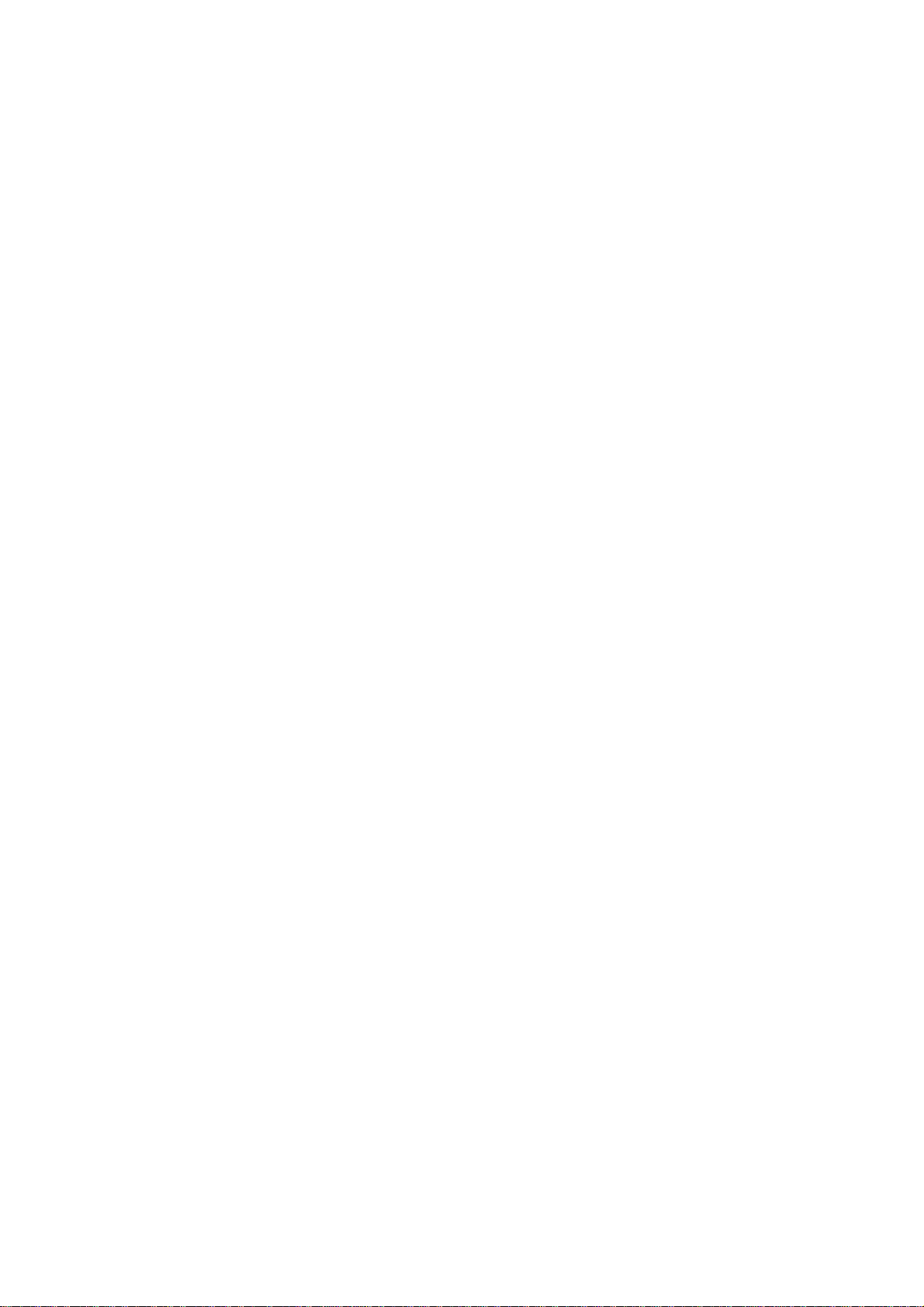
Day & Night IP Camera
User Manual
Page 2
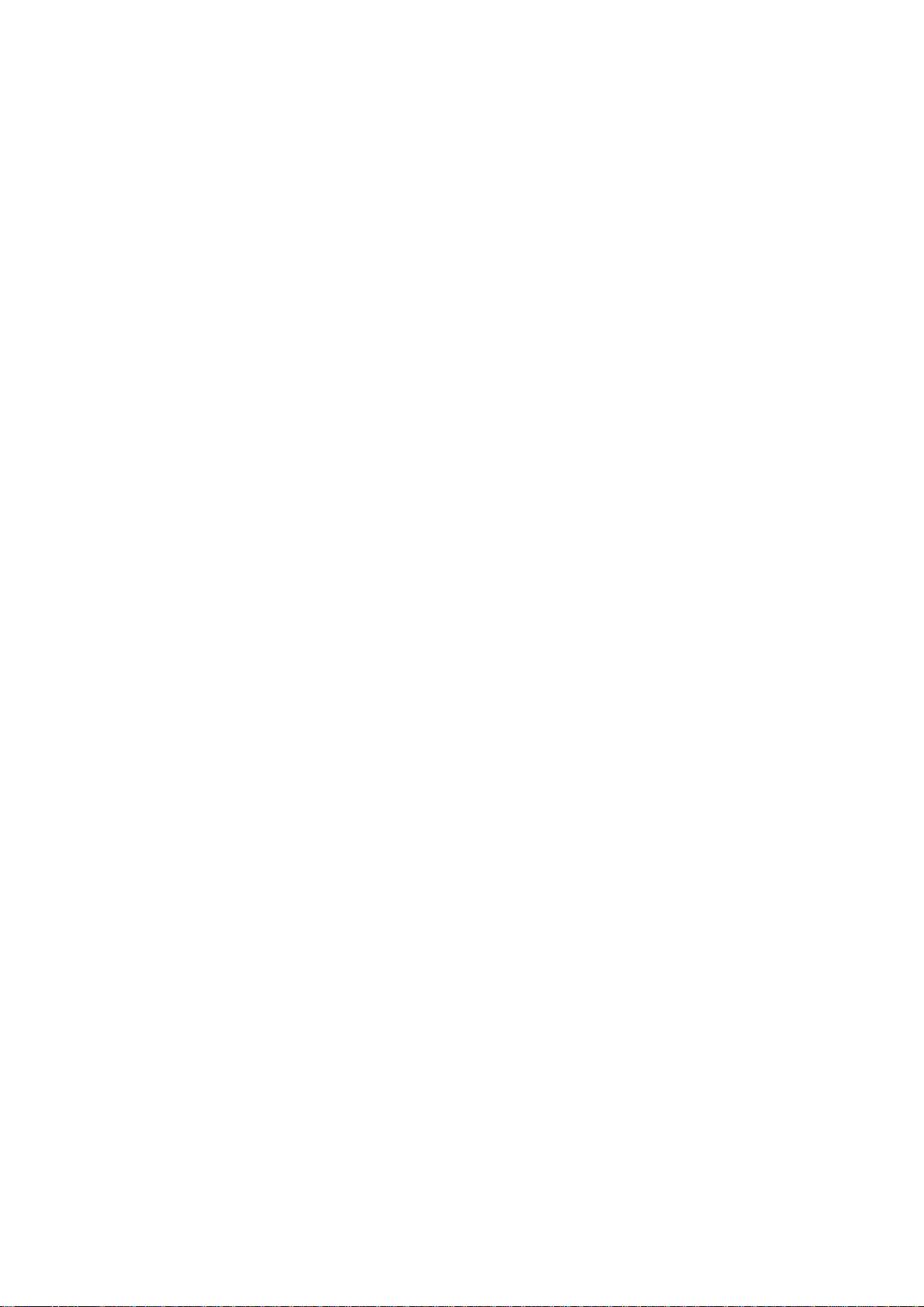
C A T A L O G
Chapter I: Familiar with your Internet IP Camera ................................................... 4
1.1 Package Contents ........................................................................................ 4
1.2 Basic Introduction ......................................................................................... 5
1.3 Product Highlights ........................................................................................ 6
1.4 Familiar with Key Components ................................................................... 7
1.5 Descriptions for LED Indicators ................................................................ 13
1.6 Camera Installation .................................................................................... 14
1.7 Locate the IP Address of this IP Camera ................................................ 18
1.8 Using Camera Admin Software to Locate Camera ............................... 22
Chapter II: Using Web Management Interface ..................................................... 34
2.1 Camera Settings ......................................................................................... 34
2.2 Video ............................................................................................................. 38
2.2.1 MJPEG ................................................................................................ 39
2.2.2 MPEG4 ............................................................................................... 40
2.2.3 H.264 ................................................................................................... 41
2.2.4 OSD ........................................................................................................... 42
2.2.5 Night Vision .............................................................................................. 43
2.3 Pan and Tilt .................................................................................................. 44
2.3.1 Preset Points .................................................................................... 44
2.3.2 Grand Tour ........................................................................................ 46
2.4 Network Settings ......................................................................................... 49
2.4.1 LAN .................................................................................................... 50
2.4.2 WLAN ................................................................................................. 53
2.4.3 Dynamic DNS .................................................................................. 56
2.4.4 UPnP ................................................................................................. 57
2.4.5 LoginFree ......................................................................................... 59
2.4.6 RTSP ................................................................................................. 60
2.5 Motion Detection ......................................................................................... 61
2.5.1 Motion Detection ............................................................................. 62
2.5.2 Motion Region .................................................................................... 64
2.6 System Info .................................................................................................. 71
2.6.1 Camera Information ........................................................................ 72
2.6.2 Date / Time Setting.......................................................................... 73
2.6.3 Utilities ............................................................................................... 75
2.6.4 Status ................................................................................................... 77
2.7 Account ......................................................................................................... 78
Page 3
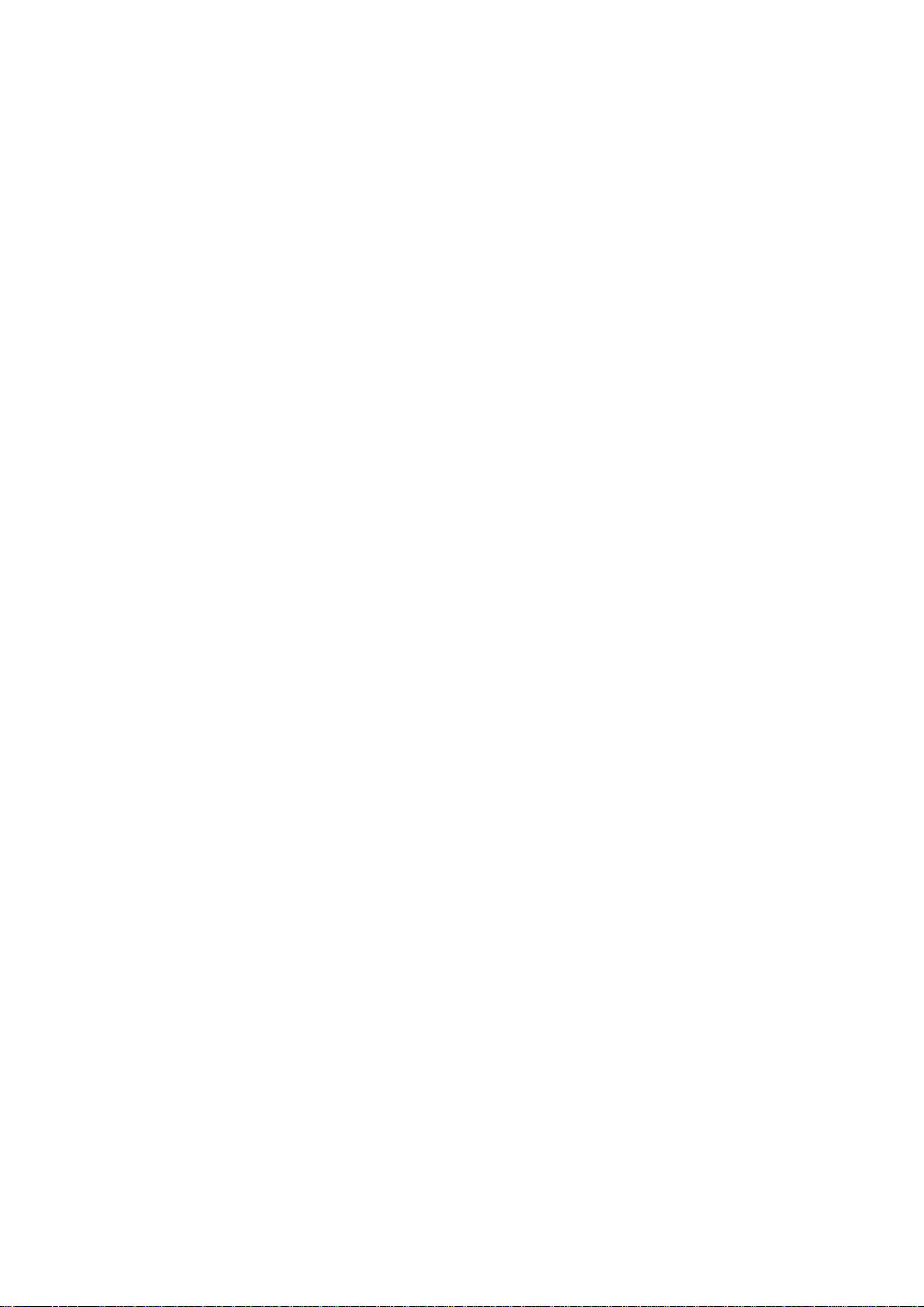
2.7.1 Status ................................................................................................... 81
2.7.2 Space Alarm ........................................................................................ 82
2.7.3 File Management ............................................................................................. 84
Chapter III: Using Surveillance Software ............................................................... 85
3-1 Installing IP Camera Surveillance Software ........................................... 85
3-2 Using IP camera surveillance software ................................................... 89
3-3 Configure IP camera surveillance software ............................................ 92
3-3-1 Configure cameras ......................................................................... 92
3-3-2 General Settings ........................................................................... 101
3-4 Change Display Layout ........................................................................... 107
3-5 Full-screen mode ...................................................................................... 110
3-6 Scan............................................................................................................ 11 1
3-7 Zoom-in / Zoom-out ................................................................................. 112
3-8 PTZ ............................................................................................................. 1 13
3-9 Snapshot .................................................................................................... 114
3-10 Recording ................................................................................................ 115
3-11 Video Playback ....................................................................................... 116
Chapter IV: Appendix .............................................................................................. 117
4.1 Specification .............................................................................................. 117
4.2 Troubleshooting ........................................................................................ 1 18
Page 4
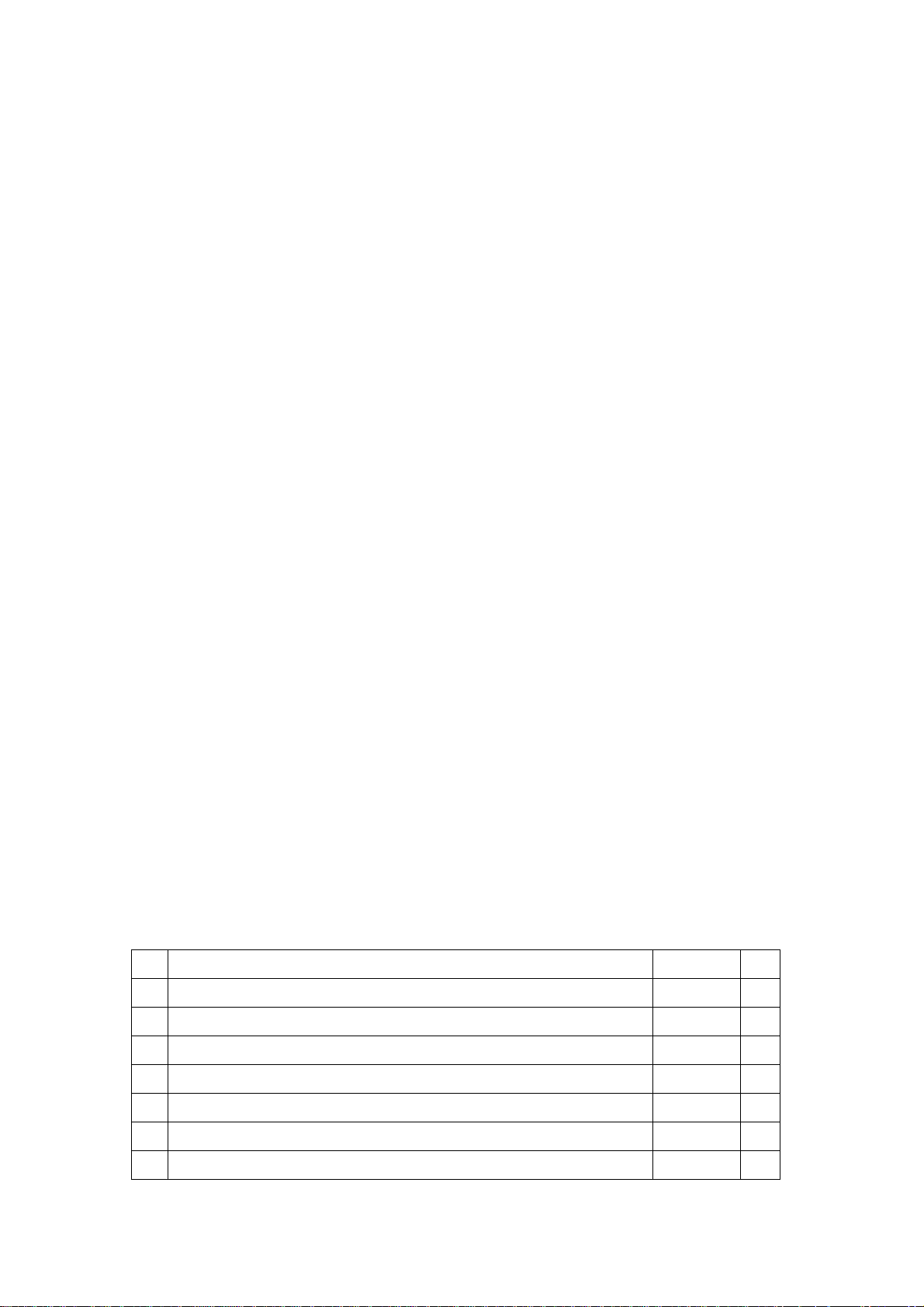
Chapter I: Familiar with your Internet IP Camera
1.1 Package Contents
Thank you for purchasing this IP camera! Before you start to use this IP
camera, please check the package contents. If anything is missing, please
contact the dealer of purchase and return the package to claim for missing
contents.
Item Name Quantity
1 IP Camera 1
2 Antenna(wireless model only) 2
3 Power Adapter 1
□
□
□
4 Ethernet Cable 1
5 Driver and User Manual CD-ROM 1
6 Accessory kit 1
7 Quick Installation Guide 1
□
□
□
□
Page 5
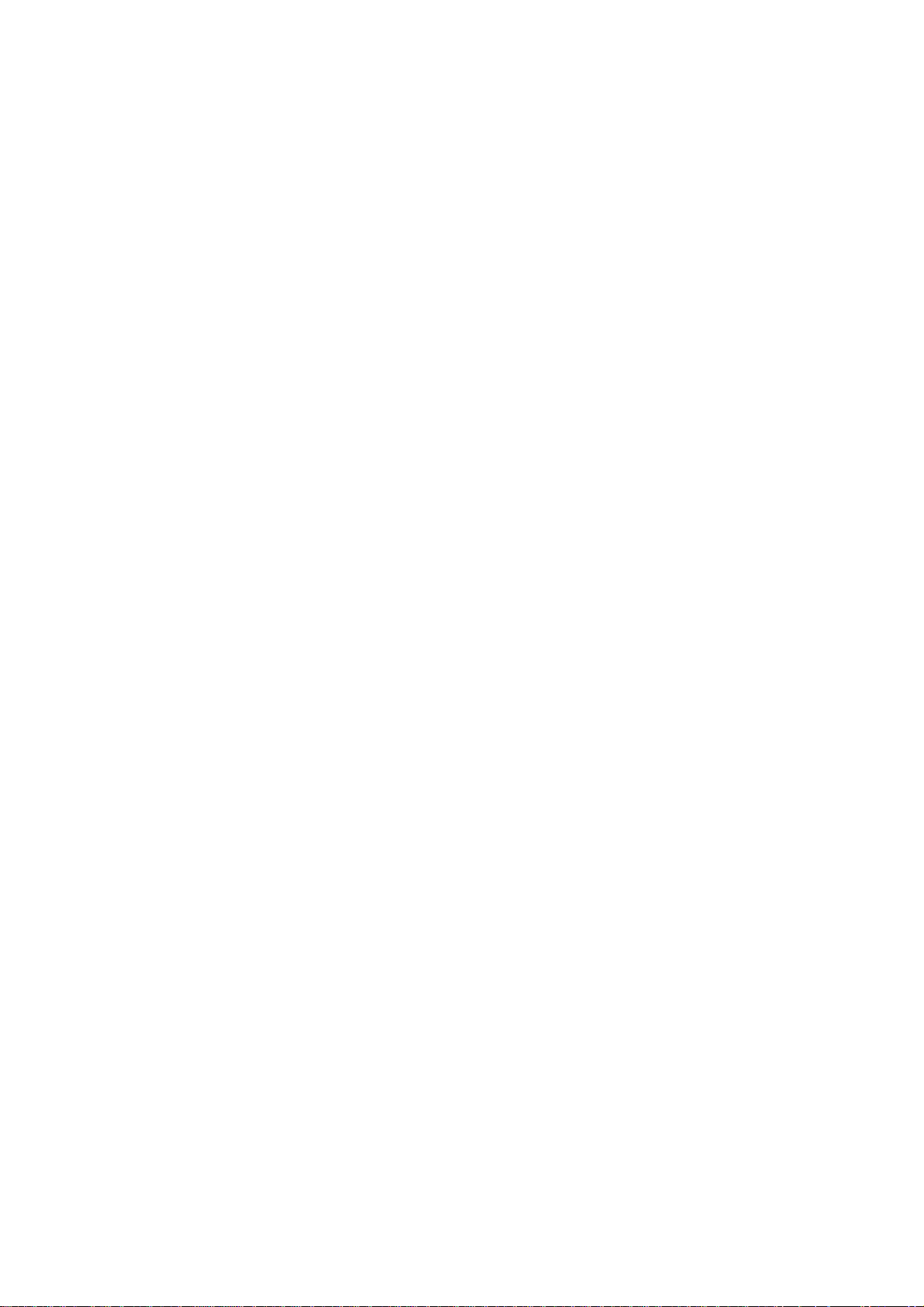
1.2 Basic Introduction
Thank you for purchasing this Internet IP camera! This IP camera is an ideal
product for all kinds of video-surveillance purposes, like home/office safety,
kid/pet monitoring, and remote video acquire etc. Unlink conventional
close-circuit video camera; you’re not limited to the length of cable! Once this
IP camera is connected to Internet, you can receive video from anywhere in
the world where Internet access is available.
If you have problem installing a new cable from the place the camera is
installed to your monitoring computer, don’t worry! This IP camera also
supports wireless network, that is, you can link to this camera wirelessly! You
only have to provide this IP camera with 12V power by the power adapter that
comes with the product package, and you don’t have to set a new network
cable between the IP camera and monitoring computer.
Worry about the content will be intercepted by unauthorized person when the
video is transmitted over the air? That’s also not a problem! Unlink
conventional analog wireless camera, which video will be intercepted by
anyone who got a compatible video receiver, this IP camera supports data
encryption (WEP & WPA), which will provide ultimate data security level. All
video transmitted over the air is encrypted; therefore no one will be able to get
the video captured by the IP camera, expect yourself.
Some people may concern that there will be some places which will not be
covered by camera, but this problem is completely solved by this IP camera.
With built-in pan-tilt function, you can point the camera to the position where
you wish to look at with user interface. You can even define a preset path, and
the camera will cruise along the path you defined.
If the environment is too dark, it’s also not a problem. This camera equips 9
IR-LEDs and will illuminate automatically when the environment is too dark,
and the image captured by this camera will still be clear.
You can discover more useful functions in next section!
Page 6
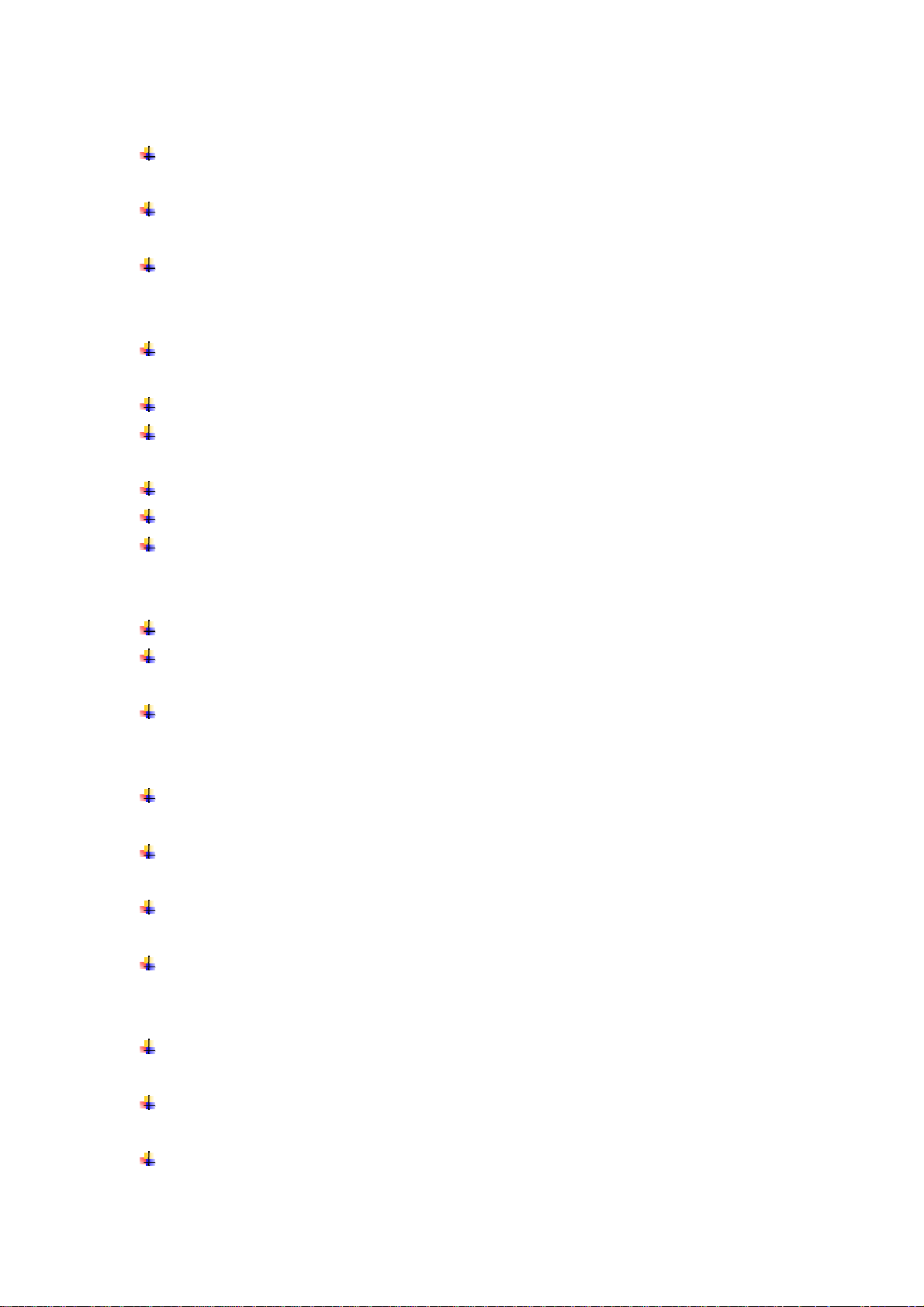
1.3 Product Highlights
No pre-loaded software required - all you need is a browser like Internet
Explorer 6 (and above, with plugin installed).
With supplied video surveillance software, you can connect up to 16 video
cameras and view images captured by every camera at the same time.
Supports 3 video resolutions: MJPG and H.264 SXGA(1280 x 1024), VGA
(640 x 480), and QVGA (320 x 240); MPEG4 XGA (1024 x 768), VGA (640
x 480), and QVGA (320 x 240).
Anti-flicker function (eliminates flash caused by fluorescent lights, 50 /
60Hz selectable).
Video control functions, like brightness and zoom-in / zoom-out.
Audio function, suitable for applications like video conference or
environment monitor.
Pan-tilt control.
9 automatically-controlled IR LEDs.
Wired and wireless network (802.11b / 802.11g / 802.11n) support,
supports up to 100Mbps for wired network and 100Mbps for wireless
network.
Wireless data encryption (WEP / WPA)
Supports DHCP and PPPoE protocol, you can also assign a fixed IP
address to the camera also.
Supports Dynamic DNS (used to allocate the IP camera’s Internet address,
when the ISP you’re using does not assign you with a fixed Internet
address).
Supports UPnP, Windows XP (and above) will discover this IP camera in
network neighbor automatically.
Send captured picture and video by Email or FTP when motion is
detected.
Configurable motion detection sensitivity (6 levels from most sensitive to
least sensitive).
Built-in real-time clock, date and time information will be recorded with
every captured picture / video clip (also supports auto time
synchronization via network time protocol).
Upgradeable firmware - enjoy new functions without buying a new
camera!
Supports up to 16 users, and you can set different password to different
user.
Usage and event logging.
Page 7
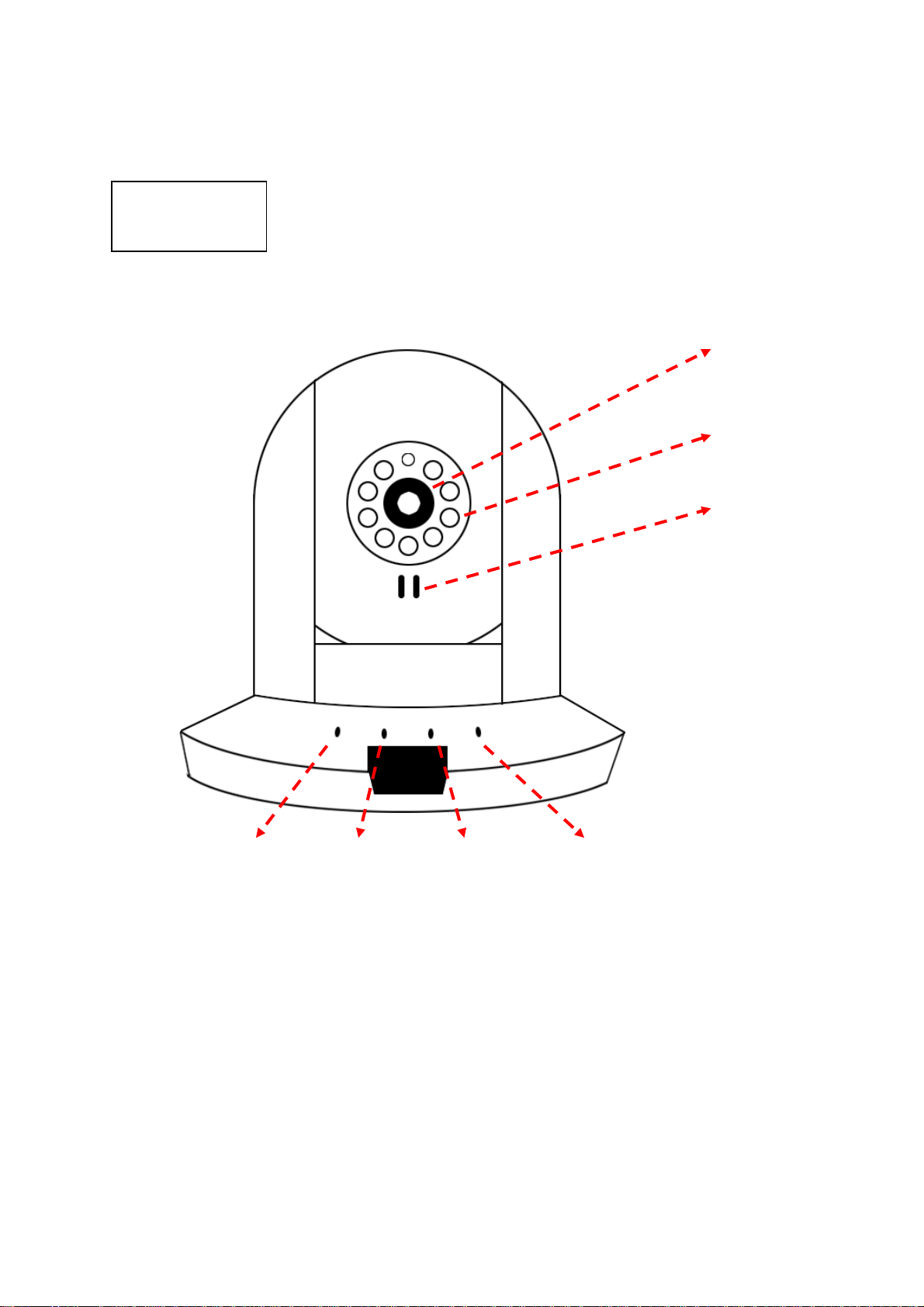
1.4 Familiar with Key Components
Front View
Focus Ring
IR LEDs
Microphone
Wired & Wireless:
POE model:
Power LED: Indicates power status
Audio LED: Indicates Audio status
LAN LED: Indicates LAN activity
ACT LED: Indicates Data activity
WLAN LED: Indicates Wireless LAN activity
Focus Ring: Adjusts focus
IR LEDs: Lights up when environment is too dark
Microphone: Collects audio
Power LED Audio LED LAN LED WLAN LED
Power LED Audio LED ACT LED LAN LED
Page 8
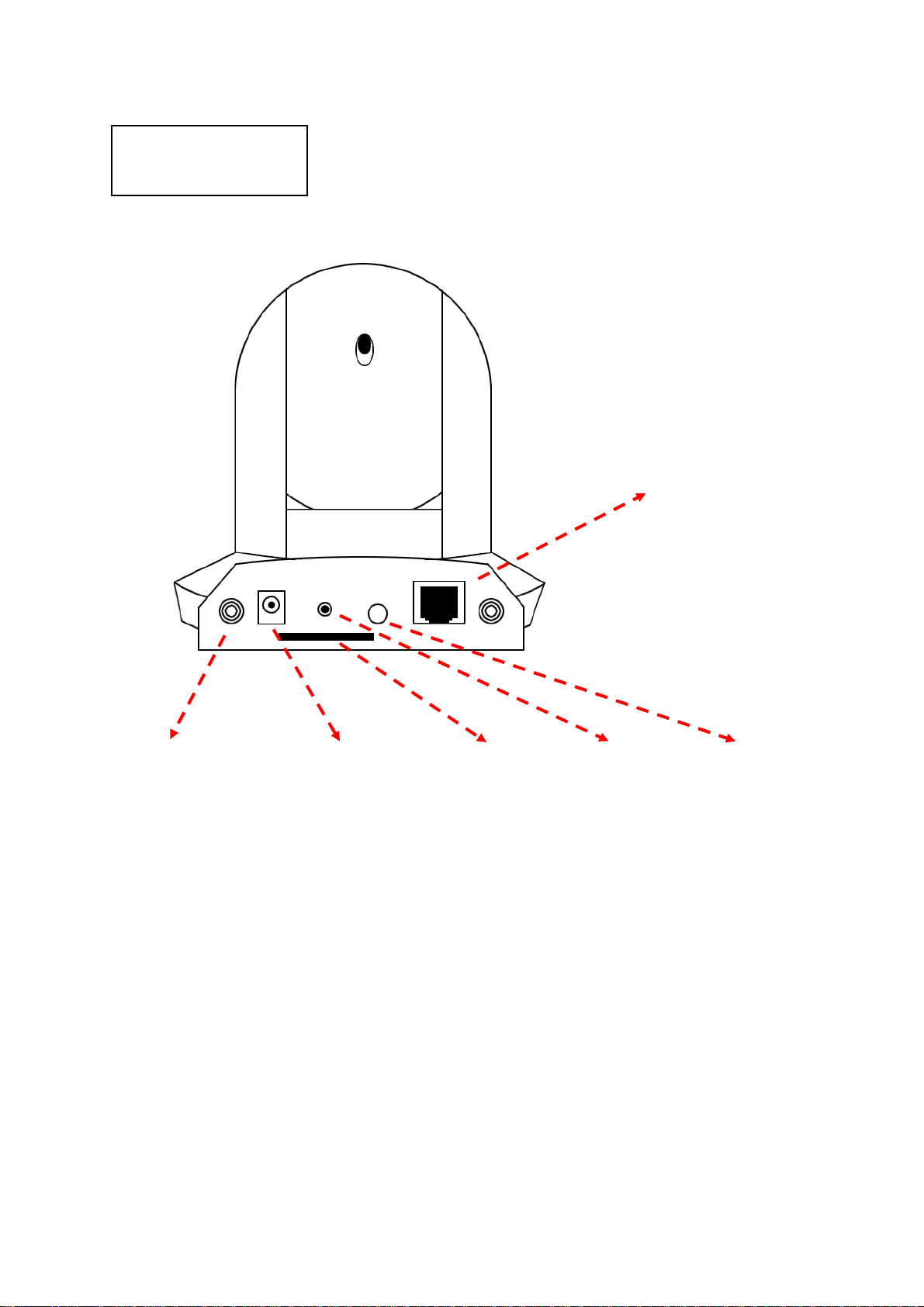
Back View
Ethernet
Connector
Antenna Base (L/R) Power Connector SD Card Slot WPS Button Audio Connector
Antenna Base: Connects to supplied antenna
Power Connector: Connects to 12V DC power adapter
SD Card Slot: Accepts SD / SD-HC memory card for image / video storage
WPS Button: click the buttom on IP Cam and click it on the AP you want to
connect for wireless
Audio Connector: Connects to external speaker for audio output
Ethernet Connector: Connect to your local area network
Page 9
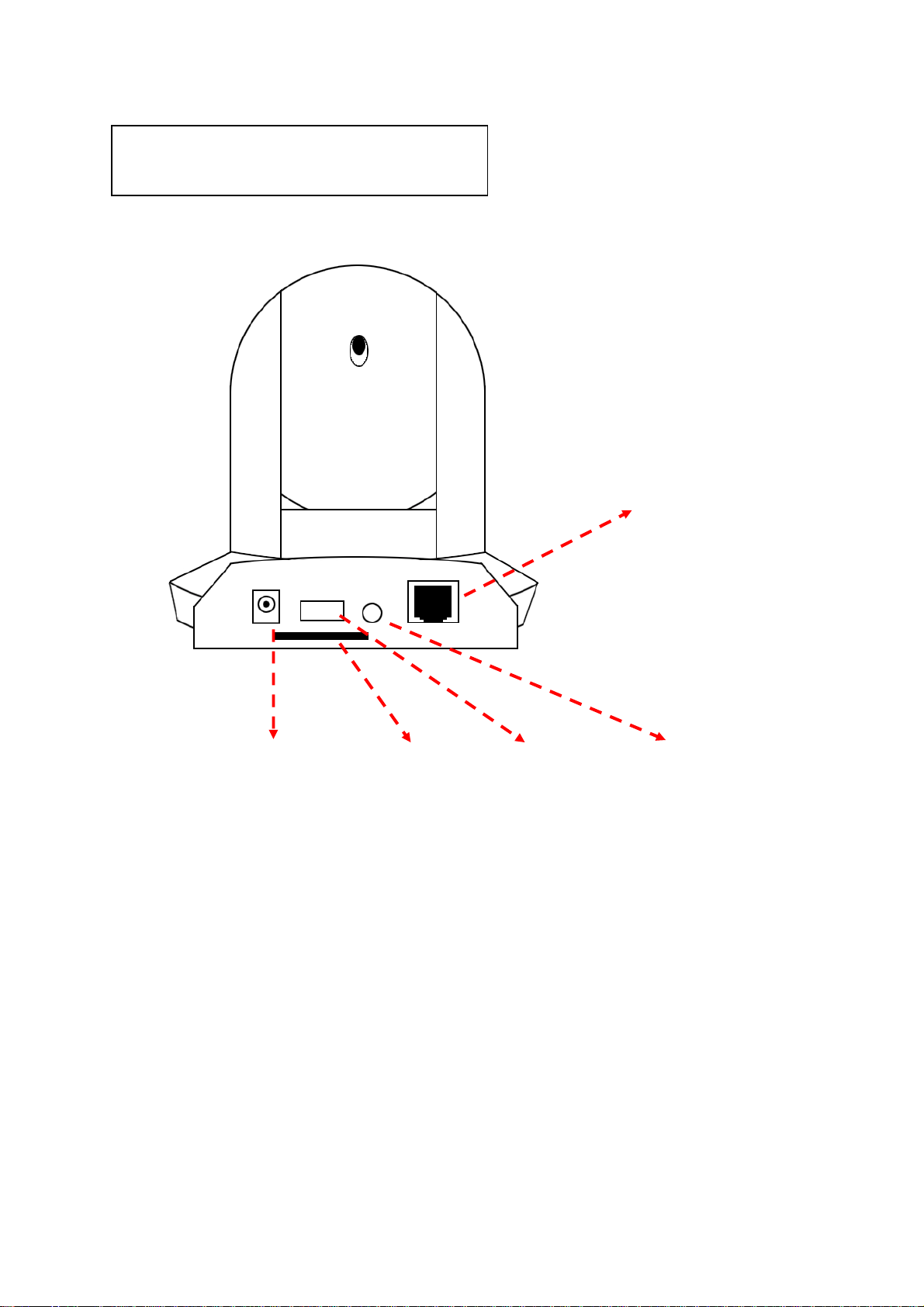
Back View of Wir ed model
Ethernet
Connector
Power Connector SD Card Slot USB Port Audio Connector
Power Connector: Connects to 12V DC power adapter
SD Card Slot: Accepts SD / SD-HC memory card for image / video storage
USB Port: Connects to certain wireless module.
Audio Connector: Connects to external speaker for audio output
Ethernet Connector: Connect to your local area network
Page 10
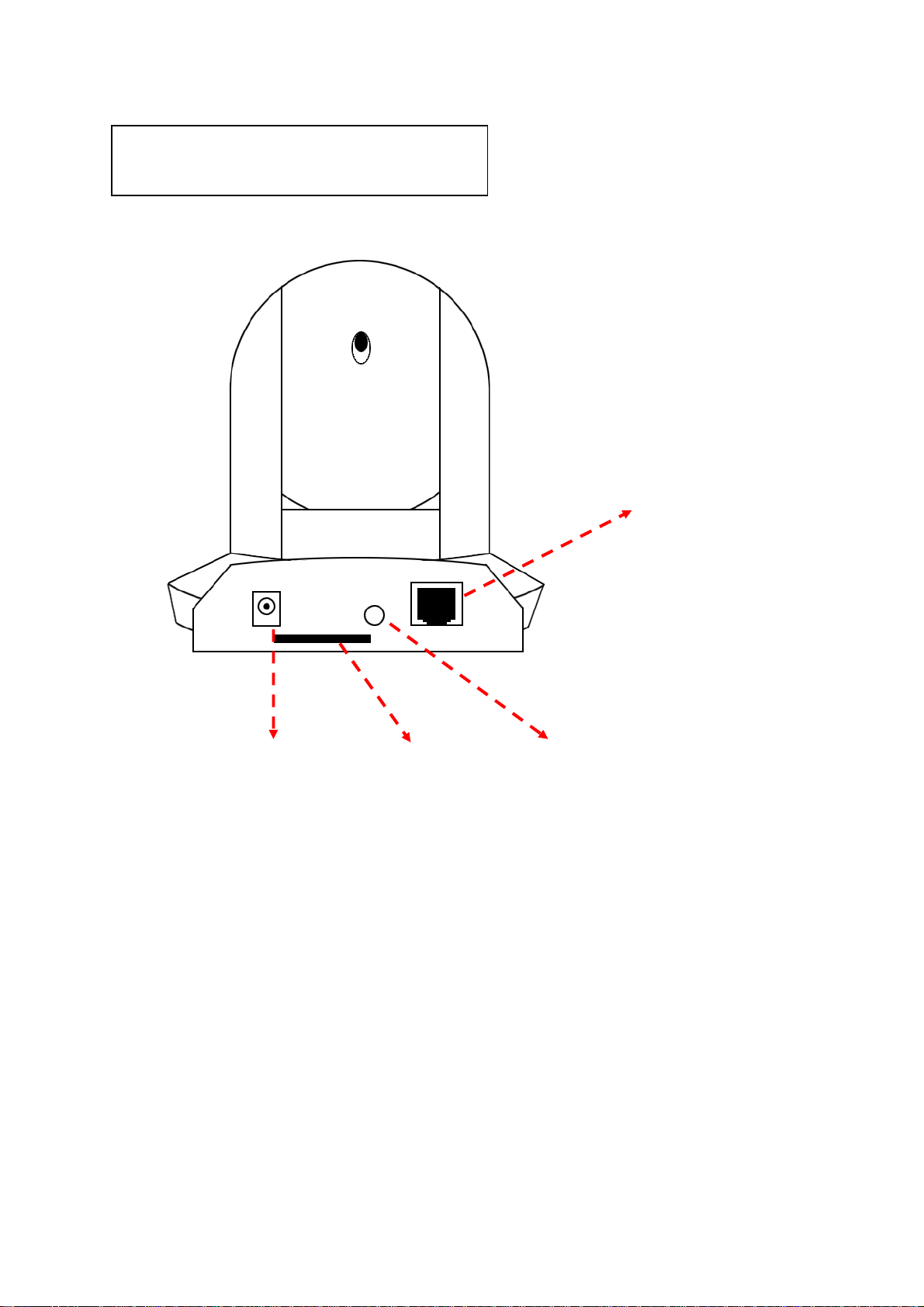
Back View of POE model
Ethernet
Connector
Power Connector SD Card Slot Audio Connector
Power Connector: Connects to 12V DC power adapter
SD Card Slot: Accepts SD / SD-HC memory card for image / video storage
Audio Connector: Connects to external speaker for audio output
Ethernet Connector: Connect to your local area network
Page 11
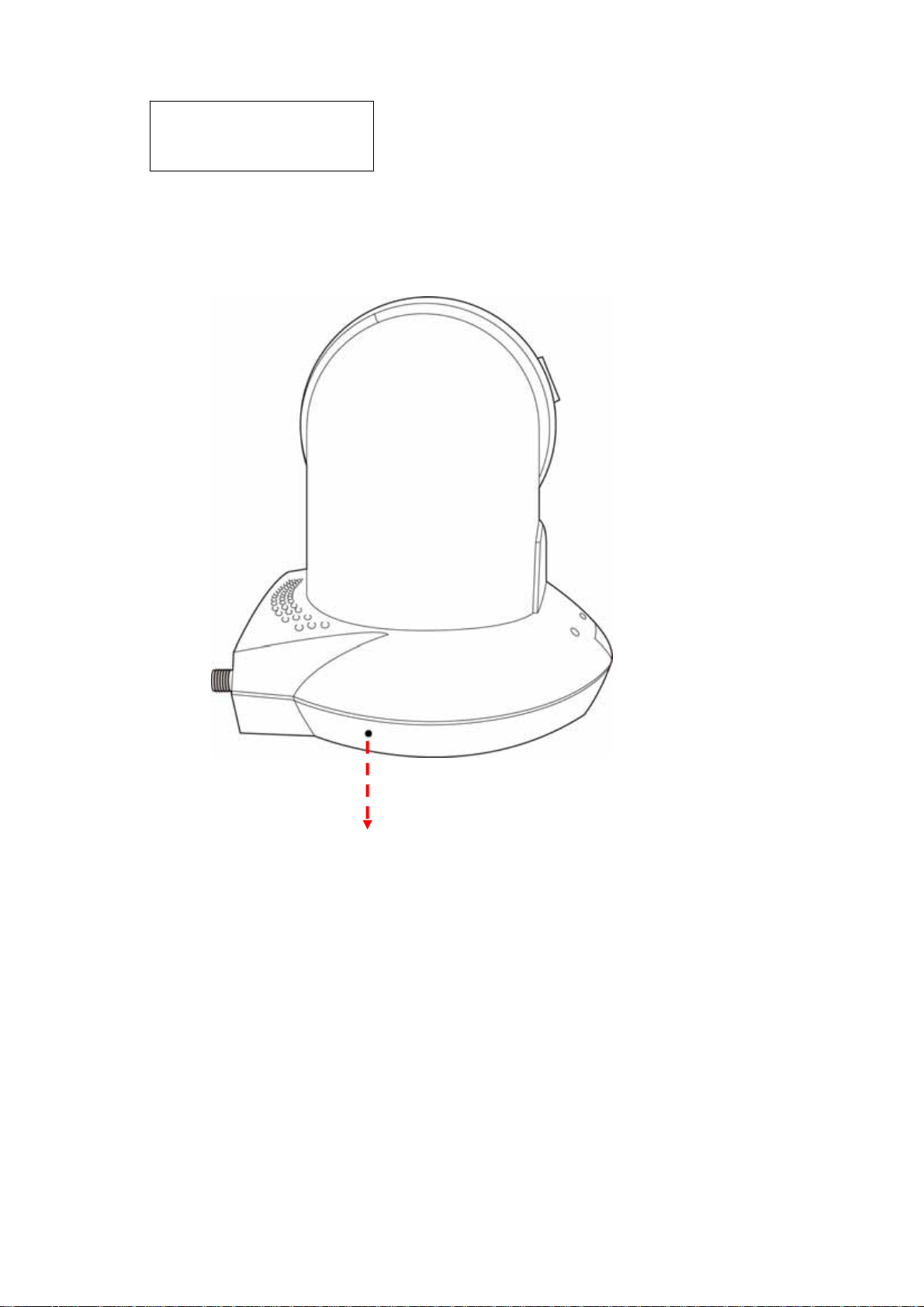
Side View
Reset Button
Reset Button: Press the button with pen nib and hold for 5 seconds to reset the
camera settings to factory default value.
Page 12
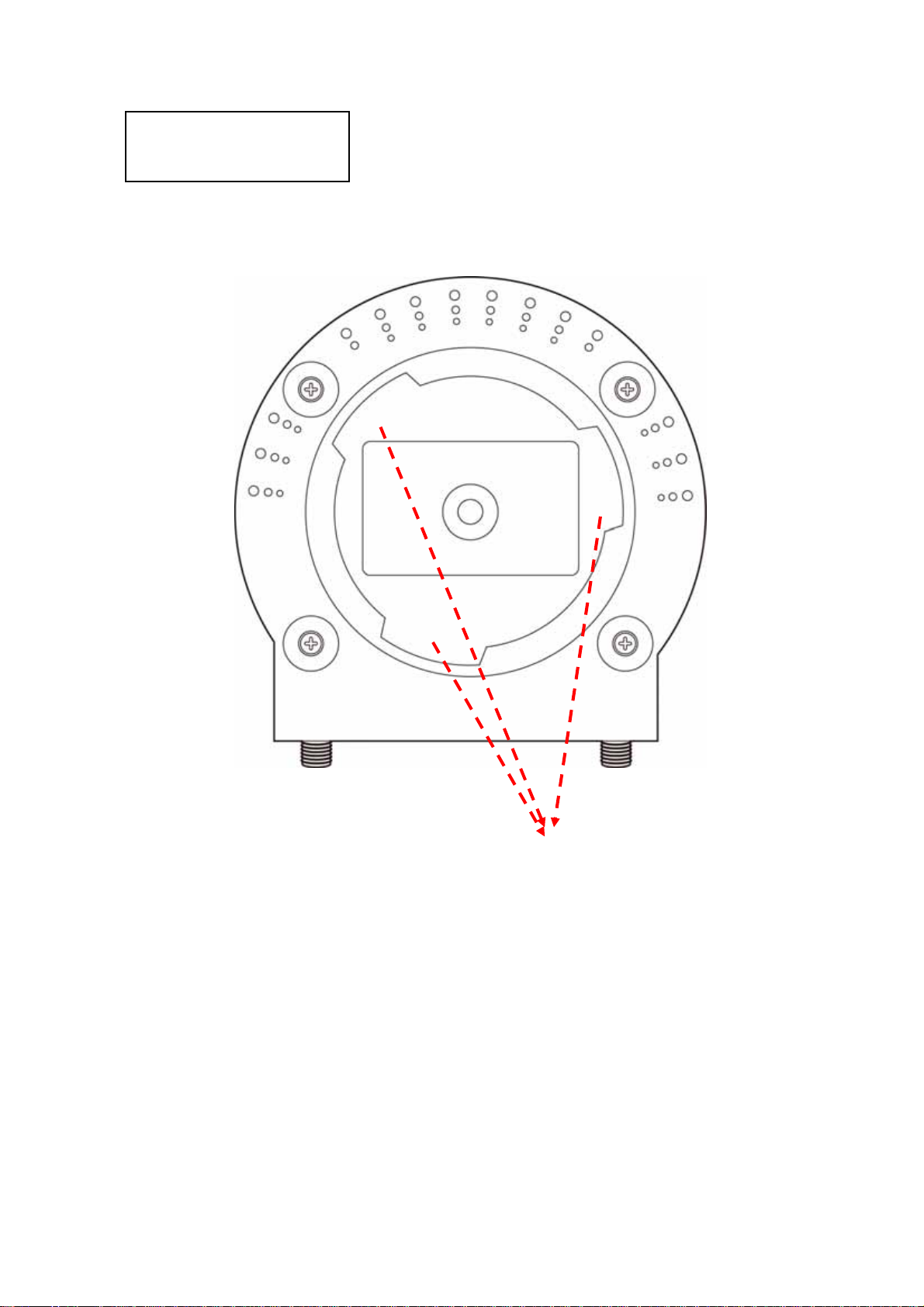
Bottom View
Tripod Connector
Tripod Connector: Connects to tripod to secure the camera when the camera
is not put on a horizontal surface.
Page 13
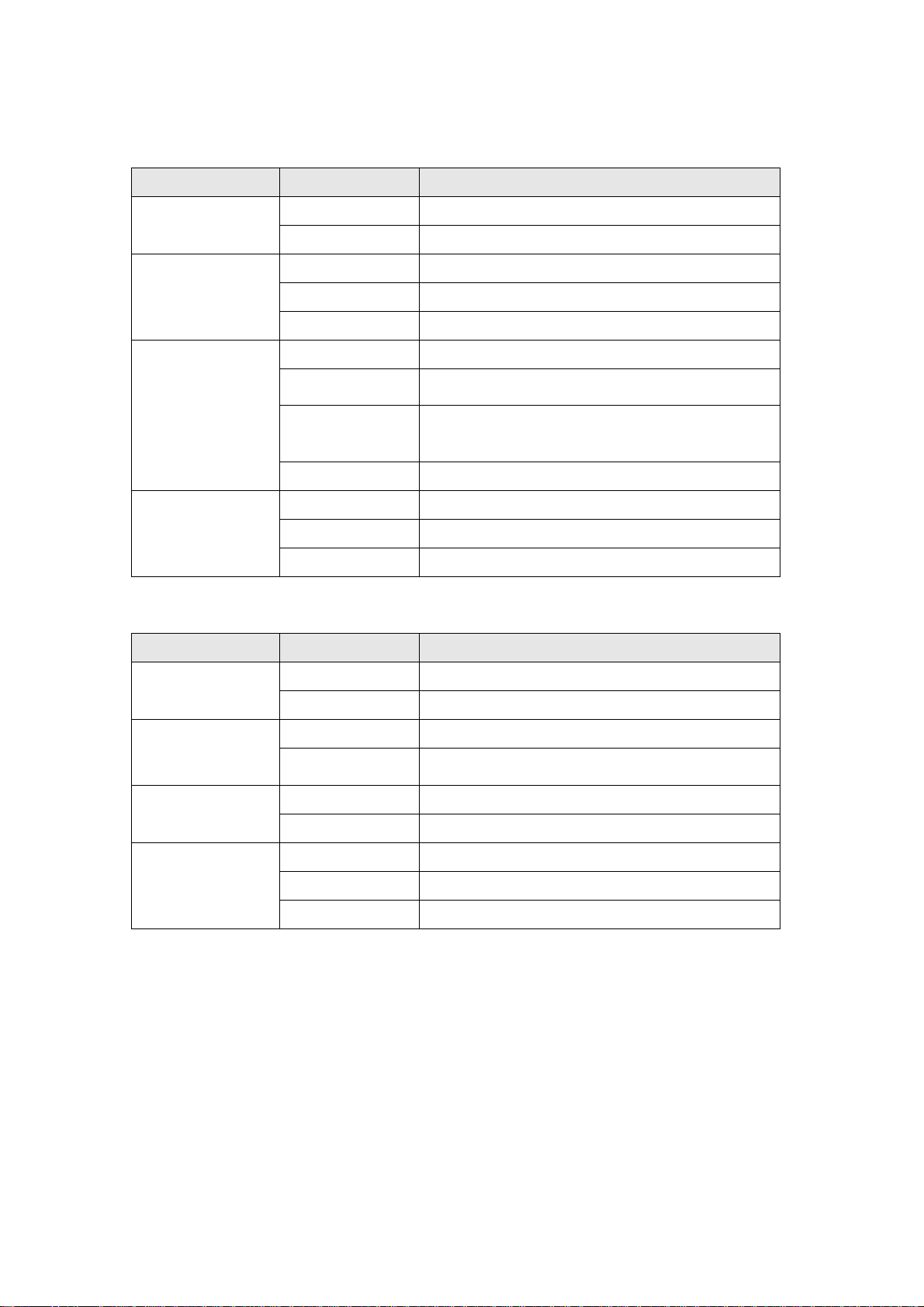
1.5 Descriptions for LED Indicators
Wired and Wireless model
LED Name Status Description
Power Off Camera is not powered (camera off)
On Camera is correctly powered (camera on)
LAN Off LAN port not in use
On LAN port in use
Flash Transferring data via LAN port
WLAN Off Wireless LAN not in use
On Wireless LAN in use
Flash at low
speed
Flash Transferring data via wireless LAN
Audio Off Audio function is disabled (Volume 0)
On Audio function is enabled
Flash Two way audio is working
Waiting for WPS connection from AP and
flash speed is once a second.
POE model
LED Name Status Description
Power Off Camera is not powered (camera off)
On Camera is correctly powered (camera on)
ACT Off No data is transferred
On Transferring data
LAN Off LAN port not in use
On LAN port in use
Audio Off Audio function is disabled (Volume 0)
On Audio function is enabled
Flash Two way audio is working
Page 14
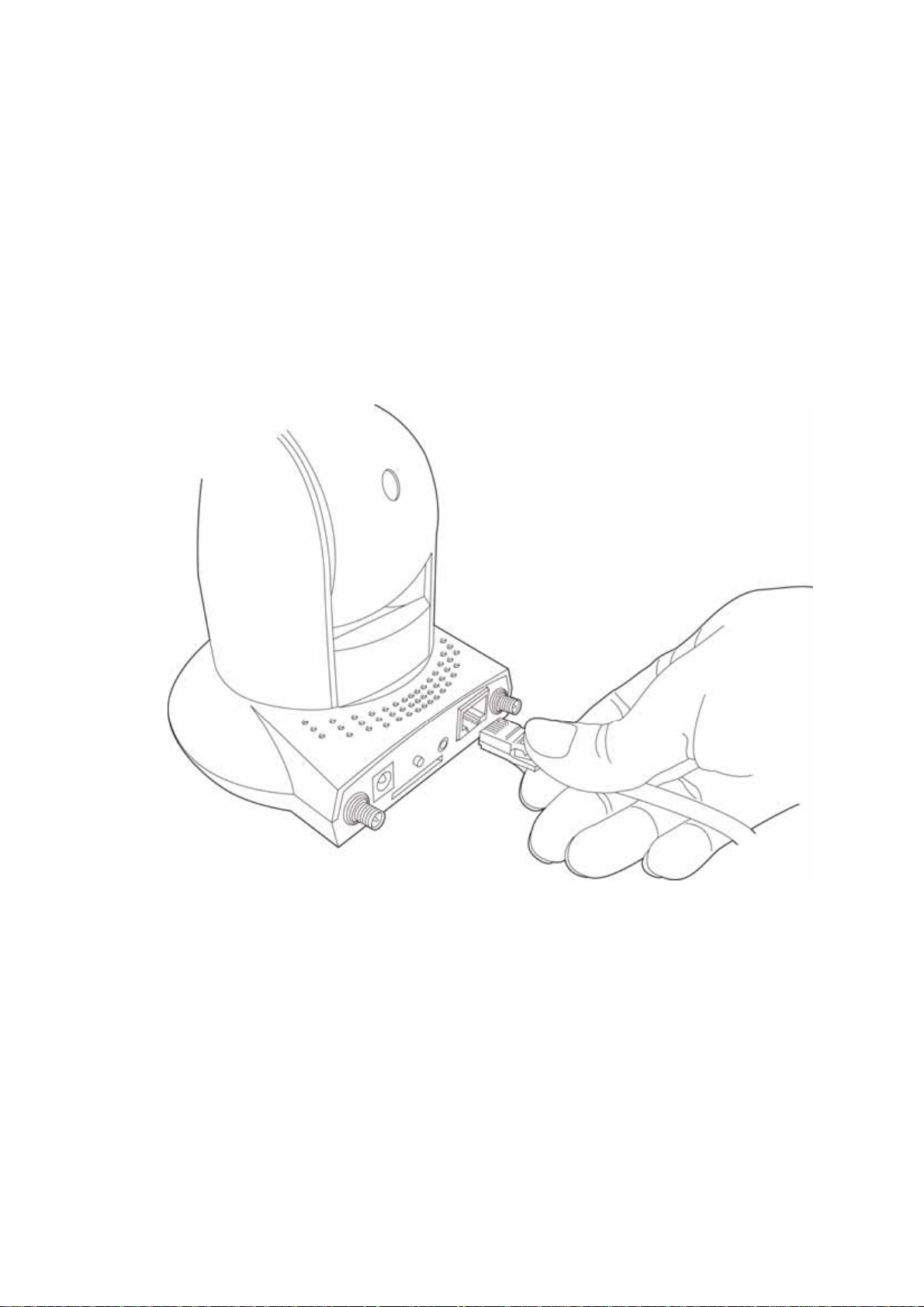
1.6 Camera Installation
Please follow the following instructions to set your IP camera up.
1. Unpack the product package and check if anything’s missing.
2. Connect the Ethernet cable to your local area network, and connect the
other end to the LAN jack of this IP camera.
NOTE: You can skip this step if you plan to use wireless LAN only.
Page 15
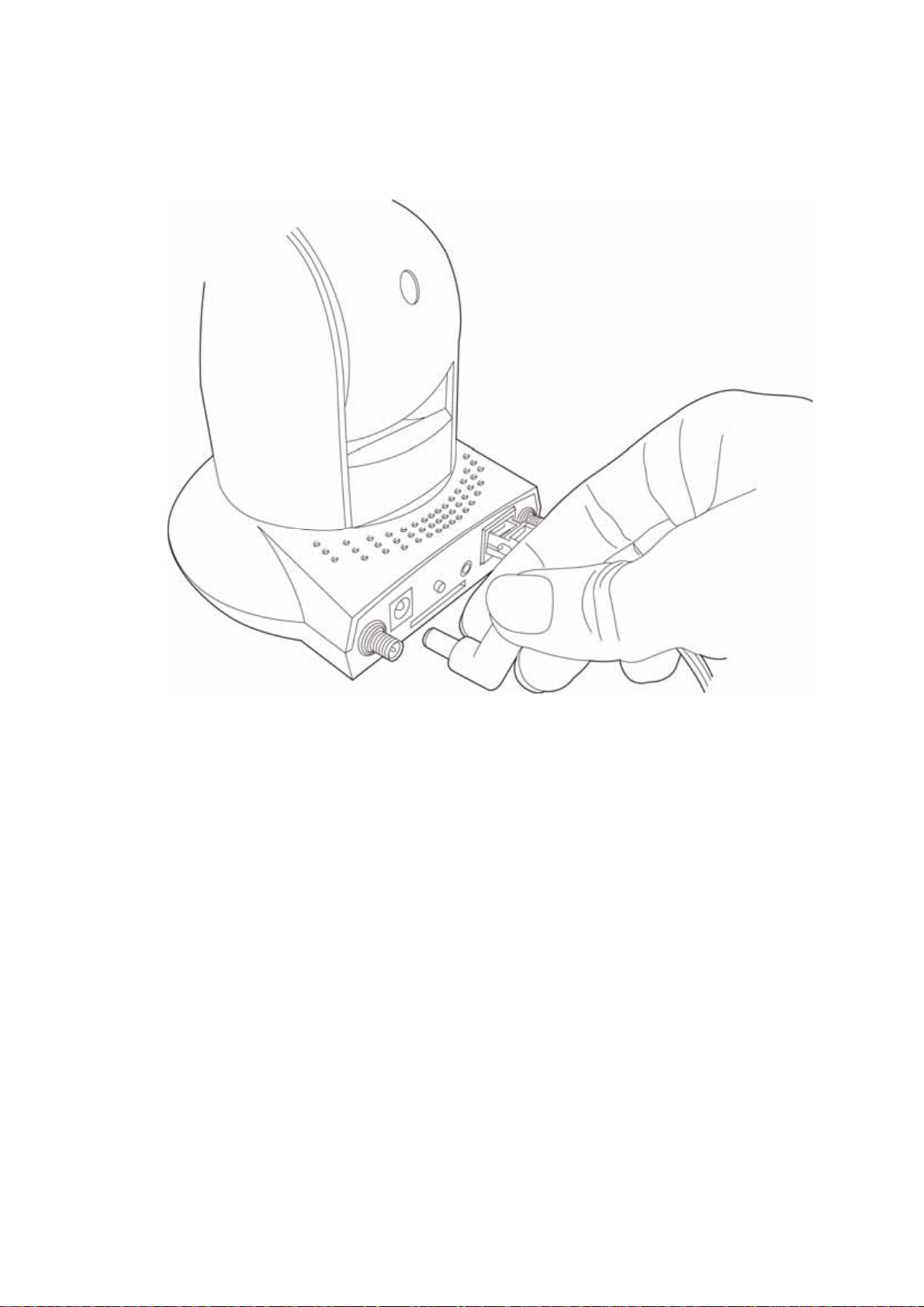
3. Plug the power adapter to wall socket, and connect the power connector to
the power jack located at the bottom of the IP camera.
Page 16
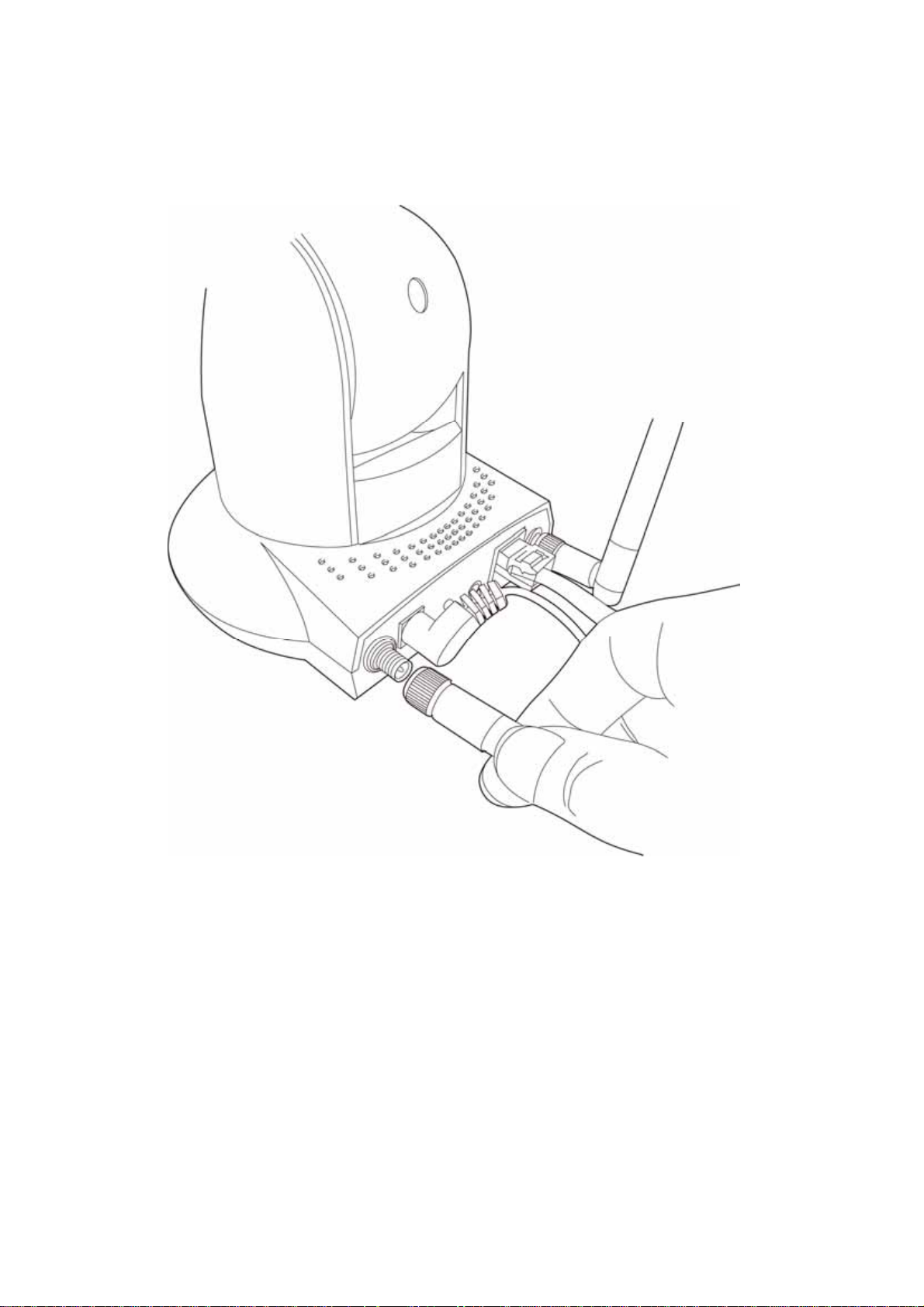
4. Connect two antennas to the antenna bases, which is located at the back of
this IP camera.
Page 17
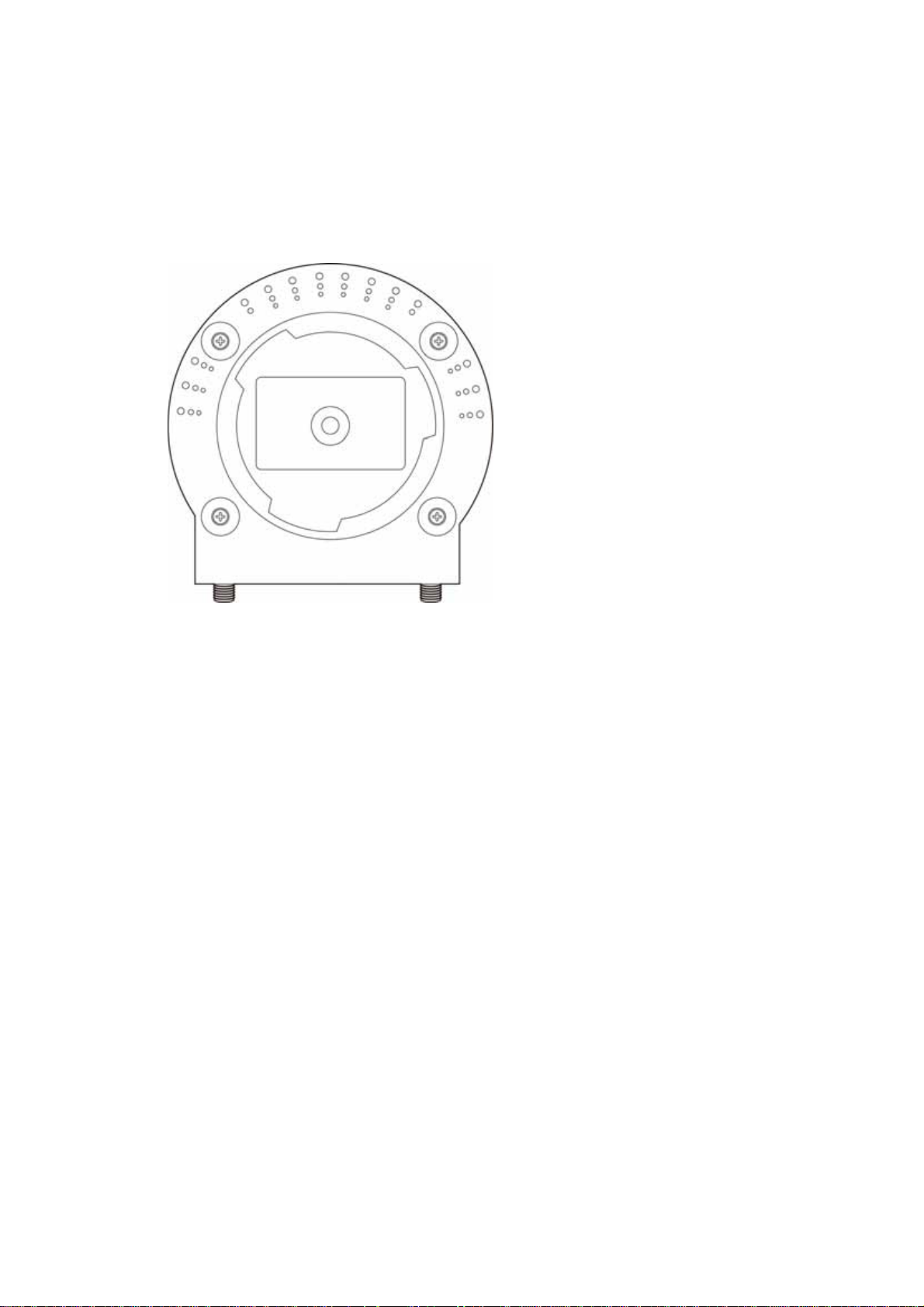
5. Place the camera at a secure place, and point the camera to the place you
wish to monitor. If you wish to hang the camera on the ceiling or wall,
please use the tripod connector (located at the bottom of the camera) to
secure the camera.
6. Launch Internet Explorer on your computer, and following the instructions
given in next section to set the IP camera.
**
Page 18
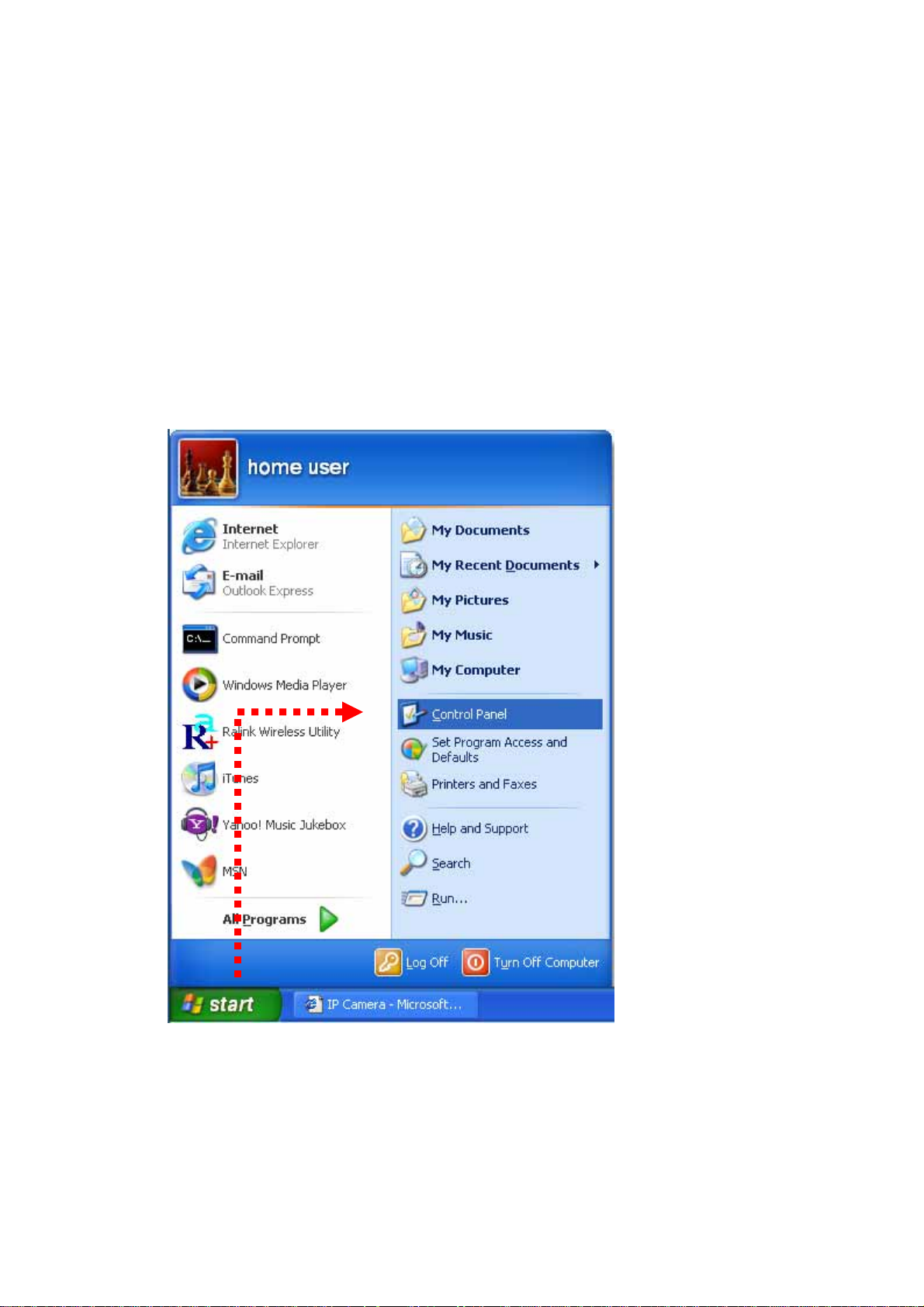
1.7 Locate the IP Address of this IP Camera
Default IP address of this IP camera is 192.168.2.3. If you wish to assign
another IP address to this IP camera, you have to log onto the web
configuration interface of the camera first.
If the left three fields of the IP address of your computer is not 192.168.2, you’ll
have to change the IP address of your computer first:
1. Click ‘Start’ -> ‘Control Panel’
Page 19
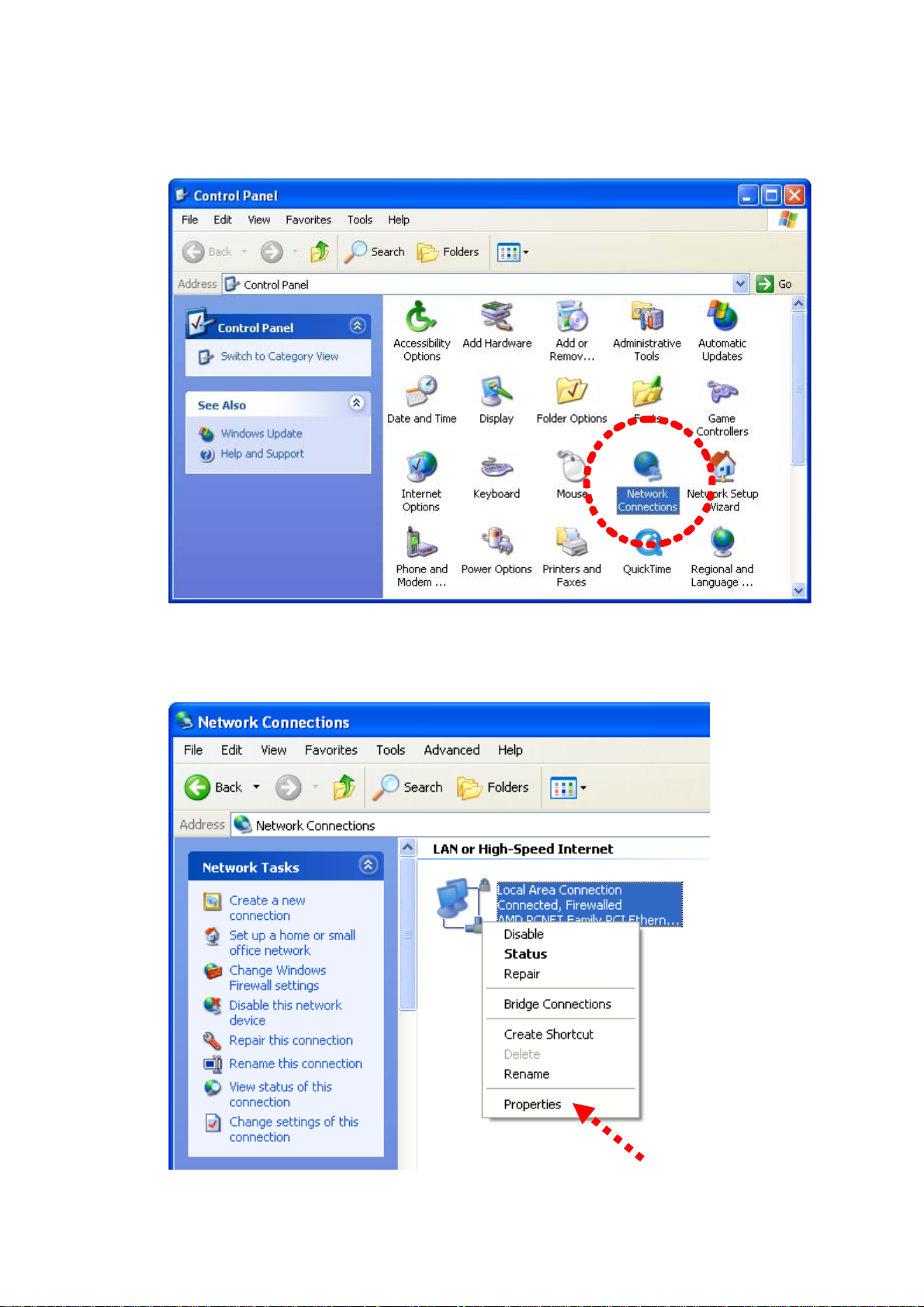
2. Double-click ‘Network Connections’ icon.
3. Right-click ‘Local Area Connection’, and click ‘Properties’.
Page 20
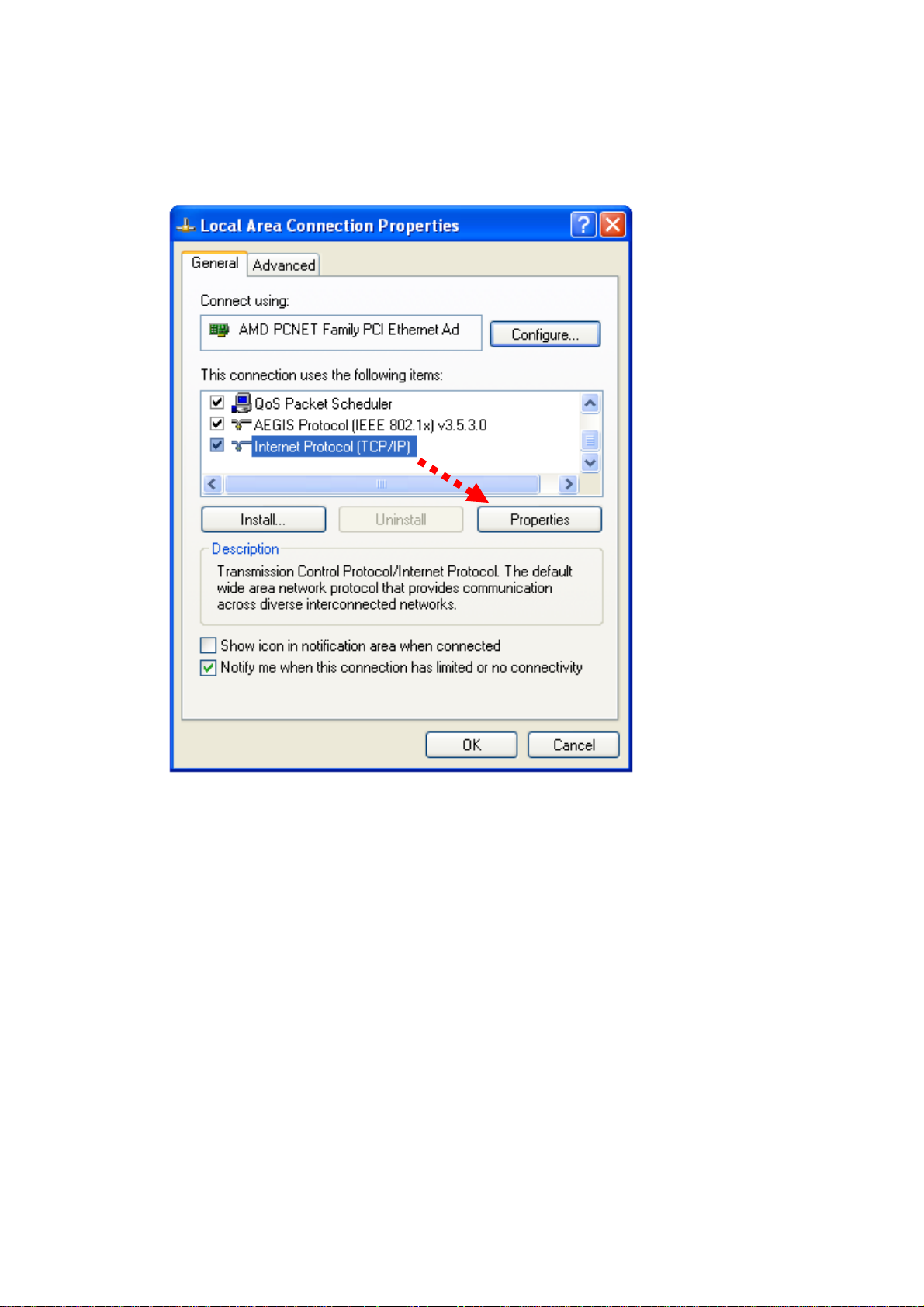
4. Select ‘Internet Protocol (TCP/IP)’, then click ‘Properties’.
Page 21
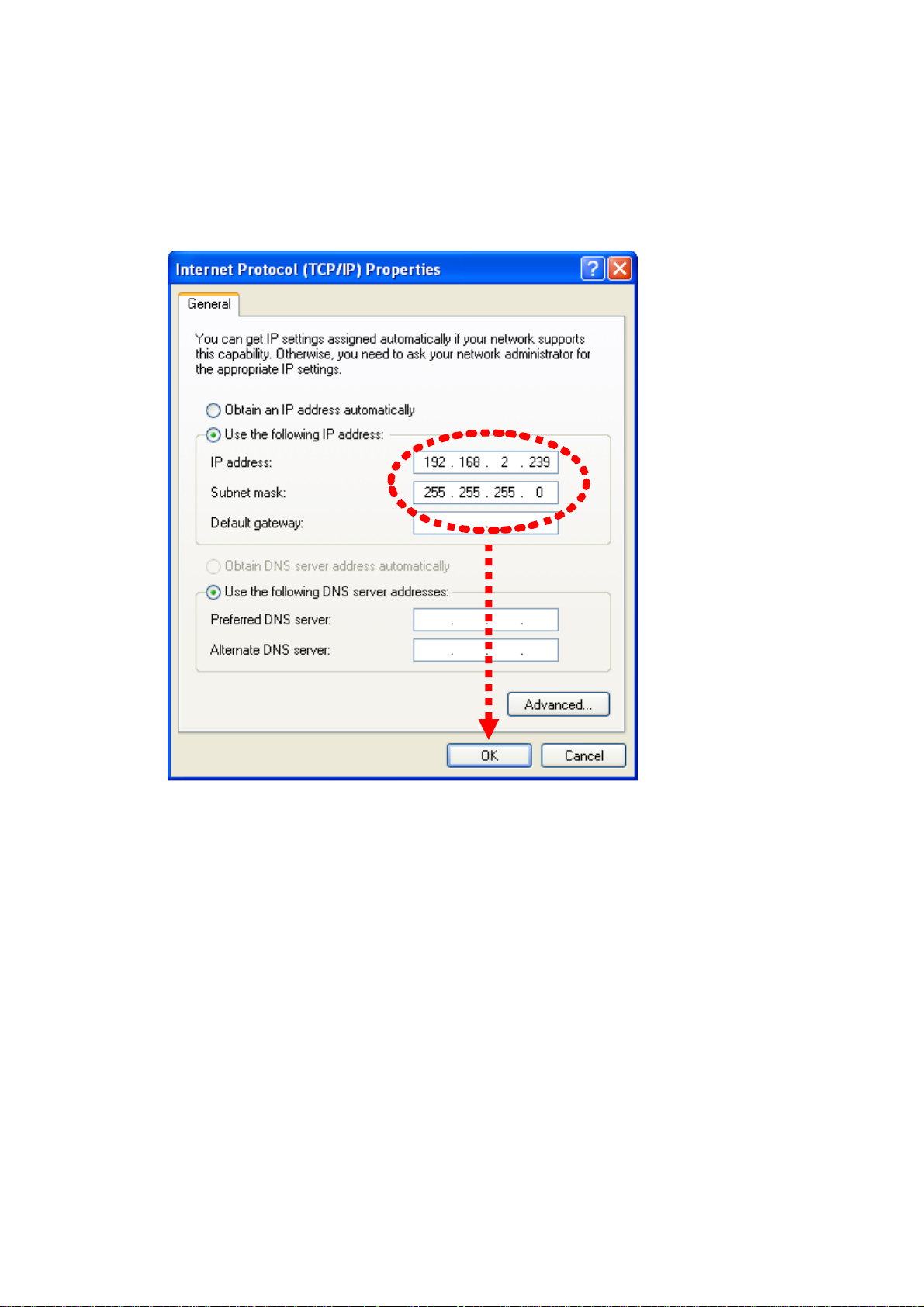
5. In ‘IP address’ field, please fill in any IP address begins with ‘192.168.2’,
and ends with a value greater than 2 and less than 254 (You can use the
example in the picture ‘192.168.2.339’). In Subnet mask field, please fill
‘255.255.255.0’. Please keep all other fields empty, and click ‘OK’.
If you changed the IP address of this IP camera and you forget it, there’re 2
methods to recover it:
a. Press and hold the ‘Reset’ button located at the bottom of this IP
camera, to clear all settings of the IP camera and reset the IP address
back to 192.168.2.3. You’ll lose all settings in the IP camera.
b. Ask network administrator to check the DHCP release table, if the
camera was set to obtain the IP address by DHCP, a new record will
be added to DHCP release table on DHCP server when the IP camera
is connected to the local area network.
Page 22
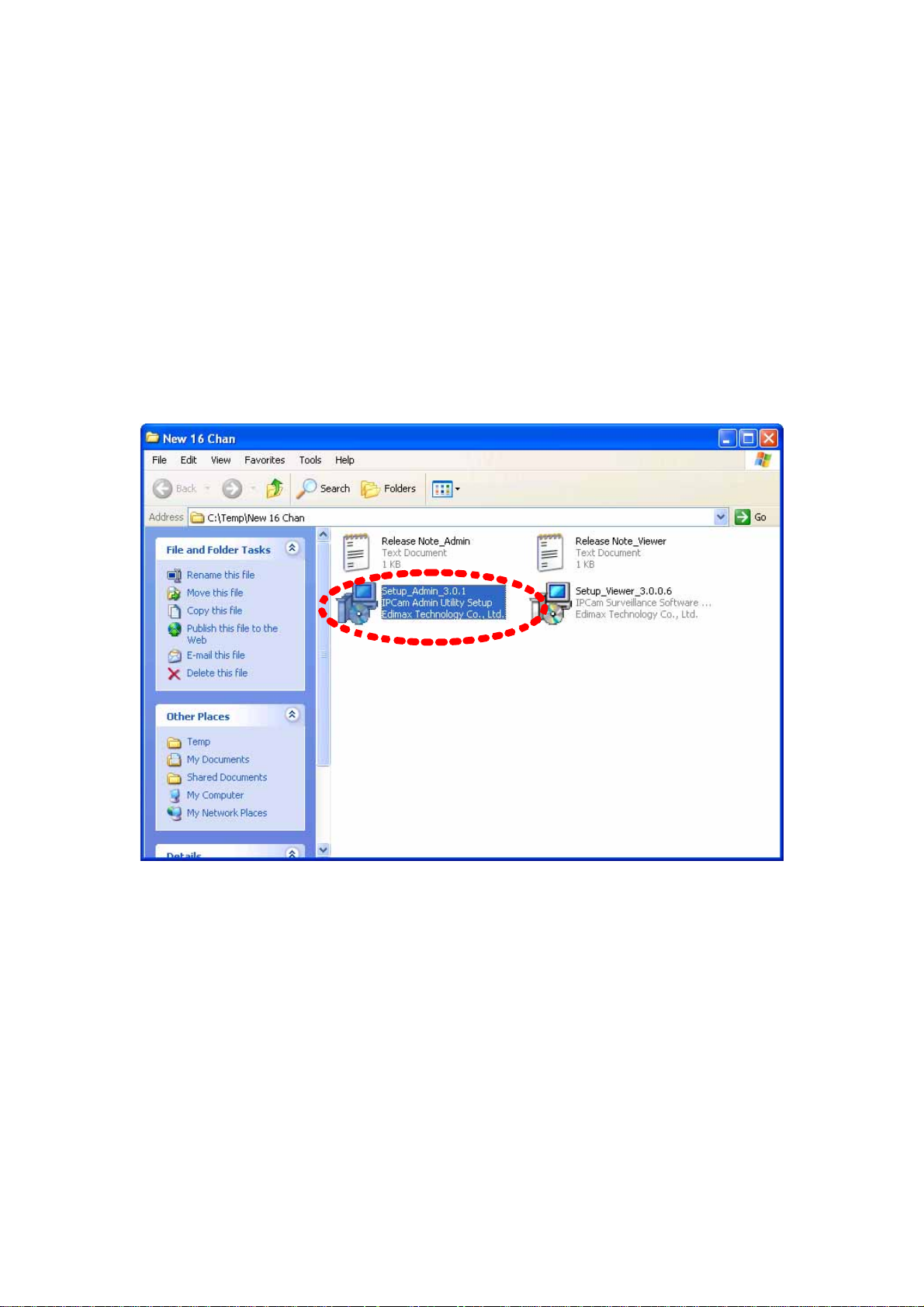
1.8 Using Camera Admin Software to Locate Camera
If you can’t connect to the camera by the instructions given in last chapter, you
can use camera admin software to search the camera which is connected to
your local area network. The admin software is also capable to locate multiple
cameras on your local area network.
Please insert the user manual CD-ROM supplied in the product package, and
the CD will automatically running the installation, if not please double-click
‘Setup_Admin_3.0.1’ icon:
Then follow the following instructions to install and use camera admin
software:
Page 23
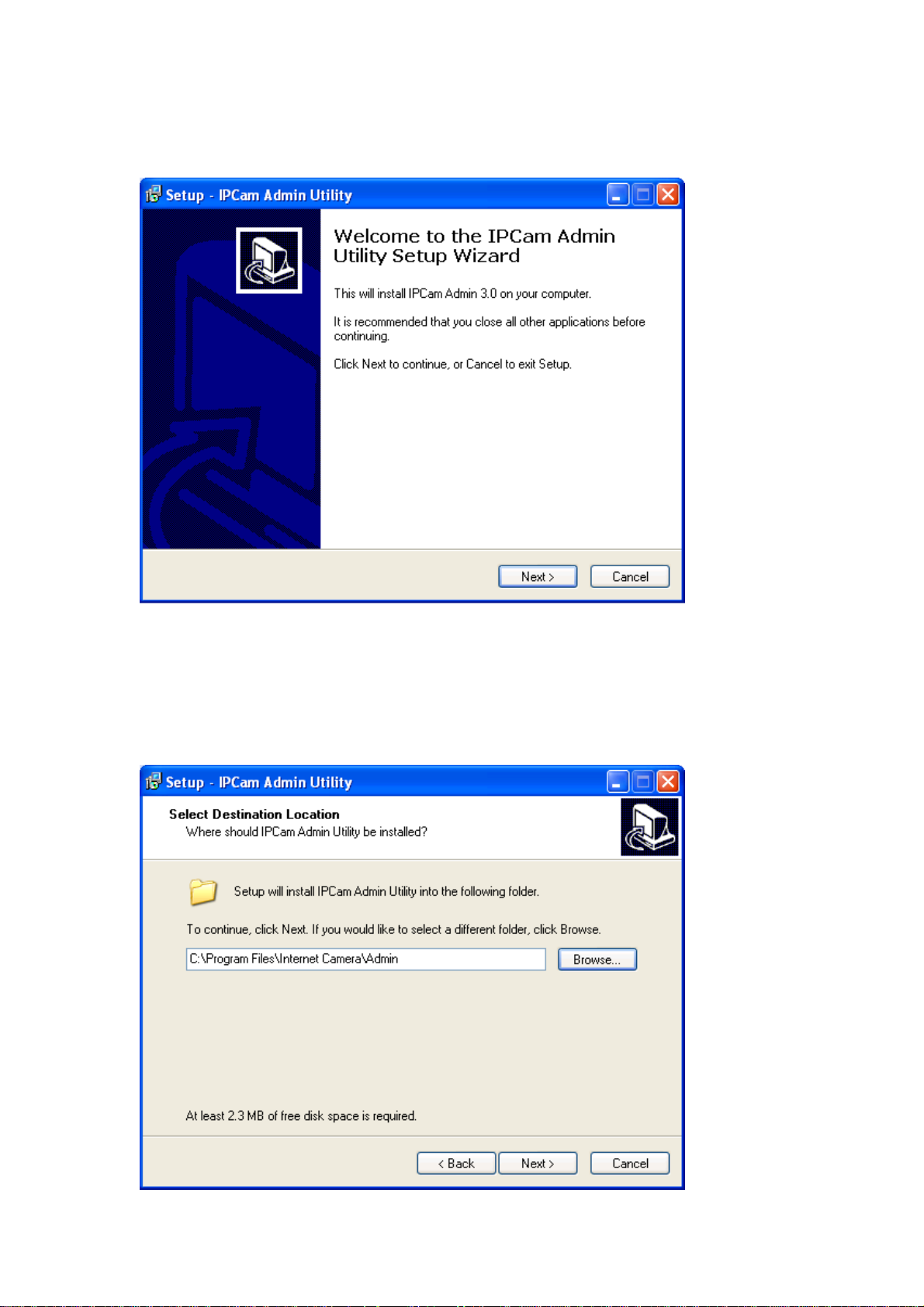
1. Click ‘Next’ to start install camera admin software:
2. You can change the installation folder of camera setup software here, click
‘Browse’ to select an existing folder, or you can just click ‘Next’ to use default
installation folder:
Page 24
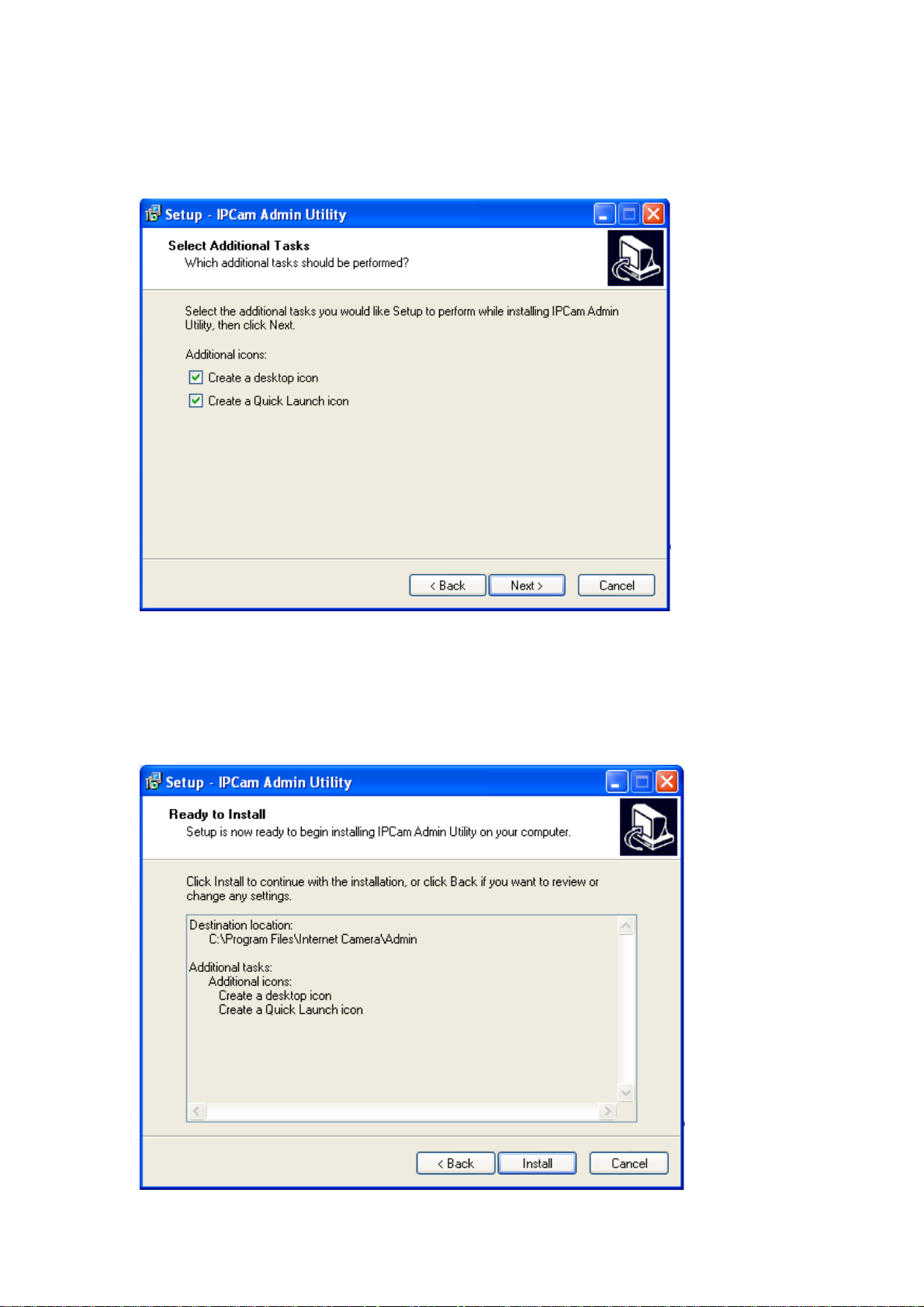
3. If you wish to create desktop icon and / or quick launch icon for camera
admin software, please check corresponding box, and click ‘Next’ to continue.
4. You’ll see a brief of all options you selected, click ‘Install’ to install camera
admin software now, or click ‘back’ to back to previous steps to change
settings.
Page 25
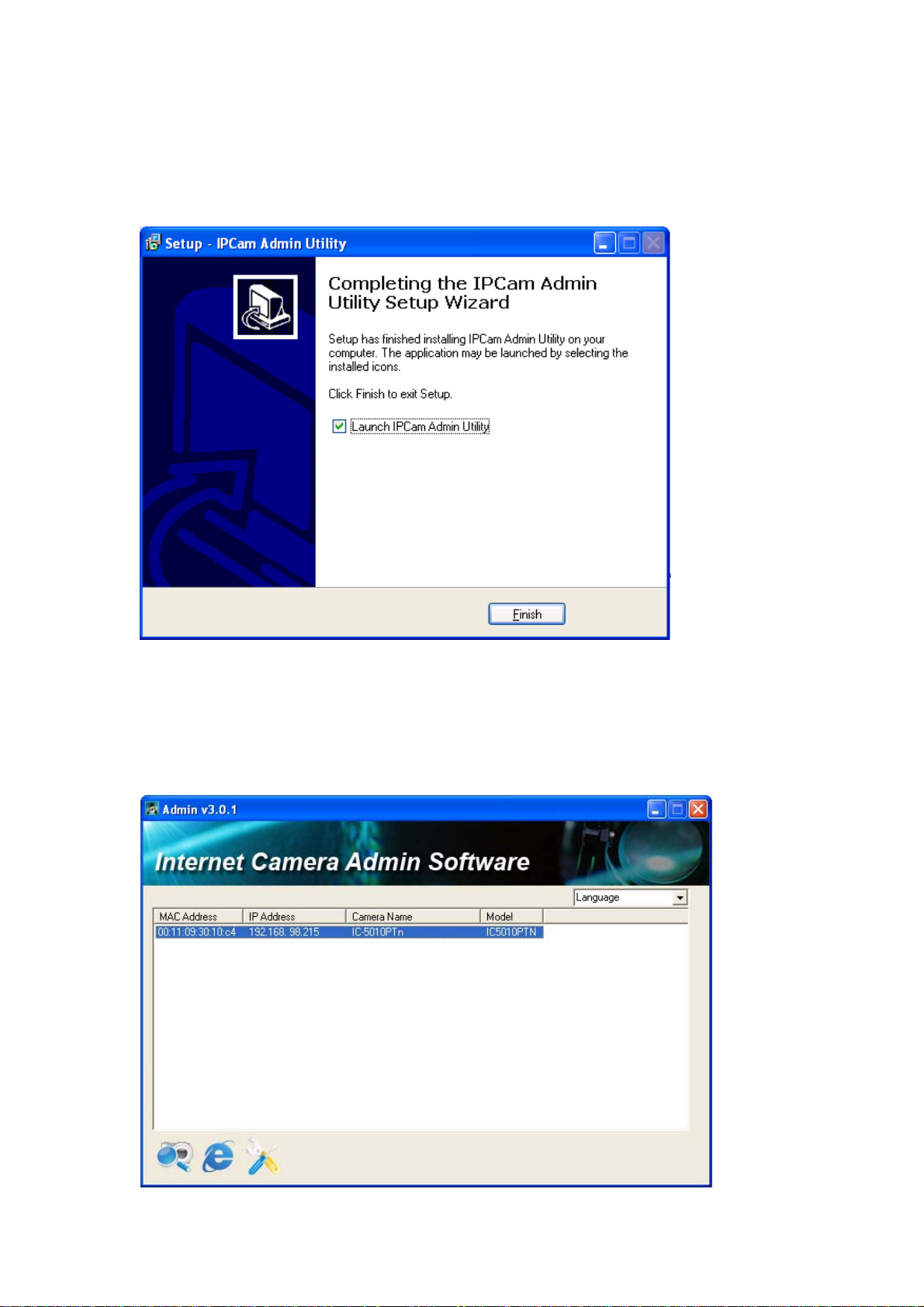
5. When you see this message, the installation of camera admin software is
complete. If you wish to launch camera admin software now, keep ‘Launch IP
Cam Admin Utility’ box checked, and click ‘Finish’ to close installation utility.
After the camera admin software is launched, all cameras found on your local
area network will be displayed:
Page 26
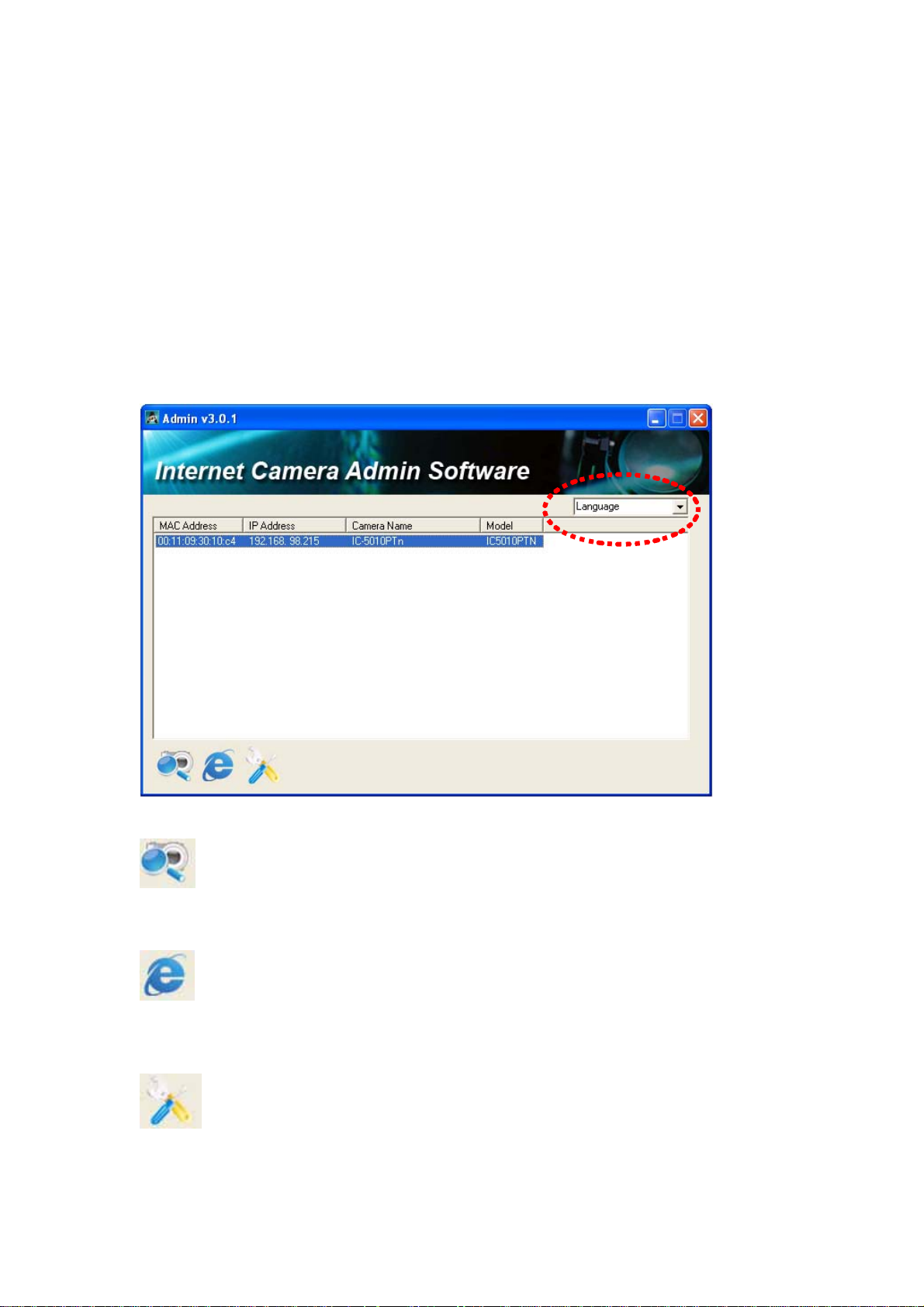
All camera-related information will be displayed here. If you wish to connect to
certain camera by web browser, double-click the camera listed here.
The camera admin software also provides several functions:
Language change: This camera admin software supports 3 languages: English,
Chinese, and Japanese. You can select the language you wish to use from
language dropdown menu located at upper-right corner of camera admin
software.
Search camera: Click this button to search all cameras on local area
network again.
Browse camera via web: Select a camera listed above first, and then
click this button to connect to the camera by web browser.
Configure camera: Click this button to configure camera’s network
and security setting. You’ll be prom pted to input camera’s password:
Page 27
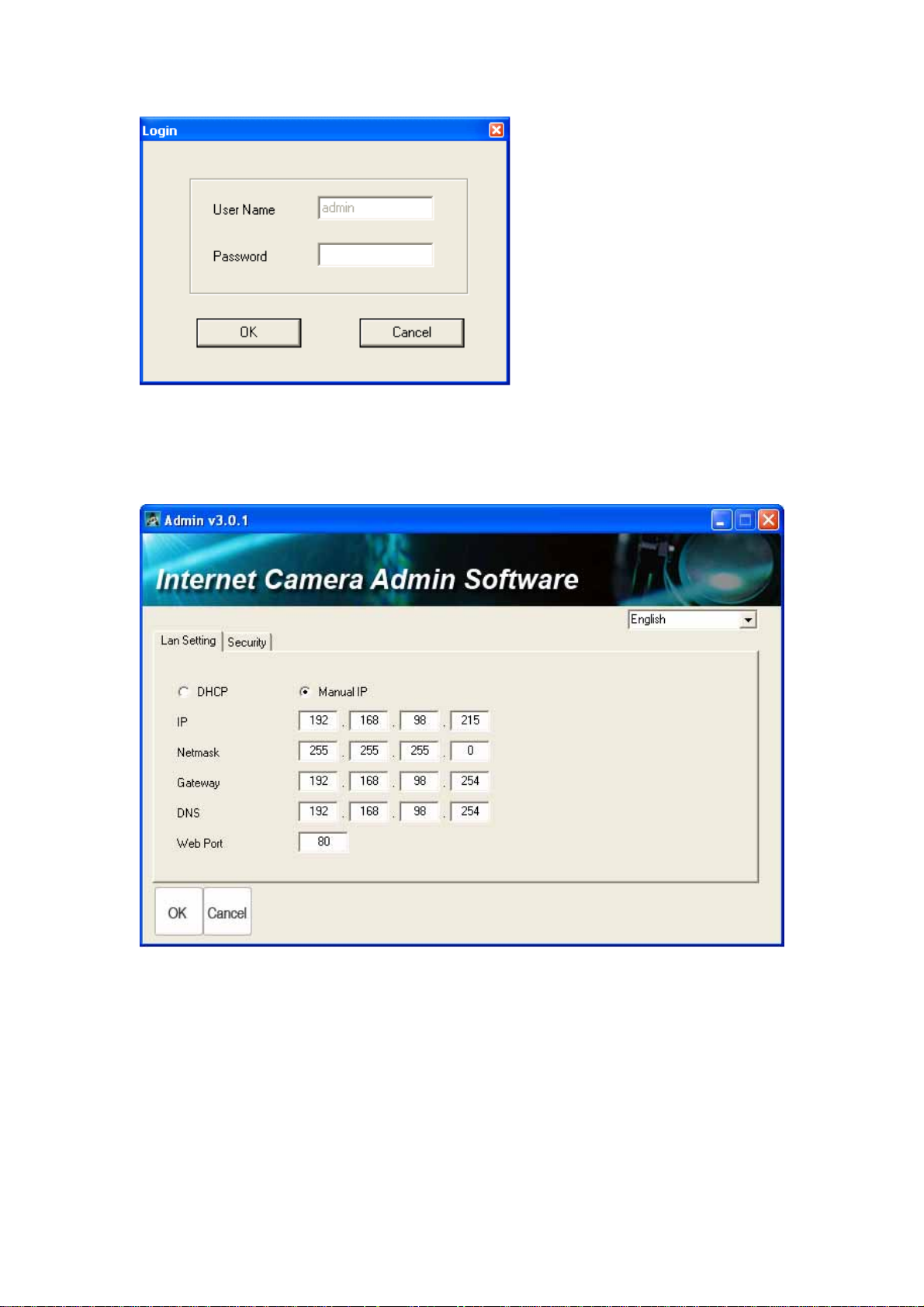
Input the password (default: 1234) and click OK to configure the camera’s
network and security setting:
In ‘Lan Setting’ page, you can configure camera’s network settings. Select
‘DHCP’ to set the camera to obtain an IP address from DHCP server on local
area network automatically, and select ‘Manual IP’ to input the IP address
information manually. Click ‘OK’ to save settings.
Page 28
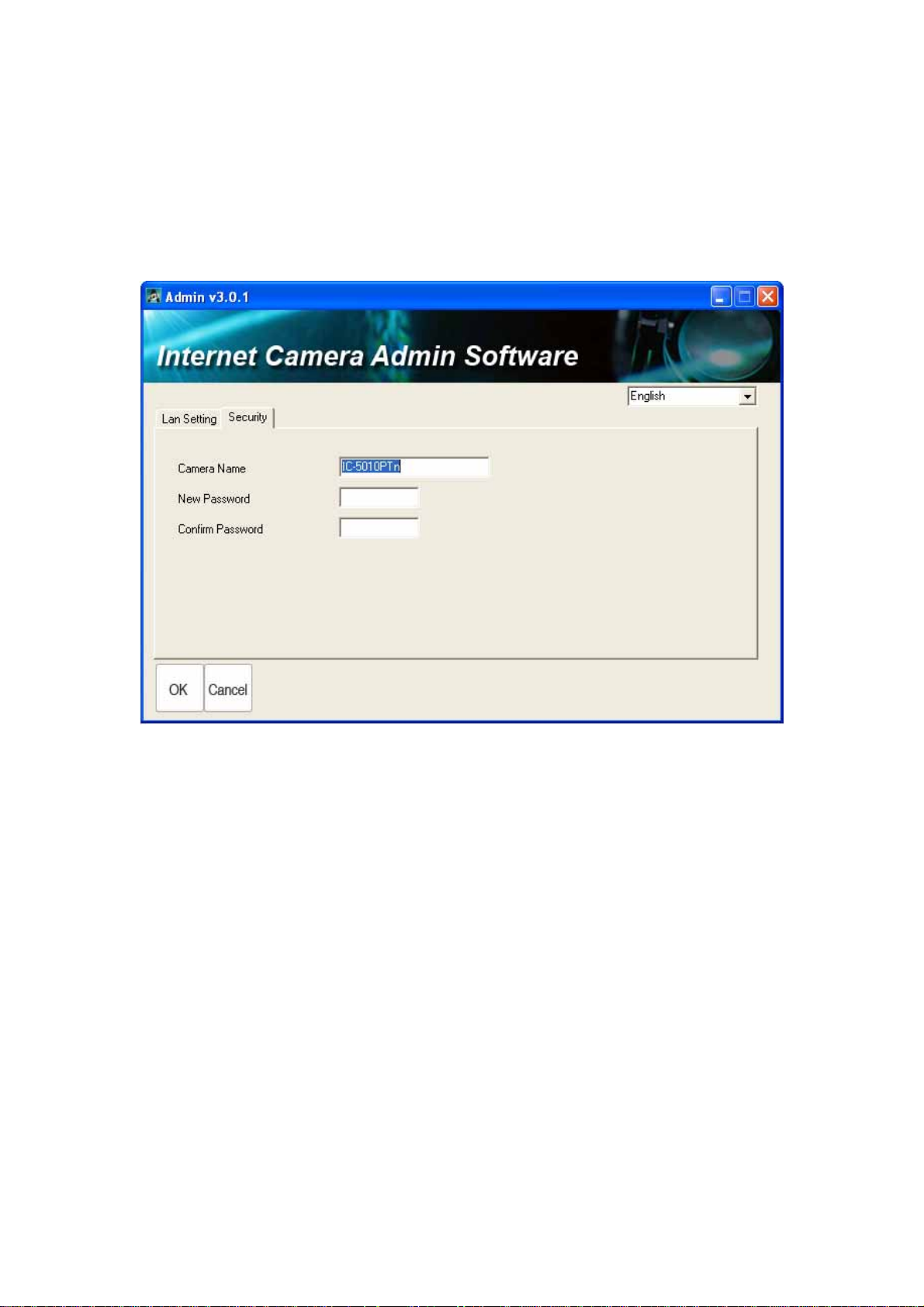
In ‘Security’ page, you can change the camera’s name and password (user
name is always ‘admin’ and cannot be changed). You have to input the same
password in both ‘New Password’ and ‘Confirm Password’ field, or you’ll be
prompted to input new password again. Click ‘OK’ to save settings or click
‘Cancel’ to discard changes.
Page 29

1.9 Log Onto Web Management Interface
Make sure the IP camera is correctly powered (Power LED is on), and then
launch Internet Explorer and type the IP address of the IP camera in address
bar of Internet Explorer. You should be prompted to input the user name and
password:
Default user name is ‘admin’ and password is ‘1234’. Click ‘OK’ to continue
after user name and password has entered.
If you’re rejected, maybe the password has been modified previously. This
should not happen if this is a newly-purchased camera, however, if you get the
camera from someone else, the password would be changed. Please try to
obtain the correct user name / password, or you’ll have to reset the camera.
Page 30
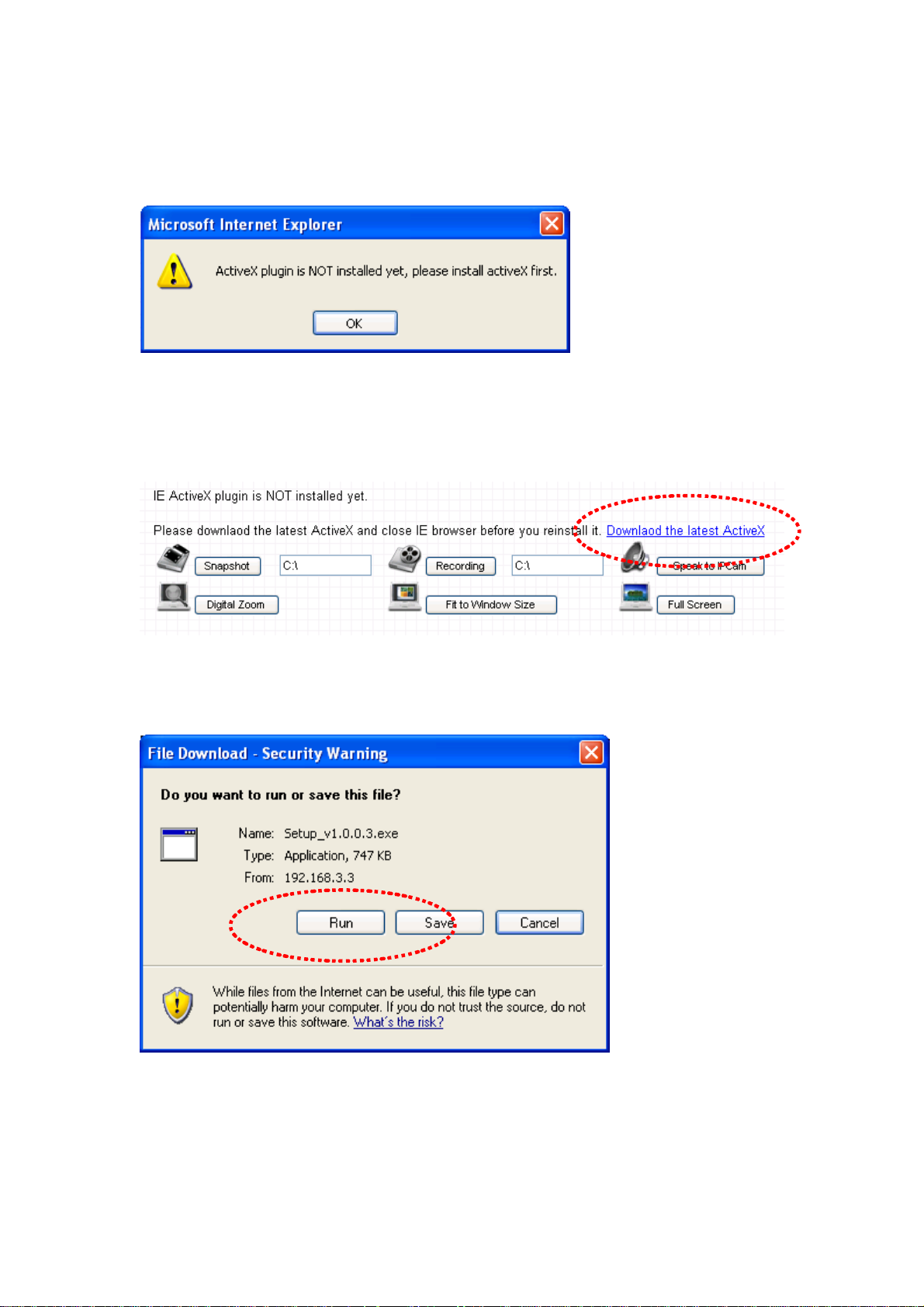
If this is the first time you log onto web management interface, you’ll be
prompted to install ActiveX Plugin:
When you see this message, please click ‘OK’, and click ‘Download the latest
ActiveX’ link to download plugin so you can use this camera:
Click ‘Run’ to download plugin:
Page 31

Click ‘Run’ to install plugin:
Please click ‘Next’ button to start installation (click ‘Next’ or ‘Install’ when you’re
prompted, until installation is complete).
Page 32

Click ‘Finish’ to complete plugin installation.
Now you can go back to web browser, and you should be able to see the
image captured by camera (You may need to press F5 or CTRL-R to reload
web page).
Page 33

Note: If you see one of these messages (or both):
OR
Y our com puter may not have the display cap ability that this IP camera requires,
or you don’t have Microsoft DirectX® installed. Please download Microsoft
DirectX® from Microsoft’s website (http://www.microsoft.com), and try again.
In some cases, your computer is able to display the image from IP camera
correctly, but you’ll still see these messages. If this happens, just ignore them.
Page 34

Chapter II: Using Web Management Interface
2.1 Camera Settings
The first menu after you logged onto web management interface is ‘Camera’,
and this is the only menu you can see the real-time image from camera.
You can always back to this menu by clicking ‘Camera’ on the top of web
management interface.
Page 35

The descriptions of every setting in this menu will be given below:
Item Description
Pan/Tilt Speed Specifies the moving speed when you use pan /
tilt function to point the camera to a new direction.
Available options are 1 (fastest) to 5 (slowest).
Select 1 to move the camera by a faster speed,
but you will not be able to control the movement
precisely. If you wan to move the camera in a
more accurate manner, select a slower speed.
Video Type Specifies video encoding type. Available options
are ‘MPEG4’, ‘MJPEG’, and ‘H.264’. Different
encoding type requires different bandwidth, and
provides different video quality.
Frequency If the place where this IP camera points to has a
(or more) fluorescent light(s), the image may look
flashing. In this case, you can adjust this setting
to the frequency of electrical power; this can
improve the image quality effectively. If you
don’t know which one you should use, just try any
of them and select one with less flicker.
Flip Mode If you’re not putting this camera on a horizontal
surface but hang the camera on the ceiling or
wall, you can use this function to rotate the
displaying image.
Brightness /
Saturation /
Sharpness
Volume Adjust the volume of audio output. Press ‘+’ or
Select brightness, saturation, and sharpness
from dropdown menu, and click ‘ - ' or ‘ + ‘ button
to increase or decrease brightness / saturation /
sharpness setting value. In certain environment,
adjust brightness, saturation, and / or sharpness
will help improve video quality.
‘-‘ button to increase or decrease volume.
NOTE: When you change any setting(s) listed above, please click ‘Apply’ button
so the change(s) will take effect. For following functions, changes will take effect
right away.
Page 36

Pan / Tilt Control
Preset Points
Moves camera to a new direction. Press one of 8
directional buttons to move the camera, and press
‘H’ to move the camera back to ‘home’ (original)
position.
You can set up to 9 preset points of camera position;
press the number to move the camera to preset
point instantly. See next chapter for detail
Snapshot
instructions of how to set preset points.
Press ‘C’ and the camera will cruise between all
preset points automatically.
Click ‘Snapshot’ button to save the displaying image
as an image file, a message box will appear after
you click ‘Snapshot’ button, showing the filename
and location of saved image file (default filename is
current date and time).
Default directory used to save image file is ‘C:\’, you
can change the directory by clicking the text input
box located at the right of ‘Snapshot’ button:
and you’ll be prompted to select a new directory.
Recording
Speak to IP Cam
Digital Zoom If you wish to enlarge certain portion of the captured
Press this button to record the displaying image as a
video file in AVI format, and you can play the video
file back by Windows Media Player. To stop
recording, press ‘Stop Recording’ button (the same
button). You can also change the directory used to
save video file.
You can transmit the voice received by your
computer’s microphone to the camera’s external
speaker. Press and hold this button, then speak to
the microphone. Please note that external speaker
must be connected to this camera.
Page 37

image, you can click this button to set digital zoom:
Fit to Window Size
Click ‘Enable’ to enable digital zoom function, then
you can drag the slide bar to adjust zoom ratio. You
can also use your mouse to drag the zoom area (the
green square) to reposition the zoom area.
Click this button and the image size will be adjusted
to fit the size of browser window.
Full Screen
Click this button to display the image in full-screen
mode (uses all available space to display the image
captured by this camera).
Page 38

2.2 Video
You can change video-related settings of this IP camera in ‘Video’ menu.
You can access this menu by clicking ‘V ideo’
management interface.
on the top of web
There are 5 types of video settings for this IP camera. To set the option
of a certain video setting, put mouse cursor on it and its options will
appear.
Page 39

2.2.1 MJPEG
You can adjust video settings when you select ‘M JPEG’ as video type in
‘Camera’ menu.
The descriptions of every setting in this menu will be given below:
Item Description
Video Resolution Changes the resolution of video. Available
options are 1280 x 1024, 640 x 480, and 320 x
240. Higher resolution provides better video
quality and more detail, but requires more
network bandwidth.
Video Quality Changes video quality. There are 5 levels of
video quality from ‘Lowest’ to ‘Highest’.
Selecting a higher video quality will provide
better video quality, but requires more network
bandwidth.
Frame Rate Changes video frame rate. Available options
from ‘30’ to ‘1’, indicates how many video
frames this camera will transmit every second.
Higher frame rate provides smooth video
watching experience and will not lose details of
video, but requires more network bandwidth. If
you’re using this video camera with insufficient
network bandwidth, selecting a lower frame rate
setting will help.
Click ‘Apply’ for settings to t ake effect.
Page 40

2.2.2 MPEG4
You can adjust video settings when you select ‘M P EG4’ as video type in
‘Camera’ menu.
The descriptions of every setting in this menu will be given below:
Item Description
Video Resolution Changes the resolution of video. Available
options are 1024 x 768, 640 x 480, and 320 x
240. Higher resolution provides better video
quality and more detail, but requires more
network bandwidth.
Video Quality Changes video quality. There are 5 levels of
video quality from ‘Lowest’ to ‘Highest’.
Selecting a higher video quality will provide
better video quality, but requires more network
bandwidth.
Frame Rate Changes video frame rate. Available options
from ‘30’ to ‘1’, indicates how many video
frames this camera will transmit every second.
Higher frame rate provides smooth video
watching experience and will not lose details of
video, but requires more network bandwidth. If
you’re using this video camera with insufficient
network bandwidth, selecting a lower frame rate
setting will help.
Click ‘Apply’ for settings to t ake effect.
Page 41

2.2.3 H.264
You can adjust video settings when you sel ect ‘H.264’ as video type in
‘Camera’ menu.
The descriptions of every setting in this menu will be given below:
Item Description
Video Resolution Changes the resolution of video. Available
options are 1280 x 1024, 640 x 480, and 320 x
240. Higher resolution provides better video
quality and more detail, but requires more
network bandwidth.
Video Quality Changes video quality. There are 5 levels of
video quality from ‘Lowest’ to ‘Highest’.
Selecting a higher video quality will provide
better video quality, but requires more network
bandwidth.
Frame Rate Changes video frame rate. Available options
from ‘30’ to ‘1’, indicates how many video
frames this camera will transmit every second.
Higher frame rate provides smooth video
watching experience and will not lose details of
video, but requires more network bandwidth. If
you’re using this video camera with insufficient
network bandwidth, selecting a lower frame rate
setting will help.
Click ‘Apply’ for settings to t ake effect.
Page 42

2.2.4 OSD
If you need to display information about this camera, like camera’s name
or current date / time, you can use OSD (On-Screen Display) menu:
The descriptions of every setting in this menu will be given below:
Item Description
On-Screen Display Select ‘Enable’ to enable on-screen display
function (information about this camera will be
displayed on camera’s display image), and
select ‘Disable’ to disable it.
Show Camera Name Select ‘Enable’ to show camera’s name on
camera’s display image, select ‘Disable’ to hide
it.
Show Date Select ‘Enable’ to show current date on
camera’s display image, select ‘Disable’ to hide
it.
Show Time Select ‘Enable’ to show current time on
camera’s display image, select ‘Disable’ to hide
it.
Click ‘Apply’ for settings to t ake effect.
When OSD is enabled, selected OSD items will be displayed like this:
Page 43

2.2.5 Night Vision
This camera equips with 9 IR LEDs to enhance video quality in the night.
You can enable or disable IR LEDs by ‘Night Vision’ menu:
The descriptions of every setting in this menu will be given below:
Item Description
Always turn off IR led Do not use IR LEDs, even it’s very dark.
Always turn on IR led Turn IR LEDs on, even it’s very bright.
Auto mode Let camera decide to switch LED lights on or off
automatically: LEDs will light up when it’s too
dark. If you don’t know which option you should
select in this page, select this one.
Turn on/off IR led by
schedule
Click ‘Apply’ for settings to t ake effect.
Switch IR LEDs on or off by schedule. You have
to input start time in ‘Turn on IR led from’
section, and end time in ‘Turn off IR led from’
section.
Page 44

2.3 Pan and Tilt
This IP camera supports pan and tilt function, as you explored in last section.
You can also make the camera move automatically in pan and tilt menu by
defining a set of pre-defined path.
You can access this menu by clicking ‘PTZ’ on the top of web management
interface.
2.3.1 Preset Points
You can define the camera position and save the position so you can recall the
position later again. This camera provides 9 memory slots; follow the following
instructions to move the camera and set a new preset point:
UPPER
LEFT
LOWER
LEFT
1. Select a memory slot from ‘Available Positions’ dropdown menu first.
2. To move the camera, click the position of labeled text (not shown on image)
UP
UPPER
RIGHT
RIGHT LEFT
LOWER
RIGHT
DOWN
on the image to move the camera to the direction. You may need to set the
Pan / Tilt speed to a slower setting, so you can move the camera in a more
accurate manner.
Page 45

3. When you move the camera to the position you want, type a name in
‘Position name’ field, and click ‘Set to Point n’ (where ‘n’ is the number of
memory slot) button to save the position to selected memory slot.
After you set the position, you can recall the position from ‘Camera’ menu (click
the position number button), and the camera will move to preset position
instantly.
If you want to remove a preset position, select the memory slot from ‘Available
Positions’ dropdown menu, and then click ‘Remove Point n’, (where ‘n’ is the
number of memory slot you wish to clear position setting).
Page 46

2.3.2 Grand Tour
You can make the camera move between many pre-defined positions, and
define the time you wish to pause at every position; this is called as ‘Grand
Tour’.
Before you can use this function, you have to define at least 2 positions in
‘Preset Points’ section (refer to last section for detailed information).
The descriptions of every setting in this menu will be given below:
Item Description
Add Add a new set of grand tour (see instructions below)
Edit Edit a selected grand tour. The parameters for an existing
grand tour will be recalled and you can modify them.
Start / Stop Select a grand tour and click this button to start grand
tour, click again to stop it. After a grand tour has been
started, go to ‘Camera’ menu to see it in action. Only one
grand tour can be activated at the same time.
Remove Remove a grand tour from the list.
If you wish to add a new set of grand tour, click ‘Add’ to start to add a new
grand tour set:
Page 47

The descriptions of every setting in this menu will be given below:
Item Description
Name Input the name of this set of grand tour here. As you may
have many sets of grand tour, please give it a meaningful
name so you can remember the main purpose of this set.
View with
random order
Available
positions
Do not visit all positions in this grand tour by order; visit
them randomly instead.
Select preset points from dropdown menu here, then
click ‘Add to list’ to add this position to this grand tour.
When you click ‘Add to list’, you’ll be prompted to set
these parameters:
Page 48

View Time: Define the time you wish the camera to stop
at this position in seconds.
View Order: Give this position a number greater than 1
and not the same with other positions, and grand tour will
start visiting positions by order (from 1 to last number,
and then start from 1 again).
Remove: Remove this position from list.
Save: Save settings for this position.
Close: Close this window and discard all changes.
Page 49

2.4 Network Settings
All network-related settings can be found in this menu, and you have to specify
TCP/IP parameters in this menu if you want to change IP address, use PPPoE,
Dynamic DNS, and activate UPnP function.
You can access this menu by clicking ‘LAN’ on the top of web management
interface.
After you selected ‘Network’, network setting menu will appear. There are 6
sub-menus available here:
Please click the network setting you wish to set, and then refer to instructions
given below:
Page 50

2.4.1 LAN
You can define IP address and select the port number you wish to use here.
Page 51

The descriptions of every setting in this menu will be given below:
Item Description
Network Type This camera can obtain the IP address from DHCP
server automatically (if you have one), or set a fixed IP
address. Select ‘DHCP’ to obtain IP address
automatically or ‘Static IP Address’ to assign this IP
camera with a fixed IP address.
When ‘DHCP’ is selected, IP address parameters below
will be grayed out.
IP Address Specify the IP address for this IP camera here.
Subnet Mask Specify the subnet mask for this IP camera here.
Gateway Specify the gateway address of the local network here.
Primary DNS Specify the IP address of DNS server here. Please input
IP address only. If you don’t know the address of DNS
server, ask network administrator or your ISP for help.
Secondary DNS Specify the IP address of backup DNS server here. When
primary DNS is unreachable, IP camera will use the IP
address specified here as DNS server.
This field is optional.
Web Port Specify the port number of web management interface
here. If it’s not 80, you’ll have to add ‘:port’ after the IP
address / hostname of this IP camera.
For example, if the HTTP port number you specified here
is 90 and the IP address of IP camera is 10.20.20.30,
then you have to input ‘http://10.20.20.30:90’
in the address bar of Internet explorer.
Enable PPPoE Select ‘Enable’ to activate PPPoE function of this IP
camera, select ‘Disable’ to disable it.
User Name Input the PPPoE username assigned by your ISP here.
Password Input the PPPoE password assigned by your ISP here.
MTU Input the MTU (Maximum Transmission Unit) given by
your ISP here. Ask your ISP if you don’t know what value
you should input here. Default value should work with
most of ISPs and will give you a nice network
Page 52

performance.
Click ‘Apply’ to save settings and make the new settings take effect.
Page 53

2.4.2 WLAN
The descriptions of every setting in this menu will be given below:
Item Description
Wireless
Connection
Network Type Select the network type of wireless connection.
Select ‘Enable’ to activate wireless network function of
this IP camera, select ‘Disable’ to disable it.
Available options are ‘Infrastructure’ (Connect the IP
camera to a wireless access point), and ‘Adhoc’ (This IP
camera will become a stand-alone wireless network
point, other wireless computers / devices can discover
this IP camera and connect to it without wireless access
Page 54

point).
You can set to ‘Adhoc’ when you don’t have any wireless
access point, but your computer has wireless network
card. Set to ‘Infrastructure’ when you have wireless
access point, and you have computers with wired
network connection.
Available
Networks
Here shows all wireless access points found by this IP
camera. Please note not all access points will be
displayed at the same time, if the access point you
expected to connect does not appear, you may have to
click ‘Refresh’ button for several times until it appears.
The descriptions of all fields is listed below:
Connect: You can select the wireless access point you
wish to connect here.
SSID: the SSID of all found wireless access points will be
shown here. Some wireless access point may hide their
SSID; in this case, you have to identify them by their
MAC address.
MAC Address: If you there are many wireless access
points in proximity or some wireless access point hides
it’s SSID, you can use MAC address to distinguish them.
Signal: Shows the radio signal strength in percent.
Channel: Shows the radio channel of this wireless access
point.
Encryption: Shows the encryption type used by this
wireless access point. You must use the same encryption
type if you wish to connect to a certain wireless access
point. If the wireless access point does not use
encryption, ‘Disabled’ will be displayed here.
Network Type: Shows the network type of a certain
wireless access point (Infrastructure or Adhoc).
Page 55

SSID Input the SSID of the wireless access point you wish to
connect. It should be less than 32 alphanumerical
characters.
When you select a wireless access point above, it’s SSID
will be filled in this field automatically. However, if the
SSID is not displayed (the wireless access point you
selected choose to hide it’s SSID), you have to know it’s
SSID and input it here, or you will not be able to connect
it.
Channel Select the radio channel you wish to use here. When
network type is ‘Infrastructure’, the radio channel is
auto-selected according to the channel that wireless
access point uses. You can only select the channel
number when network type is ‘Adhoc’.
Wireless Key Input the encryption key of selected wireless access point
here. This is required when access point you wish to
connect uses encryption.
Self PinCode Here displays the WPS pin code used to connect to
WPS-enabled wireless access points. You have to input
this number into the WPS enabled access point to
establish WPS connection.
Configure via
Push Button
Configure via
PinCode
Click this button and this camera will enter PBC-style
WPS connection state for 120 seconds. Please push
‘Start PBC’ button on the wireless access point you wish
to connect within 120 seconds to establish WPS
connection (The remaining time will be displayed on the
button).
If connection can not be established after 120 seconds,
you’ll be prompted by a message box, and you can press
‘Start PBC’ button to try again.
If you have wireless access point’s WPS PIN code, you
can input it here and press ‘Start PIN’ button to start to
establish PIN-style WPS connection.
Page 56

2.4.3 Dynamic DNS
If your ISP does not give you a fixed Internet IP address (i.e. the Internet
address you’re using when you access the Internet is not always the same –
ask your ISP for detailed information), you can use this function to help you
locate the IP address of this IP camera when you’re away from home or office.
Before you can use this function, you’ll need to apply for an account at
dyndns.org (http://www.dyndns.org). Detailed instructions of how to apply a
new account can be found on dyndns.org’s website.
The descriptions of every setting in this menu will be given below:
Item Description
Enable DDNS Select ‘Enable’ to activate Dynamic DNS function of this
IP camera, select ‘Disable’ to disable it.
Provider Select dynamic DNS service provider here. Only
dyndns.org is available currently.
Host Name Input dynamic DNS host name here.
User Name Input dynamic DNS user name here, must be the same
as the one you applied on dyndns.org.
Password Input dynamic DNS password here, must be the same as
the one you applied on dyndns.org.
Click ‘Apply’ to save settings and make the new settings take effect.
Page 57

2.4.4 UPnP
When UPnP function is activated, all UPnP-compatible computers / network
devices will be able to discover this IP camera automatically (only those in the
same local network).
This function is useful and you don’t have to remember the IP address of this
IP camera. Simply open ‘Network neighbor’ and it’s there!
The descriptions of every setting in this menu will be given below:
Item Description
Enable UPnP Select ‘Enable’ to activate UPnP function of this IP
camera, select ‘Disable’ to disable it.
Click ‘Apply’ to save settings and make the new settings take effect.
After UPnP function is activated, a popup message will appear:
Page 58

Click the message to open ‘My Network Places’, and you’ll see the IP camera:
You can double-click the icon to launch Internet Explorer and log onto IP
camera’s web management interface directly.
Page 59

2.4.5 LoginFree
This camera provides a method to let unauthorized users to view the image
captured by this camera, which is called as ‘LoginFree’. When you wish to let
everyone to view the image captured by this camera, or integrate the image
with your own web application, you can use this function:
Input the filename here, and click ‘Apply’ to save settings, then other users can
access the image by this filename with .jpg extension with the camera’s IP
address as prefix. For example, if your camera’s IP address is ‘192.168.2.1’
and the filename you set here is ‘picture’, then everyone on the web can
access the image captured by this camera by using the following address:
http://192.168.2.1/picture.jpg
Please note that no authentication will be required to see the captured image.
If you wish to disable this function, clear the text in ‘Filename’ field and click
‘Apply.
Page 60

2.4.6 RTSP
If you want to watch video captured by this IP camera by your own RTSP
(Real Time Streaming Protocol) media player, you can use this function
to setup RTSP parameters, so your RTSP-compatible player will be able
to receive video data.
The descriptions of every setting in this menu will be given below:
Item Description
RTSP Port Input the port number of RTSP here. Default setting is
554.
MPEG4 RTSP
Path
H.264 RTSP
Path
Input the path of MPEG4 RTSP video file. When you use
RTSP-compatible media player to play RTSP stream,
please remember to add ‘.sdp’ file extension.
Input the path of H.264 RTSP video file. When you use
RTSP-compatible media player to play RTSP stream,
please remember to add ‘.sdp’ file extension.
Page 61

2.5 Motion Detection
When you wish to use this camera to monitor the activities, motion detection
function will be very useful. Camera will detect the motion in captured image,
and take a snapshot when motion is detected. So you can use this camera to
keep the safety of the belongings you have.
To use motion detection, click the following link from the top of menu:
After you selected ‘Motion Detection’, a sub-menu will appear. There are 5
sub-menus available here:
Detailed descriptions of every setting will be given below.
Page 62

2.5.1 Motion Detection
You can use this menu to setup basic motion detection settings:
The descriptions of every setting in this menu will be given below:
Item Description
Enable Motion
Detection
Motion Detection
Interval
Select ‘Enable’ to enable motion detection, and select
‘Disable’ to disable this function.
Select the time interval between two motions from
dropdown menu. When a motion is detected, camera will
not detect any motion again within the time interval you
specified here. Available options are from 0 second
(always detect new motion) to 60 seconds.
Page 63

Recording Time Select the duration you wish this camera to record image
when a motion is detected from dropdown menu.
Available options are 1, 2, 3, 4, and 5 (seconds).
Sending File
Type
Send snapshot
file to FTP
Send snapshot
file to E-Mail
SD Card Record Select ‘Enable’ to record detected motion to SD card (if
Storage File Type Select saving file type for motion detection: JPEG (still
Record File Size Input the maximum file size of saved file in Mbytes.
Record to Folder Select ‘Enable’ to save file to a network folder which
Authentication If username and password are not required to write files
User Name Input user name required by destination network folder.
Password Input password of the user name required by destination
Samba Server Input the IP address or host name of network file server.
Shared Folder Input the folder name on file server.
Storage File Type Select saving file type for motion detection: JPEG (still
Record File Size Input the maximum file size of saved file in Mbytes.
Select the file type that will be saved when a motion is
detected. Select ‘JPEG’ and a still picture in JPEG format
will be saved; and select ‘AVI’ to save a motion video clip.
Select ‘Enable’ to send the saved file to appointed FTP
server when a motion is detected, select’ Disable’ to
disable this function. You have to configure FTP server
parameters in ‘FTP Configuration’ menu first, so this
function will take effect (see below).
Select ‘Enable’ to send the saved file to appointed E-mail
address when a motion is detected, select’ Disable’ to
disable this function. You have to configure mail server
parameters in ‘FTP Configuration’ menu first, so this
function will take effect (see below).
there’s one), and select ‘Disable’ to disable this function.
picture) or AVI MPEG4 / AVI H264 (for motion picture).
Maximum file size is 100.
supports SAMBA (also known as ‘Windows Network
Neighborhood’), select ‘Disable’ to disable this function.
in specified folder, select ‘Anonymous’; if required, select
‘Account’.
network folder.
picture) or AVI MPEG4 / AVI H264 (for motion picture).
Maximum file size is 100.
Click ‘Apply’ to save settings and make the new settings take effect.
Page 64

2.5.2 Motion Region
You can define the motion detection region within the image that camera
captures, so this camera will ignore motions which are not covered by the
motion region setting, and reduce the chances of false alarm.
The descriptions of every setting in this menu will be given below:
Item Description
Region 1 – 3 Check the box to enable motion detection region 1 to 3.
You can check multiple boxes to enable multiple motion
detection regions. When you checked a box, a new
region (and region number) will be displayed on captured
image.
Page 65

Sensitivity Move the slide bar to change the motion detection
sensitivity setting: Drag the slide to the right to increase
sensitivity (camera will detect minor changes in the
image), and drag the slide to the left to decrease
sensitivity (camera will only detect major changes in the
image).
Refresh In case the objects of the image captured by the camera
moved, click this button to reload the image captured by
camera, so you can decide the motion detection region
more precisely.
Save Save motion detection region settings.
To change the motion detection region, you can ‘resize’ and ‘reposition’ it:
Move the mouse cursor to the eight dots located at the border of motion
detection region, and the mouse cursor will switch to , , or . You
can click and hold mouse button and move the mouse to resize the motion
detection region.
To move reposition the motion detection region, move the mouse within the
motion detection region, and the mouse cursor will switch to . Click and
hold mouse button and move the mouse to reposition the motion detection
region.
Page 66

2.4.3 Email
You can define the destination address of E-mail sending and mail server
parameters here.
The descriptions of every setting in this menu will be given below:
Item Description
Recipient E-Mail
Address
E-Mail Subject Specify the title of sending email, so you can identify the
SMTP Server Input the IP address or host name of the SMTP server
Sender E-Mail
Address
Input the email recipient’s Email address here.
mail sent from this camera from others quickly.
(the server that delivers the Email for you) here.
If you don’t know, please refer to the SMTP server you’re
using in your Email software (like Outlook, Outlook
Express etc.), or ask your network administrator or ISP.
Input the Email address of mail sender, this will help you
to identify the Email sent by this IP camera by sender’s
Email address.
NOTE: Some mail server would reject to deliver the
Email from unknown sender, it’s recommended to input
SMTP
Authentication
your own Email address here, or any other actual one.
Some SMTP server requires mail senders to be
authenticated before they can send Email. If your SMTP
server requires you to do so, please select ‘Enable’, or
Page 67

select ‘Disable’ to disable it. If you don’t know, please
refer to the SMTP server you’re using in your Email
software (like Outlook, Outlook Express etc.), or ask your
network administrator or ISP.
User Name Please input the user name of SMTP server here, if your
SMTP server requires the use of authentication.
Password Please input the password of SMTP server here, if your
SMTP server requires the use of authentication.
Click ‘Apply’ to save settings and make the new settings take effect.
After that, you can click ‘Send a test email’ to send a testing Email to the
address you set here, so you can make sure the setting you specified here is
correct and working.
Page 68

2.4.4 FTP Configuration
You can set FTP server’s parameters here.
The descriptions of every setting in this menu will be given below:
Item Description
FTP Server Input the IP address or host name of the FTP server you
wish to use here.
FTP Port Input the port number of the FTP server you wish to use
here.
User Name Input the user name of the FTP server you wish to use
here.
Password Input the password of the FTP server you wish to use
here.
Remote Folder Input the remote folder name on the FTP server here. If
nothing is specified here, all uploaded image files will be
placed in FTP server’s root directory.
Please ask FTP server’s administrator to know which
folder you should use. Certain user name may have
restrictions and therefore can not place the file in the
directory not owned by the user.
Passive Mode Select ‘Enable’ to use p assive mode to send file, or select
‘Disable’ to not to use passive mode to send file.
Some FTP servers require passive mode, if you don’t
know, please ask FTP server’s administrator; most of
FTP servers will work fine with both modes, but if you
Page 69

found that non-passive mode is not working, you can try
to use passive mode.
Click ‘Apply’ to save settings and make the new settings take effect.
After that, you can click ‘Upload a test file’ to send a file to the FTP server you
set here, so you can make sure the setting you specified here is correct and
working.
Page 70

2.4.5 SD Card Configuration
You can define the filename and destination folder when saving a file in SD
card.
The descriptions of every setting in this menu will be given below:
Item Description
Enable Cycle
Recording
File Name Prefix Specify the filename prefix (the texts which will be added
Destination
Folder
Check this box and this camera will automatically erase
oldest image file to make rooms for new image files when
SD card is full. If you don’t want to lose old image files, do
not check this box.
before the file sequence number).
Specify the folder name that camera will store the saved
image or video clip.
Click ‘Apply’ to save settings and make the new settings take effect.
Page 71

2.6 System Info
You can use this menu to get the operational information of this camera:
After you selected ‘System Info.’, a sub-menu will appear. There are 4
sub-menus available here:
Detailed descriptions of every setting will be given below.
Page 72

2.6.1 Camera Information
Camera information allows you to set the name and administrator’s password
of this camera.
The descriptions of every setting in this menu will be given below:
Item Description
Camera Name Please specify the name of this IP Camera here. This can
be used to identify your camera on the network when you
have more than one IP camera in the same network.
Default name begins with ‘IC-‘ plus the last 6 characters
of the MAC address of this IP camera. You can modify
the name to the one you can remember and meaningful
to you, but never give all IP cameras in the same network
with same name.
Password Please specify user name ‘admin’ ‘s password here. (The
one you need when you log onto web management
interface and use ‘admin’ as user name.
Confirm
Password
Click ‘Apply’ to save settings and make the new settings take effect.
Please input the same password again, to make sure
there’s no typo.
Page 73

2.6.2 Date / Time Setting
This setting allows you to change the date and time of the real time clock in
this IP camera. You can set the time manually, or use network time protocol
(NTP) to set the time automatically.
The descriptions of every setting in this menu will be given below:
Item Description
Set Date/Time
manually / NTP
Server
Time Zone Please select the time zone of the country / city of
If you select ‘Set Date/Time manually’, you can set the
date and time of this camera manually. Please input the
date and time you wish to set here.
Date / time format is YYYY / MM / DD HH:MM:SS
Time is in 24-hour format.
You can click ‘Synchronize to PC time’ to use the time of
the computer you’re using.
Example: 24th August 2007 = 2007/ 08 / 24,
and PM 9:24:30 = 21:24:30
If you select ‘NTP Server’, the camera will get the date
and time from NTP Server automatically.
resident from dropdown menu here.
NTP Server Please input the IP address or host name of NTP server
here. You can use default value ‘pool.ntp.org’, or ask your
ISP for the IP address or host name, if they have one.
Daylight Saving If your area of residence uses daylight saving, select
Page 74

Time ‘Yes’; otherwise select ‘No’.
Synchronize to
PC time
Click ‘Apply’ to save settings and make the new settings take effect.
If you wish to use the date and time setting of the computer which is
connecting to the camera, click ‘Synchronize to PC time’ button. The date and
time setting of the computer will be filled to date and time setting in this page.
Click to input current time of your computer to ‘Set Date /
Time manually’ field.
Page 75

2.6.3 Utilities
This menu allows you to upgrade firmware, clear all settings, reboot the IP
camera, and switch LED lights on/off.
The descriptions of every setting in this menu will be given below:
Item Description
Upgrade
Firmware
If you downloaded latest firmware file from our website,
you can click ’Browse’ button to pick a firmware file
located on your computer’s hard drive and you can
upload the firmware file to the IP camera later.
After you selected a proper firmware file from your
computer, click ‘Upgrade Firmware’ button to start
upgrade. DO NOT DISCONNECT NOW!
If the firmware file you provided is invalid of you didn’t
provide the firmware file, you’ll be prompted to select
another valid firmware file again.
The IP camera will reboot after the upgrade procedure is
done. PLEASE NOTE THAT THE IP ADDRESS OF THE
CAMERA WILL RESET TO DEFAULT VALUE:
192.168.2.3
Reset to Factory
Defaults
Clear all settings in the camera. Please think again
before you do this, and then click this button to reset all
settings.
NOTE: IP address will be reset to default value
‘192.168.2.3’ also. You’ll need to change the IP address
Page 76

setting of your computer if the IP address of your
computer does not begin with ‘192.168.2’, and subnet
mask is not ‘255.255.255.0’, or you’ll not be able to
connect to this IP camera again.
Reboot Device If you found the IP camera is responding slowly or
behaves strange, you can click this button to try to reboot
the IP camera, this may help.
LED Setting Click ‘Turn off LED light’ button to switch the LED light of
this IP camera off, so all LEDs on the IP camera will stop
working, in case you don’t want other people know the
camera is transferring data.
You can click this button again to switch LED lights on
again.
Click ‘Apply’ to save settings and make the new settings take effect.
Page 77

2.6.4 Status
This menu provides all information about this IP camera, like firmware version,
system uptime, date / time, and network information.
Page 78

2.7 Account
If you wish to allow other people to view the live image captured by this camera,
but don’t want to allow them to modify system settings, you can give them
user-level user name and password, so they can only view the image and can
not change any system setting. When they want to click menus other than
‘Camera’, they will see the following message informing that they don’t have
permission to do that:
This camera supports up to 4** users.
After you selected ‘Account’, you’ll be prompted to input user account
information:
Page 79

The descriptions of every setting in this menu will be given below:
Item Description
User List Lists all users currently available.
Login Input the login name (user name) of this account.
Password Input the password of this user here.
Confirm
password
Authority Select the privilege of this user: Operator (able to change
Add Click this button to add the account.
Modify Modify an existing user’s information. You have to select
Remove Remove an existing user. You have to select a user from
Click ‘Apply’ to save settings and make the new settings take effect.
Please note: only one user (including administrator) will be able to view the
image of IP camera at the same time.
Input the password of this user here again for
confirmation.
system settings) or Guest (View images only).
a user from user list first.
user list first.
Page 80

2.7 SDHC
…
After you selected ‘System Info.’, a sub-menu will appear. There are 4
sub-menus available here:
Please click the SD card setting you wish to set, then refer to instructions given
below:
Page 81

2.7.1 Status
Here shows the remaining card space for you.
Page 82

2.7.2 Space Alarm
When you’re using SD card to store captured image and video clip, you can
have this camera to send an E-mail to you when there’s only little remaining
space left on SD card.
Please note: If you have set E-mail settings in ‘Motion Picture’ function, you
can click ‘Copy Mail Config’ button to use the same setting. However, you can
use a different setting here.
The descriptions of every setting in this menu will be given below:
Item Description
Recipient E-Mail
Address
E-Mail Subject Input the title of space alarm E-mail.
SMTP Server Input the SMTP server address you wish to use to send
Sender E-Mail
Address
SMTP
Authentication
Input the E-mail address you wish to receive space
alarm.
E-mail.
Input the sender E-mail address of the space alarm
E-mail.
Select ‘Enable’ if the SMTP server you’re using requires
authentication, and input the username and password
below; If the SMTP server you’re using does not require
authentication, select ‘Disable’ here. If you’re not sure,
ask your ISP or network administrator.
Reserved Space Select the amount of SD card space which will be
Page 83

reserved and will not be used from dropdown menu.
Click ‘Apply’ to save settings and make the new settings take effect.
You can click ‘Send a test email’ button to send a test E-Mail by the
configuration you set here.
Page 84

2.7.3 File Management
You can use this menu to manage the files stored on SD card.
The descriptions of every setting in this menu will be given below:
Item Description
FirstPage Jump to first page of file list.
PrevPage Jump to previous page of file list.
NextPage Jump to next page of file list.
LastPage Jump to last page of file list.
SelectAll Select all files in this page.
ClearAll Clear all files in this page.
Delete Delete selected files.
Page 85

Chapter III: Using Surveillance Software
3-1 Installing IP Camera Surveillance Software
The IP camera surveillance software provides various functions like video
recording, after this software is installed, you can use your IP camera to
safeguard your property. Please follow the following instructions to install the
surveillance software.
1. Double click the setup file located in ‘xxx’ folder in supplied CD-ROM, when
the following window appears, click ‘Next’.
2. You can specify the destination folder of software installation, you can just
use the default folder, and click ‘Next’ to continue.
Page 86

3. If you need installation program to create a desktop icon or a quick launch
icon for you, click all items you need here, than click ‘Next’ to continue.
Page 87

4. Here lists all options you chose in previous steps, if everything’s correct,
click ‘Install’ to start installing procedure, or click ‘Back’ to go back to previous
step to modify installing settings.
5. The installing procedure will take some time, please be patient.
Page 88

6. When you see this window, it means the software installing procedure is
complete. Please click ‘Finish’ to finish the procedure (IP camera surveillance
software will start after you click ‘Finish’ button, if you want to start it later,
uncheck ‘Launch IPCam Surveillance Software’ box).
Page 89

3-2 Using IP camera surveillance software
You can click ‘IPCam Surveillance Software’ icon from desktop, quick launch
bar, or start menu to start the IP camera surveillance software.
Before you start:
IP camera surveillance software will only work when your monitor’s
resolution is ‘1024 x 768’. Please change the resolution before you
use IP camera surveillance software, or it won’t start.
Here are descriptions for all components of IP camera surveillance software:
Video displaying area
Close window (stop surveillance) /
Minimize window
Message display
box
Recording / System configure
Playback / Snap shot
Language
Display
layout
Full screen /
Scan
Zoom Out /
Zoom In
PTZ Control /
Home
Page 90

You can put the mouse cursor on a certain component and see its button name,
and here’re detailed descriptions of all buttons:
Item Description
Video displaying
area
Language Select a language from this dropdown menu to change
Display layout
Full screen
Scan
Zoom out
The image of all connected cameras will be displayed
here.
display language.
Change camera image display layout (Click a layout icon
to change camera display layout). There are 8 kinds of
available display layouts.
Click this button to switch to full screen mode (only
display all camera’s image), press ‘ESC’ key to quit full
screen mode.
Click this button and the IP camera surveillance software
will switch displaying the image of all connected camera
automatically. Click this button once to activate scan
function (scan icon will become blue ), click again to
stop scanning (scan icon will become white ).
Zoom-out (To see more objects).
Zoom In
PTZ control
Home
Recording
Configure
This function is only available for supported cameras.
Zoom-in (Too see more details).
This function is only available for supported cameras.
There are 8 directions in PTZ control ring. If the camera
you connect support PTZ, you can use PTZ control ring
to change the direction that camera points to.
This function is only available for supported cameras.
Click this button to return the camera to ‘Home’ (default)
position.
This function is only available for supported cameras.
Start video recording.
Software / camera configuration.
Page 91

Playback
Playback a recorded video file.
Snapshot
Message display Displays all system messages like camera is
Close window
(stop
surveillance)
Minimize window Minimizes IP camera surveillance software window.
Video displaying
area
Take a snapshot of current camera.
disconnected etc.
Terminates IP camera surveillance software.
Displays the image of all cameras by the display layout
you selected.
Page 92

3-3 Configure IP camera surveillance software
3-3-1 Configure cameras
Before you use this IP camera surveillance software, you must configure the
camera(s) you wish to connect. Please click ‘System configure’ button
and a popup menu will appear:
Please select ‘Configure Cameras’ to configure cameras:
Note: If you’re prompted by a windows security alert which asks you if
you want to block ‘IPCamViewer’ program, please click ‘Unblock’
button, of IP camera surveillance software will not be able to function
correctly.
Page 93

3-3-1-1 ‘Camera’ tab
In this tab you can configure all cameras you wish to connect. Up to 16
cameras can be connected simultaneously:
Here are the descriptions of all setting items:
Item Description
Channel Select the channel number you wish to set.
Camera Search All cameras found on your local network will be displayed
in ‘Camera Search’ box.
Select Select a camera listed in ‘Camera Search’ box, and click
‘Select’ button to fill all parameters of selected camera in
every camera configuration fields.
Refresh Rescan all cameras on your local network. If you didn’t
see the camera you expected in ‘Camera Search’ box, or
new cameras has been joined to your local network after
last scan.
Name* Input the name of camera here. Default value is the first 6
bytes of camera’s MAC address, you can change the
name of camera so you can remember the camera’s
Page 94

location of purpose easily.
Model Displays the model of selected camera, this field can not
be changed.
IP* Input the IP address of camera.
Username* Input the user name of camera.
Web Port* Input the web port of the camera. By default it’s ‘80’.
Password Input the password of camera. Default value is ‘1234’.
You should change the password if you changed the
password of selected camera.
Video Format** Select the video encoding format of this camera (MJPEG
or MPEG4).
Reset Clear all fields in ‘Camera Configuration’ section.
OK Save settings in this tab.
Cancel Discard all settings in this tab.
*: It’s recommended to use ‘Select’ button to fill the content of this field.
**: Only available for cameras support this function.
After you’ve set all channels you wish to set, click ‘OK’ to save settings, and if
everything’s correct, you’ll see the camera’s image in IP camera surveillance
software’s main menu:
Page 95

3-3-1-2 Schedule Recording
In this tab, you can setup scheduled video recording, so you can record the
video captured by all cameras you have by a pre-defined schedule.
Here are the descriptions of all setting items:
Item Description
Channel Select the channel number you wish to set.
One Time
Schedules
New
(One Time
Schedules)
You can specify the one-time schedule for selected
camera; this schedule will be executed once only.
Click this button and a new window will appear:
Page 96

Please specify the time duration of this one-time
schedule (the date and time of ‘From’ and ‘To’), then click
‘OK’ to save settings.
Please note you must set a schedule that will be
happened in the future, you can not set a schedule in the
past.
Edit You can modify a scheduled recording item. Select a
schedule in ‘One Time Schedules’ list, and click ‘Edit’
button to edit the start and end time of this schedule.
Delete Delete a selected schedule item.
New
(Weekly
Schedules)
Click this button and a new window will appear:
You can define recording schedule that will be executed
at the specified time of certain weekday(s) in a week.
Page 97

Please check all weekdays that applies, and set the start
time in ‘From’ field. You can set the duration of video
recording in ‘Period’ field (format is HH:MM:SS), and the
end time will be calculated automatically and displayed in
‘To’ field. You can also click ‘All Time Record’ button to
define a recording schedule that will be executed every
weekday, from 12:00:00AM to 11:59:59PM.
Click ‘OK’ to save changes.
Edit You can modify a scheduled recording item. Select a
schedule in ‘One Time Schedules’ list, and click ‘Edit’
button to edit the start and end time of this schedule.
Delete Delete a selected schedule item.
OK Save settings in this tab.
Cancel Discard all settings in this tab.
Page 98

3-3-1-3 Audio
For cameras that support audio, you can use this tab to decide if you wish to
hear the audio captured by selected camera.
Here are the descriptions of all setting items:
Item Description
Channel Select the channel number you wish to set.
Mute Audio Check this box and the IP camera surveillance software
will not play the audio captured by this camera.
Record Video
Only
OK Save settings in this tab.
Cancel Discard all settings in this tab.
Check this box and the IP camera surveillance software
will not record the audio captured by this camera.
Page 99

3-3-1-4 Motion Record
With this function activated, only motions captured by the camera will be
recorded, so you don’t have to waste hard disk storage space on images you
don’t need to pay attention to.
WARNING: For applications that security is highly concerned, it’s not
recommended to use this function since some tiny changes you may
need to know may not be able to trigger the camera and the camera
will not start recording.
Here are the descriptions of all setting items:
Item Description
Channel Select the channel number you wish to set.
Enable Enable motion record function.
Disable Disable motion record function.
Recording Time Select the time duration that camera will record when a
motion has been detected from dropdown menu in
seconds.
Invoke alarm Send an alarm when a motion has been detected by the
Page 100

when motion is
triggered
camera.
Send mail when
motion is
triggered
OK Save settings in this tab.
Cancel Discard all settings in this tab.
Send an email to a pre-defined address when a motion
has been detected by the camera.
