Page 1
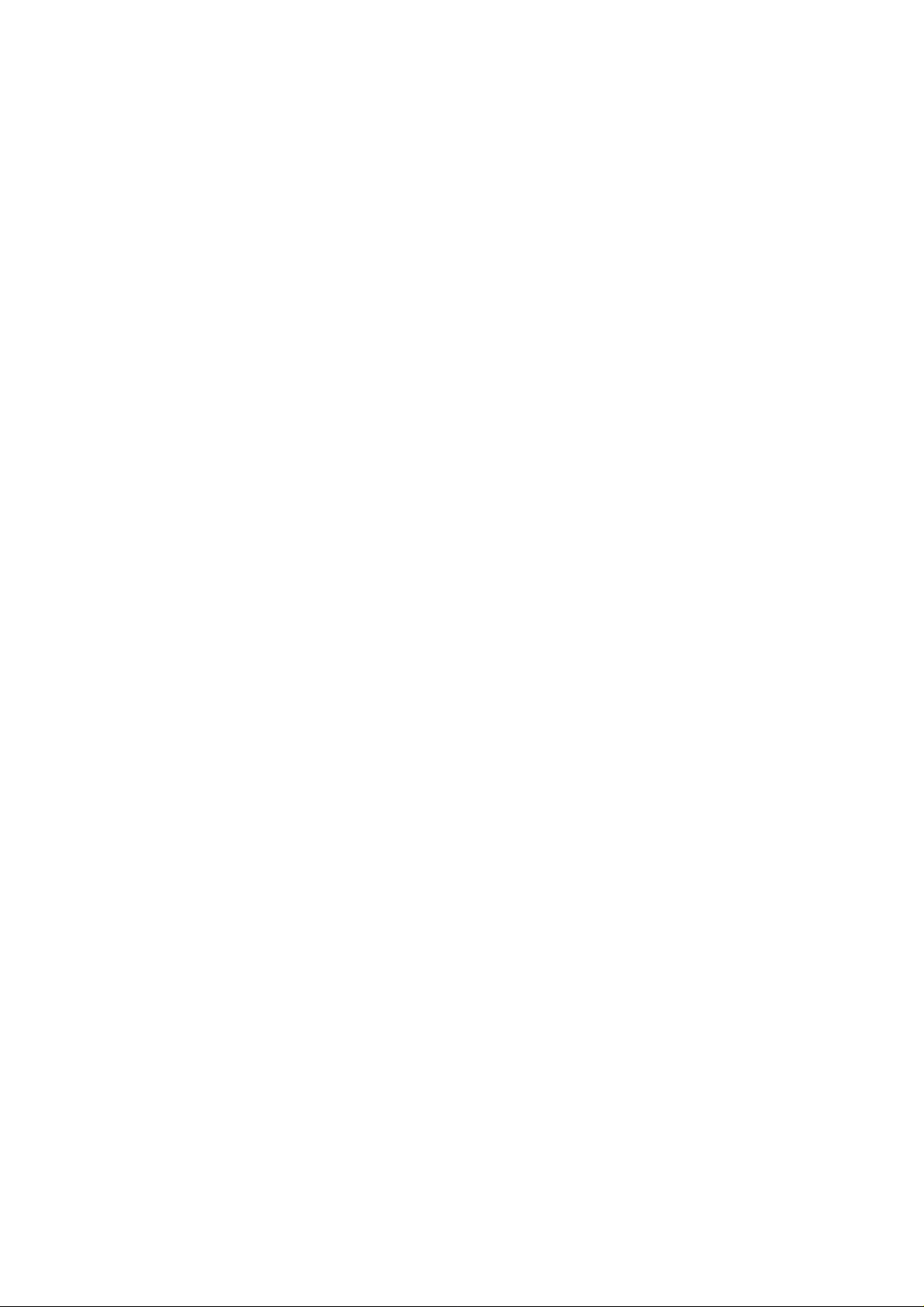
Internet Camera
Quick Installation Guide
The QIG will guide you through the basic setup of your product.
The detail instruction is stated in the user’s manual.
Page 2
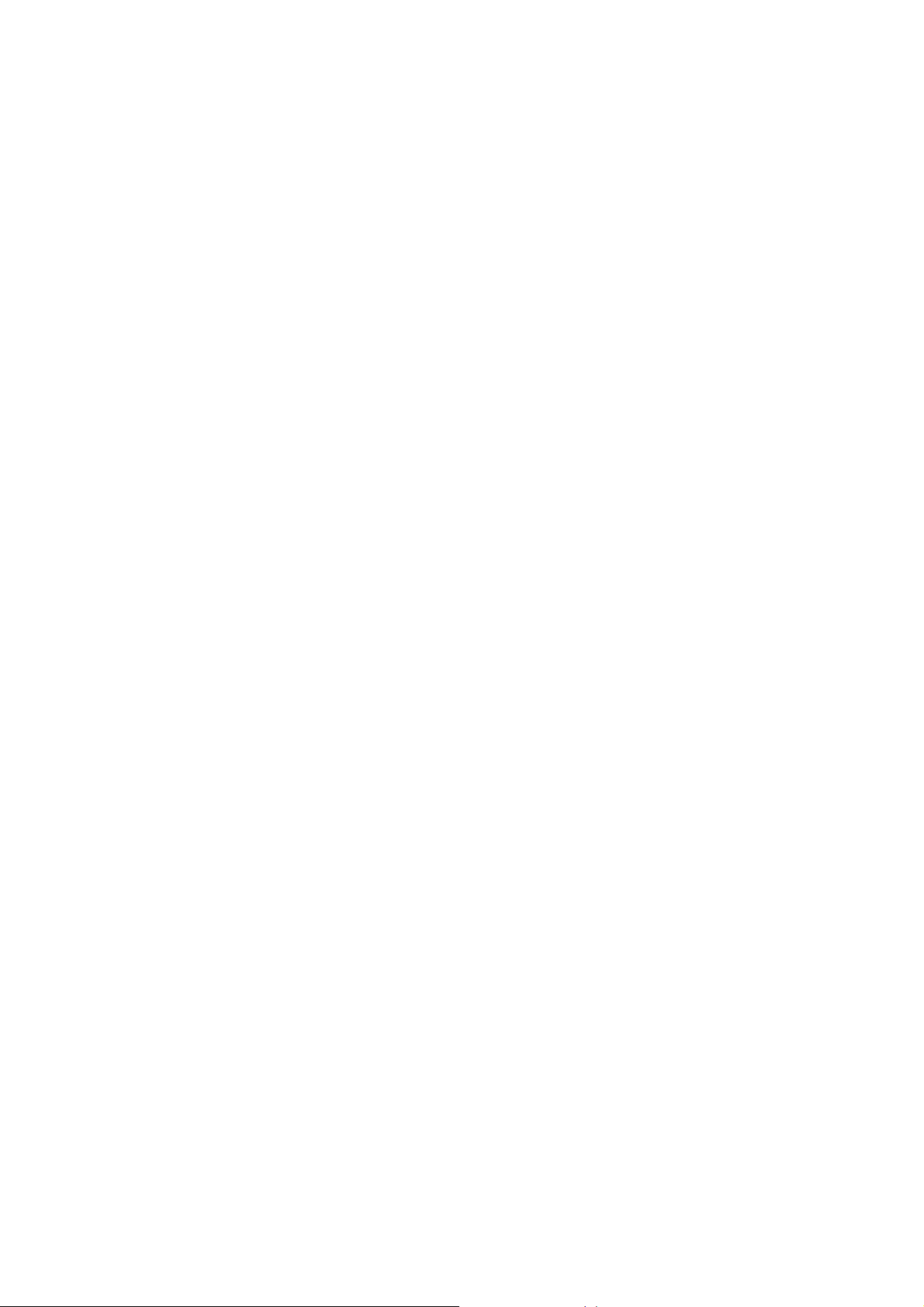
1. Check your package contents
One Internet Camera
One Power Adapter
One Camera Stand accessory kit
One 100cm Category 5 Ethernet Cable
One Quick Installation Guide
One CD (Including Manual/Utility/Driver)
If any of the above items are missing, please contact your supplier.
2. System Requirement
System requirement for PC, MAC or Notebook PC to access the Internet Camera are:
OS System: Windows 2000, XP + SP2, Server 2003, Vista32/64, Win7
CPU: Intel Pentium III 750MHz above or Intel Celeron 1GHz above
Memory Size: 128MB (256MB recommended)
VGA Card Resolution: 800 x 600 or above
1
Page 3
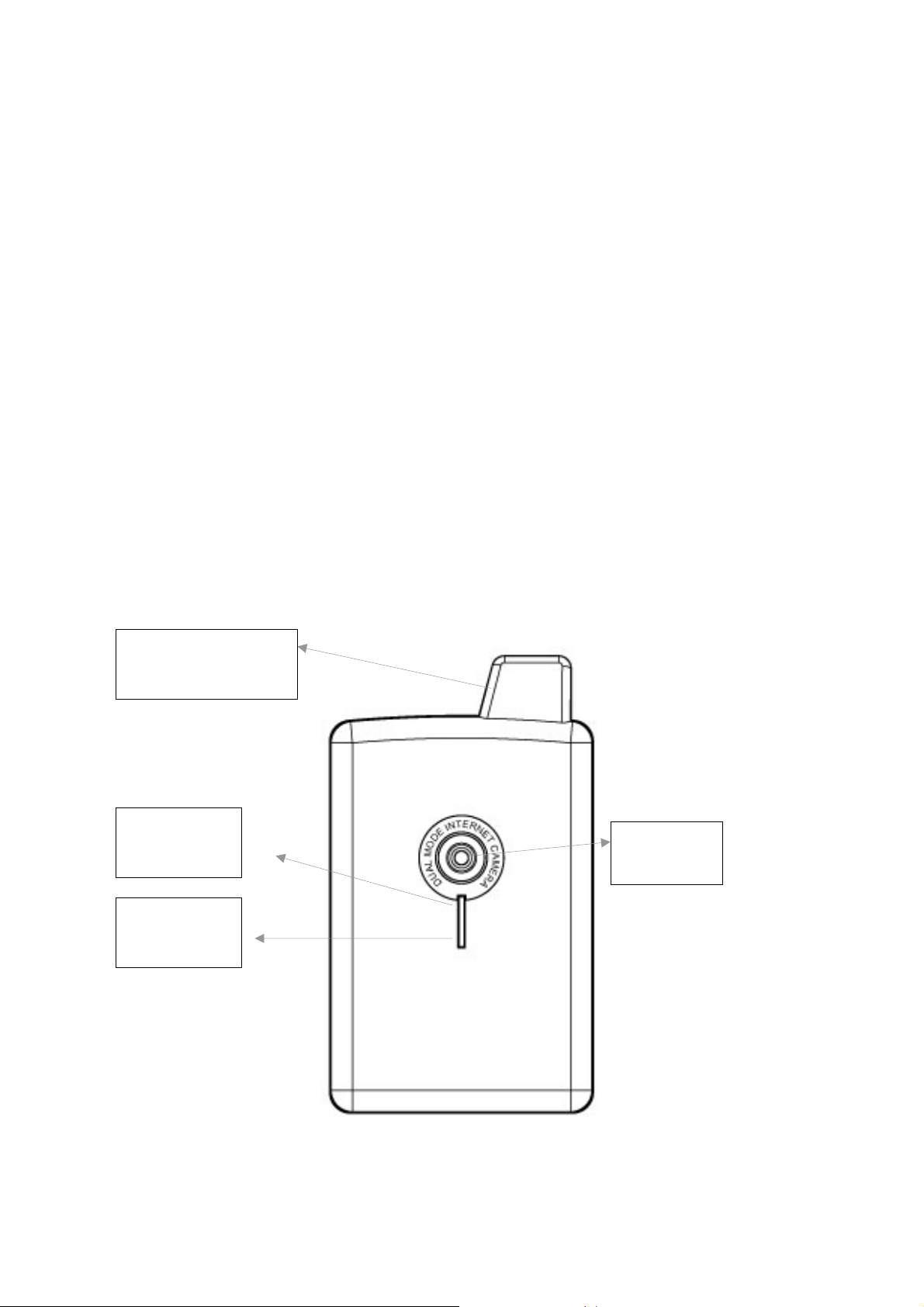
3. Hardware Installation
3.1. LED and Focusing
The Camera head and its focus ring allow you to modify the aim and focus of the Camera.
To adjust the Camera’s focus, rotate the dark focus ring.
There are two LEDs indicating the camera status and networking status.
y Green
Steady: System is ready
Blinking: System is booting.
y Blue
Steady: LAN is connected.
Blink: WLAN is activated.
Antenna
(*Wireless Model Only)
LED Green:
Status
LED Blue:
WLAN status
Focusing
LENs
2
Page 4
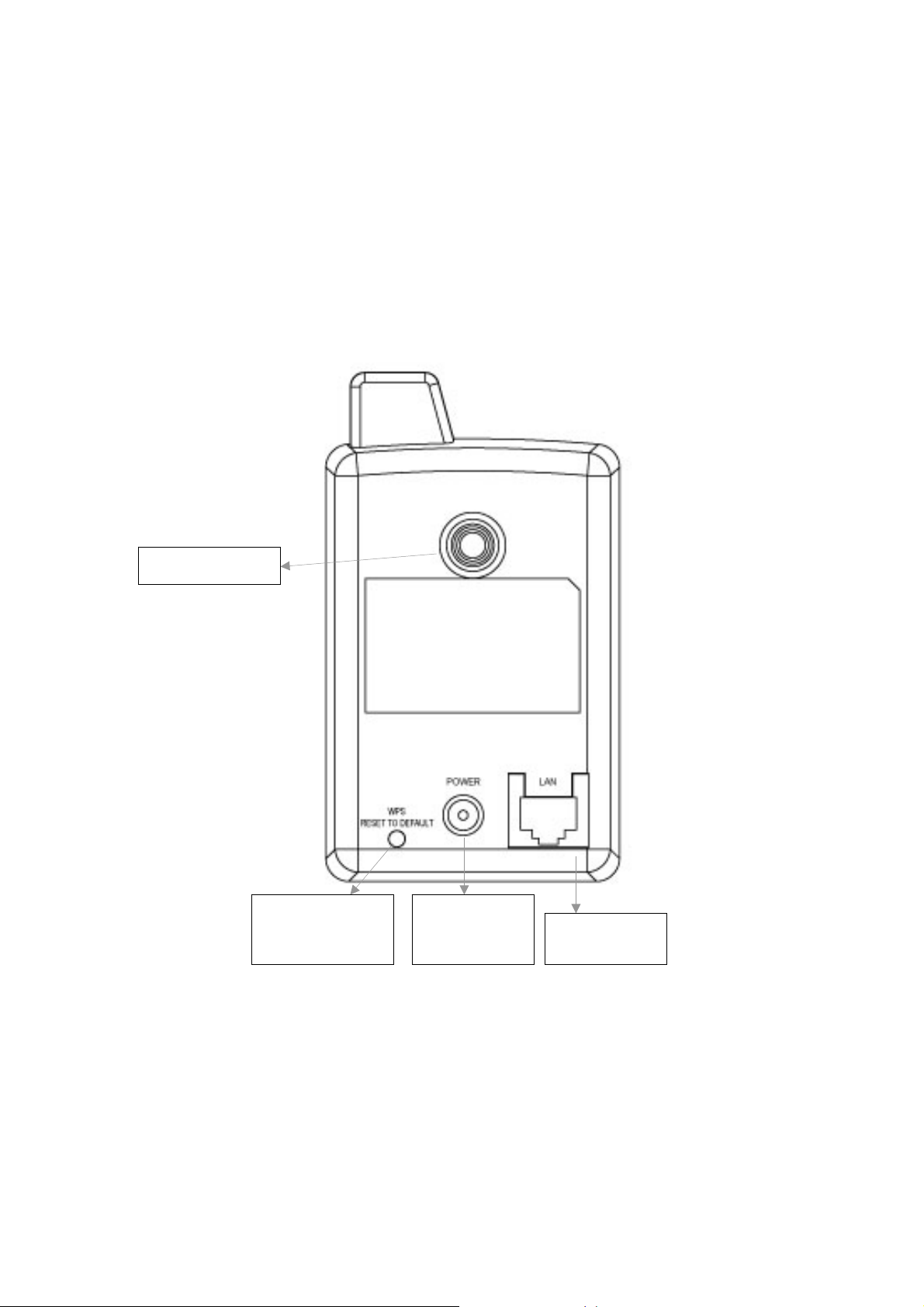
3.2. Camera Ports
The Camera features two ports and a button.
Button: 1 click for WPS function(wireless model) or reset function or hold for more than 5 seconds
to reset the camera settings to factory default value.
Power Jack: Connect to power adapter for power supply with 5V DC.
LAN Jack: Connect to your local area network by network cable.
Stand hole
WPS
Reset to Default
Power Jack
With 5V DC
LAN port
3
Page 5
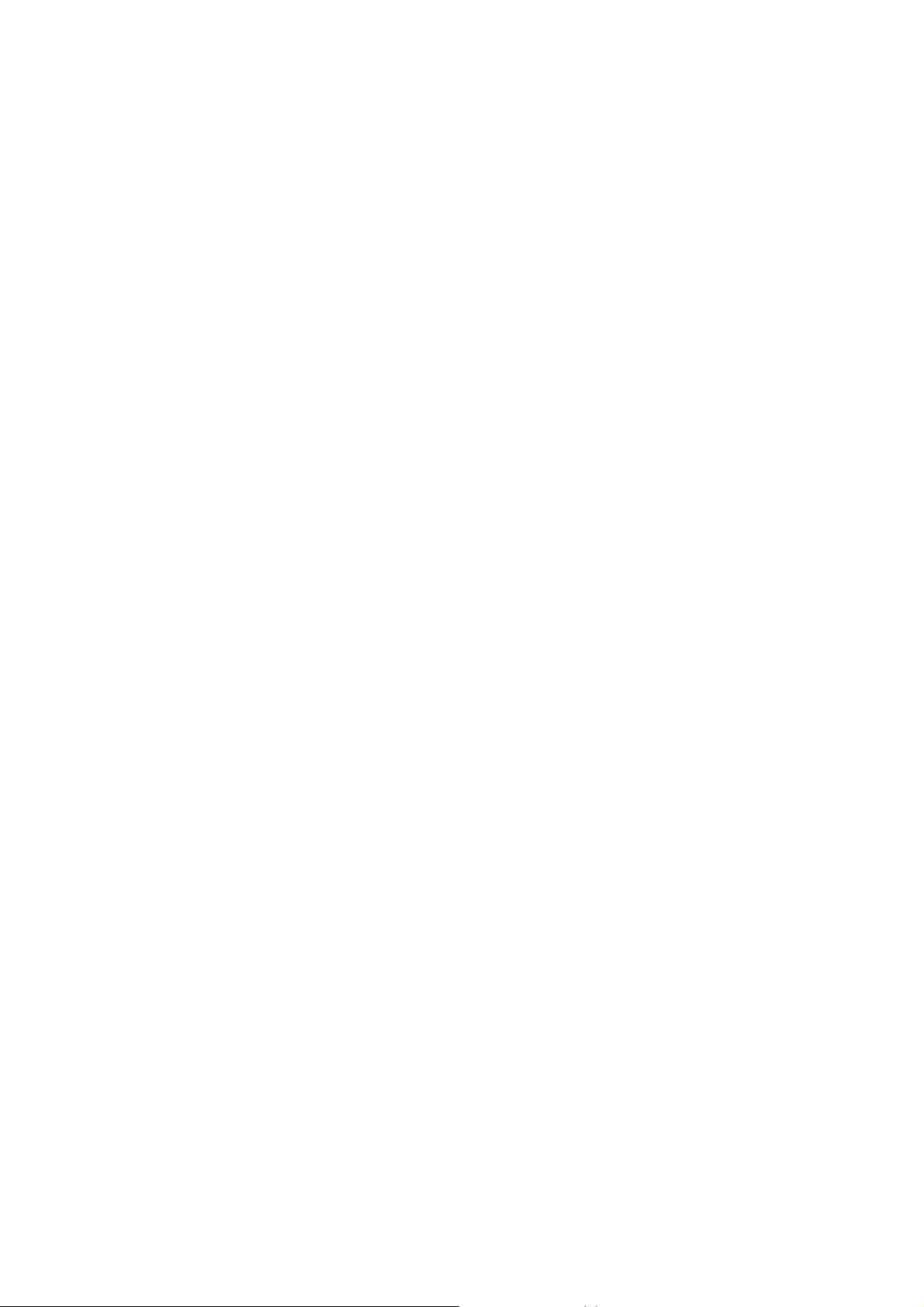
3.3. Installation Procedure
1. Unpack the Internet Camera package and verify that all the items listed in the Chapter 1 are
provided.
2. Connect the Internet Camera to your network by attached the network cable from the
switch/router to the LAN port of the Internet Camera.
3. Connect the power adapter to the Internet Camera and plug the power adapter to power outlet.
The Internet Camera will be powered on. When the Internet Camera is ready, the Green LED
will light.
Note: It is highly recommended to use the power adapter shipped with the Internet Camera, do
NOT use any other power adapter from any sources.
4
Page 6

4. Software Installation
Follow the simple steps below to run the Install Wizard to guide you quickly through the Installation
process. The following installation is implemented in Windows XP. The installation procedures in
Windows 2000/XP/Server 2003/Vista/Win7 are similar.
1. Insert the CD shipped along with the Internet Camera into your CD-ROM drive. The
“Autorun.exe” program should be executed automatically. If not, run “Autorun.exe” manually
from “Autorun” folder in the CD.
2. The Install Wizard will show four selections, select the program you want to install or click “Exit”
to install the program later. The following installation steps are the demonstration of “Install
Administrator Utility” and ‘’Install 16 Chan Camera Viewer’’.
5
Page 7

3. Click ‘’Install Administrator Utility’’ and when the following window appears, click ‘Next’.
4. You can specify the destination folder of software installation, you can just use the defa ult folder,
and click ‘Next’ to continue.
6
Page 8

5. If you need installation program to create a desktop icon or a quick launch icon for you, click all
items you need here, and click ‘Next’ to continue.
6. Here lists all options you chose in previous steps, if everything’s correct, click ‘Install’ to start
installing procedure, or click ‘Back’ to go back to previous step to modify installing settings.
7
Page 9

7. The installing procedure will take some time, please be patient.
8. When you see this window, it means the software installing procedure is complete. Please click
‘Finish’ to finish the procedure (IP camera surveillance software will start after you click ‘Finish’
button, if you want to start it later, uncheck ‘Launch IP Cam Surveillance Software’ box).
8
Page 10

9. After finished the installation of Administrator Utility, please go back to wizard page and click
‘’Install 16 Chan camera viewer’’, the system will start running viewer installation and the
procedures are similar to the installation of administration utility.
10. When the installation is completed. Please run ”Administrator Utility“. On the Internet Camera
first page, the cameras found in the network are listed. Choose the one you want to configure
and click “Setting Wizard” to proceed.
9
Page 11

11. Please enter the default password “1234” and click “OK” to login to the IP setup page.
12. Internet Camera is working through the network (TCP/IP Protocol). The IP address setting must
be correct, or you cannot access to the camera. The wizard program will detect the IP address
status of your network automatically and suggest a free IP address for the Camera. You can
accept the suggested value or enter the value manually. If you enter the value manually, please
be aware that the “Subnet Mask” must be the same for both the camera and the PC. Click “OK”
to apply the configuration.
10
Page 12

Or select ‘’DHCP’’ to obtain an auto IP setting from DHCP server and click ‘’OK’’ to apply the
configuration.
13. Click ‘IP Cam Surveillance Software’ icon from desktop, quick launch bar, or start menu to start
the IP camera surveillance software.
11
Page 13

14. Please click ‘System configure’ button and a popup menu will appear
Please select ‘Configure Cameras’ to configure cameras
15. In this table you can configure all cameras you wish to connect. Up to 16 cameras can be
connected simultaneously, choose the camera you want to connect on the ‘’Camera Search’ ’ list
and click ‘’Select’’ to add it into the channel you want to view then click ‘’ok’’
16. The IP Cam Viewer will pop out and the video will show on the channel you choose
automatically. Congratulations!! you have settled the camera successfully.
12
Page 14

Federal Communication Commission Interference Statement
This equipment has been tested and found to comply with the limits for a Class B digital devi ce , pursuant to Part
15 of the FCC Rules. These limits are designed to provide reasonable protection against harmful interference
in a residential installation. This equipment generates, uses and can radiate radio frequency energy and, if not
installed and used in accordance with the instructions, may cause harmful interference to radi o communi ca tions.
However, there is no guarantee that interference will not occur in a particular installation. If this equipment does
cause harmful interference to radio or television reception, which can be determined by turnin g the equipment of f
and on, the user is encouraged to try to correct the interference by one of the following measures:
z Reorient or relocate the receiving antenna.
z Increase the separation between the equipment and receiver.
z Connect the equipment into an outlet on a circuit different from that to which the receiver is connected.
z Consult the dealer or an experienced radio/TV technician for help.
FCC Caution: Any changes or modifications not expressly approved by the party responsible for compliance
could void the user's authority to operate this equipment.
This device complies with Part 15 of the FCC Rules. Operation is subject to the following two conditions: (1) This
device may not cause harmful interference, and (2) this device must accept any interference received, including
interference that may cause undesired operation.
This device and its antenna(s) must not be co-located or operating in conjunction with any other antenna or
transmitter.
FCC Radiation Exposure Statement:
This equipment complies with FCC radiation exposure limits set forth for an uncontrolled environment. This
equipment should be installed and operated with minimum distance 20cm between the radiator & your body.
