Page 1

RAS106&RAS108
User's
Guide
Page 2
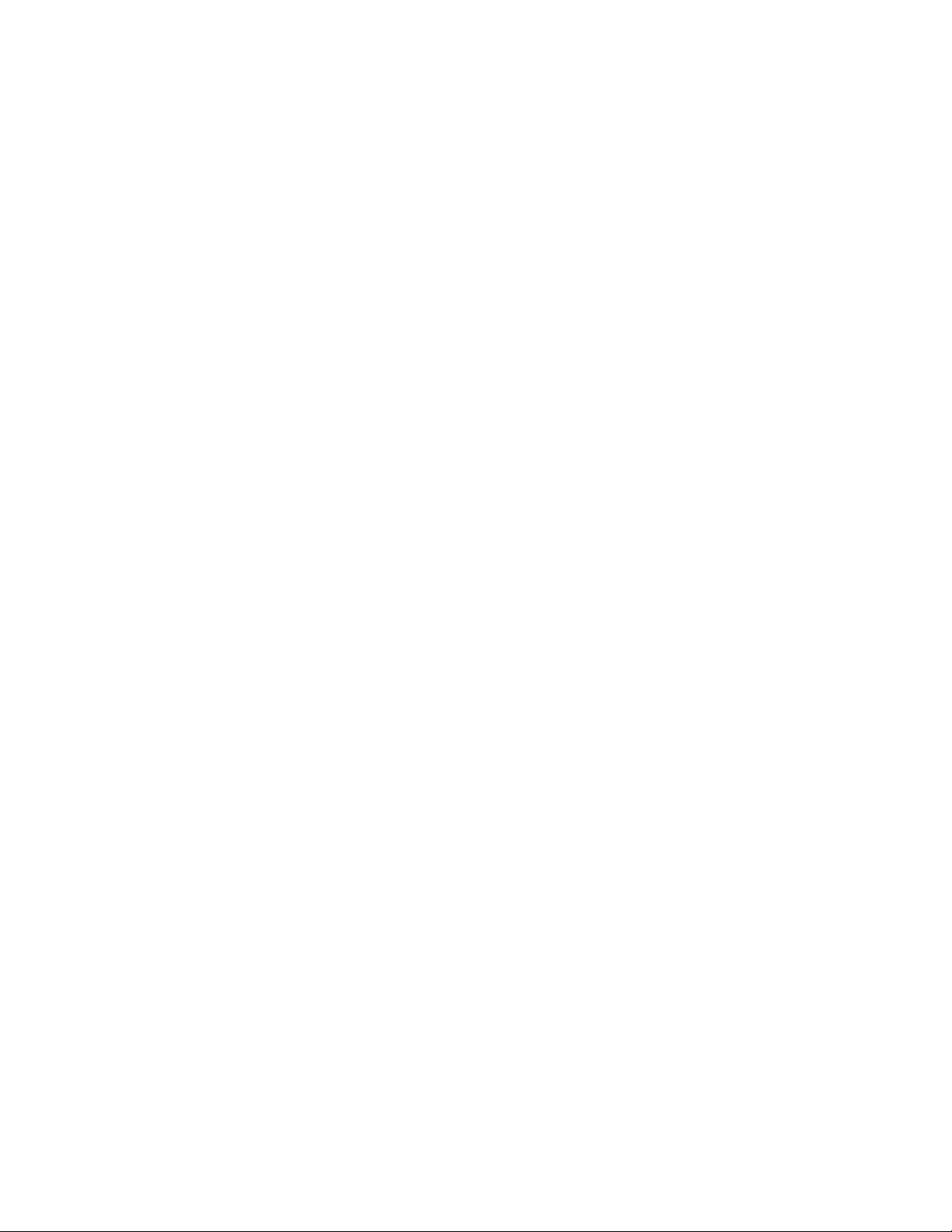
COPYRIGHT&TRADEMARKS
Copyright2000byEdimaxComputerCompany.Allrightsreserved.Lan
Professional,LanPro,andEdimaxaretrademarksofEdimaxComputer
Company.Nopartofthismanualmaybereproduced,transcribed,storedin
anyformorbyanymeansofmechanical,electronic,photocopying,recording
orotherwise,includingtranslationtoanotherlanguageorformat,withoutthe
expresswrittenconsentofEdimaxComputerCompany.
FCCINFORMATION
Thisdevicecomplieswithpart15oftheFCCRules.Operationissubjectto
thefollowingtwoconditions:(1)thisdevicemaynotcauseharmful
interferenceand(2)thisdev icemustacceptanyinterferencereceived,
includinginterferencethatmaybecausedundesiredoperation.
LIMITEDONE-YEARWARRANTY
EdimaxwarrantsKVMSwitch(cableisnotincluded)isfreefrom
physicaldefectsinmaterialandworkmanshipunderthenormaluse.Ifthe
productisfoundtobedefectiveduringthewarrantyperiod,then,asyoursole
remedyandasthemanufacturer'sonlyobligation,Edimaxwillrepairorreplace
theproduct.
Edimaxmakesnootherwarrantyorrepresentation,expressed,impliedor
otherwise,regardingtheKVMSwitch,andspecificallydisclaims
anywarrantyformerchantability, quality,performanceorfitnessforany
particularpurpose.InnoeventshallEdimax'sliabilityexceedthepricepaid
fortheproductfromdirect,indirect,special,incidental,orconsequential
damageresultingfromtheuseoftheproduct,itsaccompanyingaccessories,or
itsdocumentation.
RAS106/108
RAS106/108
PRODUCTUPDATE
Edimaxreservestherightstoreviseorupdateitsproducts,accessoriesand
documentationwithoutobligationtonotifyanyindividualorentity.Forany
updateinformation,pleasecontactEdimaxCustomerSupport.
Page 3
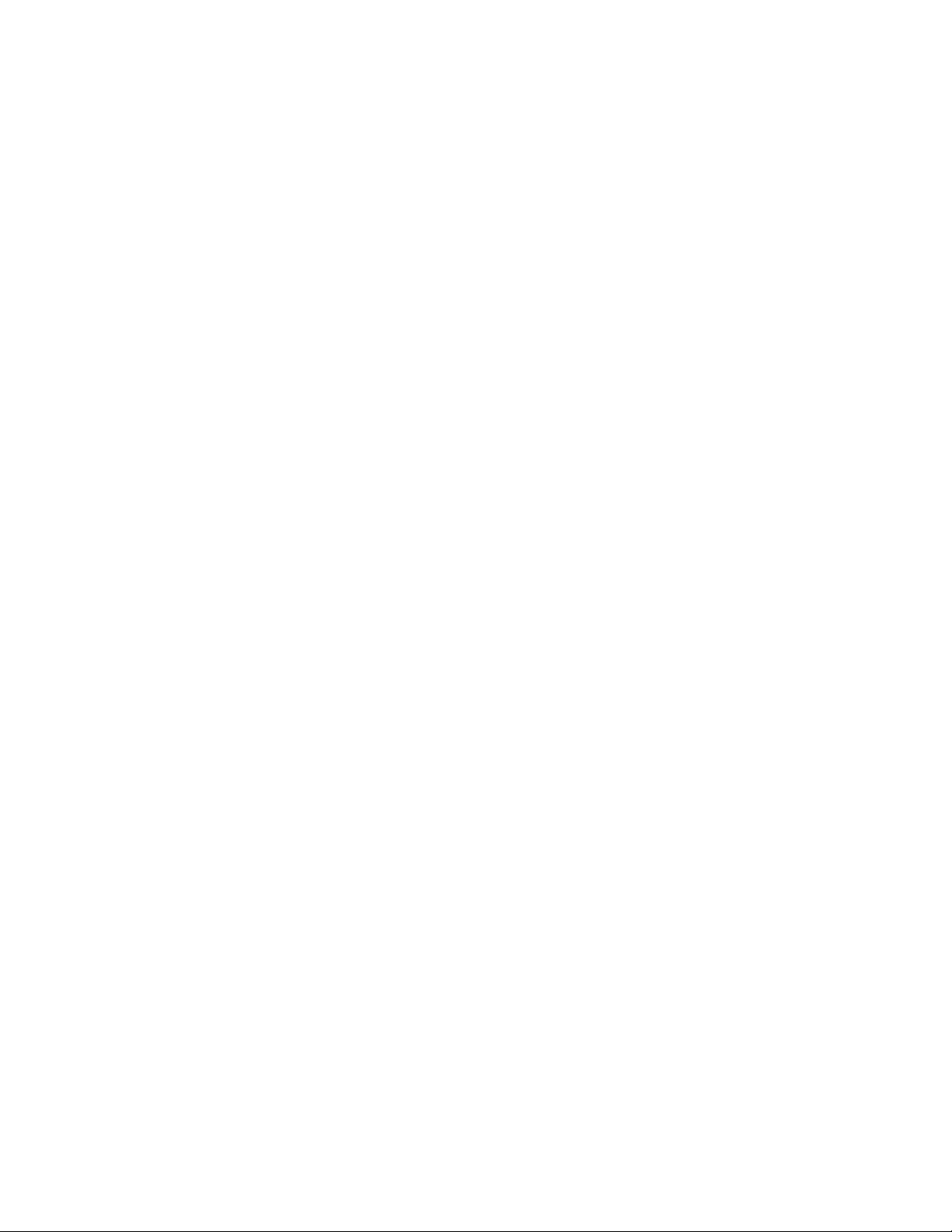
C ONTENTS
1I
NTRODUCTION
GeneralInformation1-1
Features1-2
PackageContents1-3
Specifications1-4
ConnectorsandCables1-5
Front&RearPanelDescription1-6
2I
NSTALLATION
OperatingEnvironment2-1
ConnectingThePeripherals2-1
ConnectingThePCs2-2
ConnectingPowerAdapter2-3
3O
PERATION
PCSelectionMethod
KeyboardHotKeys3-1
SelectPushButton
ResetButton3-3
4LB
EDSANDUZZER
3-1
3-2
4-1
5TS
ROUBLEHOOTING
5-1
APPENDIXPIroduct nformation
ProductInformationA-1
Page 4
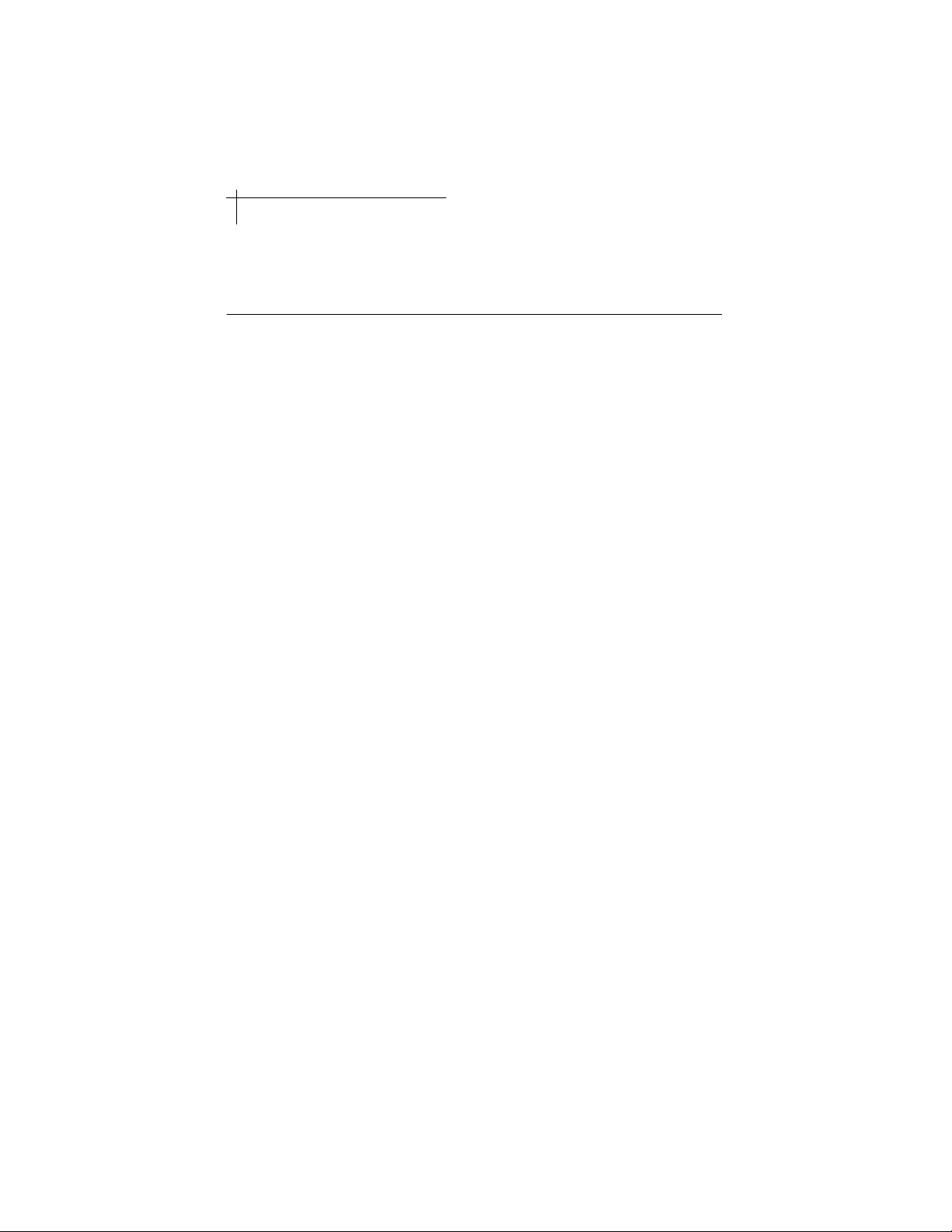
INTRODUCTION--
1-1
GENERALINFORMATION
C1IHAPTERNTRODUCTION
GeneralInformation
CongratulationsonyourpurchaseofEdimax's6-/8-port
RackmountKVMSwitch-
RAS106/108
areelectronickeyboard/video/mouse(KVM)
Switchesthatcontrolsupto6or8PCsusingasingle
keyboard,monitor,andmouse.
RAS106&RAS1088.
RAS106/108
KVMSwitchescansaveyoumoneyby
eliminatingredundantperipherals(e.g.keyboard,monitor,
andmouse)andprovideacentralizedcontrolofmultiple
PCs.WithasmallinvestmentinEdimax's
RAS106/108
KVMSwitchesyoucanpreservepreciousofficespace,cut
energycostandredundantperipheralcost,andincrease
productivity.
RAS106/108
KVMSwitchesfeaturestandard19"rackmount
sizethatfitsinto anyindustrialrack,PC99compliantcolorcodedconnectorsforeasycorrectcableconnection,
individualintelligentmouseandkeyboardemulationto
ensuresuccessfulPCbootupandflawlessoperation.Cap
Lock,NumLock,andScrollLockstatusarerecordedand
restoredwhileswitchingamongPCs.UsercanselectPCby
usingkeyboardHotKeys,front-panelselectbuttonsorlet
theKVMSwitchesdotheautomaticscan.
RAS106/108
Page 5

Features
+
EasyInstallation--Atrulyplugandplaydevice.
CompleteinstallationwithinminuteswithEdimax's
standardcablekits.
+
SmoothControl--UsercanselectanyPCbykeyboard
HotKeysorpushbutton.
+
FlawlessBooting--Individualkeyboardandmouse
emulationtoeveryPC.
+
IntelligentKeyboardEmulation--CapLock,Num
Lock,andScrollLockstatusarerecordedandrestored
whileswitchingamongPCs.
+
19"RackMountsize--Fitinanystandardindustrial
rack(mountingbracketincluded).
1-2INTRODUCTION--
FEATURES
+
MSIntellimouseSupport--ProvideMicrosoftPS/2
IntellimouseandothernamebrandPS/2miceemulat ion
toensureproperwheelmousefunction.
+
WideVideoBandwidth--Supportmonitorresolutionup
to1600x1280(recommendmaximum70Hzwhenset
at1600x1280).
+
ResetButton:Resetmouseandkeyboardsimulation
withoutpowerdownthePCs.
+
Standardandcolor-codedconnectors--Usestandard
PS/2andVGAcables;PC99-compliantcolor-coded
connectorstoensurecorrectcableconnection.
Page 6

INTRODUCTION--PACKAGE
1-3
CONTENTS
PackageContents
One6-/8-portKVMSwitch
1
Oneexternalpoweradapter
2
Onesetofmountingbrackets
3
Oneuser'sguide
4
1
2
(RAS106/108)
3
4
Figure1-1PackageContent
Page 7
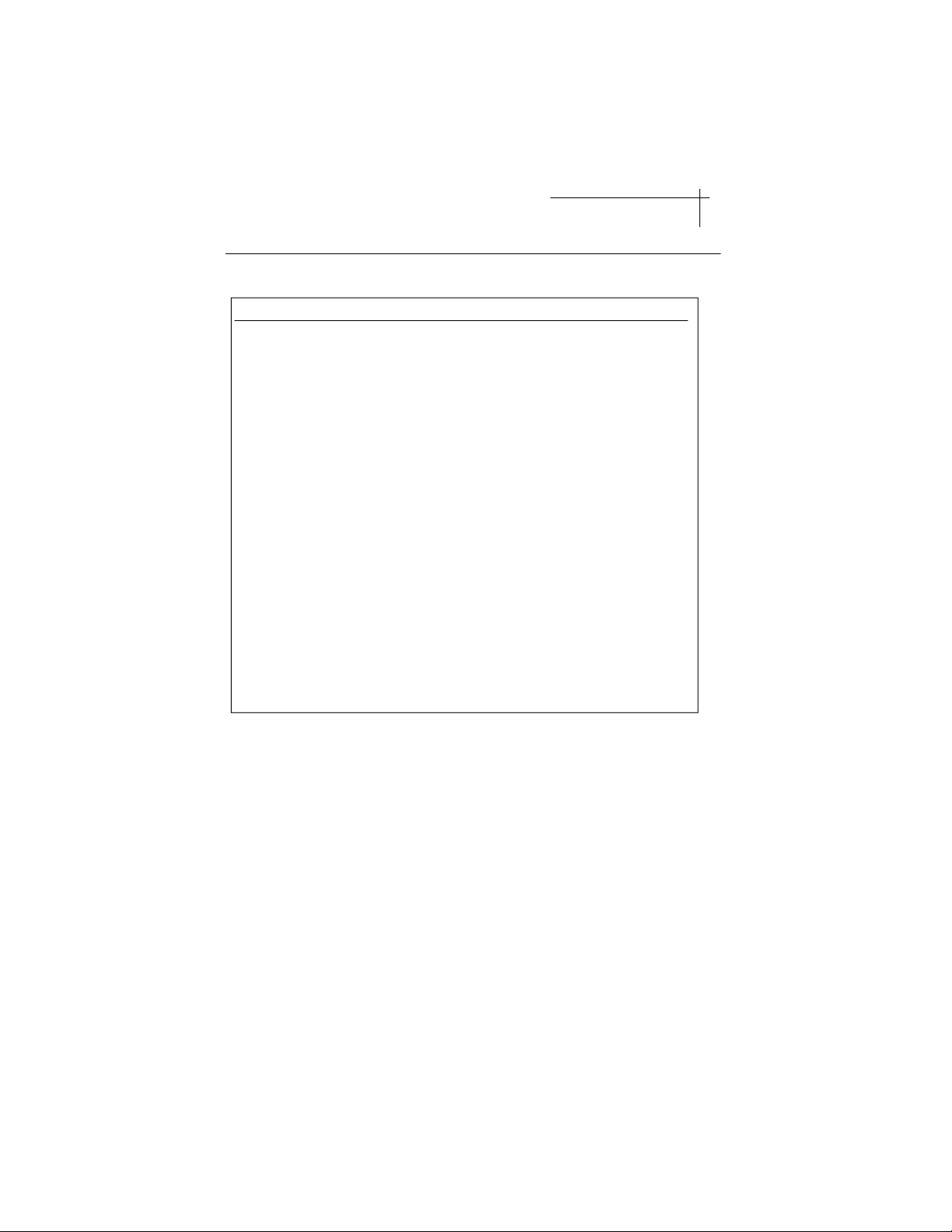
Specifications
1-4INTRODUCTION--
SPECIFICATIONS
ModelRAS106
NumberofPCPorts
PCSelectionMethod
PushButton
HotKeys
AutomaticScan
MaximumResolution
ConsoleConnectors
Keyboard(PS/2)
Mouse(PS/2)
Monitor
PCPortConnectors
Keyboard(PS/2)
Mouse(PS/2)
Monitor
READYLED
ACTIVELED
SCANLED
ScanIntervalTime
Resetbutton
MaximumCableLength
toConsole
toComputers
Power
NetWeight
Dimension
OperatingEnvironment
Emission
6
Yes
Yes
Yes
1600x1280
1Mini-DIN6/Female
1Mini-DIN6/Female
1HDB15/Female
6Mini-DIN6/Female
6Mini-DIN6/Female
6HDB15/Male
6
6
1
10Seconds
1
30feet(5meters)
60feet(20meters)
9VDC500mA
4.0lbs.(1.8Kg)
262x181x42mm
00
32-131F(0-55C),0%-90%RH
FCCClassA
RAS108
8
Yes
Yes
Yes
1600x1280
1Mini-DIN6/Female
1Mini-DIN6/Female
1HDB15/Female
8Mini-DIN6/Female
8Mini-DIN6/Female
8HDB15/Male
8
8
1
10Seconds
1
30feet(5meters)
60feet(20meters)
9VDC500mA
5.5lbs.(2.5Kg)
370x248x42mm
FCCClassB
Page 8

INTRODUCTION--
1-5
CONNECTORSANDCABLES
ConnectorsandCables
ConsoleConnectors
Threedifferenttypesofconsoleconnectorsarebuiltontherear
panelforconnectiontothekeyboard,monitor,andmouse.Each
connectorisrepresentedbyapictureandcolor-coded.
:PS/2Keyboard(6-pinminiDIN,female;inpurple)
:VGAMonitor(HDB15,female;inblue)
:PS/2Mouse(6-pinminiDIN,female;ingreen)
PCPortConnectors
Sixe()orEight()groupsofconnectorsarebuilton
RAS106RAS108
therealpanelforconnectiontoPCsusingstandardkeyboard,
monitorandmousecables.Eachconnectorisrepresentedbya
letterandcolor-coded.
K
:PS/2Keyboard(6-pinminiDIN,female;inpurple)
V
:VGAMonitor(HDB15,mal e;inblue)
M
:PS/2Mouse(6-pinminiDIN,female;ingreen)
Pleaserefertothe"Specifications"inpage1-4fordetailson
RAS106/RAS108's
PCportconnectors.
CableKits
OptionalPS/2cablekitsofdifferentlengthsareavailablefor
connectionbetweenandPCs.Eachcablekitconsists
RAS106/108
ofonekeyboardcable,onemousecableandonemonitorcable.
RefertoAppendixApageA-2fordetailedcablekitordering
information.
Page 9
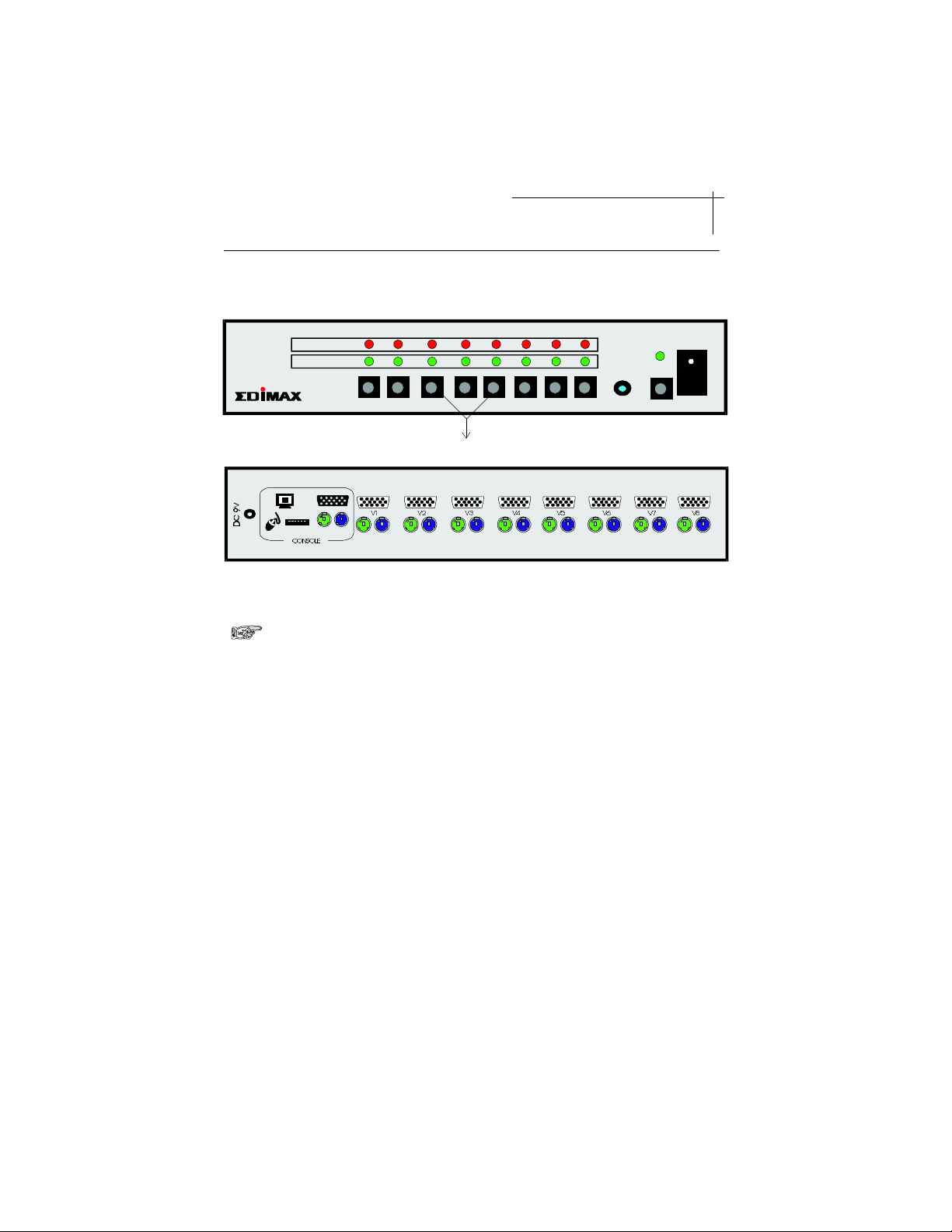
1-6INTRODUCTION--FRONT&REAR
Front&RealPanelDescription
READY
ACTIVE
2 3
1
4
5
PANELDESCRIPTION
6
7
RESET
SCAN
8
RAS1088-PortKVMSwitch
RAS108 FrontPanel
RAS108 RearPanel
RAS106'sfrontandrearpanellayoutissimilarasRAS108's.
POWER
SelectButtons
M1K1M2K2M3K3M4K4M5K5M6K6M7K7M8K8
Page 10

2-1INSTALLATION--OPERATINGENVIRONMENT
&CONNECTINGTHEPERIPHERALS
C2IHAPTER NSTALLATION
OperatingEnvironment
RAS106/108 mustbeinstalledandoperatedwithinthe
limitsofspecifiedoperatingtemperatureandhumidity(see
previoussectionunderSpecifications).Donotplaceobject
ontopoftheunit.Donotpositiontheunitnearanyheating
sourcesuchasheater,radiator,ordirectexposuretosun.
Prevententeringofwaterandmoistureintotheunit.If
necessary,usedehumidifiertoreducehumidity
ConnectingThePeripherals
.
Keyboard
--ConnectonePS/2keyboardtoconsole
keyboardconnector(purpleone)locatedontherearpanel
oftheunit.
Mouse
--ConnectonePS/2mousetothePS/2console
mouseconnector(greenone)locatedontherealpanel of
theunit.
DonotuseanyserialtoPS/2adaptertoconnectthemousetothe
consolemouseport.
RAS106/108support2-buttonand3-buttonmice,4-buttonorother
custommicemaynotfunctionproperlyorlosecertainspecial
funcion.
Monitor
--Connectmonitortoconsolemonitor
connector(blueone)locatedontherearpaneloftheunit.
Useonlyhighresolutionshieldedmonitorcabletoensure
qualityvideooutput.
Page 11

ConnectingThePCs
Youmayuseanystandardcablesorusethecablekits
fromEdimaxtoconnectandthePCs.
Makesurethecableconnectorsmatchthefollowing:
PS/2mousecable:maletomale,mini-DIN6
PS/2keyboardcable:maletomale,mini-DIN6
Monitor:maletofemale,HDB15
Formonitorcables,UseonlyUL2919compliantcableto
ensurethevideosignalquality.
Itisstronglyrecommendedtousehighqualitycable
kitsfromEdimaxtosimplifytheinstallationand
ensuregoodqualityconnections.Pleasereferto
"ConnectorsandCables"inpage1-5and"Product
Information"inAppendixApageA-2fordetailed
cablekitinformation.
2-2INSTALLATION--CONNECTING
THEPCS
RAS106/108
Connectoneendofeachofthethreecables
(keyboard,mouseandmonitorcable)tothe
RAS106/108
PCportsandtheotherendtothePC.
's
Makesureallthecablesarefirmlyplugged-inand
secured.Foll owthesameprocedurestoconnectall
PCs.
Page 12

2-3INSTALLATION--CONNECTINGPOWER
ADAPTER
ConnectingPowerAdapter
FirstremovetheACpoweradapterfromthepackage.
Readtheinputvoltagespecificationfromthepower
adapterandmakesureitmatcheswithyourlocalpower
voltage.
ConnecttheACpoweradaptertotheunit.PlugtheAC
poweradaptertoyourpoweroutlet.Turnpoweron
usingthetoggleswitchonthefrontpanelandthe
powerLEDshallbelit.
CAUTION:PluggingtheACpoweradaptertoapoweroutlet
withdifferentvoltagemaycausepersonalinjuriesanddamages
tothepoweradapter.
Page 13

C3OHAPTER PERATION
PCSelectionMethod
ThreedifferentPCselectionmethodsaresupportedby
RAS106/108.
3-1OPERATION--KEYBOARDHOTKEYS
KeyboardHotKeys
directlyselectPC.
SelectButton
SCANmodebyusingtheselectbuttonsonthefront
panel.
AutomaticScan
andpower-onPCsatapre-settimeinterval.
CAUTION:Donotmovethemouseortypingkeyboardbeforethe
RAS106/108completesthechannelswitching.Failtodosomay
lockupyourkeyboardormouse.SeeChapter5"Trouble
Shooting"forfurtherdetail.
KeyboardHotKeys
YoucanselectaspecificPCoractivatetheautomatic
scanmodeusingthekeyboardHotKeys.The
keyboardHotKeysprovideaninstantandconvenient
waytocontrolallyourPCs.
--Usepre-definedHotKeysto
-SwitchPCoractivateautomatic
-Automaticallyscanallconnected
AlltheHotKeyfunctionsstartwithtwo"ScrollLock"
keyandfollowedwithadditionalkeys.Ashortbeep
soundcanbeheardwhenyoupress"ScrollL ock"key
twice.
Page 14

3-2 OPERATION--PUSHBUTTON
1.ToselectaPCdirectly:
ScrollLockScrollLockPC#<ENTER>
The"PC#"representsthePCnumberfrom1to6or8.
Thebuilt-inbuzzerwillbeeponcetoconfirmthe
switching.TheLEDwillswitchandidentify
whichPCiscurrentlyundercontrol.
2.ToactivateAutomaticSCANmode:
ScrollLockScrollLock<SpaceBar>
ACTIVE
Alongbeepsoundtoconfirmtheactivation.The
willbelittoindicatetheoperationofSCANmode.
3.TodeactivateAutomaticSCANmode:
Pressanykeyonthekeyboard
Ashortbeepsoundtoconfirmthedeactivation.The
SCAN
LEDwillbeturnedofftoindicatetheendof
SCANmode.
SelectPushButton
1.ToselectaPC:
PushthebuttonrightbeloweachPCnumberto
SELECT
selectthatPC.Thebuilt-inbuzzerwillbeeponceto
confirmeachPCswitching.TheLEDwill
switchandidentifywhichPCiscurrentlyunder
control.
SCAN
ACTIVE
Page 15

3-3 OPERATION--AUTOSCAN&
2.ToactivateAutomaticSCANmode:
RESETBUTTON
Pushandimmediatelyreleasethebuttonright
belowtheLEDtoactivateSCANmode.
Thebuilt-inbuzzerwillbeeptoconfirmtheactivation.
TheLEDwillbelittoindicatetheoperationof
SCAN
SCANmode.
3.TodeactivateAutomaticSCANmode:
PressanyPCbuttonorbutton.
Thebuilt-inbuzzerwillbeeponcetoconfirmthe
deactivation.TheLEDwillbeturnedoffto
indicatetheendofSCANmode.
ResetButton
Pressthebuttonwillautomaticallyresetthe
RAS106/108
emulationprocessors.Innormaloperation,usersdo
notneedtousetheresetfunction.Incaseoflosing
keyboardormouseconnectionduringoperation,you
maypresstheResetbutto ntoforcetheto
re-initiatetheemulationandre-establishthe
connection.
SCAN
SELECTSCAN
SCAN
Reset
KVMSwitches'
SCAN
keyboardandmouse
RAS106/108
Donotmovethemouseortypingthekeyboardduring
theresetprocess.Thebuilt-inbuzzerwillsoundalong
beeptoconfirmtheactivationofreset.Thereset
processwillbecompletewithinthree(3)seconds.
Page 16

LEDs
4-1LEDS&BUZZER
C4LBHAPTEREDS&UZZER
BUZZER
RAS106/108
LEDsarelocatedinthefrontpanel.
Pleaserefertothesectionof"Front&RealPanel
Description"underChapter1"Introduction"forthe
detaillocationofeachLED.
READYLED:WhenaPCisproperlyconnectedand
thePCispoweredon,theREADYLED
correspondingtothatPCwillbelit.
ACTIVELED:IndicatethecurrentlyselectedPC.
OnlyoneACTIVELEDwillbelitalthoughmore
thanonecomputersareconnected.
SCANLED:LEDislitwhenis
RAS106/108
operatingatautomaticSCANmode.
RAS106/108
hasabuilt-inbuzzerprovideaudio
confirmationofPCswitchandactivation/deactivation
ofSCANmode.
Page 17
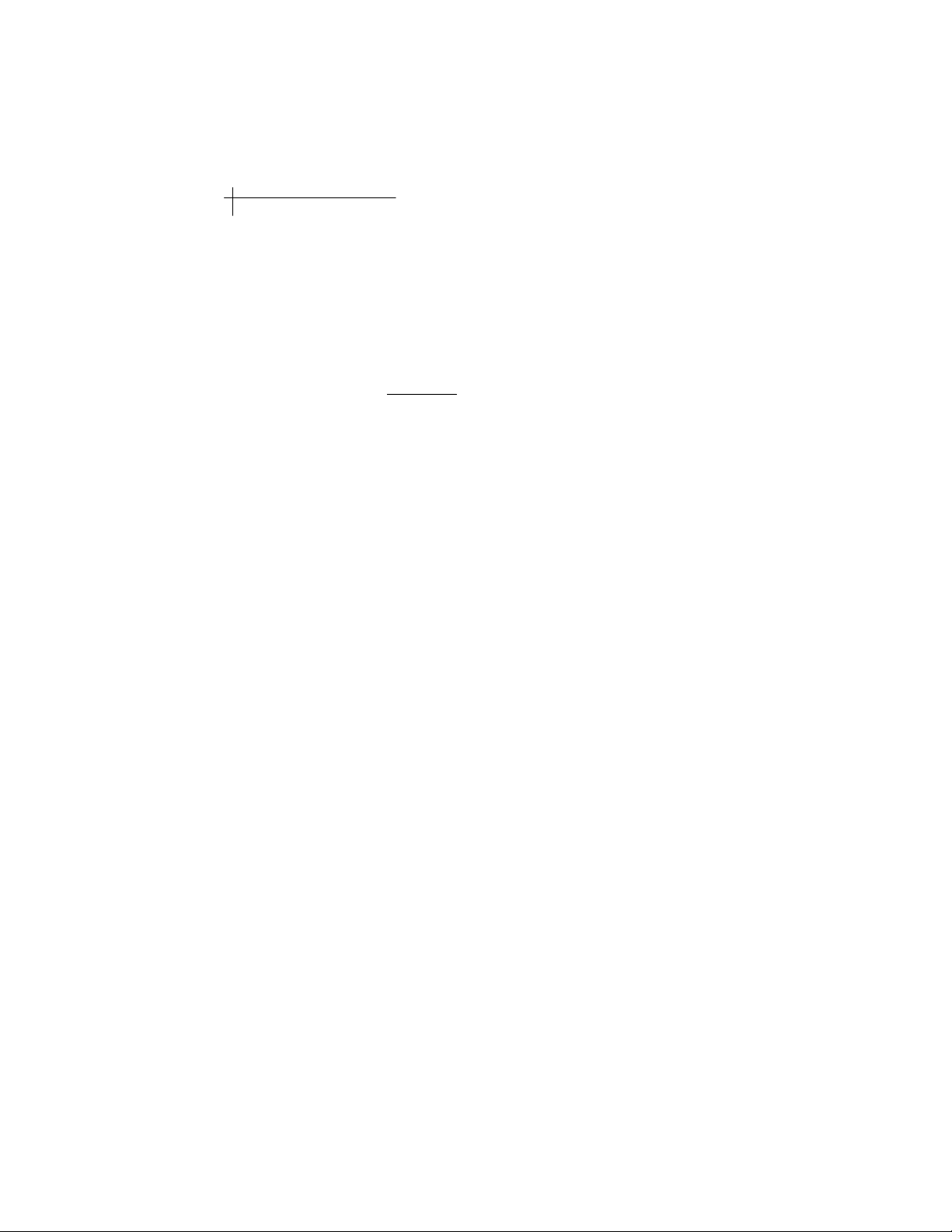
5-1TROUBLESHOOTING
C5TSHAPTERROUBLEHOOTING
1.NoscreendisplayafterthePCispoweredon
orafterPCswitching
+
PressthePCbuttontoswitchtoaportwithPC
connected.
+
Makesuretheexternalpoweradapterispluggedintothe
poweroutletandpowerswitchisturnedon.
+
Makesurethemouseandkeyboardcablesarenotmisconnected.
+
Makesurethemonitorisfirmlypluggedintotheconsole
connector.
+
MakesurethecablesarefirmlypluggedintothePCport
connectors.
+
Trydifferentvideoresolutionbyadjustingthesettingof
thedisplaycontrollercardfromtheWindowscontrol
panel.
SELECT
2.Losemousecontrol
+
Donotmovethemouseduringtheswitching.
cannotswitchthemousecontrolwhenitisstillreceiving
themousesignals.
+
M akesuretheunitisnotinSCANmode.
+
Makesurethemouseisfirmlypluggedintotheconsole
connector.
+
MakesurethecableisfirmlypluggedintothePCport
connectorandthePC.
+
Trydisablingtouchpadifyouareusinganotebook
computer.
+
RestartyourWindows95,98,NT,or2000.
+
PressResetbutton.
RAS106/108
Page 18
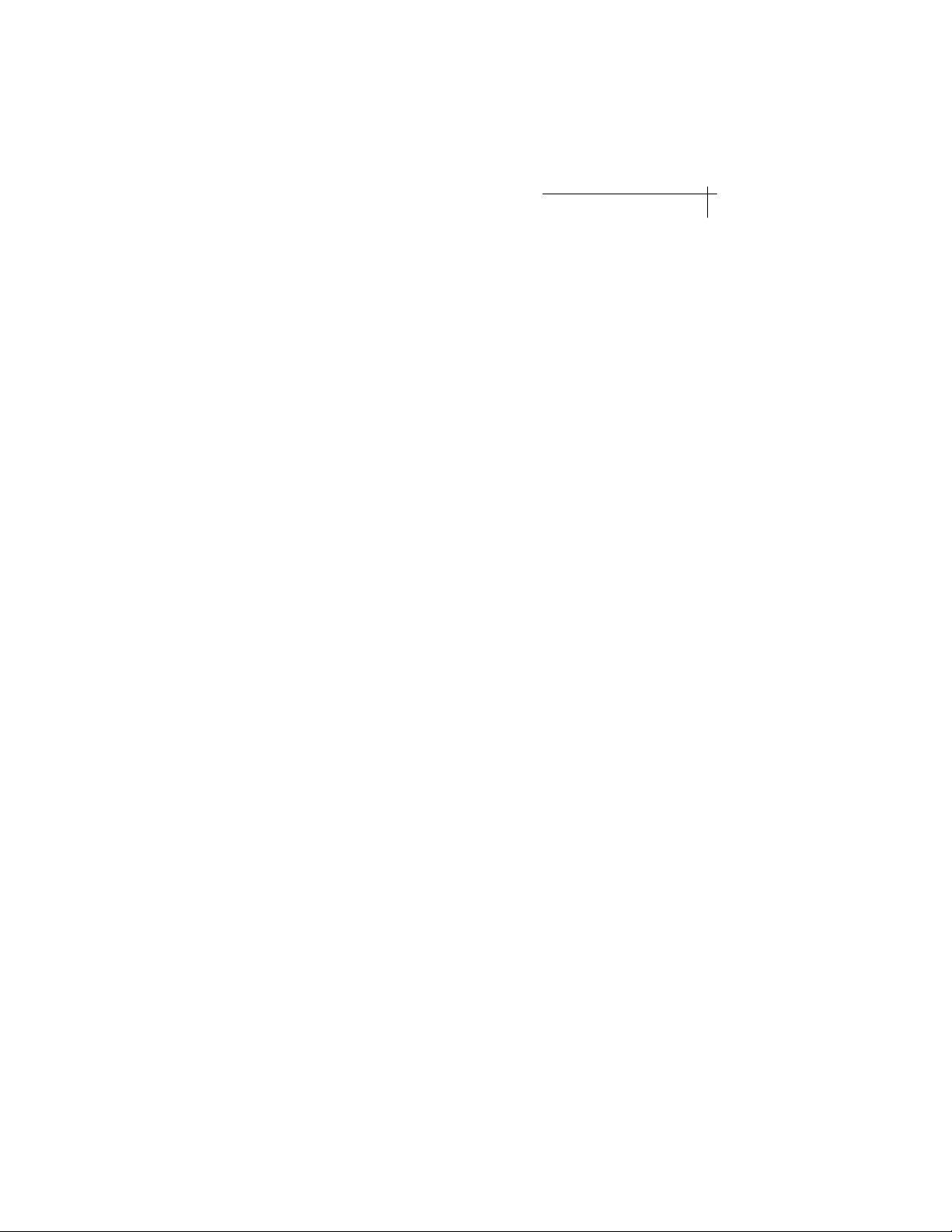
5-2TROUBLESHOOTING
3.Losekeyboardcontrol
+
Donottypeanykeyonthekeyboardbeforethe
channeliscompletelyswitchedtonewPCasindicated
bythechangeofdisplayscreen.
+
Makesurethekeyboardisfirmlypluggedintothe
consoleconnector.
+
MakesureallthecablesarefirmlypluggedintothePC
portconnectors.
+
Trytoswitchtoanotherchannelandswitchback.
+
PressResetbutton.
4.Wheelmousedoesnotfunctionproperly
+
Makesurewheelmousedriverisinstalledonevery
PC.
+
RAS106/108
supportsonly2-buttonand3-button
mousesuchasMicrosoftIntellimouse,Logitech
FirstMouse+andMouseMan.Trydifferentbrand
wheelmouse.
+
PressResetbutton.
5.Mouseandkeyboarddonotrespond
instantlyafterPCswitching
+
Donotmovethemouseortypingkeybo ardbefore
RAS106/108
RAS106/108
completesthePCswitching.If
detectsmouseorkeyboardsignalsinput
fromcurrentPCbeforetheswitchingiscomplete,it
willdelaythePCswitchinguntilthere'snomore
signalinput.
Insuchcase,youwillfeelslightdelayintheresponse
ofmousepointerorkeyboard.Stopmovingthemouse
ortypingthekeyboard,andwillcomplete
RAS106/108
theswitchingimmediately.
Page 19

5-3TROUBLESHOOTING
6.UnabletoswitchPC
IfyouareusingHotKeys,makesure"ScrollLock"key
+
ispressedtwice,andyouheartheconfirmationbeepand
followedbyavaliddigitnumberand"Enter"key.
Ifyouareusingpushbutton,makesurepushthecenter
+
ofthebuttontoaccuratelyinitiatetheswitching.
Donotmovethemouseortypingkeyboardbefore
+
RAS106/108RAS106/108
completestheswitching.will
notswitchtoselectedPCuntilnomoremouseor
keyboardsignalsaredetected.
Page 20

APPENDIXA-1--PRODUCT
INFORMATION
AAPIPPENDIXRODUCTNFORMATION
ProductInformation
InadditiontoKVMSwitches,Edimax
RAS106/108
offersavaritiesofKVMSwitches.Followingisalistof
differentmodelsandaccessories.Checkourwebsite
http://www.edimax.comformostup-to-dateproduct
information.
I.KVMSwitchSeries
Genie
MG2:2-portPS/2MiniKVMSwitchw/cables
GENIE2-AP:2-portKVMSwitchAT&PS/2
GENIE4-P:4-portKVMSwitchPS/2
RAS106:6-portKVMSwitchPS/2,rackmount
RAS108:8-portKVMSwitchPS/2,rackmount
II.CableKitsforKVMSwitchesand
Genie
CPUSwitchSeries
CS-AT-6:6-feetATcablekit
CS-AT-10:10-feetATcablekit
CS-AT-25:25-feetATcablekit
CS-AT-50:50-feetATcablekit
CS-PS2-6:6-feetPS/2cablekit
CS-PS2-10:10-feetPS/2cabl ekit
CS-PS2-25:25-feetPS/2cablekit
CS-PS2-50:50-feetPS/2cablekit
Page 21
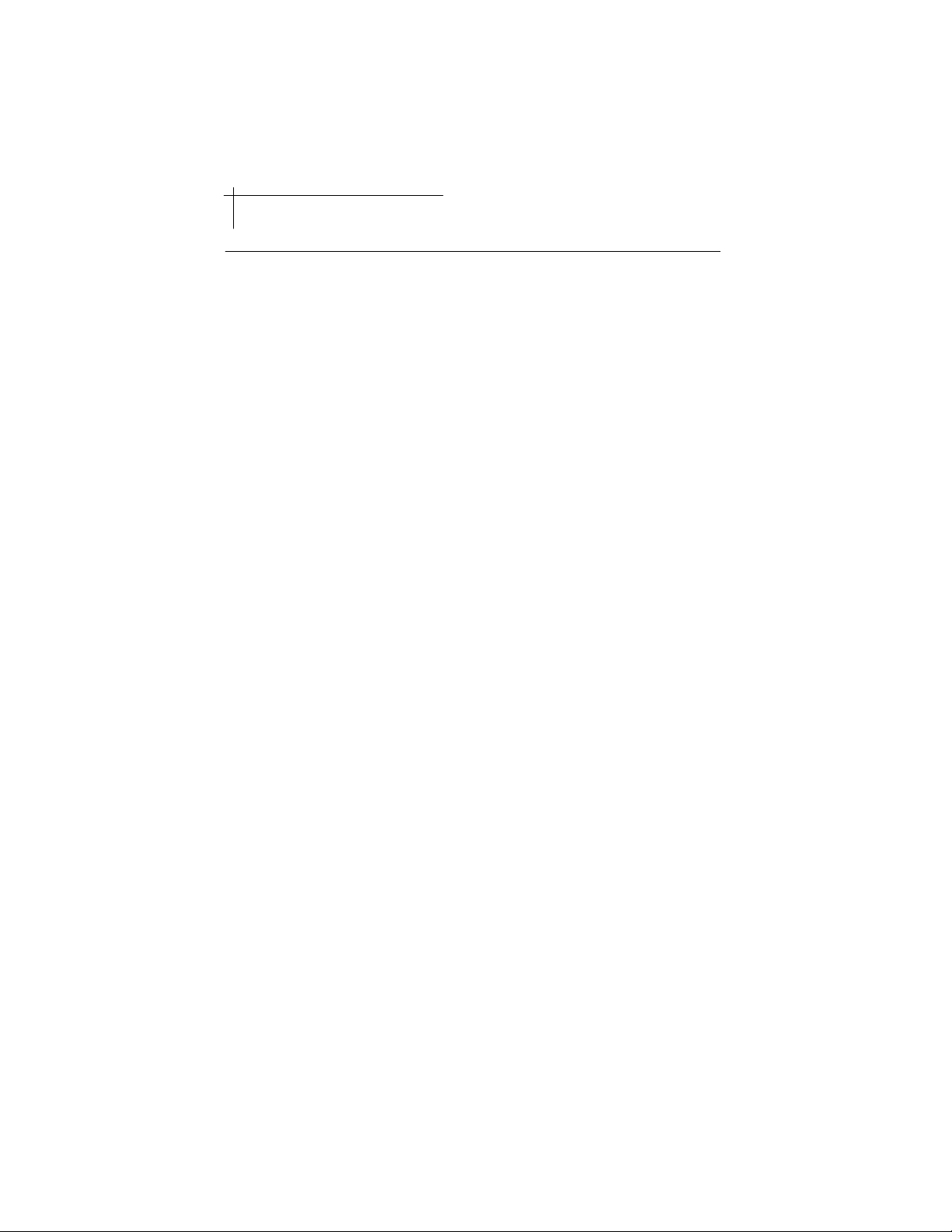
APPENDIXA-2--PRODUCT
INFORMATION
PS/2typecablekit:
Keyboard-6-pinMini-DIN,male-to-male
!
Mouse-6-pinMini-DIN,male-to-male
!
Monitor-HDB15,male-to-female
!
ATtypecablekit:
Keyboard-5-pinDIN,male-to-male
!
Mouse-DB9,female-to-male
!
Monitor-HDB15,male-to-female
!
Page 22
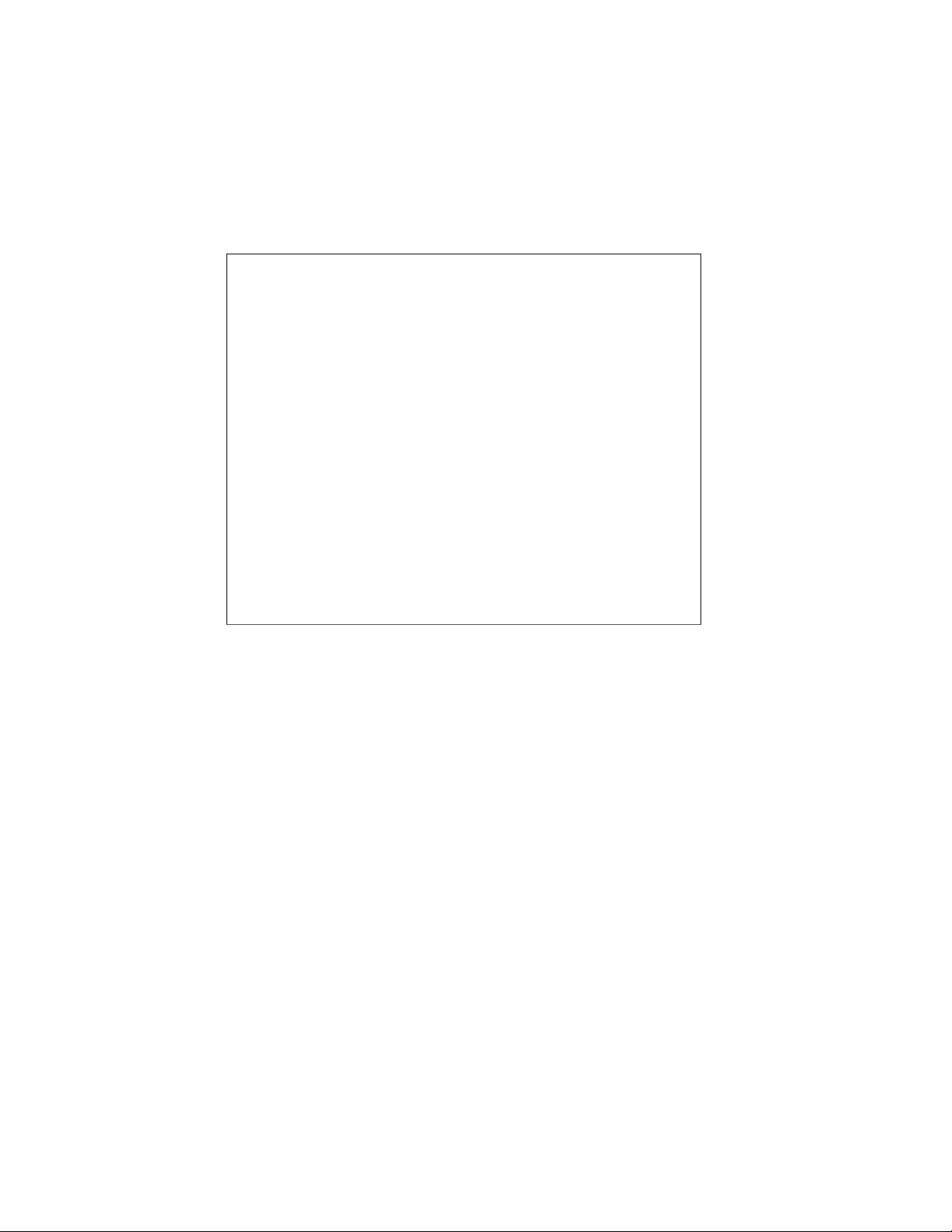
CustomerSupport
TocontactEdimaxcustomersupport
Webhttp://www.edimax.com
FTPftp.edimax.com
Telephone(408)988-6092
Fax(408)980-1530
eMailsupport@edimax.com
CustomerSupportHours
9:00AMto5:00PM,MondaythroughFriday,USA
PacificTime.
Page 23

