Page 1
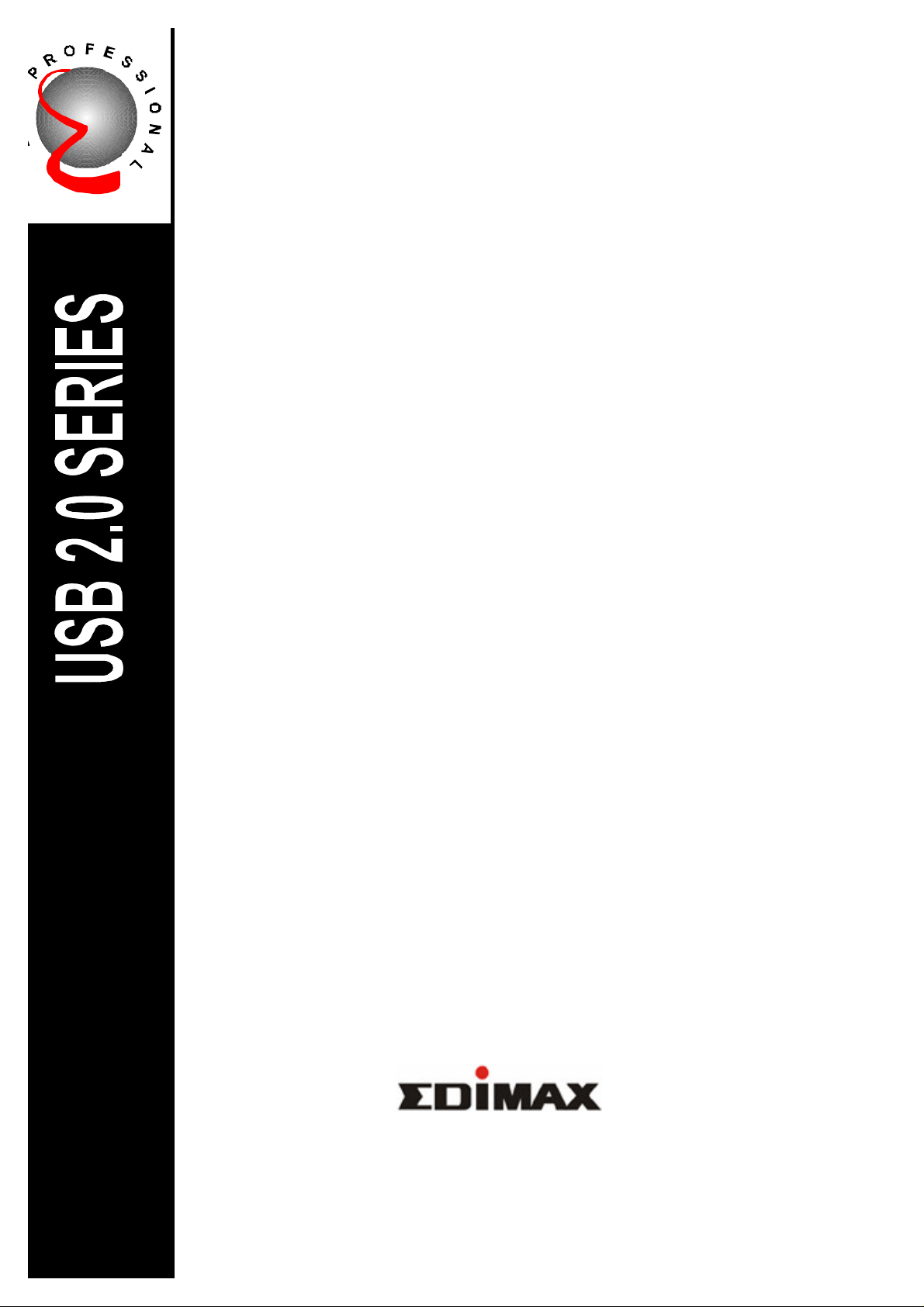
2 Port USB 2.0 Cardbus
EU-PC2C
User’s Manual
Page 2
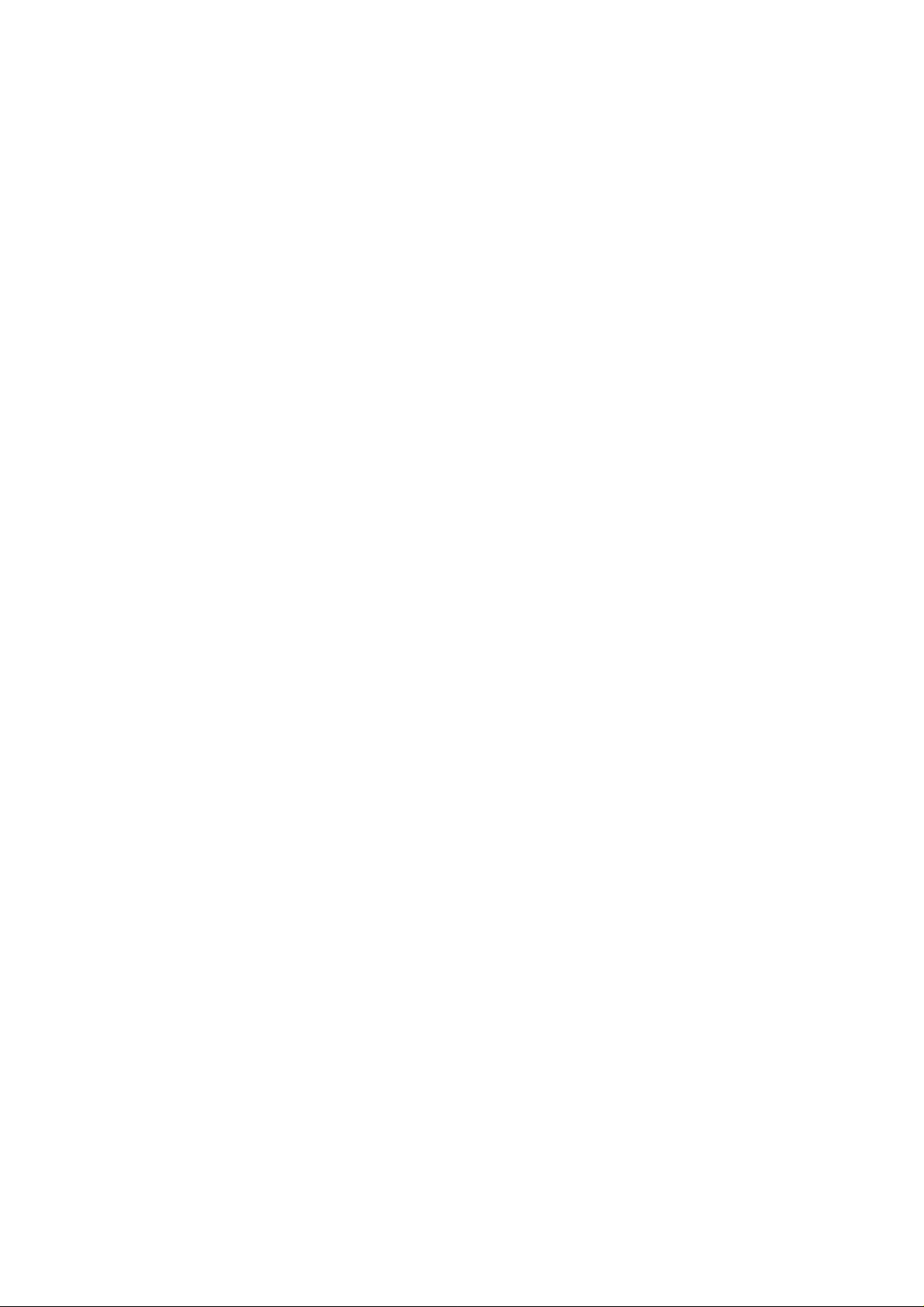
Contents
1.0 USB Port Features ………………………………….P.3
2.0 System Requirement ………………………………….P.3
3.0 Driver Limitations ……………………………………..P.3
4.0 Driver Installation (Windows XP) ……………………….P.4
5.0 Driver Installation (Windows 2000)………………….P.10
6.0 Driver Installation (Windows ME)……………………P.16
7.0 Driver Installation (Windows 98/98SE)………………P.19
- 1 -
Page 3
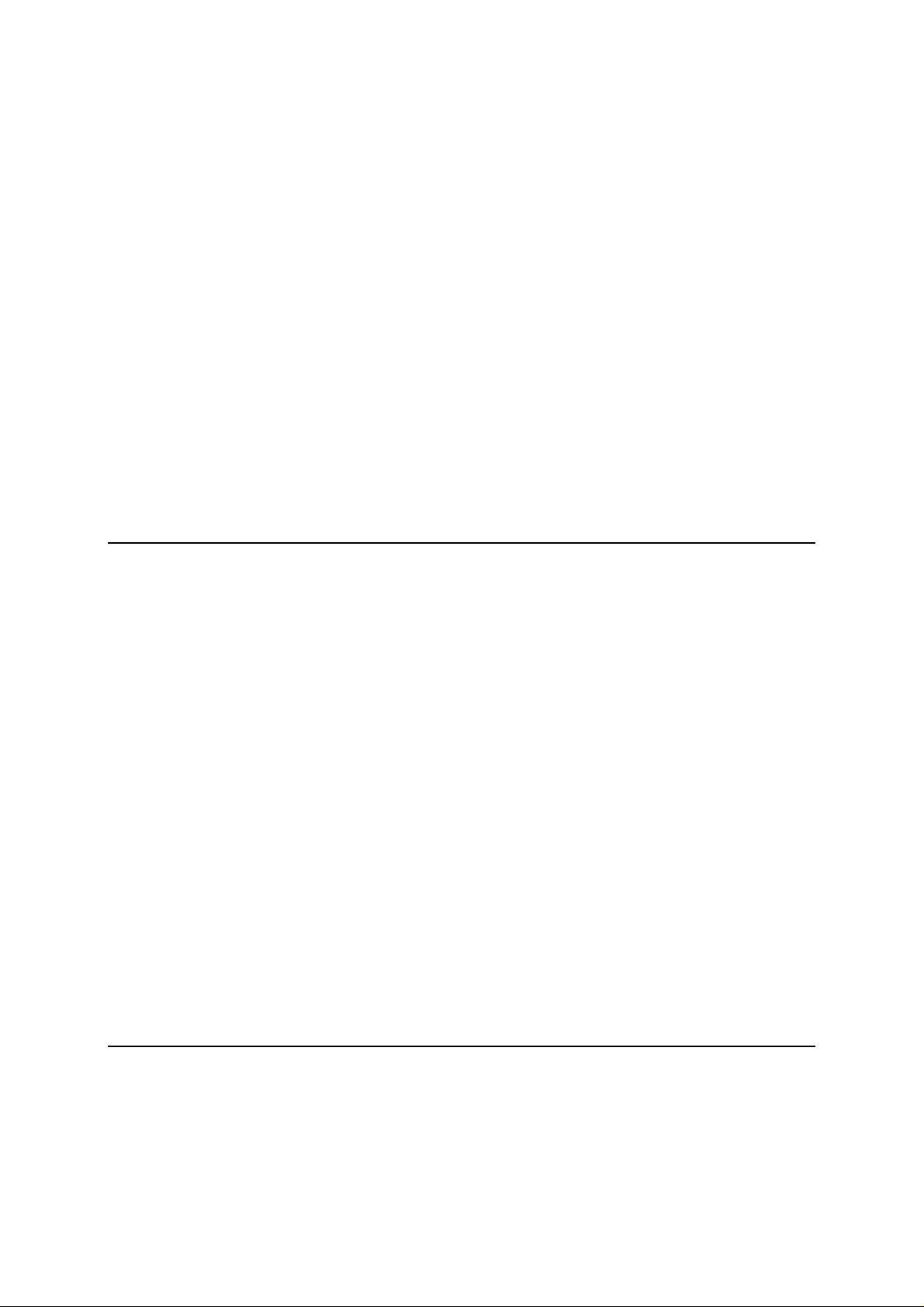
Introduction
Add a USB Cardbus device to your PC
Instantly add USB peripherals to your Notebook. Never open your computer case again after you have
your USB Port (PCMCIA) card installed and say good-bye to confusing cables.
The USB Port (Universal Serial Bus) allows you to instantly connect USB devices to your computer.
The USB Port will allow you to attach 2 USB devices instantly.
You never have to worry about running out of slots in your computer or those confusing IRQ’s again.
You can also “Hot Swap” your USB devices. What does this mean? You never have to power down
your PC to install hardware again. Gamers can switch joysticks on the fly. Welcome to the USB
Revolution.
1.0 USB Port Features
The CardBus is the trade name for an advanced PC Card (also known as PCMCIA
card) specification. It fits in a slot like a conventional PC card and 32-bit path is used
for data transfer. It supports the following I/O features:
• 2 USB ports (root hub and two or four down stream function ports)
• Auto detect speeds and connections of devices
• Support High Speed Data Transfer Rates of up to 480 Mbps
• Integrated physical layer transceivers
• Normal and low power operating modes
• Fully Plug and Play compatible
• OHCI (Open Host Controller Interface) specification V1.0 register compatible
• USB specification V.1.0 compatible
• Provide one USB power cable
** If you use PCMCIA USB card. At normal time, you don’t need to use the USB power cable that you
connect to USB devices. Only in one case that system request more power and please use
that!
2.0 System Requirements
This setup program will install the driver for NEC USB 2.0 Host Controller. Before you
start to run the setup program, please make sure your computer is an IBM
PC-compatible system.
- 2 -
Page 4
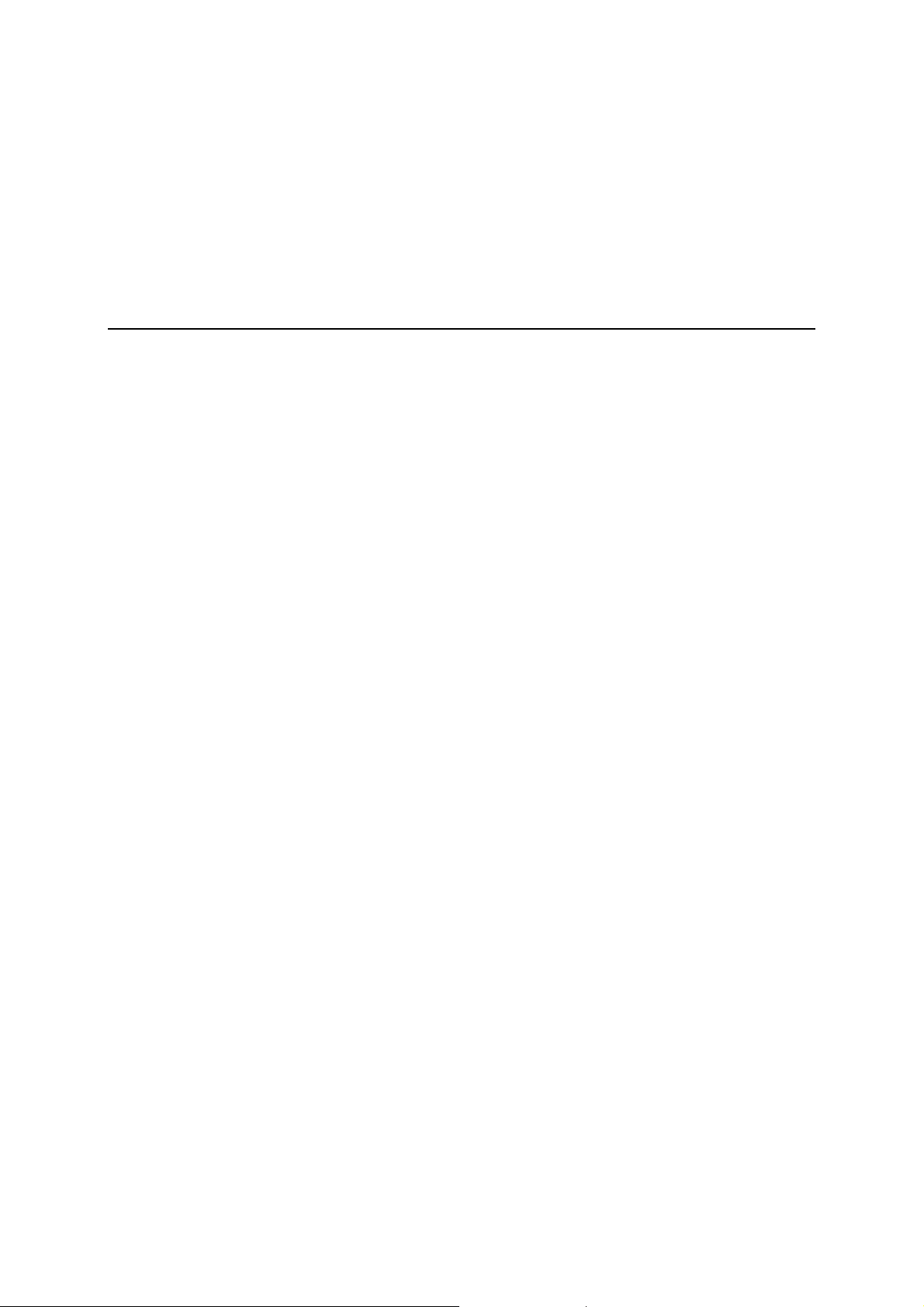
This driver can be used either the following operating systems:
l Windows98
l Windows98 Second Edition.
l Windows Millennium.
l Windows 2000.
l Windows XP.
3.0 Driver Limitations
Current limitations of the driver are: Composite devices and Hi-Speed Isochronous Transfers are
currently not supported.
4. Driver Installation (Windows XP)
1. Please make sure this PCI/PCMCIA card has been installed on your system
correctly.
When starting Windows XP, it will display the follow screen, please select “Install
from a list or specific location [Advanced]”.
- 3 -
Page 5
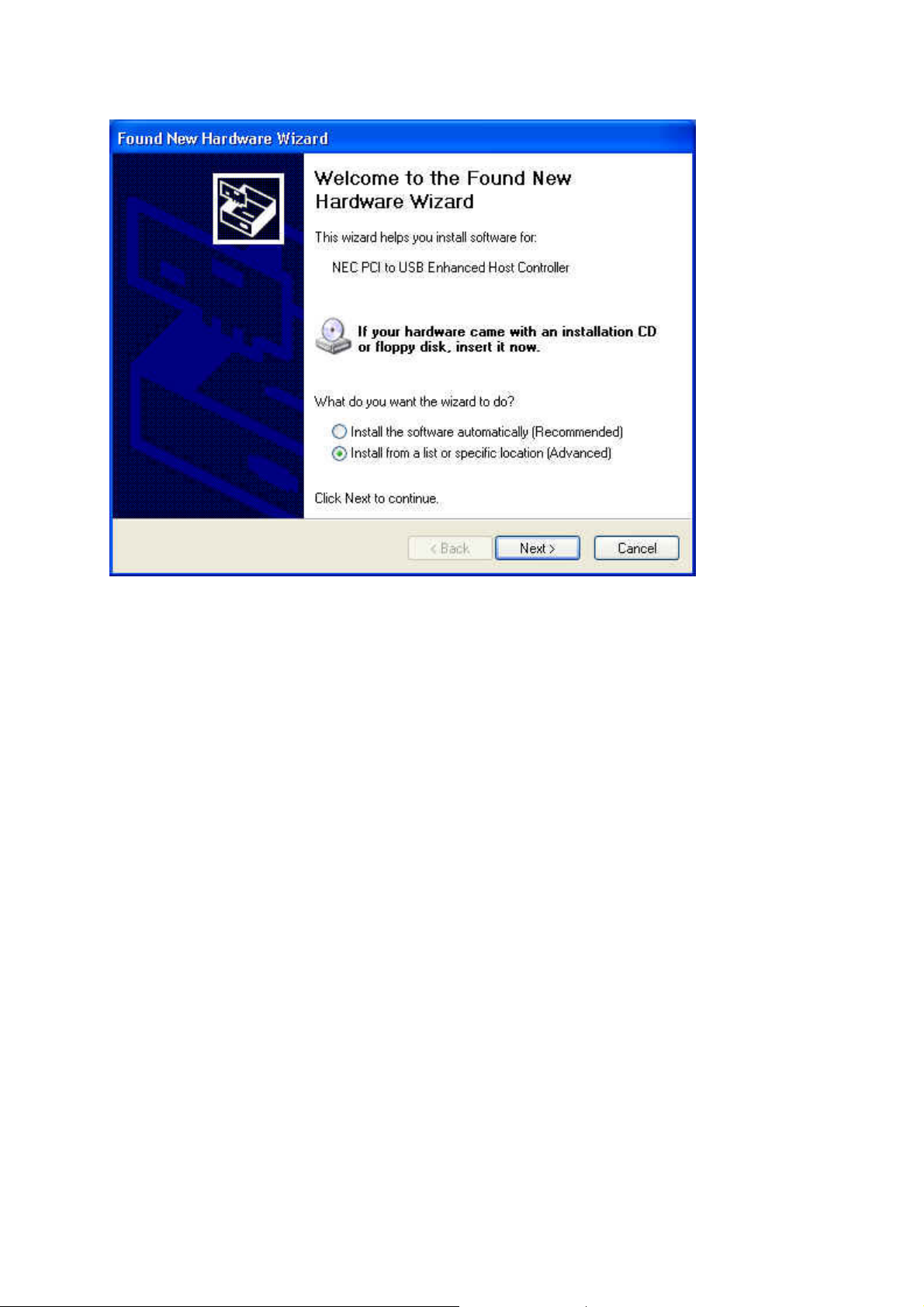
- 4 -
Page 6
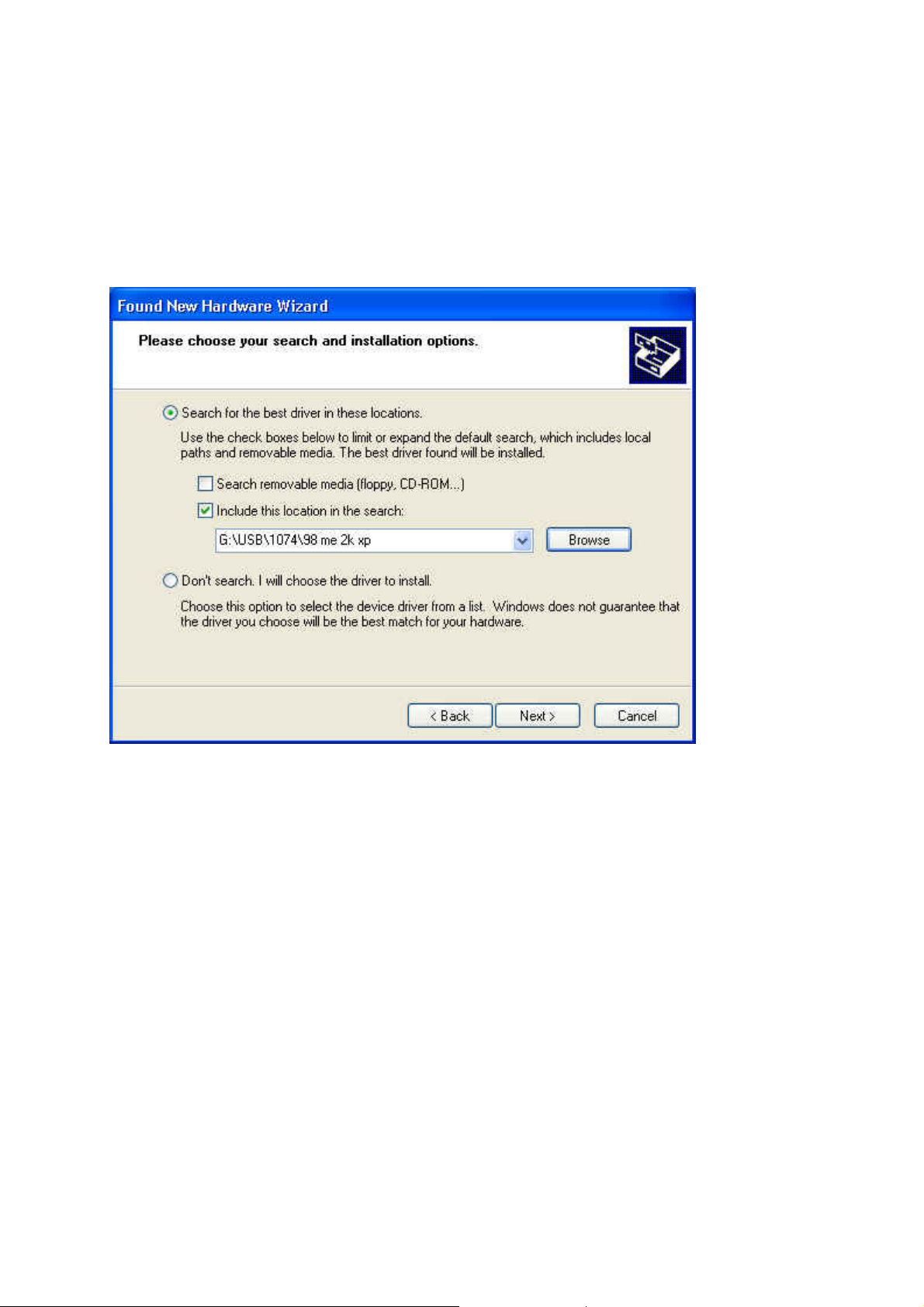
2. Insert the “Driver CD” into the CD-ROM and select the “Include this location in the
search”. Please use the Browse to change the path to “your cdrom
driver:\USB\Item\98 me 2k xp”.
- 5 -
Page 7

3. When display Hardware Installation screen, Press “Continue Anyway”.
4. Wait a moment to install files into your system. Then press “Finish”.
- 6 -
Page 8
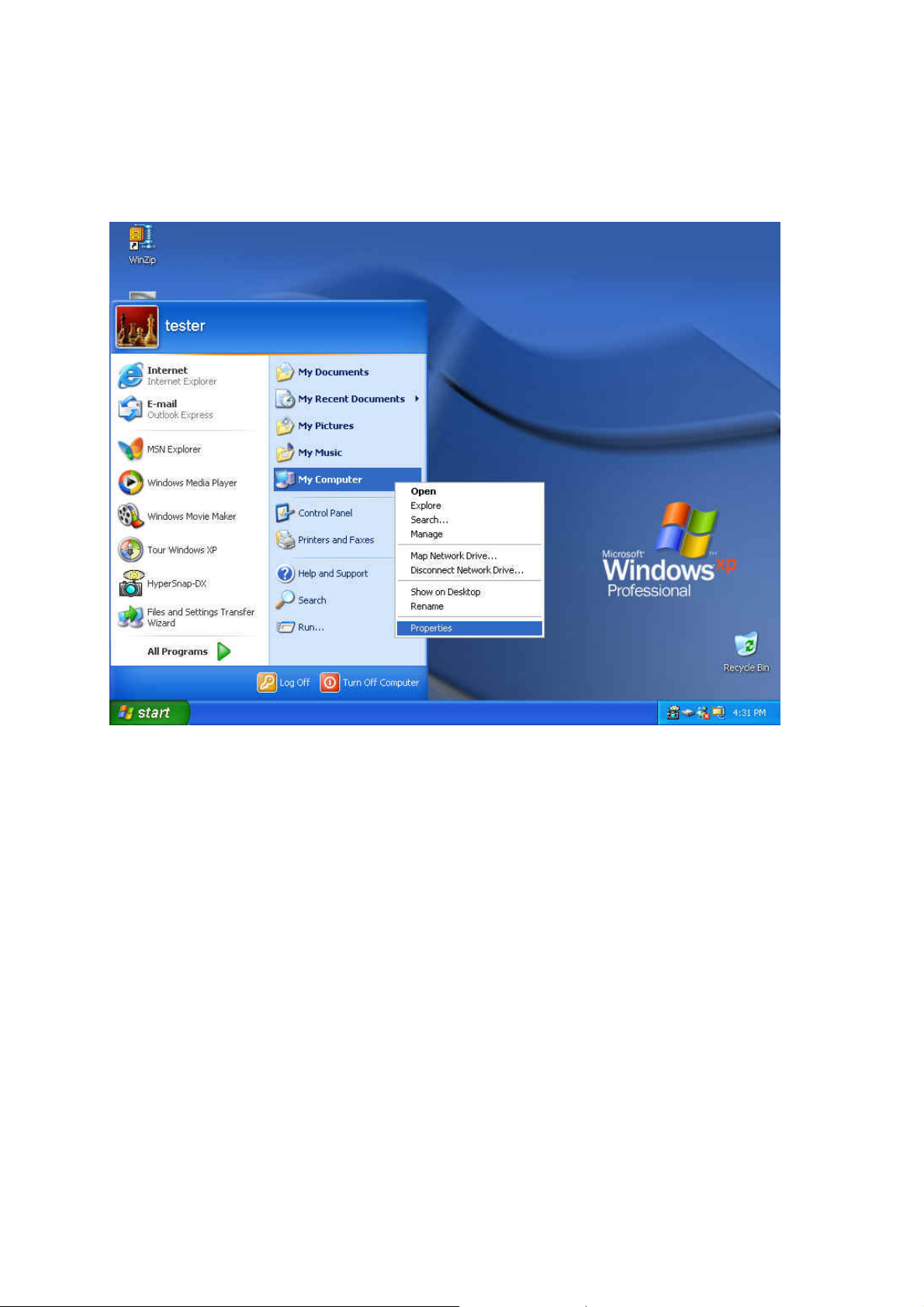
5. To check your device from “Device Manager”. Press “Start?My
Computer?Properties”.
- 7 -
Page 9
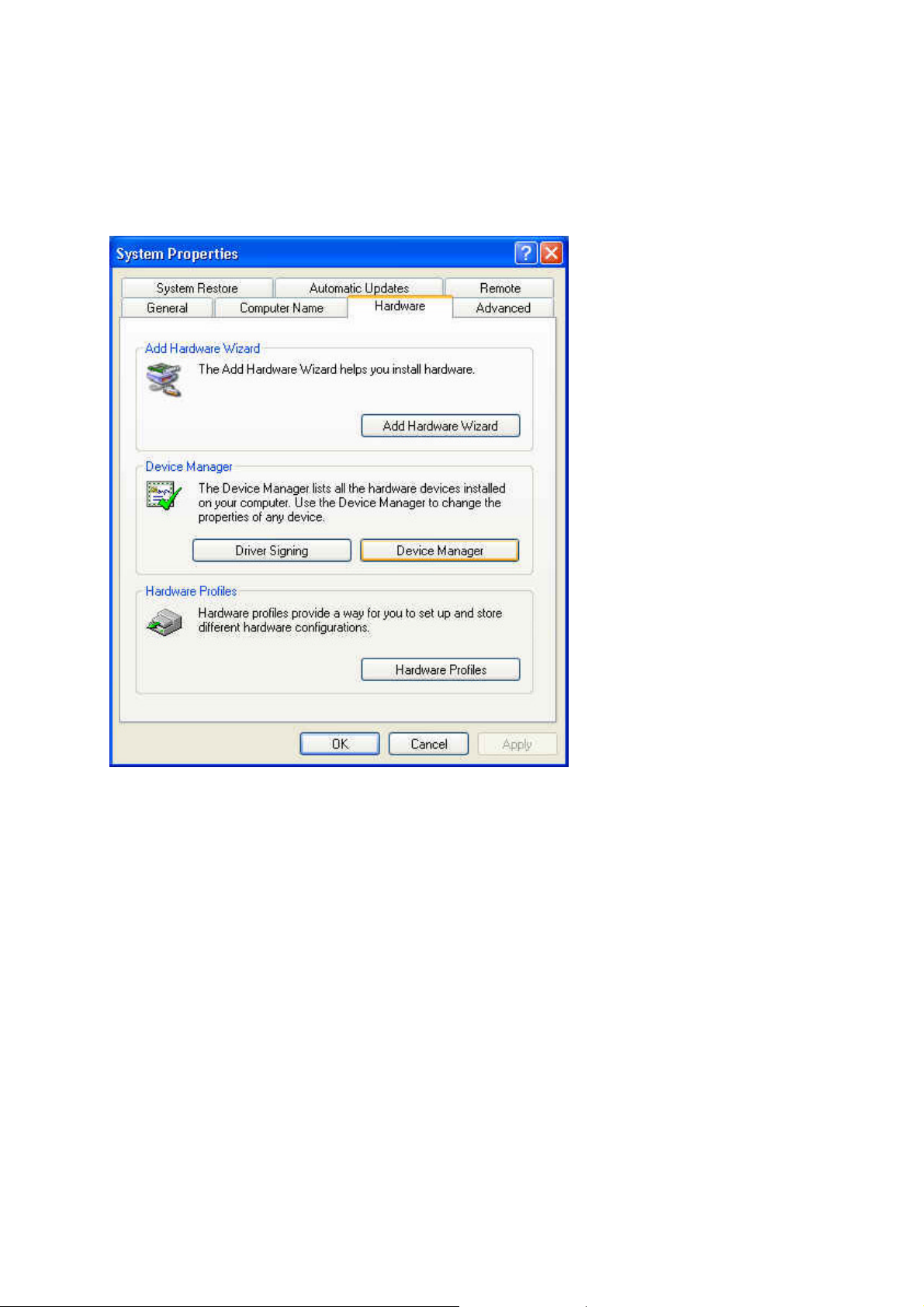
6. Open “Device Manager” and check if your device works.
- 8 -
Page 10

7. Note! If there is a yellow exclamation mark on “NEC PCI to USB Enhanced Host
Controller” or “USB 2.0 Root Hub Device”, please remove this item from the
“Device Manager” by clicking the “Uninstall” button and click “Refresh” to re-install
this driver again.
- 9 -
Page 11

5.0 Driver Installation (Windows 2000)
1. Please make sure this PCI/PCMCIA card has been installed on your system
correctly.
When starting Windows 2000, the system will find “Universal Serial Bus (USB)
Controller”.
2. Press “Next”.
- 10 -
Page 12

3. Select “Search for a suitable driver for my device [recommended]” and press
“Next”.
4. Select “Specify a location” and press “Next”.
- 11 -
Page 13

- 12 -
Page 14

5. Insert the “Driver CD” into the CD-ROM and use the Browse to change the path to
“your cdrom driver:\USB\Item\98 me 2k xp”.
6. Choose the “ousb2.inf” file and press “Open”.
.
- 13 -
Page 15

7. Press “Next”.
8. Press “Finish”.
- 14 -
Page 16

9. To check your device from “Device Manager”. Press “Start?My
Computer?Properties”.
Open “Device Manager” and check if your device works.
- 15 -
Page 17

10. Note! If there is a yellow exclamation mark on “NEC PCI to USB Enhanced Host
Controller” or “USB 2.0 Root Hub Device”, please remove this item from the
“Device Manager” by clicking the “Uninstall” button and click “Refresh” to re-install
this driver again.
- 16 -
Page 18

6. Driver Installation (Windows ME)
1. Please make sure this PCI/PCMCIA card has been installed on your system
correctly.
When starting Windows ME, it will display the follow screen, please select “Specify
the location of the driver [Advanced]”.
2. Select “Specify a location”. Insert the “Driver CD” into the CD-ROM and use the
Browse to change the path to “your cdrom driver:\USB\Item\98 me 2k xp”.
Press “Next”.
- 17 -
Page 19

- 18 -
Page 20

3. Press “Next”
4. Press “Finish”.
Note! This will restart your system. Please remember to close other programs before
you click “Finish” button.
- 19 -
Page 21

5. After restarting your system, please check if your device works.
Note:
l Note! If there is a yellow exclamation mark on “NEC PCI to USB Enhanced
Host Controller [E13+]” or “USB 2.0 Root Hub Device”, please remove this
item from the “Device Manager” by clicking the “Uninstall” button and click
“Refresh” to re-install this driver again.
- 20 -
Page 22

7.0 Driver Installation (Windows 98/98SE)
1. Please make sure this PCMCIA card has been installed on your system correctly.
When starting Windows 98/98SE, the system will find the new hardware. Press
“Next”.
2. Select “Search for the best driver for your device [Recommended] and press
“Next”.
- 21 -
Page 23

- 22 -
Page 24

3. Select “Specify a location”. Insert the “Driver CD” into the CD-ROM and use the
Browse to change the path to “your cdrom driver:\USB\Item\98 me 2k xp”.
Press “Next”.
4. Press “Next”.
- 23 -
Page 25

5. Press “Next”.
6. The system will ask you where is the Windows 98/SE CD-ROM ? Please insert the
Windows 98/SE CD and use “Browse” item to change the path.
- 24 -
Page 26

7. Press “Finish” and system will find the new hardware again. Please repeat Step 1
to Step 6.
8. When display the follow screen, press “Next”.
- 25 -
Page 27

9. Press “Next” then finished the driver install steps.
10. After restarting your system, please check if your device works.
Note! If there is a yellow exclamation mark on “NEC PCI to USB 2.0 Enhanced Host
Controller” or “USB 2.0 Root Hub Device”, please remove this item from the “Device
Manager” by clicking the “Uninstall” button and click “Refresh” to re-install this driver
again.
- 26 -
Page 28

- 27 -
