Page 1

Page 2

Copyright© by Edimax Technology Co, LTD. all rights reserved. No part of
this publication may be reproduced, transmitted, transcribed, stored in a
retrieval system, or translated into any language or computer language, in
any form or by any means, electronic, mechanical, magnetic, optical,
chemical, manual or otherwise, without the prior written permission of this
company.
This company makes no representations or warranties, either expressed or
implied, with respect to the contents hereof and specifically disclaims any
warranties, merchantability or fitness for any particular purpose. Any
software described in this manual is sold or licensed "as is". Should the
programs prove defective following their purchase, the buyer (and not this
company, its distributor, or its dealer) assumes the entire cost of all
necessary servicing, repair, and any incidental or consequential damages
resulting from any defect in the software. Further , this comp any reserves the
right to revise this publication and to make changes from time to time in the
contents hereof without obligation to notify any person of such revision or
changes.
The product you have purchased and the setup screen may appear slightly
different from those shown in this QIG. For more detailed information about
this product, please refer to the User's Manual on the CD-ROM. The
software and specifications are subject to change without notice. Please
visit our web site www.edimax.com
for the update. All right reserved
including all brand and product names mentioned in this manual are
trademarks and/or registered trademarks of their respective holders.
i
Page 3
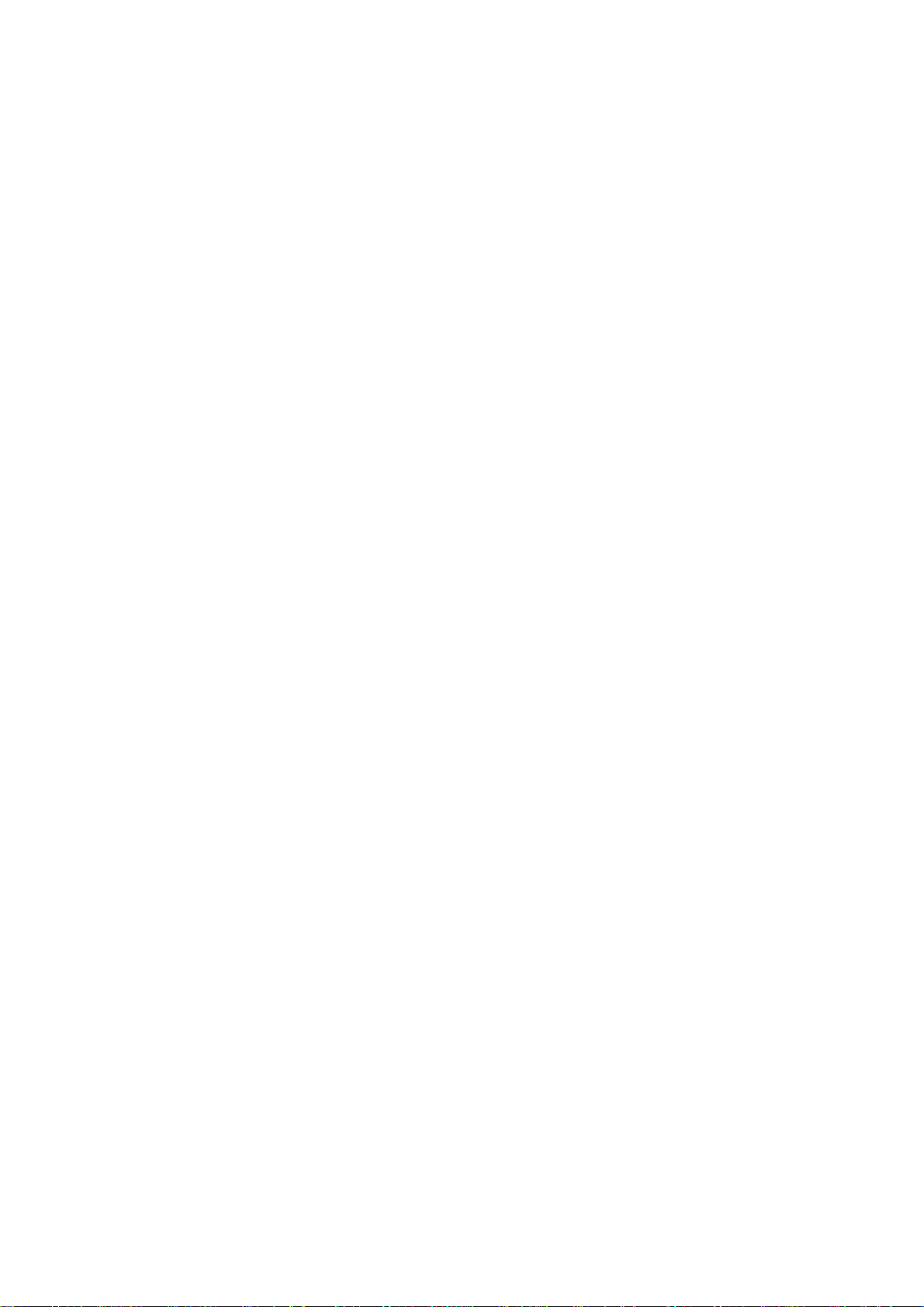
Table of Contents
1. Introduction .......................................................................... 1
Features ............................................................................... 1
Package Contents................................................................ 1
System Requirements.......................................................... 1
2. Installation ............................................................................ 2
Hardware Connection .......................................................... 2
Driver Installation ................................................................. 3
On Windows 2000/XP/Server 2003/Vista ............................ 3
On MAC OS X 10.3/10.4 ..................................................... 6
Verifying the Driver Installation .......................................... 10
On windows 2000/XP/Server 2003/Vista ........................... 10
On MAC OS X 10.3/10.4 ................................................... 11
3. Specifications .................................................................... 12
4. Federal Communication Commission ............................. 13
5. CE Mark Warning ............................................................... 13
ii
Page 4
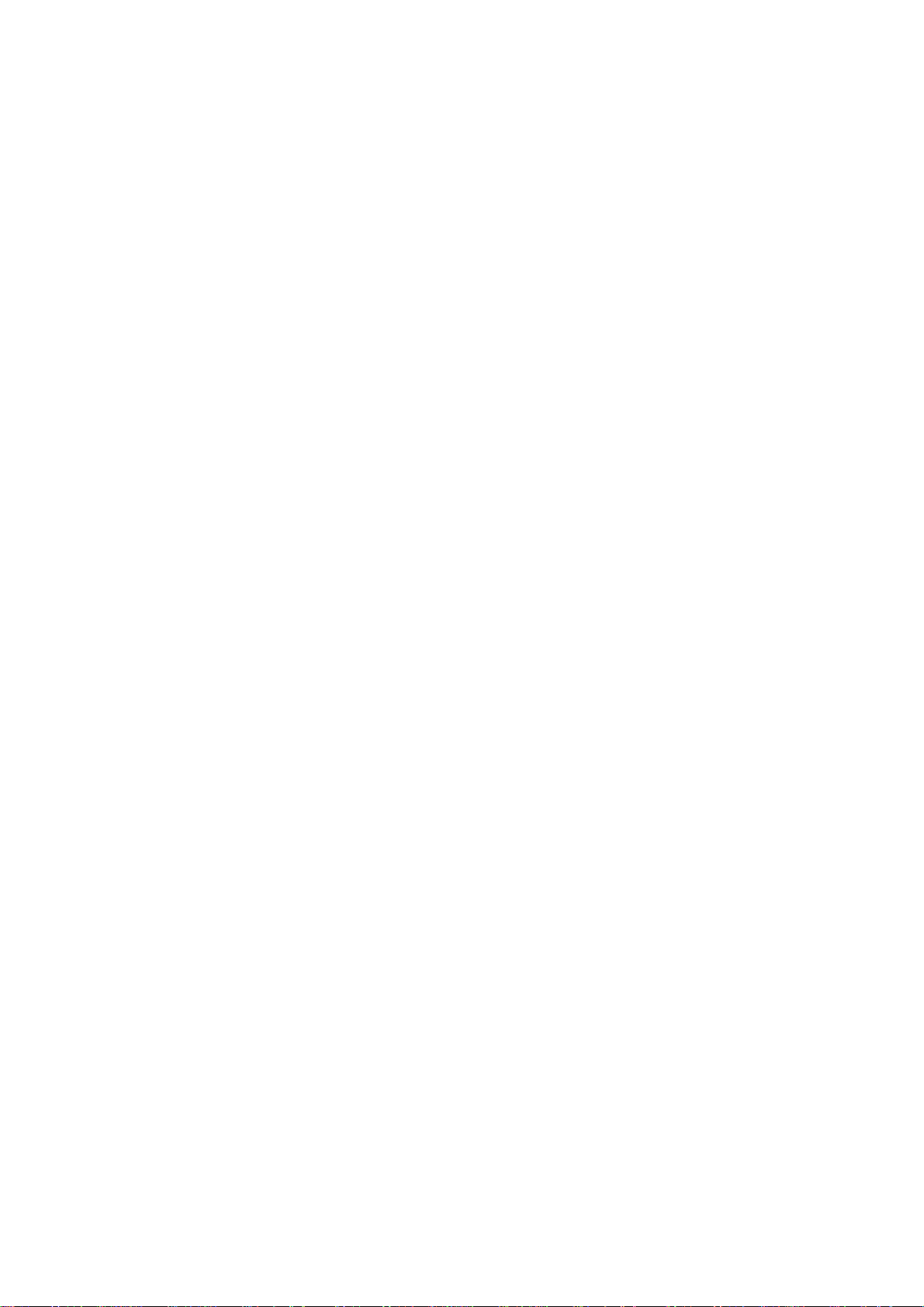
1. Introduction
It is a combination 10/100M Ethernet adapter and integrated
standard-based 3-port USB hub all in one easy to use device. As a fully
integrated USB solution, the new USB/Ethernet adapter allows users to
easily connect to the Ethernet network with a complete out of the box,
Plug-N-Play solution.
Features
z Complies with IEEE 802.3/802.3u standards
z Complies with USB 2.0 and backward compatible with USB1.1 with data
rates 1.5/12/480 Mbps
z Built in 3 ports USB2.0 hub
z Supports 10/100Mbps auto-negotiation
z Supports bus-powered and self-power mode
z Supports Window 2000/XP/Server 2003/Vista and MAC OS 10.4.x and
above
Package Contents
z USB2.0 to Fast Ethernet Adapter with 3-Port USB Hub x1
z Power Adapter x1
z Quick Installation Guide x1
z CD (Driver & Multi-language Quick Installation Guide & User Manual)
x1
System Requirements
z CPU : Pentium III 1G above or similar
z Memory size : 256MB RAM
z One CD-ROM drive
z Hard Disk : At least 100MB available space
z One available USB port
z OS: Window 2000/XP/Server 2003/Vista or MAC OS 10.4.x and
above
1
Page 5

2. Installation
Hardware Connection
General instructions for installing the USB 2.0 3 Port Hub with Ethernet
Adapter are provided below. Since the design of system may vary, refer to
your system’s reference manual for further information, if needed.
2
Page 6
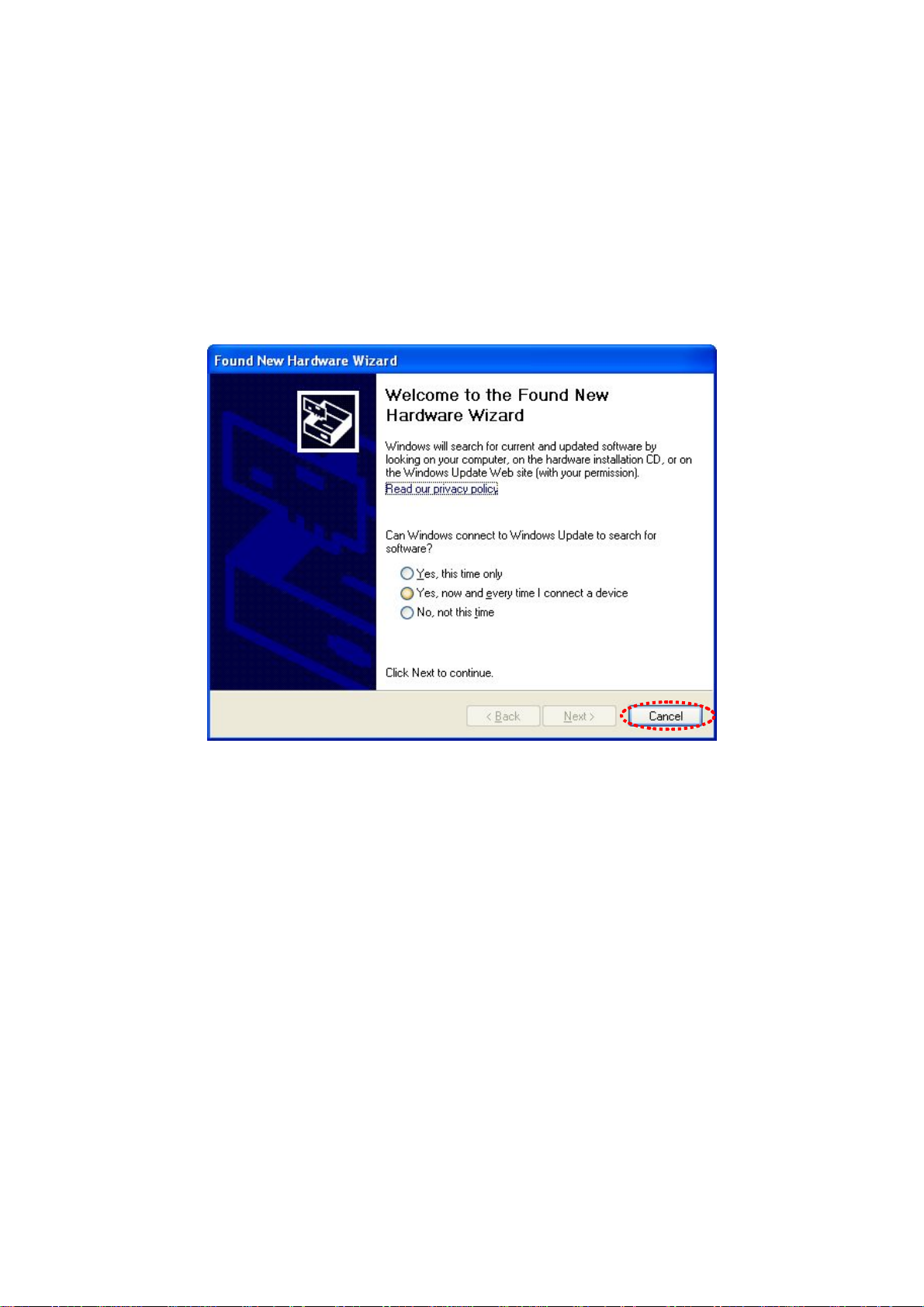
Driver Installation
On Windows 2000/XP/Server 2003/Vista
1. With your computer switched on, insert the “USB2.0 to Fast
Ethernet Adapter with 3-Port USB Hub” into an available USB2.0
port of your computer . The following message will appear on your
screen, Please click ‘Cancel’ and use the wizard to install driver.
3
Page 7

2. Please insert the installation CD into your CDROM drive. The
Autorun setup programs should run under Windows
2000/XP/Server 2003/Vista, or you can click on the “Browse CD”
to find other OS drivers in the CD.
3. Connect the Ethernet adapter’s USB end to a free USB port of
your computer. Then a pop-up message will appear in the
notification area indicating the installation is complete.
4
Page 8

*Actual strings depend on your operation system. These screen
shots are from Windows Vista and might vary slightly for each
operation system.
Now the installation is complete. You can connect the adapter to a
network device by an Ethernet cable:
1. Connect an Ethernet cable to the Ethernet port on the
adapter.
2. Connect the other end of the Ethernet cable to your
network hub, switch or router.
The Link LED should light up green to indicate a proper physical
connection between the adapter and the network. If the Link LED
doesn’t light up, please verify the cable connections between all the
network devices.
5
Page 9

On MAC OS X 10.3/10.4
1. Insert the provided driver CD into your CD-ROM drive.
Double-click the CD and navigate to the directory of
\Drivers\Mac10.x.\ AX88772.pkg
2. When the Install AX88772 USB CDC Drivers screen appears,
please select Continue.
3. When the screen below appears, please choose the volume that
you want to install and click Continue.
6
Page 10

4. When the screen below appears, please click Upgrade to perform
the software.
5. Please enter your password as prompted.
6. Please select Continue Installation to install the software when
the screen below prompted.
7
Page 11

7. Please click Restart to reboot the Mac.
8. Connect the Ethernet adapter to a free USB port.
9. Start System Preferences and select Network, you’ll see the
screen as below prompted and please select OK.
10. You will find that a new Ethernet network interface is available.
It’s usually named Ethernet Adapter (en1) or Ethernet Adapter
(en2).11.
8
Page 12

*Actual strings depend on your operation system. These screen
shots are from MAC OS X 10.4 and might vary slightly for each
operation system.
Now the installation is complete. You can connect the adapter to a
network device by an Ethernet cable:
1. Connect an Ethernet cable to the Ethernet port on the adapter.
2. Connect the other end of the Ethernet cable to your network hub,
switch or router.
The Link LED should light up green to indicate a proper physical
connection between the adapter and the network. If the Link LED
doesn’t light up, please verify the cable connections between all the
network devices.
9
Page 13

Verifying the Driver Installation
On windows 2000/XP/Server 2003/Vista
Once you finish the installation, you can open Windows Device
Manager to verify if your Ethernet adapter is properly installed.
To access the Device Manager:
On Windows Vista: Right-click Computer on the desktop
and click Properties > Device Manager.
On Windows 2000/2003/XP: Right-click My Computer on
the desktop and click Properties > (Hardware) > Device
Manager.
In the Network adapters group, an item named ASIX AX88772
USB2.0 to Fast Ethernet Adapter should be displayed.
If there is a question or exclamation mark next to that item, then the
driver is not properly installed. Please delete the item, select the
Delete the driver software for this device option (if provided),
unplug the adapter from your computer and then repeat the
installation steps.
10
Page 14

On MAC OS X 10.3/10.4
Once you finish the installation, you can open GO > Utilities >
System Profile > Hardward > USB > to verify if your Ethernet
adapter is properly installed.
In the USB High-S peed Bus group, an item named ASIXx72A should
be displayed.
11
Page 15

3. Specifications
Upstream port x 1 (USB Type A plug)
USB
LAN
Power Supply
LED
Housing
Downstream port x 3 (USB Type A receptacles)
Compliance : USB1.1 & USB 2.0
RJ-45 x 1 (Ethernet 10BASE-T/Fast Ethernet 100Base-TX port)
Complies with the Full-duplex with flow control and Half-duplex
with backpressure operation
Input : 100~240v 50Hz-60Hz Output: 5V 2.5A
Blue LED for Power-on indication
Green LED for Ethernet Connection indication
Size (Lx W x H) : 98 x 36 x 20 mm
Material : plastic (ABS)
Weight : 46G
Bus-powered : 5V 500mA
Self-powered : 5V 2.5A
Power Mode
Working
Environment
Adapter:
Input : 100~240V 50Hz ~60Hz
Output : 5V/2.5A
Operation temperature : 0 ~ 70 degree
Storage temperature : -10 ~ 80 degree
Certification : FCC, CE
12
Page 16

4. Federal Communication Commission
Interference Statement
This equipment has been tested and found to comply with the limits for a
Class B digital device, pursuant to Part 15 of FCC Rules. These limits are
designed to provide reasonable protection against harmful interference in a
residential installation. This equipment generates, uses, and can radiate
radio frequency energy and, if not installed and used in accordance with the
instructions, may cause harmful interference to radio communications.
However , there is no guarantee that interference will not occur in a particular
installation. If this equipment does cause harmful interference to radio or
television reception, which can be determined by turning the equipment off
and on, the user is encouraged to try to correct the interference by one or
more of the following measures:
1. Reorient or relocate the receiving antenna.
2. Increase the separation between the equipment and receiver.
3. Connect the equipment into an outlet on a circuit different from that to
which the receiver is connected.
4. Consult the dealer or an experienced radio technician for help.
5. CE Mark Warning
This is a class B product. In a domestic environment, this product may
cause radio interface, in which case the user may be required to make
adequate measures.
A CE declaration of conformity is available on www.edimax.com
13
Page 17

14
