Page 1

FFaasstt EEtthheerrnneett CCaarrddbbuuss AAddaapptteerr
QQuuiicckk IInnssttaallllaattiioonn GGuuiiddee
0
Page 2
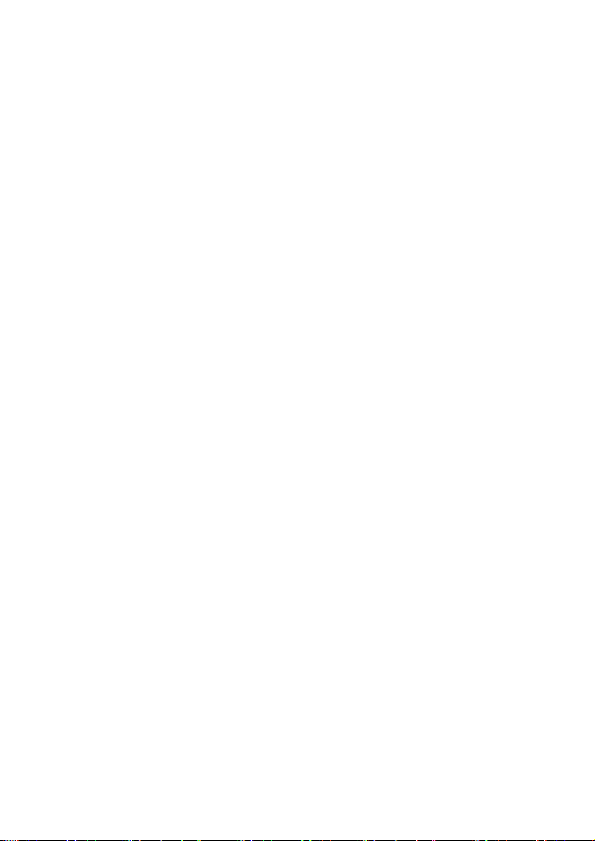
Content Table
English ..............…………................……………... 3
Deutsch ................................................................ 5
Español ................................................................ 7
Français ............................................................... 9
Italiano ................................................................. 11
Nederlands.......................................................... 13
Polski .................................................................. 15
Português ........................................................... 17
Русский .............................................................. 19
1
Page 3
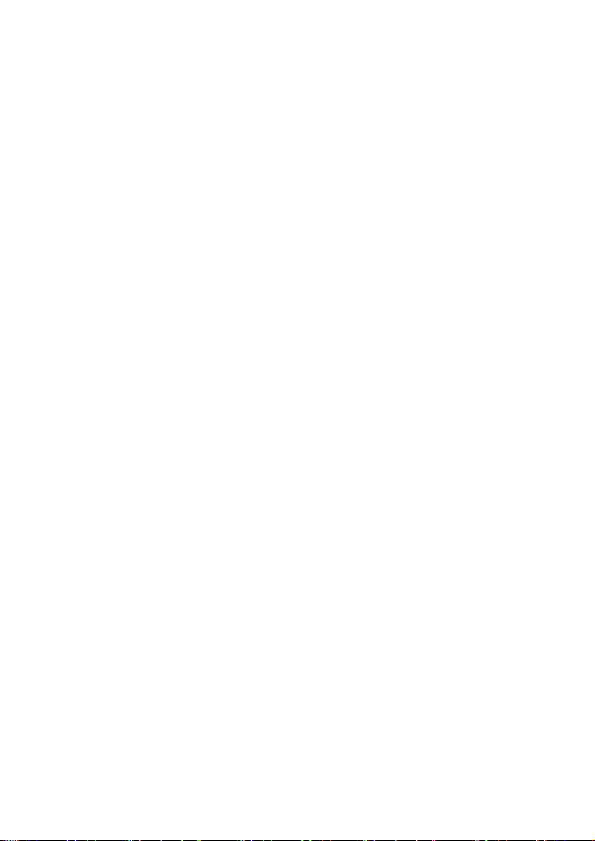
FCC COMPLIANCE STATEMENT
This equipment has been tested and found to comply with the
limits of a Class B computing devices, pursuant to Part 1 5 of the
FCC rules. These limits are designed to provide reasonable
protection against harmful interference in a residential installation.
This equipment generates uses and can radiate radio frequency
energy and, if not installed and used in accordance with the
instructions, may cause harmful interference to radio
communications.
If you suspect this product is causing interference, turn your
computer on and off while your radio or TV is showing
interference. If the interference disappears then when you turn the
computer off and reappears then you turn the computer on,
something in the computer is causing interference.
You can try to correct the interference by one or more of the
following measures:
1. Reorient/Relocate the receiving antenna.
2. Increase the separation between the equipment and receiver.
3. Connect the equipment into an outlet on a circuit difference
from that to which the receiver is connected.
4. Ensure that all expansion slots (on the back or side of the
computer) are covered. Also ensure that all metal retaining
brackets are tightly attached to the computer.
2
Page 4
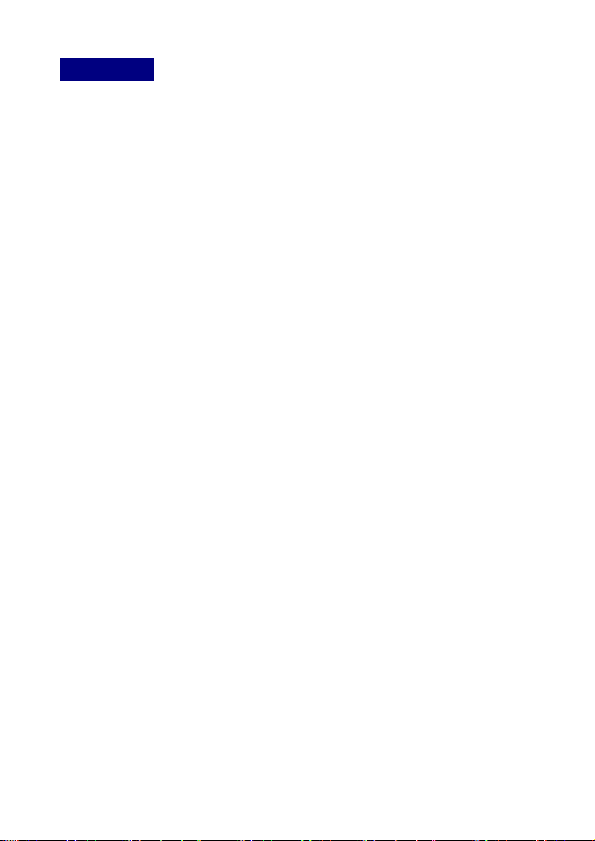
English
1. Introduction
Thank you for purchasing our Fast Ethernet Cardbus adapter, this guide
provides help with the installation and usage of this adapter for network
installers and users. The Fast Ethernet Cardbus is a credit card size
network adapter that connects a notebook to IEEE 802.3 standard Fast
Ethernet networking environments.
The adapter is designed for Type II and Type III PCMCIA / Cardbus
compliant notebooks and takes full advantage of the power of high
performance 32bit architecture laptops. The Full / Half duplex operation
are auto-detected. In Full-duplex, the notebook is connected to a switch
on a dedicated segment with transmission and reception taking place
simultaneously so data transfer is double. Simply plug in this adapter to
your notebook’s Cardbus slot and your laptop PC will be up and running
on the network.
This adapter supports Windows 95, 98/98SE, NT, 2000, XP and other
popular operation systems. Whatever your requirements; are ease of
installation, superior performance backed up by unlimited technical
support, this adapter is the best choice for an IEEE 802.3/802.3u
standard fast Ethernet network.
2. Features & Specifications
Complies with IEEE 802.3 10Base-T and 802.3u 100Base-TX and
802.3ad 1000Base-TX (EP-4203DL only) standards.
Automatically negotiates the network connection rate
32bit Cardbus architecture offers high performance.
Provides Full-duplex to enhance the throughput.
3V low power consumption.
3. Technical Specifications
Connector: RJ-45 Dongle-less design
PC Interface: PC Card 32bit Cardbus Standard
LED:10M, 100M or 1000M (for EP-4203DL only)
Temperature: 0 ~ 50゚C / Humidity: 10 ~ 90%
Certification: FCC Class B, CE Mark
3
Page 5
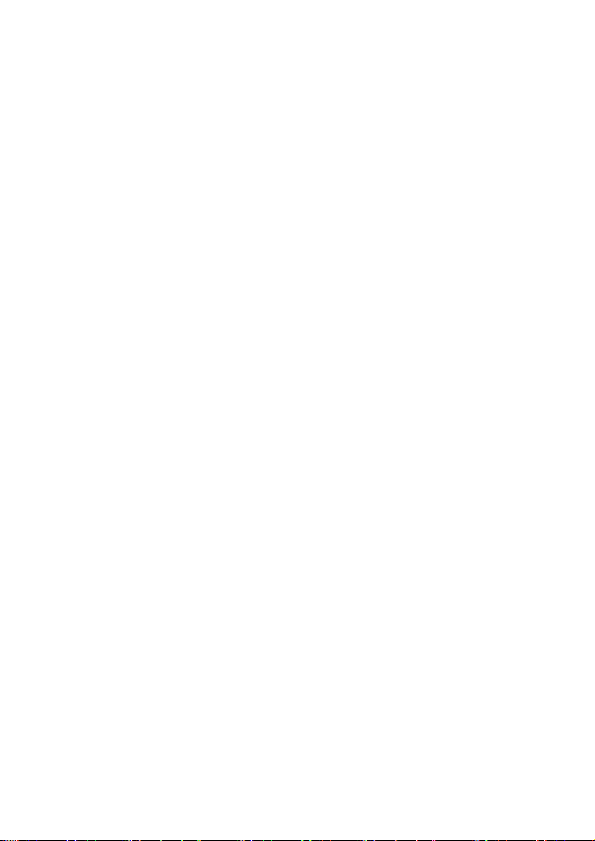
4. Installation
1. Hardware Installation: Hold the Card label up and insert the card into
the notebook PCMCIA / Cardbus slot with 68 pin connector facing the
notebook.
2. Software Installation: The drivers and utilities are supplied by the
CD-ROM included in this product. For a detailed description, please
see the description on the CD Rom.
5. Trouble Shooting
If you are experiencing any problems with the PC Card, first make sure
the appropriate driver is loaded, the proper cable is connected to the PC
card, and the hub is on and working and then check the LED.
6. LEDs indication
1. 10M: When the light is on, it indicates that the 10Mbps connection is
established, when the light is blinking, it indicates that the packets are
transmitting.
2. 100M: When the light is on, it indicates that the 100Mbps connection
is established, when the light is blinking, it indicates that the packets
are transmitting.
1. 10M/100/1000M : When the light is off, it indicates that the 10Mbps
UTP connection is established, when the light is Green, it indicates
that the 100Mbps Fast Ethernet connection is established, when the
light is Amber, it indicates that the 1000Mbps Ethernet connection is
established
2. Link/Activity: The Link/Activity LED indicates the network
connection status, when the light is OFF, it indicates that the
10/100Mbps port has not been connected or linked, when the light is
ON, it indicates that the 10/10Mbps port is connected, when the light
is blinking, it indicates that there is traffic flow on the network which
the adapter is connected to.
EP-4103DL
EP-4203DL
4
Page 6

Deutsch.
1. Einleitung
Vielen Dank, dass Sie sich für unseren Fast Ethernet
PCMCIA-Netzwerkadapter entschieden haben. Diese Anleitung hilft
Netzwerkadministratoren und Anwendern bei der Installation und der
Benutzung dieser Karte. Die Fast Ethernet-PCMCIA-Karte ist ein
scheckkartengroßer Netzwerkadapter, mit dem Sie Ihr Notebook an eine
IEEE 802.3 Standard Fast Ethernet-Netzwerkumgebung anschließen
können.
Diese Karte wurde für Notebooks konstruiert, die mit einem
PCMCIA-Steckplatz Typ II oder Typ III ausgestattet sind und nutzt die volle
Leistung leistungsfähiger 32 Bit-Laptops. Die Karte erkennt automatisch
Full oder Half Duplex-Betrieb. Im Full Duplex-Modus ist das Notebook an
einen Switch mit einem bestimmten Segment angeschlossen, wobei die
Daten gleichzeitig gesendet und empfangen werden, so dass sich die
Datenübertragung verdoppelt. Stecken Sie diesen Netzwerkadapter
einfach in den PCMCIA-Steckplatz Ihres Laptops und schon ist dieser an
das Netzwerk angeschlossen.
Dieser Netzwerkadapter unterstützt Windows 95, 98/98SE, NT, 2000, XP
und andere verbreitete Betriebssysteme. Wenn Ihre Anforderungen eine
einfache Installation, herausragende Leistung und eine uneingeschränkte
technische Betreuung sind, dann ist dieser Netzwerkadapter die erste Wahl
für ein IEEE 802.3/802.3u Standard Fast Ethernet-Netzwerk.
2. Funktionen & Spezifikationen
Entspricht den Standards IEEE 802.3 10Base-T, 802.3u 100Base-TX
und 802.3ad 1000Base-TX (EP-4203DL only).
Ermittelt automatisch die Übertragungsgeschwindigkeit des Netzwerks.
Die 32 Bit PCMCIA-Struktur bietet eine hohe Leistungsfähigkeit.
Unterstützt Full Duplex, um den Datendurchsatz zu erhöhen.
3 V niedriger Stromverbrauch.
3. Technische Daten
Anschlussbuchse: RJ-45 Dongleless
PC Schnittstelle: PC-Steckkarte 32 Bit PCMCIA Standard
LED: 10M, 100M oder 1000M (nur bei EP-4203DL)
Temperatur: 0 ~ 50゚C / Luftfeuchtigkeit: 10 ~ 90 %
Zertifizierung: FCC Klasse B, CE-Zeichen
5
Page 7
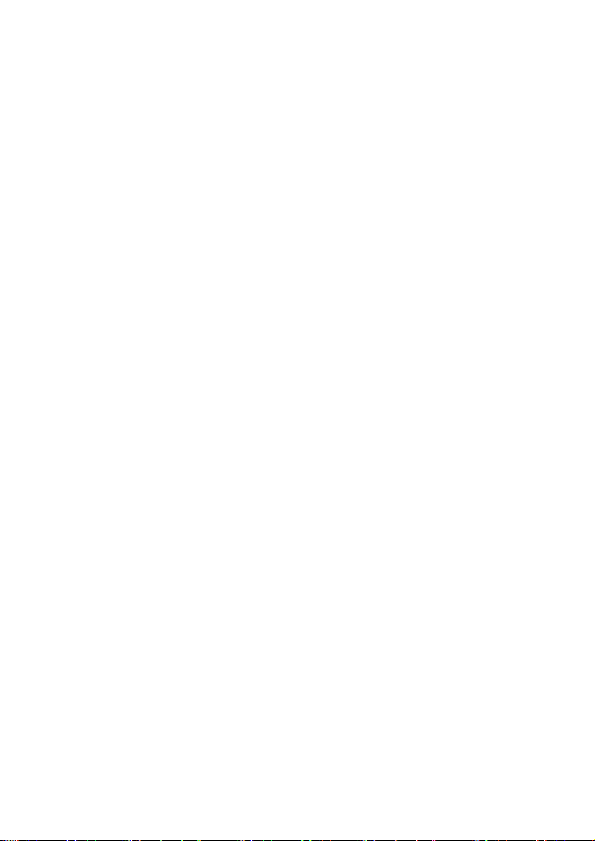
4. Installation
1. Hardwareinstallation: Der Anschlussstecker mit den 68 Pins muss
zum Notebook gewandt sein. Stecken Sie die Karte mit der
Beschriftung auf der Oberseite in den PCMCIA-Steckplatz Ihres
Notebooks.
2. Softwareinstallation: Die Treiber und Dienstprogramme sind auf der
CD-ROM verfügbar, die dem Produkt beiliegt. Eine ausführliche
Beschreibung finden Sie in der Dokumentation auf der CD-ROM.
5. Fehlersuche
Sollten Sie bei der Anwendung der Karte Probleme haben, stellen Sie
zuerst sicher, dass der zugehörige Treiber geladen und das richtige
Kabel an die Karte angeschlossen ist. Vergewissern Sie sich, dass der
Hub eingeschaltet ist und funktioniert und überprüfen Sie die LED.
6. Bedeutung der LEDs
1. 10M: Wenn die LED an ist, wird angezeigt, dass eine Verbindung mit
10 Mbps hergestellt worden ist. Wenn die LED blinkt, wird die
Übermittlung von Datenpaketen angezeigt.
2. 100M: Wenn die LED an ist, wird angezeigt, dass eine Verbindung
mit 100 Mbps hergestellt worden ist. Wenn die LED blinkt, wird die
Übermittlung von Datenpaketen angezeigt.
1. 10M/100/1000M : Wenn die LED aus ist, bedeutet das, dass eine 10
Mbps UTP-Verbindung hergestellt ist. Wenn die LED grün leuchtet,
wurde eine 100 Mbps Fast Ethernet-Verbindung hergestellt. Wenn
die LED gelb leuchtet, wurde eine 1000 Mbps Ethernet-Verbindung
hergestellt.
2. Link/Activity: Die Link/Activity-LED zeigt den Netzwerkstatus an.
Wenn die LED aus ist, bedeutet dass, das keine Verbindung zum
10/100 Mbps-Port besteht. Ist die LED an, wurde eine Verbindung
zum 10/10 Mbps-Port hergestellt. Wenn die LED blinkt, werden in
dem Netzwerk, an das der Netzwerkadapter angeschlossen ist,
Daten übertragen.
EP-4103DL
EP-4203DL
6
Page 8

Español.
1. Introducción
Gracias por haber comprado nuestra adaptador Fast Cardbus Ethernet.
El presente manual está diseñado para ayudar a instalar y a utilizar este
adaptador a los instaladores y usuarios de la red. La rápida tarjeta de red
Ethernet es un adaptador de red del tamaño de una tarjeta de crédito que
conecta un notebook con los entornos de red Ethernet a gran velodidad,
conforme a los estándares IEEE 802.3.
El adaptador está diseñado para las tarjetas de red PCMCIA de tipo II y
III que funcionan con los notebooks y aprovechan al máximo la energía
de las grandes prestaciones de los equipos portátiles de 32bits.. Las
modalidades de las operaciones Full duplex y Half duplex se detectan
automáticamente. En la modalidad Full-duplex, el notebook se conecta a
un interruptor situado en un segmento específicos que utiliza una
transmisión y una recepción de datos simultánea, lo que permite duplicar
el flujo de datos. Enchufe este adaptador a la clavija de la tarjeta del
notebook y su portátil se conectará directamente a la red.
Este adaptador funciona con Windows 95, 98/98SE, NT, 2000, XP y
otros sistemas operativos comunes. independientemente de sus
necesidades; fácil de instalar, prestación superior respaldada con un
soporte técnico ilimitado, este adaptador es la mejor elección para su red
Ethernet rápida con estándar IEEE 802.3/802.3.
2. Características y especificaciones
Cumple con las normas estándares IEEE 802.3 10Base-T y 802.3u
100Base-TX y 802.3ad 1000Base-TX (EP-4203DL exclusivamente).
El flujo de conexión a la red queda negociado automáticamente.
La estructura de la tarjeta de red de 32bits ofrece grandes
prestaciones.
Ofrece la modalidad Full-duplex para mejorar los resultados.
Reducción del consumo de energía: 3V.
3. Especificaciones técnicas
Conector: Diseño RJ-45 sin dongle
Interfaz PC: Tarjeta de red para PC de 32bits stándard
LED: 10M, 100M o 1000M (sólo para EP-4203DL)
Temperatura: 0 ~ 50゚C / Humedad: 10 ~ 90%
Norma reguladora: FCC Clase B, CE Mark
7
Page 9

4. Instalación
1. Instalación del hardware: Coja la tarjeta con la etiqueta hacia arriba e
introdúzcala en el notebook PCMCIA / Ranura para la tarjeta de red
con el conector de 68 clavijas frente al notebook.
2. Instalación del software: Los drivers y las opciones del dispositivo se
encuentran recogidas en el CD-ROM suministrado con el producto.
Para una descripción detallada, por favor vea la descripción del CD
Rom.
5. Problemas de funcionamiento
Si detecta algún problema con la tarjeta para PC Card, le rogamos que
compruebe antes que nada que su driver correspondiente ha sido
debidamente instalado, que el cable adecuado está conectado a la
tarjeta PC y que el eje está encendido y funcionando. A continuación,
compruebe el LED.
6. Indicación del LED
1. 10M: Cuando la luz se encuentre encendida, esto significa que se ha
establecido la conexión de 10Mbps. Si la luz está en modo
intermitente, significará que los paquetes de datos se están
transmitiendo.
2. 100M:Cuando la luz se encuentre encendida, esto significa que se ha
establecido la conexión de 100Mbps. Si la luz está en modo
intermitente, significará que los paquetes de datos se están
transmitiendo.
1. 10M/100/1000M: Si la luz está apagada, quiere decir que la conexión
10Mbps UTP se ha establecido y si la luz aparece de color verde,
significa que se ha establecido la conexión rápida Ethernet de
100Mbps. Si la luz es de color ámbar, esto indica que la conexión
Ethernet de 1000Mbps está establecida.
2. Conexión/Actividad: El indicador LED de conexión/Actividad indica
el estado de conexión a la red. Cuando la luz está apagada, quiere
decir que el puerto de 10/100Mbps no se ha conectado y cuando está
encendida, significa que el puerto de 10/10Mbps está conectado. Si
la luz parpadea, esto quiere decir que se ha detectado un flujo de
transmisión en la red al que se encuentra conectado el adaptador.
EP-4103DL
EP-4203DL
8
Page 10

Français.
1. Introduction
Nous vous remercions d'avoir acheter notre carte Fast Ethernet Cardbus.
Ce guide fournit l'aide nécessaire à l'installation et à l'utilisation de cette
carte aux installateurs de réseaux et leurs utilisateurs. La Cardbus Fast
Ethernet est une carte réseau de la taille d'une carte de crédit qui permet
de raccorder un PC portable aux environnements réseau standard
Ethernet rapide IEEE 802.3
La carte est conçue pour les PC portables compatibles Type II et Type III
PCMCIA / Cardbus et profite de la puissance de l'architecture 32 bits très
performante des ordinateurs portables. La détection des opérations en
semi duplex ou en birectionnel simultané est automatique. En mode
birectionnel simultané, le PC portable est raccordé à un switch sur un
segment dédié où la transmission et la réception sont simultanées,
jumelant ainsi le transfert de données. Branchez simplement cette carte
dans le logement Cardbus de votre PC portable et ce dernier
fonctionnera sur le réseau.
Cette carte est compatible avec Windows 95, 98/98SE, NT, 2000, XP et
autres systèmes d'exploitation en vogue. Quelles que soient vos
exigences ; la simplicité d'installation et les hautes performances
renforcées par un support technique illimité font de cette carte le meilleur
choix en matière de réseau Ethernet rapide standard IEEE 802.3/802.3
2. Caractéristiques & Spécificités
Compatible avec les normes IEEE 802.3 10Base-T et 802.3u
100Base-TX et 802.3ad 1000Base-TX (EP-4203DL seulement).
Gère automatiquement le débit de la connexion réseau.
L'architecture Cardbus 32bit offre de hautes performances.
Dispose du mode de transmission birectionnel simultané qui augmente
la capacité de traitement des données.
Consommation électrique de faible puissance 3 volts.
3. Caractéristiques Techniques
Prise : RJ-45 sans clé électronique
Interface PC : Carte PC Cardbus 32bit Standard
Voyant :10M, 100M ou 1000M (pour le EP-4203DL seulement)
Température : 0 ~ 50゚C / Humidité : 10 ~ 90%
Certification : FCC Class B, Estampillé CE
9
Page 11

4. Installation
1. Installation matérielle : Prenez la carte, étiquette vers le haut, et
insérez-la dans le logement Cardbus PCMCIA de votre PC portable,
la prise 68 broches face au portable.
2. Installation logicielle : Les pilotes et utilitaires sont disponibles sur le
CD-ROM fourni avec le produit. Pour obtenir un descriptif détaillé,
veuillez lire le contenu détaillé du CD Rom.
5. Dépannage
Si vous rencontrez le moindre problème avec la carte PC, assurez-vous
tout d'abord d'avoir correctement installé le bon pilote, d'avoir raccordé le
bon câble à la carte PC et que le hub soit allumé, qu'il fonctionne et
vérifiez les voyants.
6. Indications des voyants
1. 10M : Quand le voyant est allumé, il indique qu'une connexion à
10Mo/sec est établie. Si le voyant clignote, il indique que les paquets
de données sont en cours de transmission.
2. 100M : Quand le voyant est allumé, il indique qu'une connexion à
100Mo/sec est établie. Si le voyant clignote, il indique que les
paquets de données sont en cours de transmission.
1. 10M/100/1000M : Quand le voyant est éteint, il indique qu'une
connexion UTP à 10Mo/sec est établie, quand il est allumé vert, il
indique que la connexion Ethernet rapide à 100 Mo/sec est établie.
Quand le voyant est ambre, il indique qu'une connexion Ethernet à
1000Mo/sec est établie.
2. Connexion/Activité : Le voyant LNK/ACT (Connexion/Activité)
indique l'état de la connexion réseau. Quand le voyant est éteint, il
indique que le port 10/100Mo/sec n'est pas connecté ou raccordé.
Quand le voyant est allumé, il indique que le port 10/100Mo/sec est
connecté. Si le voyant clignote, il indique la circulation de données
sur le réseau sur lequel la carte est connectée.
EP-4103DL
EP-4203DL
10
Page 12

Italiano.
1. Introduzione
Grazie per aver acquistato il nostro adattatore Fast Ethernet Cardbus, la
presente guida fornisce assistenza con l'installazione e uso del presente
adattatore per installatori e utenti di rete. Fast Ethernet Cardbus è un
adattatore di rete delle dimensioni di una carta di credito che collega un
notebook agli ambienti di rete standard IEEE 802.3 Fast Ethernet.
L'adattatore è ideato per notebook conformi a Tipo II e Tipo III PCMCIA
/ Cardbus e sfrutta appieno la potenza altamente performante dei
notebook con architettura a 32bit. Le operazioni Full / Half duplex sono
rilevate automaticamente. In Full-duplex, il notebook è collegato ad un
interruttore su un segmento dedicato con la trasmissione e ricezione che
avvengono contemporaneamente in modo tale che il trasferimento dei
dati sia duplice. E' sufficiente collegare questo adattatore allo slot
Cardbus del vostro notebook e il vostro PC portatile sarà attivo sulla rete.
Il presente adattatore supporta Windows 95, 98/98SE, NT, 2000, XP e
altri noti sistemi operativi. Qualunque siano le vostre esigenze; facilità di
installazione, una prestazione superiore supportata da un'assistenza
tecnica illimitata, questo adattatore è la scelta migliore per una rete
rapida Ethernet standard IEEE 802.3/802.3u.
2. Funzioni & Specifiche
Conforme agli standard IEEE 802.3 10Base-T e 802.3u 100Base-TX
and 802.3ad 1000Base-TX (solamente EP-4203DL).
Tratta automaticamente la velocità di connessione di rete.
L'architettura Cardbus a 32bit offre elevate prestazioni.
Fornisce il Full-duplex per aumentare la velocità effettiva.
3V basso consumo energetico.
3. Specifiche Tecniche
Connettore: design RJ-45 senza chiave hardware
Interfaccia PC: Scheda PC 32bit Cardbus Standard
LED:10M, 100M o 1000M (solamente per EP-4203DL)
Temperatura: 0 ~ 50゚C / Umidità: 10 ~ 90%
Certificazione: FCC Classe B, Marcatura CE
11
Page 13

4. Installazione
1. Installazione Hardware: Tenere sollevata l'etichetta della Scheda e
inserire la scheda nello slot PCMCIA / Cardbus del notebook con il
connettore a 68 pin rivolto verso il notebook.
2. Installazione Software: I driver e le utilità vengono fornite dal
CD-ROM in dotazione con questo prodotto. Per una descrizione
dettagliata, si prega di vedere la descrizione sul CD Rom.
5. Risoluzione dei problemi
Se avete dei problemi con la Scheda PC, per prima cosa assicuratevi che
sia caricato il driver appropriato, che il cavo giusto sia collegato alla
scheda PC, e che l'hub sia acceso e funzionante e quindi verificare il
LED.
6. Indicazione dei LED
1. 10M: Quando la luce è accesa, indica che è stabilita la connessione
10Mbps, quando la luce lampeggia, indica che i pacchetti stanno
trasmettendo.
2. 100M: Quando la luce è accesa, indica che è stabilita la connessione
100Mbps, quando la luce lampeggia, indica che i pacchetti stanno
trasmettendo.
1. 10M/100/1000M : Quando la luce è spenta, indica che la
connessione 10Mbps UTP è stabilita, quando la luce è Verde, indica
che la connessione 100Mbps Fast Ethernet è stabilita, quando la luce
è color Ambra, indica che la connessione 1000Mbps Ethernet è
stabilita.
2. Collegamento/Attività: Il LED Collegamento/Attività indica lo stato di
connessione della rete, quando la luce è SPENTA, indica che la porta
10/100Mbps non è stata connessa o collegata, quando la luce è
ACCESA, indica che la porta 10/10Mbps è collegata, quando la
luce lampeggia, indica che c'è un flusso di traffico sulla rete alla quale
l'adattatore è collegato.
EP-4103DL
EP-4203DL
12
Page 14

Nederlands.
1. Introductie
Hartelijk dank voor de aanschaf van onze Fast Ethernet Cardbus adapter.
Deze handleiding helpt netwerkinstallateurs en gebruikers bij het
installeren en gebruiken van deze adapter. De Fast Ethernet Cardbus is
een netwerkadapter met de afmetingen van een creditcard die een
notebook met een IEEE 802.3 standaard Fast Ethernet netwerkomgeving
verbindt.
De adapter is ontworpen voor notebooks met een type II en type III
PCMCIA / cardbus en maakt volledig gebruik van de mogelijkheden van
de hoge prestaties van notebooks met een 32-bit architectuur. De full /
half-duplex werking wordt automatisch gedetecteerd. In de full-duplex
modus, wordt de notebook verbonden met een schakelaar op een
gereserveerd segment waarbij het verzenden en ontvangen van signalen
tegelijkertijd plaatsvindt, dus met een dubbele gegevensoverdracht.
Gewoon deze adapter in het cardbusslot van uw notebook plaatsen en
uw notebook zal in het netwerk operationeel zijn.
Deze adapter ondersteunt Windows 95, 98/98SE, NT, 2000, XP en
andere populaire besturingssystemen. Wat uw eisen ook zijn; de
eenvoudige installatie, de uitstekende prestaties en de onbegrensde
technische support, maken deze adapter tot de beste keuze voor een
IEEE 802.3/802.3u standaard Fast Ethernet netwerk.
2. Eigenschappen & specificaties
Compatibel met IEEE 802.3 10Base-T en 802.3u 100Base-TX en
802.3ad 1000Base-TX (uitsluitend EP-4203DL) standaards.
Automatische aanpassing aan de verbindingssnelheid van het netwerk
32-bit cardbus architectuur voor hoge prestaties.
Full-duplex mogelijk voor grotere verwerkingscapaciteit.
3V laag energieverbruik.
3. Technische specificaties
Connector: RJ-45 dongle-less (aansluiting op de kaart) design
PC interface: PC-card 32-bit cardbus standaard
LED: 10M, 100M of 1000M (alleen EP-4203DL)
Temperatuur: 0 ~ 50゚C / vochtigheidsgraad: 10 ~ 90%
Certificering: FCC Class B, CE-markering
13
Page 15

4. Installatie
1. Hardware installatie: Pak de kaart met het label naar boven gericht en
plaats de kaart in het PCMCIA / cardbusslot van de notebook waarbij
u de 68-pin connector in de richting van de notebook houdt.
2. Software installatie: De stuur- en hulpprogramma's (drivers en utilities)
staan op de CD-ROM die bij dit product meegeleverd is. Voor een
gedetailleerde beschrijving verwijzen wij u naar de beschrijving op de
CD-ROM.
5. Het oplossen van problemen
Wanneer u een probleem heeft bij het gebruik van de kaart, zorg er dan
eerst voor dat het juiste stuurprogramma (driver) geladen is, de juiste
kabel met de pc-kaart verbonden is, en dat de hub (netwerkverdeeldoos)
aan staat en operationeel is en controleer vervolgens de LED.
6. LED indicatie
1. 10M: Wanneer de LED brandt, betekent dit dat er een 10Mbps
verbinding gemaakt is; wanneer er gegevens overgedragen worden
gaat de LED knipperen.
2. 100M:Wanneer de LED brandt, betekent dit dat er een 100Mbps
verbinding gemaakt is; wanneer er gegevens overgedragen worden
gaat de LED knipperen.
1. 10M/100/1000M : Wanneer de LED niet brandt, betekent dit dat er
een 10Mbps UTP verbinding gemaakt is; wanneer de LED groen
oplicht, betekent dit dat er een 100Mbps Fast Ethernet verbinding
gemaakt is; wanneer de LED amberkleurig oplicht, betekent dit dat er
een 1000Mbps Ethernet verbinding gemaakt is.
2. Link/Activity (verbinding/activiteit): De Link/Activity
(verbinding/activiteit) LED geeft de status van de netwerkverbinding
aan; wanneer de LED niet brandt, betekent dit dat de 10/100Mbps
poort niet aangesloten of verbonden is; wanneer de LED brandt,
betekent dit dat de 10/10Mbps poort verbonden is; wanneer de LED
knippert, betekent dit dat er op het netwerk waarmee de adapter
verbonden is gegevensoverdracht plaatsvindt.
EP-4103DL
EP-4203DL
14
Page 16

Polski.
1. Wstęp
Dziękujemy za zakup naszej karty sieciowej Fast Ethernet Cardbus. Ta
instrukcja pomoże instalatorom sieci i użytkownikom w instalacji i
użytkowaniu tej karty sieciowej. Karta Fast Ethernet Cardbus to karta
sieciowa rozmiarów karty kredytowej pozwalająca na podłączenie
laptopa do środowiska sieciowego Fast Ethernet standardu IEEE 802.3.
Karta jest przeznaczona dla laptopów zgodnych z PCMCIA / Cardbus
typu II i III i w pełni wykorzystuje dużą siłę obliczeniową laptopów o
32-bitowej architekturze. Tryby pracy Full / Half duplex są wykrywane
automatycznie. W trybie Full-duplex laptop jest podłączony do
przełącznika w dedykowanym segmencie z jednoczesnym nadawaniem i
odbieraniem, dzięki czemu podwaja się szybkość przesyłania danych.
Wystarczy włożyć kartę do gniazda Cardbus laptopa, a komputer będzie
od razu pracował w sieci.
Karta pracuje pod Windows 95, 98/98SE, NT, 2000, XP i innymi
popularnymi systemami operacyjnymi. Nieważne czy szukasz prostej
instalacji, czy wyjątkowo dobrej jakości pracy popartej przez
nieograniczone wsparcie techniczne, ta karta to najlepszy wybór dla sieci
typu Fast Ethernet w standardzie IEEE 802.3/802.3u.
2. Cechy i dane techniczne
Zgodna ze standardami IEEE 802.3 10Base-T i 802.3u 100Base-TX
oraz 802.3ad 1000Base-TX (tylko EP-4203DL).
Automatycznie ustala szybkość połączenia sieciowego
Architektura 32-bitowa Cardbus zapewnia wysokiej jakości pracę.
Zapewnia tryb Full-duplex zwiększający przepustowość.
Niski poziom zużycia energii 3V.
3. Dane techniczne
Złącze: RJ-45 bez klucza sprzętowego
Interfejs PC: Standard PC Card 32bit Cardbus
Diody LED:10M, 100M lub 1000M (tylko w EP-4203DL)
Temperatura: 0 ~ 50゚C / Wilgotność: 10 ~ 90%
Certyfikaty: FCC klasy B, Znak CE
15
Page 17

4. Instalacja
1. Instalacja sprzętu: Trzymając kartę napisami do góry, włóż kartę do
gniazda PCMCIA / Cardbus laptopa, ze złączem 68-szpilkowym
skierowanym do laptopa.
2. Instalacja oprogramowania: Sterowniki i oprogramowanie znajdują
się na płycie CD-ROM dołączonej do karty. Szczegółowy opis
znajduje się na płycie CD-ROM.
5. Rozwiązywanie problemów
Jeśli pojawią się jakieś problemy z kartą, najpierw sprawdź czy
zainstalowano poprawny sterownik, czy podłączono odpowiedni kabel do
karty PC, czy koncentrator sieciowy (hub) jest włączony i działa, a na
koniec sprawdź diody LED.
6. Wskazania diod LED
1. 10M: Zapalona dioda oznacza, że nawiązano połączenie 10Mbps, a
migająca dioda oznacza, że trwa przesył pakietów.
2. 100M: Zapalona dioda oznacza, że nawiązano połączenie 100Mbps,
a migająca dioda oznacza, że trwa przesył pakietów.
1. 10M/100/1000M : Zgaszona dioda oznacza, że nawiązano
połączenie 10Mbps UTP. Dioda paląca się na zielono, oznacza że
nawiązano połączenie 100Mbps Fast Ethernet, a dioda paląca się na
pomarańczowo oznacza, że nawiązano połączenie 1000Mbps
Ethernet.
2. Link/Activity (połączenie/działanie): Dioda LED Link/Activity
wskazuje stan połączenia z siecią. Zgaszona dioda oznacza, że port
10/100Mbps nie został podłączony. Zapalona dioda oznacza, że
podłączono port 10/10Mbps. Migająca dioda oznacza przesył danych
w sieci, do której podłączono kartę.
EP-4103DL
EP-4203DL
16
Page 18

Português.
1. Introdução
Obrigado por ter adquirido o nosso adaptador Cardbus Fast Ethernet,
este guia fornece ajuda com a instalação e utilização deste adaptador
para instaladores e utilizadores de rede. O Cardbus Fast Ethernet é um
adaptador de rede do tamanho de um cartão de crédito que permite a
ligação de um notebook a ambientes de funcionamento em rede Fast
Ethernet segundo a norma IEEE 802.3.
O adaptador foi concebido para notebooks compatíveis com e PCMCIA
Tipo II e Tipo III/Cardbus e aproveita ao máximo a potência dos portáteis
com arquitectura de 32 bits de elevado desempenho. O funcionamento
Full/Half-duplex é detectado automaticamente. Em Full-duplex, o
notebook é ligado a um switch num segmento específico com
transmissão e recepção em simultâneo, para que a transferência de
dados seja dupla. Basta colocar este adaptador na ranhura do Cardbus
do notebook e o seu portátil estará pronto a funcionar em rede.
Este adaptador suporta Windows 95, 98/98SE, NT, 2000, XP e outros
sistemas operativos populares. Sejam quais forem os seus requisitos;
facilidade de instalação, desempenho superior suportado por assistência
técnica sem limites, este adaptador é a melhor escolha para uma rede
Fast Ethernet segundo a norma IEEE 802.3/802.3u.
2. Características e especificações
Conformidade com as normas IEEE 802.3 10Base-T, 802.3u
100Base-TX e 802.3ad 1000Base-TX (apenas EP-4203DL).
Negoceia automaticamente a velocidade de ligação de rede
A arquitectura Cardbus de 32 bits oferece um elevado desempenho.
Fornece Full-duplex para melhorar o rendimento.
Baixo consumo de potência de 3 V.
3. Especificações técnicas
Conector: Design RJ-45 sem dongle
Interface do PC: Placa de PC Cardbus padrão de 32 bits
LED: 10 M, 100 M ou 1000 M (apenas para EP-4203DL)
Temperatura: 0 ~ 50゚C / Humidade: 10 ~ 90%
Certificação: FCC Classe B, Marca CE
17
Page 19

4. Instalação
1. Instalação de hardware: Levante a etiqueta do cartão e insira o
cartão na ranhura do PCMCIA/Cardbus do notebook com o conector
de 68 pinos virado para o notebook.
2. Instalação de software: Os controladores e os utilitários são incluídos
no CD-ROM incluído neste produto. Para obter uma descrição
detalhada, consulte a descrição fornecida no CD-ROM.
5. Resolução de problemas
Se tiver quaisquer problemas com a placa de PC, certifique-se de que
colocou o controlador adequado, de que ligou o cabo adequado à placa
de PC e de que o hub está a funcionar e, em seguida, verifique o LED.
6. Indicação dos LED
1. 10 M: Quando a luz se acende, isso significa que a ligação de 10
Mbps foi estabelecida; quando está intermitente, isso significa que os
pacotes estão a transmitir.
2. 100 M: Quando a luz se acende, isso significa que a ligação de 100
Mbps foi estabelecida; quando a luz está intermitente, isso significa
que os pacotes estão a transmitir.
1. 10 M/100/1000 M: Quando a luz está desligada, isso indica que a
ligação UTP de 10 Mbps foi estabelecida; quando está Verde, indica
que a ligação Fast Ethernet de 100 Mbps foi estabelecida, quando
está Âmbar, indica que a ligação Ethernet de 1000 Mbps foi
estabelecida
2. Ligação/Actividade: O LED Ligação/Actividade indica o estado de
ligação de rede, quando a luz está OFF (Desligado), indica que a
porta 10/100 Mbps não foi activada nem ligada, quando está ON
(Ligado), indica que a porta 10/10Mbps está ligada, quando está
intermitente, indica que existe fluxo de tráfego na rede onde está
ligado o adaptador.
EP-4103DL
EP-4203DL
18
Page 20

Pусский
1. Введение
Благодарим Вас за приобретение адаптера Fast Ethernet Cardbus,
эта инструкция поможет установить и правильно эксплуатировать
данный адаптер. Устройство Fast Ethernet Cardbus представляет
собой сетевой адаптер размером с кредитную карту и предназначен
для подключения ноутбуков к сетям стандарта IEEE 802.3 Fast
Ethernet.
Данное устройство разработано для ноутбуков совместимых с Type
II и Type III PCMCIA / Cardbus; и обладает всеми преимуществами
высокоскоростного 32-битного интерфейса. Автоматический выбор
режима работы - Full / Half duplex. В режиме Full-duplex, ноутбук
осуществляет прием и передачу информации одновременно, что
позволяет удвоить пропускную способность сетевого соединения.
Данный адаптер совместим с Windows 95, 98/98SE, NT, 2000, XP и
другими популярными операционными системами. Удовлетворяя
все Ваши требования великолепной производительностью,
простотой установки и оперативной технической поддержкой этот
адаптер представляет собой отличный выбор для сетей стандарта
IEEE 802.3/802.3u.
2. Возможности
Поддержка стандартов IEEE 802.3 10Base-T, 802.3u 100Bsae-TX и
802.3ad 1000Base-TX (только EP-4203DL).
Автоматическое определение скоростного режима работы сети.
32-битная архитектура Cardbus с высокой производительностью.
Поддержка полнодуплексного режима работы.
Низкое энергопотребление, рабочее напряжение 3,0 В.
3. Технические спецификации
Разъем: RJ-45 (не требует дополнительных адаптеров)
PC интерфейс: PC Card 32-битный Cardbus
Индикаторы: 10M, 100M или 1000M (только EP-4203DL)
Температура: 0 ~ 50 C / Влажность: 10 ~ 90%
Сертификация: FCC Class B, CE Mark
19
Page 21

4. Установка
1. Установка оборудования: Удерживая адаптер логотипом вверх,
вставьте его в разъем PCMCIA / Cardbus (68 контактов)
ориентируя контакты в направлении ноутбуков.
2. Установка программного обеспечения: Для получения подробной
информации по установке драйвера и ПО, ознакомьтесь,
пожалуйста, с документацией на компакт-диске поставляемом с
данным продуктом.
5. Устранение неисправностей
При возникновении каких-либо проблем с адаптером:
- во-первых, убедитесь в корректной установке драйверов;
- во-вторых, проверьте сетевой кабель – наличие соединения;
- в-третьих, проверьте сетевое оборудование (коммутаторы и т.д.).
При диагностики неисправностей обращайте внимание на показания
светодиодных индикаторов.
6. Светодиодные индикаторы
1. 10M: Постоянное свечение индикатора - соединение
установлено на 10Мбит/с, мерцание индикатора - передача
информации (обмен пакетами).
2. 100M: Постоянное свечение индикатора - соединение
установлено на 100Мбит/с, мерцание индикатора - передача
информации (обмен пакетами).
1. 10M/100/1000M:
Отсутствие свечения – установлено соединение 10Мбит/с,
зелёное свечение – установлено соединение 100Мбит/с,
янтарное свечение – установлено соединение 1000Мбит/с.
2. Link/Activity : Индикатор «Link/Activity» отображает текущий
статус сетевого соединения, отсутствие свечения означает
отсутствие соединения, постоянное свечение – наличие
соединения, мерцание индикатора – в случае пересылки
трафика по соединению.
EP-4103DL
EP-4203DL
20
