Page 1
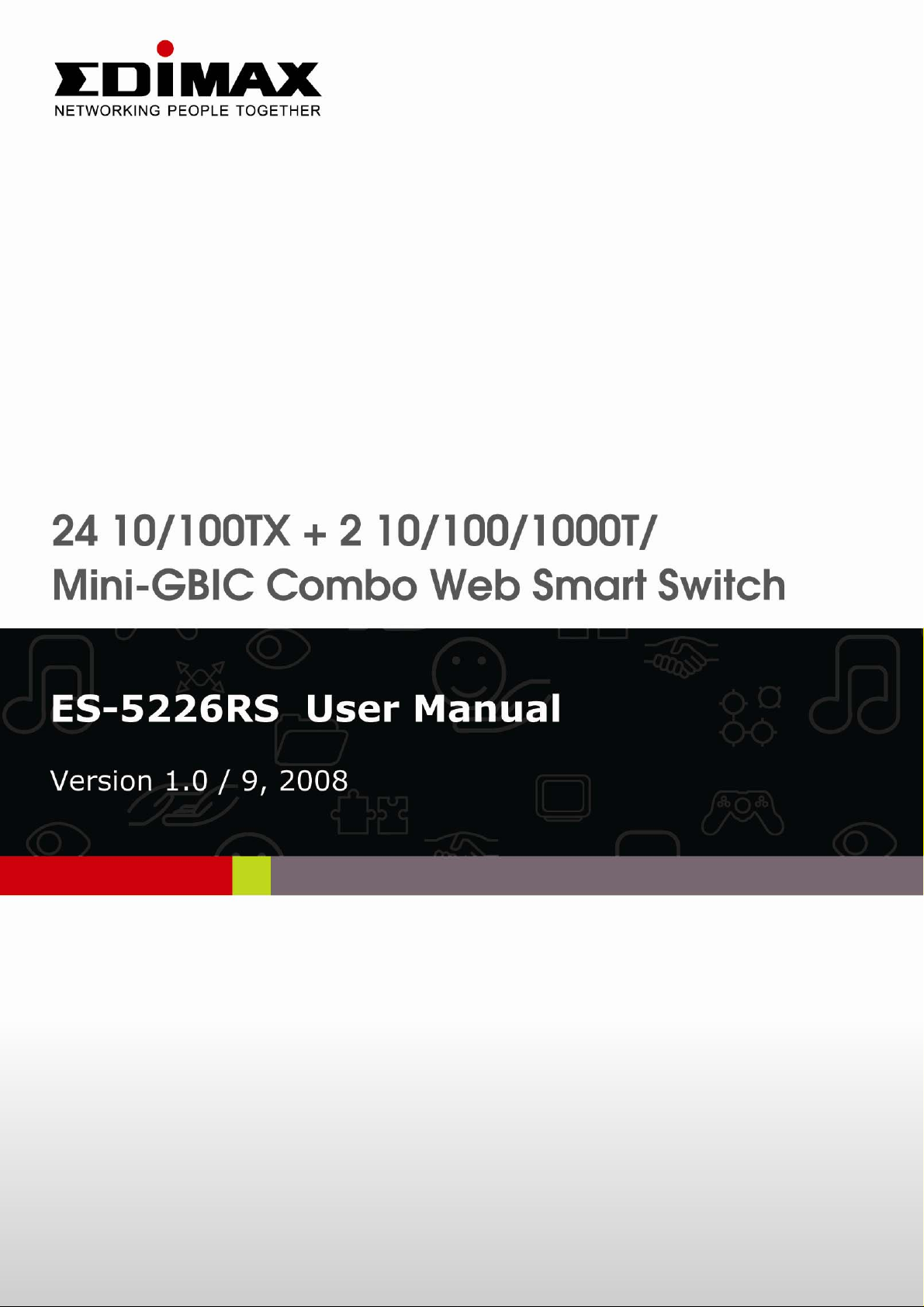
Page 2
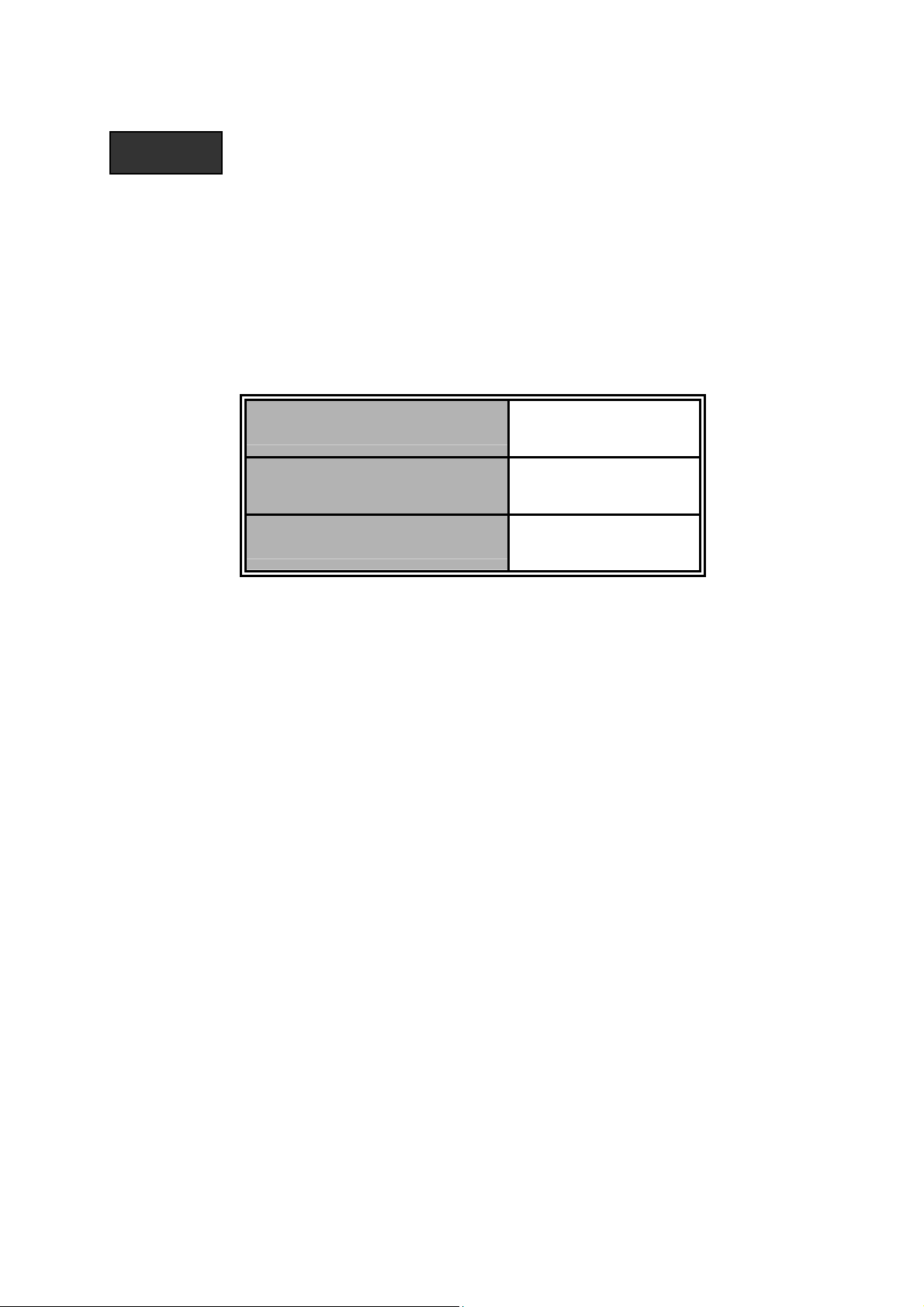
Notice
The contents of this manual are based on the table below listing
firmware version, software kernel version, and hardware version. If
the switch functions are different from the description of the manual,
please contact the local sale dealer for more information.
Firmware Version
Kernel Version
Hardware Version
V1.10
V1.1.5
----------
Page 3
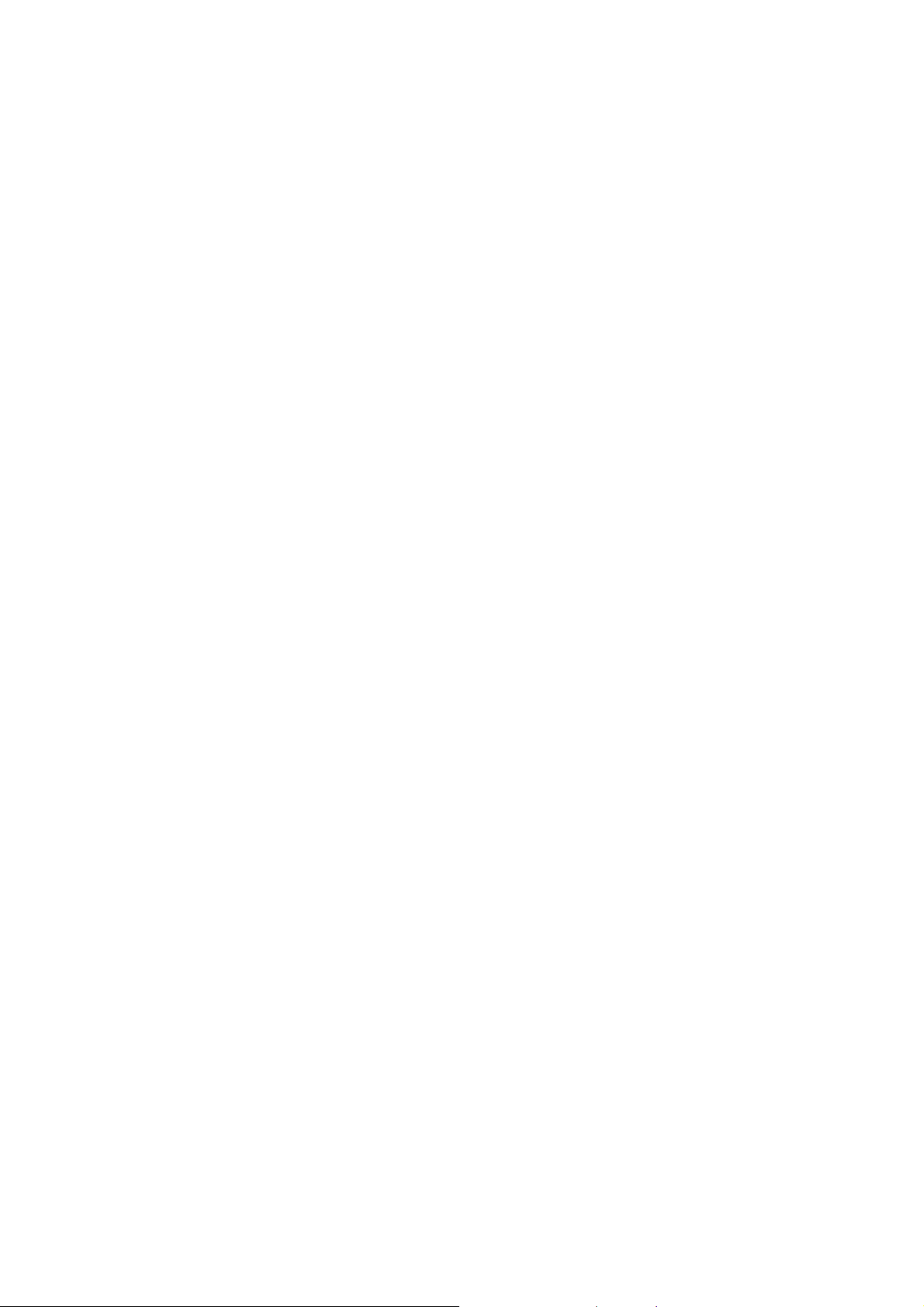
FCC Warning
This Equipment has been tested and found to comply with the limits for a Class-A
digital device, pursuant to Part 15 of the FCC rules. These limits are designed to
provide reasonable protection against harmful interference in a residential
installation. This equipment generates, uses, and can radiate radio frequency
energy. It may cause harmful interference to radio communications if the
equipment is not installed and used in accordance with the instructions. However,
there is no guarantee that interference will not occur in a particular installation. If
this equipment does cause harmful interference to radio or television reception,
which can be determined by turning the equipment off and on, the user is
encouraged to try to correct the interference by one or more of the following
measures:
Reorient or relocate the receiving antenna.
Increase the separation between the equipment and receiver.
Connect the equipment into an outlet on a circuit different from that to which
the receiver is connected.
Consult the dealer or an experienced radio/TV technician for help.
CE Mark Warning
This is a Class-A product. In a domestic environment this product may cause radio
interference in which case the user may be required to take adequate measures.
Page 4
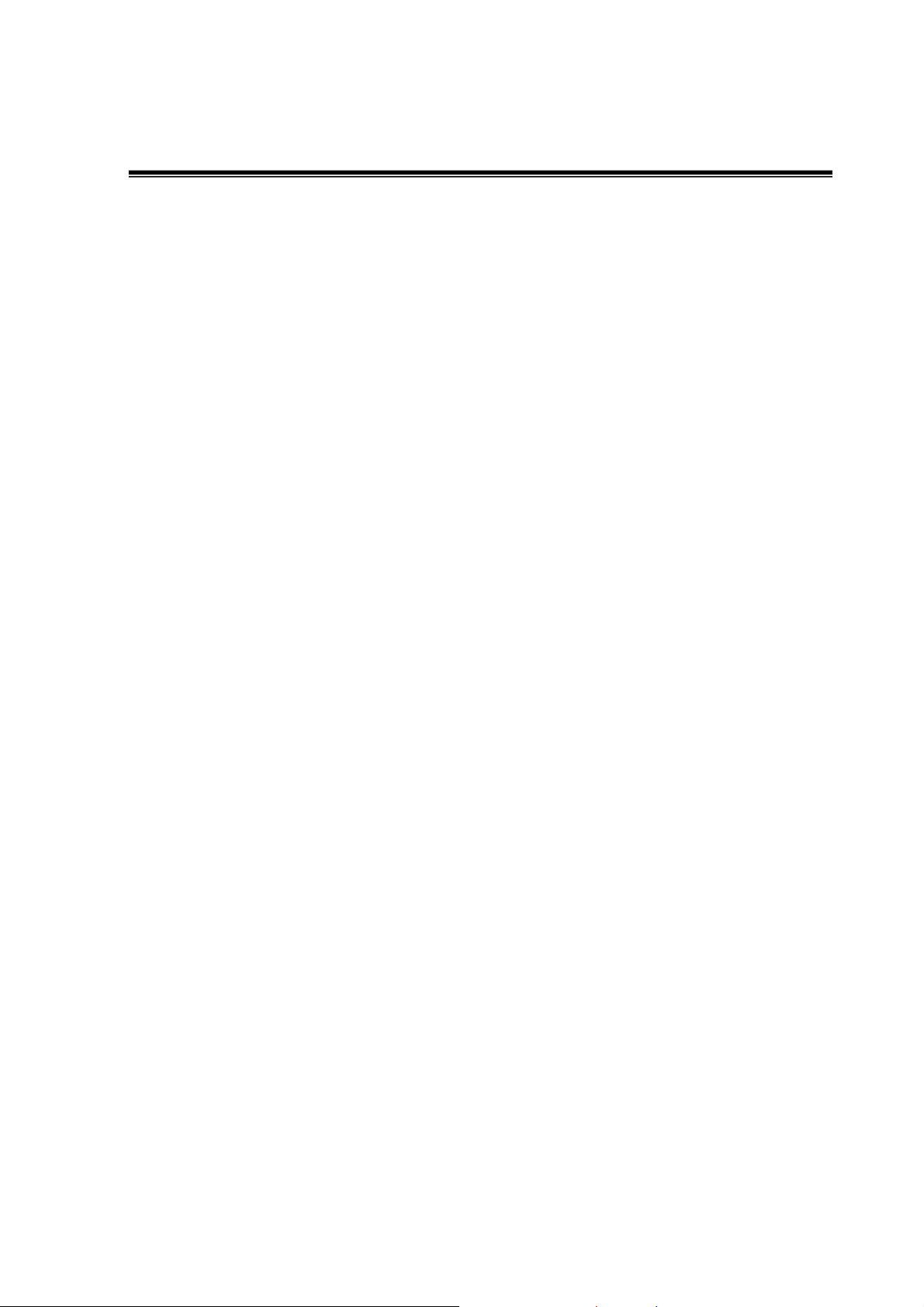
Content
INTRODUCTION......................................................................1
Features................................................................................................................1
Package Contents.................................................................................................1
HARDWARE DESCRIPTION..................................................3
Physical Dimensions.............................................................................................3
Front Panel...........................................................................................................3
LED Indicators ......................................................................................................5
Gigabit port LED Indicator.................................................................................5
Rear Panel............................................................................................................6
Desktop Installation...............................................................................................7
Attaching Rubber Pads .....................................................................................7
Rack-mounted Installation ....................................................................................7
Power On..............................................................................................................8
NETWORK APPLICATION.....................................................9
Small Workgroup ..................................................................................................9
Segment Uplink ..................................................................................................10
WEB-BASED MANAGEMENT..............................................11
About Web-based Management .........................................................................11
User Login ..........................................................................................................12
Main Page...........................................................................................................12
Administrator.......................................................................................................13
Page 5
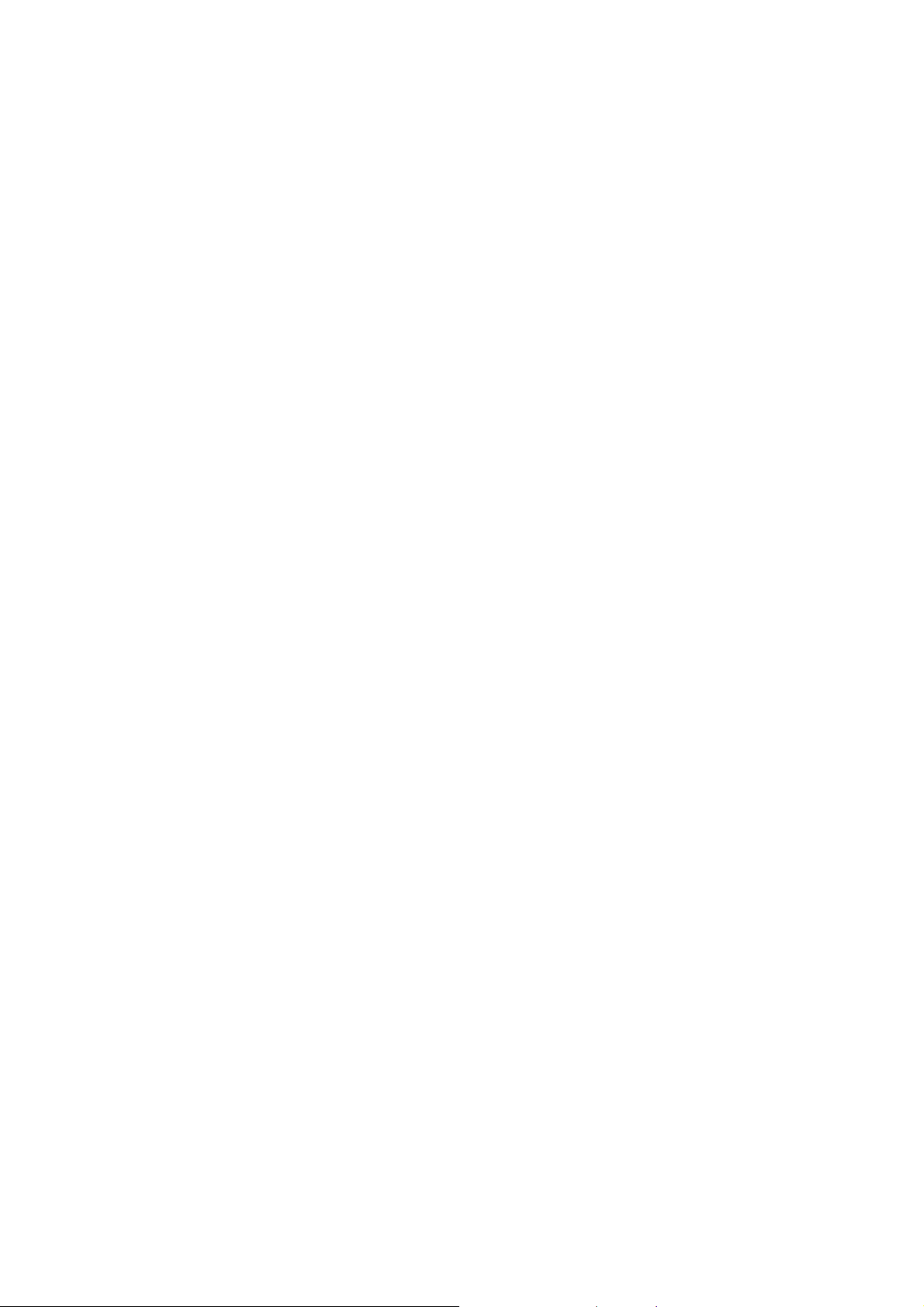
Authentication Configuration ...........................................................................13
System IP Configuration..................................................................................14
System Status.................................................................................................15
Default Switch Setting and Reboot..................................................................16
Port Management ...............................................................................................17
Port Configuration ...........................................................................................17
Port Mirroring ..................................................................................................19
Bandwidth Control...........................................................................................20
Broadcast Storm Control.................................................................................22
VLAN Setting......................................................................................................23
VLAN Member Setting (Port Based)................................................................23
VLAN Mode.....................................................................................................25
VLAN PVID Index Setting................................................................................27
Per Port Counter.................................................................................................29
QoS Setting ........................................................................................................31
Priority Mode...................................................................................................32
Class of Service Configuration........................................................................33
Security Filter......................................................................................................35
Trunk...................................................................................................................37
Trunk Configuration.........................................................................................37
Aggregation Information..................................................................................39
Configuration Backup/Recovery .........................................................................40
Firmware Update ................................................................................................41
Reboot................................................................................................................44
Page 6
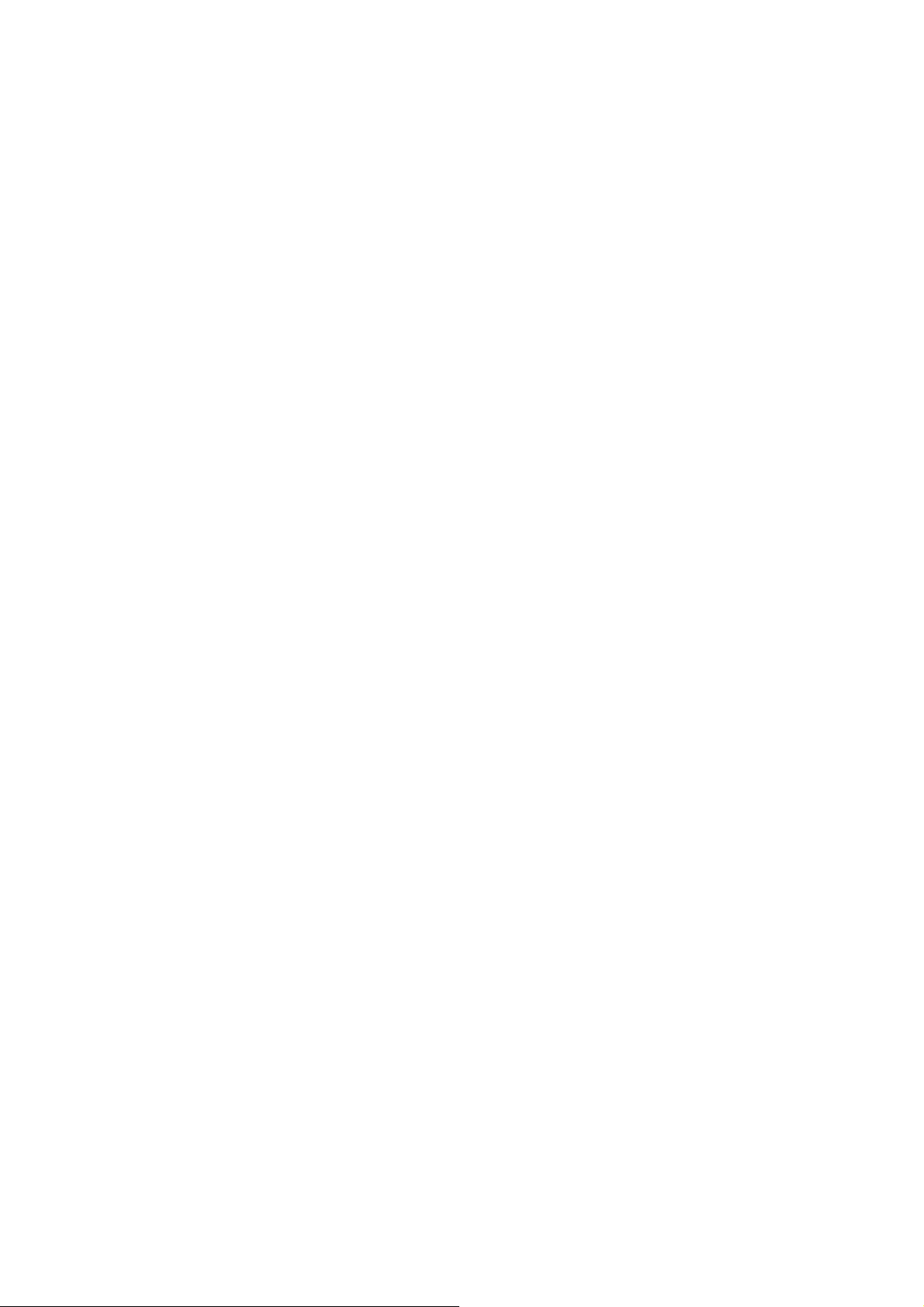
Logout.................................................................................................................45
TROUBLESHOOTING ..........................................................46
Incorrect connections..........................................................................................46
Faulty or loose cables.......................................................................46
Non-standard cables.........................................................................46
Improper Network Topologies...........................................................47
Diagnosing LED Indicators .................................................................................47
Cabling..............................................................................................47
TECHNICAL SPECIFICATION .............................................48
APPENDIX.............................................................................50
10 /100BASE-TX Pin outs...................................................................................50
10/100Base-TX Cable Schematic.......................................................................50
10/100/1000Base-TX Pin outs............................................................................51
10/100/1000Base-TX Cable Schematic..............................................................52
Page 7
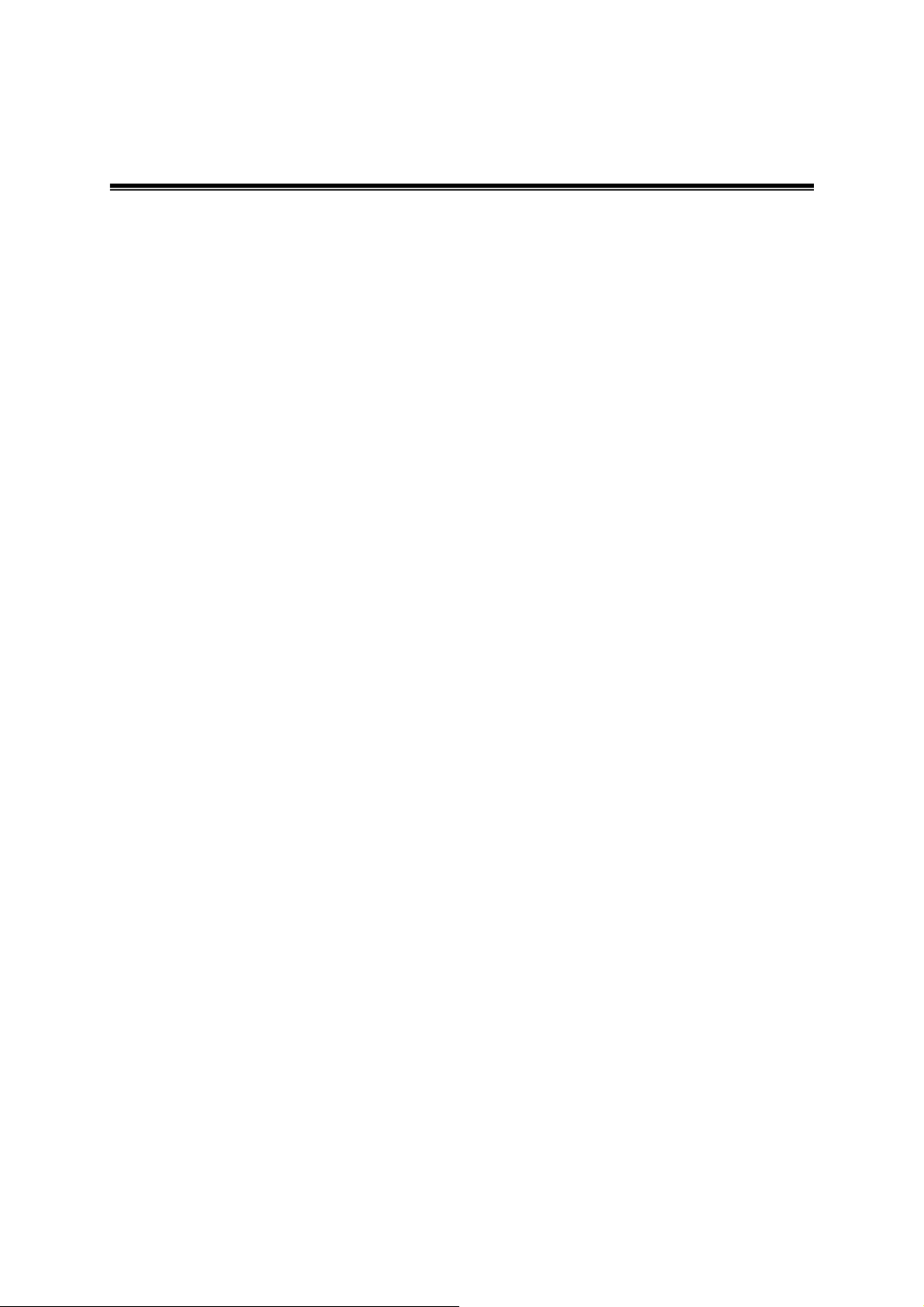
Introduction
The ES-5226RS is a multi-port Switch that can be used to build high-performance
switched workgroup networks. This switch is a store-and-forward device that
offers low latency for high-speed networking. The switch is targeted at workgroup,
department or backbone computing environment.
The ES-5226RS has 24 auto-sensing 10/100Base-TX RJ-45 ports and 2
auto-detect Gigabit combo ports for higher connection speed. This switch features
a store-and-forward switching scheme. This allows the switch to auto-learn and
store source address in a 4K-entry MAC address table.
Features
Conforms to IEEE802.3 10Base-T, IEEE802.3u 100Base-TX, IEEE802.3ab
1000Base-T, IEEE802.3z Gigabit fiber, IEEE802.3x Flow control and Back
pressure, IEEE 802.3ad Port Trunk, IEEE 802.1p Class of Service.
24 10/100 TX plus 2 10/100/1000/Mini-GBIC Combo
Automatic MDI/MDIX supported
High Switch Fabric up to 8.8Gbps
N-way Auto-Negotiation supported
Store-and-Forwarding Switching Architecture
4K-entry MAC address table
Non-Blocking full wire speed architecture
IEEE 802.3x Flow control:
¾ Pause-frame for full duplex mode
¾ Back-pressure for half duplex mode
Fan free design
Package Contents
1
Page 8
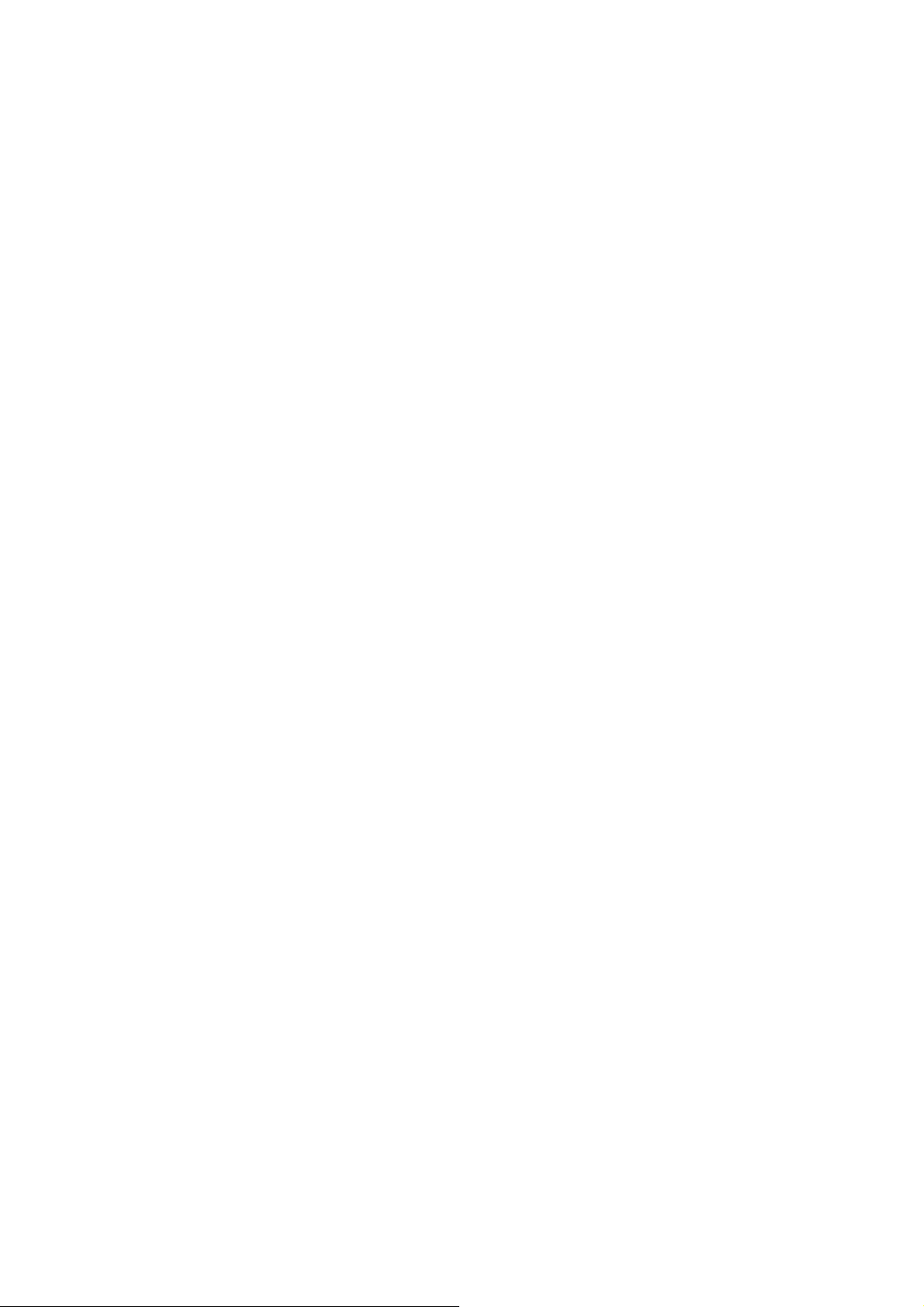
Unpack the contents of the
ES-5226RS and verify them against the checklist
below:
ES-5226RS
Mounting Plate
Power Cord
Four Rubber Pads
User Manual
Compare the contents of the ES-5226RS package with the standard checklist
above. If any item is missing or damaged, please contact the local dealer for
exchanging.
2
Page 9
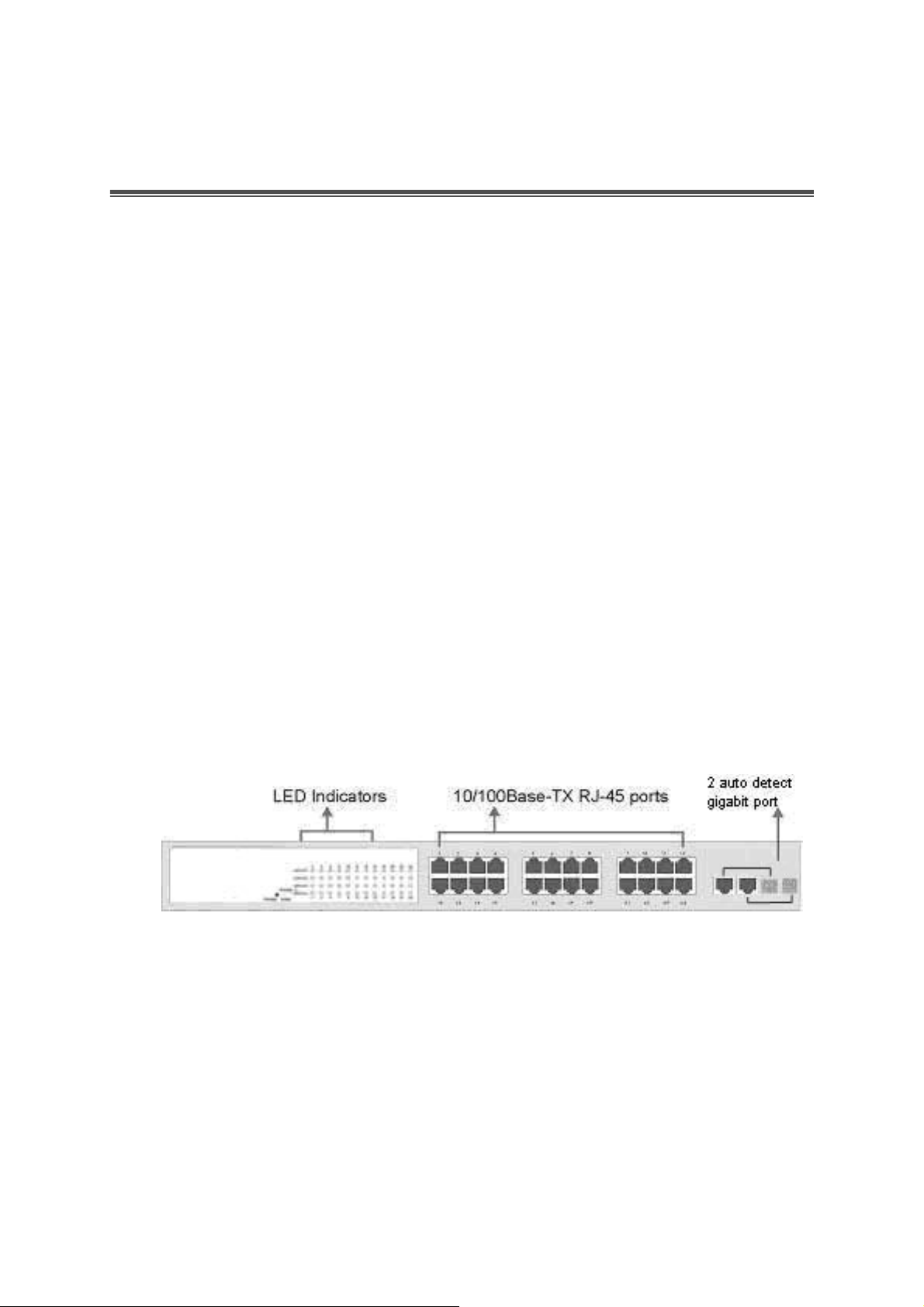
Hardware Description
This section mainly describes the hardware of the ES-5226RS and gives a
physical and functional overview on the certain switch.
Physical Dimensions
The ES-5226RS physical dimensions is 440mm x 120mm x 44mm (W x D x H).
Front Panel
The front panel of the ES-5226RS consists of 24 x 10/100Base-TX RJ-45 ports
(Auto MDI/MDIX) and 2 auto-detect Giga ports which could be Copper Gigabit
port or Mini-GBIC Fiber module (optional). The LED Indicators are also located on
the front panel of the switch.
The Front panel of ES-5226RS
RJ-45 Ports (Auto MDI/MDIX): 24 x 10/100 N-way auto-sensing for
10Base-T or 100Base-TX connections.
In general, MDI means connecting to another Hub or Switch while MDIX
means connecting to a workstation or PC. Therefore, Auto MDI/MDIX would
allow connecting to another Switch or workstation without changing
non-crossover or crossover cabling.
3
Page 10
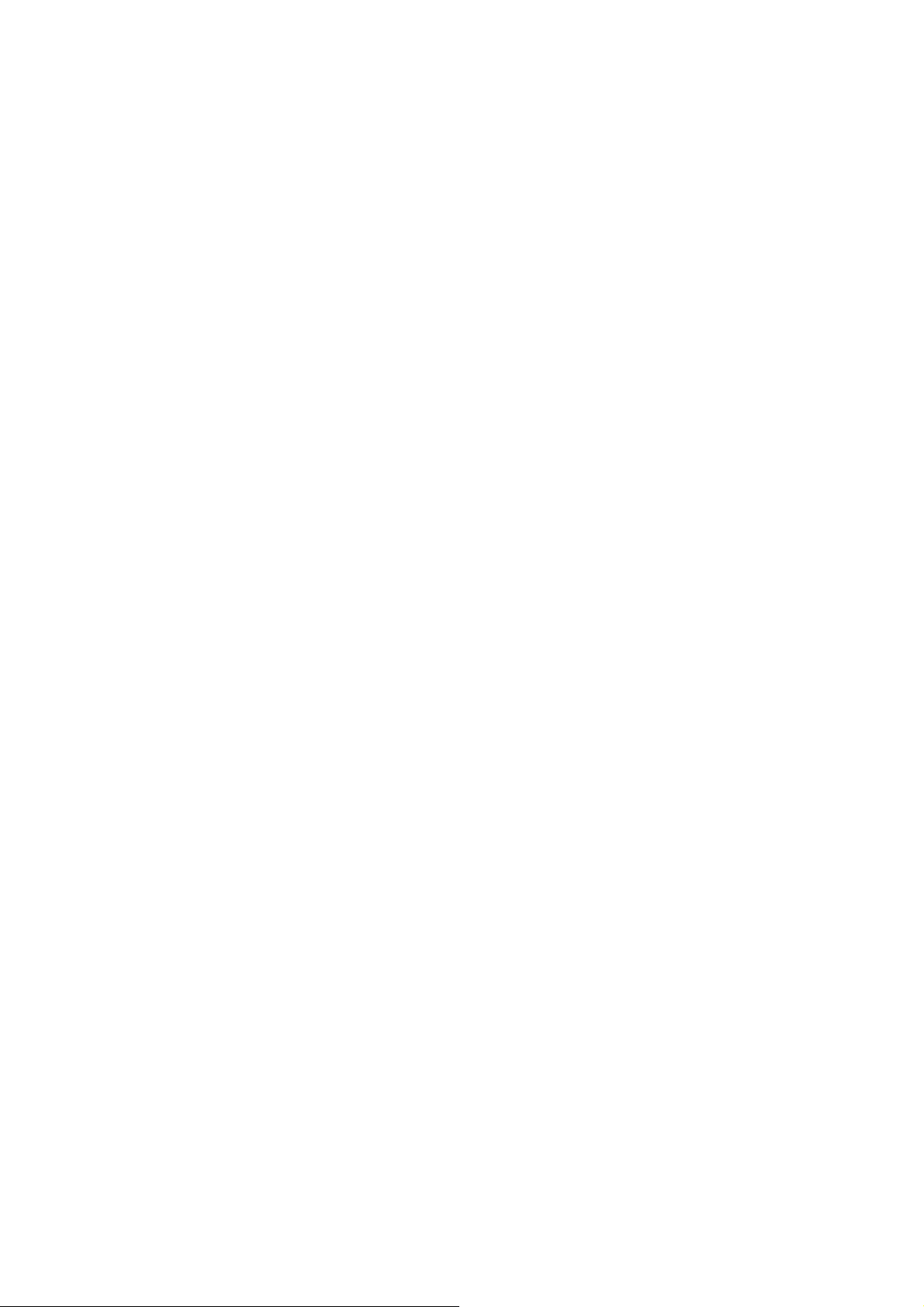
2 Giga port: The traditional RJ-45 ports can be used for up-linking wide-band
paths in short distance (<100m), or the appropriate replaceable mini-GBIC
ports can be used for the application of wideband up-linking and long
distance transmissions to fit the flexible field request.
[NOTE]
When the Mini-GBIC slot and the corresponding RJ-45 port are both
being connected, the Mini-GBIC (Giga fiber) port has higher priority.
4
Page 11
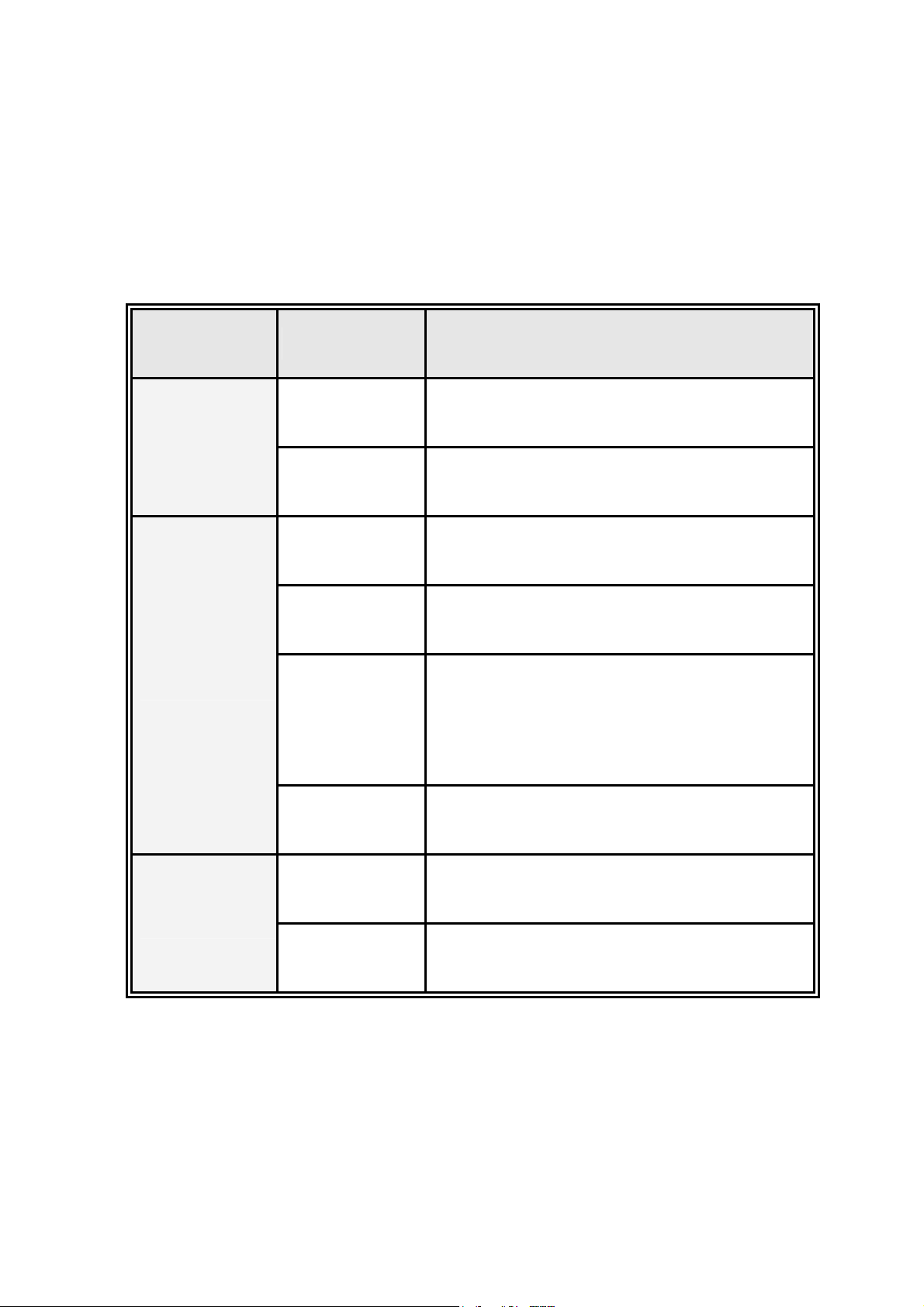
LED Indicators
e
e
The LED Indicators display real-time information of systematic operation status.
The following table provides descriptions of LED status and their meaning.
LED Status Description
Green Power On
Power
Off Power is not connected
Act/Duplex
Speed
Green The port works in 10/100 Full-duplex mod
Blinks
Networking is active
(continuously)
Blinks
(off for about 2
The port works in 10/100 Half-duplex mod
seconds and on
alternatively)
Off No device attached
Amber The port works at speed of 100Mbps
Blinks The port works at speed of 10Mbps
Gigabit port LED Indicator
The following table provides descriptions of Gigabit ports’ LEDs status and their
The Description of LED Indicators
5
Page 12
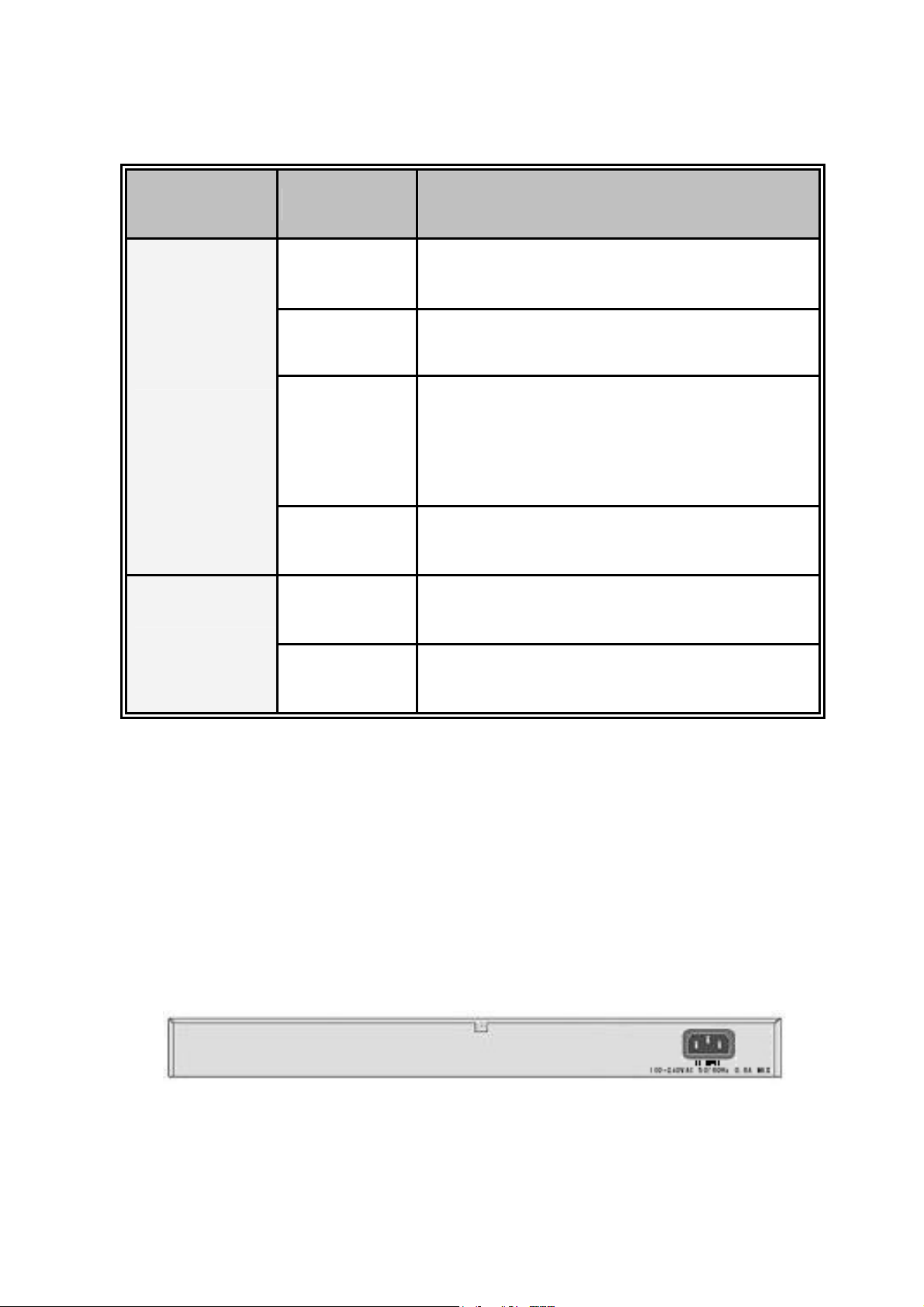
meaning.
LED Status Description
The port works in 10/100 Full-duplex or
Green
gigabit mode
Blinks
Networking is active
(continuously)
Act/Duplex
Speed
Rear Panel
Blinks
(off for about 2
The port works in 10/100 Half-duplex mode
seconds and on
alternatively)
Off No device attached
Green The port works at speed of 1000Mbps
Blinks The port works at speed of 100Mbps
The Descriptions of Gigabit port LED Indicators
The 3-pronged power plug is located at the rear panel of the ES-5226RS shown
below. The switch will work with AC in the voltage range between 100 and 240V
and Frequency of 50-60Hz.
The Rear Panel of ES-5226RS
6
Page 13
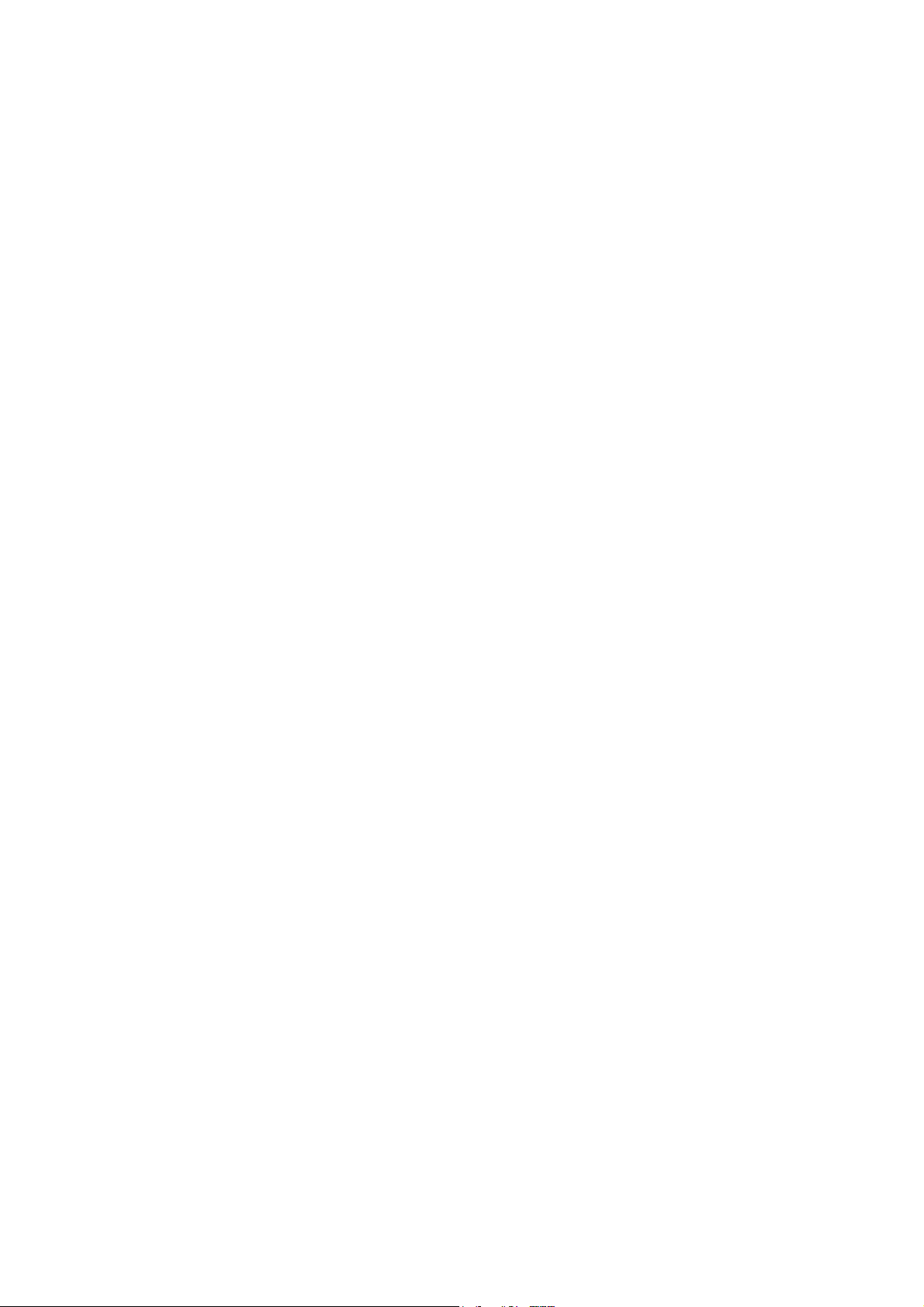
Desktop Installation
Set the switch on a sufficiently large flat space with a power outlet nearby. The
surface where the user put the switch should be clean, smooth, level and sturdy.
Make sure there is enough clearance around the switch to allow attachment of
cables, power cord and allow air circulation.
Attaching Rubber Pads
A. Make sure mounting surface on the bottom of the switch is grease and dust
free.
B. Remove adhesive backing from your Rubber Pads.
C. Apply the Rubber Pads to each corner on the bottom of the switch. These
footpads can prevent the switch from shock/vibration.
Rack-mounted Installation
The ES-5226RS comes with a rack-mounted kit and can be mounted in an EIA
standard size, 19-inch Rack. The switch can be placed in a wiring closet with
other equipment.
Perform the following steps to rack mount the switch:
A. Position one bracket to align with the holes on one side of the switch and
secure it with the smaller bracket screws. Then attach the remaining bracket
to the other side of the switch.
B. After having attached mounting brackets, position the ES-5226RS in the rack
by lining up the holes in the brackets with the appropriate holes on the rack.
Secure the switch to the rack with a screwdriver and the rack-mounting
screws.
7
Page 14
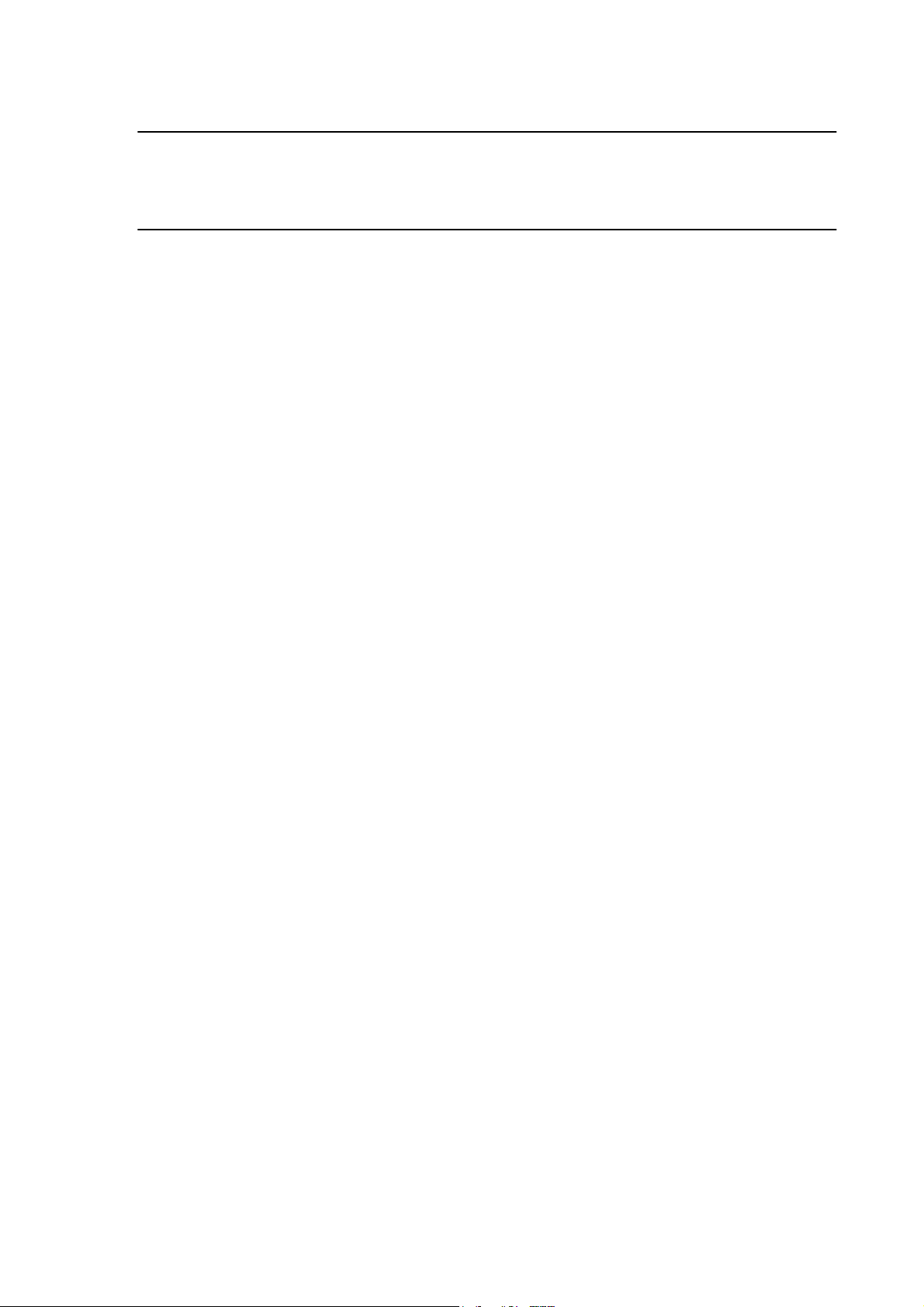
[NOTE]
For proper ventilation, it allows about at least 4 inches (10 cm) of
clearance on the front and 3.4 inches (8 cm) on the back of the Switch. This
is especially important for enclosed rack installation.
Power On
Connect the power cord to the power socket on the rear panel of the Switch. The
other side of power cord connects to the power outlet. The internal power supply
of the Switch works with voltage in the range of 100-240VAC and Frequency of
50~60Hz. Check the power indicator on the front panel to see if power is properly
supplied.
8
Page 15
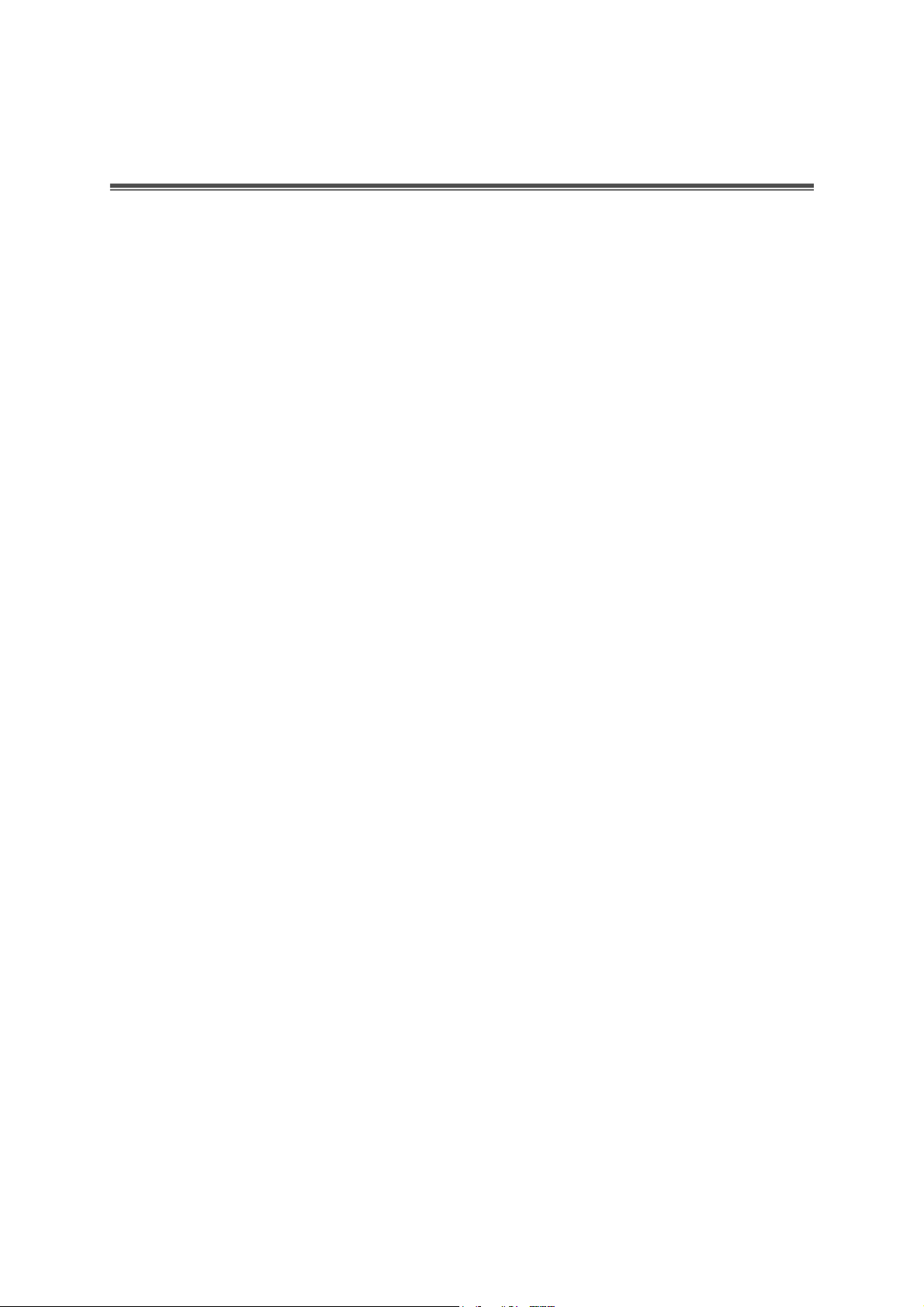
Network Application
This section provides you a few samples of network topology in which the switch
is used. In general, the ES-5226RS is designed as a segment switch which with
its large address table (4k MAC address) and high performance, it is ideal for
interconnecting networking segments.
PC, workstations, and servers can communicate each other by directly
connecting with ES-5226RS. The switch automatically learns nodes address,
which are subsequently used to filter and forward all traffic based on the
destination address.
By using Uplink port, the switch can connect with another switch or hub to
interconnect other small-switched workgroups to form a larger switched network.
Meanwhile, the user can also use fiber ports to connect switches. The distance
between two switches by connecting with fiber cable can be up to 550 m
(multi-mode fiber) or 10 kilometer (single-mode fiber).
Small Workgroup
The ES-5226RS can be used as a standalone switch to which personal
computers, server, printer server, are directly connected to form a small
workgroup.
9
Page 16
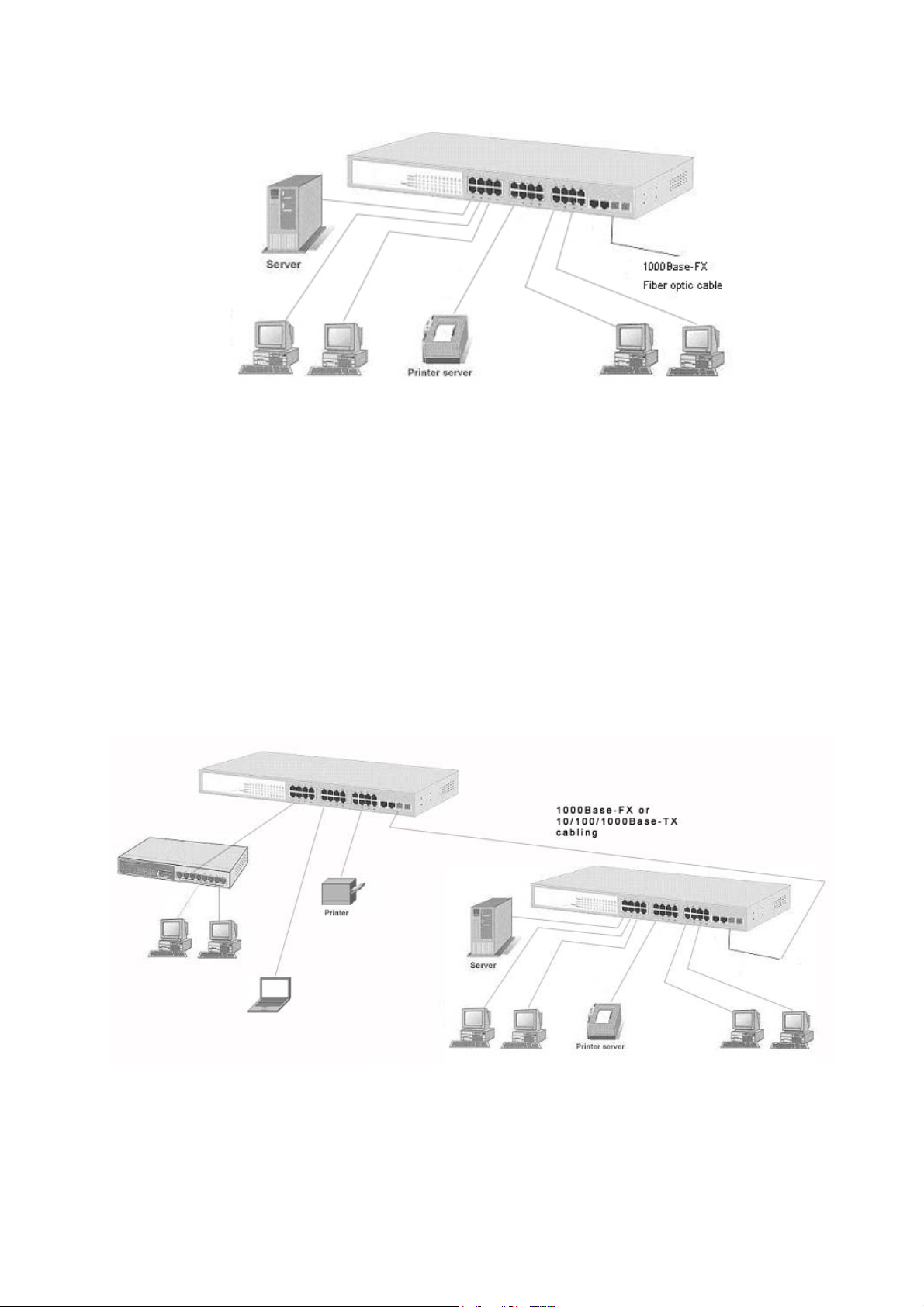
Segment Uplink
In the illustration below, two Ethernet switches (with PCs, print server, and local
server attached) are connected via 1000-FX or 10/100/1000Base-TX cable. All
the devices in this network can communicate with each other through the
switches. Connecting servers to the switch allows other users to access the data
on server.
10
Page 17
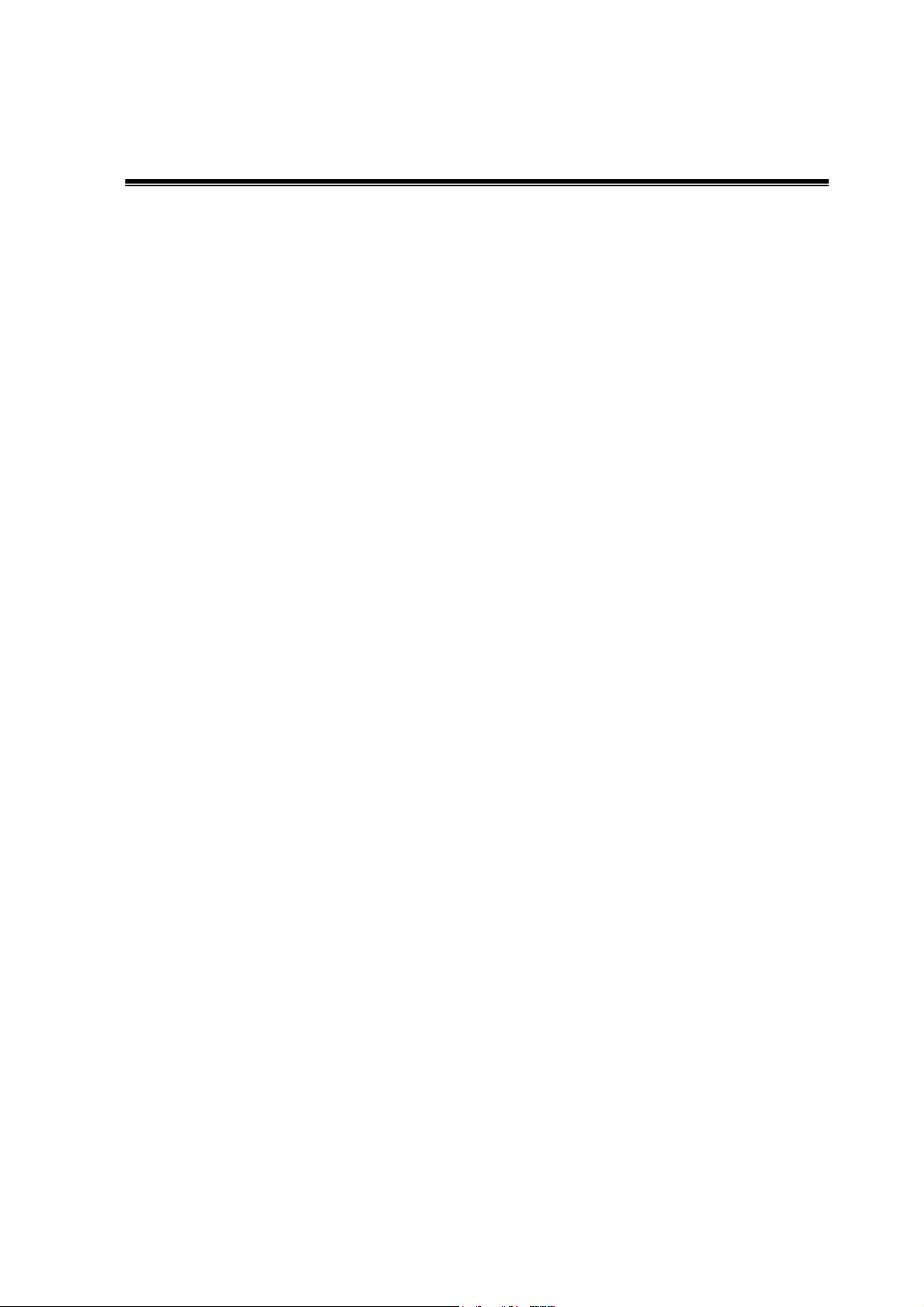
Web-Based Management
This section introduces the configuration and functions of the Web-Based
management.
About Web-based Management
An embedded HTML web site resides in flash memory on the CPU board of the
switch. It offers advanced management features and allows users to manage the
switch from anywhere on the network through a standard browser such as
Microsoft Internet Explorer.
The Web-Based Management supports Internet Explorer 6.0. It is based on Java
Applets with an aim to reduce network bandwidth consumption, enhance access
speed and present an easy viewing screen.
The Web management only allows one person to log in at the same time. With
the first user logging, the system will force him to be logged out when the second
user tries to log in the system.
11
Page 18
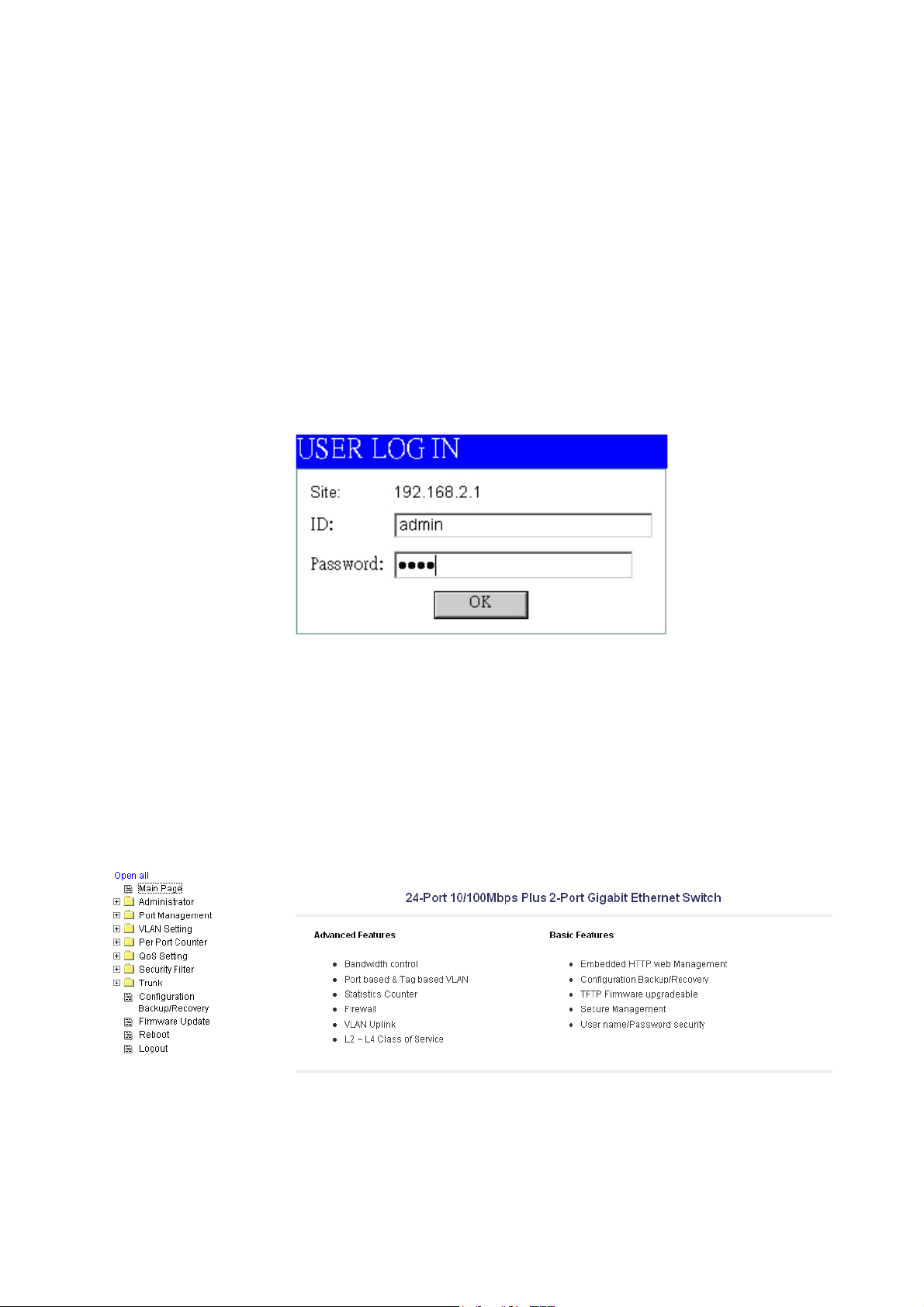
User Login
1. Launch the Internet Explorer.
2. Key in ‘http://’ and the IP address assigned to the ES-5226RS. Then, press
“
Enter
3. The login screen appears.
4. Key in ID & Password. The default login ID and password are “
5. Click “OK”, then the main page of the Web-based management appears.
”.
ES-5226RS
”.
1234
Main Page
Main Page of ES-5226RS
12
Page 19

Administrator
Administrator includes Authentication Configuration, System IP Configuration,
System Status, and Load Default Setting.
Authentication Configuration
Change web management login user name and password for the management
security issue.
1. Username: Type in the new user name (The default value is ‘admin’).
2. Password: Type in the new password (The default value is ‘1234’).
3. Confirm password: Re-type the new password.
4. And then, click
Apply
User Authentication Configuration interface
.
13
Page 20

System IP Configuration
User can configure the IP Settings and DHCP client function in here.
IP Address: Manually assign the IP address that the network is using. If
DHCP function is enabled, the user doesn’t need to assign the IP address.
And, the network DHCP server will assign the IP address displaying in this
column for the switch. The default IP is 192.168.2.1.
Subnet Mask: Assign the subnet mask to the IP address. If DHCP function is
enabled, and then the user does not need to assign the subnet mask.
Gateway: Assign the network gateway for the industrial switch. The default
gateway is 192.168.2.254.
IP Configure: Select the IP addressing mode—Static or DHCP. With Static
mode, the user has to fill in IP address, Subnet Mask and Gateway in the
fields respectively. When the radio button of DHCP is selected, the switch will
be assigned an IP address from the network DHCP server. The default IP
address will be replaced by the assigned IP address on DHCP server.
Click the Update button to apply the setting.
System IP Configuration interface
14
Page 21

System Status
This page displays the information about the switch’s MAC address, how many
ports it has, system version and kernel version. Besides, users can also fill in up
to 12 characters in the Comment field for note.
MAC Address: Displays the unique hardware address assigned by
manufacturer (default).
Number of Ports: Displays how many ports there are in the switch.
Comment: Users can fill in up to 12 characters in this field. Click the Update
button to save the comments.
System Version: Displays the switch’s firmware version
Kernel Version: Displays the kernel version
And than, click
Apply
button.
System Status interface
15
Page 22

Default Switch Setting and Reboot
Reset switch to default configuration. Click
Default
to reset all configurations to
the default value.
Factory Default interface
When you see the information as below, close the web window and launch again
after a while.
Reboot in progress
16
Page 23

Port Management
Port Management includes Port Configuration, Port Mirroring, Bandwidth Control,
and Broadcast Storm Control.
Port Configuration
In Port Configuration, you can set and view the operation mode for each port.
Auto-Negotiation: Enable and Disable. Being set as ‘Enable’, the Speed,
Duplex mode, Pause, Backpressure, TX Capability and Address Learning are
negotiated automatically. When you set it as ‘Disable’, you have to assign
those items manually.
Speed: When the Auto-Negotiation column is set as Disable, users have to
set the connection speed to the ports ticked.
Duplex: When the Auto-Negotiation column is set as Disable, users have to
set the connection mode in Half/Full to the ports ticked.
Pause: Flow Control for connection at speed of 10/100Mbps in Full-duplex
mode.
Backpressure: Flow Control for connection at speed of 10/100Mbps in
Half-duplex mode.
TX Capability: When the Auto-Negotiation column is set as Disable, users
have to set this column as Enable or Disable.
Addr. Learning: When the Auto-Negotiation column is set as Disable, users
have to set this column as Enable or Disable.
Select Port No.: Tick the check boxes beside the port numbers being set.
Click Update to have the configuration take effect.
Current Status: Displays current port status.
Setting Status: Displays current.
Click
Update
to make the configuration effective.
17
Page 24

Port Configuration interface
18
Page 25

Port Mirroring
e
The Port mirroring is a method for monitoring traffic in switched networks. That
Traffic through ports can be monitored by any of the ports means traffic goes in or
out monitored (source) ports will be duplicated into mirroring (destination) port.
Port Mirroring interface
Dest Port: Tick the check boxes beneath the port number label to be the
destination (mirroring) port for monitoring Rx only, Tx only or both RX and TX
traffic which come from the source port. Users can connect the mirroring port
to LAN analyzer or Netxray.
Monitored Pckets: Pull down the selection menu to choose what kind of
packet is to be monitored.
Source Port: The ports that the user wants to monitor. All monitored port
traffic will be copied to mirroring (destination) port. Users can select multiple
source ports by ticking the check boxes beneath the port number label to be
monitored.
And then, click
Updat
to have the configuration take effect.
19
Page 26
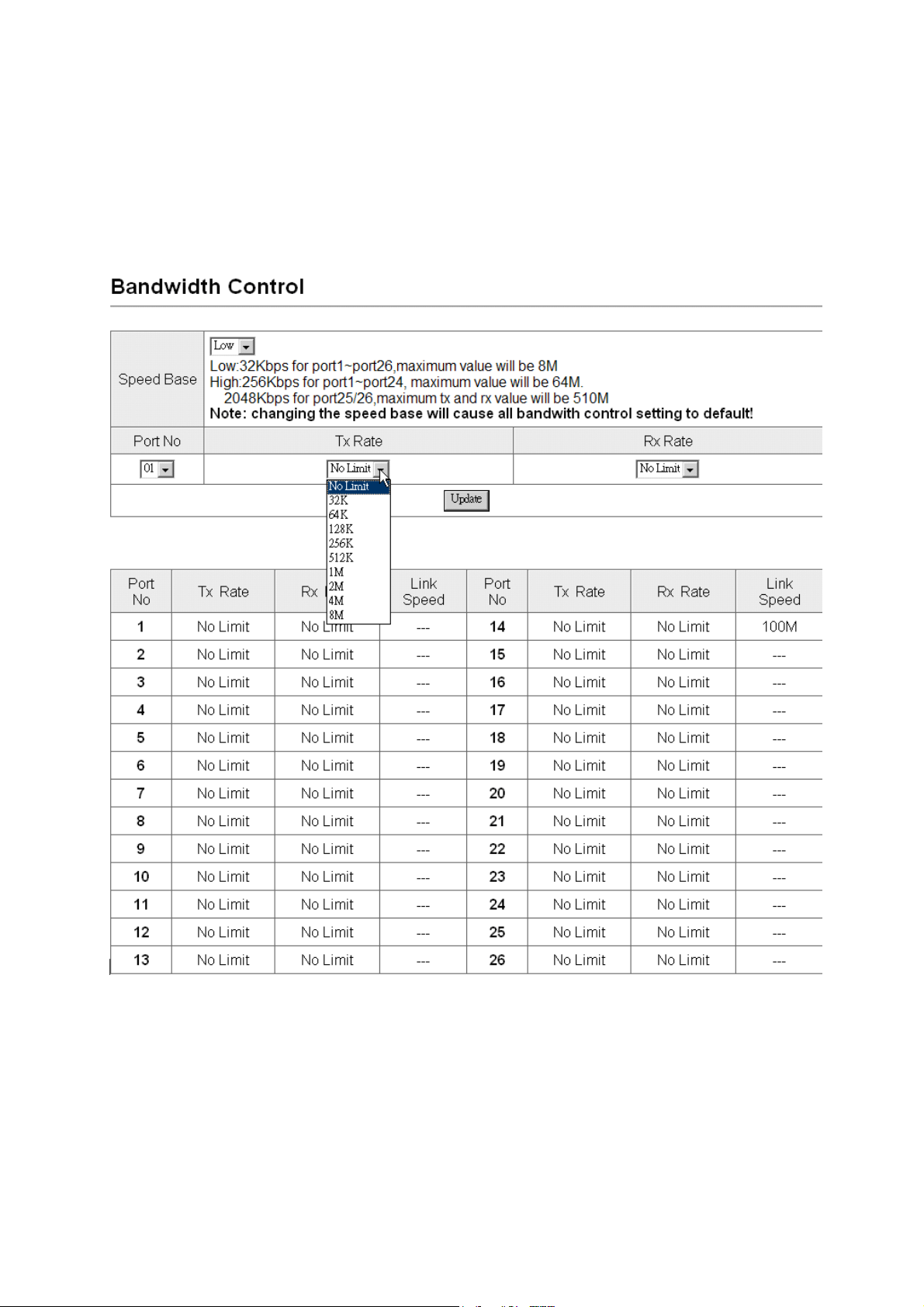
Bandwidth Control
You can set up every port’s frame limitation type and bandwidth rate.
Bandwidth Control interface
Speed Base: Pull down the selection menu item to choose the speed base in
low or high mode. As the picture shows,
Port No: Pull down the selection menu to choose a port to be configured.
20
Page 27
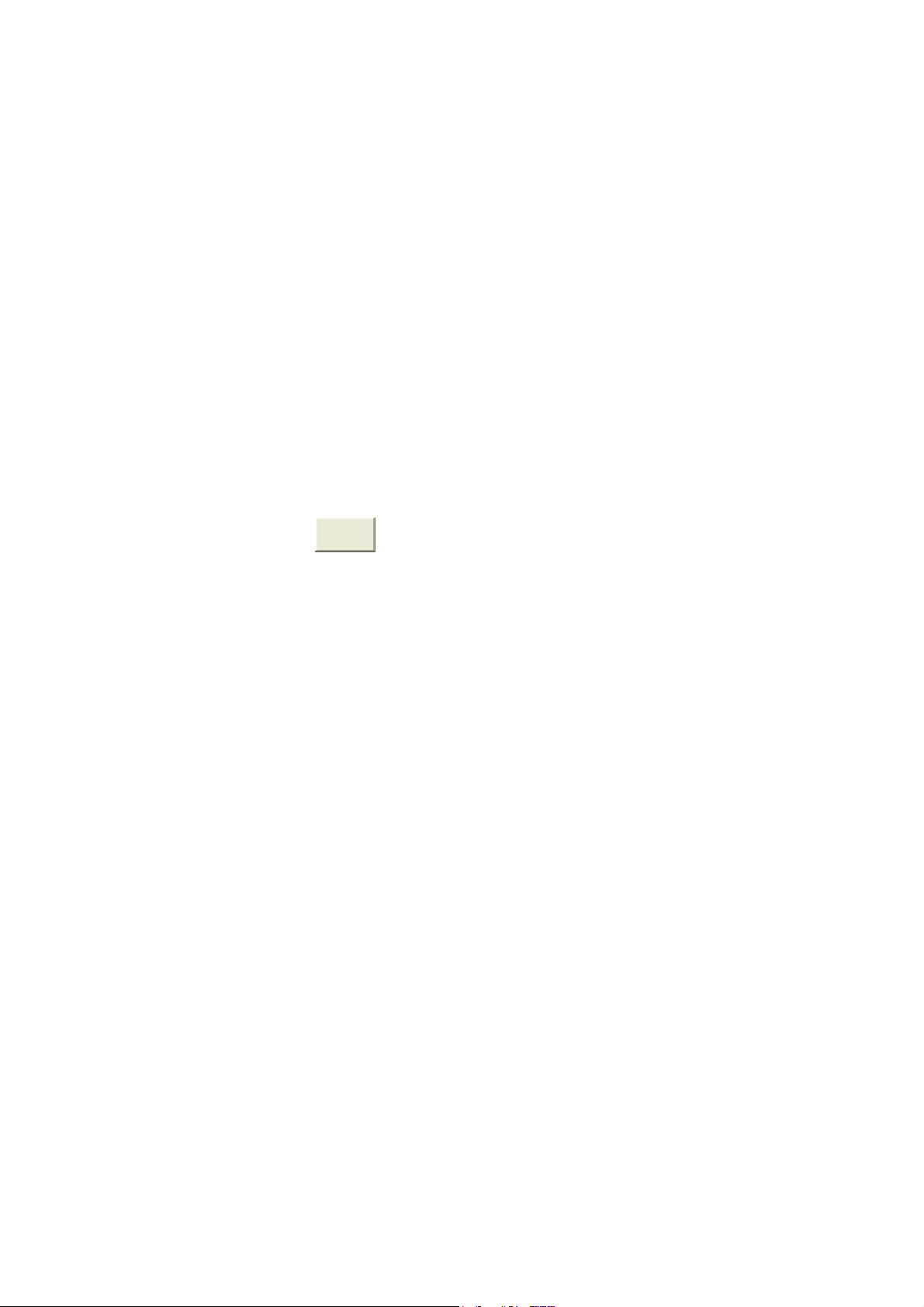
Tx Rate: Pull down the selection menu to choose the transmitting rate. When
e
Speed Base is set as Low, the transmitting rate for all the ports is in the
range between 32K bytes and 8M bytes. When Speed Base is set as High,
the transmitting rate for port 1 ~ 24 is in the range between 256K bytes and
64M bytes; the transmitting rate for port 25 & 26 is in the range between 2M
bytes and 510M bytes.
Rx Rate: Pull down the selection menu to choose the receiving rate. When
Speed Base is set as Low, the receiving rate for all the ports is in the range
between 32K bytes and 8M bytes. When Speed Base is set as High, the
transmitting rate for port 1 ~ 24 Is in the range between 256K bytes and 64N
bytes; the receiving rate for port 25 & 26 is in the range between 2M bytes
and 765M bytes.
And then, click
Updat
to make the settings taken effect.
21
Page 28
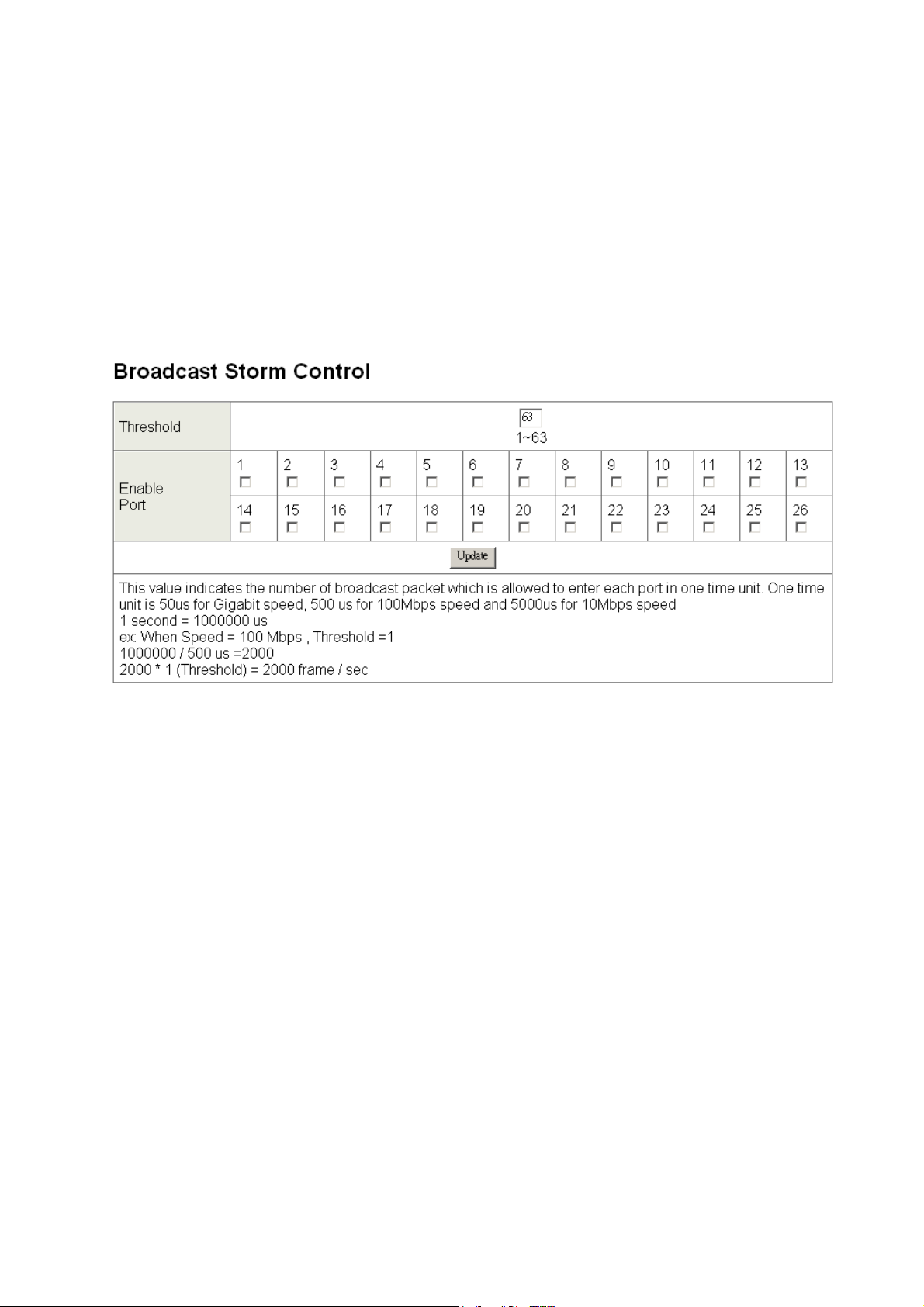
Broadcast Storm Control
The switch implements a broadcast storm control mechanism. Tick the check
boxes to have them beginning to drop incoming broadcast packets if the received
broadcast packet counts reach the threshold defined. Each port’s broadcast storm
protection function can be enabled individually by ticking the check boxes.
Broadcast Storm Control interface
Threshold: Type in the threshold in the range between 1 and 63 to limit the
maximum byte counts, which a port can send or receive in a period of time.
Enable Port: Having ticked the boxes, the port will stop transmitting or
receiving data when their sending byte counts or receiving byte counts reach
the defined threshold.
Click Update to have the configuration take effect.
22
Page 29

VLAN Setting
A Virtual LAN (VLAN) is a logical network grouping that limits the broadcast
domain, which would allow you to isolate network traffic, so only the members of
the same VLAN will receive traffic from the ones of the same VLAN. Basically,
creating a VLAN from a switch is logically equivalent of reconnecting a group of
network devices to another Layer 2 switch. However, all the network devices are
still plugged into the same switch physically.
VLAN Member Setting (Port Based)
The switch provides port based VLAN configuration. Users can enable the
function via VALN member setting. That is a set of ports allowed to be forwarded
from the source port. The overall number of VLAN groups that this switch can
support is 26.
VLAN Entry No.: Pull down the selection menu item and choose a number to
define a VLAN.
Read: Users might want to edit an existent VLAN by selecting the VLAN
number and then click read button to display the member ports of the VLAN.
Dest PORT: The label of each port.
Select: Tick the check boxes to have the ports being the members of the
VLAN.
Click Update to have the configuration take effect.
VLAN MEMBER: Displays the member ports for all the ports.
23
Page 30

VLAN Member Setting (Port Based) interface
24
Page 31

VLAN Mode
Tagged-based VLAN is an IEEE 802.1Q specification standard. Therefore, it is
possible to create a VLAN across devices from different switch venders. IEEE
802.1Q VLAN uses a technique to insert a “tag” into the Ethernet frames. Tag
contains a VLAN Identifier (VID) that indicates the VLAN numbers. Please notice
that this page is only for Tag Based VLAN.
VLAN Mode interface
VLAN Mode: Displays VLAN mode.
UplinkPort/Tag Mode: There are four radio buttons—Uplink, AddTag, don’t
25
Page 32

care, and RemoveTag—for selecting.
¾ Uplink: In normal operation, if the destination and source are located in
different VLANs, the packets will be dropped. Having ticked the radio
button, the port is configured as an up-link port which is used in an
application such as virus check or firewall. For example, the two up-link
ports are located in different VLANs and are connected to a virus check
station or firewall. The virus check station or firewall will check whether the
packet contains the virus pattern. If not containing the virus pattern, this
packet will be forwarded to the up-link port located in different VLANs.
¾ AddTag: A tag port always adds a tag to a forwarded packet with VID
selected by PVID.
¾ Don’t care: If the NIC of a PC doesn’t support 802.1Q VLAN tagging,
select this radio button to ignore the packets tagged.
¾ RemoveTag: An un-tagged port always removes a tag from a forwarded
packet.
26
Page 33
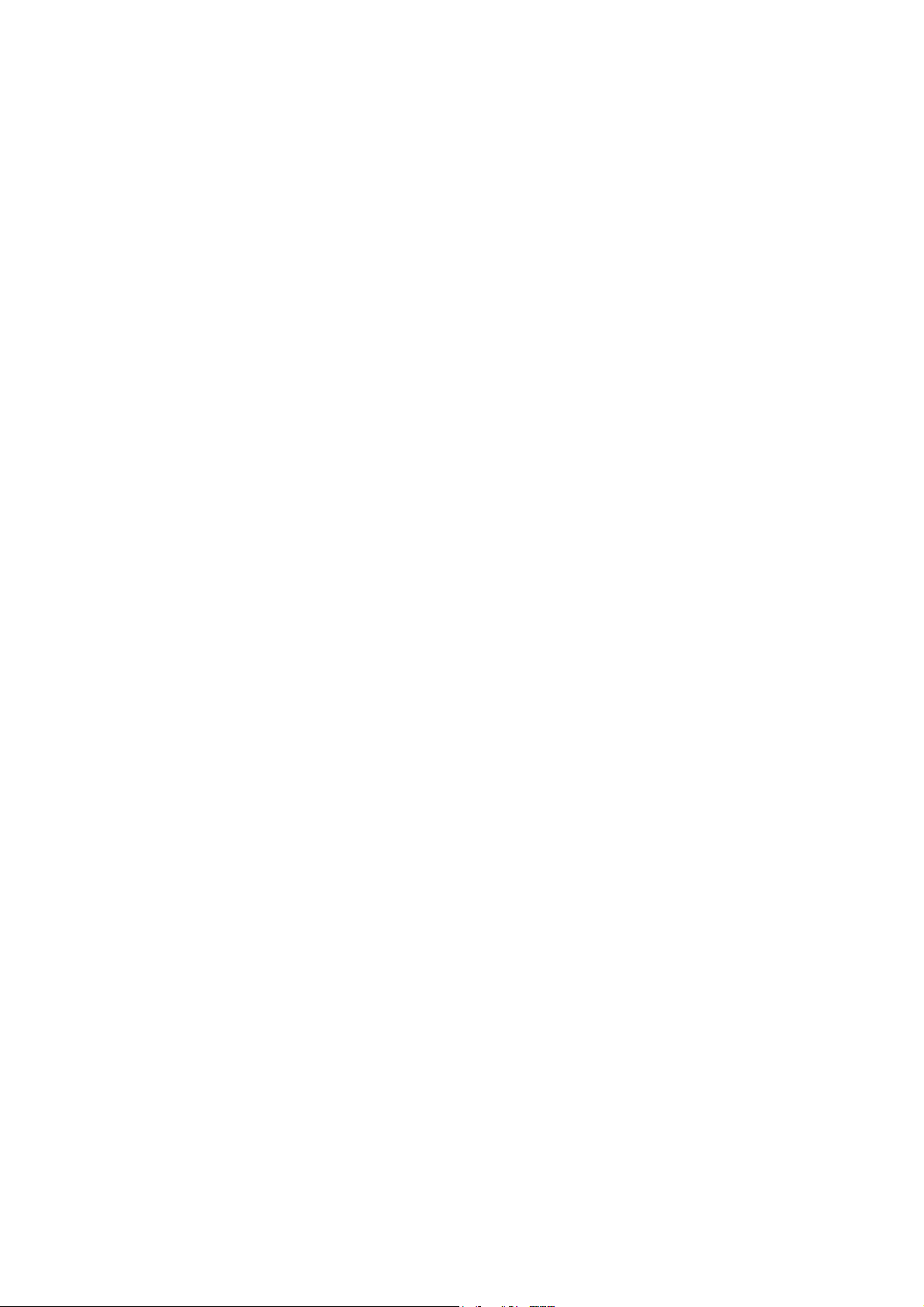
VLAN PVID Index Setting
The switch supports a 32-entry VLAN table to provide 32 active VLANs out of
4096 VLANs defined in IEEE802.1Q. User can define 32 VID entries in the VID
table and enable the tag VLAN function. When a tagged packet is received, the
switch compares the VID field in the packet with the ones defined in the VID table.
If it is not matched, the switch drops the packet. If it is matched, the switch uses
the corresponding index to select one of the 32-entry in the VLAN table as an
output port mask. That is, a set of ports, to which the packet can be forwarded to.
The switch forwards the packet according to MAC address and the output port
mask. If the source port is not one of the members in the VLAN table entry, the
switch drops the packet.
When an un-tagged packet is received, the switch uses the default PVID for the
source port as index to the VID of the packet. The switch forwards the packet in
the same way as mentioned above.
Port: Labeled as the port number.
PVID Index (1 ~ 32): Define the index of PVID.
27
Page 34

VLAN PVID Index Setting interface
28
Page 35

Per Port Counter
This page displays the statistics of each port. Four counter categories—Receive
Packet & Transmit Packet, Collision Count & Transmit Packet, Drop Packet
& Receive Packet, and CRC error Packet & Receive Packet—are available to
be chosen.
Receive Packet & Transmit Packet: Displays the counts of received and
transmitted packets of each port.
Collision Count & Transmit Packet: Displays the counts of collision
occurred and the counts of transmitted packets.
Drop Packet & Receive Packet: Displays the counts of dropped and
received packets.
CRC error Packet & Receive Packet: Displays the counts of CRC error
occurred and received packets.
29
Page 36

Per Port Counter interface
30
Page 37

QoS Setting
Here you can configure QoS policy priority mode and CoS (Class of Service)
configuration. QoS (Quality of Service) refers to mechanisms in the network
software that make the actual determination of which packets have priority. CoS
refers to feature sets, or groups of services, that are assigned to users based on
company policy. If a feature set includes priority transmission, then CoS winds up
being implemented in QoS functions within the routers and switches in the
network. In an enterprise network, class of service (CoS) differentiates
high-priority traffic from lower-priority traffic. Tags may be added to the packets to
identify such classes, but they do not guarantee delivery as do quality of service
(QoS) functions, which are implemented in the network devices.
31
Page 38

Priority Mode
There are three priority modes available to specify the priority of packets being
serviced. Those include First-In-First-Out, All-High-Before-Low, and
Weight-Round-Robin.
First-In-First-Out: Packets are placed into the queue and serviced in the
order they were received.
All-High-Before-Low: The packets of low weight will be serviced after all of
the packets of high weight are serviced.
Weight-Round-Robin: All queues are serviced round-robin: a packet from
one queue, a packet from the next and so on. Similar to round-robin, WRR
(Weight-Round-Robin) means packets are accessed round-robin style, but
weight can be given priorities. For example, four packets from a high weight
might be serviced, followed by two from a low weight.
Select the priority mode by click the radio button beside the mode name and
click Update to have the configuration take effect.
Priority Mode interface
32
Page 39

Class of Service Configuration
Class of Service (CoS) is a 3-bit field within a layer two Ethernet frame header
using IEEE 802.1Q. Class of Service (CoS) is a way of managing traffic in a
network by grouping similar types of traffic (for example, e-mail, streaming video,
voice, large document file transfer) together and treating each type as a class with
its own level of service priority. Unlike Quality of Service (QoS) traffic
management, Class of Service technologies do not guarantee a level of service in
terms of bandwidth and delivery time; they offer a "best-effort."
Enable High Priority: When this check box is ticked, the packets passing
through the following ports will be serviced in accordance with the mode of
Port-based or VLAN Tag-based.
Port No: The label of each port.
Port Base: Tick this check box to apply the priority rule to the packets
passing through the ticked ports.
VLAN Tag: Tick this check box to apply the priority rule to the packets
passing the ticked ports by checking the 3-bit field within the frame header.
33
Page 40

Class of Service Configuration interface
34
Page 41

Security Filter
This function provides the security which only the MAC addresses bound with the
port are allowed to access it.
Port No: Displays the port number being assigned the MAC addresses.
MAC Address: Users can assign up to 3 MAC addresses to the port.
Read: Pull down the selection bar to choose a port number and click the
Read button to show the MAC addresses bound with the port or modify the
MAC addresses.
Select Port: Pull down the selection menu bar to choose a port number to be
set.
Binding: Enable or disable the binding function.
Click Update to have the configuration take effect.
35
Page 42

MAC Address Filter interface
36
Page 43

Trunk
Port trunk allows multiple links to be bundled together and act as a single physical
link for increased throughput. It provides load balancing, and redundancy of links
in a switched inter-network. Actually, the link does not have an inherent total
bandwidth equal to the sum of its component physical links. Traffic in a trunk is
distributed across an individual link within the trunk in a deterministic method that
called a hash algorithm. The hash algorithm automatically applies load balancing
to the ports in the trunk. A port failure within the trunk group causes the network
traffic to be directed to the remaining ports. Load balancing is maintained
whenever a link in a trunk is lost or returned to service. This switch may use Port
ID, Source MAC Address, Destination MAC Address, or a combination of Source
MAC Address and Destination MAC Address to be the selection for Trunk Hash
Algorithm. Traffic pattern on the network should be considered carefully before
applying it. When a proper hash algorithm is used, traffic is kind of randomly
decided to be transmitted across either link within the trunk and load balancing will
be seen.
Trunk Configuration
Trunk Hash Algorithm Selection: Click on the radio button to choose the
method for trunk hash algorithm.
When trunk type is set in LACP mode, the trunk group is using LACP which allows
bundling several physical ports together to form a single logical channel. A port
which joins an LACP trunk group has to make an agreement with its member ports
first. LACP allows a network switch to negotiate an automatic bundle by sending
LACP packets to the peer. LACP is a protocol implementation in OSI layer 2 which
controls through which physical links the traffic will be routed.
Set the trunk type in Static mode to configure the trunk group as a static one. The
advantage of static mode is that a port joins the trunk group without any
handshaking with its member ports. But member ports won’t know that they should
37
Page 44

be aggregated together to form a logic trunk group.
Trunk 0: There are four ports—port 1 to port 4—can be involved in a trunk
group. Tick at least two check boxes and select the trunk type to configure
Trunk 0.
Trunk 1: There are four ports—port 5 to port 8—can be involved in a trunk
group. Tick at least two check boxes and select the trunk type to configure
Trunk 1.
Trunk 2: There are two ports—port 25 and port 26—can be involved in trunk
group 2. Tick at least two check boxes and select the trunk type to configure
Trunk 2.
Click Update to have the configuration take effect.
Trunk Configuration interface
38
Page 45

Aggregation Information
Having set up the Trunk Configuration page in static mode, you will see the static
trunk group information in here.
Aggregation Information interface
39
Page 46
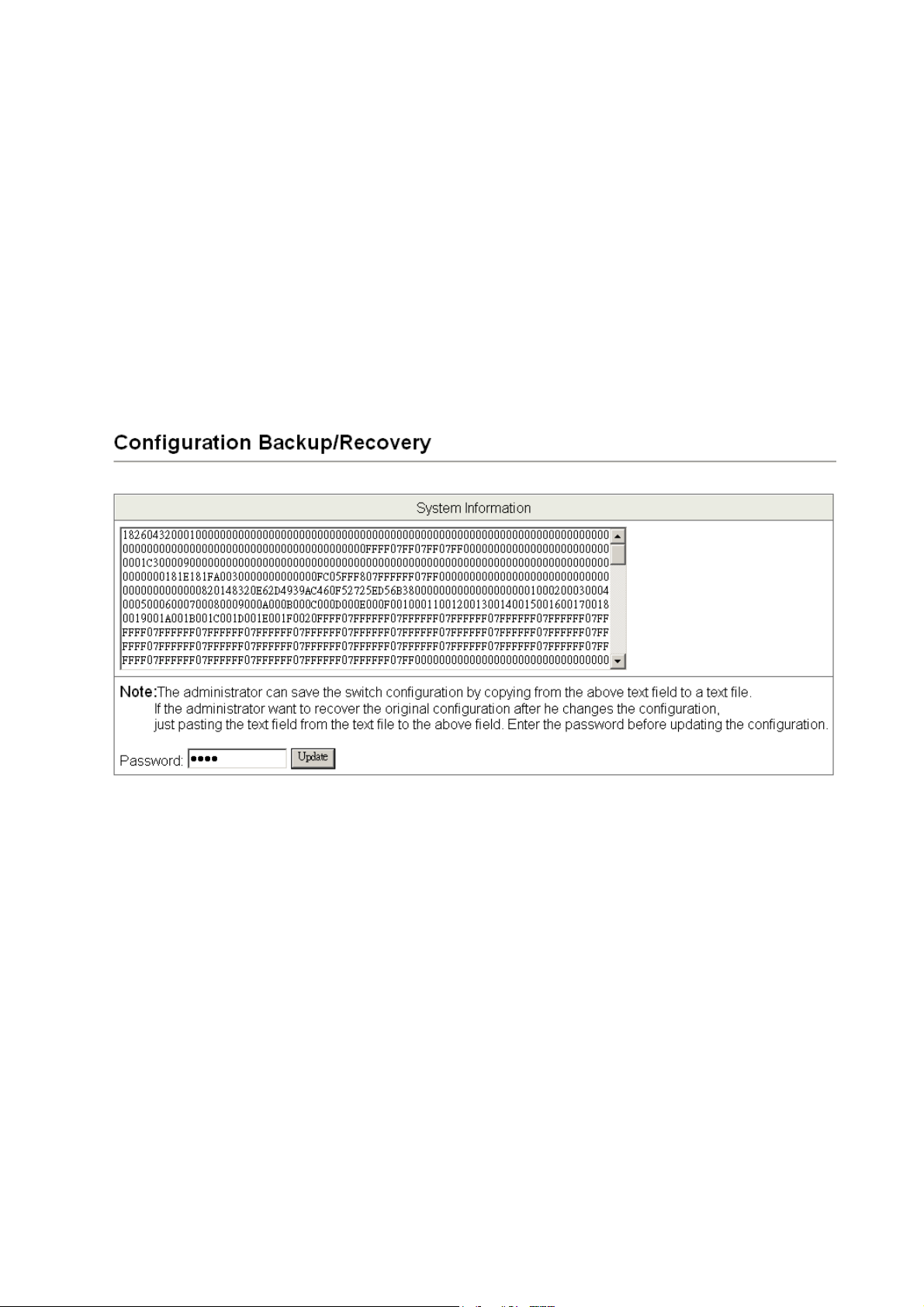
Configuration Backup/Recovery
Backup: This page allows the user to back up the system configuration by
copying the text in the field below to a text file.
Recovery: If the user wants to restore the previous configuration, just copies
the text from the text file and pastes it to the system information field. Then
the user has to fill in the password (login password) and click the Update
button to start system configuration recovery process.
Configuration Backup/Recovery interface
40
Page 47

Firmware Update
The firmware update function supports web and command prompt window
interface for the user to update the firmware to the switch. Both the method
require the user to type in the password (login password) and type again for
password confirmation, then click Update to start firmware update process.
Firmware Update interface
Please note that the system will erase the flash at first. When the erase process is
complete, the new firmware is to be updated.
Erase Flash in progress interface
After the flash erasing process is done, you can decide to update the firmware via
web or command prompt window. First, if you decide to update firmware via the
web interface, just click the browser button to locate the firmware file. Having
located the target firmware file, please click the Update button to start updating
firmware.
41
Page 48

Updating Firmware to the flash interface
After a while, the message shows as below to indicate the user that the update
process is complete.
Update Complete message on web
As for TFTP firmware update, users can get into the command prompt window to
proceed. The command prompt window can be opened by entering "cmd"
(without quotes) into Start-Run or through Start-All Programs-Accessories. A
black and white window (the colors can be changed) containing the command
prompt will open. Type in “tftp -i 192.168.2.1 put xxx.bin” (xxx means the file
42
Page 49

name of the firmware) and press enter to update.
Note
Command Prompt Window
The system will erase the flash at first and then update the new firmware
during the update process. If the update process is not finished, the web page
of Firmware Update will always be displayed when the switch powers on.
43
Page 50

Reboot
Click Reboot to restart the switch.
Reboot interface
44
Page 51

Logout
Having clicked on Logout item in the tree menu, the system will ask the user to
make sure to log out by clicking the Accept button or clicking the Back button to
return to the previous web page.
Logout Confirmation
45
Page 52

Troubleshooting
This section is intended to help the user solve the most common problems on the
ES-5226RS.
Incorrect connections
The switch port can auto-detect straight or crossover cable when the user links
switch with other Ethernet device. The RJ-45 connector should use correct UTP
or STP cable. 10/100Mbps ports use 2 pairs twisted cable and Gigabit 1000T
ports use 4 pairs twisted cable. If the RJ-45 connector is not correctly pinned on
right position then the link will fail. For fiber connection, please notice that fiber
cable mode should match the fiber module.
Faulty or loose cables
Look for loose or obviously faulty connections. If they appear to be OK, make sure
the connections are snug. If that does not correct the problem, try a different
cable.
Non-standard cables
Non-standard and miss-wired cables may cause numerous network collisions and
other network problem, and can seriously impair network performance. A
category 5-cable tester is a recommended tool for every 100Base-T network
installation.
46
Page 53

Improper Network Topologies
It is important to make sure that users have a valid network topology. Common
topology faults include excessive cable length and too many repeaters (hubs)
between end nodes. In addition, the user should make sure that the network
topology contains no data path loops. Between any two ends nodes, there should
be only one active cabling path at any time. Data path loops will cause broadcast
storms that will severely impact the network performance.
Diagnosing LED Indicators
To assist in identifying problems, the switch can be easily monitored through
panel indicators, which describe common problems the user may encounter and
where the user can find possible solutions.
If the power indicator does turn on when the power cord is plugged in, the user
may have a problem with power outlet, or power cord. However, if the switch
powers off after running for a while check for loose power connections, power
losses or surges at power outlet. If the problem still cannot be resolved, please
contact the local dealer for assistance.
Cabling
RJ-45 ports: Use unshielded twisted-pair (UTP) or shielded twisted-pair (STP)
cable for RJ-45 connections: 100Ω Category 3, 4 or 5 cable for 10Mbps
connections or 100Ω Category 5 cable for 100Mbps connections. Also be sure
that the length of any twisted-pair connection does not exceed 100 meters (328
feet). Gigabit port should use Cat-5 or cat-5e cable for 1000Mbps connections.
The length does not exceed 100 meters.
47
Page 54

Technical Specification
This section provides the specifications of ES-5226RS.
IEEE802.3 10BASE-T
IEEE802.3u 100BASE-TX
IEEE802.3ab 1000BASE-T
Standard
LED Indicators
Connector
IEEE802.3z Gigabit fiber
IEEE802.3x Flow control and Back pressure
IEEE802.3ad Port Trunk
IEEE802.1p Class of Service
System power (Green)
10/100TX Port:
Activity/ Duplex (Green), Speed (Amber)
10/100/1000T/Mini-GBIC Combo:
Activity/ Duplex (Green), Speed (Green)
10/100TX: 24 x RJ-45 with Auto MDI/MDI-X function
10/100/1000T/Mini-GBIC Combo: 2 x RJ-45 with Auto
MDI/MDI-X function + 2 x 1000 SFP Sockets
Switch architecture
Back-plane
MAC address
Store and Forward
8.8Gbps with full wire speed
4K Mac with Auto Learning
48
Page 55

Flash ROM
Power Supply
Power Consumption
Operating Temp.
Operating Humidity
Storage Temp.
Dimensions
512Kbytes
100 ~ 240V
50/60Hz
AC,
15.4Watts (Maximum)
0oC ~ 45oC
10% ~ 90% (Non-condensing)
-40oC ~ 70oC
440mm x 120mm x 44mm (W x D x H)
EMI
Safety
FCC Class A
CE
UL
cUL
CE/EN60950-1
49
Page 56

Appendix
10 /100BASE-TX Pin outs
With10/100BASE-TX cable, pins 1 and 2 are used for transmitting data, and pins
3 and 6 for receiving data.
RJ-45 Pin Assignments
Pin Number Assignment
1 Tx+
2 Tx3 Rx+
6 Rx-
[NOTE] “+” and “-” signs represent the polarity of the wires that make up each
wire pair.
The table below shows the 10 / 100BASE-TX MDI and MDI-X port pin outs.
Pin MDI-X Signal Name MDI Signal Name
1 Receive Data plus (RD+) Transmit Data plus (TD+)
2 Receive Data minus (RD-) Transmit Data minus (TD-)
3 Transmit Data plus (TD+) Receive Data plus (RD+)
6 Transmit Data minus (TD-) Receive Data minus (RD-)
10/100Base-TX Cable Schematic
The following two figures show the 10/100Base-TX cable schematic.
50
Page 57

Straight-through cable schematic
Cross over cable schematic
10/100/1000Base-TX Pin outs
The following figure shows the 10/100/1000 Ethernet RJ-45 pin outs.
51
Page 58

10/100/1000Base-TX Cable Schematic
Straight through cables schematic
Cross over cables schematic
52
Page 59

53
