Page 1
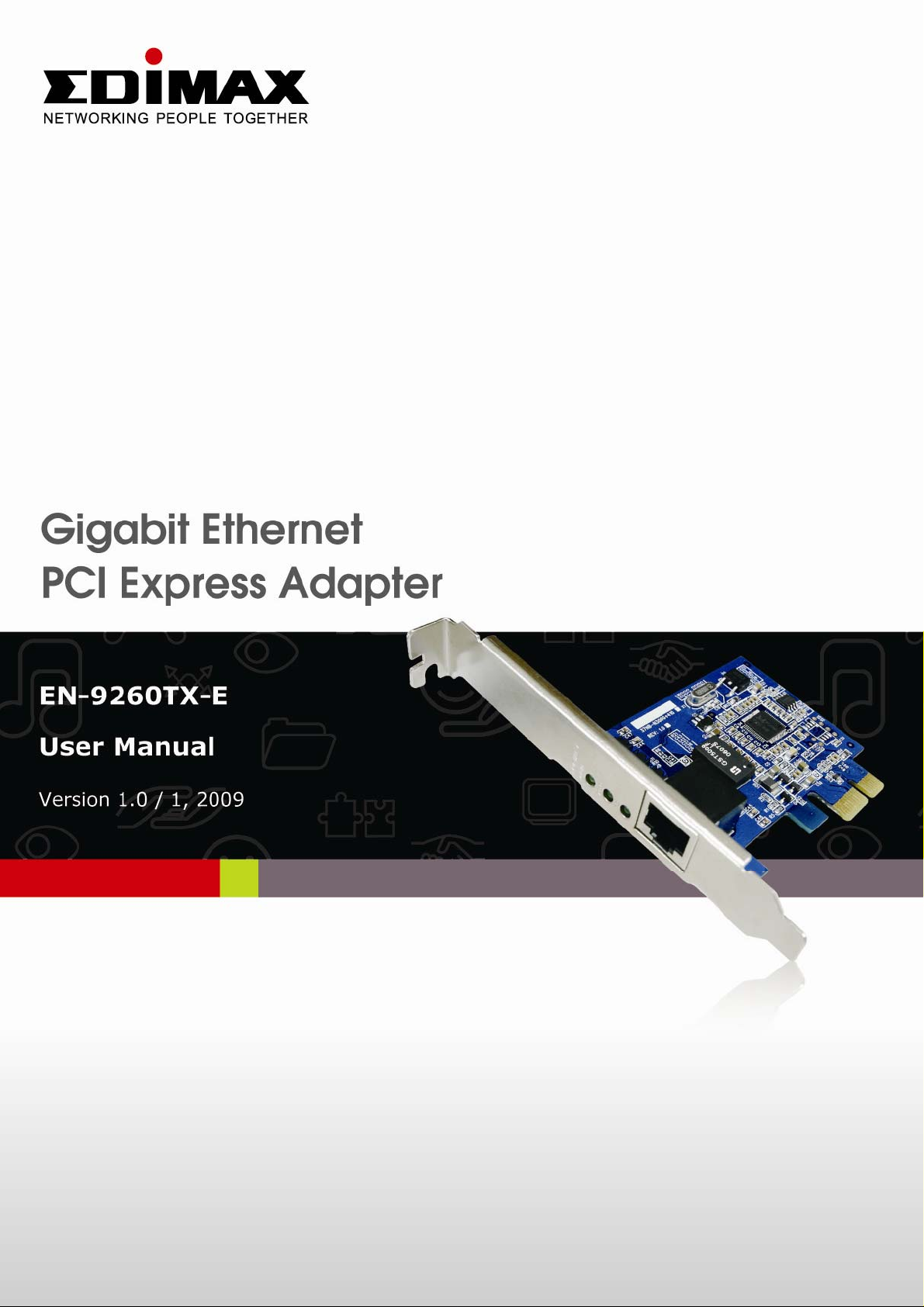
Page 2
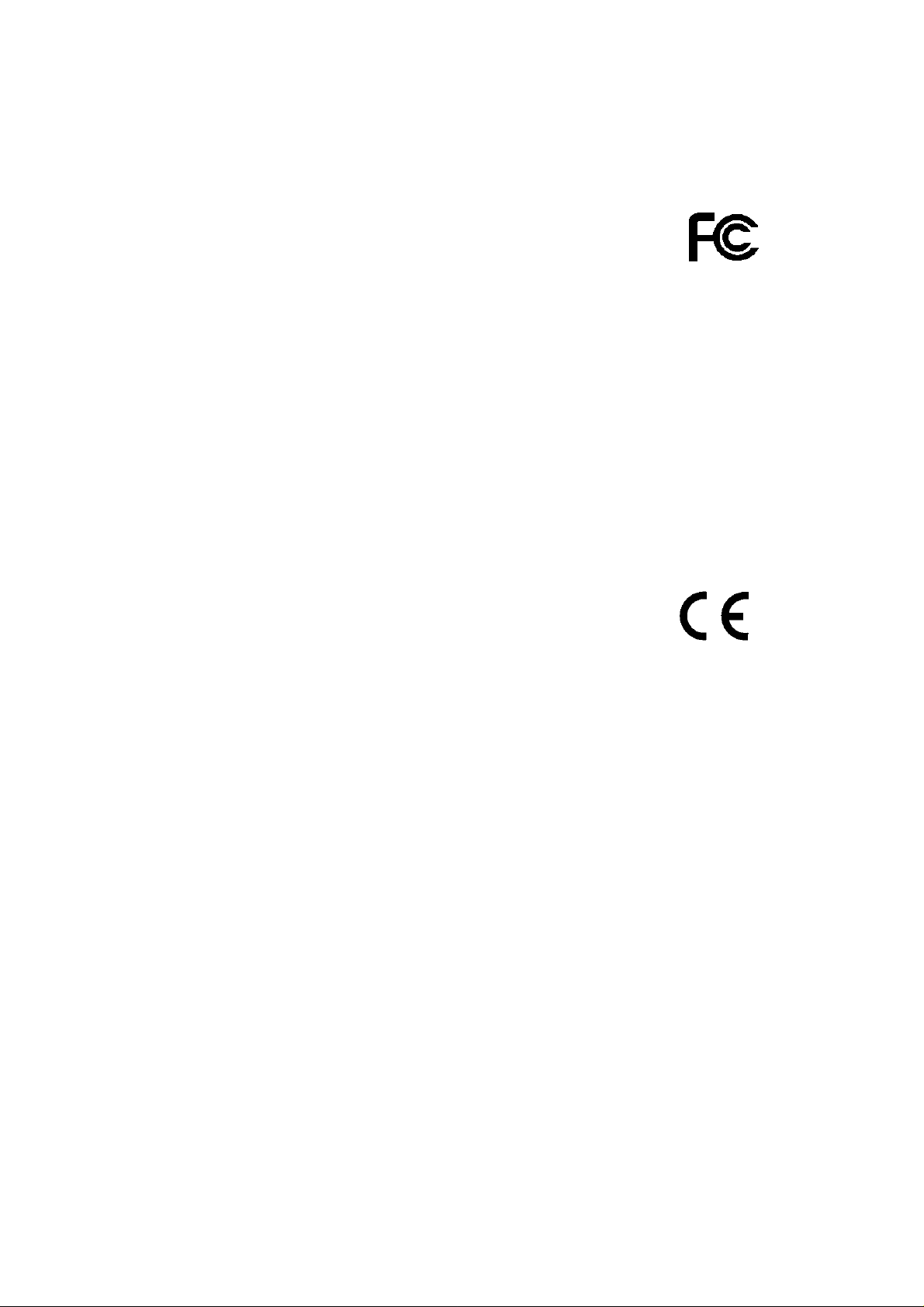
FCC Certifications
This equipment has been tested and found to comply with the limits for a
Class B digital device, pursuant to part 15 of the FCC Rules. These limits
are designed to provide reasonable protection against harmful
interference when the equipment is operated in a commercial
environment. This equipment generates, uses, and can radiate radio
frequency energy and, if not installed and used in accordance with the
instruction manual, may cause harmful interference to radio
communications.
Operation of this equipment in a residential area is likely to cause harmful
interference in which case the user will be required to correct the
interference at his own expense.
This device complies with Part 15 of the FCC Rules. Operation is subject
to the following two conditions: (1) this device may not cause harmful
interference, and (2) this device must accept any interference received;
including interference that may cause undesired operation.
CE Mark Warning
This equipment complies with the requirements relating to
electromagnetic compatibility, EN 55022 class B for ITE, the essential
protection requirement of Council Directive 89/336/EEC on the
approximation of the laws of the Member States relating to
electromagnetic compatibility.
Edimax has an on-going policy of upgrading its products and it may be
possible that information in this document is not up-to-date. Please check
for the latest information at www.edimax.com. No part of this document
can be copied or reproduced in any form without written consent from the
company.
Trademarks:
All trade names and trademarks are the properties of their respective
companies.
Copyright © 2009. All Rights Reserved.
1
Page 3
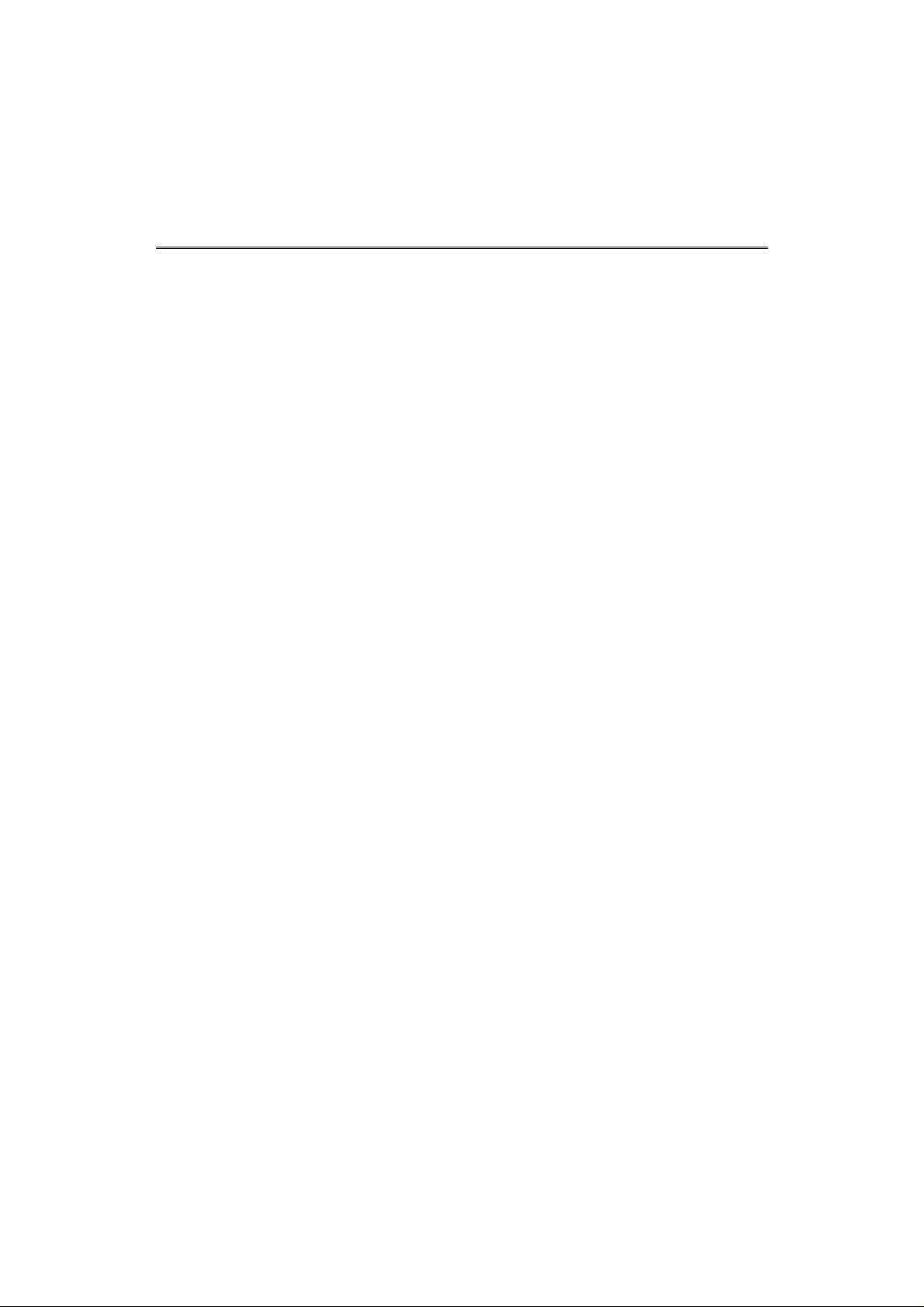
Table of Contents
1. UNPACKING INFORMATION ................................ 3
2. OVERVIEW ............................................................ 3
2.1
INTRODUCTION .................................................. 3
2.2 KEY FEATURES ................................................. 4
2.3 LED INDICATORS............................................... 4
3. INSTALLING THE PCI EXPRESS GIGABIT
ETHERNET ADAPTER .......................................... 3
SYSTEM REQUIREMENTS ................................... 5
3.1
3.2 HARDWARE INSTALLATION ................................. 5
3.3 DRIVER INSTALLATION ....................................... 6
4. PRODUCT SPECIFICATIONS ............................. 11
2
Page 4
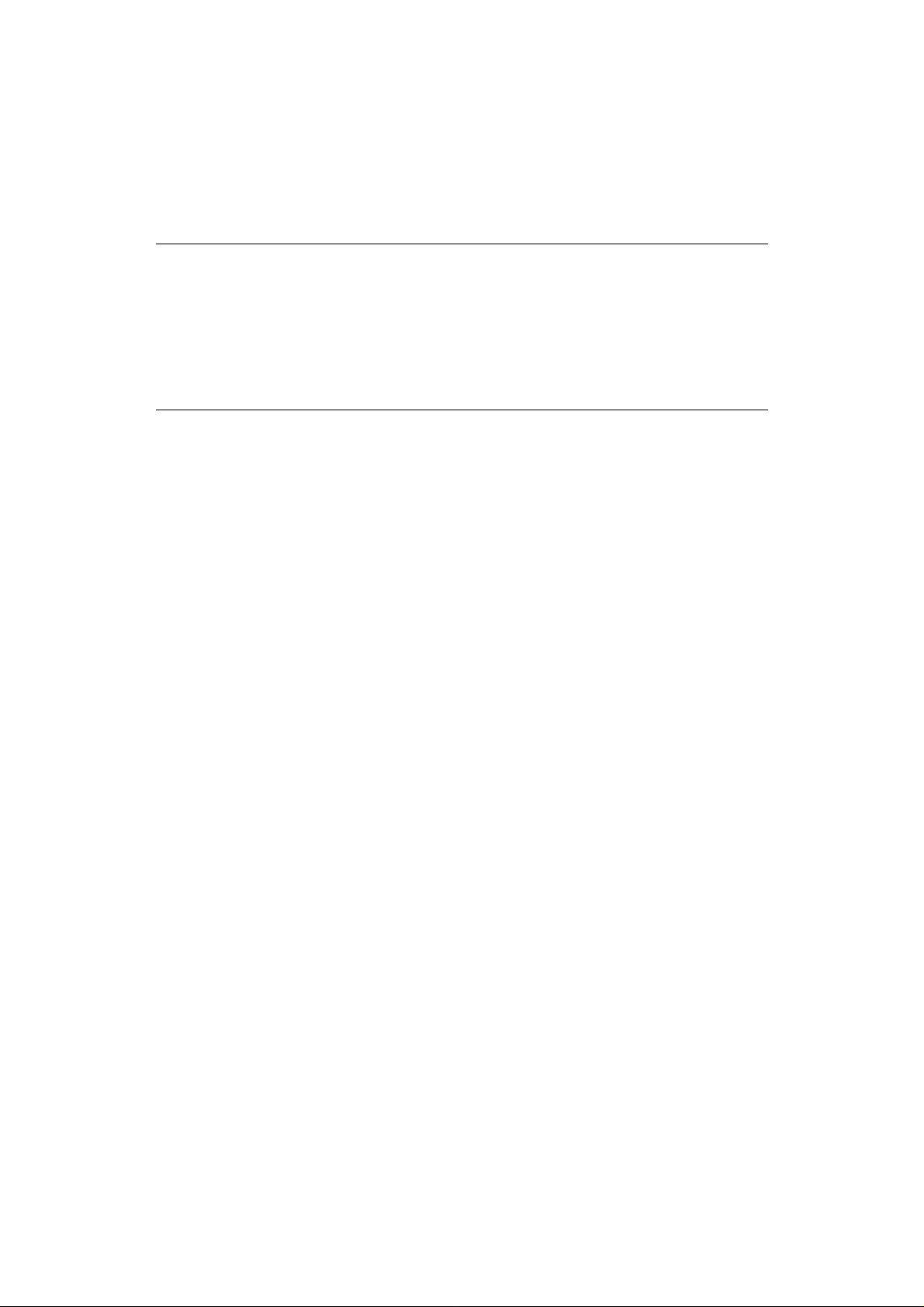
1. Unpacking Information
Thank you for purchasing the EN-9260TX-E PCI Express Gigabit Ethernet Adapter.
Before you start, please verify that your package contains the following items:
1. One EN-9260TX-E PCI Express Gigabit Ethernet Adapter.
2. One Driver/ Manual CD-ROM
2. Overview
2.1 Introduction
The EN-9260TX-E PCI Express Gigabit Ethernet Adapter is a high
performance Gigabit Ethernet adapter designed for PCI Express Bus,
which has better performance than the current PCI interface.
Supporting connection speeds of up to 1000 Mbps, it boosts your
networking throughput easily. The EN-9260TX-E allows users to transfer
high-bandwidth needed files faster and hence get a real efficiency
improvement.
The EN-9260TX-E also supports NWay auto-negotiation that detects the
networking speeds (10/100/1000 Mbps) and the duplex modes (full/half)
automatically. Auto MDI/MDI-X is also supported to alleviate the effort
choosing crossover cables.
3
Page 5

2.2 Key Features
‧ Compliant with PCI Express 1.0a - x1 PCI Express standard
‧ Compliant with CSMA/CD protocol
‧ Supports 10/100/1000 Mbps and Full/Half-Duplex auto negotiation
‧ Fully compliant with IEEE 802.3, IEEE 802.3u, IEEE 802.3ab
‧ Supports Full Duplex flow control (IEEE 802.3x)
‧ Supports Auto MDI/ MDI-X auto crossover.
‧ Wake On LAN and ACPI Power Management, compliant to ACPI 2.0
‧ Integrated 128KB Frame Buffer Memory
‧ Supports Windows 98SE/2000/XP/Vista, MSC 10.4x, and Linux OS
‧ CE FCC, VCCI class B approved
2.3 LED Indicators
10M
Blinking Green Data transmitting/ receiving at 10 Mbps
100M
Blinking Green Data transmitting/ receiving at 100 Mbps
1000M
Blinking Green Data transmitting/ receiving at 1000
Green This adapter is connected at 10 Mbps
Green This adapter is connected at 100 Mbps
Green This adapter is connected at 1000 Mbps
Mbps
4
Page 6

3. Installing the PCI Express Gigabit Ethernet
Adapter
3.1 System Requirements
y One available PCI Express slot
y Microsoft Windows 98SE/2000/XP/MAC 10.4x/Linux based computer.
y A CD-ROM Drive
3.2 Hardware Installation
Caution:
Before installing this adapter, please touch the metal case of your
computer to discharge any static electricity from your body. We
recommend users to install this adapter wearing a wrist strap attached to
the PC chassis.
1. Turn off the computer.
2. Remove the computer’s cover in accordance to its manual.
3. Insert the contact edge of the adapter card into the connector of an
available PCI Express slot. Press the card firmly into the connector.
Please make sure that the card’s contacts are fully seated in the PCI
slot.
4. Install the bracket screw that secures the card to the computer
chassis.
5. Replace the computer’s cover.
6. Connect the network cable to the RJ-45 network connector.
7. Turn on the computer.
Note: You may select the networking cable according to the following
information:
10 BASE-T: Category 3,4 or 5 UTP/STP
100 BASE-TX: Category 5 UTP/STP
1000 BASE-T: Category 5, 5e UTP/STP
5
Page 7

3.3 Driver Installation
After mounting this adapter to your computer, you have to install a driver
to activate this adapter. The following instruction uses Windows XP as the
presumed operation system. The screens upon installation differ slightly
from each operation system but the procedures are familiar. Please refer
to the following for instructions.
1. Turn your computer on after plugging the EN-9260TX-E to a PCI-E
slot. When the “Found New Hardware Wizard” pops up, click the
“Cancel” button to close the window.
2. Insert the Driver CD into your CD ROM drive. The Setup Wizard will
run automatically and display the following screen. Select
EN-9260TX-E by clicking on its product icon.
6
Page 8

3. On the following screens, choose Setup Driver and select your
operating system.
7
Page 9

4. When the Welcome window pops up. Click the “Next” button to start
driver installation.
8
Page 10

5. On the following screen, click Install.
6. Please wait while driver is being installed.
9
Page 11

7. Click the “Finish” button to complete driver installation.
Note:
Driver installation details for MAC OS and Linux are in their respective
folders. Please use your File Manager to locate and browse the CD
contents for instructions.
10
Page 12

4. Product Specifications
Standards
Interface
Cable Connections
Network Data Rates
IEEE802.3, 10BASE-T
IEEE802.3u, 100BASE-TX
IEEE802.3ab, 1000BASE-T
IEEE802.3x Flow control
PCI Express serial link x 1
10/100/1000Mbps
Gigabit Ethernet Port x 1
UTP Category 3,4,5,5e
1000Mbps, 100Mbps, 10Mbps
LED Indicators
Operating
Temperature
Operating Humidity
Operation System
Safety Approval
10M (Link/ACT) x 1
100M (Link/ACT) x 1
1000M (Link/ACT) x 1
00 ~ 400C (320 ~ 1040F)
10% - 90% non-condensing
Windows 2000/X64/XP/Vista
CE, FCC, VCCI Class B
11
Page 13

12
