Page 1
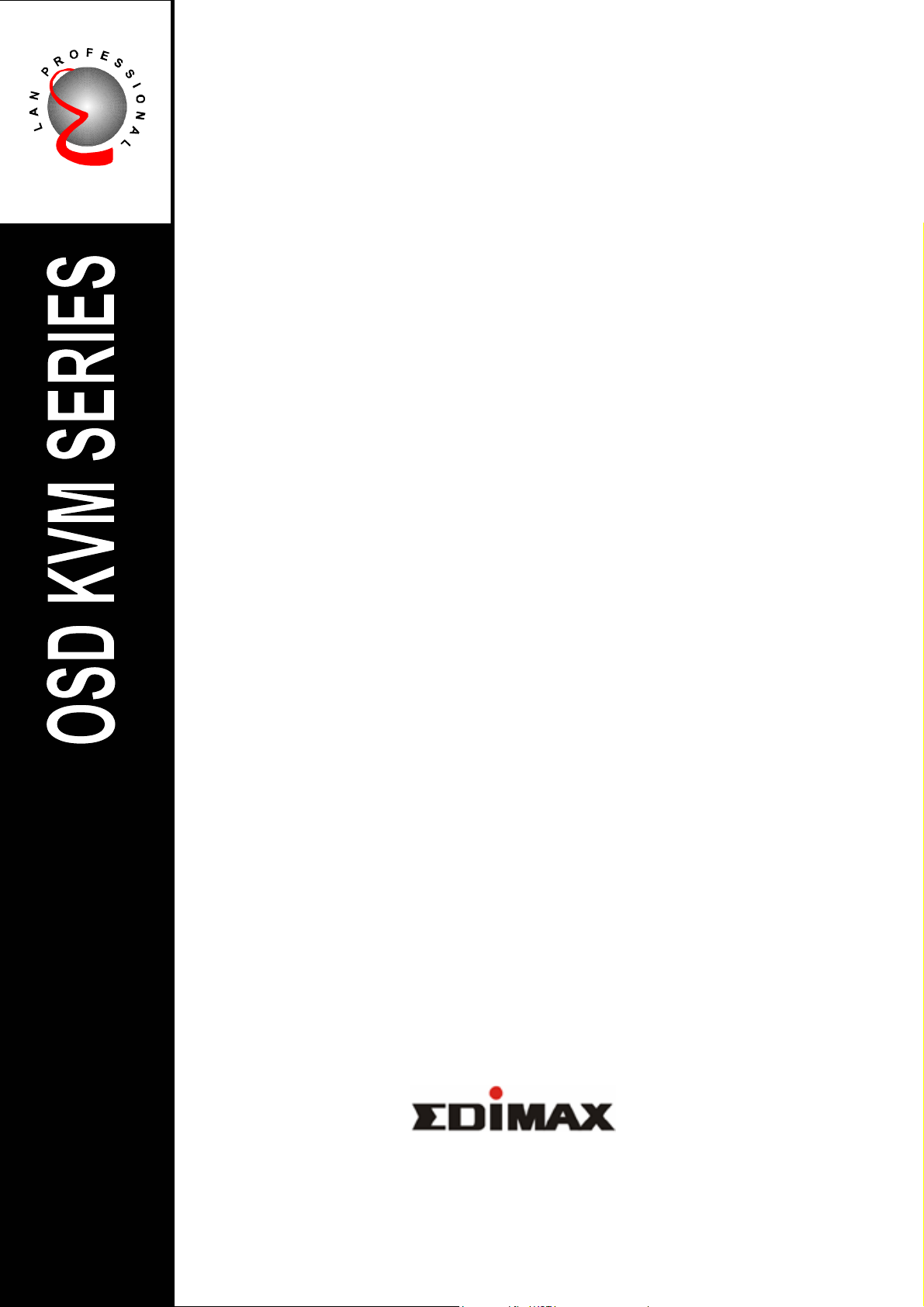
\
STACKABLE
8 / 16 PORT OSD KVM SWITCH
EK-08RO / EK-16RO
User’s Manual
Page 2
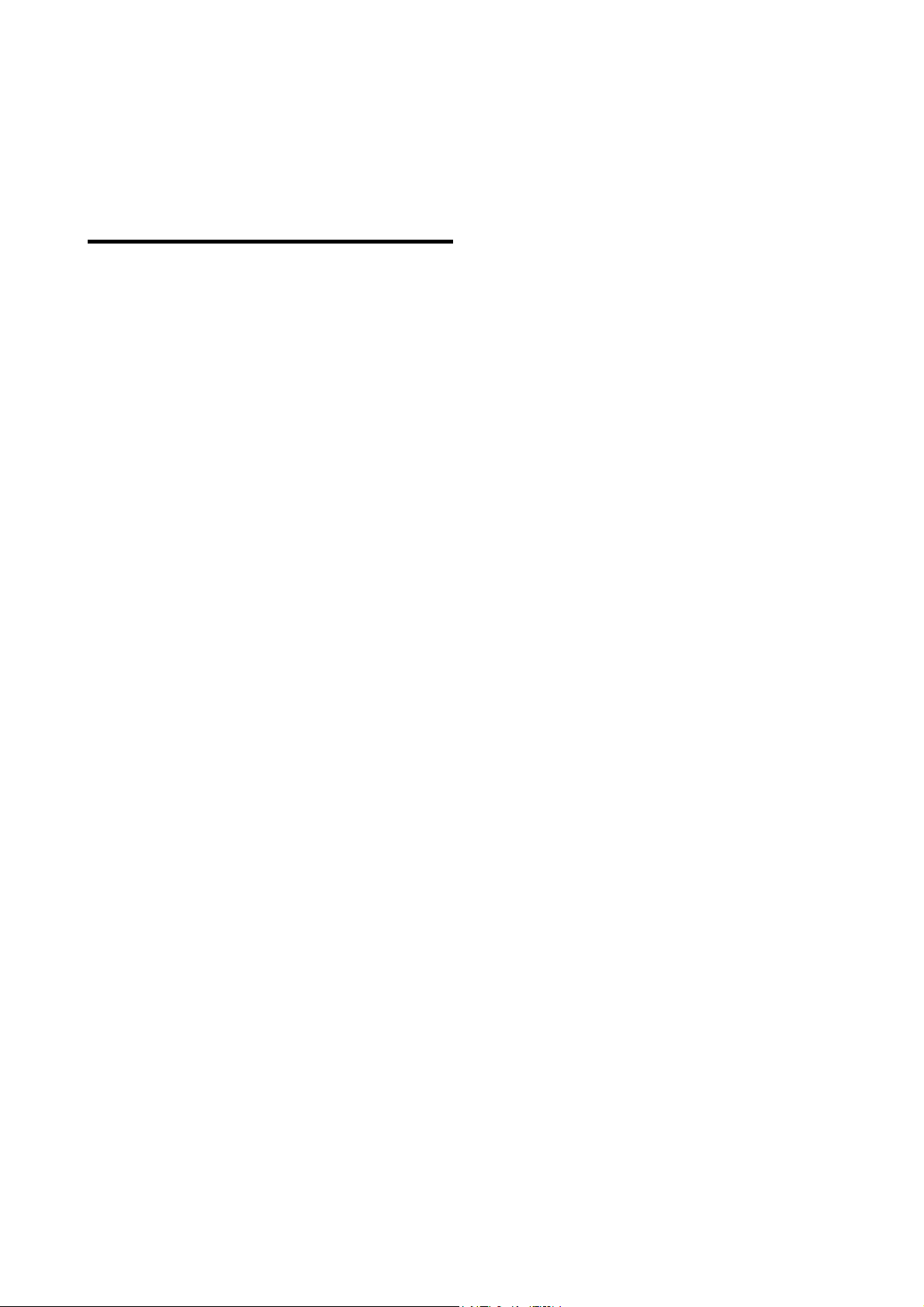
TABLE OF CONTENTS
INTRODUCTION……………….……………………………………..1
FEATURES…………...……………………………………………….1
PACKAGE CONTENTS……………...…………..……………………2
TECHNICAL SPECIFICATIONS………..…………………………….3
SYSTEM REQUIREMENT…………………………………………..4
CABLE DIAGRAMS………………………………………………….5
PRODUCT DETAILS…………………………………………………5
HARDWARE INSTALLATION………………………………………6
USAGE…………………………………………………………………8
DAISY CHAIN CONNECTION DIAGRAM…………………………11
HOT PLUG……………………………………………………………12
ON SCREEN DISPLAY OPERATION……………………………12
TROUBLESHOOTING………………………..…………………….14
ACCESSORIES……………………………………………………...16
CERTIFICATES……………………………………………………..16
Page 3
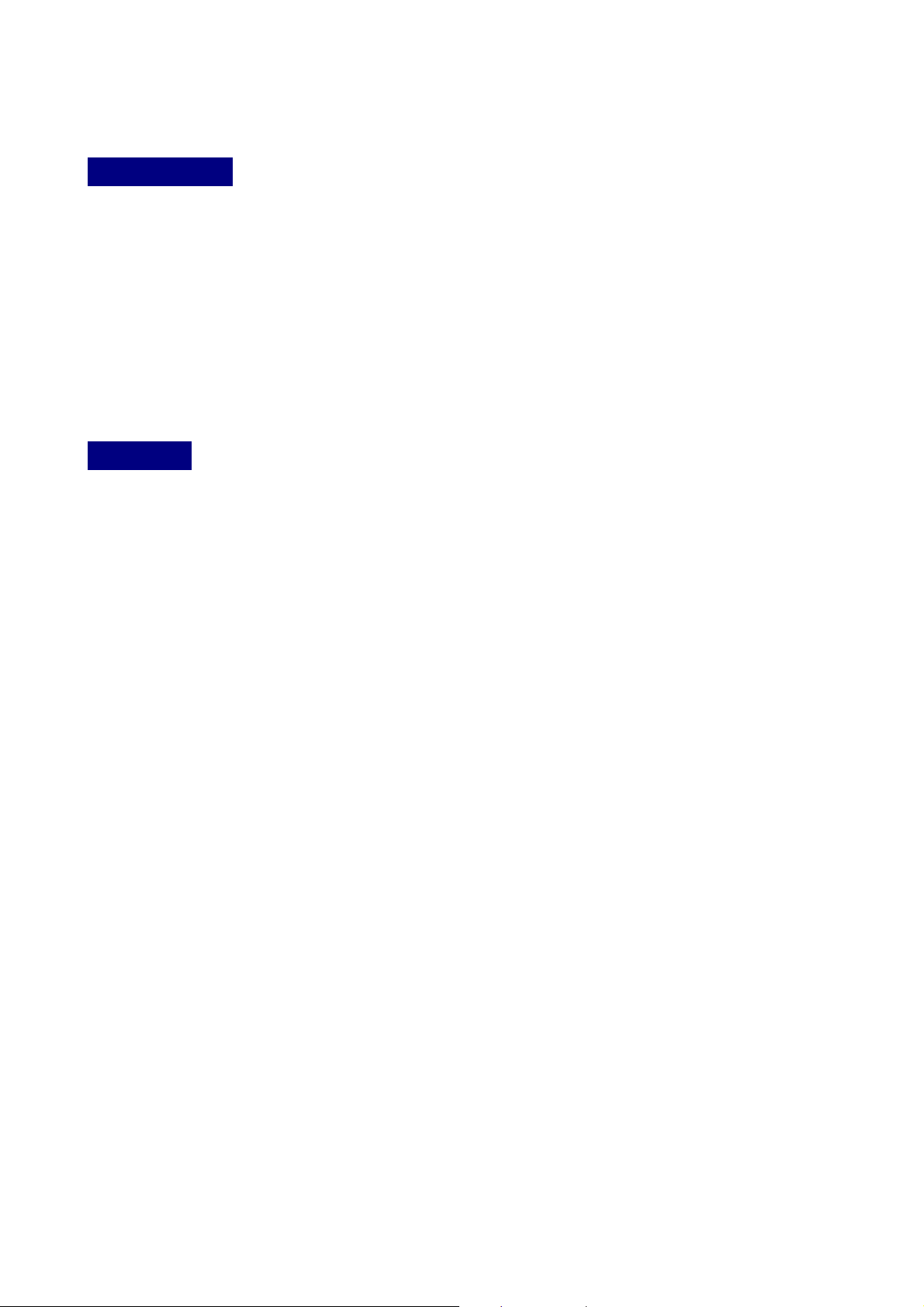
Introduction
Thank you for purchasing KVM switch. KVM switch can save your MONEY, TIME, SPACE,
EQUIPMENT and POWER.
Controlling multiple PCs from One Keyboard, Mouse and VGA Monitor. KVM switch is
loaded with features such as 19” Rack Mount Size, Daisy Chain up to eight units, On
Screen Display Menu, Password security, Searching PC server name, Hot key Control,
Front Panel Push Button and Auto Scan Control. It has complete keyboard and mouse
emulation for simultaneous PCs boot-up process.
Features
z 8/16 port KVM switch is 19” rack mount size design.
z Support Microsoft Intellimouse, Microsoft Intellimouse Explorer, Logitech Net Mouse or
the other fully compatible MS mouse.
z Provide Console PS/2 to PC serial mouse conversion
z Support DOS, Win3.X, Win95/98/98SE/2000/ME/XP, WinNT, Netware, SCO Unix, HP
Unix, Linux
z Hot Plug - Add PCs or Remove Connected PCs for Maintenance without Powering
Down the KVM switch or PCs.
z Very High Video Quality - Up To 1920X1440, Bandwidth: 200MHz
z No Software Required - easy PC selection via On Screen Display Manual, Push
Buttons, Hot Keys
z Support eight characters password protection and search PC server name
z Auto Scan Mode for monitoring PCs and flexible Scan time from 5~99 seconds
z Keyboard status restored when switching PCs
z LED Display for easy status monitoring
z Buzzer sound for switching port confirmation.
z Using Standard Keyboard, VGA, Mouse cable.
z Built-in one extra daisy chain port and no waste any PC port
z No DIP switch setting needed and auto detect daisy chain bank
Page 4
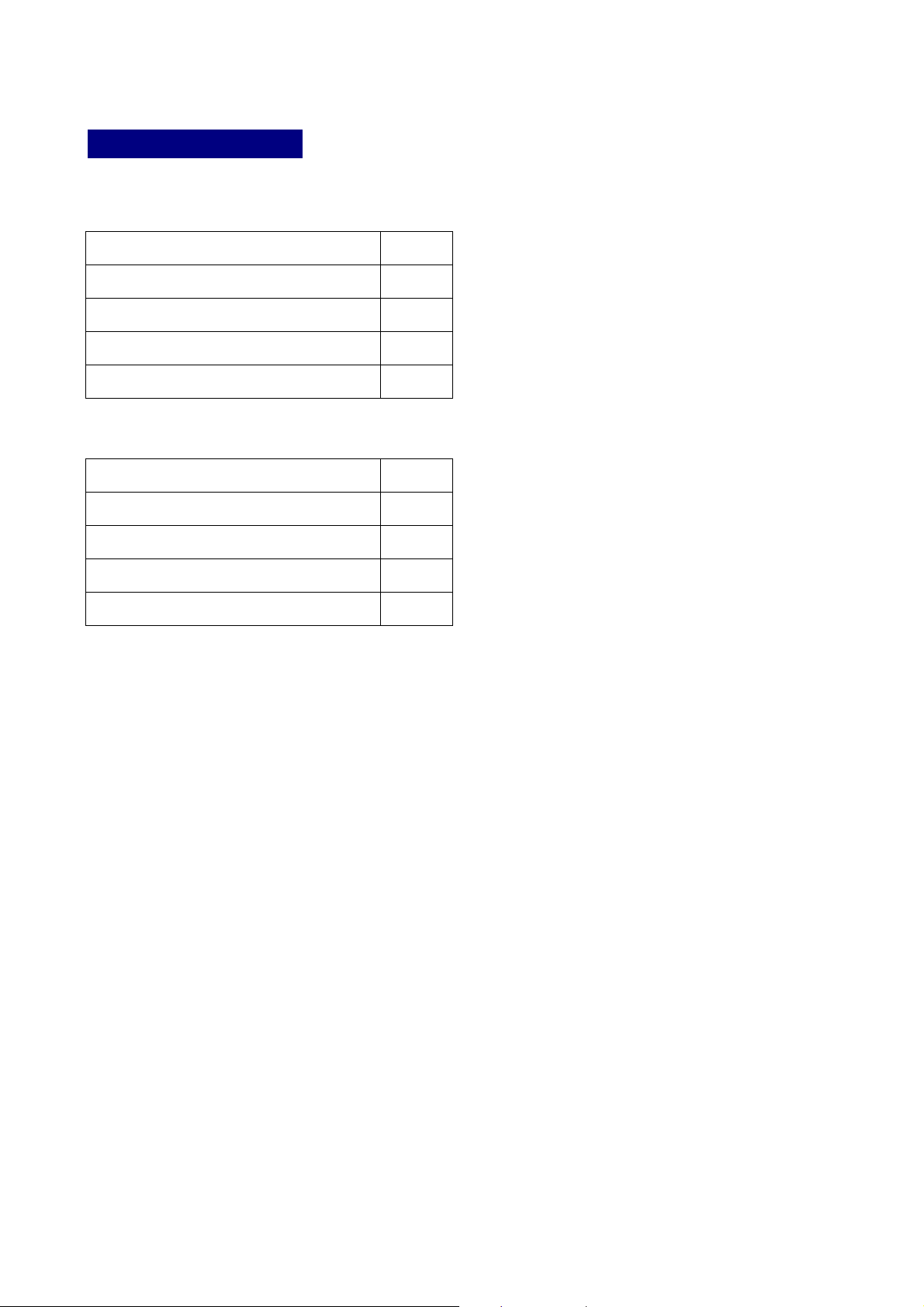
Package Contents
8 port KVM Switch
8 port KVM Switch 1 PCS
User’s manual 1 PCS
AC to DC Power Adapter 1 PCS
Stack Kit 1 SET
Daisy Chain Cable 1 SET
16 port KVM Switch
16 port KVM Switch 1 PCS
User’s manual 1 PCS
AC to DC Power Adapter 1 PCS
Stack Kit 1 SET
Daisy Chain Cable 1 SET
Page 5
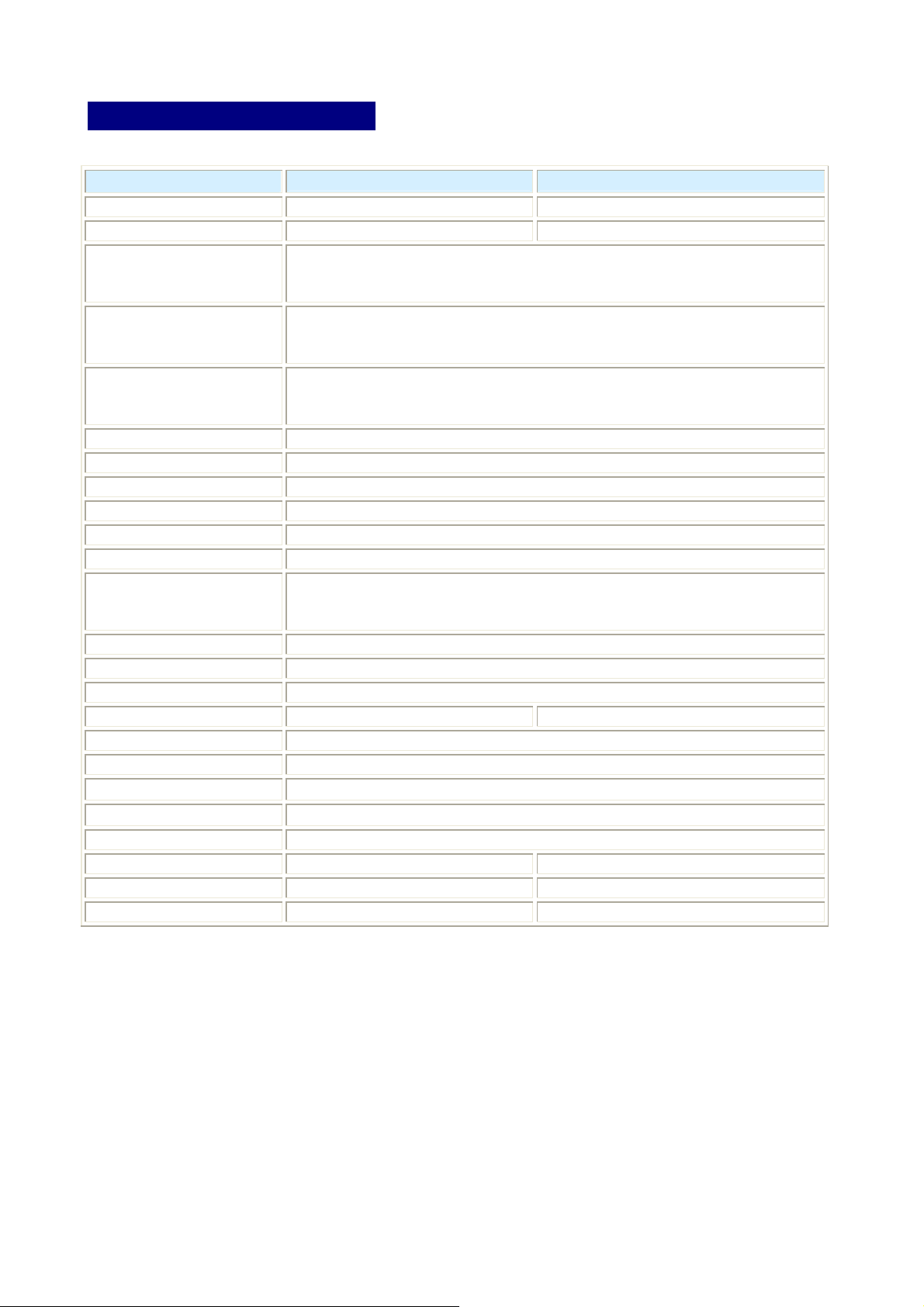
Technical Specifications
Model No.
PC Port 8 16
Console Port 1 1
PC Port Connector
(All Female Type)
Console Port Connector
(All Female Type)
Daisy Chain Port Connector
(All Female Type)
PC selection On Screen Display Menu, Hot Key, Push Button
7 segment LED One Bank LED, Two PC Port LEDs
On Screen Display Control Yes
Scan Intervals 5~99 Sec.
Keyboard Emulation PS2
Mouse Emulation PS2
Mouse Conversion
(Only Console port to PC
port)
VGA Resolution 1920X1440
Bandwidth 200MHz
Daisy Chain MAX Level 8 levels
MAX PC Connection 120 128
Housing Metal
Power Adapter DC 12V 1A or DC 9V 1A
Operation Temperature
Storage Temperature
Humidity 0~80%, Non-Condensing
Size 19” Rack Mount / 1RU 19” Rack Mount/ 2RU
Weight (kg) 2.2kg 3.5kg
Dimension (cm) 41(L) X 16.5(W) X 4.4(H) 41(L) X 22.5(W) X 8.9(H)
8 port KVM Switch 16 port KVM Switch
PS/2 Keyboard mini Din 6 pin
PS/2 Mouse Mini Din 6 pin
VGA HDDB 15pin
PS/2 Keyboard mini Din 6 pin
PS/2 Mouse Mini Din 6 pin
VGA HDDB 15pin
PS/2 Keyboard mini Din 6 pin
PS/2 Mouse Mini Din 6 pin
VGA HDDB 15pin
Console PS/2 to each PC port serial mouse
0~40℃
-20 ~ 60℃
Page 6
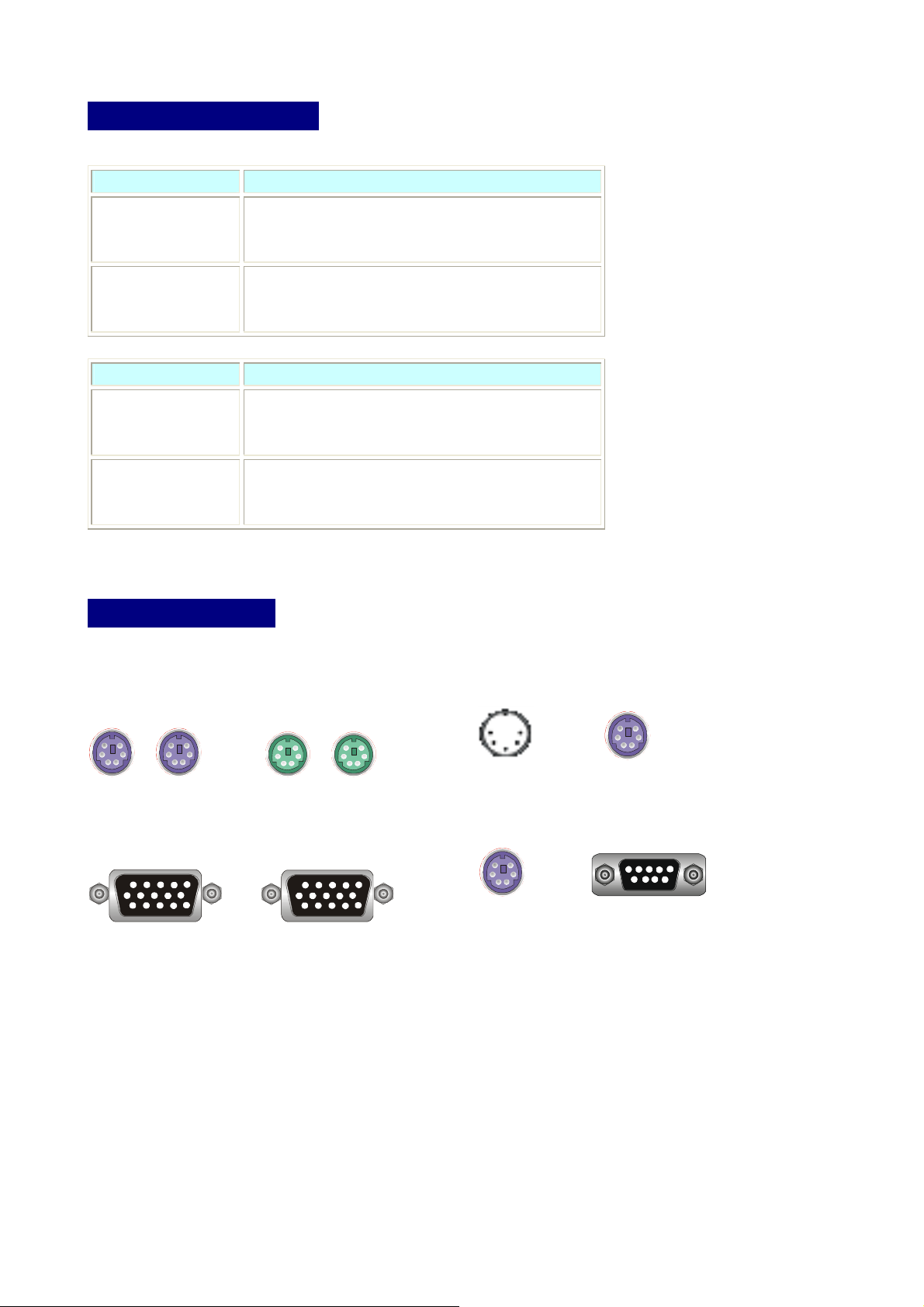
System Requirements
Model No. 8 port KVM Switch
Console side One VGA Monitor
One PS/2 Keyboard
One PS/2 Mouse
Computer side 8 HDB 15 pin male to male VGA cables
8 PS/2 cables male to male for Keyboard
8 PS/2 cables male to male for Mouse
Model No. 16 port KVM Switch
Console side One VGA Monitor
One PS/2 Keyboard
One PS/2 Mouse
Computer side 16 HDB 15 pin male to male VGA cables
16 PS/2 cables male to male for Keyboard
16 PS/2 cables male to male for Mouse
Cable Diagrams
PS/2 Cable:
Mini Din 6 pin Male to Male
VGA Cable:
HDB15 pin Male to Male
,
AT to PS/2 keyboard adapter: (Optional)
Din 5 pin Male to Mini Din 6 pin Female
PS2 to DB9 adapter (Optional)
Mini Din 6 pin Female to DB 9 pin Female
Page 7

Hardware Installation
Before installation, please make sure all of peripherals and computers have been turned off.
This example of installation is based on 8 port KVM Switch and 16 port KVM Switch have
the same installation procedures
Step 1
Find a convenient place to put your KVM Switch. Its 19” rack mount form factor makes it
ideal stackable on 19” rack. When stacking to a rack, attach the included brackets to the
sides of the KVM Switch. Take note of the length of your cables so that your computers,
KVM Switch, keyboard, mouse and monitor are distanced properly.
Step 2
Connect the monitor to the KVM Switch. Using the attached cable, or the one included with
your monitor, connect it to the HD DB-15 female port on the back of the KVM unit labeled
with the monitor symbol at the CONSOLE port connector.
Step 3
Connect the keyboard to the KVM Switch. If you have an AT type keyboard, you will need
an AT to PS/2 adapter.
Page 8

Step 4
Connect the mouse to the KVM Switch.
Step 5
Now the PC connections will be made with the monitor (VGA) connections first. Connect a
VGA cable (15-pin HDDB Male / Male) with the Male side to both of the PC and the rear
panel of the KVM switch to the connector labeled VGA. Repeat this for all PCs.
The rear side of PC
Step 6
Connect the first computer’s mouse cable to the KVM Switch. If using a PS/2 cable,
connect one end to the PS/2 mouse port on the computer, and the other end to the PC1
PS/2 mouse port on the back of KVM Switch. If using a serial mouse cable (optional),
connect one end to a DB-9 serial port on the computer, and the other end to the PC1 DB-9
serial mouse port on the back of the KVM Switch. If you need Serial DB-9 to PS2 Mini Din 6
pin adapter, please contact your supplier.
The rear side of PC
Step 7
Connect the first computer’s keyboard cable to the KVM Switch. Using another PS/2 cable
connect one end to PS/2 keyboard port on the computer, and the other end to the PC1
keyboard port on the back of KVM unit. If your computer has an AT type keyboard port, you
will need a PS/2 to AT keyboard adapter.
The rear side of PC
Step 8
Double-check all of the connections. You can check the color of keyboard and mouse
connector to make sure the keyboard and mouse cables go to the corect ports.
Page 9

Step 9
Repeat step 5 to 7 for the remainder of the computers.
Step 10
Attach the power supply to the KVM unit and plug the other end into an electrical receptacle.
Now you will see the LED for Port 1 light up, and you will hear a beep. Switch on your
monitor.
N
OTE:
Please be remind to plug in power adapter. Although the PCs connected to KVM Switch
are able to support enough power to the stand alone switch, KVM Switch still needs a
power adapter for daisy chain more banks. If you forget to plug in power adapter on the
status of daisy chain, it may cause the unexpected status occurred.
Usage
The power on state of 8/16 port KVM switch:
When you power on KVM switch, it will ask you the password, the default password value
is eight zero –“ 00000000 “. Please key in eight zero and enter the same value at retype
field.
Note: Before you are not familiar with the operation of OSD menu, please don’t change the
password – i.e. keep default eight zero (00000000) value. Otherwise, if you have set the
password and unfortunately forget the password, you need send it back to your distributor
for maintaining the password.
The Push Buttons
Pressing the button cyclically through all the ports.
8 port KVM Switch
1 2 3 4 5 6 7 8
:
7-Segment LED Indication :
You can press the button in order like mentioned-above diagram.
When you select one of eight PC ports and this PC is shut down or this PC port is
disconnected to the PC, the selected port LED will flash. When you select one of eight PCs
ports and this PC is powered on, the selected port LED is lit.
16 port KVM Switch
1 2 3 4 5 6 7 8
16 15 14 13 12 11 10 9
Page 10

Reset Button ( (Bank Select) and (Port Select) ):
To press both “select” button and “bank” button of master bank simultaneously can reset
KVM switch. This reset action will not only return KVM switch back to initial state --- Check
the password, but also re-check all of slave banks which connected to mast KVM Switch.
If you add a new KVM Switch as a slave bank, please use reset button of master KVM
Switch to automatic assign a new ID to it. You can view this new slave bank go through
OSD menu. The PC ports of KVM Switch does not be reset by reset command.
Keyboard Hot Key Commands:
You can also conveniently command KVM switch by switching ports through simple key
sequences. To send commands to KVM switch, the “SCROLL LOCK” key must be
pressed twice within 2 seconds. You will hear a beep for confirmation and the keyboard
is in hot key mode. If you have not pressed any key in hot key mode within 2 seconds (It
means to key in any key follows up “Scroll Lock” “Scroll Lock” key ), the keyboard will back
to under Operation System control state.
Below are the different hot key commands:
within 2 seconds
Scroll
+ + = Previous Channel
Lock
Scroll
Lock
↑
Scroll
+ + = Next Channel
Lock
(Note: You also could press “up arrow key” or “down arrow
Scroll
+ + = Previous Bank
Lock
Scroll
Lock
To select PC port:
Scroll
+ +
Lock
Scroll
Lock
(Note: The default Beeper function is ON and beeper
Scroll
Lock
Scroll
Lock
Scroll
+ + = Next Bank
Lock
Scroll
Lock
Scroll
+ + = Beeper
Lock
↓
Page
Up
Page
Down
Bank
No
B
key” longer time to speed up selecting the destination
port)
Port
No
Port No.
1~8 (8port)
1~16 (16 port)
Scroll
Lock
control is only for available for Scan Mode )
Scroll
+ + = Auto Scan
Lock
S
Page 11

To get out of Auto Scan Mode, Press any key or SPACE bar.
Scroll
Lock
(Note: Not including password)
Scroll
Lock
Scroll
+ + = OSD default value
Lock
R
ROM REFLASH
Scroll
+ + = Search the same PC name
Lock
(Note: Search PC name starting from 1
F
st
PC port)
Scroll
Lock
Scroll
Lock
+ + Space bar = On Screen Display Menu
F I N D : █
Example:
A. To access a computer attached to Port 6 of the fifth Bank. You can press through hot key as below:
Scroll lock + Scroll lock + “ 5 “ + “ 0 “ “ 6”
B. To access a computer attached from Bank 3 to Bank 4, You can press through hot key as below:
Scroll lock + Scroll lock + Page Down
Note:
Bank no. and Port no. selection must be made using the numeric keys on the keyboard. Numeric keys on the
keypad are not available as a hot key command.
Daisy Chain Connection Diagram
Please use the attached 3 feet 3-in-one daisy chain Cable Kit to daisy chain the KVM
Switch.
A. Connect Keyboard, Mouse and Monitor to the console port (white color block) of bank 1
KVM switch.
B. Use one end of 3-in-one Cable Kit to connect the daisy chain port of bank 1 and the
other end for the console port (white color block) of bank 2 KVM switch.
Page 12

C. Please repeat item B to daisy chain more bank as you want. But, the maximum daisy
chain bank is eight levels.
D. Before chaining the slave bank up to six banks, you need a VGA extender (Max. 100
feet ) between the fifth bank and the sixth bank to enhance the VGA signal.
Bank:1
Bank:2
Bank:3
Bank:8
Maximum 8 Levels
Hot Plug
The KVM Switch supports “Hot Plug“ function for easy addition or removal of PCs. The user
can arrange or maintain PCs as follows:
a. A PC can be disconnected and reconnected to the same or different port of the KVM
unit without having to power it off as long as it is not the Daisy-chain port or pass
through port.
b. The pass through port PC (i.e. The pass through port means the console port is
connected to PC directly) is powered on. Before you go hot plug function, please switch
to this pass through port to next port and then switch back to the pass through port.
c. You may unplug the mouse or the keyboard from the console port and plug it back in at
any time.
Page 13

N
Some O.S. (Operation Systems) like SCO Unix are unable to support “ Hot Plug ”
function. If you apply “Hot Plug” to this kind of O.S., it will cause unpredictable
behavior or shut down the PC. Before attempting to use “ Hot Plug ” , please make
sure your O.S. and software driver supports the “Hot Plug” function.
OTE
:
On Screen Display Operation
When you pop up the OSD menu window go through the hot key, you will see the following
small window on your monitor.
BANK : 1
a. The 1
01 SYSTEM 01 02
03
05
SYSTEM 03 04
SYSTEM 05 06
07 SYSTEM 07 08
09 SYSTEM 09
11
SYSTEM 11 12
10
13 SYSTEM 13 14
15
OSD : 1 0 SEC. CHANGE PASSWORD
SYSTEM 15 16
SCAN: 1 0 SEC. CONSOLE ON/OFF
ESC : QUIT ENTER :COMPLETE
TAB : NEXT INSERT :EDIT
©/ª: SELECT PORT
To use up arrow key “ y “ or down arrow key “ z “ to select port for destination PC name.
SYSTEM 02 (
SYSTEM 04
SYSTEM 06
SYSTEM 08
SYSTEM 10
SYSTEM 12
SYSTEM 14
SYSTEM 16
b. The 2
system name list. You will find
the system number list from
01 to 04 ( if the current box is
4 port) or from 01 to 8 (if the
current box no. is 8 port)or
from 01 to 16 (if the current
box no. is 16 port). You can
define your PC name in
maximum 8 characters. The
factory default of 16 port KVM
switch PC name is from
“SYSTEM 01”, “SYSTEM
02” ,…, “SYSTEM 16” and 8
port KVM switch is from
“SYSTEM 01”, “SYSTEM
02”,…, “SYSTEM 08”. Besides,
the sun symbol “ ☼ “ near to
the PC name represents the
PC system is powered on.
ST
line bar is Bank no.
nd
block is your PC
PgDn/PgUp: BANK SELECT
A eady, you can press the ENTER Key to switch the
After you have selected the PC port already, you can press the ENTER Key to switch the
fter you have selected the PC port alr
PC port you want immediately
PC port you want immediately
To use “ PgUp “ key or “ PgDn” key for selecting previous or next Bank no. (or Box No.) To use “ PgUp “ key or “ PgDn” key for selecting previous or next Bank no. (or Box No.)
BANK : 1
01 02
After finishing the edit, please press “ Enter “ key for saving information. After finishing the edit, please press “ Enter “ key for saving information.
To use “ Tab “ key to select items like Bank, OSD, SCAN, CHANGE PASSWORD, To use “ Tab “ key to select items like Bank, OSD, SCAN, CHANGE PASSWORD,
SYSTEM 01
SYST█EM 02
To press “ INS” key for
To press “ INS” key for
editing PC name.
editing PC name.
Page 14

CONSOLE ON/OFF, etc…
a. The “ OSD: 10 SEC” means
15
SYSTEM 15 16 SYSTEM 16
that the OSD windows
display or PC system name
OSD : 1 0 SEC. ( CHANGE PASSWORD
exists 10 sec. on your
monitor. You can modify it
SCAN: 1 0 SEC. CONSOLE ON/OFF
from 05 sec to 99 sec. The
factory default value is 10
ESC : QUIT ENTER :COMPLETE
sec..
TAB : NEXT INSERT :EDIT
b. The “ SCAN TIME” means that scan interval from one PC port to next PC port. The
default SCAN time is 10 sec and the maximum scan time is 99 sec.
c. The “ CHANGE PASSWORD” is for user to avoid all PC systems to be intruded by the
other person. The default password is 8 digits “ 00000000 “.
ESC : QUIT ENTER : COMPLETE
ENTER PASSWORD : █
There is an enter password window showed out when you select this item and then
press the Enter. The maximum password is eight digits. After you key in the
password already and press the Enter key, there is another window for confirming your
typed password.
ENTER NEW PASSWORD : █
ESC : QUIT ENTER : COMPLETE
RETYPE NEW PASSWORD : █
ESC : QUIT ENTER : COMPLETE
You need to retype the password again for rechecking your previous key-in password
is matched or not.
NEW PASSWORD COMPLETE
ESC : QUIT ENTER : COMPLETE
d. The “ CONSOLE ON/OFF “ means to manage the console of KVM switch. If you
select “ CONSOLE ON “, it means that any user can use the console. If you select
“ CONSOLE OFF “(factory default OFF state), it means that any user will not be
allowed to use the console unless you enter the password. When you enter the
password already and pass the KVM switch authentication, the CONSOLE will be set
to ON. After you finish using KVM switch, please don’t forget to set up CONSOLE
ON state to OFF state. Besides, if current CONSOLE is ON state and you reset KVM
Page 15

switch, the CONSOLE will be set up ON state back to OFF state.
e.
When you finish the set up of PC name and get out of OSD setting mode, you will find
the PC name showed at the up-left corner of monitor. Now, you can use ESC key to
clear the message right away if you don’t need it.
SYSTEM 02102
f. If you want OSD returning back to factory default value, you can execute “SCROLL
LOCK”, “SCROLL LOCK” , “R” keys in order. The Seven segment LEDs on the front
panel will be flashed during the refresh process.
When the OSD value back to default setting, the seven segment LEDs on the front
panel will stop flashing
ROM REFLASH
Page 16

Troubleshooting
1. Ensure that all cables are well seated. Label all of cables with the number for each
respective computer to avoid confusion.
2. The recommended VGA cable distance is 5 meters maximum without ghosting and
degradation. Normally, the cable length is based on driver capacity of your VGA card. If
you need longer VGA cable, please use VGA extender (MAX. 100 feet) to accomplish
your applications.
3. The recommended PS2 cable distance is 5 meters maximum. Normally, the cable
length is based on driver capacity of your motherboard PS2 port. If you need longer
PS2 cable, please use PS2 extender (MAX. 100 feet ) to accomplish your applications.
4. The Power Jack polarity is center positive and the power adapter need be DC12V, 1A
or DC9V, 1A.
5. Don’t press any keys on the keyboard while the selected computer is booting up.
Otherwise, it might cause the keyboard error or keyboard is not detected at PC side.
6. The computer boot up fine, but keyboard doesn’t work
z Make sure the keyboard works when directly plugged into the computer.
z Try a different keyboard, but use only 101, 102 or 104-key keyboard.
z The Mouse is not detected during PC boot up.
z Make sure the mouse works when directly plugged into the computer.
z Make sure the mouse is a true PS/2 mouse. A combo mouse will work just as long as
it is set for PS/2 mode with the correct adapter. Try a different mouse.
z Avoiding moving the mouse or pressing the mouse buttons when switching ports.
z Avoiding switching ports during shutting down the PC process.
z When you switch one PC port to another PC port, the best scan time setting need to
be set to 5 sec. or more. Normally, the VGA monitor change one resolution mode to
another will take one or two seconds. So, the scan time is not recommended to below
5 seconds.
7. The power switch is off, but the switch still works fine or power adapter is unplugged
from the switch, but the switch still works fine.
KVM Switch unit draws the power source from power adapter and all PC’s PS2 port.
Some PC’s PS2 port can support enough power for the switch, but some PC’s PS2
port ( like laptop, notebook computer…etc.) is unable to supply enough power for the
switch. In order to make sure the system can work steadily, please do not set power
switch to off state or remove the power adapter from the switch.
Although the PCs connected to KVM Switch unit are able to support enough power to
the stand alone switch, KVM Switch unit still needs a power adapter for daisy chain
more banks.
8. If forgetting the “ password ” you typed, please contact your supplier.
Page 17

Accessories
Ordering information:
1. VGA Extender (DB15 Female to DB15 Female) MAX. 100 feet
2. PC port PS2 Extender (Mini Din 6 Female to Mini Din 6 Female) MAX. 100 feet
3. Daisy Chain port Extender (Mini Din 6 Female to Mini Din 6 Female) MAX. 100 feet
4. PS2 to Serial adapter (Mini Din 6 Female to DB9 Female)
5. 3-in-one 6 feet VGA and PS2 cable for pc port to KVM Switch
6. USB-PS2 adaptor for multi-platform PC / iMAC / SUN
7. Stack Brackets
CERTIFICATES
FCC
This equipment has been tested and found to comply with Part 15 of the FCC Rules.
Operation is subject to the following two conditions:
(1) This device may not cause harmful interference
(2) This device must accept any interference received. Including interference that may
cause undesired operation.
CE – Certificate
This equipment is in compliance with the requirements of the following regulations: EN 55
022: CLASS B
