Page 1
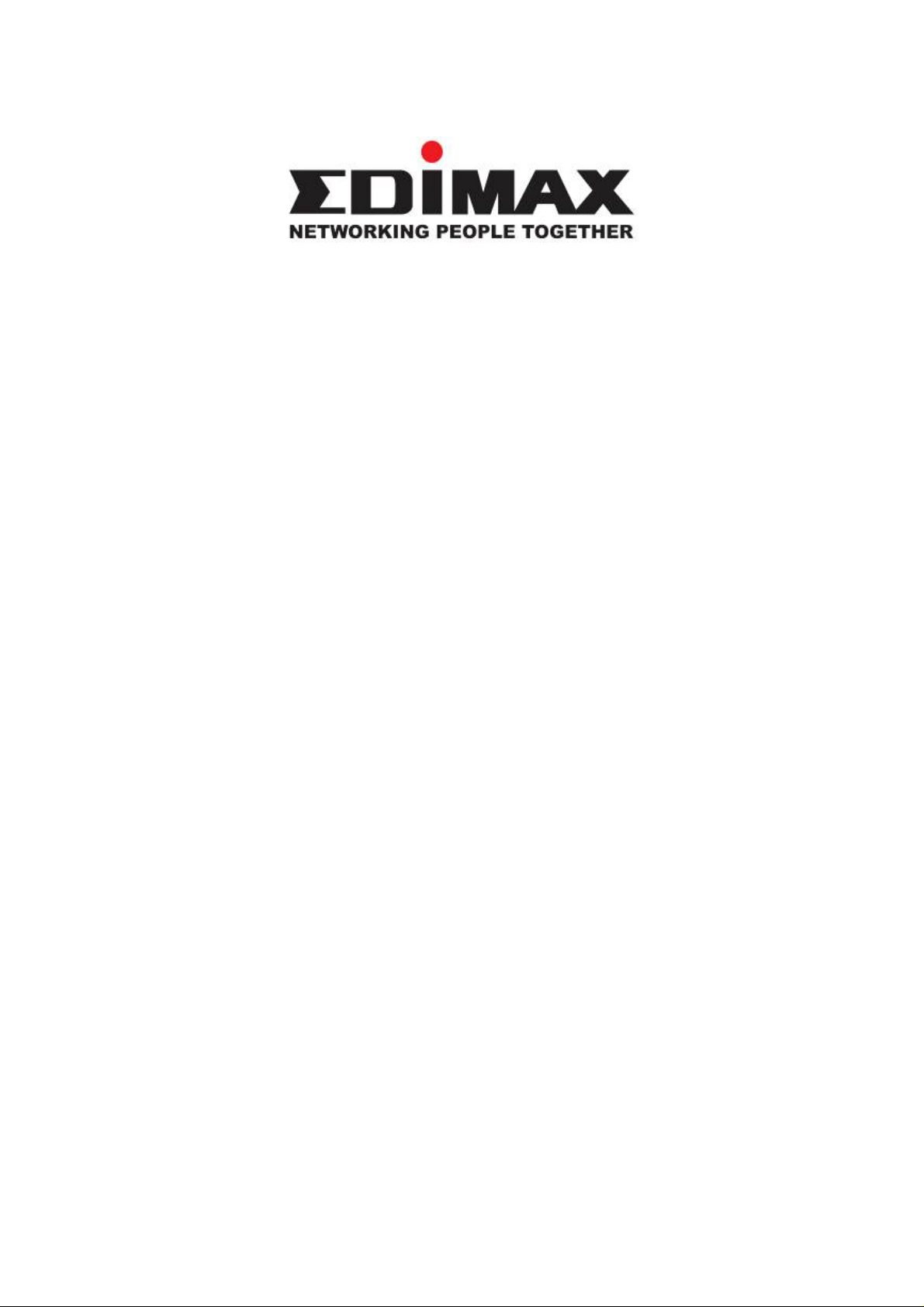
AR-7025Um
AADDSSLL UUSSBB MMooddeemm
Quick Installation Guide
December 2006
0
Page 2
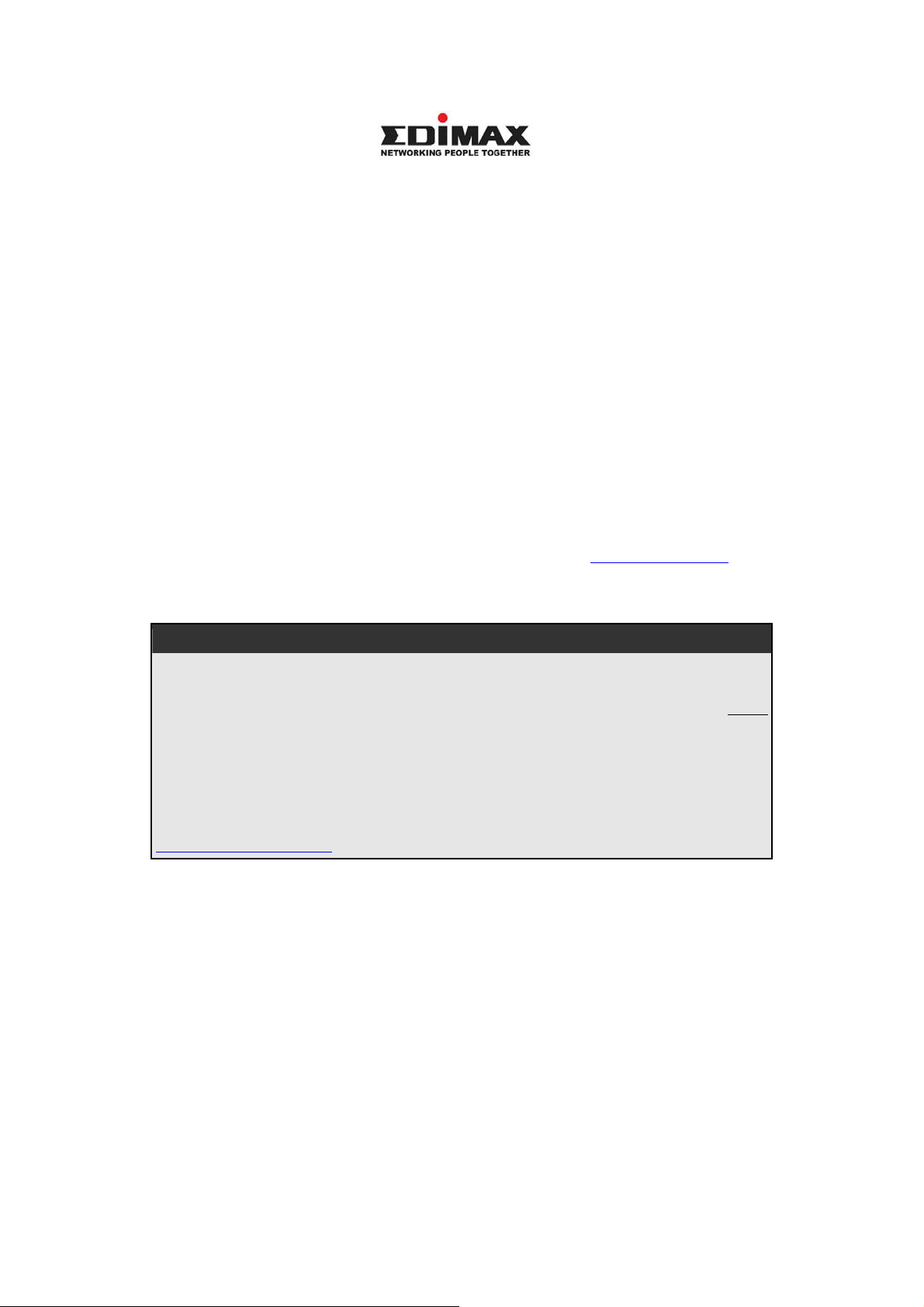
Copyright© by Edimax Technology Co, LTD. all rights reserved. No part of this
publication may be reproduced, transmitted, transcribed, stored in a retrieval system,
or translated into any language or computer language, in any form or by any means,
electronic, mechanical, magnetic, optical, chemical, manual or otherwise, without the
prior written permission of this company.
This company makes no representations or warranties, either expressed or implied,
with respect to the contents hereof and specifically disclaims any warranties,
merchantability or fitness for any particular purpose. Any software described in this
manual is sold or licensed "as is". Should the programs prove defective following their
purchase, the buyer (and not this company, its distributor, or its dealer) assumes the
entire cost of all necessary servicing, repair, and any incidental or consequential
damages resulting from any defect in the software. Further, this company reserves
the right to revise this publication and to make changes from time to time in the
contents hereof without obligation to notify any person of such revision or changes.
The product you have purchased and the setup screen may appear slightly different
from those shown in this QIG. For more detailed information about this product,
please refer to the User's Manual on the CD-ROM.The software and specifications
subject to change without notice. Please visit our web site www.edimax.com.
update. All right reserved including all brand and product names mentioned in this
manual are trademarks and/or registered trademarks of their respective holders.
Linux Open Source Code
for the
Certain Edimax products include software code developed by third parties,
including software code subject to the GNU General Public License ("GPL") or
GNU Lesser General Public License ("LGPL"). Please see the GNU
(www.gnu.org) and LPGL (www.gnu.org) Web sites to view the terms of each
license.
The GPL Code and LGPL Code used in Edimax products are distributed without
any warranty and are subject to the copyrights of their authors. For details, see
the GPL Code and LGPL Code licenses. You can download the firmware-files at
http://www.edimax.com under "Download" page.
※ The product you have purchased and the setup screen may appear slightly
different from those shown in this QIG. For more detailed information
about this product, please refer to the User's Manual on the CD-ROM.
※ Software and specifications subject to change without notice. Please visit
our web site for the update.
※ All rights reserved. Trademarks or registered trademarks are the property
of their respective
1
Page 3
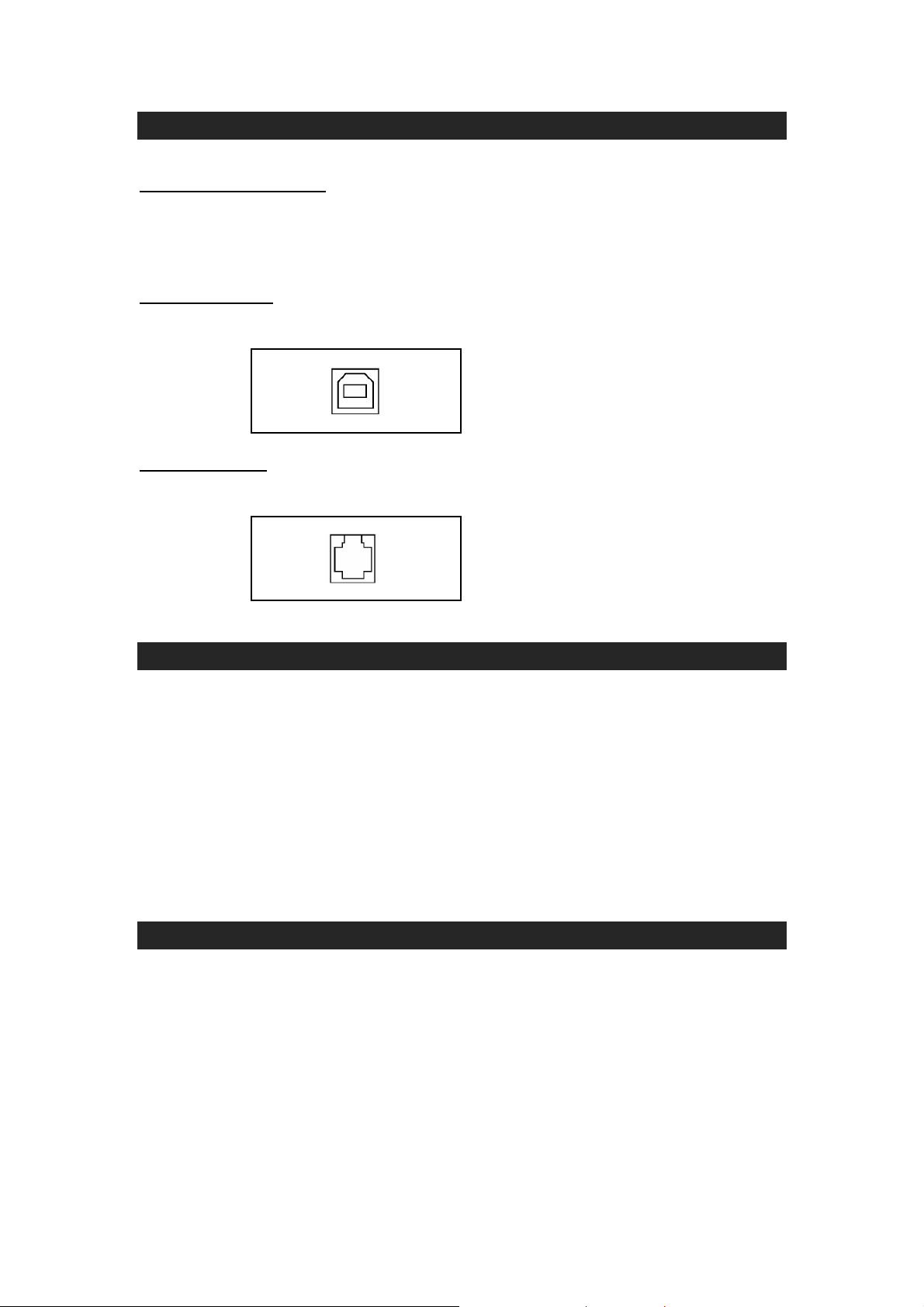
1. Hardware Indicators
1.1 LED Descriptions
z When modem is establishing the connection, the LED will be blinking.
z When modem is connected, the LED will be on steadily.
1.2 Front Panel
Connect this connector with Type-B end of USB cable.
1.3 Rear Panel
Connect this connector with RJ-11 cable.
2. Package Contains
Open the shipping carton and carefully remove all items. In addition to this quick
installation guide, ascertain that you have:
z ADSL Modem
z RJ-11 Cable
z USB Cable
z Software driver CD
3. Hardware Installation
1) Connect the provided RJ-11 cable into LINE port on the rear panel of the modem and
insert the other end to splitter or wall phone jack.
2) Connect the provided USB cable into USB port on the front panel of the modem and
insert the other end to PC or Notebook.
2
Page 4
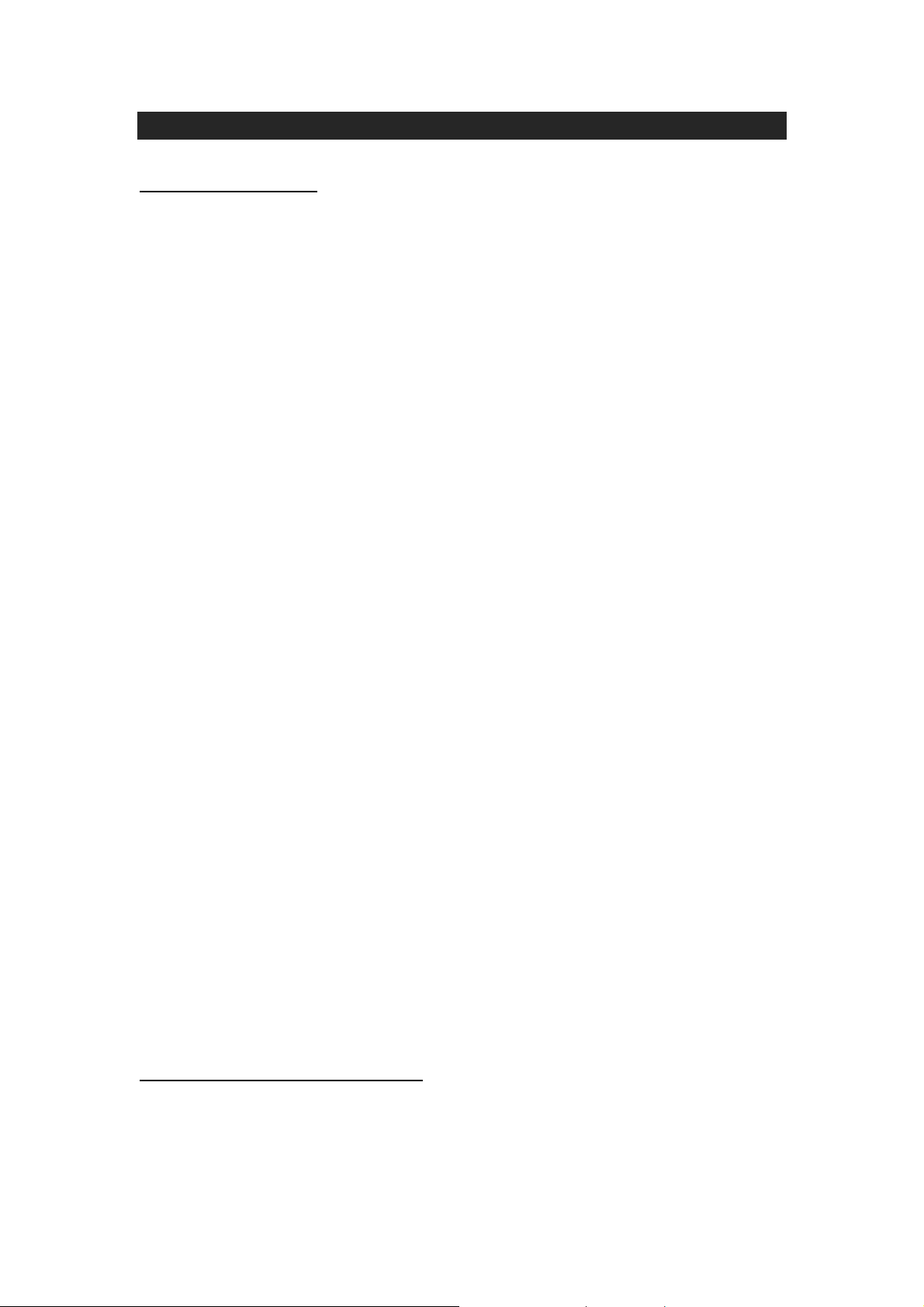
4. Driver Installation
4.1 Before You Start
The following information may be required for software installation. Contact your DSL
service provider before proceeding with software installation.
• IP Address Settings – the software installation process allows the server to
dynamically assign IP Address settings. If your application requires static setting of
specific address information you will need to know:
IP Address
Subnet Mask (for Bridged Ethernet applications only)
Default Gateway (for Bridged Ethernet applications only)
• Name Server Information – the software installation process allows the server to
dynamically assign Name Server Address settings. If your application requires static
setting of specific address information you will need to know:
Primary DNS Address
Secondary DNS Address
Primary WINS Address
Secondary WINS Address
• Type of Driver to be installed – WAN and LAN software drivers are supported.
Note: Required if not using default value
• ATM Virtual Path ID (VPI)
Note: Required if not using default value
• ATM Virtual Circuit ID (VCI)
Note: Required if not using default value
• Encapsulation type
Note: Required if not using default value
• Modulation type
Note: Required if not using default value
• User Name (for PPP applications only)
• Password (for PPP applications only)
4.2 Installing USB ADSL Modem
Step 1: When system detect new hardware, the Microsoft Windows “Found New Hardware
Wizard” will be displayed, click “Cancel”.
3
Page 5
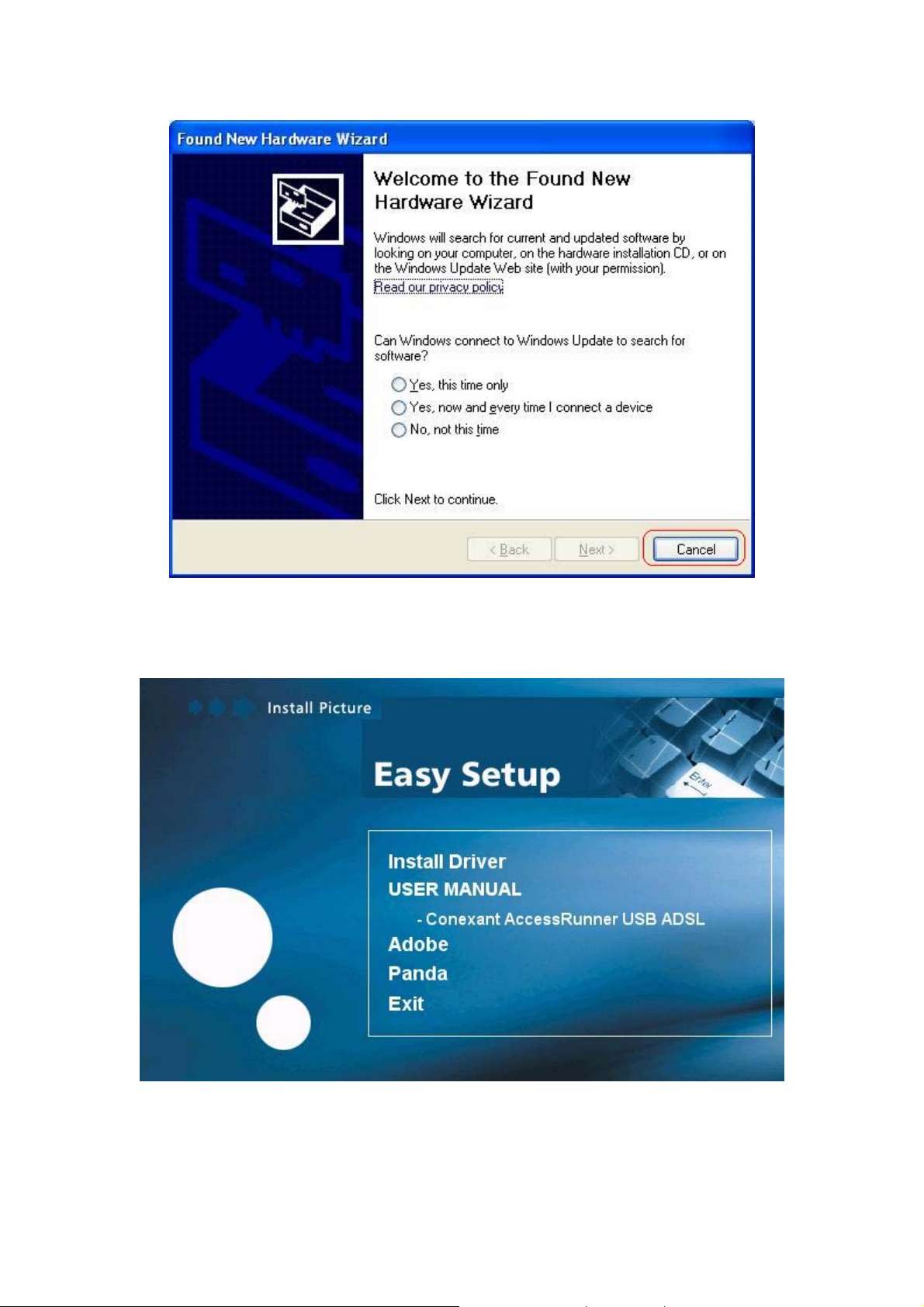
Step 2: Insert “ADSL MODEM Driver CD”, the front page of Easy Setup window will be
appeared,
Install Driver: Click here to install USB ADSL modem driver.
User Manual “Conexant AccessRunner USB ADSL”: Click here to read user’s manual.
Acrobat: Click here to install Acrobat Reader 6.0.
Panda: Click here to start Anti Virus program.
4
Page 6

Step 3: Click “Install Driver”, and then select the country you are at,
PS. If your country is not on the list, please click “
go to Step 10 to set your modem.
*” to next page. Select “Other”, and then
5
Page 7

Step 4: After country selecting, the window below will appear. Select the appropriate ISP, and
then click “``” to next page.
Step 5: Enter your account “User Name, Password and Password Confirm” then click
to next page,
“``”
6
Page 8

Step 6: Confirm modem settings and click “``” to next page,
Step 7: Software kit searches available USB modem,
7
Page 9

Step 8: The Installing window will be displayed indicating that the drivers are being installed.
Step 9: The system must be rebooted to have the new settings take effect.
[For Windows XP, 2000, and ME]
In Windows XP, 2000, and ME Operating System, the Easy Setup program will
automatically reboot your computer. Once the PC has rebooted, Installation of the USB
Modem is completed. The Finished window will be displayed indicating the installation has
been completed. Click “Finish”.
8
Page 10

[For Windows 98SE]
For Widows 98SE, during the installation process, the system will ask you to insert Windows
98SE installation CD, please insert the CD and click “OK”.
The Reboot window will appear. Remove all disks from their drives, select “Yes, reboot the
computer now”, and click “Close” to reboot.
Once the PC has rebooted, the Finished window will be displayed indicating the installation
has been completed. Click “Finish”.
9
Page 11

Step 10: If your country is not on the list, please click “
*” to next page and select “Other”,
a) After you select ”Other”, the window below will appear, you must refer to the following
table before you select the connection type,
Connection Type Encapsulation and Multiplexing method Network Information
Internet Account information:
z User name
z Password
TCP/IP information:
z IP address
z Subnet mask
z DNS
z Gateway
WAN
LAN
PPP over ATM LLC (RFC 2364)
PPP over ATM NULL (RFC 2364)
PPP over Ethernet (RFC 2516)
Classical IP over ATM (RFC 1577)
IP over ATM Bridged LLC (RFC 2684)
IP over ATM Bridged VC (RFC 2684)
IP over ATM Routed LLC (RFC 2684)
IP over ATM Routed VC (RFC 2684)
10
Page 12

b) After you select the connection type, the window below will appear, and then confirm
modem settings. All settings here are default, it might not correct settings for your
connection, double check your ISP for the settings and go to “Accessing
Communication Settings on Windows” to modify the settings.
11
Page 13

4.3 Accessing Communication Settings on Windows
Step 1: From your PC desktop, click StartÆProgramÆConexant DSL ModemÆ Configure.
Step 2: The “Communication Settings” Window will be displayed. Make the necessary
changes to the VPI, VCI, Encapsulation type and/or Modulation type and click “Next>”.
12
Page 14

Step 3: The system must be rebooted to have the new settings take effect, therefore the
Reboot window will appear. Remove all disks from their drives, select “Yes, reboot the
computer now”, and click Close to reboot.
PS. For the detail information, please refer to the manual in the provided CD.
13
Page 15

FFeeddeerraall CCoommmmuunniiccaattiioonn CCoommmmiissssiioonn
IInntteerrffeerreennccee SSttaatteemmeenntt
FCC Part 68
This equipment complies with Part 68 of the FCC Rules. On the bottom of this equipment is a
label that contains the FCC Registration Number and Ringer Equivalence Number (REN) for
this equipment. You must provide this information to the telephone company upon request.
The REN is useful to determine the quantity of devices you may connect to the telephone line
and still have all of those devices ring when your number is called.
In most, but not all areas, the sum of the REN of all devices connected to one line should not
exceed five (5.0). To be certain of the number of devices you may connect to your line, as
determined by the REN, you should contact your local telephone company to determine the
maximum REN for your calling area.
If the modem causes harm to the telephone network, the telephone company may discontinue
your service temporarily. If possible, they will notify you in advance.
But if advance notice isn't practical, you will be notified as soon as possible. You will be
advised of your right to file a complaint with the FCC.
The telephone company may make changes in its facilities, equipment, operations, or
procedures that could affect the proper operation of your equipment.
If they do, you will be notified in advance to give you an opportunity to maintain uninterrupted
telephone service.
If you experience trouble with this modem, please contact your dealer for repair/warranty
information. The telephone company may ask you to disconnect this equipment from the
network until the problem has been corrected or you are sure that the equipment is not
malfunctioning.
This equipment may not be used on coin service provided by the telephone company.
Connection to party lines is subject to state tariffs.
FCC Part 15
This equipment has been tested and found to comply with the limits for a Class B digital device,
pursuant to Part 15 of FCC Rules. These limits are designed to provide reasonable protection
against harmful interference in a residential installation. This equipment generates, uses, and
can radiate radio frequency energy and, if not installed and used in accordance with the
instructions, may cause harmful interference to radio communications. However, there is no
guarantee that interference will not occur in a particular installation. If this equipment does
cause harmful interference to radio or television recept ion, which can be determined by turning
the equipment off and on, the user is encouraged to try to correct the interference by one or
more of the followingmeasures:
1.Reorient or relocate the receiving antenna.
2.Increase the separation between the equipment and receiver.
3.Connect the equipment into an outlet on a circuit different from that to which the receiver is
connected.
4.Consult the dealer or an experienced radio technician for help.
FCC Caution
This equipment must be installed and operated in accordance with provided instructions and a
minimum 20 cm spacing must be provided between computer mounted antenna and person’s
body (excluding extremities of hands, wrist and feet) during wireless modes of operation.
This device complies with Part 15 of the FCC Rules. Operation is subject to the following two
conditions: (1) this device may not cause harmful interference, and (2) this device must ac cept
any interference received, including interference that may cause undesired operation.
Any changes or modifications not expressly approved by the party responsible for compliance
could void the authority to operate equipment.
14
Page 16

Federal Communication Commission (FCC) Radiation Exposure Statement
This equipment complies with FCC radiation exposure set forth for an uncontrolled
environment. In order to avoid the possibility of exceeding the FCC radio frequency exposure
limits, human proximity to the antenna shall not be less than 20cm (8 inches) during normal
operation.
The antenna(s) used for this transmitter must not be co-located or operating in conjunction
with any other antenna or transmitter.
R&TTE Compliance Statement
This equipment complies with all the requirements of DIRECTIVE 1999/5/EC OF THE
EUROPEAN PARLIAMENT AND THE COUNCIL of March 9, 1999 on radio equipment and
telecommunication terminal Equipment and the mutual recognition of their conformity
(R&TTE).
The R&TTE Directive repeals and replaces in the directive 98/13/EEC (Telecommunications
Terminal Equipment and Satellite Earth Station Equipment) As of April 8, 2000.
Safety
This equipment is designed with the utmost care for the safety of those who install and use it.
However, special attention must be paid to the dangers of electric shock and static electricity
when working with electrical equipment. All guidelines of this and of the computer manufacture
must therefore be allowed at all times to ensure the safe use of the equipment.
EU Countries Intended for Use
The ETSI version of this device is intended for home and office use in Austria, Belgium,
Denmark, Finland, France, Germany, Greece, Ireland, Italy, Luxembourg, the Netherlands,
Portugal, Spain, Sweden, and the United Kingdom.
The ETSI version of this device is also authorized for use in EFTA member states: Iceland,
Liechtenstein, Norway, and Switzerland.
15
