Edimax VO-4500SK User Manual

Skype Gateway Box
VO-4500SK V2.0
User’s Manual
2005/11/15 (Ver:1.0.2.4b)
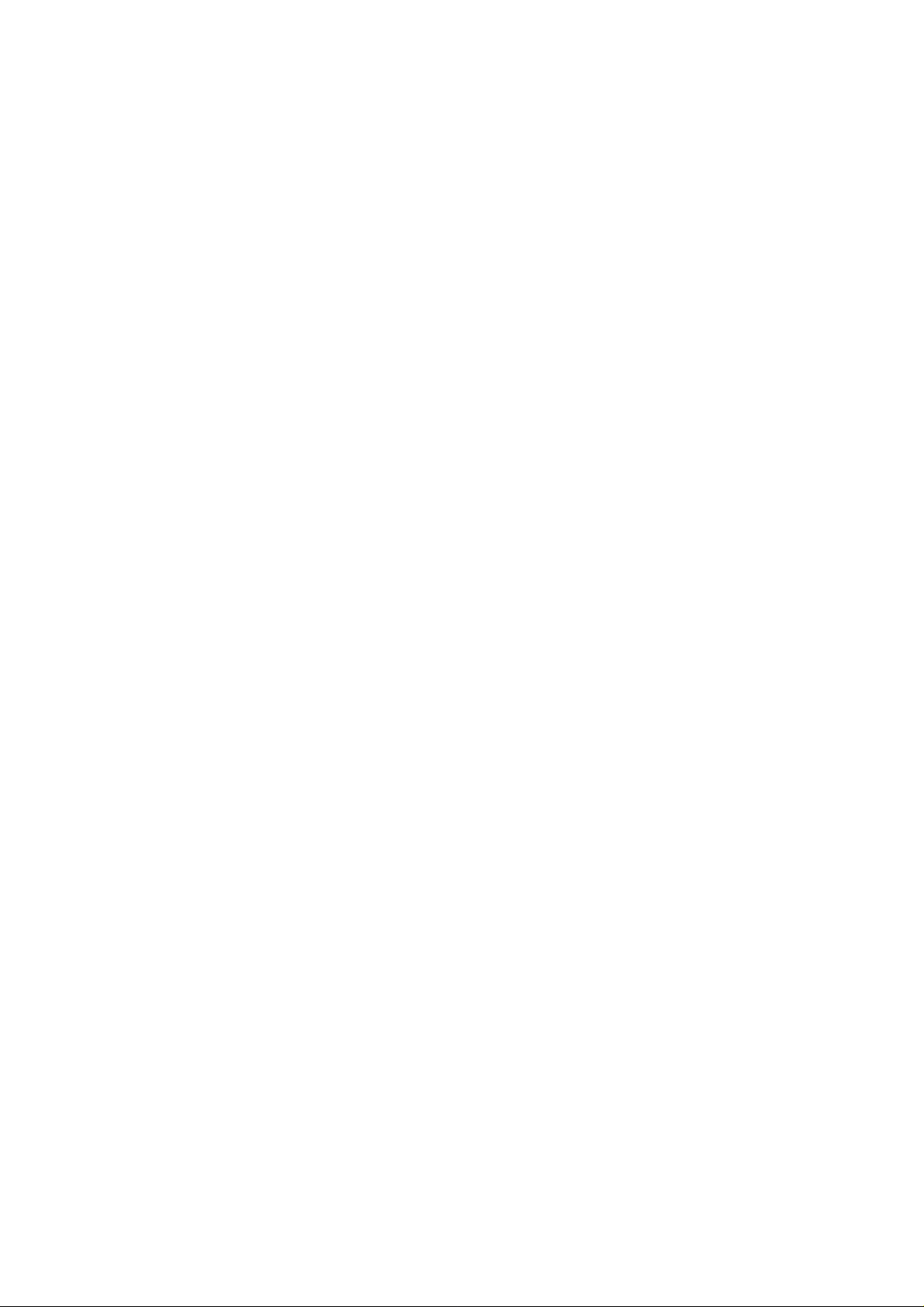
Table of Contents
1. Introduction
1.1 Features
1.2 Package Contents
1.3 System Requirements
2. Install Skype Software
2.1 Downloading and Installing Skype
2.2 Creating a Skype Account
2.3 Adding Accounts
2.4 Assign a Speed-Dial Number
3. Connecting Hardware/Installing
3.1 Skype Gateway Box Connecting
3.2 Connecting the Skype Gateway Box Hardware
3.3 Installing Skype Gateway Box Driver
3.4 Installing Skype Gateway Box Software
3.5 Skype Sound and Audio Set-Up
4. Using Skype Gateway Box
4.1 Make a speed-dial call
4.2 Make a Phone Call with Skype Out
4.3 Make a Regular Phone Call
5. Middleware Interface
5.1 Voice Mail Messages
5.2 Voice Mail Settings
5.3 Telephone Settings
5.4 Recording Function
5.5 Magic Voice
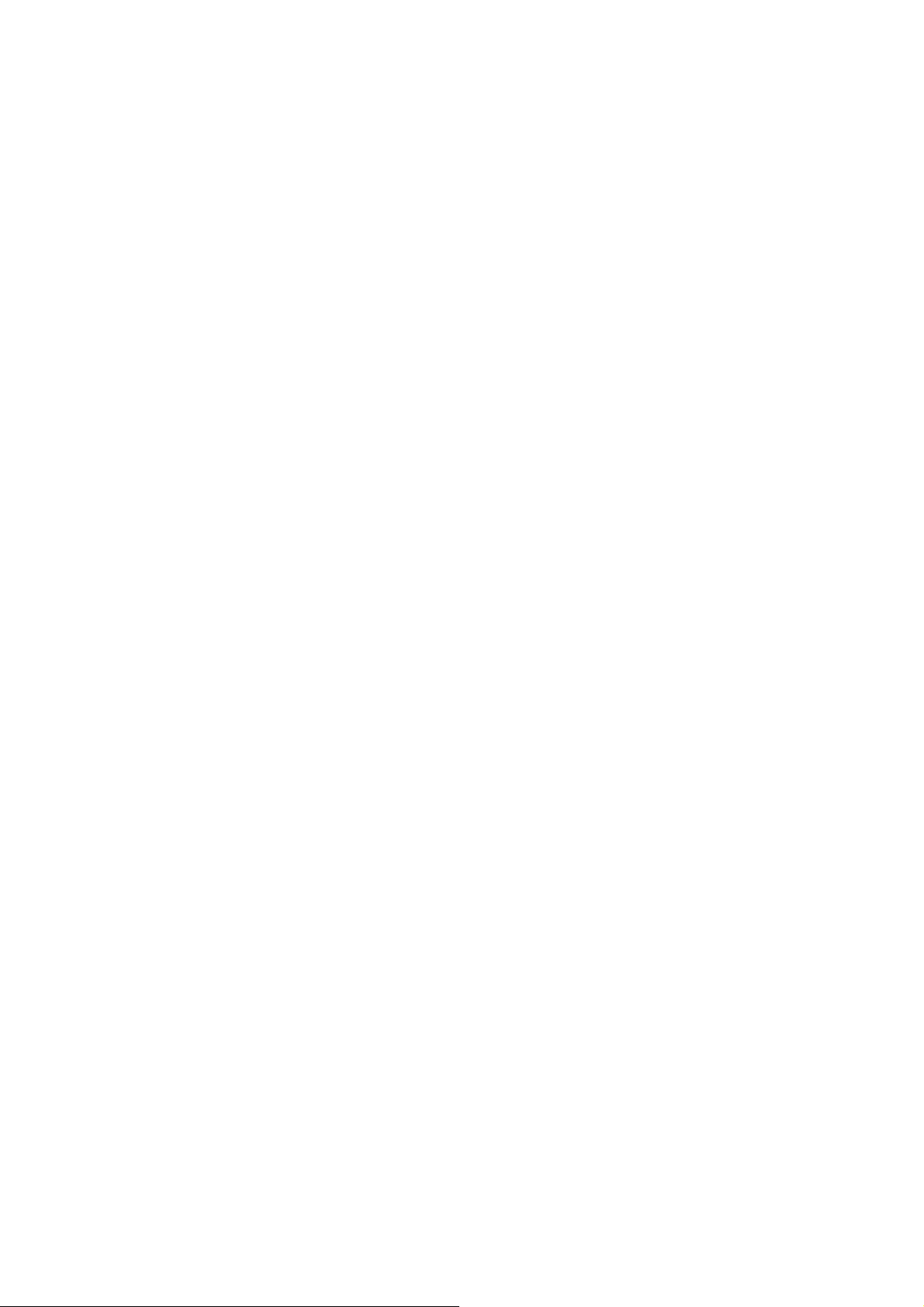
1. Introduction
1.1. Features
• Support USB 1.1/2.0
• Plug and play
• Support PC-PC, PC-Phone, Phone-PC, Phone-Phone
• Make/receive Skype call and regular PSTN call
• Talk through Phone or MIC/SPK
• Hold and Switch between PC and PSTN
• Call forward function
• Voice Mail function
• Echo Cancellation and Noise reduction
• No external Power needed
• FXO (PSTN) inbound password protection
• Windows driver ( WinXP, 2000) supported
• Windows management utility (Middleware)
1.2. Package Contents
When you buy a set of Skype Gateway Box, the Package must have the
following:
z Skype Gateway Box
z USB cable
z Telephone cable(RJ11)
z Quick Start Guide
z Skype Gateway Box Installation CD-ROM
1.3. Minimum System Requirements:
. Windows 2000/XP
. Computer running at 400 MHz or Higher
. 128 MB RAM
. 15 MB free disk space on your hard drive
LAN or modem-based Internet connection
Recommended:
. Windows 2000/XP/2003
. Computer running at 1 GHz or better
. 256 MB RAM or better
. 30 MB free disk space on your hard drive
. Broadband Internet connection

2. Install Skype Software
Before using Skype Gateway Box and Middleware, please download and install Skype on
your computer or notebook.
2.1. Downloading and Installing Skype
Step 1:
WWW.SKYPE.COM Website to get the Skype Installation File.
Go to
Step 2:
. When the Skype web page appears, click Download Skype now, It’s free. When the Download
page appears, click this item to download.
.
Step3:
Download the Skype Installation file to your PC.
Step 4:
After download, double-click on the “SkypeSetup.Exe” icon to start installing Skype.
Step 5:
When the window appears, select a language, then click “Next”.
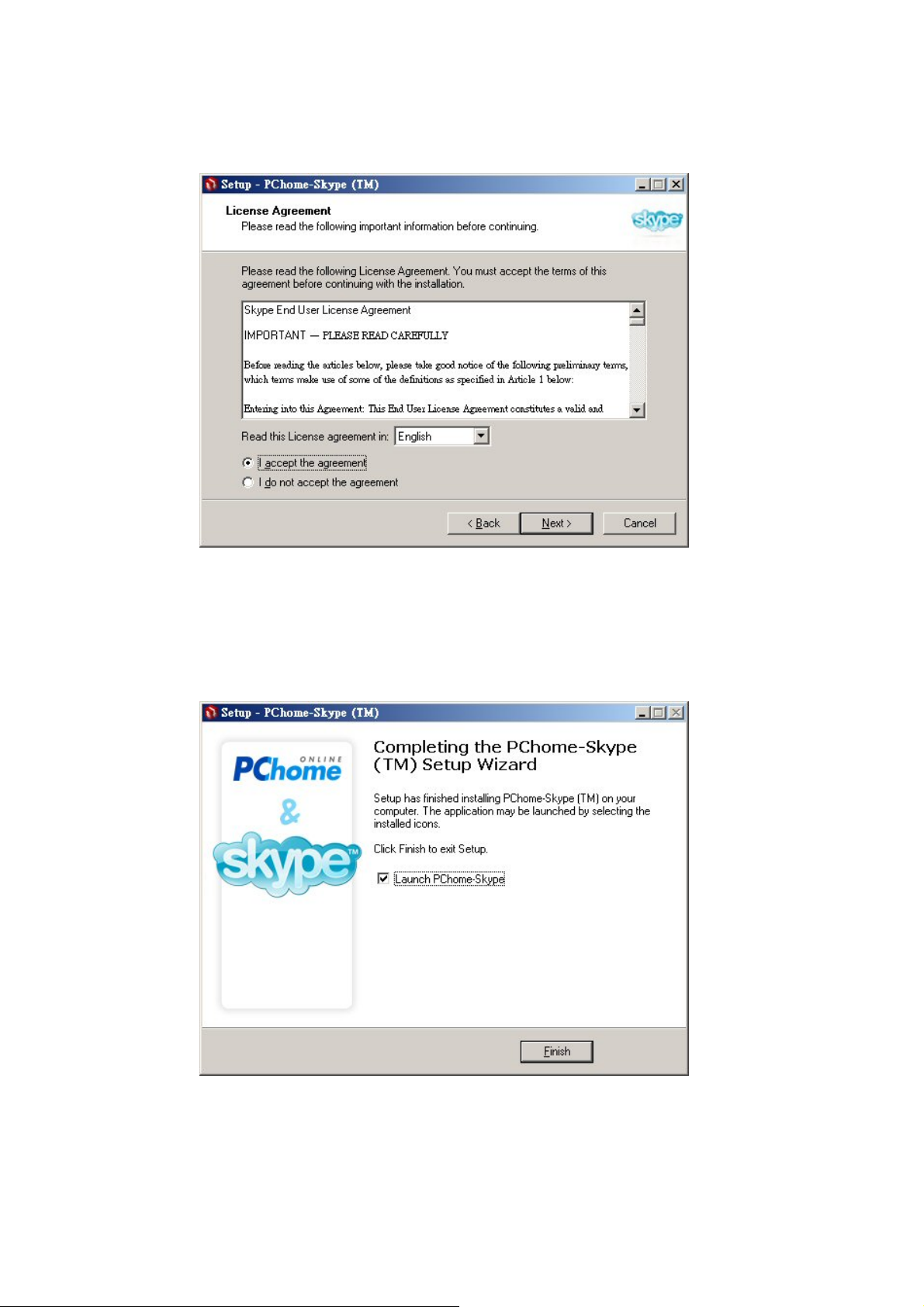
Step 6:
In the next window, Check the “I accept the agreement” Radio Button, then click “Next”.
Step 7:
Once Skype is installed. Click “Finish” to complete the installation.
The Skype software is now installed on the computer. Go to the next section to create a
Skype account.
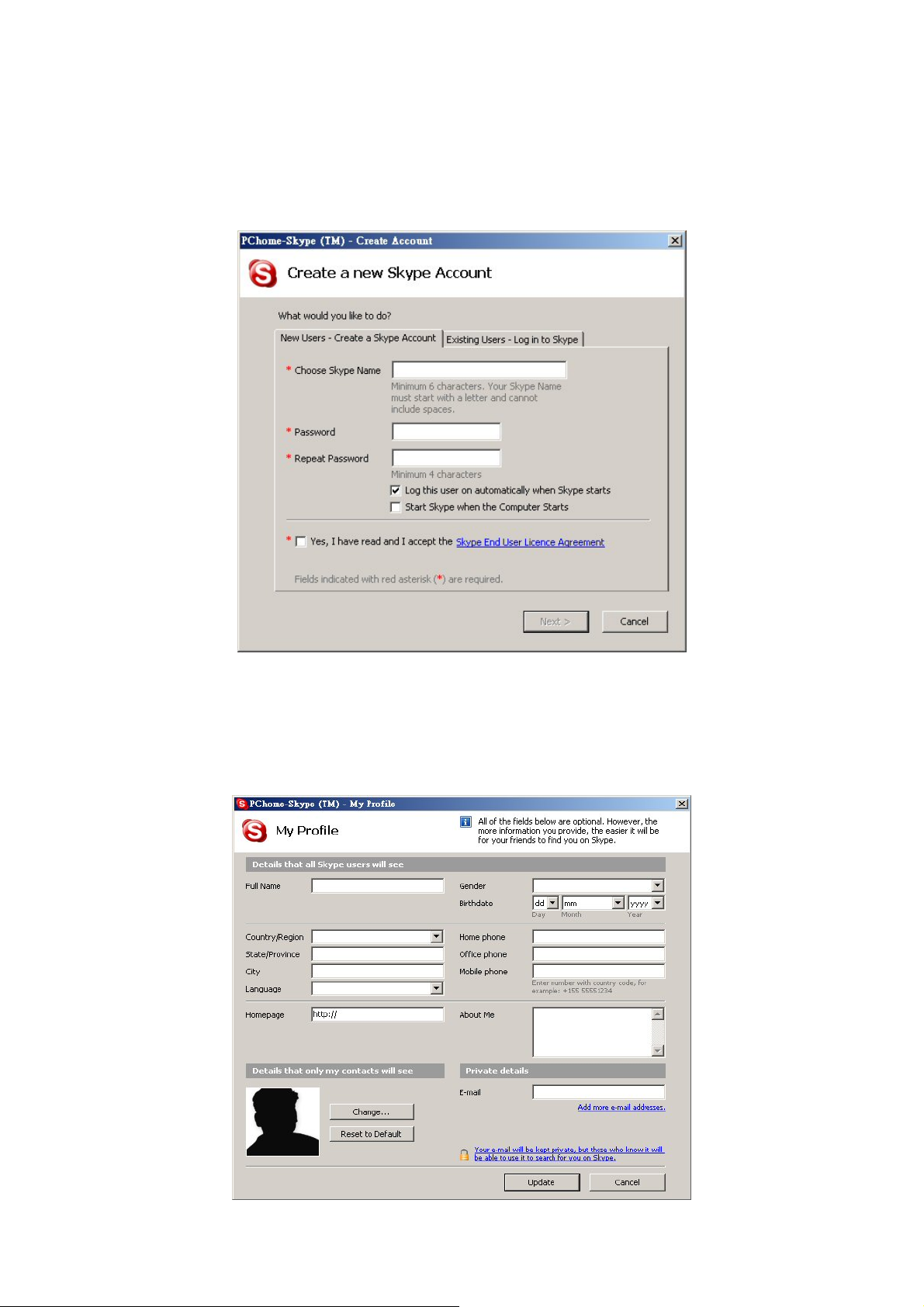
2.2 Creating a Skype account
Step 1:
After Skype is installed, the “Create a new Skype account” window appears. In the “New Users
-Create a Skype Account” tab, enter the required information in the suggested available fields (Note
the Red Asterisk “*” are required to be filled in). Click “Next” once this has been done.
Step 2:
When the “Your Skype Personal Profile” window appears, fill in the appropriate information in their
specific fields. Upon completion, click “Update” and your Skype account will have been created. Go
to the next section to add contacts to this account.
.
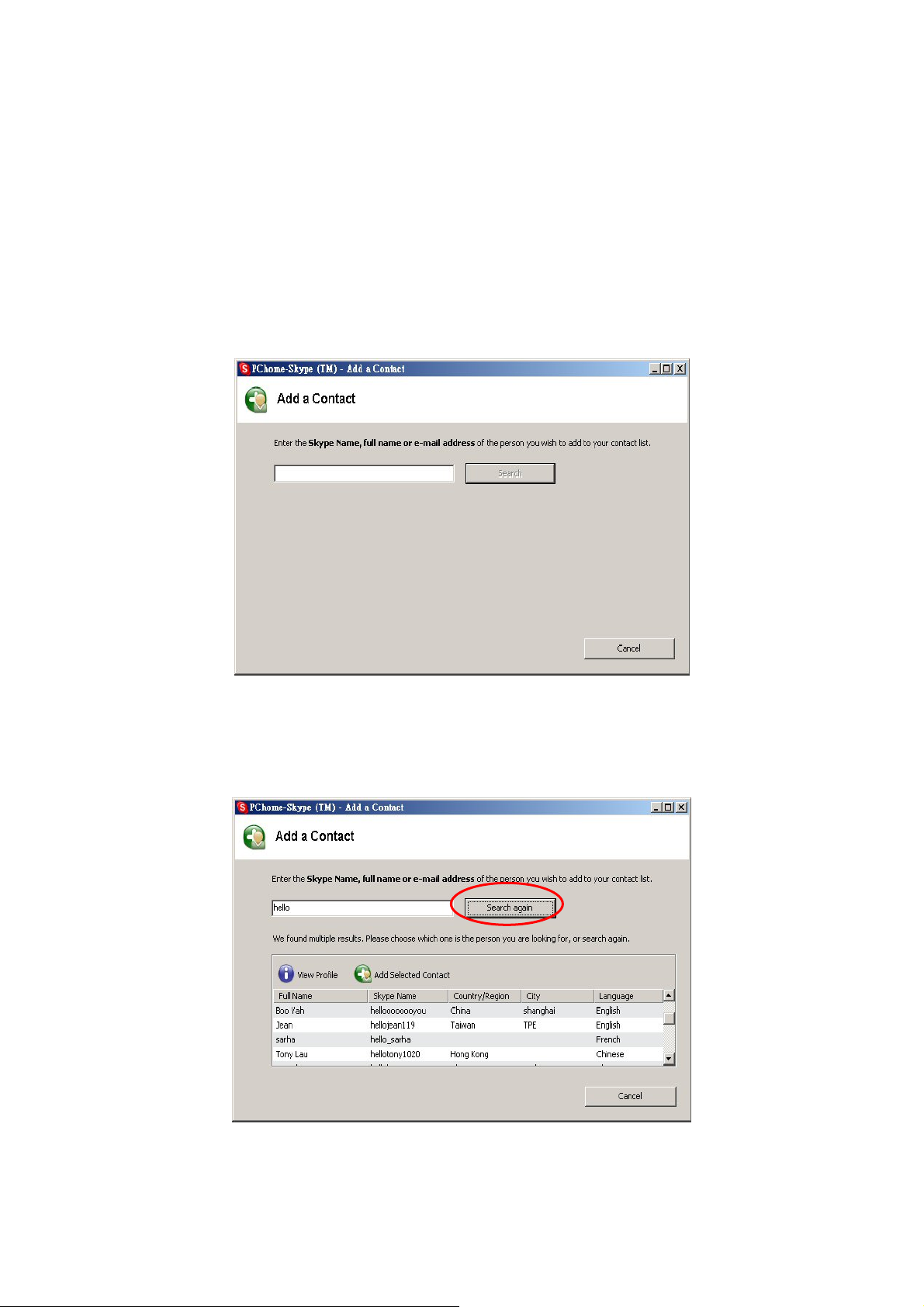
2.3 Add a Contact
Step 1:
Go to the main Skype account window.
From the menu at the top of the window, select Tools, then Add a Contact….
Step 2:
When the “Add a Contact” window appears, enter the name of another Skype user in the text box,
then click “Search”.
After searching, Skype will display a list of all available contacts with similar information in
regards to the “Key Word” searched above.
Select the Skype User you wish to add, and click “Add Selected Contact” to add a new
Contact.
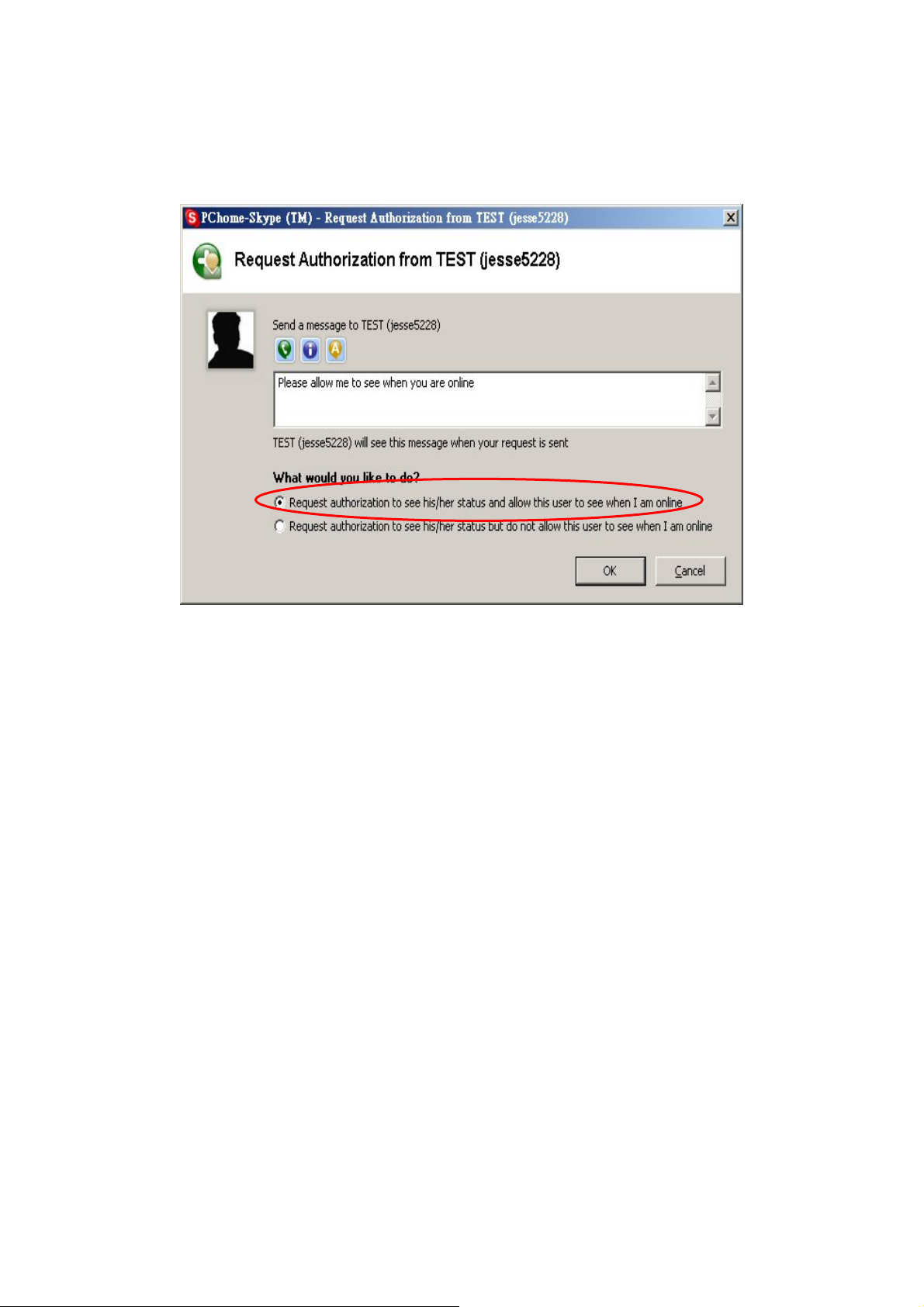
Step 3:
A “Request Authorization” window appears. Select the following statement (Circled in Red
below) then click “OK”.
Step 4:
Click “Finish”. The contact has been added.
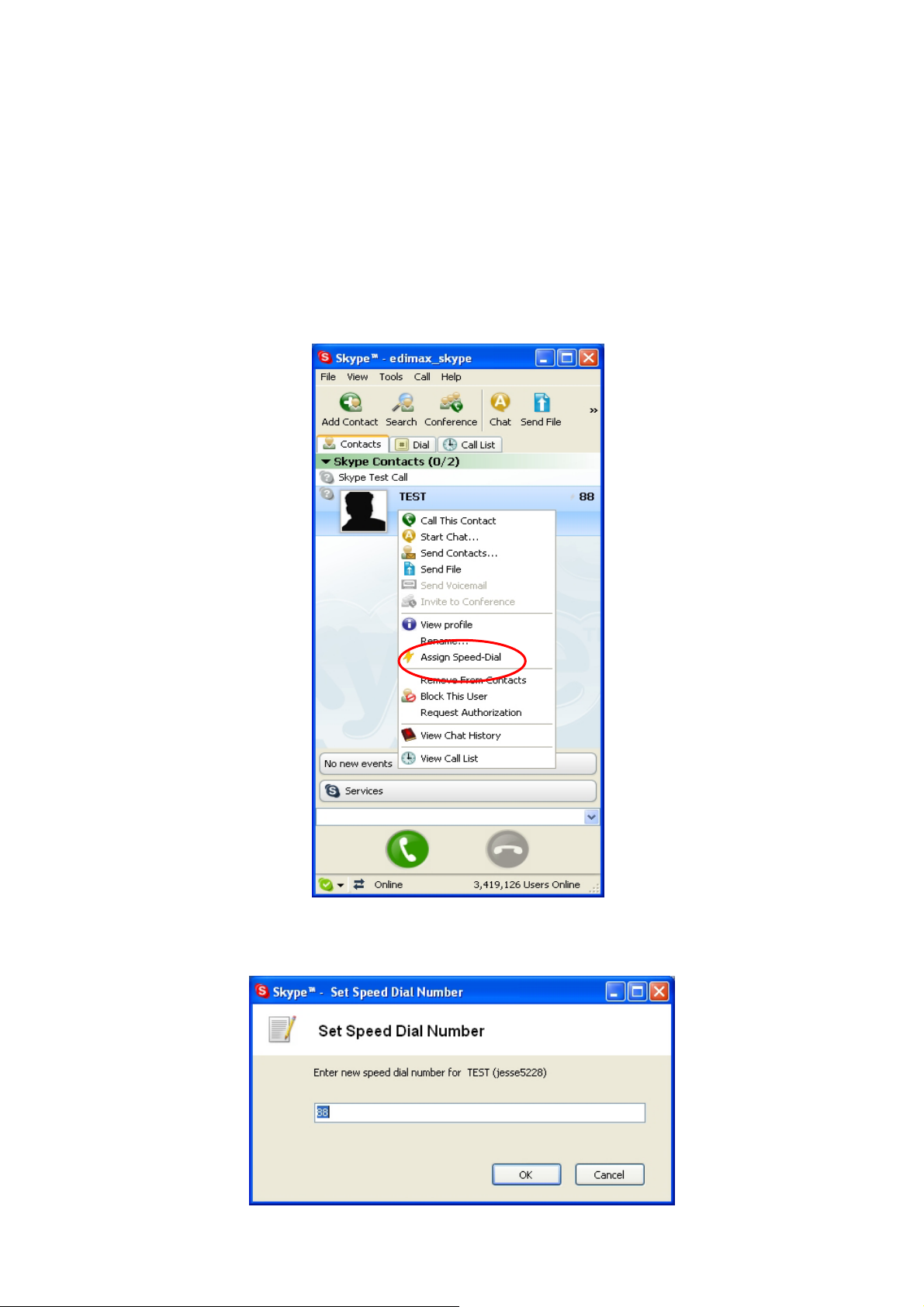
2.4 Assign Speed-Dial Number
Step 1:
From the main Skype window, select the Contact tab.
Step 2:
Right-click on a contact name then Select “Assign Speed-Dial”.
Step 3:
In the next window, enter a speed-dial number, then click “OK”.
