Page 1
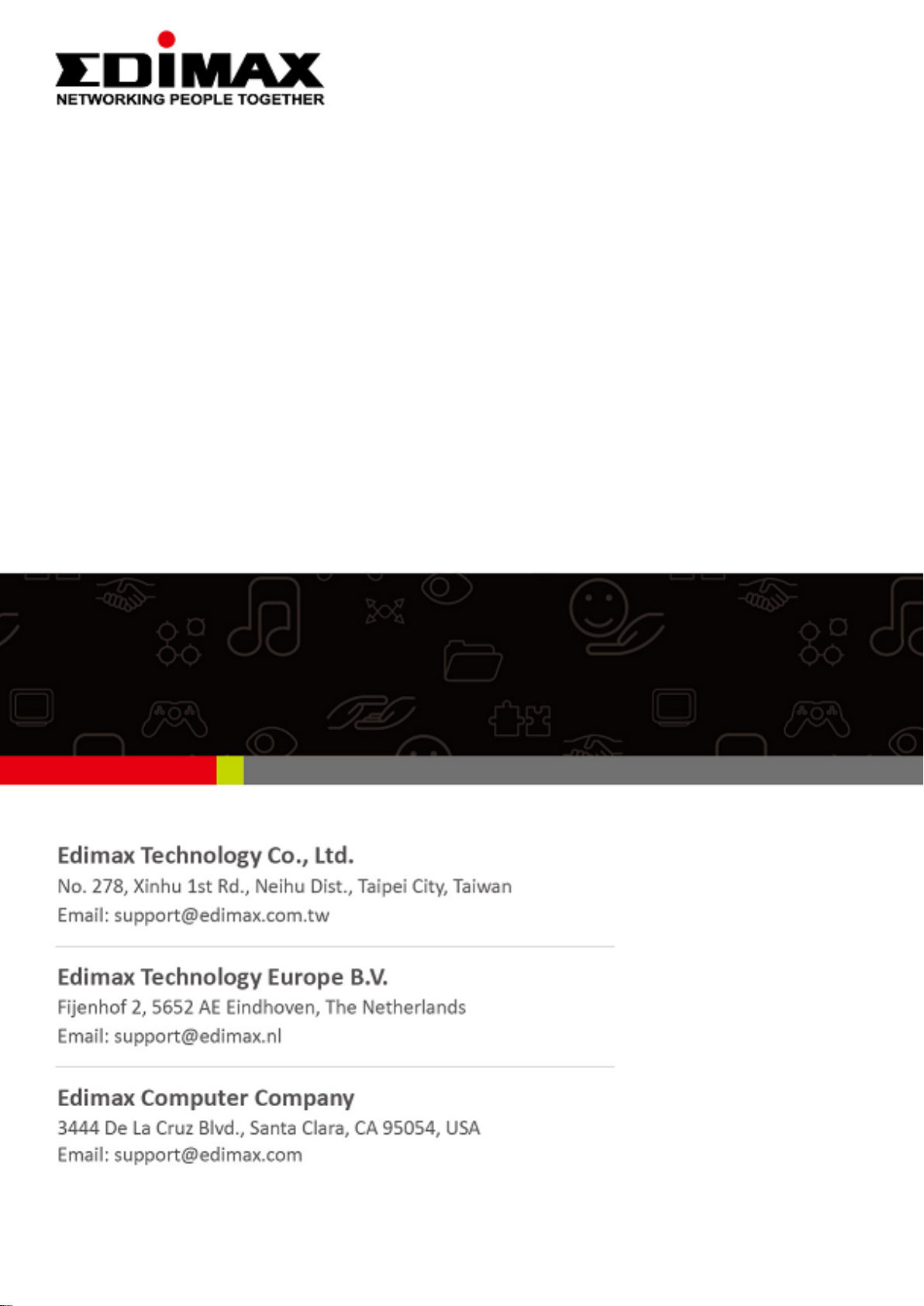
SP-2101W V3
User Manual
07-2020 / v1.0
Page 2
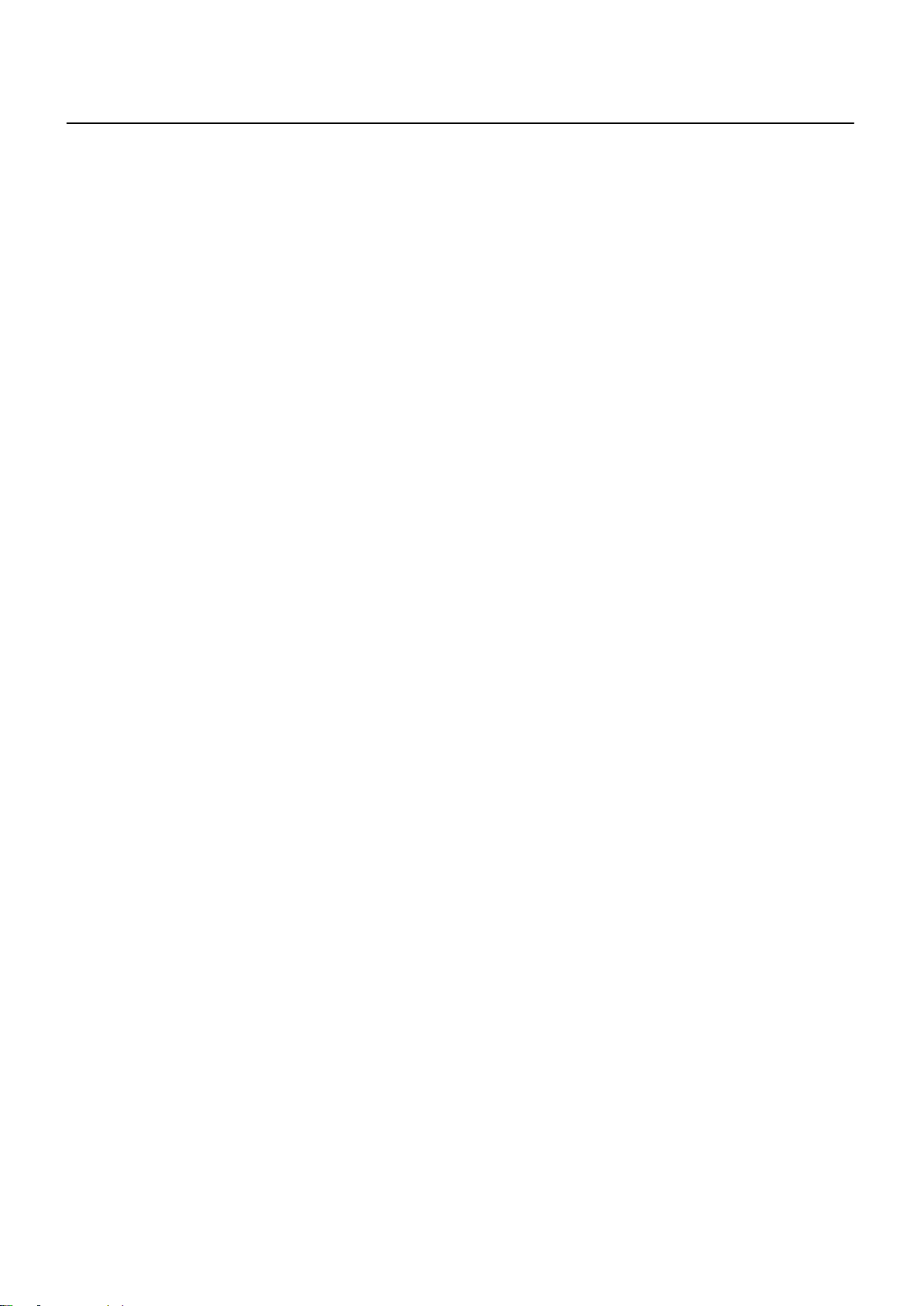
Contents
I. Product Information & Safety Information...... 1
I-1. Package Contents ....................................................................... 2
I-2. System Requirement .................................................................. 2
I-3. LED Status .................................................................................. 2
I-4. Hardware Interface .................................................................... 3
II. EdiSmart App Installation ............................... 4
III. Register the Account ....................................... 5
IV. Adding Devices (Android & iOS Interface) ....... 7
V. Homepage .....................................................11
V-1. Delete a device .......................................................................... 11
V-2. Info Page .................................................................................. 13
V-3. Language .................................................................................. 14
V-4. News......................................................................................... 15
V-5. FAQ ........................................................................................... 15
V-6. Privacy Policy ............................................................................ 16
V-7. Share Account ........................................................................... 16
V-8. APP Version .............................................................................. 17
VI. Device Setting ................................................18
VI-1. Change the name of the device .................................................. 18
VI-2. Upgrade Firmware .................................................................... 19
VII. Factory Default ..............................................20
Page 3
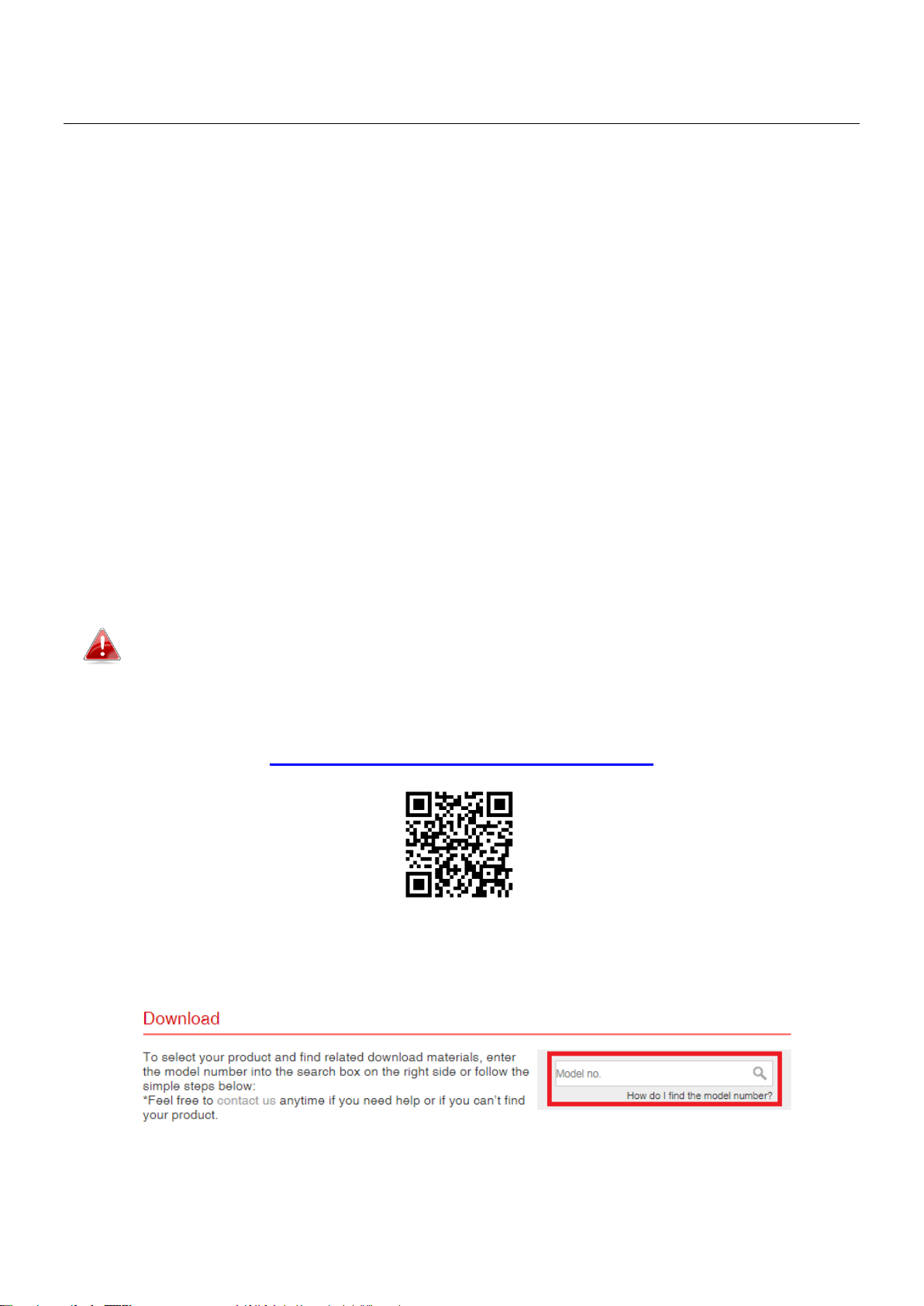
I. Product Information & Safety Information
The Edimax Smart Plug SP-2101W V3 connects people to their homes and the
things they use every day. With the Edimax Smart Plug you can control most
home appliances and check the Power Meter, from anywhere anytime with
the EdiSmart App.
Please install the unit with the safety restrictions outlined below:
- Maximum Power Rating must not be exceeded in order to guarantee the
lifespan and reliability of.
- Children should not use this product without adult supervision.
- This product does not have lightning protection. It is recommended to turn
off the power when lightning strikes.
- When the smart plug is powered on, do not insert conductive materials
into the socket.
Unable to follow the above mentioned guideline may reduce smart
plug lifetime.
You can find all supporting documents from the link below or via QR Code:
https://www.edimax.com/download
(Once you’ve visited the Edimax official website, please enter model no.
“SP-2101W V3” into the search box to search for your product.)
1
Page 4
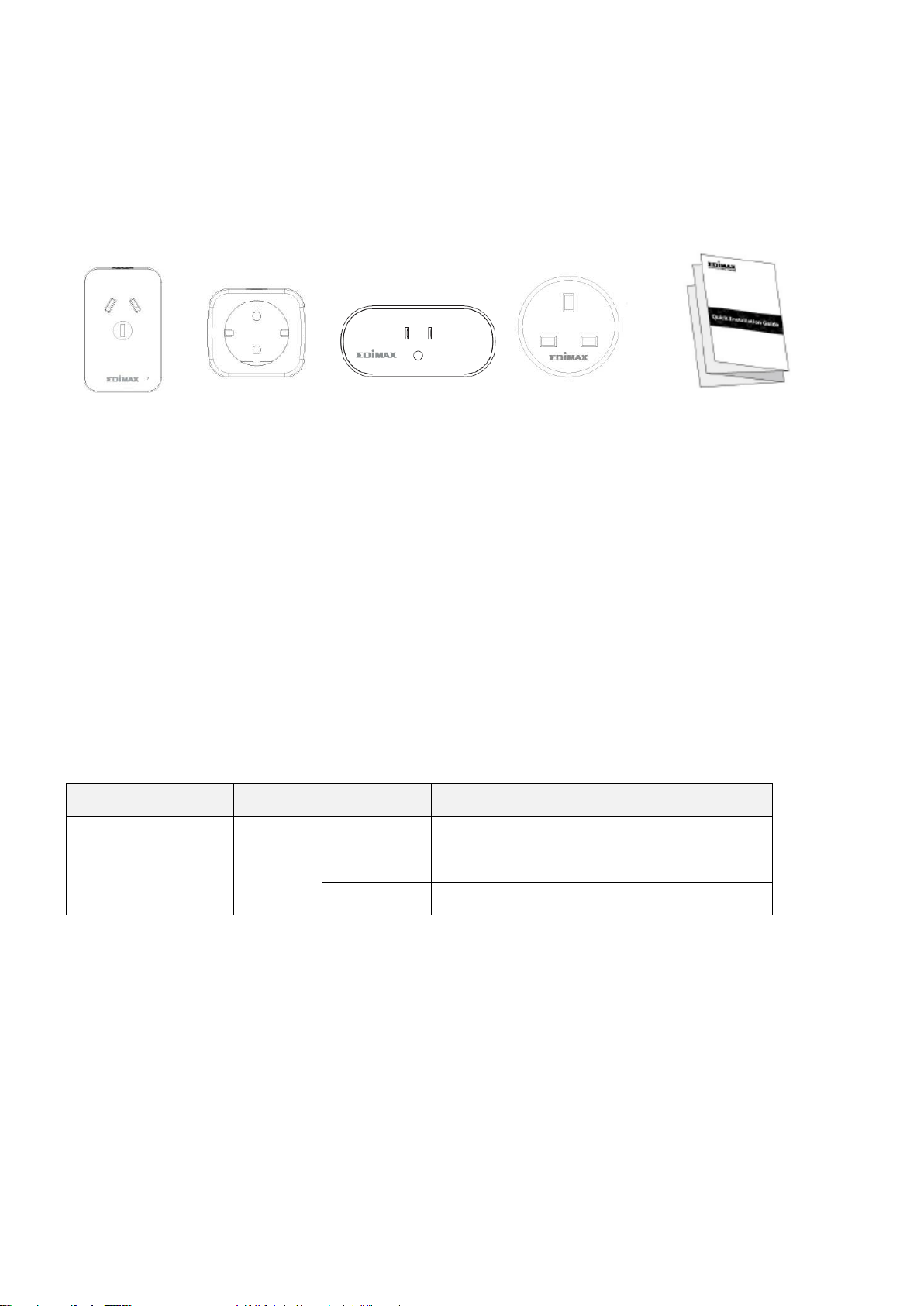
LED Name
Color
Status
Description
Power LED
Blue
Blinking
Power on and before provision
Off
After provision
On
Power switch on
Quick Installation
Guide
AU
EU
UK
US
I-1. Package Contents
Before using this product, please check if anything is missing from the
packaging, and contact your dealer to claim the missing item(s):
I-2. System Requirement
- Wi-Fi: 2.4 GHz 802.11 b/g/n
- Android 6 or later
- iOS 11 or later
I-3. LED Status
2
Page 5
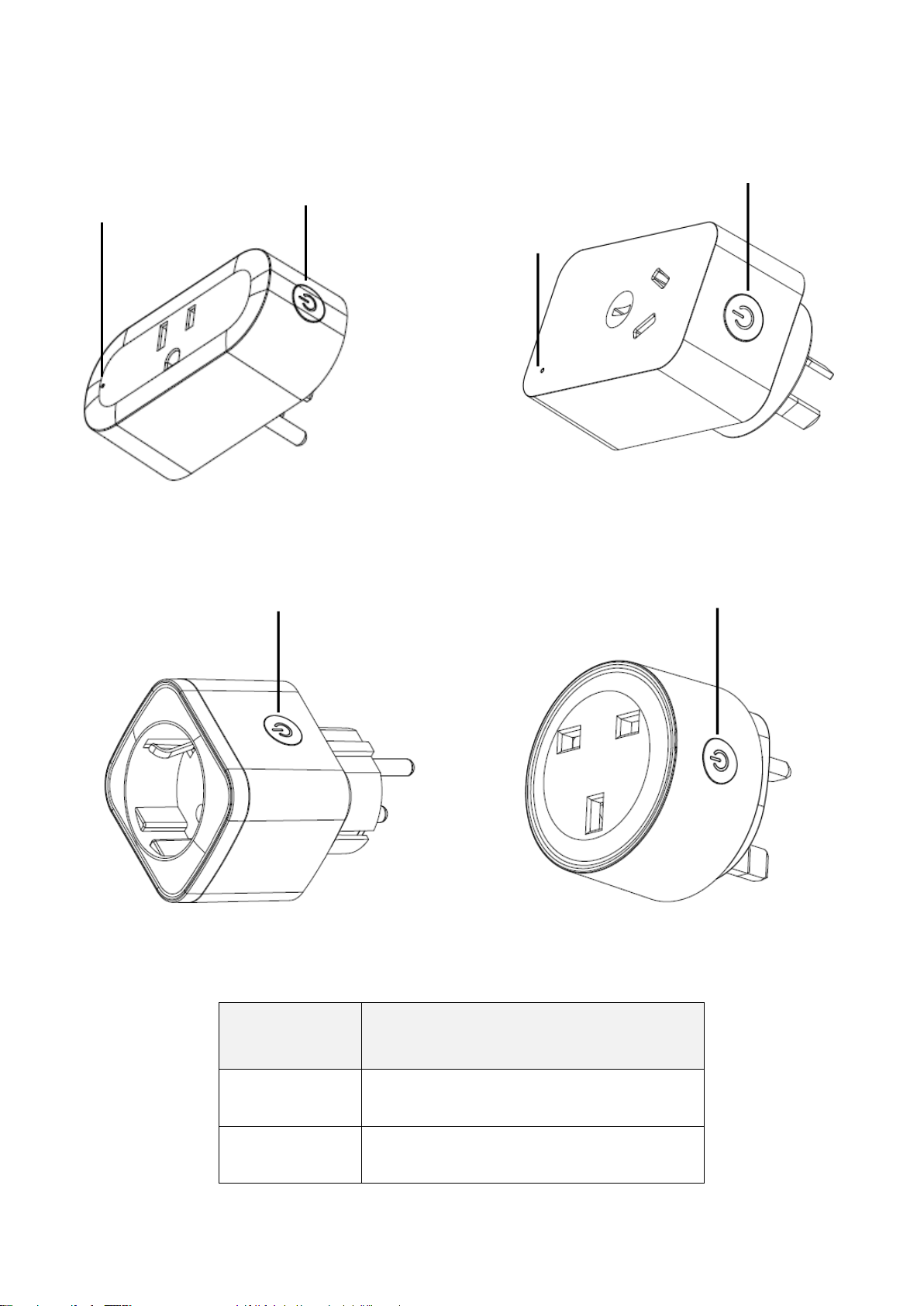
No.
Description
1
Power Button
2
LED
1,2
1,2
1 2 1 2
I-4. Hardware Interface
US Smart Plug: AU Smart Plug:
EU Smart Plug: UK Smart Plug
3
Page 6
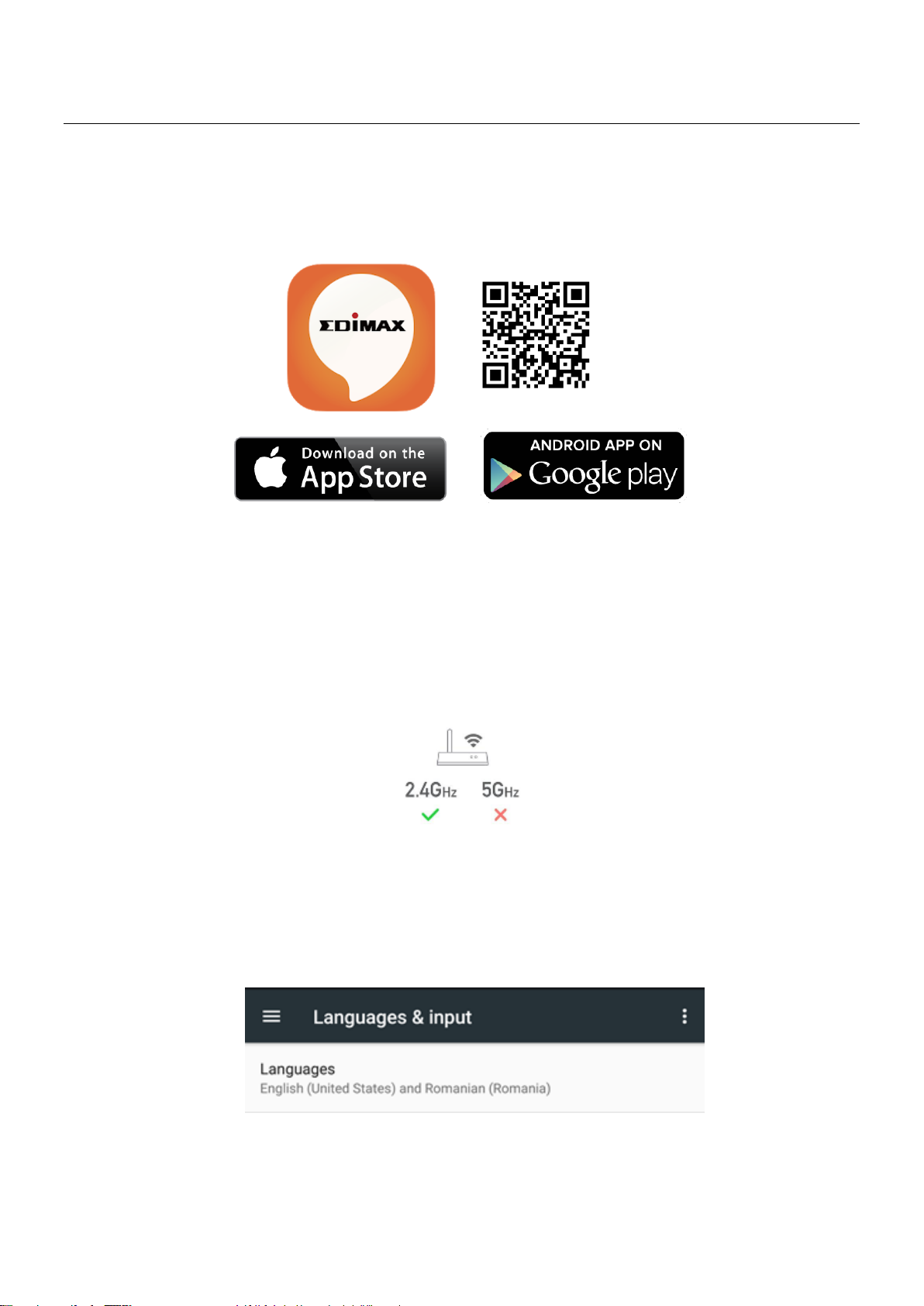
II. EdiSmart App Installation
Search and download "EdiSmart" in App Store (iOS) / Google Play Store
(Android) or scan the QR code below. Launch the "EdiSmart" in your smart
mobile device.
Before using EdiSmart app, please make sure,
- Your mobile device can access the internet.
NOTE: Only 2.4 GHz Wi-Fi networks are supported. Please select a 2.4 GHz
Wi-Fi network.
- Go to your phone’s system language, and select the language you want to
use for app. For example, if you change the language of your phone to
English, then your app should automatically display the language you
selected.
4
Page 7
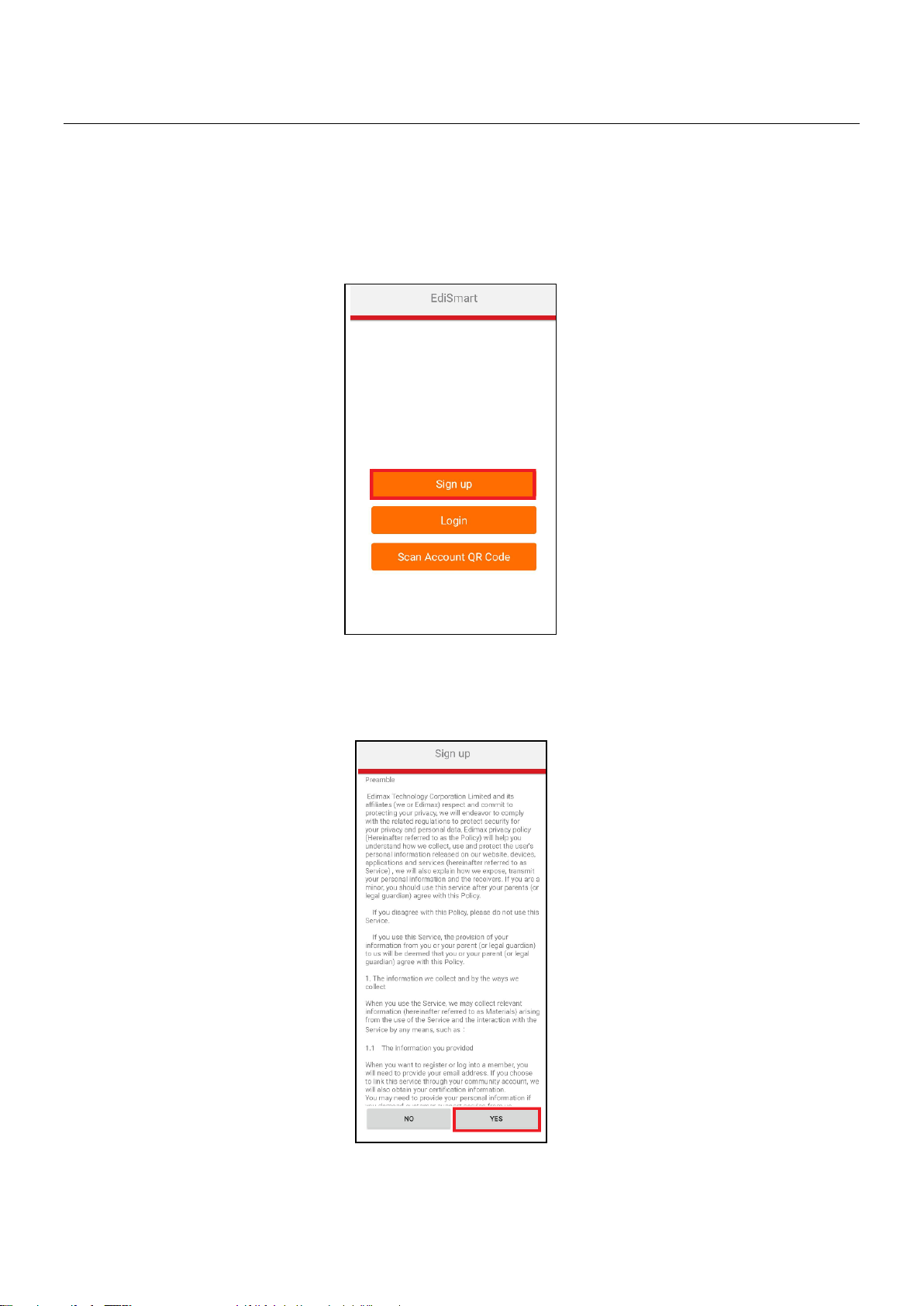
III. Register the Account
Please follow the steps below to register the account,
1. Launch the EdiSmart App in your device and click the “Sign up” button to
register an account with your email.
2. Read the preamble and click “Yes” to proceed the next step.
5
Page 8
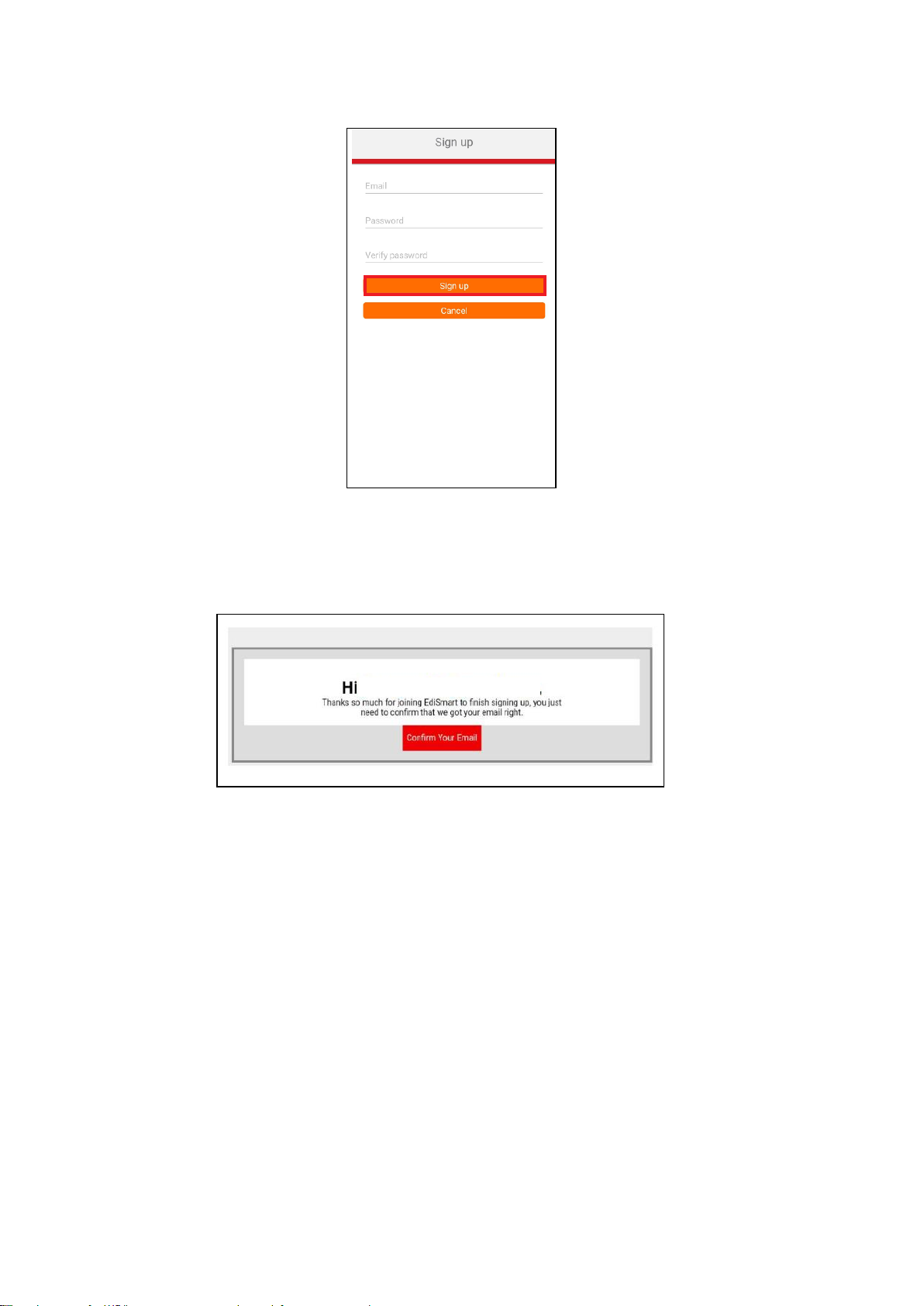
**********@gmail.com
3. Enter your Email and Password. Chick the “Sign up” button to proceed the
next step.
4. Please check your email and click the “Confirm Your Email” button.
Note: You will receive a message, “Congratulation! You have been
successfully registered.” If the account is successfully created
6
Page 9
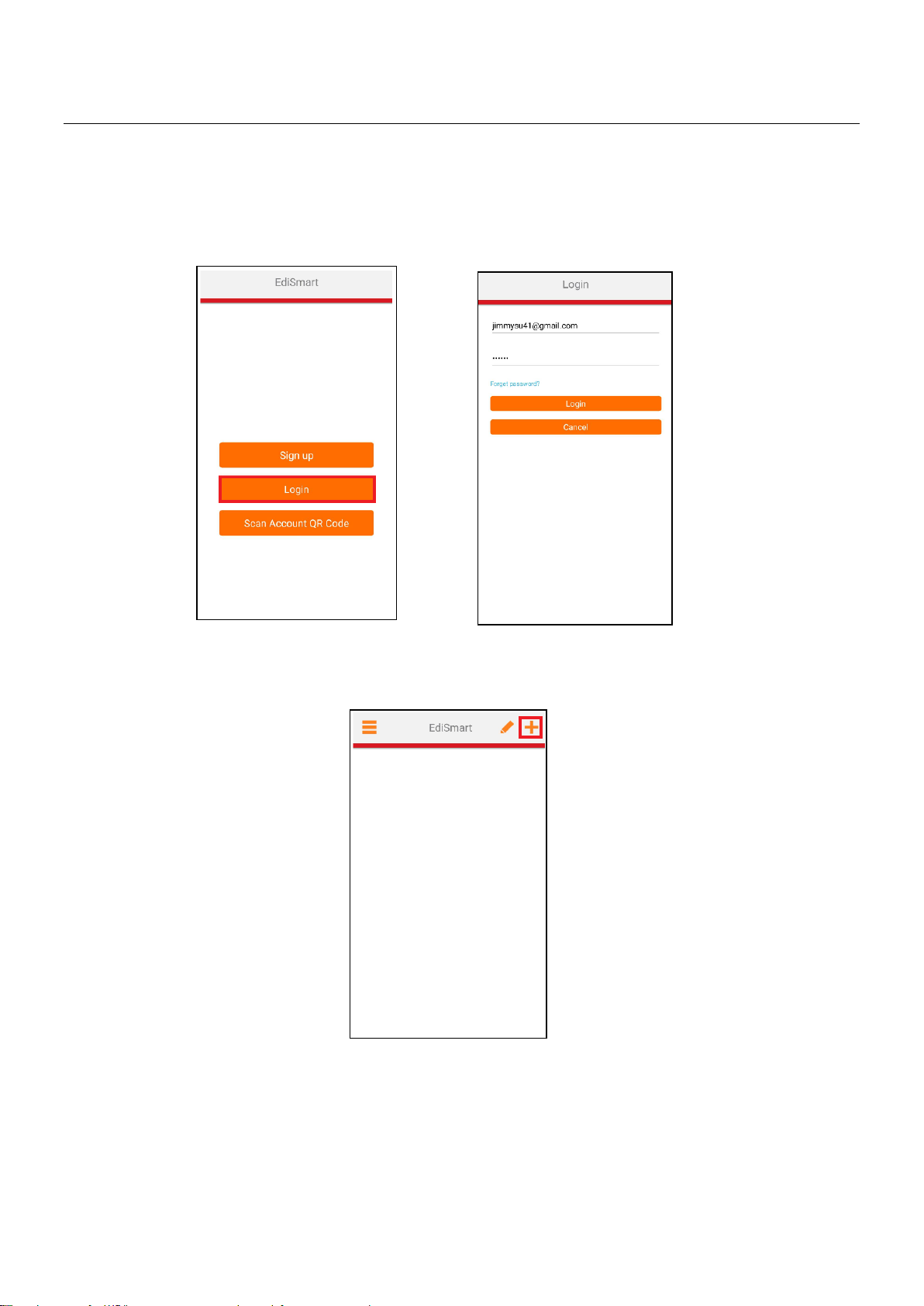
IV. Adding Devices (Android & iOS Interface)
Please follow the steps below to add a new device.
1. Click the “Login” button. Enter your Email/Password and click the “Login”
button.
2. Click the “+” icon in the top right corner.
7
Page 10

3. Click “Add New Devices”.
4. Follow the instruction on screen and enter the last two digits of MAC. Click
the “Make sure the Status LED indicator blinks” button to confirm.
NOTE: Please make sure Wi-Fi is on all the time.
8
Page 11

5. Select the device that you wish to connect to the EdiSmart and click
“Connect” or “Join”.
Android iOs
6. Select a Wi-Fi SSID to connect and enter the Wi-Fi password.
Android Interface:
iOS Interface:
9
Page 12

7. Wait for the smart plug to connect to the EdiSmart. And enter a device
name and click “Done”.
Congratulation! You are finished with the installation.
10
Page 13

V. Homepage
In this page you can manage your device from the info page, add or remove
the devices.
V-1. Delete a device
Please follow the steps below to remove the device from the list,
1. Tap the icon,
11
Page 14

2. Tap the sign on the left.
3. Click Yes.
12
Page 15

4. Click the save button to save the change.
V-2. Info Page
Tap the to check the info page. The info page includes Language, News,
FAQ, Privacy Policy, Share Account and APP Version.
13
Page 16

V-3. Language
Please follow the steps below to change the language of the APP,
1. Tap Language.
2. Pick a language from the list.
14
Page 17

V-4. News
Please follow the step below to check the latest News of Edimax,
Tap News to view the News page of Edimax.
V-5. FAQ
Please follow the step below to enter the FAQ page of Edimax,
Tap FAQ to access the FAQ page of Edimax
15
Page 18

V-6. Privacy Policy
To view privacy policy, please tap Privacy Policy
V-7. Share Account
In this page you can share your account with the other user.
Please follow the steps below,
1. Tap Share Account, QR code will pop up. User can scan the QR code to log
in your account.
16
Page 19

2. Click Scan Account QR Code on the login page.
V-8. APP Version
You can check the APP version in info page.
17
Page 20

VI. Device Setting
In device setting page you can change the device name, upgrade firmware and
reset to default. Click the top right icon on the device page.
VI-1. Change the name of the device
Please follow the steps below to change the name of your device,
1. Tap the new name of your device and tap OK.
18
Page 21

2. Rename your device, then tap OK.
VI-2. Upgrade Firmware
Tap Check to upgrade the firmware.
19
Page 22

VII. Factory Default
If you experience problems with your smart plug, you can reset the device
back to its factory settings.
There are 2 ways to reset the device.
Hardware Reset:
1. Press and hold the power button for 10-15 seconds, release the button
when the power LED flashes quickly in blue.
2. When the power LED blinks slowly in blue, it is ready for setup.
Software Reset:
1. Click the top right icon on the device page.
20
Page 23

Click Advance and “Reset to Default” button.
21
Page 24

COPYRIGHT
Copyright Edimax Technology Co., Ltd. all rights reserved. No part of this publication
may be reproduced, transmitted, transcribed, stored in a retrieval system, or translated
into any language or computer language, in any form or by any means, electronic,
mechanical, magnetic, optical, chemical, manual or otherwise, without the prior written
permission from Edimax Technology Co., Ltd.
Edimax Technology Co., Ltd. makes no representations or warranties, either expressed or
implied, with respect to the contents hereof and specifically disclaims any warranties,
merchantability, or fitness for any particular purpose. Any software described in this
manual is sold or licensed as is. Should the programs prove defective following their
purchase, the buyer (and not this company, its distributor, or its dealer) assumes the
entire cost of all necessary servicing, repair, and any incidental or consequential damages
resulting from any defect in the software. Edimax Technology Co., Ltd. reserves the right
to revise this publication and to make changes from time to time in the contents hereof
without the obligation to notify any person of such revision or changes.
The product you have purchased and the setup screen may appear slightly different from
those shown in this QIG. The software and specifications are subject to change without
notice. Please visit our website www.edimax.com for updates. All brand and product
names mentioned in this manual are trademarks and/or registered trademarks of their
respective holders.
22
Page 25

Frequency range (MHz)
Max. Transmit Power (dBm)
2412-2472
16.70
Federal Communication Commission Interference Statement
This equipment has been tested and found to comply with the limits for a Class B digital device, pursuant to Part
15 of FCC Rules. These limits are designed to provide reasonable protection against harmful interference in a
residential installation. This equipment generates, uses, and can radiate radio frequency energy and, if not
installed and used in accordance with the instructions, may cause harmful interference to radio communications.
However, there is no guarantee that interference will not occur in a particular installation. If this equipment does
cause harmful interference to radio or television reception, which can be determined by turning the equipment
off and on, the user is encouraged to try to correct the interference by one or more of the following measures:
1. Reorient or relocate the receiving antenna.
2. Increase the separation between the equipment and receiver.
3. Connect the equipment into an outlet on a circuit different from that to which the receiver is connected.
4. Consult the dealer or an experienced radio technician for help.
FCC Caution
Any changes or modifications not expressly approved by the party responsible for compliance could void the
authority to operate equipment.
This device complies with Part 15 of the FCC Rules. Operation is subject to the following two conditions: (1) this
device may not cause harmful interference, and (2) this device must accept any interference received, including
interference that may cause undesired operation.
FCC Radiation Exposure Statement:
This equipment complies with FCC radiation exposure limits set forth for an uncontrolled environment. This
equipment should be installed and operated with minimum distance 20cm between the radiator & your body.
For product available in the USA/Canada market, only channel 1~11 can be operated. Selection of other channels
is not possible. This device and its antenna(s) must not be co-located or operating in conjunction with any other
antenna or transmitter.
RED Compliance Statement
Compliance with 2014/53/EU Radio Equipment Directive (RED)
In accordance with Article 10.8(a) and 10.8(b) of the RED, the following table provides information on the
frequency bands used and the maximum RF transmit power of the product for sale in the EU:
A simplified DoC shall be provided as follows: Article 10(9)
Hereby, Edimax Technology Co., Ltd. declares that the radio equipment type Wi-Fi Smart Plug is in compliance
with Directive 2014/53/EU
The full text of the EU declaration of conformity is available at the following internet
address: http://www.edimax.com/edimax/global/
Safety
This equipment is designed with the utmost care for the safety of those who install and use it. However, special
attention must be paid to the dangers of electric shock and static electricity when working with electrical
equipment. All guidelines of this and of the computer manufacture must therefore be allowed at all times to
ensure the safe use of the equipment.
EU Countries Intended for Use
The ETSI version of this device is intended for home and office use in Austria, Belgium, Bulgaria, Cyprus, Czech,
Denmark, Estonia, Finland, France, Germany, Greece, Hungary, Ireland, Italy, Latvia, Lithuania, Luxembourg, Malta,
Netherlands, Poland, Portugal, Romania, Slovakia, Slovenia, Spain, Sweden, Turkey, and United Kingdom. The ETSI
version of this device is also authorized for use in EFTA member states: Iceland, Liechtenstein, Norway, and
Switzerland.
EU Countries Not Intended for Use
None
23
Page 26

EU Declaration of Conformity
English: This equipment is in compliance with the essential requirements and other relevant
provisions of Directive 2014/53/EU, 2014/35/EU.
Français: Cet équipement est conforme aux exigences essentielles et autres dispositions de la
directive 2014/53/EU, 2014/35/EU.
Čeština: Toto zařízení je v souladu se základními požadavky a ostatními příslušnými ustanoveními
směrnic 2014/53/EU, 2014/35/EU.
Polski: Urządzenie jest zgodne z ogólnymi wymaganiami oraz szczególnymi warunkami
określonymi Dyrektywą UE 2014/53/EU, 2014/35/EU.
Română: Acest echipament este în conformitate cu cerinţele esenţiale şi alte prevederi relevante ale
Directivei 2014/53/UE, 2014/35/UE.
Русский: Это оборудование соответствует основным требованиям и положениям Директивы
2014/53/EU, 2014/35/EU.
Magyar: Ez a berendezés megfelel az alapvető követelményeknek és más vonatkozó irányelveknek
(2014/53/EU, 2014/35/EU).
Türkçe: Bu cihaz 2014/53/EU, 2014/35/EU direktifleri zorunlu istekler ve diğer hükümlerle ile
uyumludur.
Українська: Обладнання відповідає вимогам і умовам директиви 2014/53/EU, 2014/35/EU.
Slovenčina: Toto zariadenie spĺňa základné požiadavky a ďalšie príslušné ustanovenia smerníc
2014/53/EU, 2014/35/EU.
Deutsch: Dieses Gerät erfüllt die Voraussetzungen gemäß den Richtlinien 2014/53/EU, 2014/35/EU.
Español: El presente equipo cumple los requisitos esenciales de la Directiva 2014/53/EU,
2014/35/EU.
Italiano: Questo apparecchio è conforme ai requisiti essenziali e alle altre disposizioni applicabili
della Direttiva 2014/53/EU, 2014/35/UE.
Nederlands: Dit apparaat voldoet aan de essentiële eisen en andere van toepassing zijnde bepalingen
van richtlijn 2014/53/EU, 2014/35/EU.
Português: Este equipamento cumpre os requesitos essênciais da Directiva 2014/53/EU, 2014/35/EU.
Norsk: Dette utstyret er i samsvar med de viktigste kravene og andre relevante regler i Direktiv
2014/53/EU, 2014/35/EU.
Svenska: Denna utrustning är i överensstämmelse med de väsentliga kraven och övriga relevanta
bestämmelser i direktiv 2014/53/EU, 2014/35/EU.
Dansk: Dette udstyr er i overensstemmelse med de væ sentligste krav og andre relevante
forordninger i direktiv 2014/53/EU, 2014/35/EU.
suomen kieli: Tämä laite täyttää direktiivien 2014/53/EU, 2014/35/EU. oleelliset vaatimukset ja muut
asiaankuuluvat määräykset.
-----------------------------------------------------------------------------------------------------------------------
WEEE Directive & Product Disposal
At the end of its serviceable life, this product should not be treated as household or general waste. It
should be handed over to the applicable collection point for the recycling of electrical and electronic
equipment, or returned to the supplier for disposal.
24
Page 27

Declaration of Conformity
We, Edimax Technology Co., Ltd., declare under our sole responsibility, that the
equipment described below complies with the requirements of the European Radio
Equipment directives.
Equipment:
Wi-Fi Smart Plug
Model No.:
SP-2101W V3
The following European standards for essential requirements have been followed:
Directives 2014/53/EU
Spectrum
:
ESTI EN 300 328 V2.1.1:2016
EMC
:
Draft EN 301 489-1 V2.0.0:2017
Draft EN 301 489-17 V3.2.0:2017
EMF
:
EN 62311:2008
Safety (LVD)
:
IEC 62368-1:2014 (2nd Edition); and/or EN 2368-1:2014/A11:2017
Date of Signature:
July, 2020
Signature:
Printed Name:
Albert Chang
Title:
Director
Edimax Technology Co., Ltd.
Edimax Technology Europe B.V.
Fijenhof 2,
5652 AE Eindhoven,
The Netherlands
a company of :
Edimax Technology Co., Ltd.
No. 278, Xinhu 1st Rd.,
Neihu Dist., Taipei City,
Taiwan
Signature:
Printed Name:
David Huang
Title:
Director
Edimax Technology Europe B.V.
25
