Page 1

L
A
N
P
R
O
F
E
S
S
I
O
N
A
L
Print Server
User’s Manual
Page 2
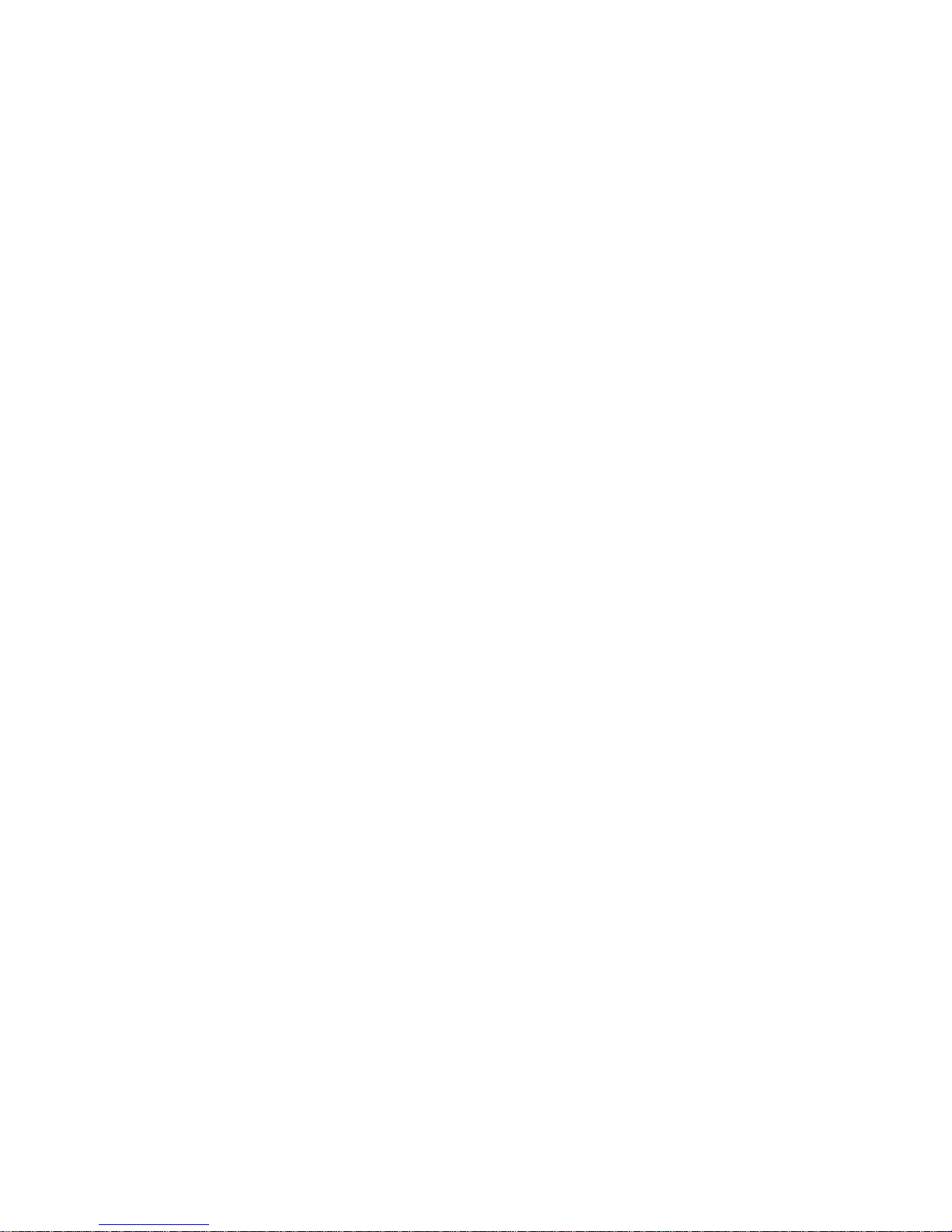
1. INTRODUCTION.................................................................5
1.1 Product Introduction......................................................... 6
1.2 Product Models................................................................7
1.3 Product Package ............................................................. 9
1.4 Network Printing Architecture........................................ 11
1.4.1 Print Server Network Functions...................................................12
1.4.2 Network Printing Functions for Clients....................................... 12
1.4.3 Network Printing Functions for Network Server......................... 15
1.5 Network Printing Environment....................................... 16
1.6 Contents of the User’s Manual ...................................... 19
1.7 Firmware & Printing Function ........................................ 20
2. HARDWARE INSTALLATION .........................................22
3. WINDOWS PEER-TO-PEER NETWORK ........................23
3.1 System Architecture....................................................... 24
3.2 Administrator Installation and Setup.............................. 26
3.3 Administrator Utilities..................................................... 35
3.4 Client Installation and Setup..........................................37
3.5 Client Utilities................................................................. 43
3.5.1 Network Ports Quick Setup ..................................... .. ..................43
3.5.2 Remote Ports (Utility).................................................................. 45
4. WINDOWS NT/2000 NETWORK......................................48
4.1 System Architecture....................................................... 49
4.2 Windows NT/2000 Server Installation and Setup .......... 50
4.3 User Installation and Setup............................................ 52
5. NETWARE NETWORK ....................................................53
5.1 System Architecture....................................................... 54
5.2 NetWare 3.x Installation & Setup...................................57
5.2.1 Quick Installation Using “Install” program................................. 57
5.2.2 Installation Using PSETUP........................................................ ..60
5.3 NetWare 4.x/5.x Installation & Setup............................. 70
Page 3
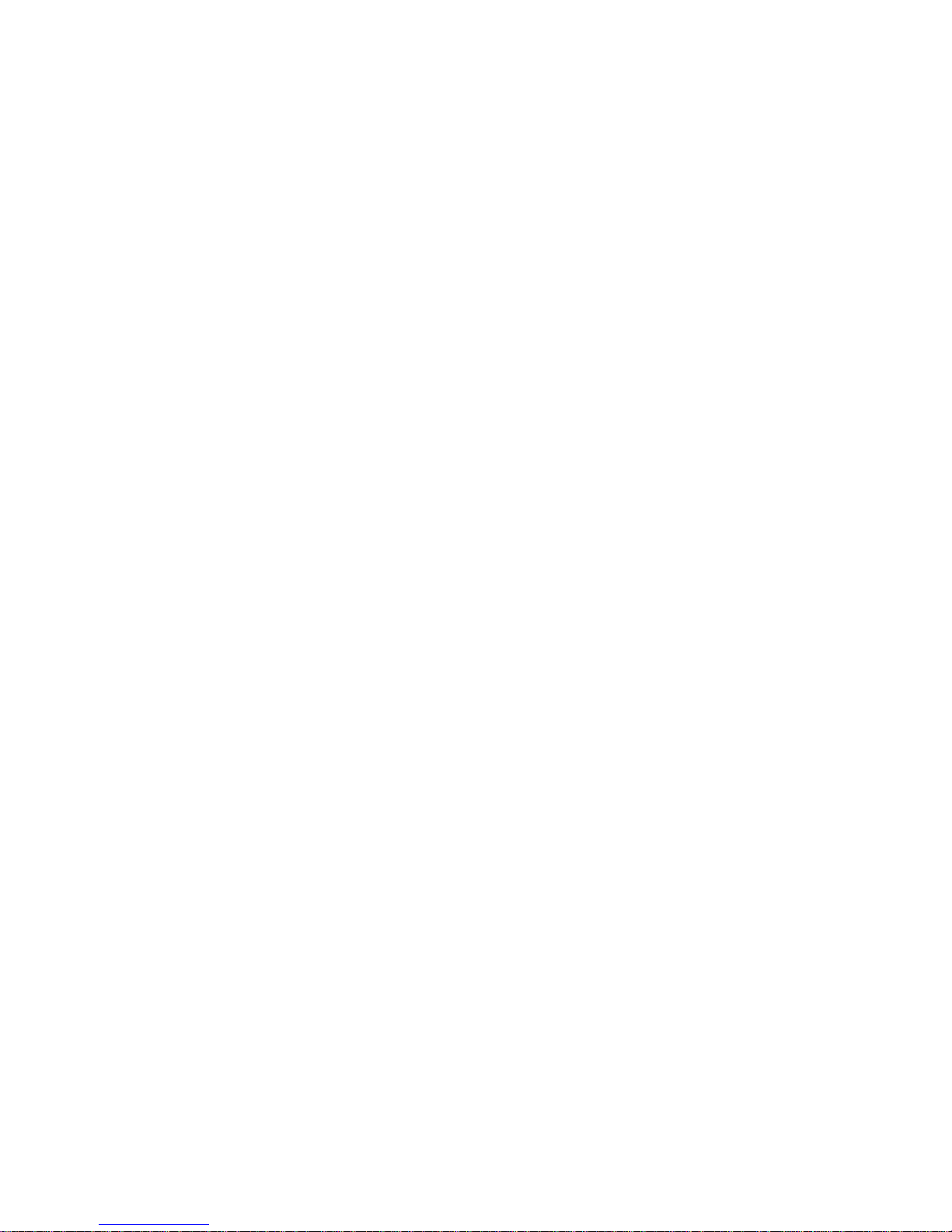
5.3.1 Quick Installation Using “Install” program................................. 71
5.3.2 NetWare 4.x/5.x Installation Using PSETUP..............................74
6. UNIX SYSTEM NETWORK..............................................81
6.1 Introduction.................................................................... 82
6.2 Enable Print Server’s TCP/IP Support........................... 83
6.3 Setup Print Server’s IP Address.................................... 84
6.3.1 ARP & Ping Assignment...................................... .......................84
6.3.2 DHCP....................................... .................................. ..................85
6.3.3 BOOTP .................................... .................................. ..................85
6.3.4 RARP................................. ... .......................................................87
6.4 Verify Print Server’s IP Address .................................... 89
6.5 Configure Remote lpd Printing on the Host................... 90
6.6 Print a Test Page........................................................... 93
7. CONFIGURATION UTILITY.............................................94
7.1 Introduction.................................................................... 95
7.2 General - General Information of Print Server............... 97
7.3 Print Server Status......................................................... 99
7.4 Printer Status - Attached Printer Status....................... 100
7.5 IP Cfg - IP Address Configuration................................ 101
7.6 NW PS Cfg - NetWare Print Server Configuration....... 102
7.7 NW RP Cfg - NetWare Remote Printer Configuration . 104
7.8 NW Information - NetWare Printing Summary............. 105
7.9 Print Server Cfg – Print Server Network Ability Setting106
7.10 Restore Default - Restore to Default............................ 108
7.11 Upgrade - Firmware Upgrade / Update ....................... 109
7.12 DHCP Cfg - DHCP Server Configure ..........................111
7.13 DHCP Information - DHCP Information ....................... 113
7.14 Mail Print Cfg - Email Printing Setting.......................... 114
7.15 SMB Cfg – SMB Printing Setting................................. 116
7.16 SNMP Cfg - SNMP Parameter Setting ........................ 117
7.17 AppleTalk Cfg – AppleTalk Configuration................... 118
Page 4
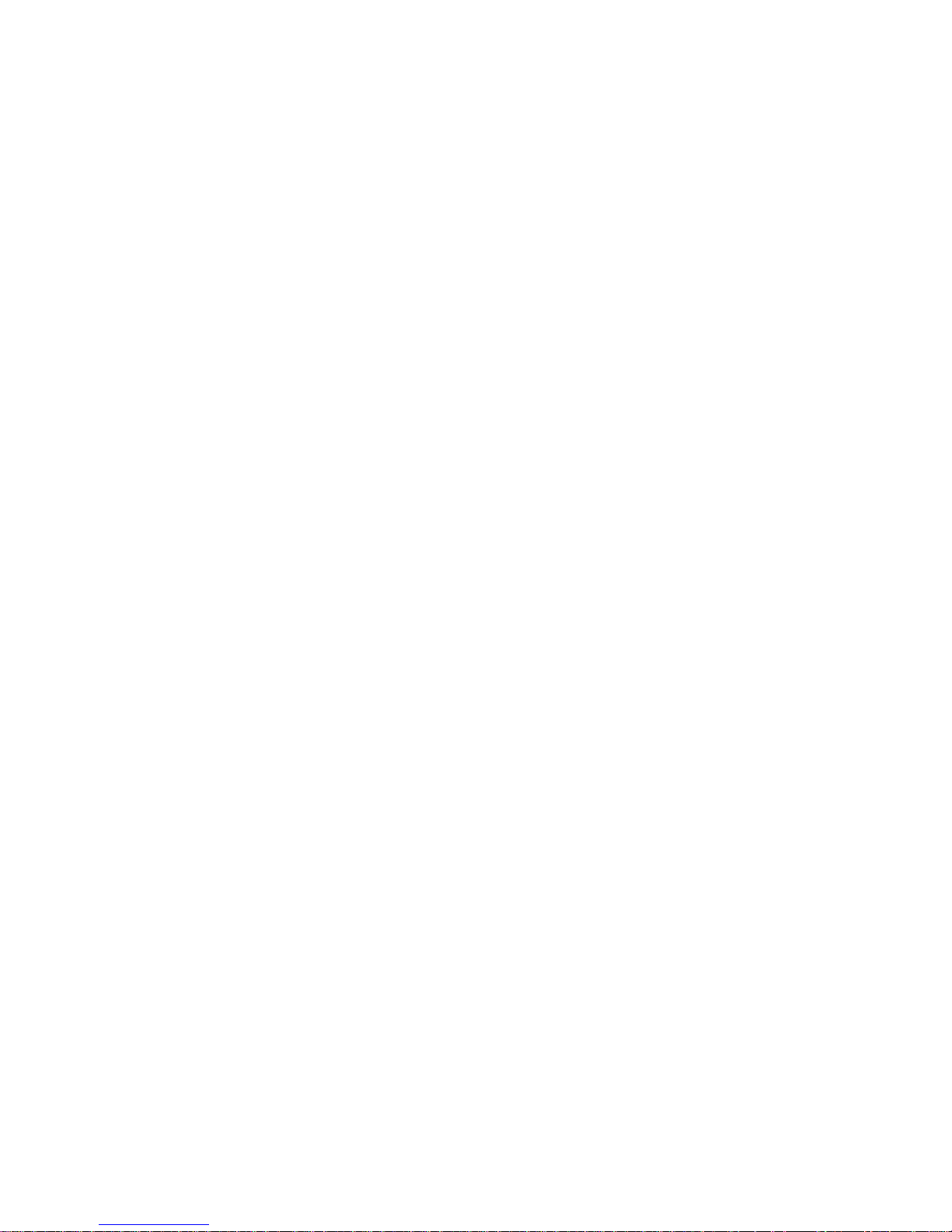
8. WEB MANAGEMENT.....................................................120
8.1 Introduction.................................................................. 121
8.2 Web Manager Utility .................................................... 122
8.2.1 Installation and Execution..........................................................122
8.2.2 Starting Web Manager Utility.................................................... 122
8.3 Web Management of Print Server ............................... 124
8.3.1 Using Browser ...................................................... .....................124
8.3.2 Getting Print Server Information............................................... 126
8.3.3 Getting Printer Status.................................................................126
8.3.4 Getting NetWare Information............................................ ........ 127
8.3.5 Getting DHCP Status............................................................ ..... 127
8.3.6 Changing Device Configuration................................................128
8.3.7 Setting IP Address ..................................................................... 130
8.3.8 Configuring DHCP Parameters.................................................. 130
8.3.9 Configuring E-Mail Printing......................................................132
8.3.10 Configuring SNMP Parameters.................................................133
8.3.11 System Utilities.......................................................................... 134
9. EMAIL PRINTING...........................................................136
9.1 Introduction.................................................................. 137
9.2 System Requirement................................................... 138
9.2.1 Print Server Side........................................................................138
9.2.2 Client Side........................................ .. ........................................ 138
9.3 System Setup .............................................................. 139
9.3.1 Print Server Side........................................................................139
9.3.2 Client User Side....................................................................... ..139
10. IPP PRINTING...............................................................145
10.1 Introduction.................................................................. 146
10.2 System Setup .............................................................. 147
10.2.1 Print Server Side.......................................................................147
10.2.2 Client Side.......................................................................... ........ 147
Page 5

1. Introduction
Page 6
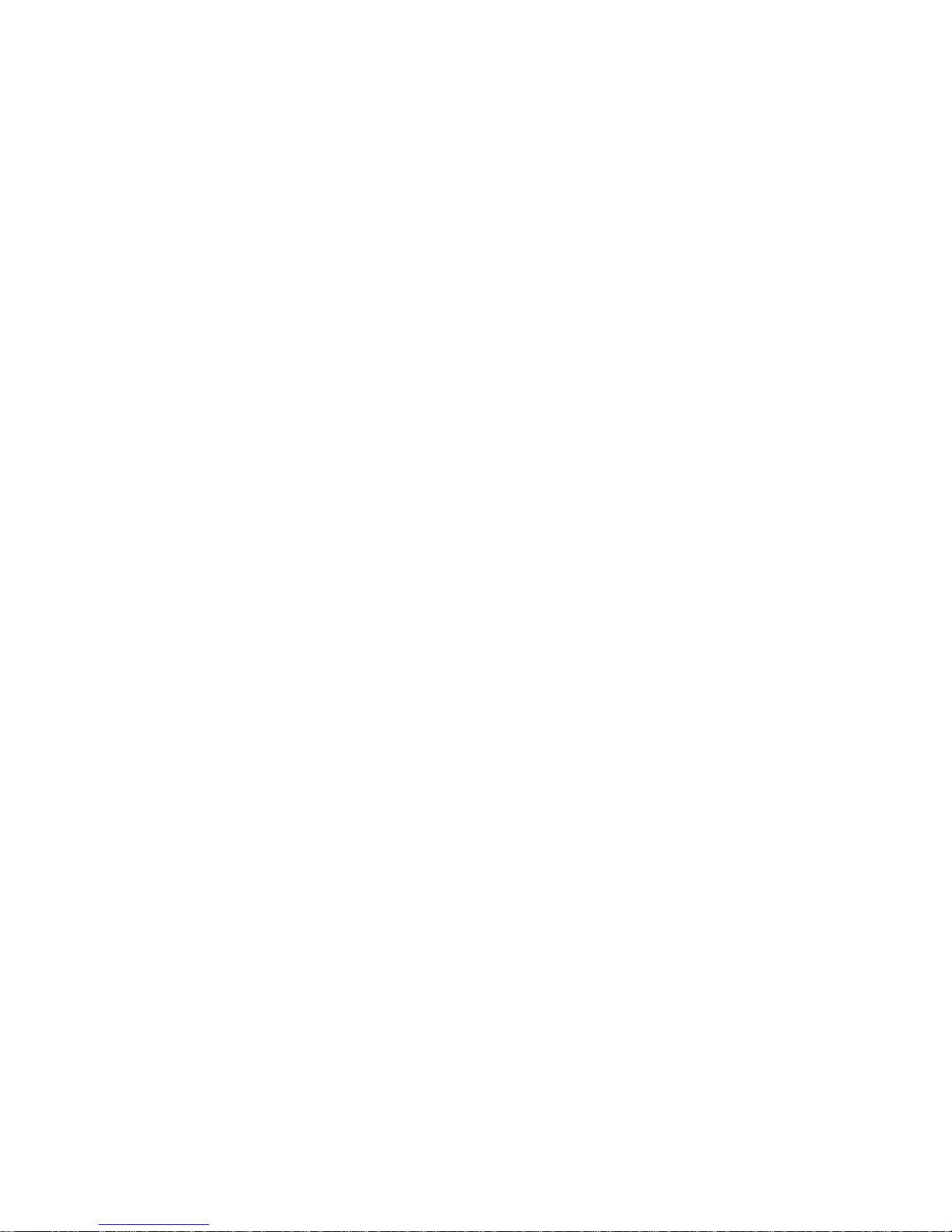
1.1 Product Introduction
Thank you for purchasing and using our print server.
This print server allows your printer to become a shared
device on the network. It offers printing flexibility and
manageability on your Local Area Network at an extremely
low cost and with an absolute minimum setup and
maintenance required.
This print server provides a network port (10Mbps or
10/100Mbps Ethernet) and one or three printer's parallel
ports. Please refer to the information of various types of print
server in the follow ing sections for more detailed explanation.
This print server supports IPX, TCP/IP, AppleTalk, and
NetBEUI protocols. It is the best network printing solutions
for various common network operating systems; such as
Windows 95/98/Me Peer-to-Peer Printing, Windows
NT/2000/XP, NetWare, Unix/Linux, MAC OS, etc.
With the help of Installation Wizard, you can easily
and instantly complete the settings for your printing
environment, and start enjoying the fantastic features
provided by this print server.
In the following chapters, we will introduce in
detail the printing features, installation methods, and system
configuration for different network environments.
If you would like to set up and install print server
quickly, please refer to the Quick Installation Guide that
comes along with this print server.
Page 7
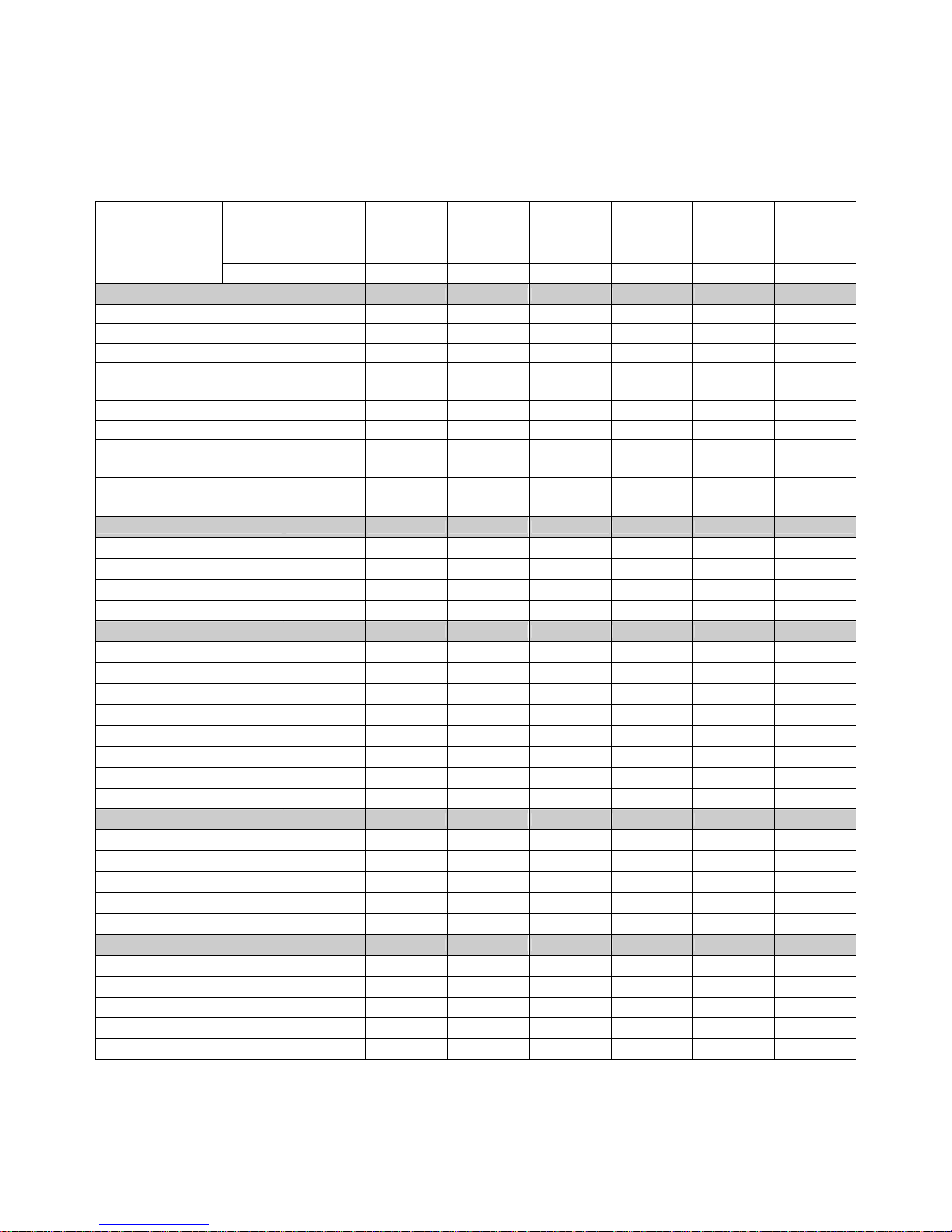
1.2 Product Models
Model PS-901 PS-1001 PS-1103 PS-1203 PS-1203m PS-3103 PS-3103P
LAN 10M 10M 10/100M 10/100M 10/100M 10/100M 10/100M
Printer 1 Port 1 Port 1 Port 1 Port 1 Port 3 Port 3 Port
Model
Case Plastic Plastic Metal Plastic Plastic Metal Plastic
Hardware
Size Pocket Pocket Palmtop Pocket Mini-Pocket Desktop Desktop
Direct Attached Yes Yes No Yes Yes No No
Number of Printer Ports 1 1 1 1 1 3 3
Printer Connector Centronics Centronics DB25 Centronics Centronics DB25 DB25
Network Speed 10M 10M 10/100M 10/100M 10/100M 10/100M 10/100M
Network Connector UTP UTP/BNC UTP UTP UTP UTP UTP
Bi-Directional No No Yes Yes Yes Yes Yes
Network LED Yes Yes Yes Yes Yes Yes Yes
Status LED Yes Yes Yes Yes Yes Yes Yes
Firmware Upgrade Yes Yes Yes Yes Yes Yes Yes
Power-On-Self-Test Yes Yes Yes Yes Yes Yes Yes
Network Protocol Support
IPX/SPX Yes Yes Yes Yes Yes Yes Yes
TCP/IP Yes Yes Yes Yes Yes Yes Yes
NetBEUI Yes Yes Yes Yes Yes Yes Yes
AppleTalk No No Yes Yes Yes Yes Yes
Network Environment
Windows Peer-to-Peer Printing Yes Yes Yes Yes Yes Yes Yes
Windows Server-Based Printing Yes Yes Yes Yes Yes Yes Yes
NetWare Bindary Mode Printing Yes Yes Yes Yes Yes Yes Yes
NetWare NDS Mode Printing Yes Yes No No No No No
NetWare Remote Printer Yes Yes No No No No No
TCP/IP Remote Printing Yes Yes Yes Yes Yes Yes Yes
Unix LPR Printing Yes Yes Yes Yes Yes Yes Yes
IPP Printing No No Yes Yes Yes Yes Yes
Administration
Windows Configuration Utility Yes Yes Yes Yes Yes Yes Yes
Web Management Server Yes Yes Yes Yes Yes Yes Yes
Web Management Utility Web Manager Web Manager Web Manager Web Manager Web Manager Web Manager Web Manager
SNMP Protocol Yes Yes Yes Yes Yes Yes Yes
Printer Port Management Yes Yes Yes Yes Yes Yes Yes
IP Assignment
ARP & Ping Yes Yes Yes Yes Yes Yes Yes
DHCP Server Yes Yes Yes Yes Yes Yes Yes
DHCP Client Yes Yes Yes Yes Yes Yes Yes
BOOTP Yes Yes Yes Yes Yes Yes Yes
RARP Yes Yes Yes Yes Yes Yes Yes
Page 8

DOS Utility Yes Yes Yes Yes Yes Yes Yes
Others
Email Printing Yes Yes Yes Yes Yes Yes Yes
Direct Print Yes Yes Yes Yes Yes Yes Yes
Logical Printer Yes Yes Yes Yes Yes Yes Yes
Language
English
Chinese
English
Chinese
English
Chinese
English
Chinese
English
Chinese
English
Chinese
English
Chinese
CD-ROM Yes Yes Yes Yes Yes Yes Yes
Page 9

1.3 Product Package
This package contains the following components:
Print Server x 1
Power Adapter x 1
CD x 1
Quick Installation Guide x 1
Page 10
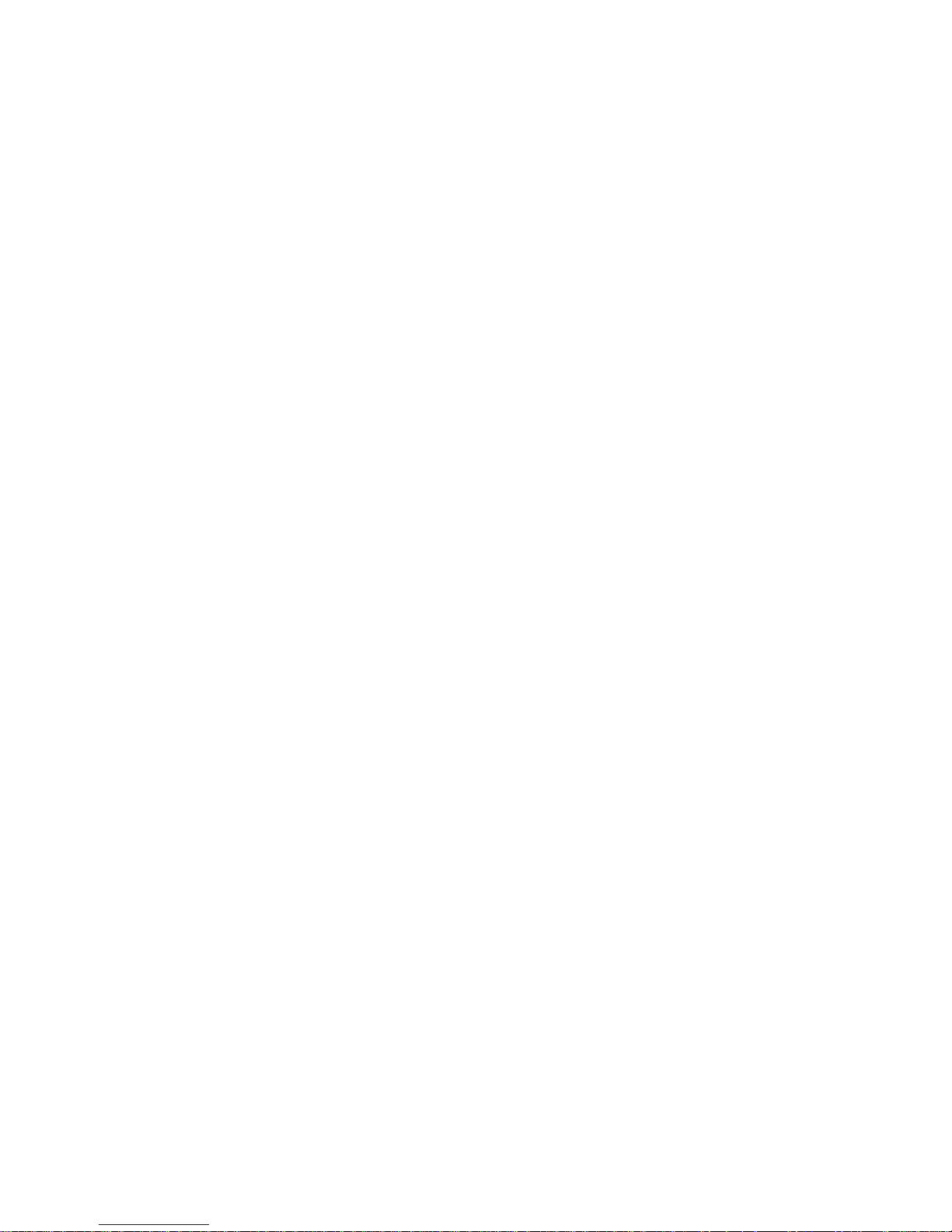
Page 11

1.4 Network Printing Architecture
This section illustrates how print server functions and
operates on the network. Before you install and use print
server, it is strongly suggested that you read this section
completely, and select only the chapters you need according
to your network operating system by “Contents of the User’s
Manual” in next section.
This section will first introduce the role every
component plays in the network-printing environment.
Print Server
Client User
Network Server (optional)
Windo ws NT Serve r
NetWare Server
Windows 98Windows NT
Workstation
Windows 2000
Unix Print Server
Network Printing Environment
Print Server
Client User
Network Server
Detailed examples will then be illustrated through actual
network environment.
Page 12

1.4.1 Print Server Network Functions
Windows NT Server
NetWare Server
Windows 98Windows NT
Workstat ion
Windows 2000
Unix Print Server
Print Server
Because print server supports IPX, TCP/IP, AppleTalk
and NetBEUI network protocols, any networked computer can
directly print to the print server from any of its installed
protocol.
Windows NT Server
NetWare Server
Windows 98Windows NT
Workstation
Windows 2000
Unix
* TCP/IP
* IPX
* NetBEUI
TCP/IP
NetBEUI
IPX
TCP/IP
TCP/IP
IPX
1.4.2 Network Printing Functions for Clients
Windows NT Server
NetWare Server
Windows 98Windows NT
Workstat ion
Windows 2000
Unix Print Server
Client User
Page 13
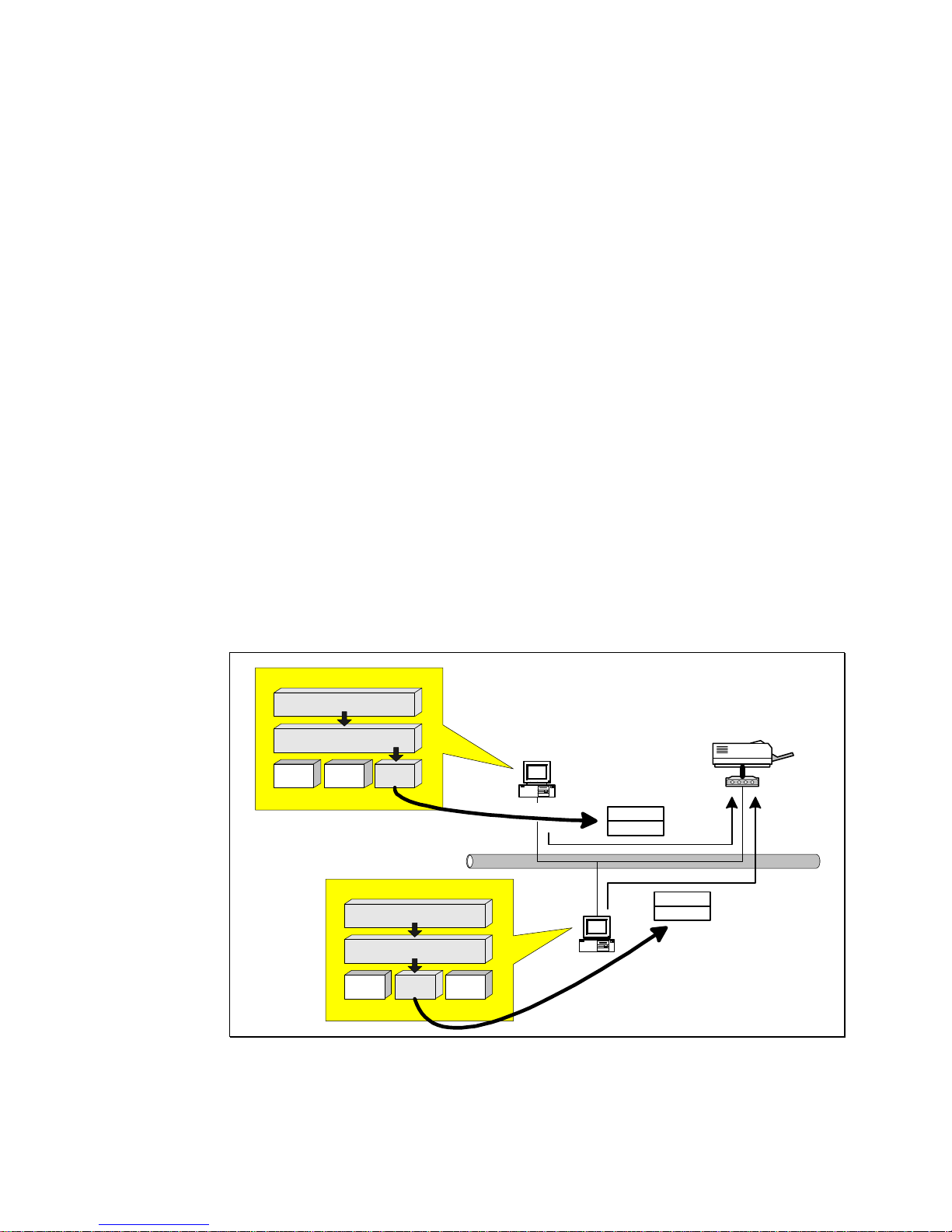
Common operating systems for clients are classified as
following:
Windows 95/98/Me/NT/2000/XP
Our print server system provides PTPP (Peerto-Peer Printing) driver and utilities for Windows
95/98/NT/2000/XP users. PTPP (Peer-to-Peer
Printing) supports IPX, TCP/IP, and NetBEUI
protocols. While printing after installation, PTPP
will automatically select the proper transport
protocol to connect to the print server depending
on the protocols installed in each computer (client
computer may only have IPX or TCP/IP installed).
Windows 2000
Windows 98
* TCP/IP
* IPX
* NetBEUI
NetBEUI
PTPP
TCP/IP
PTPP
Application
PTPP
IPX TCP/IP NetBEUI
Application
PTPP
IPX TCP/IP NetBEUI
Page 14

In the client installation procedure, after PTPP (Peer-toPeer Printing Driver) is installed into Windows, the system
will automatically (manual configuration is also allowed)
search through all the print servers on the network, and then
add their printing ports into Windows’ printing port. (see
below)
Windows 98
PTPP
Print Server
MIS-2
P1
P2
P3
P1
Print Server
MIS-1
UNIX / Linux
UNIX (include HP/UX, SCO Unix, SunOS, Solaris,
Unixware DECUnix, IBM AIX and others) and Linux use the
system-standard LPR to print to print server.
MAC OS
MAC OS can use the system-standard AppleTalk
network to print to print server.
Page 15
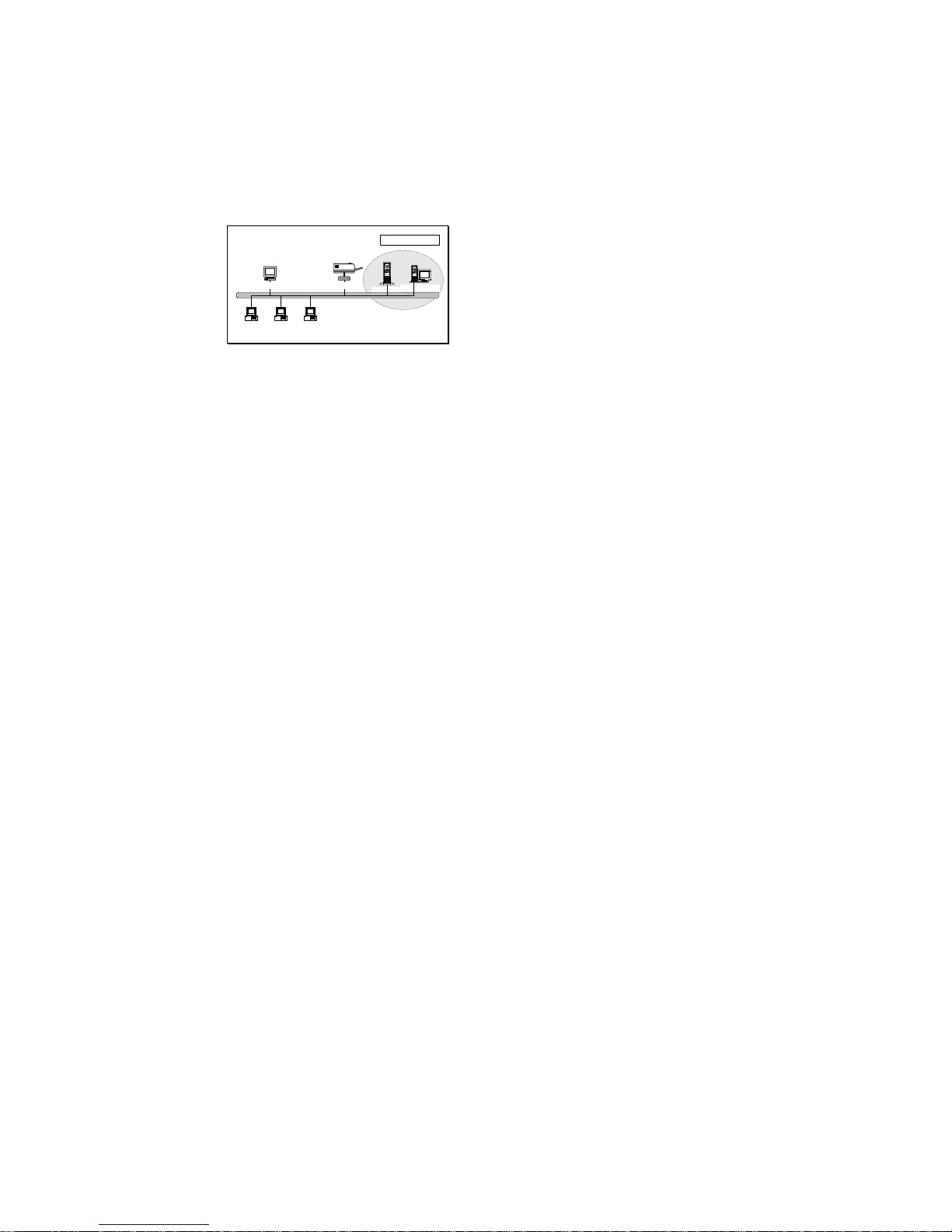
1.4.3 Network Printing Functions for Network Server
Windows NT Server
NetWare Server
Windows 98Windows NT
Workstat ion
Windows 2000
Unix Print Server
Network Server
Common network servers are classified as
following:
Windows NT/2000
Our print server system provides PTPP (Peer-to-Peer
Printing) driver and utilities for Windows NT/2000. After
PTPP is installed, the server can directly print to print server.
Adding this printing function into Windows NT/2000 Server
allows print queue, user authority management, and many
other advanced features to be used.
NetWare 3.x/4.x/5.x
In NetWare environment, print server offers various
printing modes like print queue, remote printer, etc.
Page 16

1.5 Network Printing Environment
Common network environment are classified as
following:
Windows Peer-to-Peer Network
Since both the print server and client’s PTPP driver
fully support IPX, TCP/IP, and NetBEUI protocols,
when printing, the PTPP driver will automatically
search and match up the protocol for both client and
print server’s sides.
Windows NT ServerNetWare Server
Windows 98Windows NT
Workstation
Windows 2000
Unix
* TCP/IP
* IPX
* NetBEUI
NetBEUI
PTPP
TCP/IP
IPX
TCP/IP
PTPP
IPX
PTPP
TCP/IP
PTPP
Windows NT/2000 Network
Page 17

Network printing function will become available
after PTPP driver is installed into Windows NT/2000.
Adding this printing function into Windows NT/2000
Server allows print queue, user authority management,
and many other advanced features to be used.
Window s NT Server
Windows 98
Windows 2000
* TCP/IP
* IPX
* NetBEUI
TCP/IP
IPX
TCP/IP
PTPP
Print
Queue
NetWare Network (see below)
Page 18
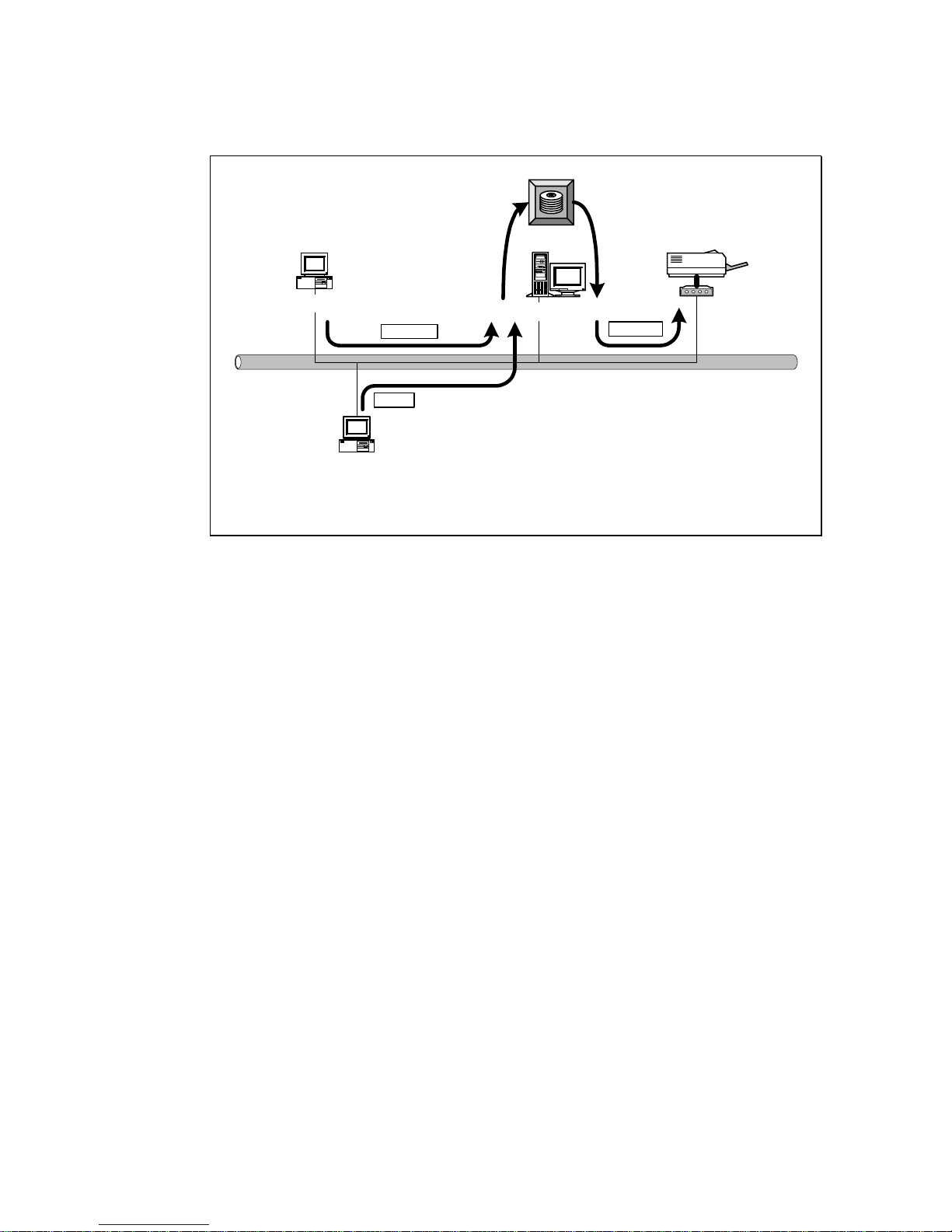
NetWare 3.x/4.x/5.x
Windows 98
Windows 2000
* TCP/IP
* IPX
* NetBEUI
IPX / IP
IPX
IPX
Print
Queue
Page 19
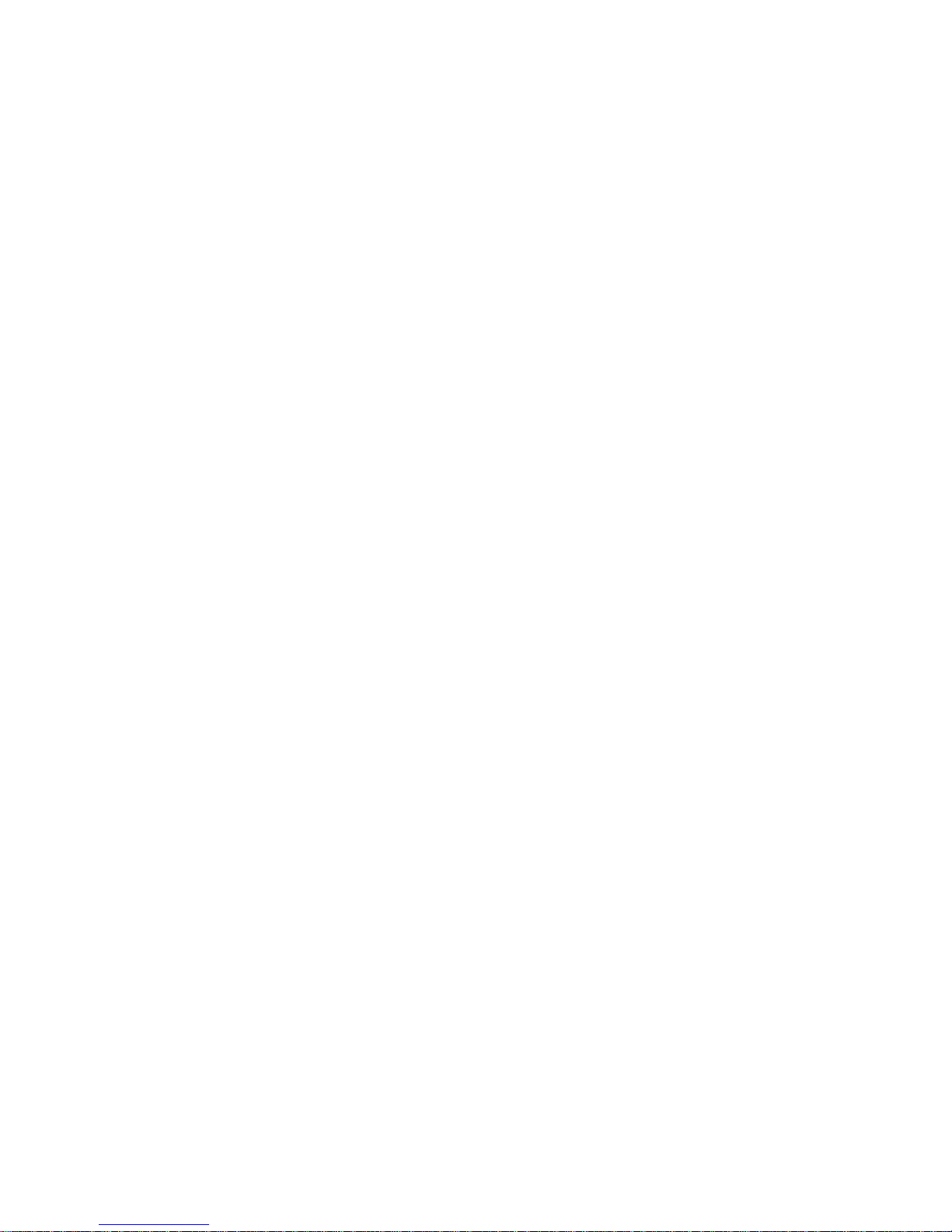
1.6 Contents of the User’s Manual
Chapter 2 explains print server’s hardware installation
and configuration. It is strongly recommended for you to read.
The following chapters 3, 4, 5, and 6 introduces:
Chapter 3. Windows Peer-to-Peer Network
Chapter 4. Windows NT/2000 Server-Based Network
Chapter 5. NetWare Network
Chapter 6. UNIX System Network
You may select the appropriate chapters and sections to
read depending on your network printing’s requirement.
Chapter 7 and chapter 8 introduce print server’s
management and configuration utilities on Windows and Web
Browser’s environment respectively. You may select the
appropriate management utility according to the
administrator’s computer platform.
Chapter 9 introduces Print Server’s Email Printing
function and setup procedure. The Email Printing provides a
new way to print documents across the Internet by the Email.
Chapter 10 introduces Print Server’s IPP Printing
function and setup procedure. The IPP Printing provides a
convenient way to print documents across the Internet by the
IPP protocol.
Page 20
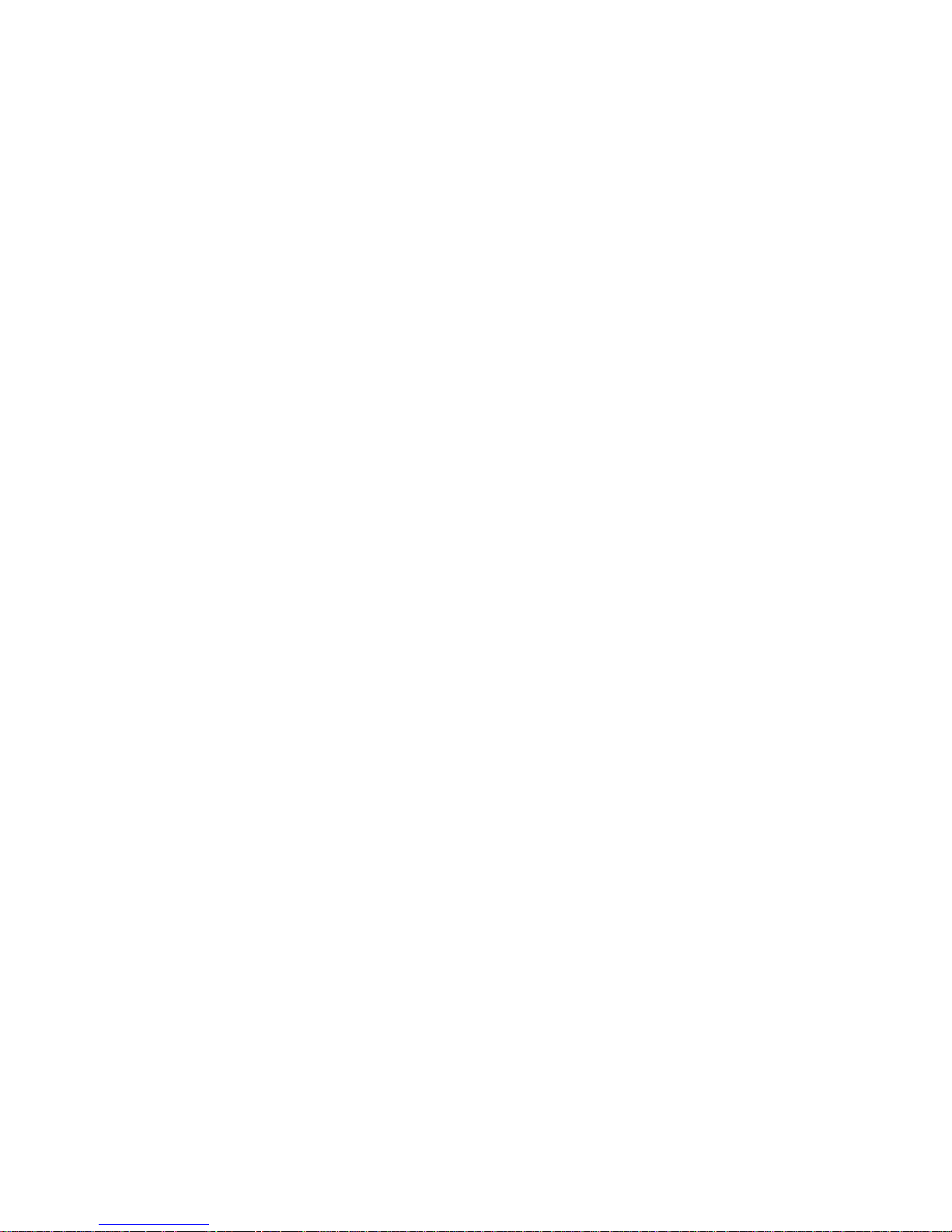
1.7 Firmware & Printing Function
In order to provide a complete network printing solution,
this print server supports
Multiple Feature Sets
function for
users to select the appropriate Printing Feature Set to use
depending on individual’s printing requirement. Currently,
the system provides two Feature Sets for users to choose:
Standard Feature Set
PTPP (Peer-to-Peer-Printing)
z TCP/IP (LPR)
z NetBEUI
z IPX
Email Printing
IPP Printing (Only some models, see 1.2)
NetWare Bindary Printing
NetWare Enhancement Feature Set
TCP/IP Printing (LPR)
NetWare Bindary Printing
NetWare NDS Printing (Only some
models, see 1.2)
Page 21
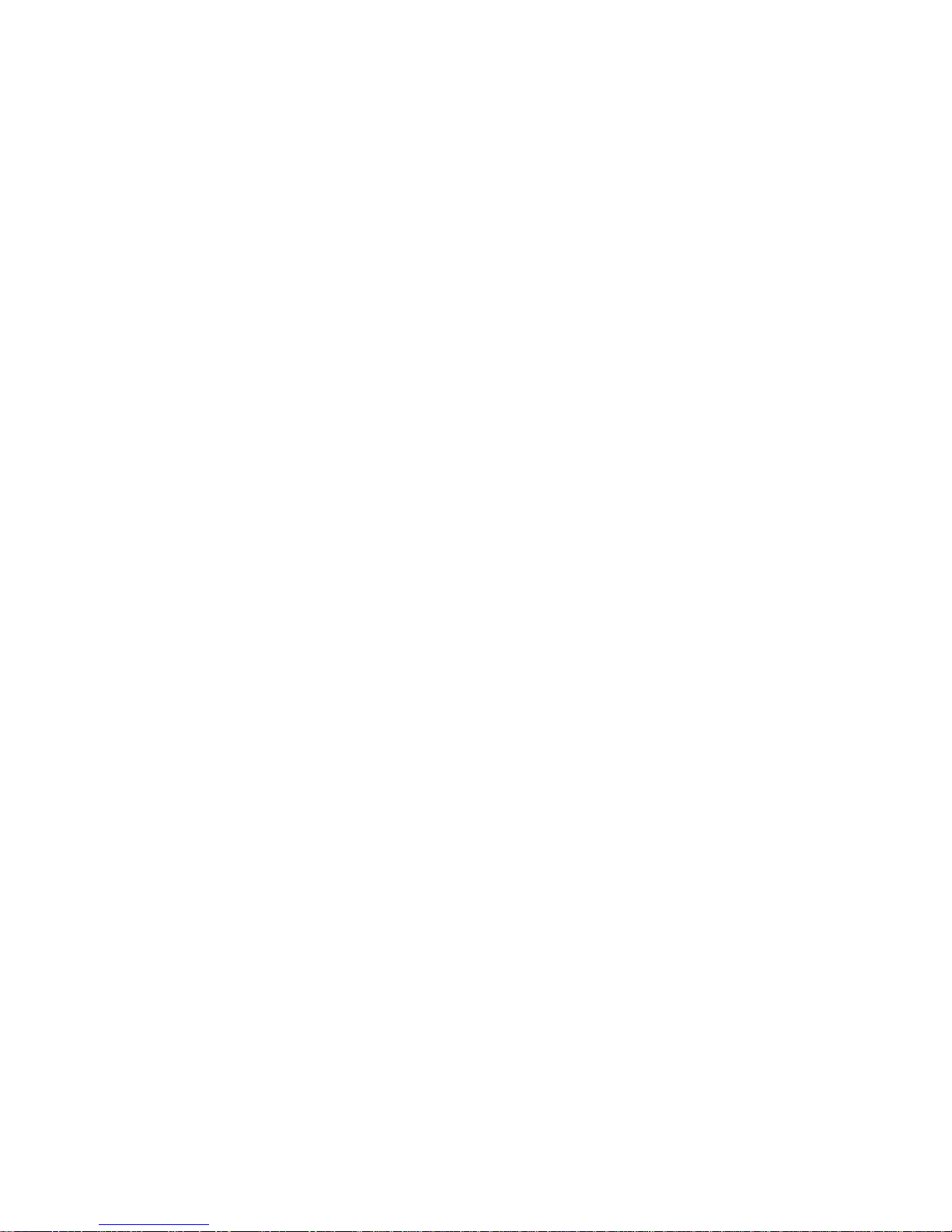
NetWare Remote Printer (Only some
models, see 1.2)
All feature sets are included in print server’s CD.
<CD Driver>\FLASHROM\<Model Name>\PSxxROM.BIN
Please refer to section 7.11 for instructions on how to
select and setup the Feature Set.
For example, if you need to use NetWare NDS Printing,
then you must change the system’s default Standard Feature
Set to the NetWare Enhancement Feature Set. In the
meantime, print server will support NetWare NDS / Remote
Printer and other printing functions; however, it will not
support NetBEUI, Email Printing and other Standard
Feature Set’s special functions.
Page 22
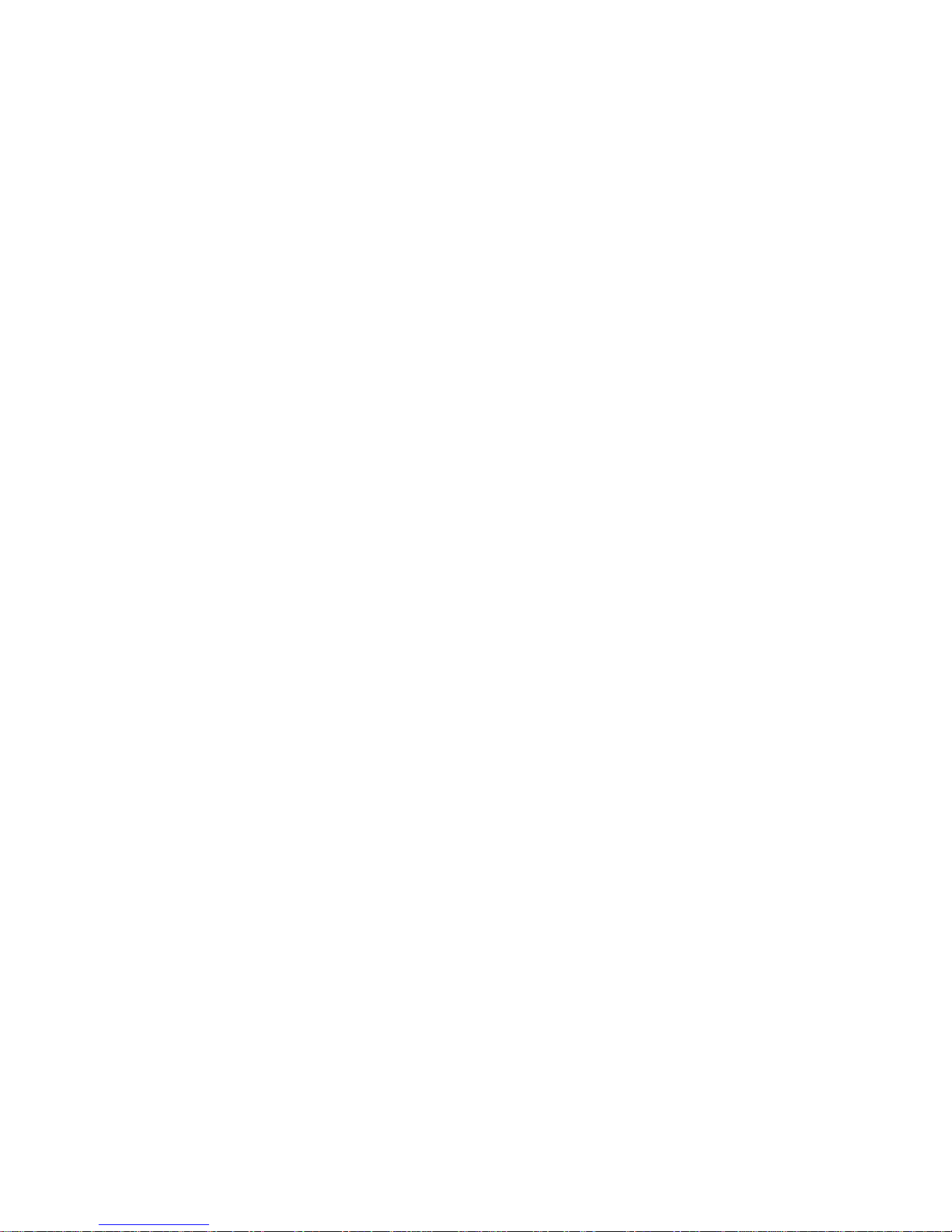
2. Hardware Installation
1. Unpack the print server package and check all the
items listed in section 1.3.
2. Connect the print server to the printer you want to
share on the network
For direct attach models, plug the print server
directly to the printer’s centronics port.
For palmtop/desktop models, connect the printer
to print server by the standard printer cable.
3. Connect the power adapter to the print server.
4. The print server will perform the Power-On-Self-Test
(POST) after it is powered on. The Status LED will flash 6
times to indicate that the print server is ready.
NOTE1 : MUST use the power adapter shipped with the print
server, do NOT use any other power adapter from any
sources.
NOTE2: To prevent the compatibility problem between print
server and a few printer, it is recommand that you power
on the print server before the printer.
Page 23
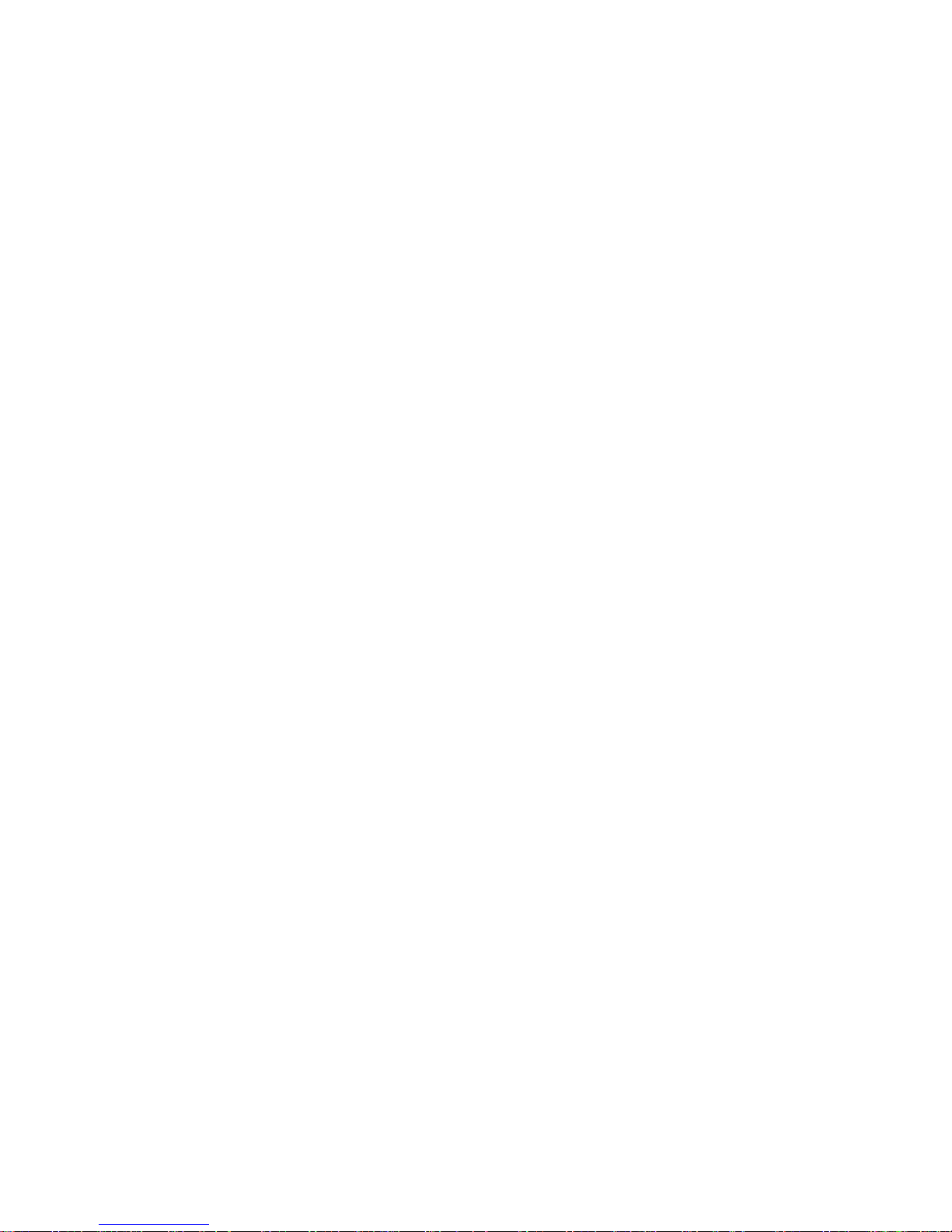
3. Windows Peer-to-Peer
Network
Page 24
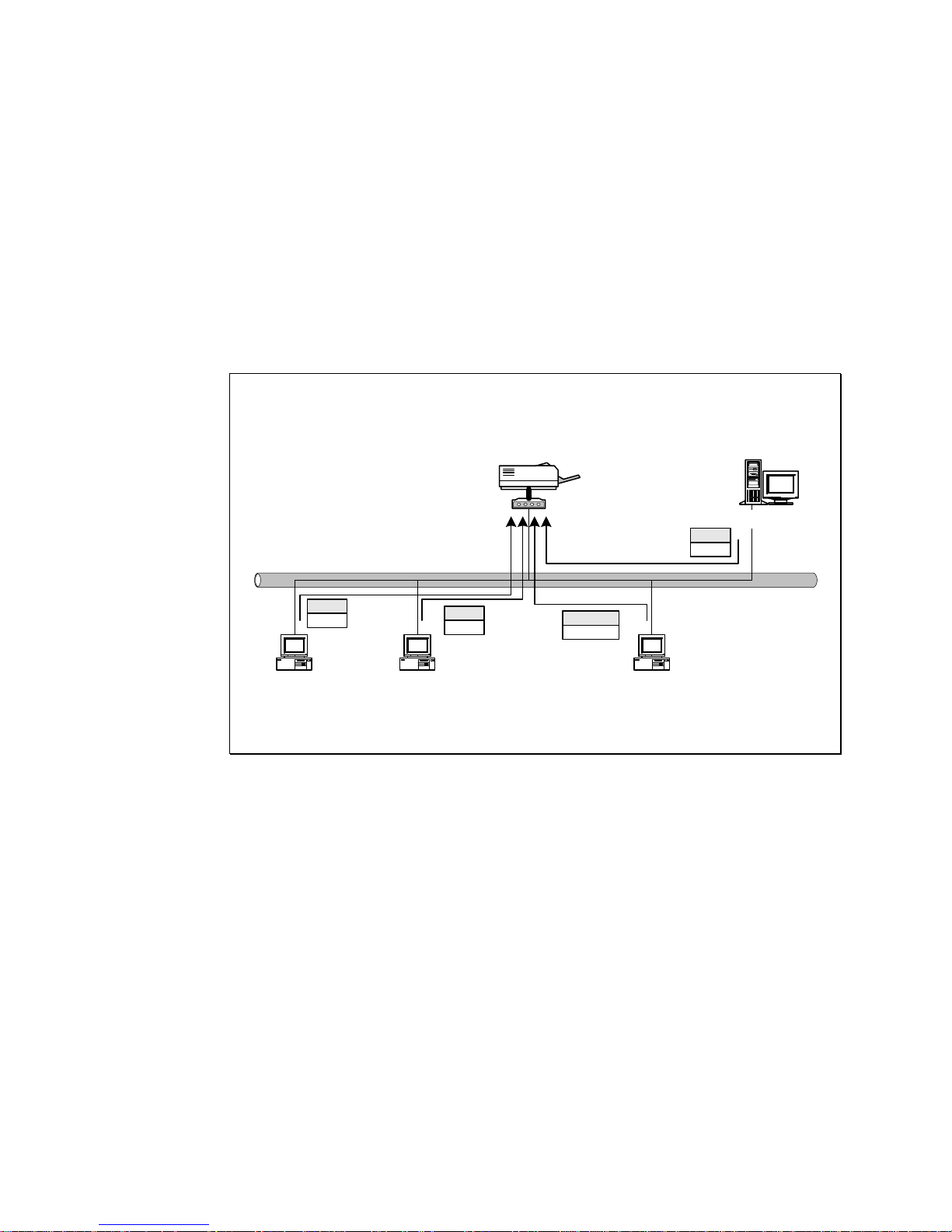
3.1 System Architecture
Print server supports Windows Peer-to-Peer network
printing mode, which is suitable for most medium and small
network environments. Through quick and simple installation
procedure, users can immediately enjoy the convenience of
network printing.
Windows NT Server
Windows 98Windows NT
Workstation
Windows 2000
* TCP/IP
* IPX
* NetBEUI
NetBEUI
PTPP
TCP/IP
PTPP
IPX
PTPP
TCP/IP
PTPP
Installation procedure is separated into following two
parts:
1. Administrator Installation and Setup (refer to section
2 for more detailed information).
System administrators must :
Page 25
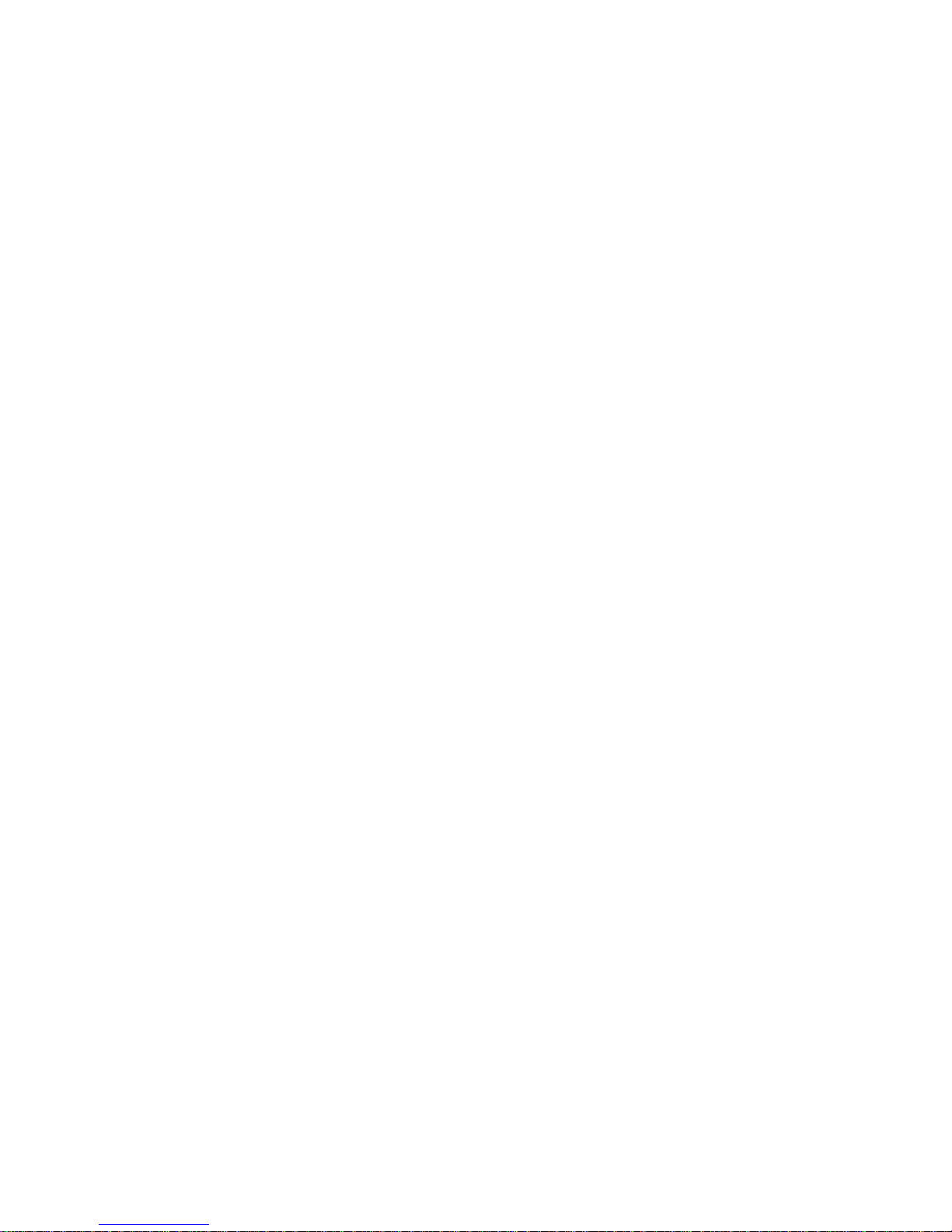
Install administrator’s utilities into his/her
computer.
Configure print server from administrator’s
configuration utility.
2. Client Installation and Configuration (refer to section
3 for more detailed information).
Client users must install Windows PTPP driver (Peer-toPeer Printing) for network printing.
In addition, after PTPP is installed, the system will
automatically search for all print servers on the network, and
add all printing ports (P1/P2/P3) of the print servers into
Windows’ printing port (refer to Network Printing
Architecture in section 1. 4 for more detailed information).
Page 26
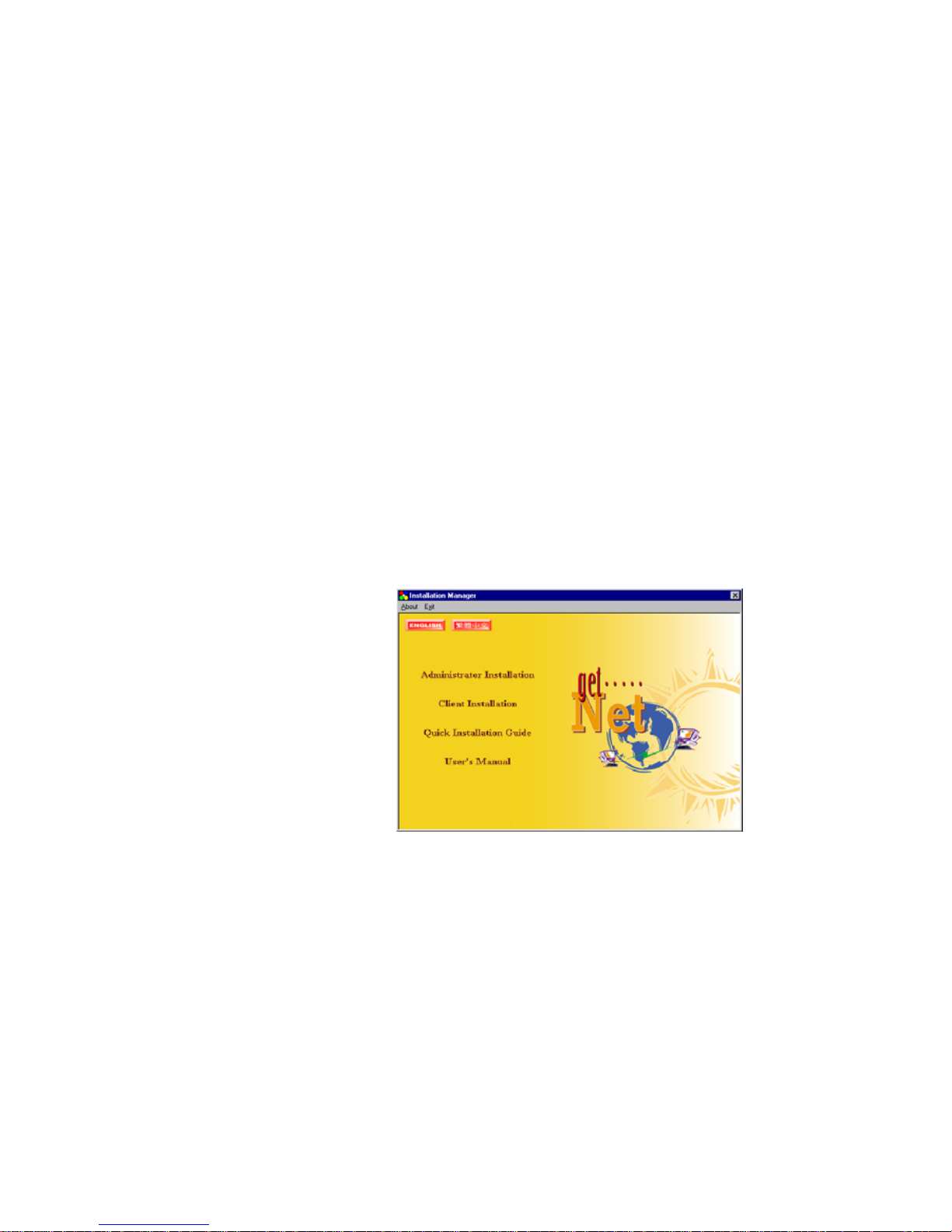
3.2 Administrator Installation and Setup
The Administrator Installation can be performed on
Windows 95/98/Me/NT/2000/XP with the same user interface.
Before the installation, please verify that your network
protocol is installed on your PC (TCP/IP, IPX and/or
NetBEUI ). It will be helpful in your installation process.
1. Insert the CD shipped along with the print server into
your CD-ROM drive. The Autorun.exe program should be
executed automatically by Windows. If not, run Autorun.exe
manually from CD-ROM drive’s root directory.
2. The "Installation Manager" will be displayed on
the screen as following.
3. Click “Administrator Installation” and the
“Utillities Setup” window will be display ed.
Page 27
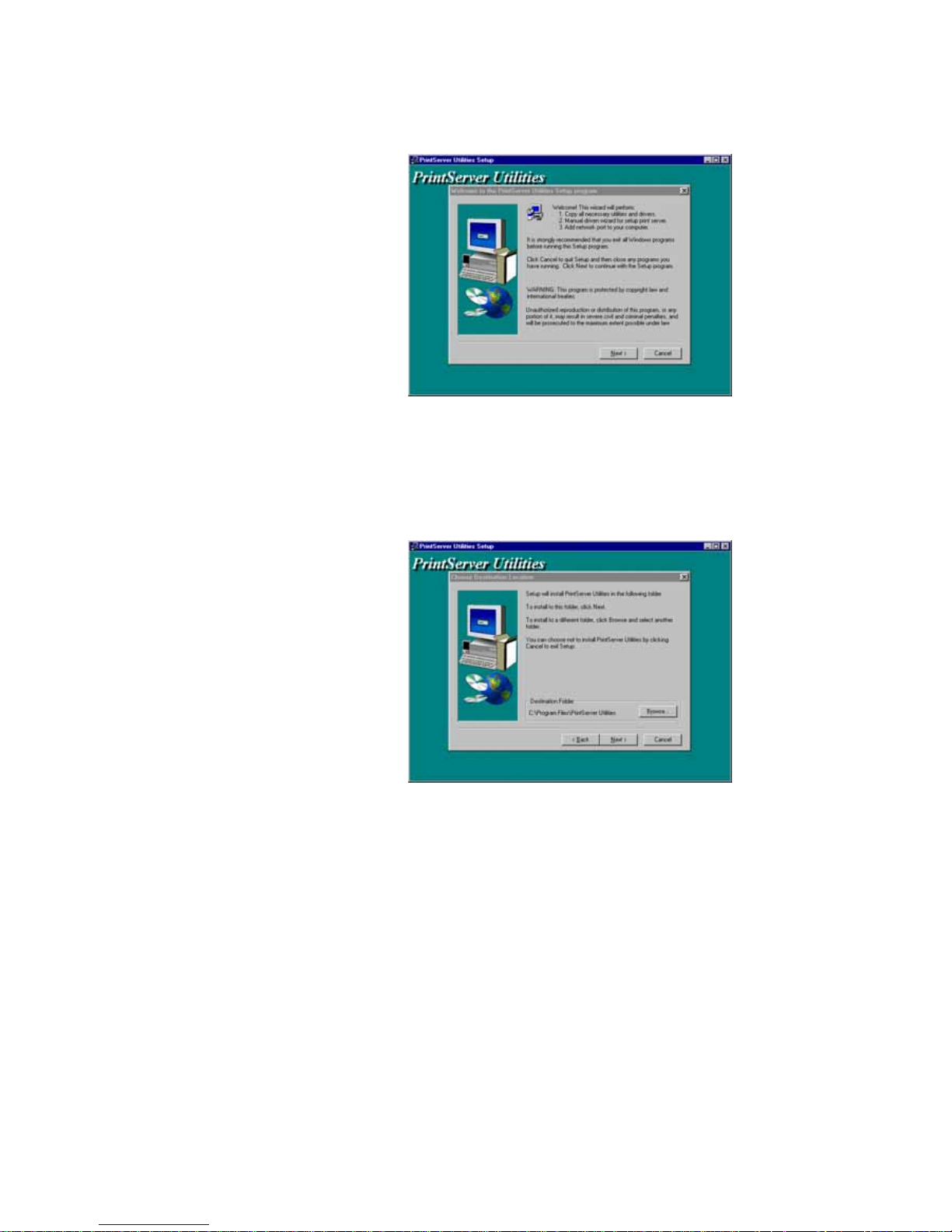
4. Click “Next”, and specify the destination folder
where the utilities will be installed.
5. Click “Next”, and select the components you want
to install. It is highly recommended to install all provided
components.
Page 28

6. Click “Next”, and specify the program folder where
the program icons will be added to.
7. Click “Next” to start installation.
Page 29
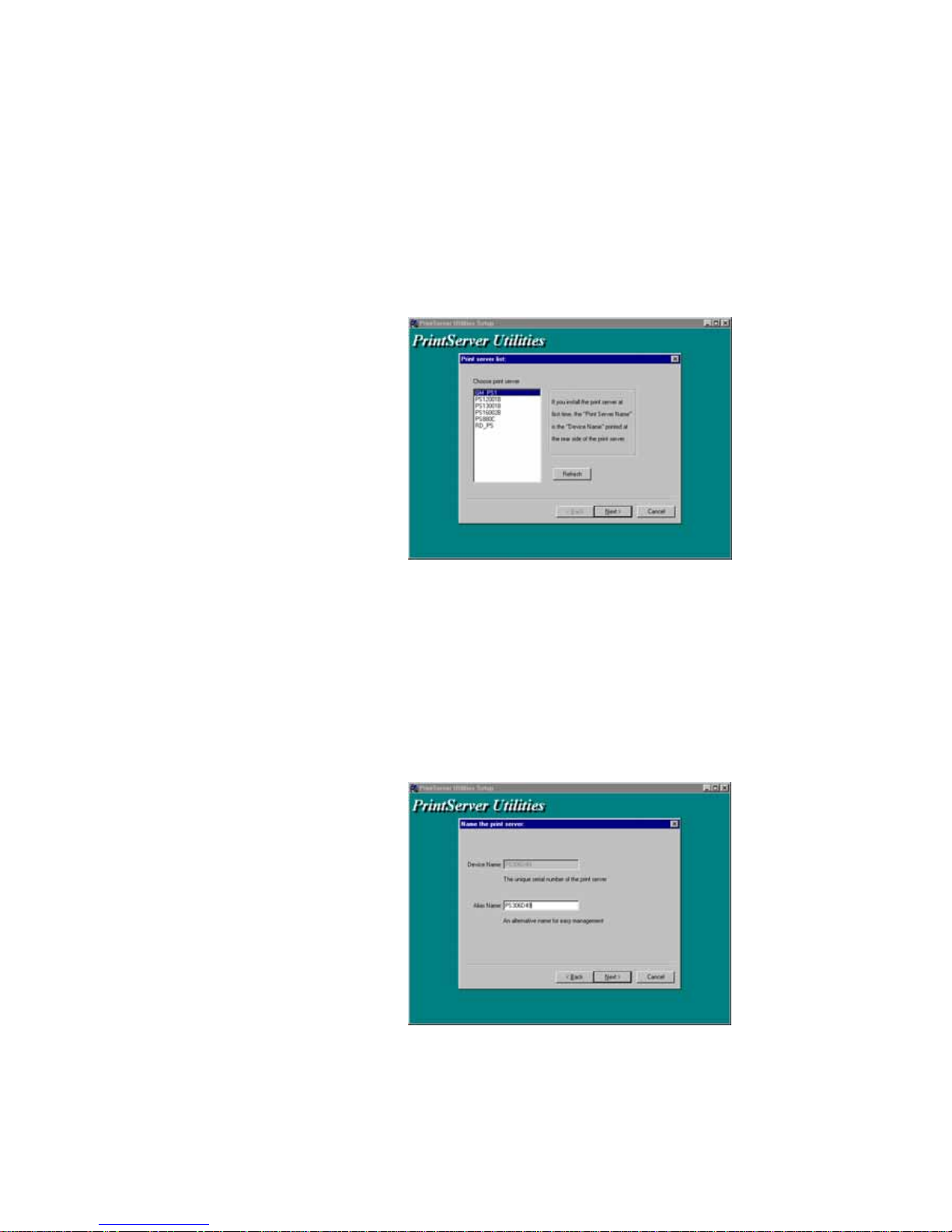
8. In a while, the program will finish installing all the
utilities and drivers you selected. Thus far you have
completed the installation phase and prepare to configure the
Print Server. Click “Next”, and the “Choose Print Server”
dialog box will be displayed as following.
NOTE: If this is the first time you configure the print
server, the “Print Server Name” is the same as
the “Device Name” printed at the rear side of the
print server.
9. Click “Next”, and the “Name the print Server”
dialog box will be displayed as following,
Page 30

You can assign a meaningful name for the management
consideration. But note that, this name will be the
“Identifier” for the Peer-to-Pee r Printing (PTPP).
10. Click “Next” to configure network protocol in the
following screen.
In the system default, IPX and NetBEUI protocols are
enabled.
About the TCP/IP, you can either (1) assign a fixed IP
address for the print server or (2) configure it later by the
configuration utility.
11. Click “Next”, and the configuration summary is
displayed in the window. Now, you have completed the
“Print Server Setup”. By clicking “Next” , your system will
perform “Add network port” of the print server to your PC.
Page 31

12. Finally, the “Installation complete” window is
displayed to indicate that the Administrator Installation
procedure is finished.
After the installation, you have completed the following
tasks,
Install all utilities and drivers to the
administrator’s PC.
Configure the print server (including the print
server name and network protocol)
Page 32

Add the network port of the print server to the
administrator’s PC.
Now, you have completed the administrator’s setup for
most of the network environment. You can then perform the
“Client Installation” procedure (section 3.4) on all client’s
sides of the network.
If you want to print from this administrator’s PC to the
print server, all you need to do is to perform Windows’
standard “Add Printer” procedure as described below.
Step1. Click “Start” button, choose Setting =>
Printers
Step2. Double click “Add New Printer”
Step3. Select “Local printer” => click “Next”.
Page 33

Step4. Select a suitable printer manufacturer and
model, then click “Next”.
Step5. Choose the “Print Server’s Network Port”
which was created by the administrator
installation process and click “Next”.
Page 34

Step6. Complete the rest of the questions to finish
the network printer setup.
Page 35

3.3 Administrator Utilities
After Administrator Installation is completed, there will
be six utilities in print server’s Program folder.
Network Ports Quick Setup
Local printer port management tool (see
section 3.5).
Remote Ports
Remote printer port management tool (see
section 3.5).
NetWare Quick Setup
NetWare quick installation software (see
chapter 5).
Print Server Configuration
Complete print server management tool (see
chapter 7 –Print Server Configuration).
Uninstall
Assistant for removing all installed
administrator software.
Web Manager Administrator
Page 36

Web based management tool (see chapter 8 –
Web Manager Configuration).
Page 37

3.4 Client Installation and Setup
The Client Installation can be performed on Windows
95/98/Me/NT/2000/XP with the same user interface. Before
the installation procedure, please confirm that your PC has
connected to the network and installed at least one network
protocol.
1. Insert the CD shipped along with the print server into
your CD-ROM drive. The Autorun.exe program should be
executed automatically by Windows. If not, run Autorun.exe
manually from CD-ROM drive’s root directory.
2. The "Installation Manager" will be displayed on the
screen as following.
3. Click “Client Installation”, and the “Utillities Setup”
window will be displayed.
Page 38

4. Click “Next”, and specify the destination folder
where the utilities will be installed.
5. Click “Next”, and specify the program folder where
the program icons will be added.
Page 39

6. Click “Next” to start installation.
7. Now, the
installation procedure
is completed, and
the next step is to set up the client’s computer. Click
“Continue”, and all the print server’s network ports detected
on the network will be added to your PC.
Page 40

8. Finally, the “Installation complete” window is
displayed to indicate that the Client Installation procedure is
finished.
After the installation, you have completed the following
tasks :
Install all utilities and drivers to the client’s PC.
Add all the print server’s network ports of the
network to the client’s PC.
Page 41

You can then perform the Windows’ standard “Add
Printer” procedure as described below to add network
printers to your PC.
Step1. Click “Start” button, choose Setting =>
Printers
Step2. Double click “Add New Printer”.
Step3. Select Local printer => click Next.
Step4. Select the suitable printer manufacturer and model,
then click Next.
Page 42

Step5. Choose the print server’s Network Port which has
been created in the client installation process and
then click Next.
Step6. Complete the rest of the questions to finish the
network printer setup.
Page 43

3.5 Client Utilities
After Client Installation is completed, there will be three
tools in print server’s Program folder.
Network Ports Quick Setup
Remote Ports
Uninstall Network Driver
The Uninstall Network Driver will assist you in
removing all installed client software. The other two tools
are described as following:
3.5.1 Network Ports Quick Setup
Network Ports Quick Setup Utility offers a very
simple method to add or remove print server’s printer
port from the client’s computer.
During the client’s installation procedure, the
system will automatically search for all print servers on
the network,
Page 44

and add them into the printer ports of the client’s
computer. (see below)
If you have just installed another new print server on the
network, you must run this program first. This program will
search for new print servers and allow you to add the new
network printer port into client’s computer conveniently.
Perform the standard Add Printer procedure, then you can
print directly to the printer through the newly installed print
server.
Chosen
Page 45

Chosen
Please be aware that Network Ports Quick Setup Utility
can only detect and configure all print servers on the same
network, it cannot search and configure print servers on other
subnets across network segme nts. You must use Remote Ports
Utility described in the next section to manage remote
(across network segments) print servers.
3.5.2 Remote Ports (Utility)
Remote Ports Utility offers a convenient way for
you to manage and add printer port of the remote print
server. From the assistant of this utility, you can print
to other print servers outside the subnet across network
segment. However, please note that this function only
supports TCP/IP network protocol.
Please follow the procedures descr ibed below:
Step1. Run Remote Ports Utility
Page 46

Step2. Press Add, then enter the print server’s
name, IP address, and port number.
Step3. Press OK to add the remote printer port
into your computer’s printer ports.
In order to use the remote printing function, you
will have to proceed with normal Add Printer procedure
and select your printer port as the newly added remote
printer port.
Page 47

Page 48

4. Windows NT/2000 Network
Page 49

4.1 System Architecture
In Windows network environment, other than the Peerto-Peer network printing architecture described in the
previous chapter, we also offer the Server-Based Printing
architecture for Windows NT/2000 server. Only one Window s
NT/2000 is required to have Windows PTPP (Peer-to-Peer
Printing) driver installed and share the printing service on
the network. Other network users can simply connect to the
server and access the shared printer. (see below)
Window s NT Server
Windows 98
Windows 2000
* TCP/IP
* IPX
* NetBEUI
TCP/IP
IPX
TCP/IP
PTPP
Print
Queue
Page 50

4.2 Windows NT/2000 Server Installation
and Setup
Please follow the procedures described below for
installation and construct a peer-to-peer connection (PTPP)
between Windows NT/2000 Server and Print Server.
Windows NT Server
Windows 98
Windows 2000
* TCP/IP
* IPX
* NetBEUI
TCP/IP
IPX
TCP/IP
PTPP
Print
Queue
Step1.
If this is your first time installing print server, please
install the administrator software on Windows NT/2000
server first. Refer to section 3.2 for installation instructions.
If your network has already installed a working print
server and your Windows NT/2000 server has not yet
installed the PTPP driver, please install the client software.
Refer to section 3.4 and 3.5 for installation inst ructions.
Step2.
Please add/configure the Peer-to-Peer Printing of the
Windows NT/2000 network printer and verify that you can
print from Windows NT/2000 to the print server by the
installed PTPP driver.
Page 51

Step3.
Share the above server’s printer to the network by
performing the standard Windows printer sharing process.
Page 52

4.3 User Installation and Setup
Windows NT Server
Windows 98
Windows 2000
* TCP/IP
* IPX
* NetBEUI
TCP/IP
IPX
NetBEUI
PTPP
Print Queue
After server side’s installation is completed, client side
will be able to find the server’s shared printer in Network
Neighborhood. You only need to perform Window’s standard
Add New Printer
procedure, select
“Network Printer”
shown in the screen below, and complete the configurations
afterwards to access the shared printer.
Page 53

5. NetWare Network
Page 54

5.1 System Architecture
We implement NetWare printer sharing functionality into
the print server itself, thus allowing one or more printers
attached by a print server to be connected to the network. We
have developed the print server to support both NetWare
print server and remote printer functions:
Embedded print server, which emulates the
“queue management functionality” of
NetWare print server, PSERVER program
running on the NetWare server. A user first
prints a job at a workstation, the job is routed
to a NetWare server, the NetWare server
stores the job in a print queue, then the print
server gets the print job from the queue to
printers.
Netware Server
Windows 98
Windows 2000
Print Queue
Print Server
Embedded remote printer, which allows a
printer to function identically to a DOS
workstation running NPRINTER.EXE
program, but without the DOS workstation. A
user first prints a job at a workstation, the job
Page 55

is routed to a NetWare server, the NetWare
server stores the job in a print queue, then the
print server moves the print job from the
queue to the remote printer then to the printer.
Netware Server
Windows 98
Windows 2000
Remote Printer
Print Queue
Print Server Function
Compare with NetWare printing functionality, the
advantages of embedding the NetWare network printing
functionality in the print server include:
Installation is easier and quicker.
Network management is easier.
Printing performance is enhanced.
Relieve NetWare file server’ s burden.
Relieve the need of a workstation running the
remote printer util ity.
Improve productivity by locating the printer
near the workgroup.
Page 56

The print server can operate either in print server mode
or in remote printer mode. Each print server should log into a
NetWare server before servicing the print jobs. Each print
server will occupy a user account with which it can log into
the NetWare server. A remote printer will not log into a
NetWare server; it will connect to a NetWare print server and
get the print jobs from the print server. A remote printer does
not occupy any user account. A NetWare print server can
control many remote printers; thus a print server account can
be shared to many remote printers as your requirement. But
the printing performance of a remote printer will be slower
than a print server‘s, because a remote printer does not get a
print job directly from the print queue, it gets a print job
from the print server. Summarize the comparison between a
print server and a remote printer as follows:
The Advantage of a Print Server
● Easy configuration.
● Better printing performance.
The Advantage of a Remote Printer
● Save user licenses.
NOTE: This remote printer feature is available for only
some models. Please see Section 1.2.
Page 57

5.2 NetWare 3.x Installation & Setup
Once your print server is connected to your Ethernet
network, you can set it up for use with your networking
software. There are two methods you can use to do this
easily:
Please note that, you need install the IPX protocol before
the following procedure,
1. On DOS environment or DOS box of Windows, use
the “
INSTALL”
quick-installation program found on the
<CD-ROM Drive>\DOSUTIL of CD-ROM included with the
print server.
2. On DOS environment or DOS box of Windows, use
the “
PSETUP”
configuration program found on the included
<CD-ROM Drive>\DOSUTIL, configure the print server to
use a particular file server. Then, use NetWare’s PCONSOLE
program to create a NetWare print server and print queue
with the appropriate names.
5.2.1 Quick Installation Using “Install” program
The
INSTALL
program included on the CD-ROM can be
used to quickly set up the print server for use on the NetWare
environment. It can only be used to set up the print server as
Printer Server mode; it cannot be used to configure the print
server as Remote Printer mode. It handles changing the print
server’s internal settings, the creation of NetWare print
server and print queue objects on the file server, and the
assignment of the print server to the queue. Unless you need
to configure the NetWare settings to conform to special
Page 58

requirements for your network, you can use the quick
installation method.
To use this method,
1. Log into your NetWare server as SUPERVISOR.
2. Insert the CD-ROM included with the print server,
and change to the appropriate drive and directory. Ex.
e:\dosutil\
3. Run the INSTALL program
4. Select your new print server from the displayed list
and press Enter. The name listed will be the same as the
Device Name printed on a label on your print server.
5. A list of defaults will be displayed. If you need to
change any of these items, use the arrow keys to choose the
item you need to change, then press
Enter
to display a list of
choices. When all of the values are correct, select the
Continue Installation
item and press
Enter
.
Page 59

6. The quick installation program will not only set up
the print server, but create and setup all required objects on
the file server. When the setup is complete, it will also
display an execution command as following that you can run
after logging in to the file server to redirect print commands
to the new print server. :
capture /S=III /Q=PRINTSERVER_Q1 /nt /nff /nb /l=1
/ti=10
This redirects the LPT1 port (/l=1) to the print queue
PRINTSERVER_Q1 on the file server named III. No banner
page will be printed (/nb), no form feed will be added to the
end of the job (/nff), and tabs will not be expanded into
spaces (/nt). If the program does not explicitly signal end-ofjob, the capture facility will wait 10 seconds (/ti=10) before
assuming that the print job is complete.
7. Reset the print server to have the changes take effect.
Before printing, you may want to verify that the setup
was complete. Using the
Print Server Status
option of the
PSETUP command (as described in the following section),
Page 60

you can verify that the print server is connected to the right
file server, is using the correct network frame type, and so on.
You may also want to use the NetWare PCONSOLE
program to verify that:
A NetWare print server and one, two or three
print queue(s) have been created on the file
server. The number of print queues created is
equal to the number of printer port of your
print server.
Printer 0 (or Printer 1, Printer 2) on the print
server is serving the new print queue(s).
The print queue(s) and print server have the
right permissions and notification settings.
For more detailed information, consult your
NetWare manual.
5.2.2 Installation Using PSETUP
5.2.2.1 Configuring as Print Server Mode
For more complex setup needs, you can use the
PSETUP program in conjunction with the NetWare
PCONSOLE program.
The installation procedure is as follows:
1. From a workstation, log in to your NetWare server as
SUPERVISOR.
Page 61

2. Run the PSETUP program included on the CD-ROM.
( Ex. e:\dosutil\psetup.exe )
3. Select your new print server from the list provided.
4. Choose NetWare Configuration from the menu.
5. Select Print server in the Printing mode field.
6. Change the Alias name if you want.
7. Set the Primary File Server to be the file server
where the print server’s queue will be located.
Page 62

8. Press Escape to exit the Print Server Configuration
screen, confirm that the changes should be saved, and exit
PSETUP.
At this point the print server setup is complete, and you
can begin setting up the NetWare print server and print queue
objects:
9. Run the NetWare PCONSOLE program.
10. Change the current file server, if necessary, using
the Change Current File Server menu selection.
11. Choose the Print Queue Information menu selection.
12. Press the Insert key to add a new print queue.
13. Type in a print queue name, such as “PQ” or “Q1”.
14. You have now successfully created the print queue
that your print server will serve. Press the Escape key until
the Available Options main menu is displayed.
15. Select Print Server Information.
Page 63

16. Press the In sert key to add a new NetWare print
server object. The print server name can be identical to the
PSxxxxxx name printed on the label of the print server, or
you can use an alias name you have assigned using PSETUP.
17. Press Enter to select the newly created print server.
18. Select Print Server Configuration.
19. Select Printer Configuration.
20. Select Printer 0 (or Printer 1, Printer 2), and press
Enter, then select Parallel LPT1 (or LPT2, LPT3) in the Type
field. If your print server is with only one port, you do not
need to configure this Type field.
Page 64

21. Press Escape, and answer Yes to the Save Changes
question.
22. Select Queues Serviced by Printer, then select
Printer 0 (or Printer 1, Printer 2) and press Enter.
23. Press Insert and add y our newly created print queue
to the list of queues serviced by the printer. Enter a priority
number for the queue service, or press Enter to accept the
default.
24. Repeatedly press Escape to exit the PCONSOLE
program.
Page 65

25. Reset the print server to have the changes take
effect.
NOTE:
If the print server you have is with
multiple printer connectors, you may create multiple
print queues and printer objec ts.
Your print server should now be ready to use. You
should be able to redirect printing to your print server
using a CAPTURE command such as the one shown in
the previous section.
5.2.2.2 Configuring as Remote Printer Mode
This remote printer feature is not available for
some print server models. Please see section 1.2. Make
sure that you have created the NetWare print server
with Type Remote using PCONSOLE utility before you
configure the print server. For more detailed
information about PCONSOLE, please refer to
NetWare’s manual. You can set up the NetWare print
server and print queue objects by following the steps
below:
1. Run the NetWare PCONSOLE program.
2. Change the current file server, if necessary, using the
Change Current File Server
menu selection.
3. Choose the Print Queue Information menu selection.
4. Press the
Insert
key to add a new print queue.
5. Type in a print queue name, such as “PQ” or “Q1”.
Page 66

6. You have now successfully created the print queue
that your NetWare print server will serve. Press the
Escape
key until the Available Options main menu is displayed.
7. Select Print Server Informat ion.
8. Press the
Insert
key to add a new NetWare print
server.
9. Press
Enter
to select the newly created print server.
10. Select Print Server Configuration.
11. Select Printer Configuration.
12. Select Printer 0 (or Printer 1, Printer 2), press Enter,
and then select Remote Parallel in the Type field.
13. Press
Escape
, and answer
Yes
to the
Save Changes
question.
14. Select
Queues Serviced by Printer
, then select
Printer 0 and press Enter.
Page 67

15. Press
Insert
and add your newly created print
queue to the list of queues serviced by the printer. Enter a
priority number for the queue service, or press
Enter
to
accept the default.
16. Repeatedly press
Escape
to exit the PCONSOLE
program.
17. You must load NetWare print server on the
NetWare file server so that the print server configured as a
remote printer can connect to that print server and service the
print jobs. To load the NetWare print server, type “LOAD
PSERVER.NLM PrintServer” command at the system console
of the NetWare file server, where PrintServer is the print
server name newly created by the PCONSOLE program.
To configure the print server as a NetWare remote
printer, perform the following steps:
1. From a workstation, log in to your NetWare server as
SUPERVISOR.
2. Run the PSETUP program included on the CD-ROM.
(ex. e:\dosutil\psetup.exe)
Page 68

3. Select your new print server from the list provided.
4. Choose
NetWare Configuration
from the menu.
5. Select Remote Printer in the Printing mode field.
6. Type the print server‘s name in the
Print server
field.
The print server will be serviced by the print server that is
being configured as a remote printer now.
7. Type the printer number assigned in PCONSOLE in
the
Printer Number
field.
Page 69

8. Press
Escape
to exit the NetWare Configuration
screen, confirm that the changes should be saved, and exit
PSETUP.
9. At this point the print server setup is complete.
10. Reset the print server to have the changes take
effect.
Page 70

5.3 NetWare 4.x/5.x Installation & Setup
This chapter tells how to configure your print server for
operation with NetWare 4.x/5.x file servers and clients using
NDS (NetWare Directory Services). Only some print server
models can support NDS. Please see section 1.2. If you need
to install NetWare 4.x/5.x bindery mode network printing,
please refer to the previous chapter. The installation
procedure is the same as NetWare 3.x.
How NetWare 4.x/5.x is Different
Novell NetWare version 3.x uses a database called the
bindery
for storing information such as user and group
information, server configuration, and information about
network services. Each NetWare 3.x file server has its own
bindery, which is administrated separately from other file
servers using commands such as SYSCON, PCONSOLE, and
so on.
NetWare version 4.x/5.x improved on the bindery
concept by introducing
NDS
, NetWare Directory Services.
NDS is a tree-structured directory that is shared by a group
of file servers on a network, allowing centralized
administration and easy coordination of users, permissions,
and resources between servers.
To make it possible for NetWare 4.x/5.x servers to
coexist with NetWare 3.x servers, NetWare 4.x/5.x supports
bindery emulation
, which makes parts of the NDS directory
visible to NetWare 3.x clients, just as if the information were
stored in a NetWare 3.x bindery. This allows clients to
access NetWare 4.x/5.x servers without being upgraded to the
Page 71

NetWare 4.x/5.x software, and for 3.x and 4.x/5.x servers to
be mixed on a network.
Your print server can operate either in bindery mode or
NDS mode. Bindery mode works with NetWare 3.x servers
and with NetWare 4.x/5.x servers using bindery emulation.
NDS mode works with NetWare 4.x/5.x servers.
NOTE : Though the print server supports both bindery
mode and NDS mode, it cannot support both at the same time.
If you are using both NetWare 3.x and 4.x/5.x servers, you
need to set up the print server to use bindery mode. If you
need to install NetWare 4.x/5.x bindery mode network
printing, please refer to the previous chapter. The installation
procedure is the same as NetWare 3.x.
5.3.1 Quick Installation Using “Install” program
The INSTALL program included on the CD-ROM can be
used to quickly set up the print server for use. It can only be
used to set up the print server as Server mode; it cannot be
used to configure the print server as Remote Printer mode. To
use this method,
1. Log in to your NetWare server as ADMIN.
2. Insert the CD-ROM and change to the appropriate
drive and directory. Ex. e:\dosutil\
3. Run the INSTALL program with “NDS” option.
E :\dosutil\install /NDS
Page 72

4. Choose your new print server from the displayed list
and press Enter. The name listed will be the same as the
Device Name printed on a label at the your print server.
5. A list of defaults will be displayed. If you need to
change any of these items, use the arrow keys to choose the
item you need to change, then press Enter to display a list of
choices. When all of the values are correct, select the
Continue Installation item and press Enter.
The Current Tree and Current Context settings cannot be
changed within the INSTALL program. If you need to
change the tree or context where the print server will be
Page 73

installed, use the CX command to change them before
starting INSTALL program.
6. The quick installation program will not only set up
the print server but create and setup all required objects on
the network. When the setup is complete, it will also display
an execution command as following that you can run after
logging in to the file server to redirect print commands to the
new print server.
7. Reset the print server to have the changes take effect.
NOTE: The print server may require up to a minute
after power-up to log into a NetWare Directory Services
context because of the large number of calculations NDS
security requires.
Page 74

5.3.2 NetWare 4.x/5.x Installation Using PSETUP
5.3.2.1 Configuring as Print Server Mode
For more complex setup needs, you can use the PSETUP
program in conjunction with the NetWare PCONSOLE
program.
To install the print server using NetWare Directory
Services (NDS) mode,
1. Log in to your NetWare server as ADMIN.
2. Run the PSETUP program included on the print
server CD-ROM. (ex. e:\dosutil\psetup.exe)
3. Select your new print server from the list provided.
4. Choose
NetWare Configuration
from the menu.
5. Select
Print server
in the Printing mode field.
6. Change
Alias name
if you want.
7. Set the NDS tree and NDS context where the print
server will be located. Do NOT set a Primary file server, as
that would force the use of bindery mode.
8. Press
Escape
to exit the Print Server Configuration
screen, confirm that the changes should be saved, and exit
PSETUP.
9. Run the NetWare PCONSOLE program.
Page 75

10. Change the current context, if necessary, using the
Change Context
menu selection.
11. Choose Quick Setup from the menu.
12. Enter the print server name (either the PSxxxxxx
name or an alias name you have assigned) in the Print server
field.
13. Assign printer and print queue names.
14. Set the
Banner type
to
PostScript
if you are using a
PostScript printer, and to Text otherwise.
Page 76

15. Press F10 to save the new configuration.
16. Reset the print server to have the changes take
effect.
NOTE: The print server may require up to a minute
after power-up to log into a NetWare Directory Services
context because of the large number of calculations NDS
security requires.
Your print server should now be ready for use by
workstation users. You should be able to redirect printing to
your print server using a CAPTURE command.
5.3.2.2 Configuring as Remote Printer Mode
This remote printer feature is not available for the
10/100Mbps 3-port models. Make sure that you have created
the NetWare print server with Type Remote using
PCONSOLE utility before you configure the print server. For
more detailed information about PCONSOLE, please refer to
NetWare‘s manual. You can set up the NetWare print server,
print queue and printer objects by following the steps below:
1. Run the NetWare
PCONSOLE
program.
2. Change the current context, if necessary, using the
Change Context
menu selection.
Page 77

3. Choose Quick Setup from the menu.
4. Enter the print server name in the Print server field.
5. Assign printer and print queue names.
6. Set the
Banner type
to
PostScript
if you are using a
PostScript printer, and to
Text
otherwise.
7. Set the
Location
to Manual Load.
8. Press
F10
to save the new configuration and return to
the main menu.
Page 78

9. Choose
Printers
menu.
10. Select your newly created Printer from the
Printers
list
.
11. You can view or edit the Printer number from 0 to
255.
12. Save the new configuration and exit
PCONSOLE
.
Page 79

You must load NetWare print server on the NetWare file
server so that the print server configured as a remote printer
can connect to that print server and service the print jobs. To
load the NetWare print server, type
“LOAD PSERVER.NLM
PrintServer”
command at the system console of the NetWare
file server, where
PrintServer
is the print server name newly
created by the
PCONSOLE
program.
To configure the print server as a NetWare remote
printer, perform the following steps:
1. Log in to your NetWare server as ADMIN.
2. Run the
PSETUP
program included on the CD-ROM.
ex: e:\dosutil\psetup.exe
3. Select your new print server from the list provided.
4. Choose
NetWare Configuration
from the menu.
5. Select
Remote Printer
in the Printing mode field.
Page 80

6. Type the print server‘s name in the
Print server
field.
The print server will be serviced by the print server that is
being configured as a remote printer now.
7. Type the printer number assigned in
PCONSOLE
in
the
Printer Number
field.
8. Press
Escape
to exit the NetWare Configuration
screen, confirm that the changes should be saved, and exit
PSETUP
.
9. Reset the print server to have the changes take effect.
Page 81

6. UNIX System Network
Page 82

6.1 Introduction
The print server is available for TCP/IP printing by Unix
lpd (Line Printer Daemon) protocol. The lpd protocol
originated with Unix release is based on the BSD version of
Unix and supported under most versions of Unix.
This chapter explains how to configure the print server
for TCP/IP operation, and how to modify configuration files
on your Unix system to allow printing to the print server. The
configuration examples in this manual follow the syntax for
BSD based Unix systems. Please refer to the related system
documentation for the correct syntax of your systems.
To configure the print server for lpd printing, perform
the procedures below:
1. Enable Print Server ’s TCP/IP Support.
2. Set up Print Server’s IP address.
3. Verify Print Server’s IP Address.
4. Configure remote lpd printing on the host.
5. Print a test page.
In the next sections, we will describe these five
procedures step by step.
Page 83

6.2 Enable Print Server’s TCP/IP Support
The default configuration of the print server is with
TCP/IP support enabled. Anyway, you can configure the print
server to enable TCP/IP support using the configuration
program or PSETUP program in the CD-ROM included with
the Print server.
Page 84

6.3 Setup Print Server’s IP Address
The print server must have a unique IP address in order
to be recognized by the network.
You can set up the IP address on the various Unix
systems using any one of the following methods:
1. ARP & Ping Assignment (Recommand for Unix)
2. DHCP (Dynamic Host Configuration Protocol)
3. BOOTP (Bootstrap Protocol)
4. RARP (Reverse Address Resolution Prot ocol)
The print server will use the last three methods to obtain
its IP address automatically if its IP address is configured as
Auto (0.0.0.0).
6.3.1 ARP & Ping Assignment
You can use ARP and Ping commands with a web
browser to complete print server’s IP address setting.
Parameters for the command s are as follows:
arp –s <IP Address> <Ethernet ID>
ping <IP Address>
For example, a print server with the following
configuration:
Node ID: 0000B4010101
Page 85

(the Node ID is printed on the rear side of the print
server)
Assign IP address: 203.66.191.12
arp –s 203.66.191.12 00-00-B4-01-01-01
ping 203.66.191.12
At the mean time, print server’s IP will “temporarily” be
set to 203.66.191.12 (will restore after reboot). Therefore,
you need to run your web browser to set a permanent IP
address (refer to section 8.3.7 for detailed IP configuratio n).
6.3.2 DHCP
There are many Unix systems that support DHCP
protocol, and the procedures to configure the DHCP server
database are different. This manual does not describe the
DHCP server configuration on the Unix systems. It is highly
recommended that the DHCP server should be located on the
same network as the print server.
6.3.3 BOOTP
If you have the BOOTP daemon, bootpd, running on
your UNIX system that is accessible by the print server, you
can use the BOOTP protocol to set up the IP address of the
print server. We recommend that the BOOTP server should be
located on the same subnet as the print server. If you use
Network Information Services (NIS) in your system, you may
need to rebuild the NIS map with the BOOTP services before
doing the following BOOTP configuration. To rebuild the
NIS map, please refer to your system documentation.
Page 86

To configure the IP address data for the BOOTP server,
you will need to log in the host of BOOTP server as the
superuser (root). Perform the following steps to add address
entries,
1. Optionally, assign a name corresponding to the print
server’s IP address. You can add this address to the
/etc/hosts file, by adding a line such as:
203.66.191.12 pserver
2. Add an entry to the host’s /etc/bootptab file, similar
to the following:
hostname:\
:ht=1:\
:ha=print_server_ethernet_address:\
:ip=print_server_ip_address:
Lines should be indented with tabs.
Where hostname is the device name of a print server, the
ht=1 tag specifies the hardware type is Ethernet, the ha= tag
specifies the Ethernet address of a print server, which is the
Node ID located on the print server. The ha tag must be
preceded by the ht tag. The ip= tag should correspond to the
IP address you want to assign to the print server.
For example, a print server with the following
configuration:
Node ID: 0000B4010101 (this implies Ethe rnet
address is 0000B4010101),
Page 87

IP address: 203.66.191.12
The entry for this print server in the /etc/bootptab file
should be:
PS010101:\
:ht=1:\
:ha=0000B4010101:\
:ip=203.66.191.12:
6.3.4 RARP
The procedure below enables the RARP daemon running
on your system to respond to a RARP request from the print
server and to assign the IP address to the print server.
1. Log in the host of RARP server as the superuser
(root).
2. Assign a name corresponding to the print server ’s IP
address. You can add this address to the /etc/hosts file, by
adding a line such as:
203.66.191.12 pserver
3. Add the Ethernet address and the host name for the
print server to the /etc/ethers file, by adding a line such as:
00:00:B4:01:01:01 pserver
Where the Ethernet address of the print server is the
Node ID located on the print server.
Page 88

4. If your system uses Network Information Services
(NIS), you will need to make changes to the NIS host and
ethers databases.
5. Check if the RARP daemon is running using the ps
and grep commands. If the RARP daemon is not running on
your host, type “rarpd -a” to run the RARP server.
Page 89

6.4 Verify Print Server’s IP Address
To verify that your print server is responding to the
newly assigned IP address using a PING command:
ping ip-addr ess
Page 90

6.5 Configure Remote lpd Printing on the
Host
The procedure you use to configure your Unix host(s) to
allow printing to your network remote print server varies
between different varieties of Unix. The procedure below
can be used for Unix variants that are related to BSD Unix,
such as SunOS or Linux. For other versions of Unix, consult
your system documentation, keeping in mind that:
1. The print server should be treated as a BSD
networked print server host.
2. The host name should be the name (or IP address)
that you have assigned to the print server.
3. The printer name (or queue name) on the remote host
should be lpt1, lpt2 or lpt3, the name of the parallel port on
the print server.
You will need to perform the tasks below, logged in as
the superuser (root). To configure your Unix host for
printing,
1. Optionally, assign a name corresponding to the print
server’s IP address. You can add this address to the
/etc/hosts file, by adding a line such as:
203.66.191.186 pserver
2. Create a spool directory for the printer in the same
directory where spool directories are normally kept on the
machine, such as /var/spool or /var/spool/lpd:
Page 91

mkdir /var/spool/lpd/pserverd
chown daemon /var/spool/lpd/pserverd
chgrp daemon /var/spool/lpd/pserverd
chmod 775 /var/spool/lpd/pserverd
3. Add an entry to the host’s /etc/printcap file, similar
to the following:
printer-name:\
:lp=:\
:rm=203.66.191.186:\
:rp=lpt1:\
:lf=/var/spool/lpd/pserverd.log:\
:sd=/var/spool/lpd/pserverd:\
:mx#0:
Lines should be indented with tabs. More than one
printer name can be used, with variants separated by vertical
bars (name1|name2).
The rm= entry should correspond to the IP address you
have assigned to the print server. You can also use a host
name if you have assigned one in the /etc/hosts file.
The sd= entry should correspond to the spool directory
you created in the previous step.
The rp= entry should correspond to the port name of the
remote printer. The values should be one of lpt1, lpt2 or lpt3
depends on the printer port.
Page 92

The print server should now be available for printing
from your Unix host.
Page 93

6.6 Print a Test Page
To print to the print server, you can use the lpr command:
lpr -Pprinter-name file ...
or, you can use the lp command on SCO Open Server:
lp –d printer-name file ...
Where printer-name is one of the names for the printer in
the /etc/printcap file, which you created in the previous step.
Consult your system documentation for more information
about printer configuration and administration and about lpr
and other printing commands.m
Page 94

7. Configuration Utility
Page 95

7.1 Introduction
This chapter introduces print server’s system
configuration utility in Windows environment. This utility is
automatically installed during Windows Administrator Utility
installation procedure - refer to section 3.2 and 3.3.
This utility provides the most complete management and
configuration functions on the print server side. This utility
only provides configuration functions for print server itself;
it does not include configuration functions for client side or
other file server or NetWare server in the network
environment.
The Configuration Utility provides the following
configuration and management functions:
General : General Information of print server
PrintServer Status : PrintServer Network
Status
Printer Status : Attached Printer Status
IP Cfg : IP Address Configuration
NW PS Cfg : NetWare Print Server
Configuration
NW RP Cfg : NetWare Remote Printer
Configuration
NW Information : NetWare Printing
Summary
Page 96

Print Server Cfg : Print Server Network
Ability Setting
Restore Default : Restore to Default Value
Upgrade : Firmware Upgrade / Update
DHCP Cfg : DHCP Server Configuration
DHCP Information : D HCP Information
Mail Print Cfg : Email Printing Setting
SMB Cfg : SMB Printing Setting
SNMP Cfg : SNMP Parameter Setting
AppleTalk Cfg: AppleTalk Protocol Setting
We will explain each function separately in the
following section.
Page 97

7.2 General - General Information of Print
Server
Every time when you run print server’s
configuration utility, the system will initially
delay for several seconds because the utility is
using system’s available network protocols to
search for all print servers on the network.
Therefore, you must first select the print server
you would like to configure from the
Print
Server Name
’s field under the
General
tag. The
system will, at the same time, display the
selected print server’s model number and
firmware version.
You may select any available printer port in the
Printer Port
’s field at the bottom of that page,
and then press the “
TestPrint
” button to test
print.
By pressing the “
Refresh
” button, you may
manually search again for print servers on the
Page 98

network for you to select a newly added print
server.
Page 99

7.3 Print Server Status
The
Print Server Status
page displays the network
ability and status of the print server in detail.
Page 100

7.4 Printer Status - Attached Printer
Status
The
Printer Status
page displays the printer status for
each port.
