Edimax IGS-5408P Service Manual
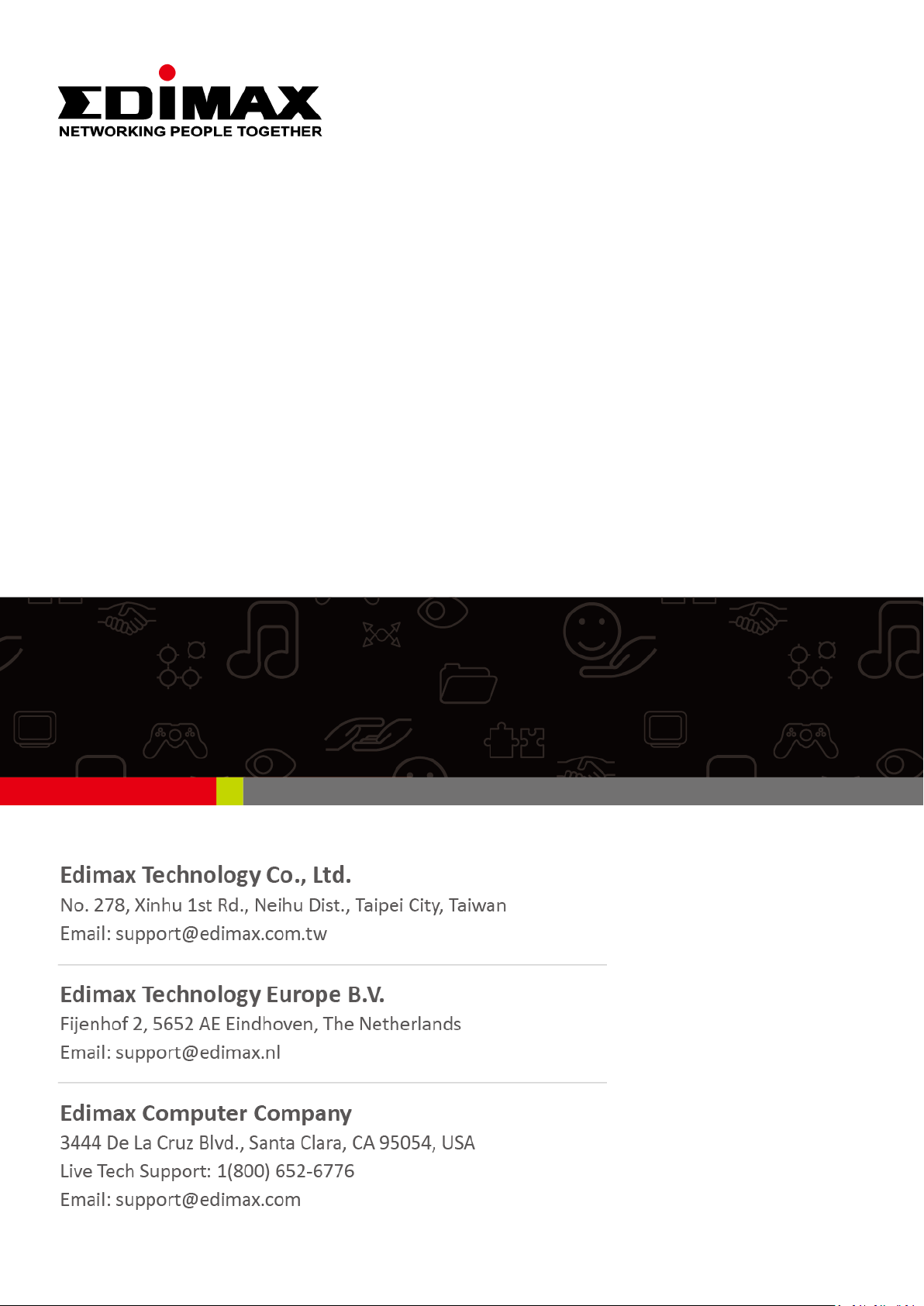
IGS-5408P
User Manual
01-2019 / v1.0
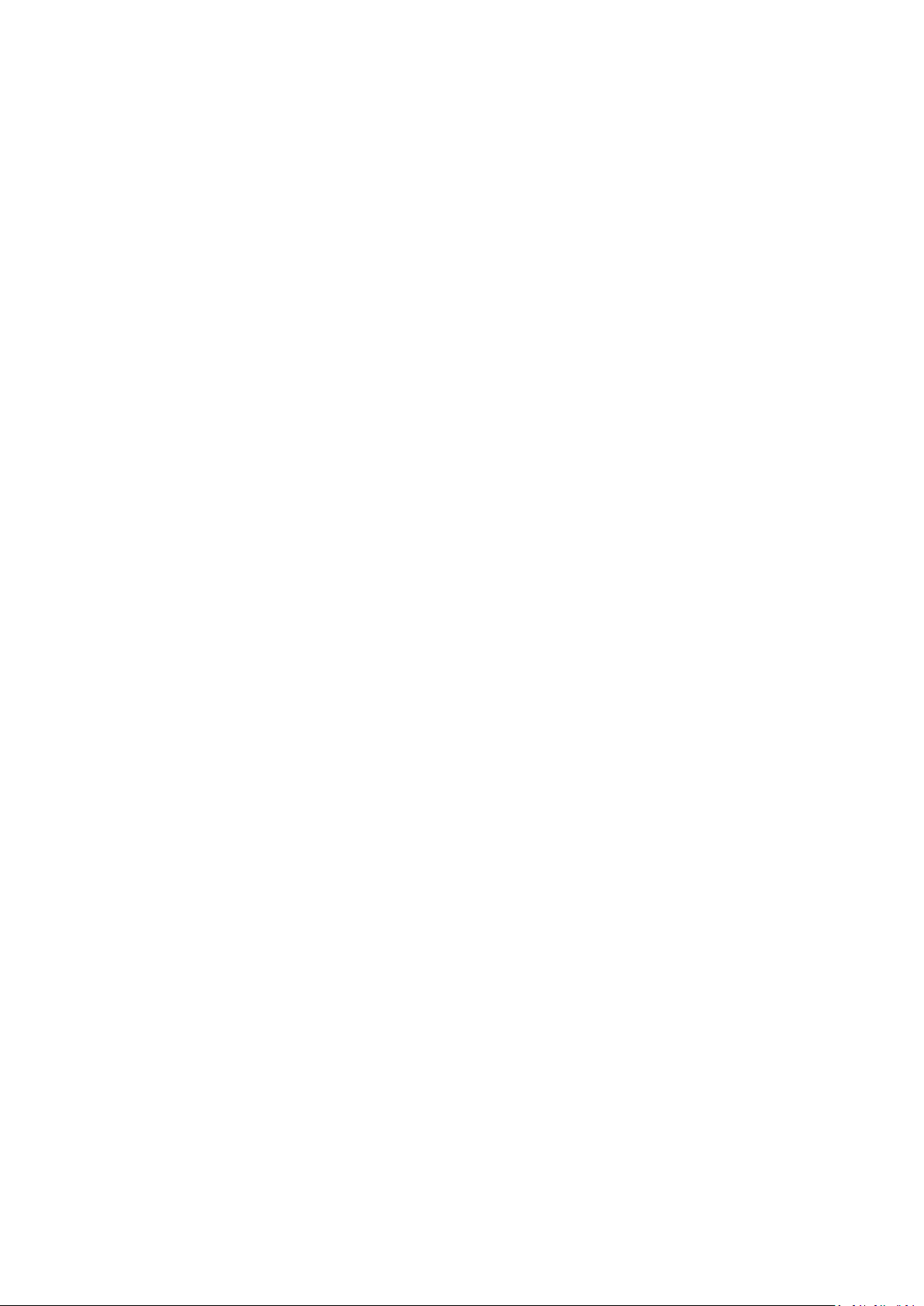
FCC Warning
This Equipment has been tested and found to comply with the limits for a Class-A digital device,
pursuant to Part 15 of the FCC rules. These limits are designed to provide reasonable protection against
harmful interference in a residential installation. This equipment generates, uses, and can radiate radio
frequency energy. It may cause harmful interference to radio communications if the equipment is not
installed and used in accordance with the instructions. However, there is no guarantee that interference
will not occur in a particular installation. If this equipment does cause harmful interference to radio or
television reception, which can be determined by turning the equipment off and on, the user is
encouraged to try to correct the interference by one or more of the following measures:
I-1 Reorient or relocate the receiving antenna.
II-1 Increase the separation between the equipment and receiver.
III-1 Connect the equipment into an outlet on a circuit different from that to which the receiver is
connected.
IV-1 Consult the dealer or an experienced radio/TV technician for help.
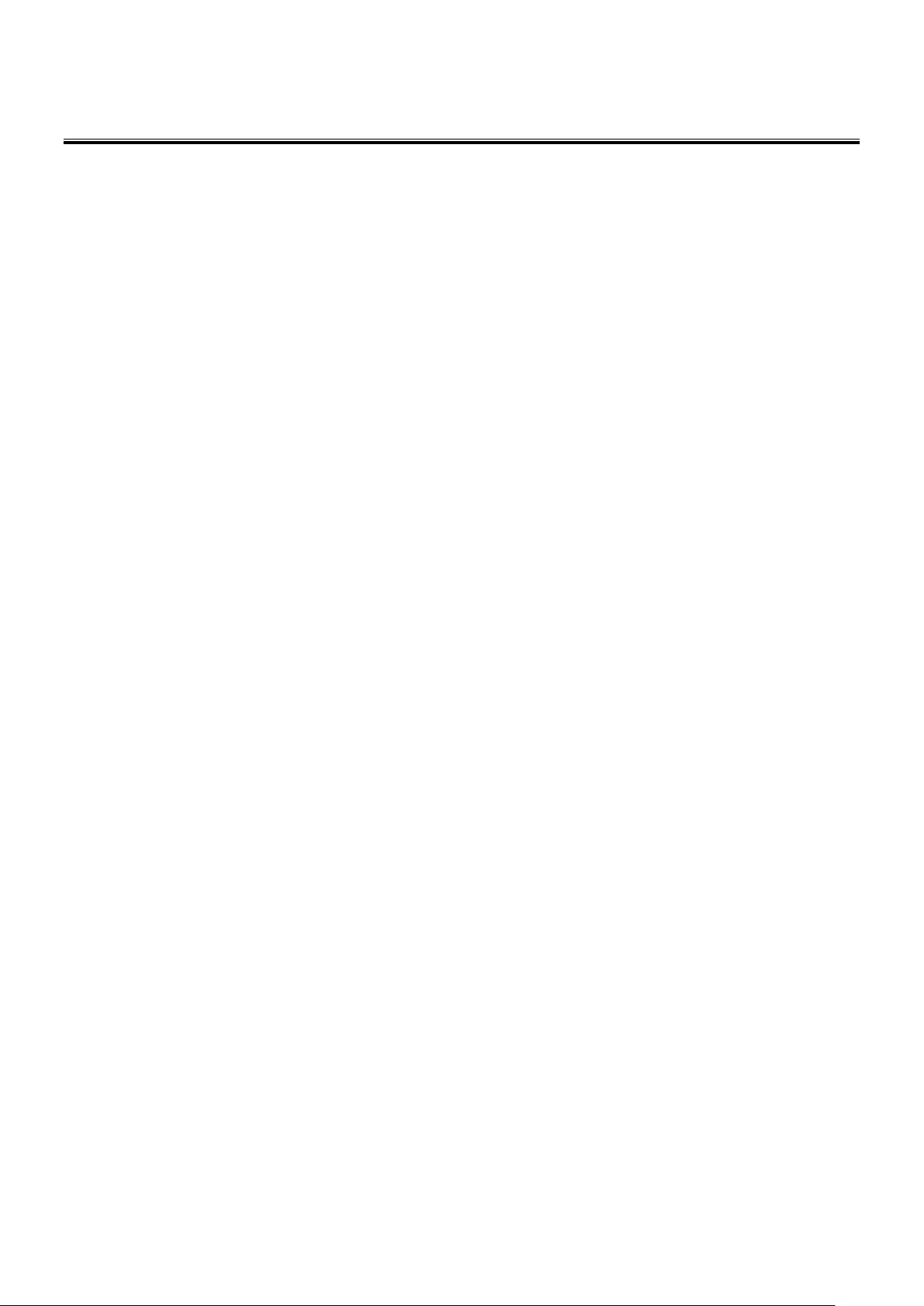
Content
Intended Readers .................................................................................................................... 1
Icons for Note, Caution, and Warning .................................................................................... 1
I. Product Overview .................................................................................... 2
I-1 . Product Brief Description ................................................................................. 3
I-2. Product Specification ..................................................................................................... 4
I-3. Hardware Description ..................................................................................................... 8
I-4. DIN-Rail Mounting ......................................................................................................... 11
I-5. Console Connection ................................ ................................................................ ..... 12
I-6. Connecting Cable ......................................................................................................... 12
II. Preparing for Management .................................................................... 13
II-1. Preparation for Serial Console ...................................................................................... 14
II-2. Preparation for Web Interface ..................................................................................... 16
II-3. Preparation for Telnet/SSH Interface .......................................................................... 18
III. Web Management .................................................................................. 20
III-1. Web Management - Overview .................................................................................... 20
III-2. Web Management – Basic Settings ........................................................................... 22
III-2-1. BASIC SETTINGS - SYSTEM ....................................................................................... 22
III-2-2. BASIC SETTINGS – IPV4 SETTINGS ........................................................................... 23
III-2-3. BASIC SETTINGS – IPV6 SETTINGS ........................................................................... 24
III-2-3. BASIC SETTINGS – SYSTEM TIME ............................................................................. 26
III-3. Web Management – Redundancy ................................................................................. 28
III-3-1. REDUNDANCY – SPANNING TREE .............................................................................. 28
III-3-2. REDUNDANCY – ERPS ............................................................................................. 37
III-4. Web Management – Management ................................................................................ 42
III-4-1. MANAGEMENT – SNMP ............................................................................................ 42
III-4-2. MANAGEMENT – DHCP ............................................................................................ 47
III-4-3. MANAGEMENT – POE ............................................................................................... 52
III-3-4. MANAGEMENT – INDUSTRIAL PROTOCOL .................................................................. 56
III-4-5. MANAGEMENT – UPNP ................................................................ ............................. 60
III-5. Web Management – L2 Switching ................................................................................ 61
III-5-1. L2 SWITCHING – PORT MANAGEMENT ................................ ...................................... 61
III-5-2. L2 SWITCHING – IGMP SNOOPING ........................................................................... 67
III-5-3. L2 SWITCHING – 802.1Q VLAN ............................................................................... 72
III-5-4. L2 SWITCHING – QUALITY OF SERVICE ..................................................................... 78
III-5-5. L2 SWITCHING – PORT TRUNK ................................................................................. 82
III-6. Web Management – Security ........................................................................................ 84
III-6-1. SECURITY – STORM CONTROL .................................................................................. 84
III-6-2. SECURITY – 802.1X.................................................................................................. 85
III-6-3. SECURITY – SERVICE CONTROL ............................................................................... 89
III-7. Web Management – Diagnostics .................................................................................. 90
III-7-1. DIAGNOSTICS – PORT MIRRORING ............................................................................ 90
III-7-2. DIAGNOSTICS – PING ................................................................................................ 91
III-8. Web Management – Monitoring .................................................................................... 92
III-8-1. MONITORING – LLDP ............................................................................................... 92
III-8-2. MONITORING – SYSTEM WARNING ............................................................................ 94
III-9. Web Management – MAC Table .................................................................................. 101
III-10. Web Management – Maintenance ............................................................................. 103
III-10-1. MAINTENANCE – AUTHORIZATION ......................................................................... 103
III-10-2. MAINTENANCE – FIRMWARE UPGRADE ................................................................. 107
III-10-3. MAINTENANCE – CONFIG BACKUP ......................................................................... 111
III-10-4. MAINTENANCE – CONFIG RESTORE ...................................................................... 112
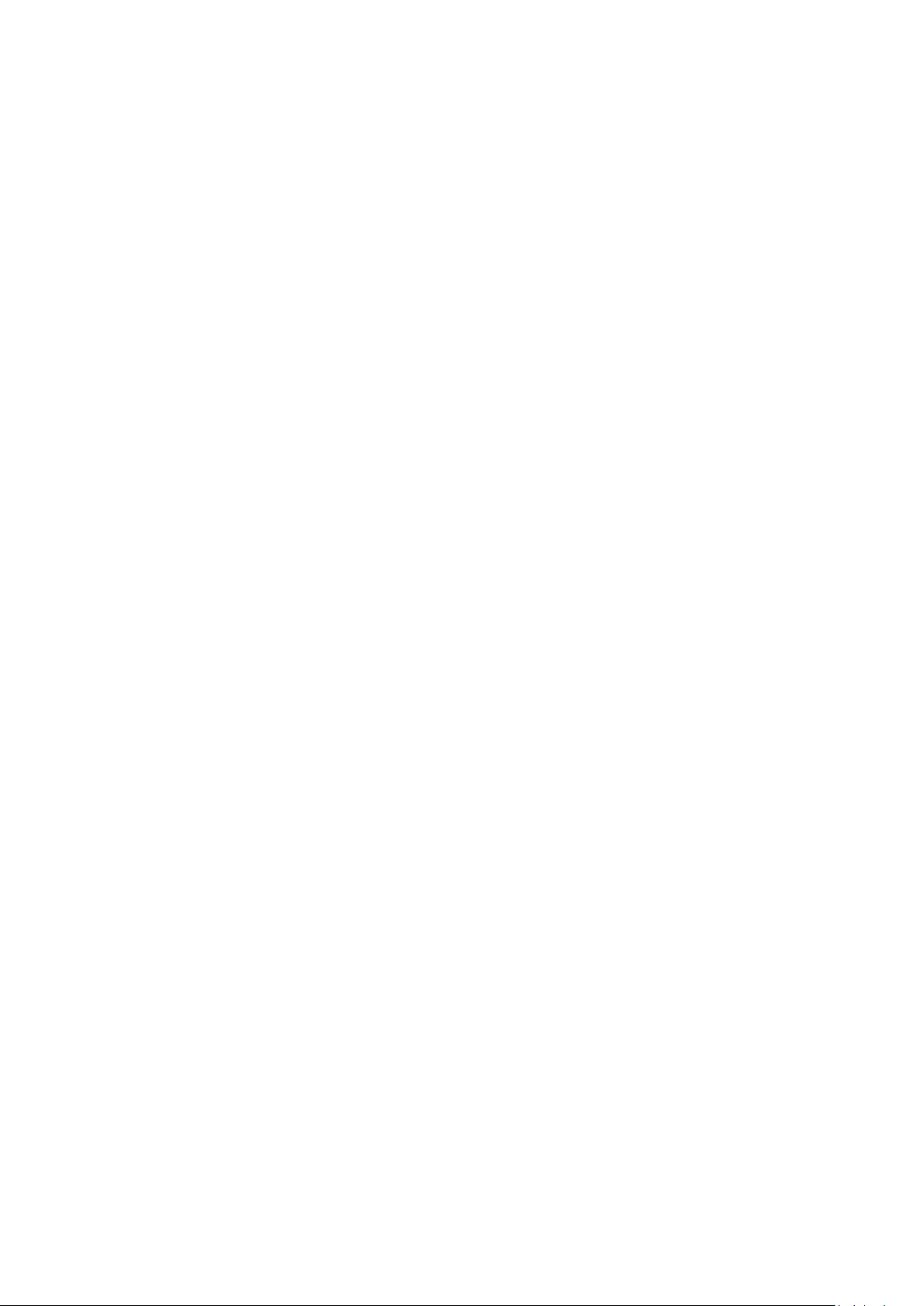
III-10-5. MAINTENANCE – USB AUTO-LOAD &AUTO-BACKUP ............................................ 113
Appendix A: IP Configuration for Your PC ............................................................................ 114
Appendix B: CLI Command Reference .................................................................................. 117
Revision History 134
Federal Communication Commission Interference Statement ........................................................... 136
R&TTE Compliance Statement ................................................................ ....................................... 136
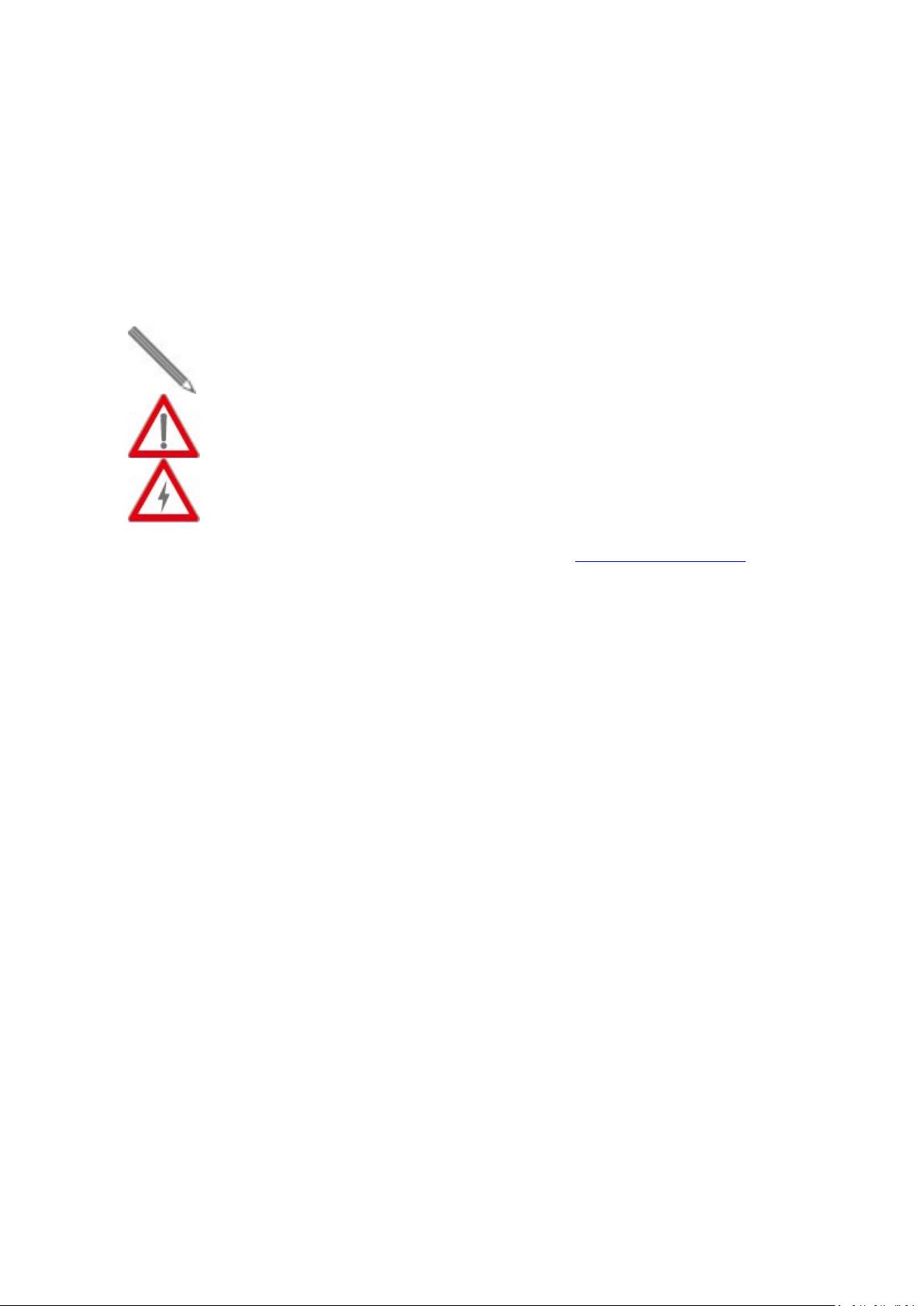
A Note icon indicates important information which will guide you to use this
product properly.
A Caution icon indicates either a potential for hardware damage or data loss,
including information that will guide you to avoid these situations.
A Warning icon indicates potentials for property damage and personal injury.
Intended Readers
This manual provides information regarding to all the aspects and functions needed to install, configure,
use, and maintain the product you’ve purchased.
This manual is intended for technicians who are familiar with in-depth concepts of networking
management and terminologies.
Icons for Note, Caution, and Warning
To install, configure, use, and maintain this product properly, please pay attention when you see these
icons in this manual:
If you have any questions, please contact our technical support via email: service@edimax.com.tw.
1
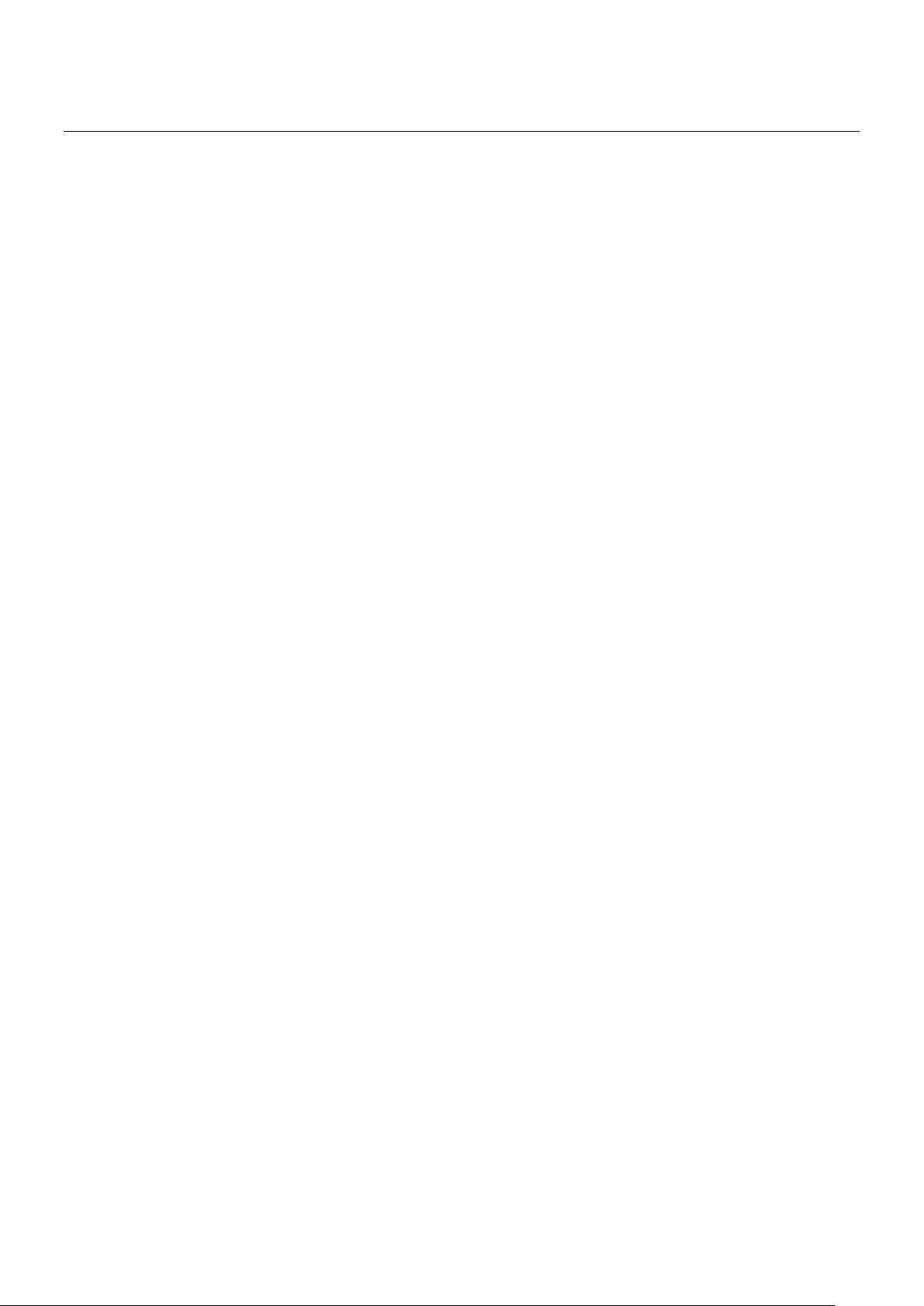
I. Product Overview
This section will give you an overview of this product, including its feature functions and hardware/software
specifications.
Product Brief Description
Product Specification
Hardware Description
Hardware Installation
2

I-1 . Product Brief Description
Introduction
This switch is a DIN Rail type industrial Gigabit managed Power over Ethernet Switch is designed with eight
10/100/1000M PoE+ ports and four Gigabit SFP slots for highly critical PoE applications such as real time IP
video surveillance, WiMAX systems and Wireless APs. All of the 8 ports of the switch are compliant with both
IEEE 802.3af PoE and IEEE 802.3at high power PoE standards and can deliver up to 15.4W and 30W power per
port to enable the high-power requiring devices, such as Wireless APs, PTZ and dome network cameras, etc.
Ethernet Ring Protection Switching (ERPSv2)
Ring network topology ensures the reliability of the connections among all the switches in the network. This
switch supports ERPSv2 with easy to set up user interface, which allows it to recover from network
disconnection in less than 20ms with 250 IGP-8804M2s connected in a ring network topology while
transmitting/receiving data at full network speed. Also, it supports multiple ERPS instances, allowing different
VLANs have their own ERPS instances.
USB Port for Save/Restore Configuration & System Log/Firmware Storage
This switch comes with a USB port for connecting a USB storage device to the industrial switch. Configuration
files, switch system log and firmware can be stored in the USB storage device for the switch to access. When a
USB storage device is connected to this switch, it will load the configuration file in the storage device and apply
all the settings, saving on-site installation time and effort.
Redundant Power Inputs & Embedded Protecting Circuit
This switch provides two power inputs that can be connected simultaneously to live DC power source. If one of
the power input fails, the other live source acts as a backup to automatically support the switch’s power needs
without compromising network service qualities. Also, it supports automatic protection switching and load
balance, while its embedded protecting circuit can protect your system from over input/output voltages and
rectifier malfunctions.
Outstanding Management and Enhanced Security
This switch provides various network control and security features to ensure the reliable and secure network
connection. To optimize the industrial network environment the switch supports advanced network features,
such as Tag VLAN, IGMP Snooping, Quality of Service (QoS), Link Aggregation Control Protocol (LACP), Rate
Control, etc. The PoE switch can be smartly configured through Web Browser, SNMP Telnet and RS-232 local
console with its command like interface. The failure notifications are sent through e-mail, SNMP trap,
Local/Remote system log, multiple event alarm relay.
3

Interface
10/100/1000 Base RJ45 Ports
8
1000Base-X SFP Slot
4
Console Port for CLI Management
1
USB Port
1x USB 2.0 storage for firmware update,
configuration backup, restore, boot up and
system log
DI/DO
System Performance
Packet Buffer
12Mbits
MAC Address Table Size
16K
Switching Capacity
24Gbps
Forwarding Rate
16.86Mpps
PoE Features
IEEE 802.3 af/at
IEEE 802.3 af/at
Number of PSE Ports
8
System Power Consumption
0.38A@48VDC without PDs' consumption
Max. PoE Budget
240W, 30W for each PoE port
PoE Mode
Mode A (1, 2+ & 3, 6-)
PD Alive Check
PoE Scheduling
Power
Management
(per-port)
Enable/Disable
PoE Per Port
Priority Setting
Per Port
Power Level
Setting Per Port
Overloading
Protection
L2 Features
Auto-negotiation
Auto MDI/MDIX
Flow Control
(duplex)
802.3x (Full)
Back-Pressure
(Half)
Spanning Tree
IEEE 802.1D
(STP)
IEEE 802.1w
(RSTP)
IEEE 802.1s
(MSTP)
I-2. Product Specification
4
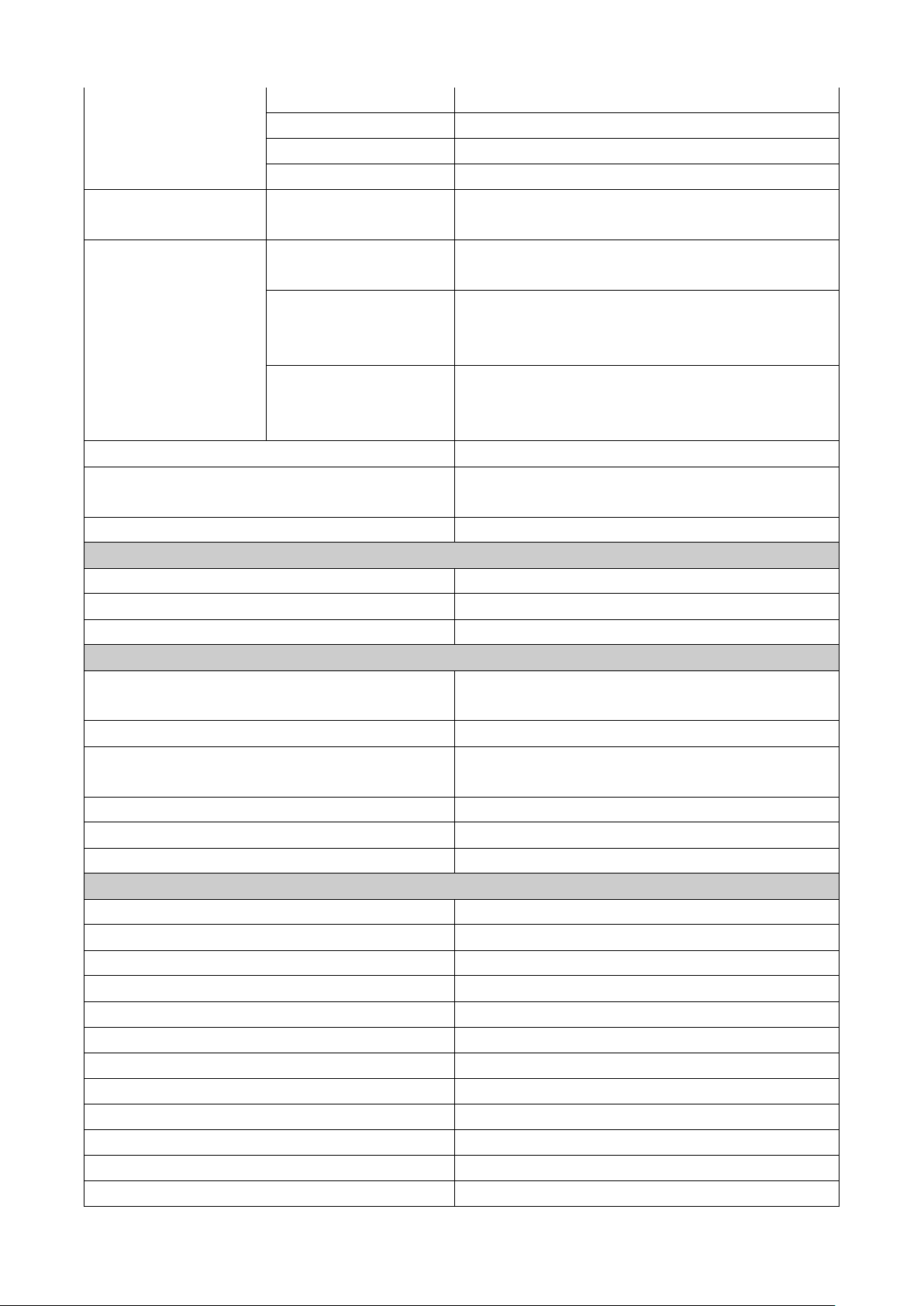
VLAN
VLAN Table Size
4094
Tagged Based
Port-based
Q-in-Q
Link
Aggregation
IEEE 802.3ad
with LACP
IGMP Snooping
IGMP Snooping
v1/v2/v3
Supports 1023 IGMP groups
IGMP Static
Multicast
Addresses
Querier,
Immediate
Leave
Storm Protection
G.8032 - Ethernet Ring Protection
Switching (ERPS)
Jumbo Frame Support
16000 bytes
QoS Features
CoS
DSCP
WRR/SPQ Queuing
Security
Management System User
Name/Password Protection
IEEE 802.1x Port-based Access Control
RADIUS (Authentication, Authorization,
Accounting)
TACACS+
HTTP & SSL (Secure Web)
SSH v2.0 (Secured Telnet Session)
Management
Command Line Interface (CLI)
Web Based Management
Telnet
Firmware Upgrade via HTTP
Configuration Download/Upload
SNMP (v1/v2c/v3)
RMON (1,2,3,&9 groups)
DHCP (Server/Client/Relay/Option82)
System Log
NTP/LLDP
Port Mirroring
Industrial Profiles
Modbus TCP, Ethernet/IP
5
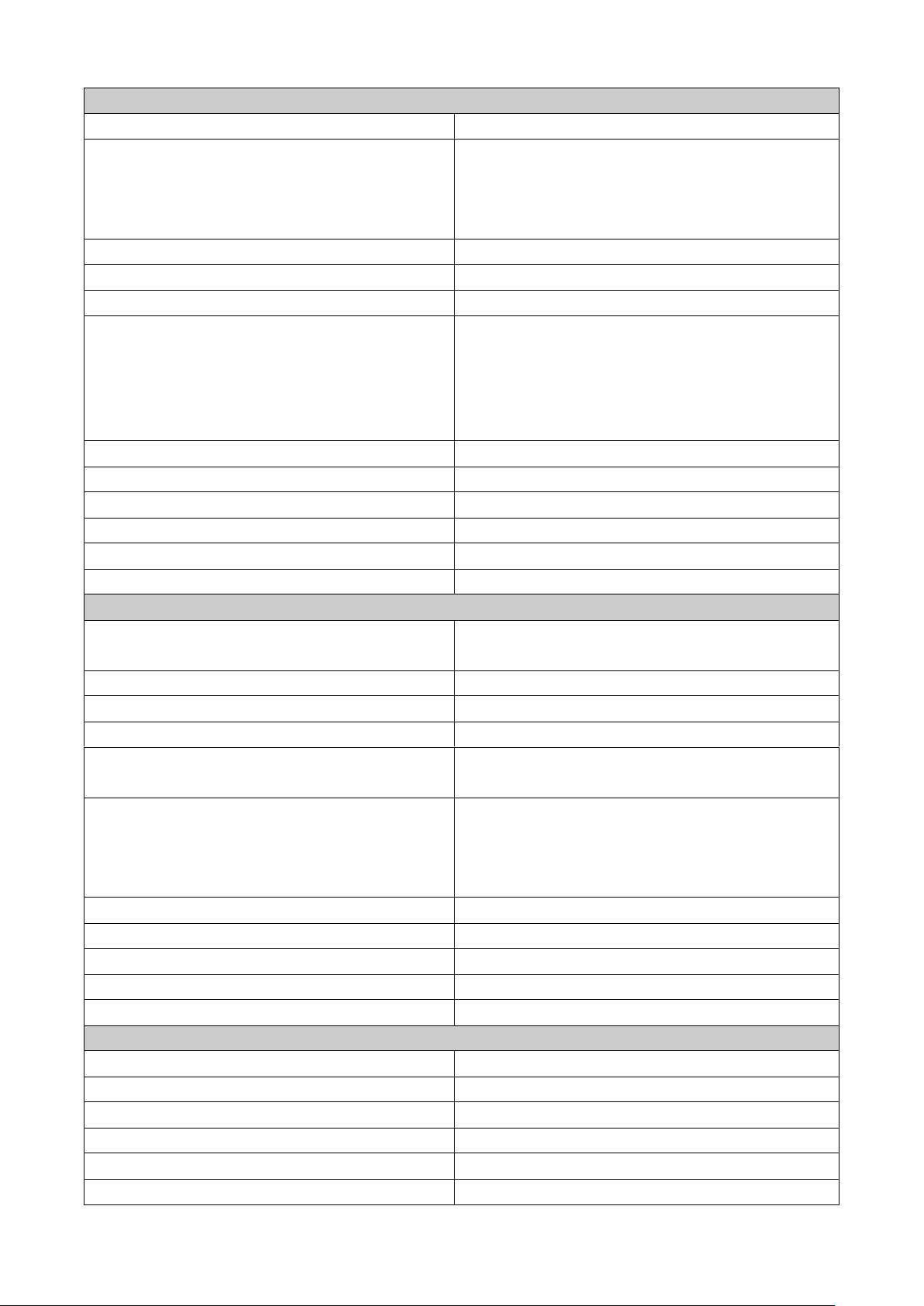
Mechanical
Input Power
DC 48~57V, Dual Redundant
Digital Input
1x isolated input from the electronics.
+13 to +30V for state "1"
-30 to +3V for state "0"
Max. input current: 8mA
Power Connection
1 removable 4-contact terminal block
Dimension (H*W*D)
72.2 x 145 x 113 mm
Weight
0.75KG
LED
Per unit: PWR1, PWR2, Fault, Ring Master,
Ring State
Ports: Link/Active with highest speed
(Green), low speed (Amber)
PoE: Output Power
Button
1 mulltiple function reset button
Operating Temperature
-40 to 75°C
Storage Temperature
-40 ~ 85°C
Operating Humidity
5~95% (non-condensing)
Installation
DIN-Rail mounting or optional wall mounting
MTBF
>100,000 Hours
Industrial Standard
Alarm Contact
1 relay output with current carrying capacity
of 1A @ 24 VDC
Reverse Polarity Protection
Overload Current Protection
Casing
IP30 protection, aluminum alloy case
EMI
FCC Part 15 Subpart B Class A, CE EN 55032
Class A
EMS
IEC61000-4-2 (ESD), IEC61000-4-3 (RS),
IEC61000-4-4 (EFT), IEC61000-4-5 (Surge),
IEC61000-4-6 (CS), IEC61000-4-8 (Magnetic
Field)
Shock
IEC60068-2-27
Free Fall
IEC60068-2-32
Vibration
IEC60068-2-6
Green
RoHS Compliant
Certification
61000-6-2, 61000-6-4
Standard
IEEE 802.3 – 10BaseT
IEEE 802.3u – 100BaseTX
IEEE 802.3ab – 1000BaseT
IEEE 802.3z 1000BaseSX/LX
IEEE 802.3af Power over Ethernet (PoE)
IEEE 802.3at Power over Ethernet (PoE+)
6
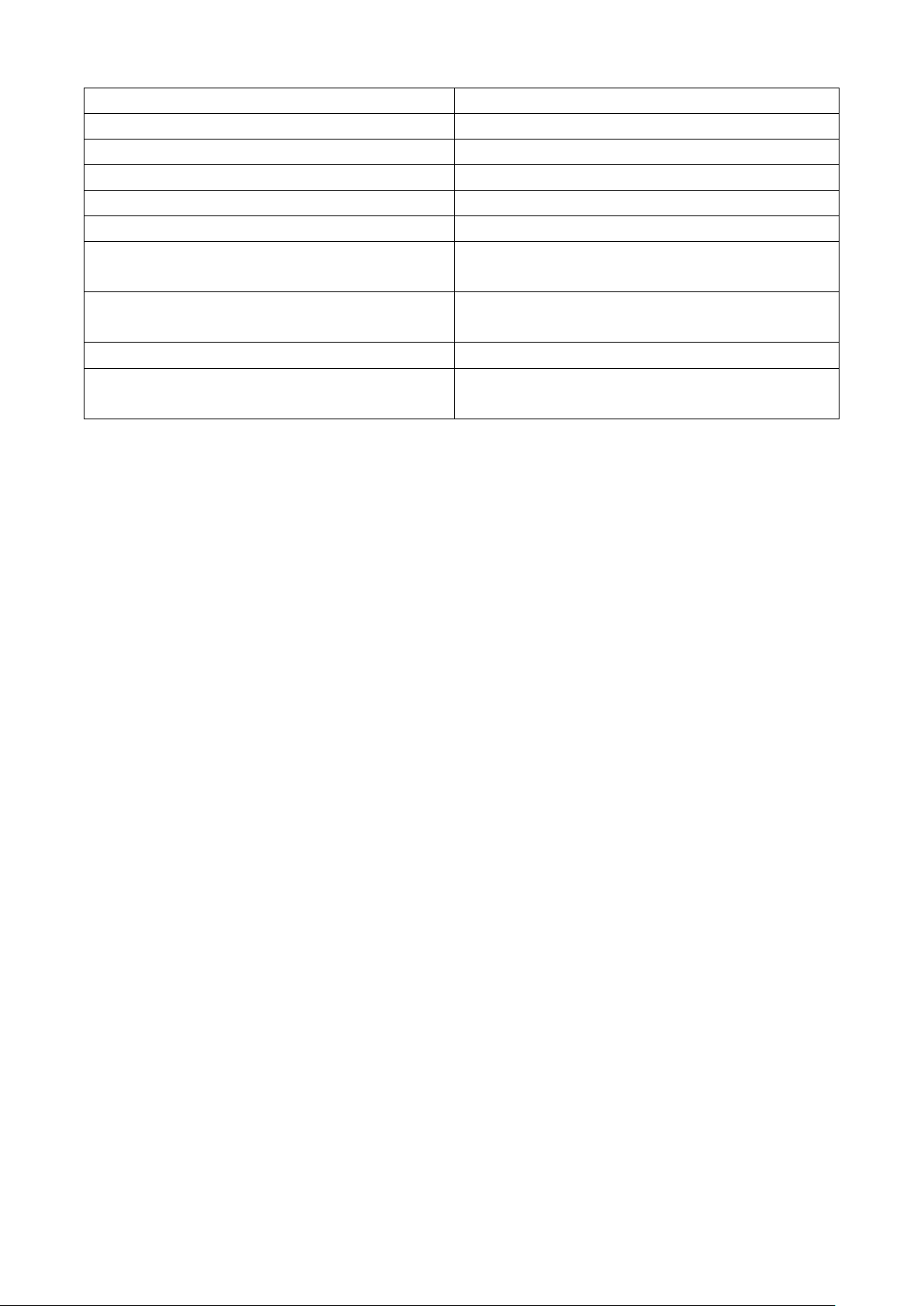
IEEE 802.3x – Flow Control
IEEE 802.1Q – VLAN
IEEE 802.1p – Class of Service
IEEE 802.1D – Spanning Tree
IEEE 802.1w – Rapid Spanning Tree
IEEE 802.1s – Multiple Spanning Tree
IEEE 802.3ad – Link Aggregation Control
Protocol (LACP)
IEEE 802.1AB – LLDP (Link Layer Discovery
Protocol)
IEEE 802.1X – Access Control
ITU-T G.8032/Y.1344 - Ethernet Ring
Protection Switching (ERPS)
7
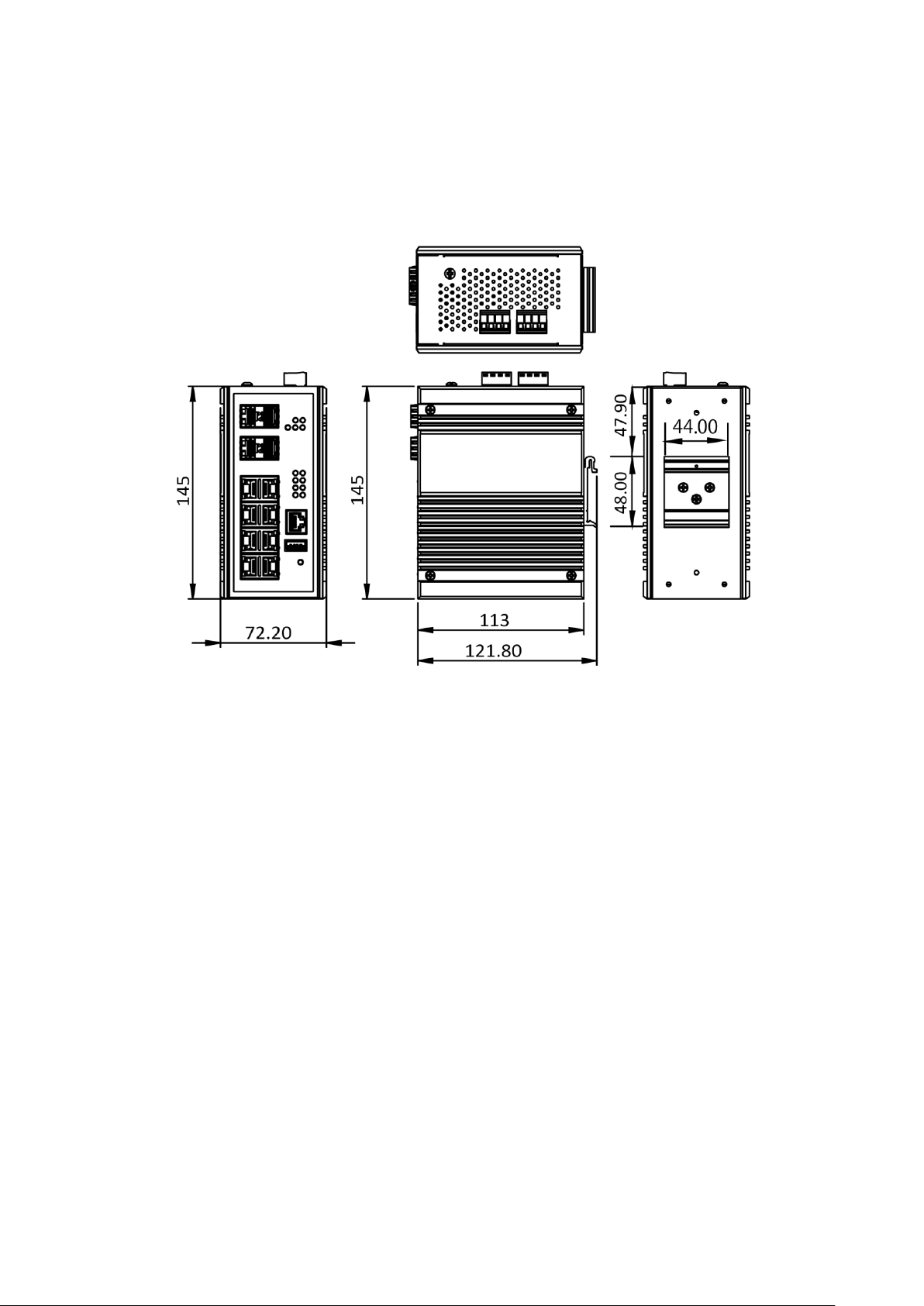
I-3. Hardware Description
This section mainly describes the hardware of this switch and gives a physical and functional overview
on the certain switch.
Dimension
The dimension of this Switch is 145 mm (H) x 72.20 mm (W) x 113 mm (D). The figure down below is the
drawing of detail mechanical design:
8
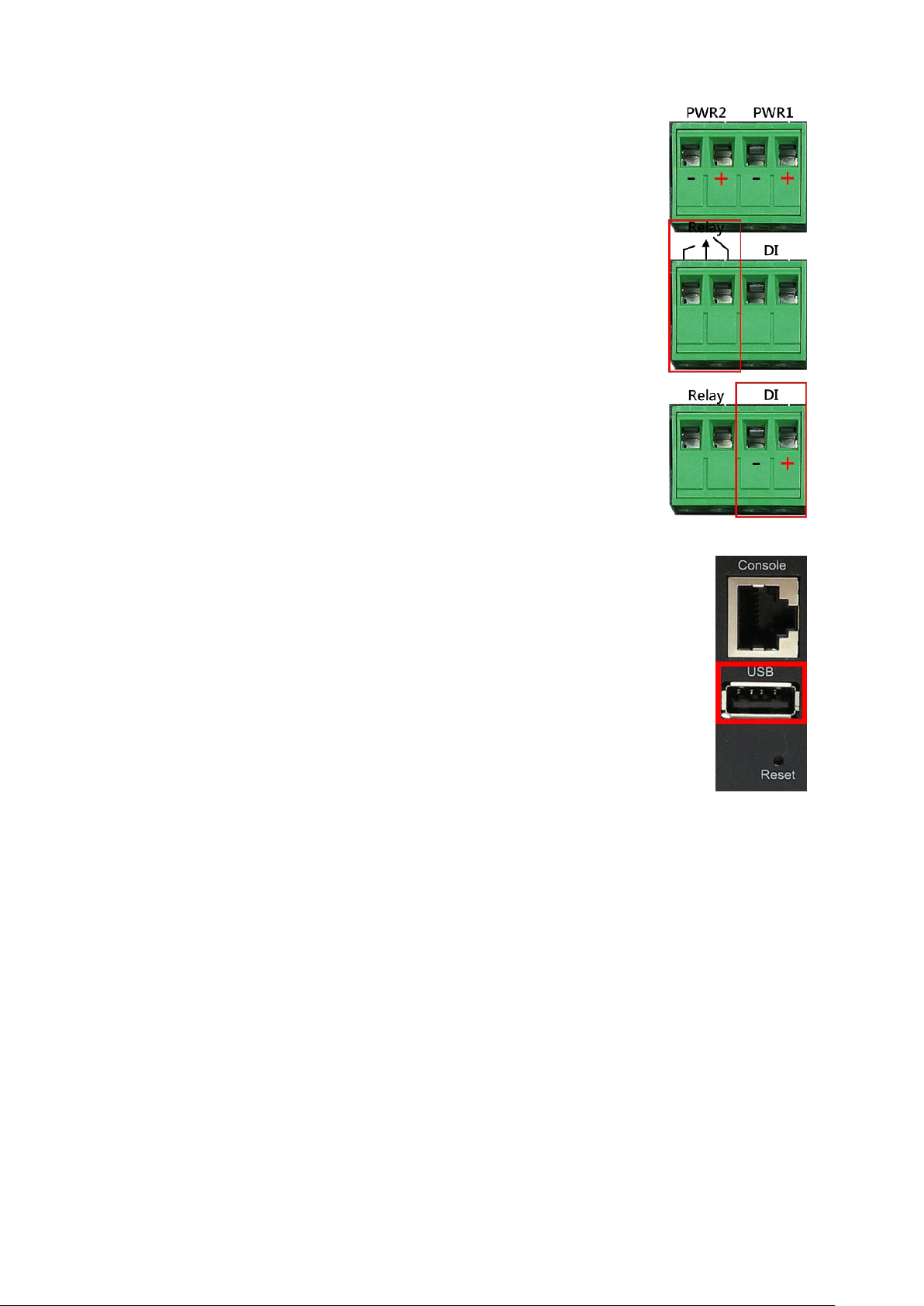
Wiring Power Inputs
1. Insert the positive and negative wires into the PWR1 (+,-) and
PWR2 (+,-) on the 4-contact terminal block connector.
2. Tighten the screws to prevent the wires from loosening.
Wiring Fault Alarm
1. Insert the wires into the left two contacts of the 4-contact
terminal block (Fault Alarm Relay).
2. Tighten the screws to prevent the wires from loosening.
3. The relay will detect the power and link failure.
4. Users can connect the relay to an alarm and buzzer so that when
the relay forms an open circuit, the users will be notified.
Wiring Digital Inputs
Insert the positive and negative wires into the right two contacts (+,-) of the
4-contact terminal block (DI).
1. Tighten the screws to prevent the wires from loosening.
2. The system will detect the voltage go through the DI.
+13 to +30V for state "1"
-30 to +3V for state "0"
Max. input current: 8mA
USB Port
A USB port is available on the switch that is located between the Console port and
Reset button. This USB port provides the following features:
Backup/Restore Configurations
Auto-Load configuration from USB
Auto-Backup configuration to USB
Save system logs to USB
9

LED
Color
Status
Description
PWR1
Green
On
Power is supplied on the power input 1.
Off
Power is not supplied on the power input 1.
PWR2
Green
On
Power is supplied on the power input 2.
Off
Power is not supplied on the power input 2.
Fault
Green
On
The system boots up and in normal
operation.
Off
The system is powered off or during booting.
Red
On
The configured event of failure is triggered.
RM
Green
On
This device has the Ring Master.
Off
The Ring Master is not on the device.
Ring
Green
On
The Ring protocol is enabled and works
normally.
Flickering
The Ring protocol is enabled, but works
abnormally.
Off
The Ring protocol is disabled.
SFP Slot
P9 to P12
(1000M)
Green
On
The 1000Mbps link of the fiber port is active.
Flickering
Data is transmitted on the fiber port at
1000Mbps.
Off
The 1000Mbps link of the fiber port is
inactive.
LAN Port
P1 to P8
(1000M)
Green
On
The 1000Mbps link of the port is active.
Flickering
Data is transmitted on the port at 1000Mbps.
Off
The 1000Mbps link of the port is inactive.
LAN Port
P1 to P8
(10/100M)
Green
On
The 10/100Mbps link of the port is active.
Flickering
Data is transmitted on the port at
10/100Mbps.
Off
The 10/100Mbps link of the port is inactive.
PoE+
P1 to P8
Amber
On
An IEEE 802.3at/af powered device is
connected.
Off
No IEEE 802.3at/af powered device is
connected.
Press Time (Sec)
Action
1
Save the running configuration to the USB device named
"running-config".
4
Reboot the system.
More than 7
Reset the system to factory default and reboot it.
Double-Secure Power Input Fault Alarm
The power inputs are designed as a "common negative", which implies that
the negative input is connected, but "double-secure" is supported to
prevent the un-notified failure of power from one of the negative inputs. If
one of the negative power input fails, the system will detect it and the
system will trigger the event if the users set the fault alarm or event log for
powers.
LED Status
Reset Button
A multifunctional reset button is provided. Use a pointed object such as toothpick or paper clip
(straightened) to press the reset button.
10
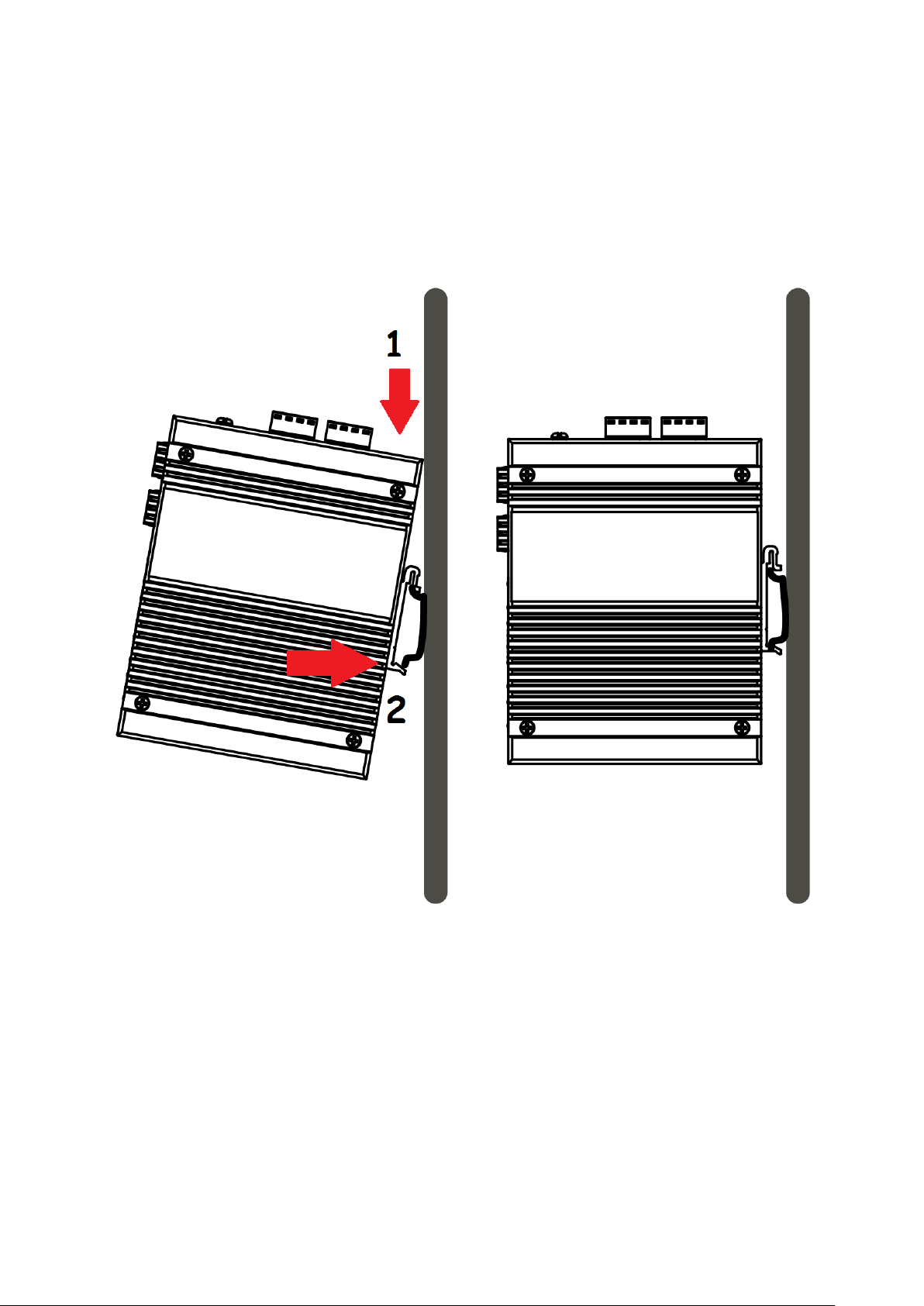
I-4. DIN-Rail Mounting
The DIN-Rail clip is already attached on the rear side of the switch supports EN 50022 standard DIN Rail, in the
following diagram includes the dimension of EN 50022 DIN Rail.
Follow the steps below to mount the switch on the DIN-Rail track.
1. Insert the upper end of the DIN-Rail clip into the back of the DIN-Rail track from its upper side
2. Lightly push the bottom of the DIN-Rail clip into the track.
3. Check if the DIN-Rail clip is tightly attached to the track.
4. To remove the switch from the track, reverse the steps above.
11

I-5. Console Connection
The Console port is for local management by using a terminal emulator or a computer with terminal emulation
software.
DB9 connector connect to computer COM port
Baud rate: 115200bps
8 data bits, 1 stop bit
None Priority
None flow control
I-6. Connecting Cable
The port 1~8 is the copper ports, it requests UTP/STP cable.
The port 9 ~ 12 are the SFP slots, purchase the suitable fiber transceiver from your supplier and connect the
fiber cable for the link.
Ethernet cable Request
The wiring cable types for data transmission are as below.
10 Base-T: 2-pair UTP/STP Cat. 3, 4, 5 cable, EIA/TIA-568 100-ohm (Max. 100m)
100 Base-TX: 2-pair UTP/STP Cat. 5 cable, EIA/TIA-568 100-ohm (Max. 100m)
1000 Base-T: 4-pair UTP/STP Cat. 5 cable, EIA/TIA-568 100-ohm (Max. 100m)
The wiring cable types for data transmission and power delivery in any speed are Cat. 5 or above.
SFP Installation
1. Insert the SFP module. A triangle is available on the switch and SFP module.
2. Push the SFP module down.
12
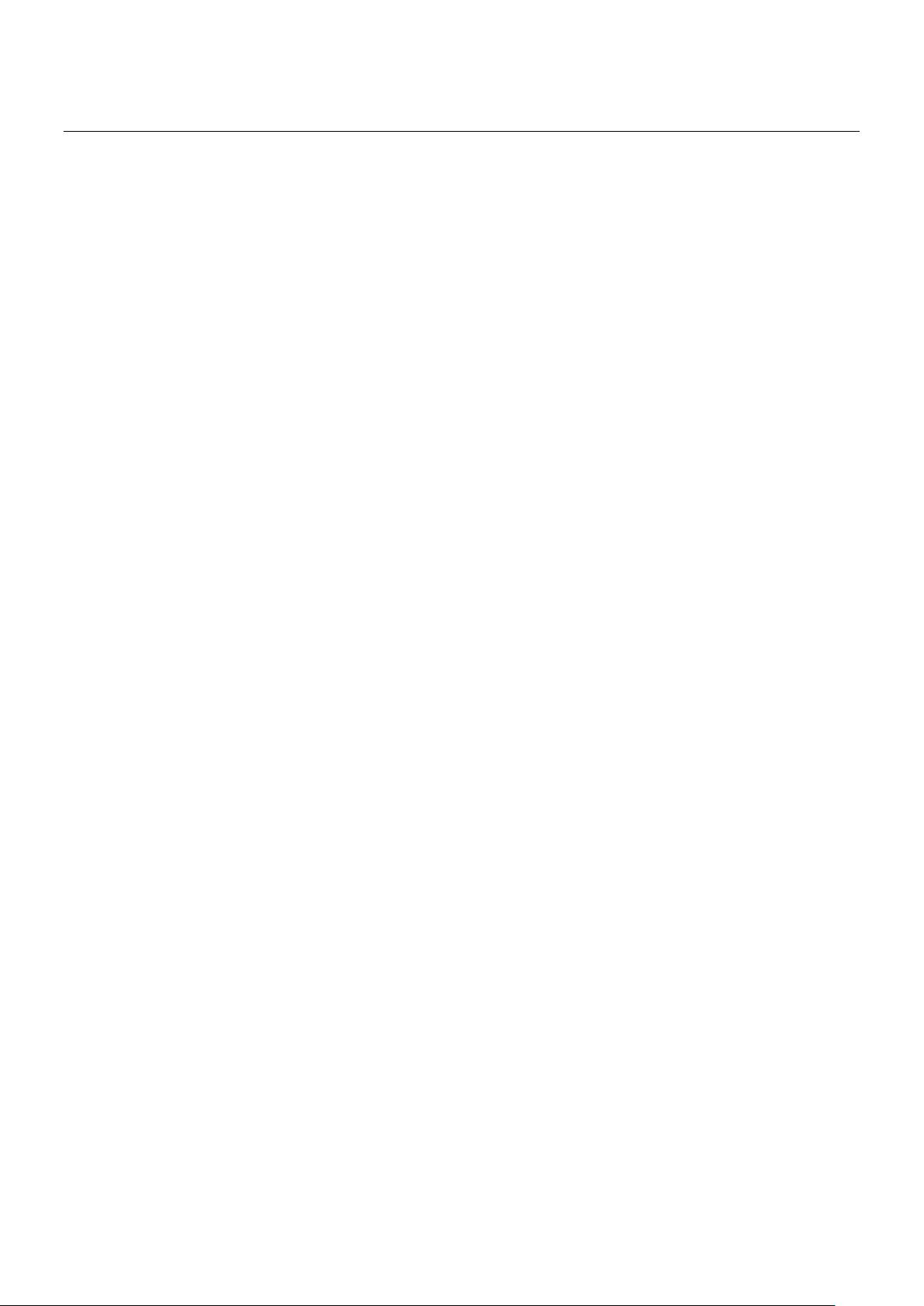
II. Preparing for Management
This section will guide your how to manage this product via serial console, management web page, and
Telnet/SSH interface.
The switch provides both out-of-band and in-band managements.
Out-of-band Management: You can configure the switch via RS232 console cable without having the switch or
your PC connecting to a network. Out-of-band management provides a dedicated and secure way for switch
management.
In-Band Management: In-band management allows you to manage your switch with a web browser (such as
Microsoft IE, Mozilla Firefox, or Google Chrome) as long as your PC and the switch are connected to the same
network.
Preparation for Serial Console
Preparation for Web Interface
Preparation for Telnet/SSH Interface
13
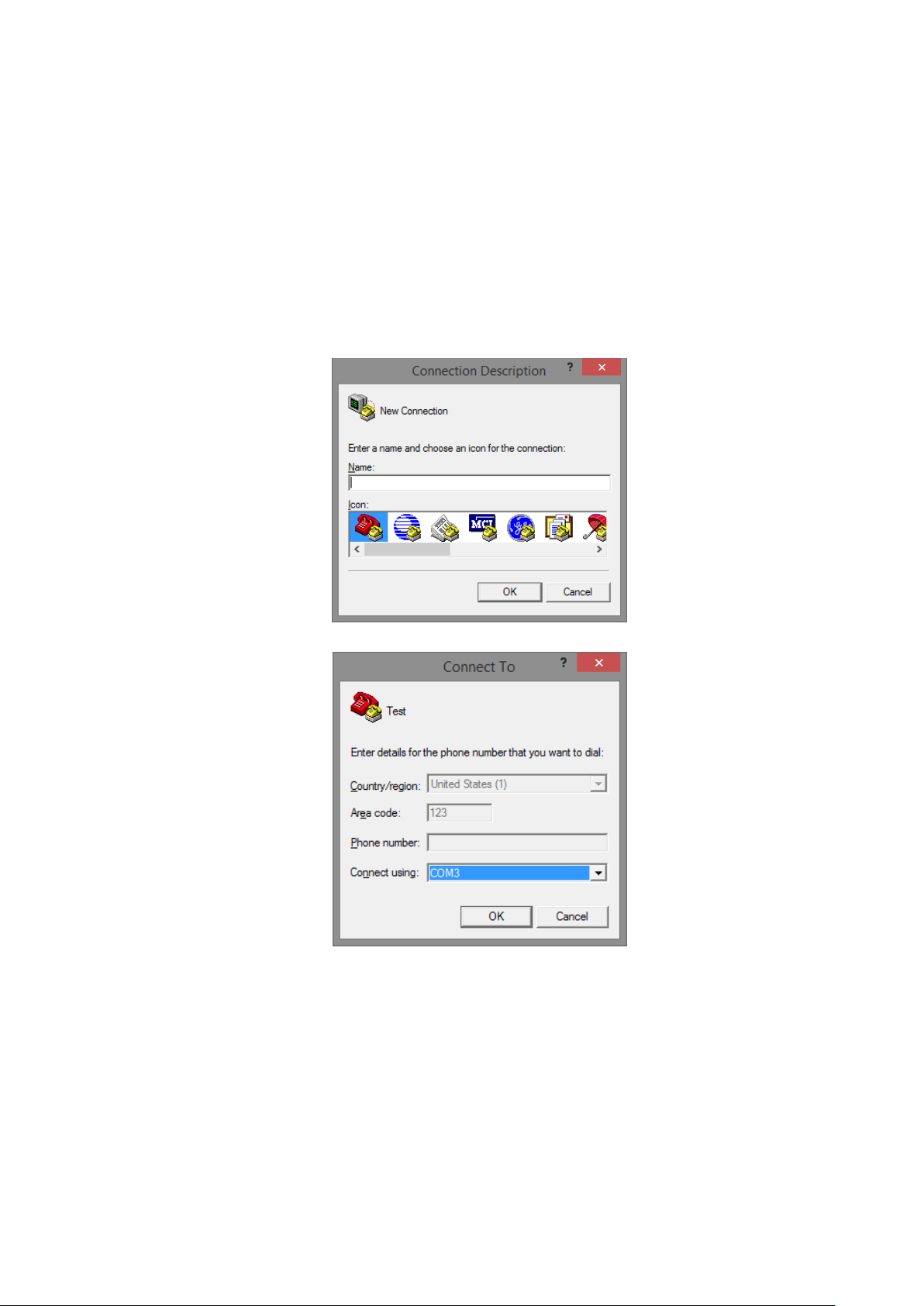
II-1. Preparation for Serial Console
Inside the product package, you can find an RS-232 console cable. Before managing your switch via out-of-band
management, please attach this cable’s RJ45 connector to your switch’s console port and its RS-232 female
connector to your PC’s COM port.
To access this switch’s out-of-band management CLI (Command Line Interface), your PC must have terminal
emulator software such as HyperTerminal or PuTTY installed. Some operating systems (such as Microsoft
Windows XP) have HyperTerminal already installed. If your PC does not have any terminal emulator software
installed, please download and install a terminal emulator software on your PC.
The following section will use HyperTerminal as an example.
1. Run HyperTerminal on your PC.
2. Give a name to the new console connection.
3. Choose the COM port that is connected to the switch.
14
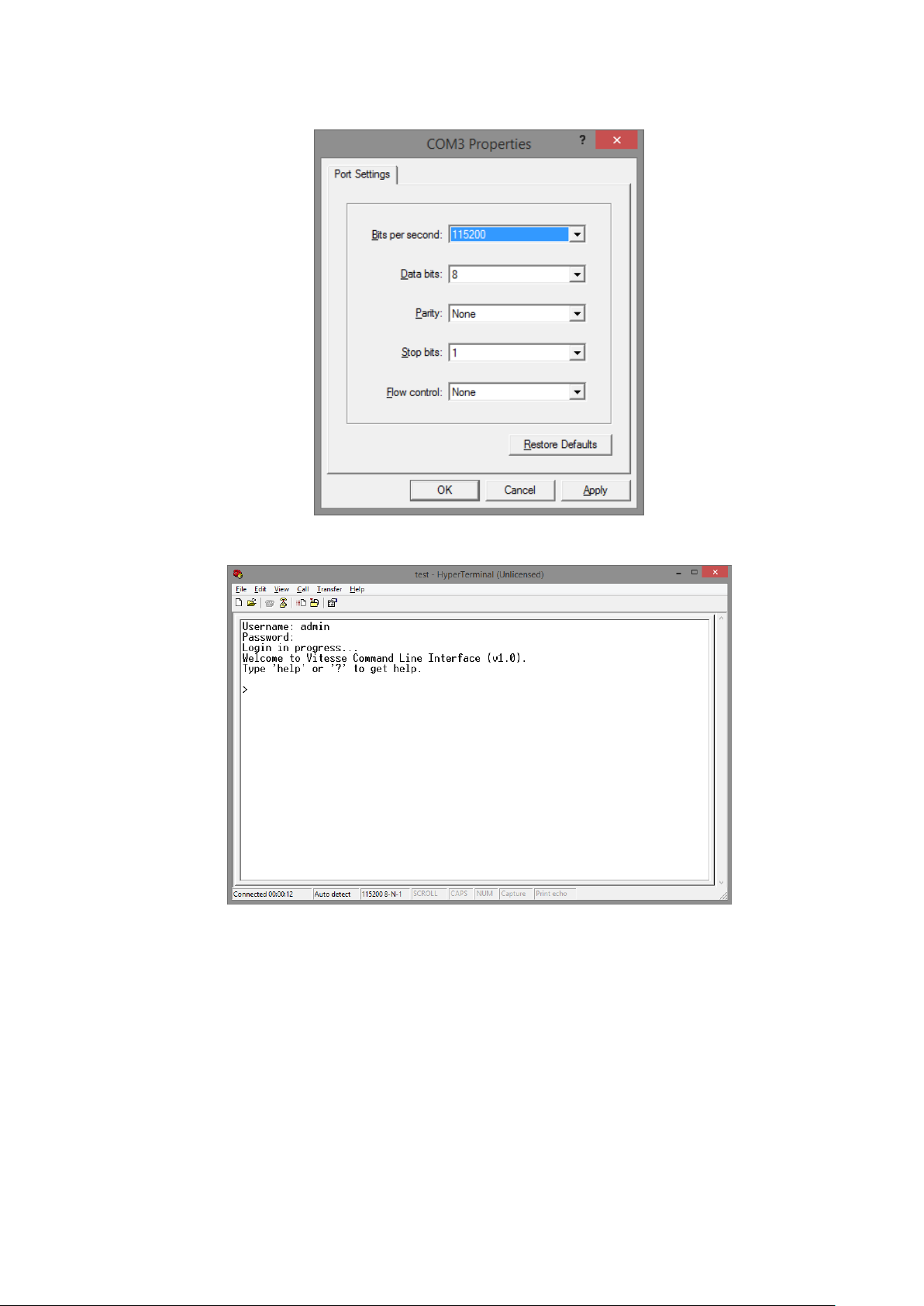
4. Set the serial port settings as: Baud Rate: 115200, Data Bit: 8, Parity: None, Stop Bit: 1, Row
Control: None.
5. The system will prompt you to login the out-of-band management CLI. The default
username/password is admin/admin.
15
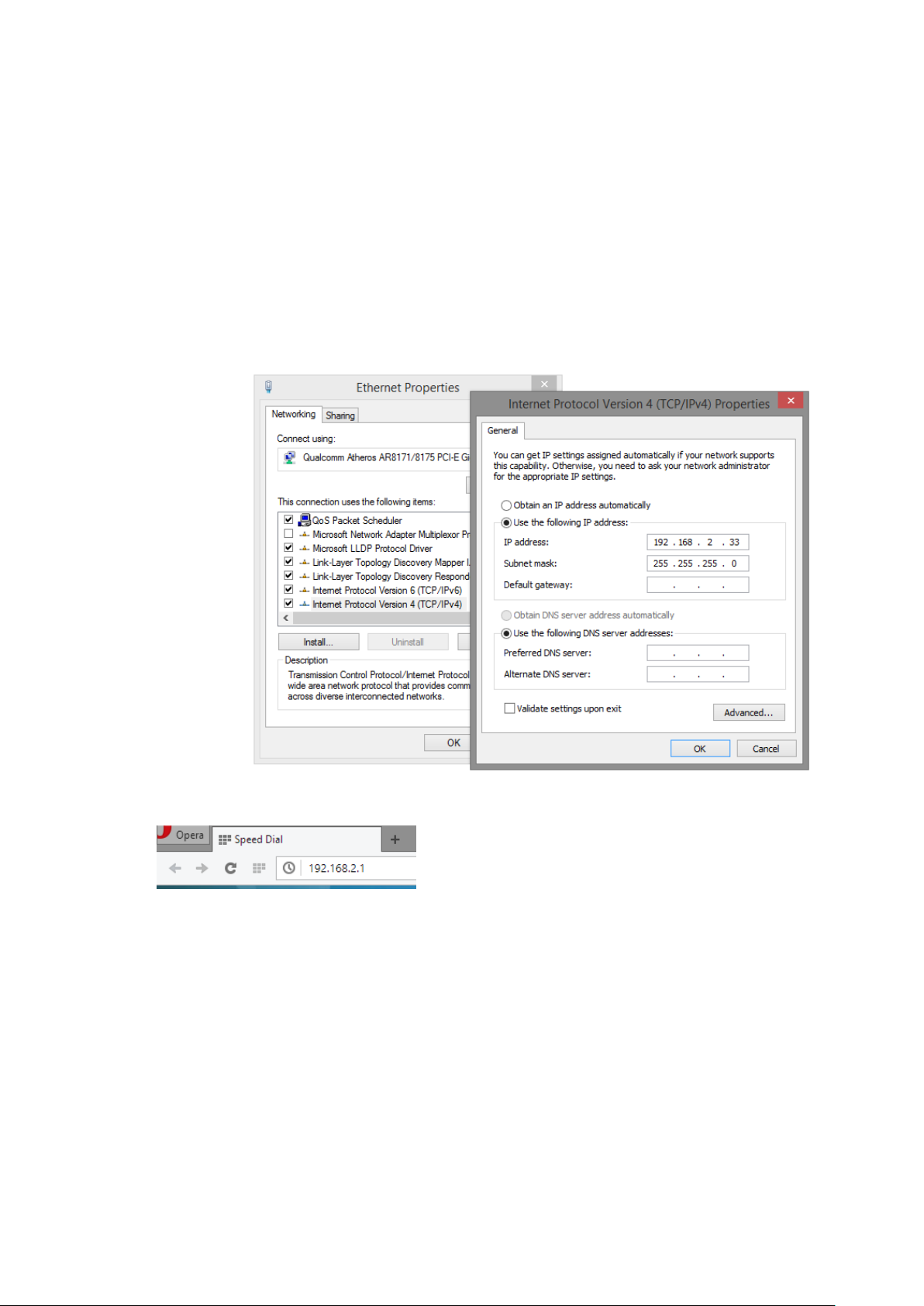
II-2. Preparation for Web Interface
The management web page allows you to use a web browser (such as Microsoft IE, Google Chrome, or Mozilla
Firefox) to configure and monitor the switch from anywhere on the network.
Before using the web interface to manage your switch, please verify that your switch and your PC are on the
same network. Please follow the steps down below to configure your PC properly:
1. Verify that the network interface card (NIC) of your PC is operational and properly installed, and
that your operating system supports TCP/IP protocol.
2. Connect your PC with the switch via an RJ45 cable.
3. The default IP address of the switch is 192.168.2.1. The switch and your PC should locate within
the same IP Subnet. Change your PC's IP address to 192.168.2.X, where X can be any number from
2 to 254. Please make sure that the IP address you’ve assigned to your PC cannot be the same with
the switch.
4. Launch the web browser (IE, Firefox, or Chrome) on your PC.
5. Type 192.168.2.1 (or the IP address of the switch) in the web browser’s URL field, and press Enter.
16
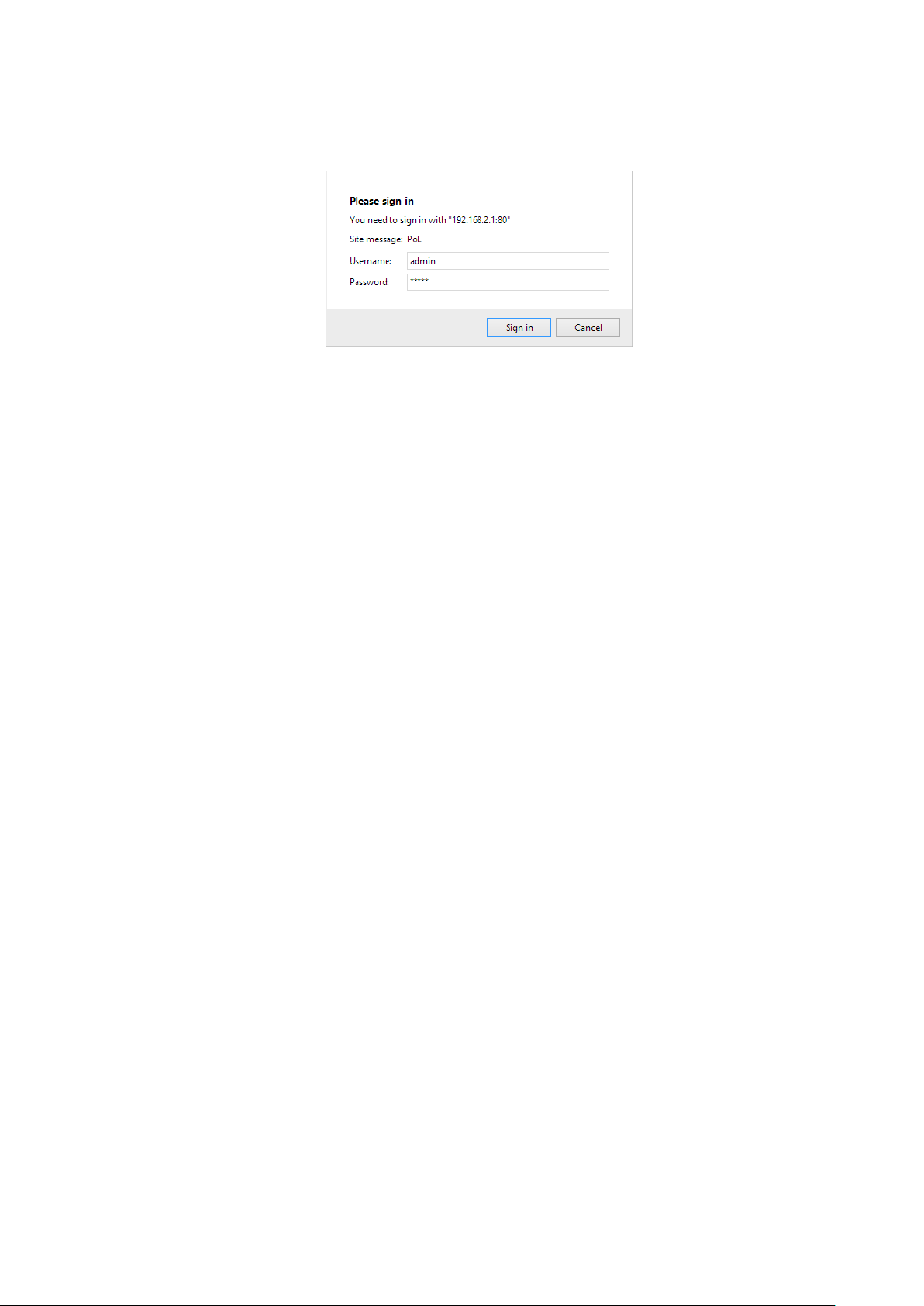
6. The web browser will prompt you to sign in. The default username/password for the configuration
web page is admin/admin.
For more information, please refer to Appendix A: IP Configuration for Your PC.
17
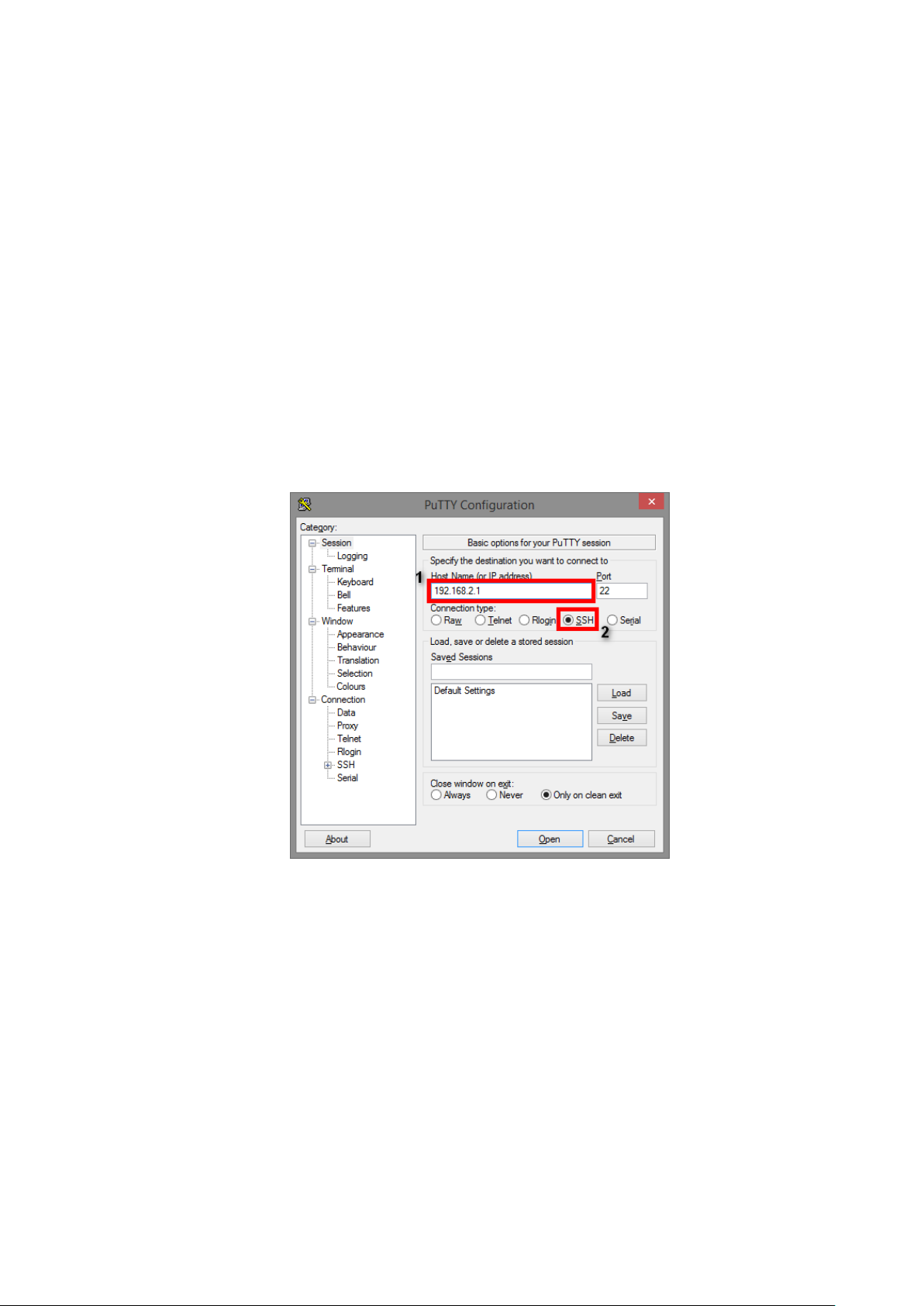
II-3. Preparation for Telnet/SSH Interface
Both telnet and SSH (Secure Shell) are network protocols that provide a text-based command line interface (CLI)
for in-band system management. However, only SSH provides a secure channel over an un-secured network,
where all transmitted data are encrypted.
This switch support both telnet and SSH management CLI. In order to access the switch’s CLI via telnet or SSH,
both your PC and the switch must be in the same network. Before using the switch’s telnet/SSH management
CLI, please set your PC’s network environment according to the previous chapter (2.2. Preparation for Web
Interface).
Telnet interface can be accessed via Microsoft “CMD” command. However, SSH interface can only be
accessed via dedicated SSH terminal simulator. The following section will use PuTTY as an example to
demonstrate how to connect to the switch’s SSH CLI, since both telnet and SSH uses the same way
(though using different terminal simulator software) to access in-band management CLI.
Access SSH via Putty:
A “PuTTY Configuration” window will pop up after you run PuTTY.
1. Input the IP address of the switch in the “Host Name (or IP address)” field. The default IP address
of the switch if 192.168.2.1.
2. Choose “SSH” on the “Connection type” section, then press “Enter”.
18
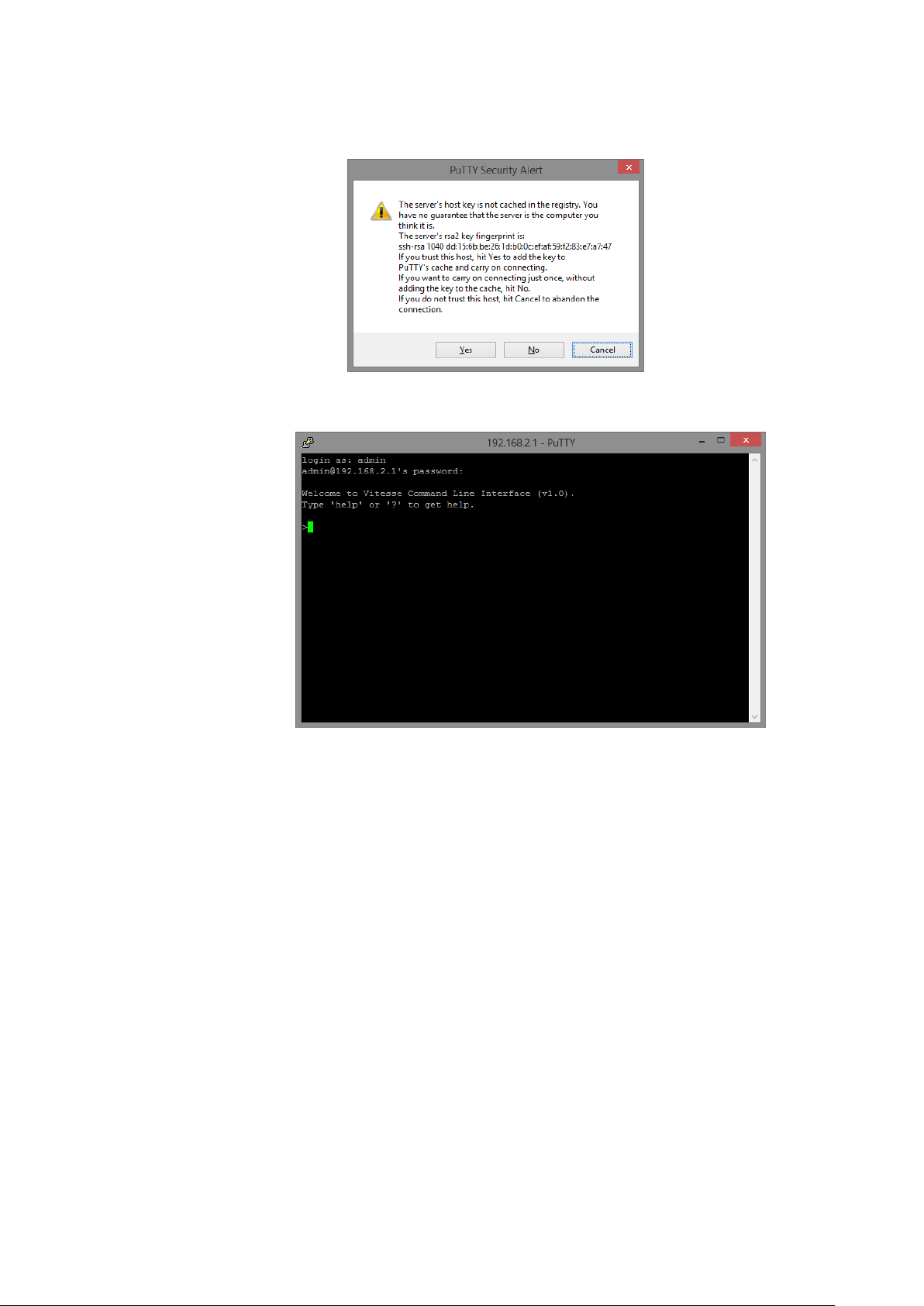
3. If you’re connecting to the switch via SSH for the first time, a “PuTTY Security Alert” window will
pop up. Please press “Yes” to continue. This window won’t pop up if you’re using telnet to connect
to the in-band management CLI.
4. PuTTY will prompt you to login after the telnet/SSH connection is established. The default
username/password is admin/admin.
19
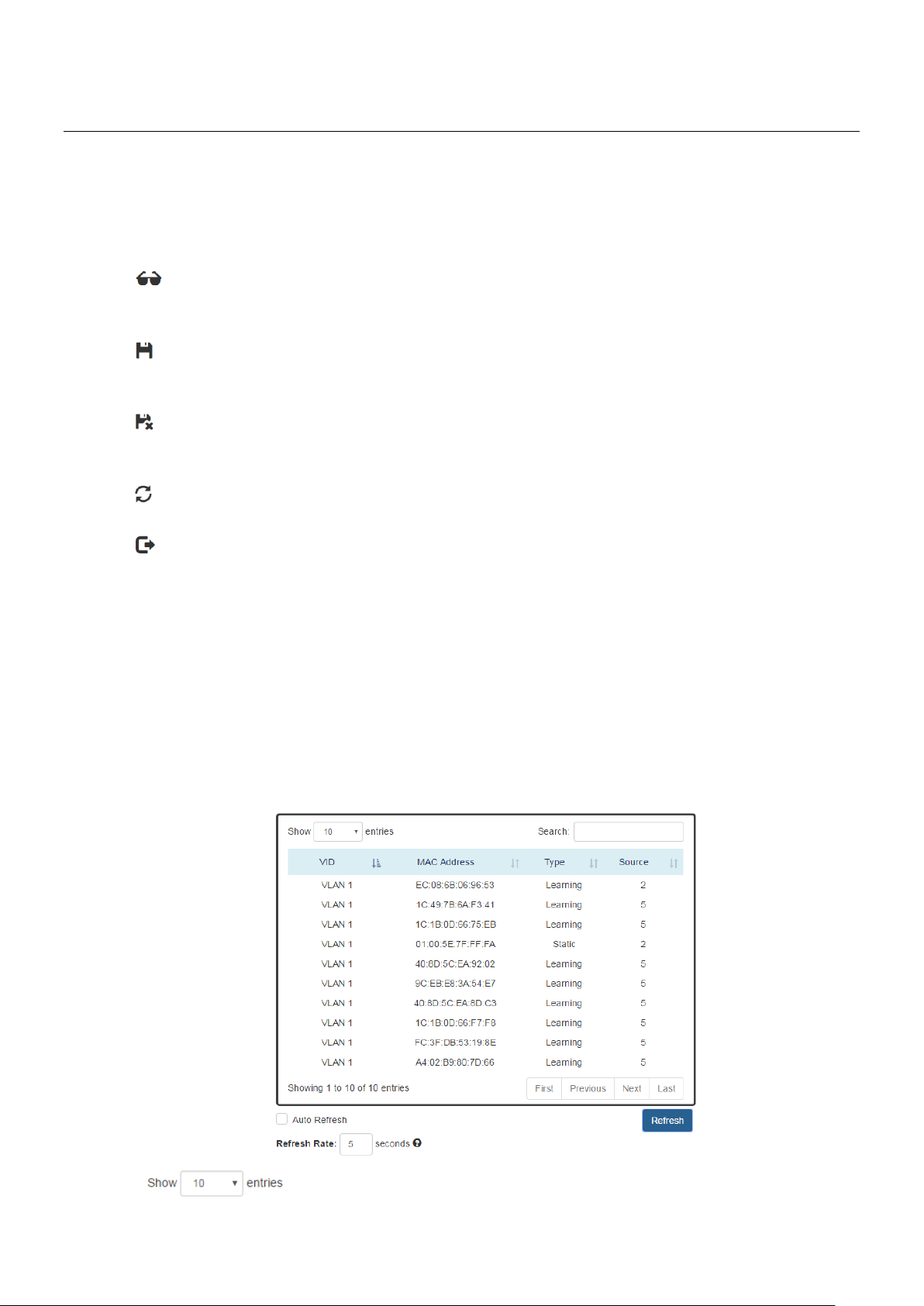
III. Web Management
As mentioned in Chapter 2.2. Preparation for Web Interface, This switch provides a web-based management
interface. You can make all settings and monitor system status with this management web page.
III-1. Web Management - Overview
When you log in, the configuration web page will display current system status.
1. Hide/Show Model Information
When a low-resolution environment is used to configure the system via the web console, the "Model
Information" field can be hidden to have a better view.
2. Save Configuration
After configuring, click the icon to save the configurations to the "startup-config" file. The configurations
are retained in the system until a factory reset default is done.
3. Restore Factory Default
Removes the configurations saved in the system. After restoring factory default, all the settings will be
set to default values.
4. Reboot System
Reboots the device and restarts the system.
5. System Logout
This option enables you to sign out from the system. Users have to login again if they want to configure
the settings.
The system will auto-logout after the "timeout" timer expires. The "timeout" timer is configured in the
CLI mode by using the "exec-timeout" command.
The maximum value of the timer in the web console is 30 minutes.
A USER-FRIENDLY DATA TABLE
A user-friendly data table is provided on the“IPv6 Neighbor Table”, “IGMP Snooping Table”, “VLAN
Table”, “LLDP Neighbor Table”, and “MAC Address Table”. The following section details how to use the
data table functions to help the users to observe the information easily.
The following example is “MAC Address Table”.
20
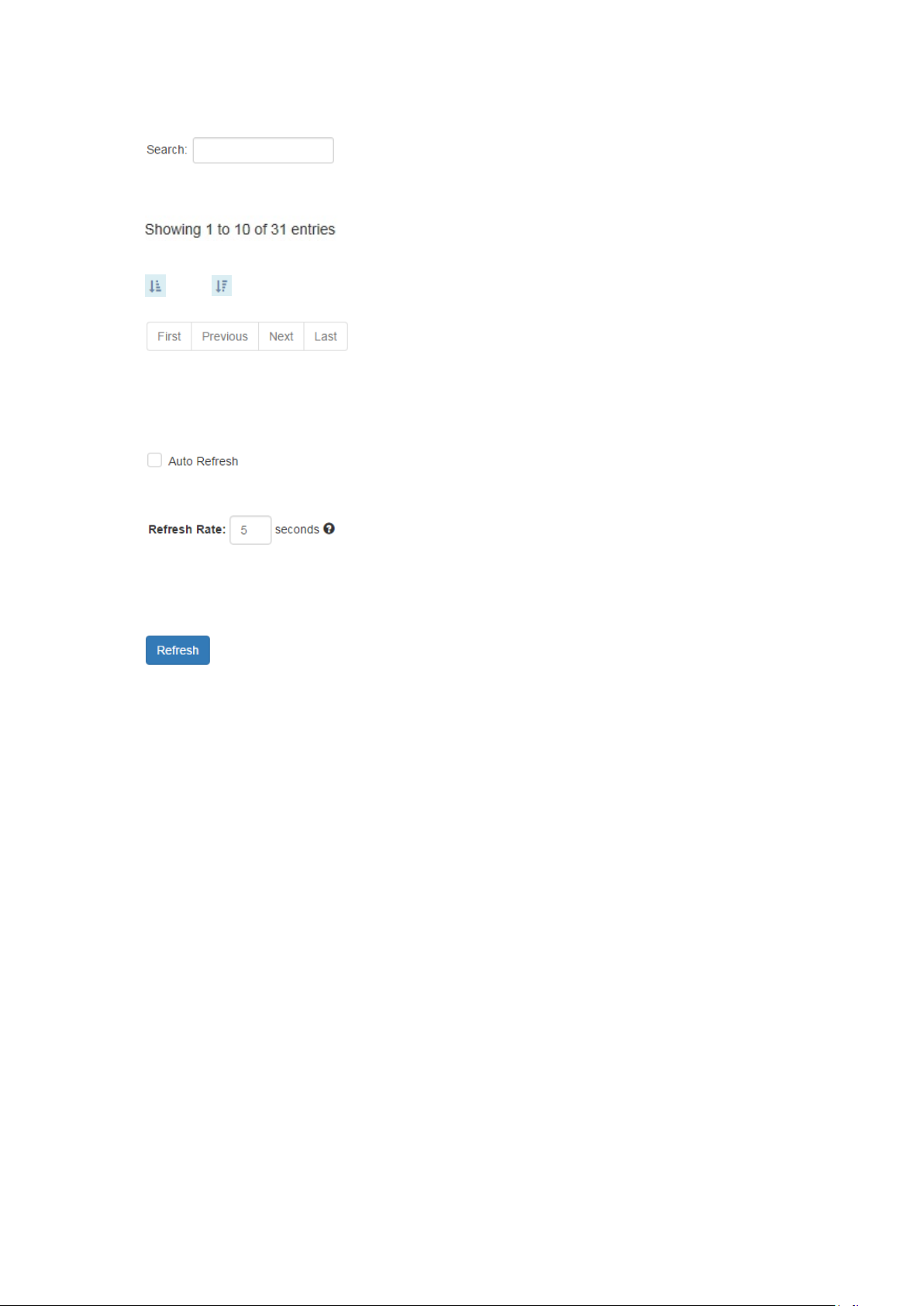
Users will be able to select a value to display the number of entries in one page. The following values
can be selected - “10”, “25”, “50”, and “100” selections. By default, “10” is selected.
The search option enables you to search a key word in the data. It will search all the columns and
identify the data rows that match the search criteria.
It displays the total number of entries and the current entry number.
and
This option orders the field from smaller to larger or from larger to smaller.
Changes to “First”, “Previous”, “Next”, or “Last” page.
In addition to the above functions, “Refresh” and “Auto Refresh” function are available for all status
page including “IPv6 Neighbor Table”, “RSTP Port Status”, “Port Status”, “IGMP Snooping Table”,
“VLAN Table”, “Trunking Status”, “LLDP Neighbor Table”, and “MAC Address Table”.
Selecting this checkbox enablesthe “Auto Refresh” function and deselecting the checkbox disables
the“Auto Refresh” function.
The Refresh Rate option is a global configurable variable. When the Auto Refresh option is enabled,
the status will refresh automatically based on the Refresh Rate interval.
The range of the Refresh Rate is from 5 to 300 second(s).
The default Refresh Rate is 5 seconds.
(Refresh Button)
You can click the “Refresh” button to manually refresh the status.
21
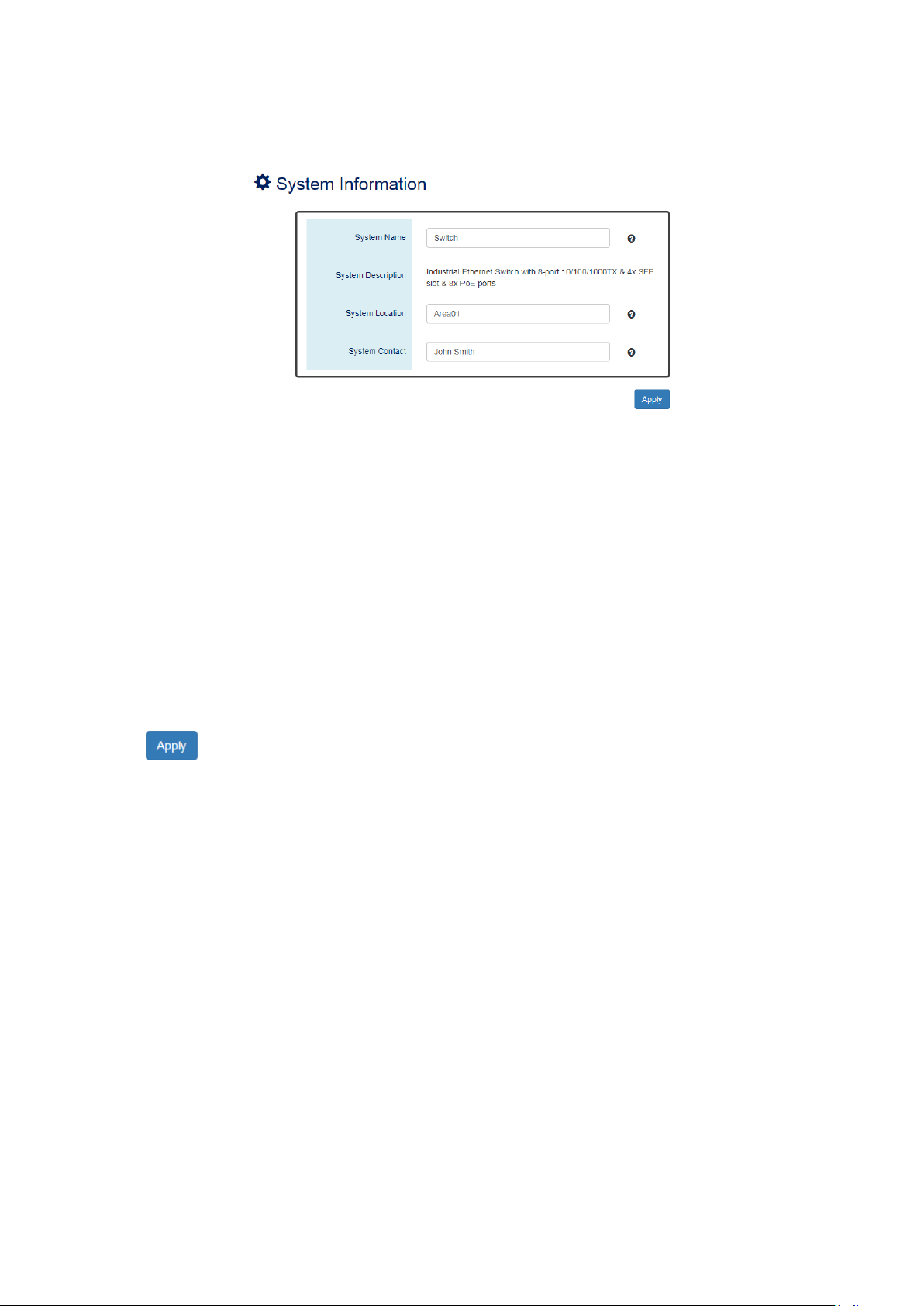
III-2. Web Management – Basic Settings
III-2-1. BASIC SETTINGS - SYSTEM
CONFIGURE SYSTEM INFORMATION
Host Name
It is useful to identify the difference between the switches, for example: CoreSwitch01.
The max length for the Host Name is 32 alphanumeric characters.
Device Description
The Device Description is fixed and defined by the system.
It contains the copper port number, fiber port number, and PoE information (if supported).
Switch Location
It is useful to find the location of the switches, for example: Area01.
The max length for the Switch Location is 32 alphanumeric characters.
Contact Information
Information of the person responsible for this device and the contact details. Only alphanumeric
characters can be used here.
(Apply Button)
After configuring above fields, click "Apply" button to make the changes effective.
22
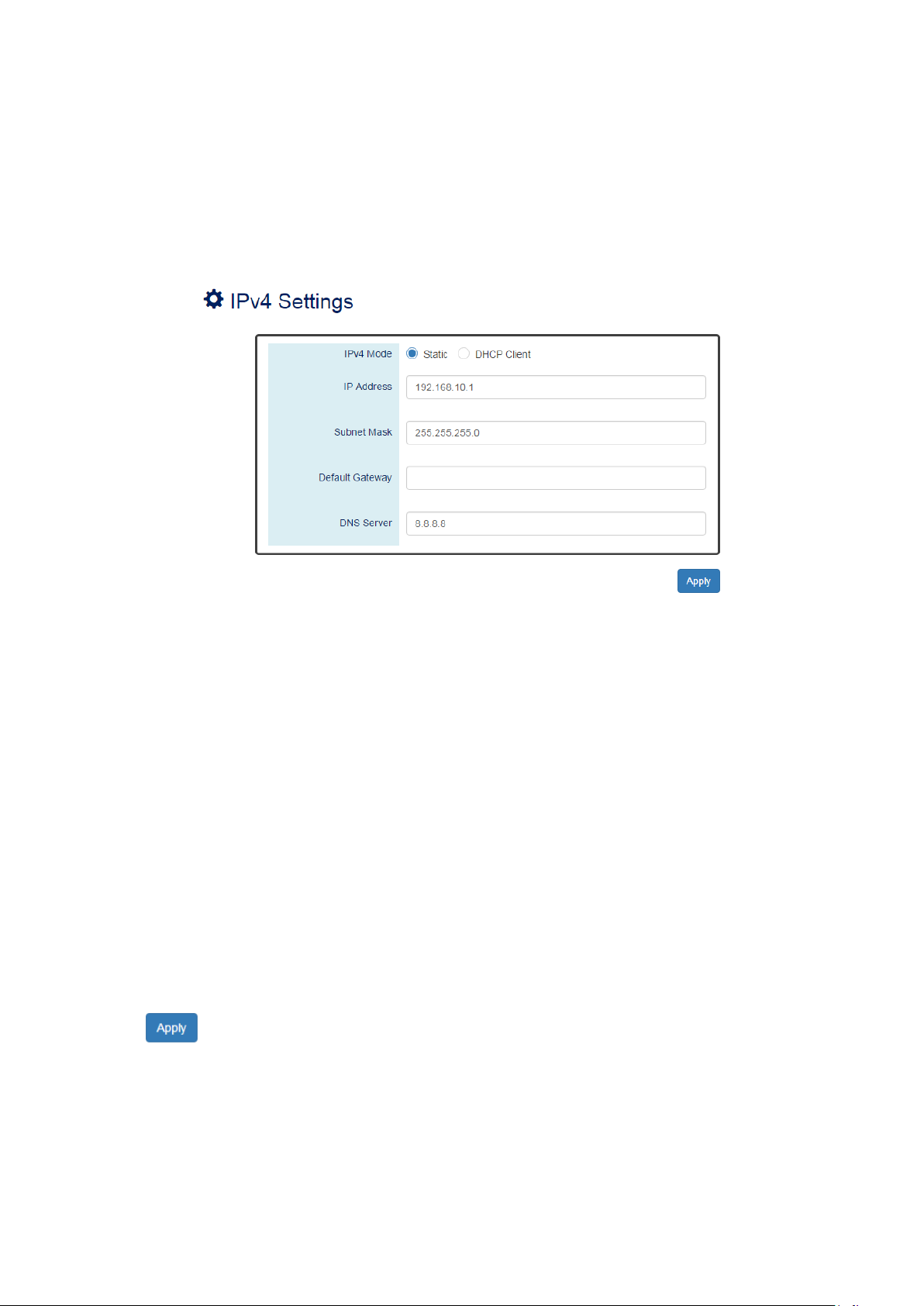
III-2-2. BASIC SETTINGS – IPV4 SETTINGS
Internet Protocol Version 4 (IPv4) is the fourth version of the Internet Protocol. It is used on the
packet-switched networks and with connectionless communication. IPv4 has four bytes (32 bits) address
and the address space is limited to 4,294,967,296 (232) unique addresses. On the local area network
(LAN), the “Private Network” is used. It starts from 192.168.0.0 and the address space contains 65,025
(216) IP addresses. The frames can only be sent to the host in the same subnet. For example, the default
IP Address of the switch is “192.168.2.1”.When the users want to connect to the web console of the
switch, an IP address from “192.168.2.2” to “192.168.2.254” must be assigned to the host.
CONFIGURE IPV4 INFORMATION
IPv4 Mode
There are 2 ways to configure IPv4 address - one is to configure a static IP address manually and
another one is to get an IP address by DHCP.
If the IPv4 mode is "DHCP Client", IPv4 information fields will be set to "Disabled".
IP Address
Assigns a unique static IP Address in the subnet to access the system.
The default IP Address is "192.168.2.1".
Subnet Mask
Defines the type of network, to which this device is connected to.
The default Subnet Mask is "255.255.255.0".
Default Gateway
The IP address of the router used to connect a LAN to a WAN.
DNS Server
Specifies the IP address of the DNS Server so that the users can connect to another device based on
the URL instead of the IP address.
The default DNS Server is "8.8.8.8". It is provided by Google.
(Apply Button)
After configuring above fields, click "Apply" button to make the changes effective.
23
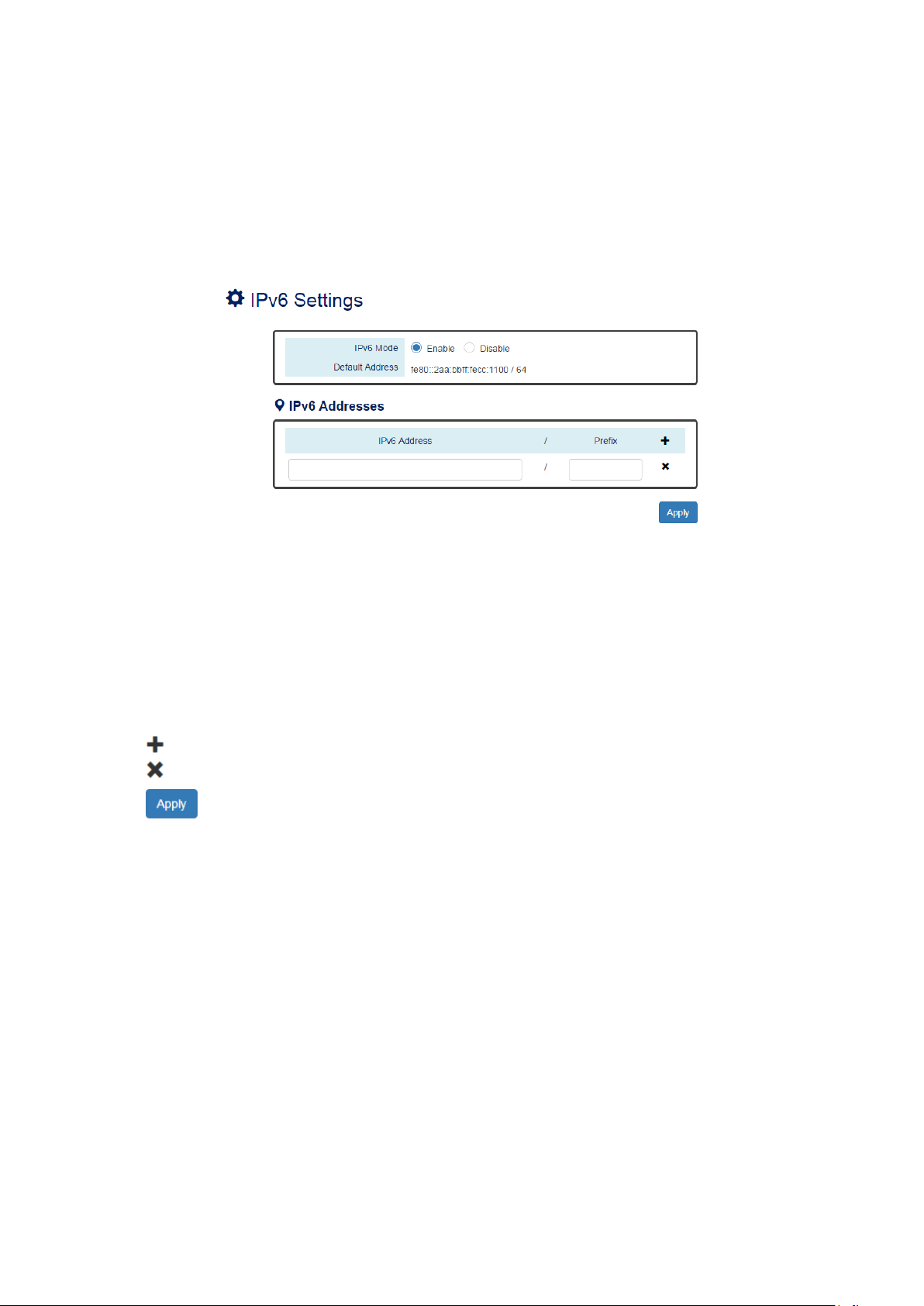
III-2-3. BASIC SETTINGS – IPV6 SETTINGS
Internet Protocol Version 6 (IPv6) is a solution to deal with the address space limitation of IPv4 and it is
the most recent version of Internet Protocol. It is intended to replace IPv4. IPv6 is a Layer 3 (Internet
Layer) protocol, which is used on the packet-switched networks and with connectionless communication.
There are 16 bytes (128 bits) for an IPv6 address and the address space is up to 2
The IPv6 address is usually represented in hexadecimal digits, 8 groups of 4 digits, and each group is
separated by a “:” (colon). For example, the DNS server address in IPv6 is
“2001:4860:4860:0000:0000:0000:0000:8888”.
CONFIGURE IPV6 INFORMATION
128
unique addresses.
IPv6 Mode
"Enable" or "Disable" IPv6. When the IPv6 Mode is enabled, other devices can connect to this unit.
Default Address
This is the Default IPv6 Address for this device. It is a Link-Local address and is automatically
generated from the MAC Address of the device.
IPv6 Addresses
Enables the users to define other IPv6 addresses for this device.
The IPv6 address contains 2 sections - IPv6 address and prefix. The default Prefix is 64-bit.
: Click the plus icon to add an IPv6 Address row.
: Click the remove icon to delete the IPv6 Address row.
(Apply Button)
After configuring above fields, click "Apply" button to make the changes effective.
24
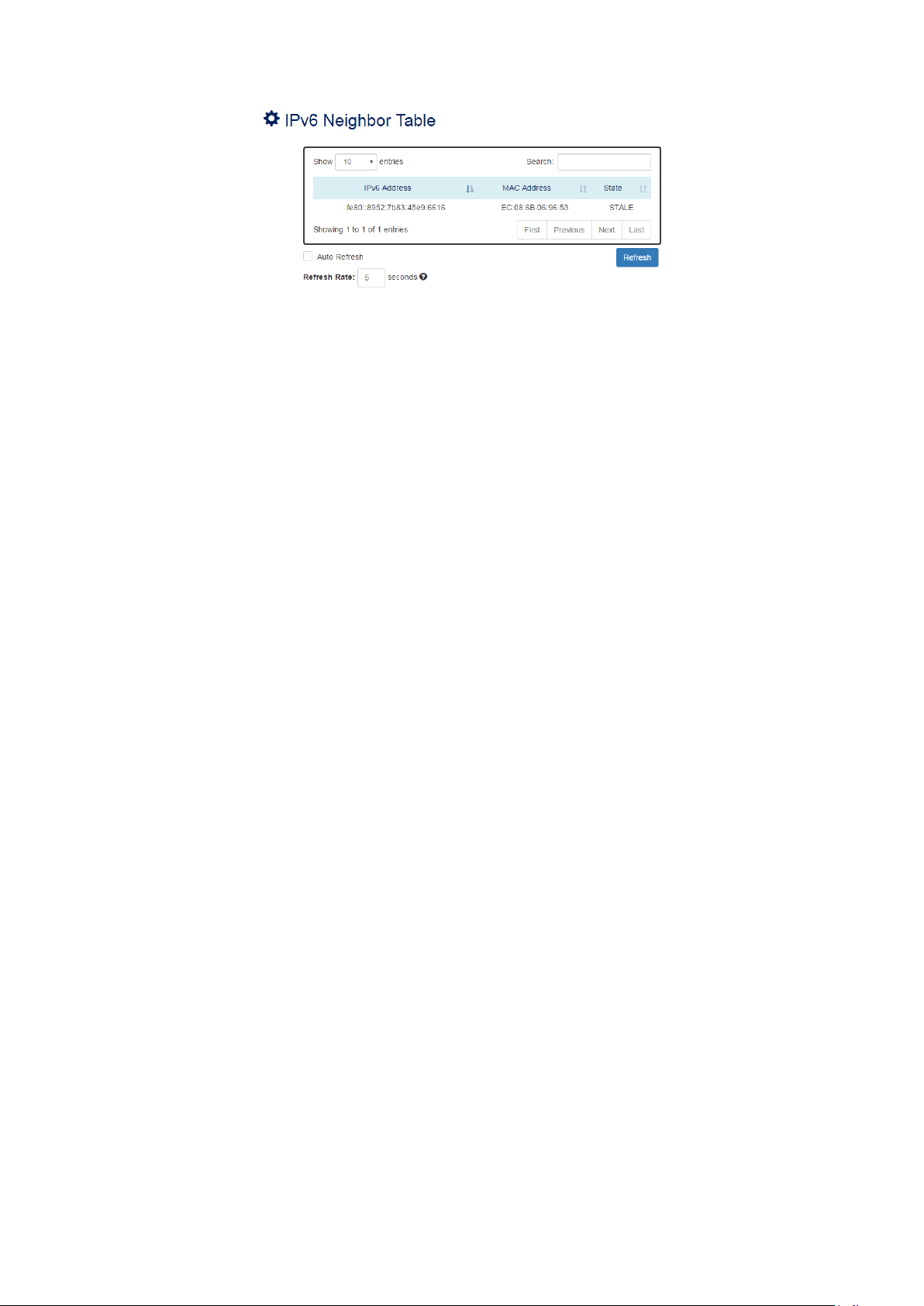
IPV6 NEIGHBOR TABLE
IPv6 Address
This filed displays the IPv6 address of the neighbor.
MAC Address
This filed displays the MAC address of the neighbor.
State
The connection state can be “DELAY”, “REACHABLE”, “STALE”, “FAILED”, or “PROBE”.
25
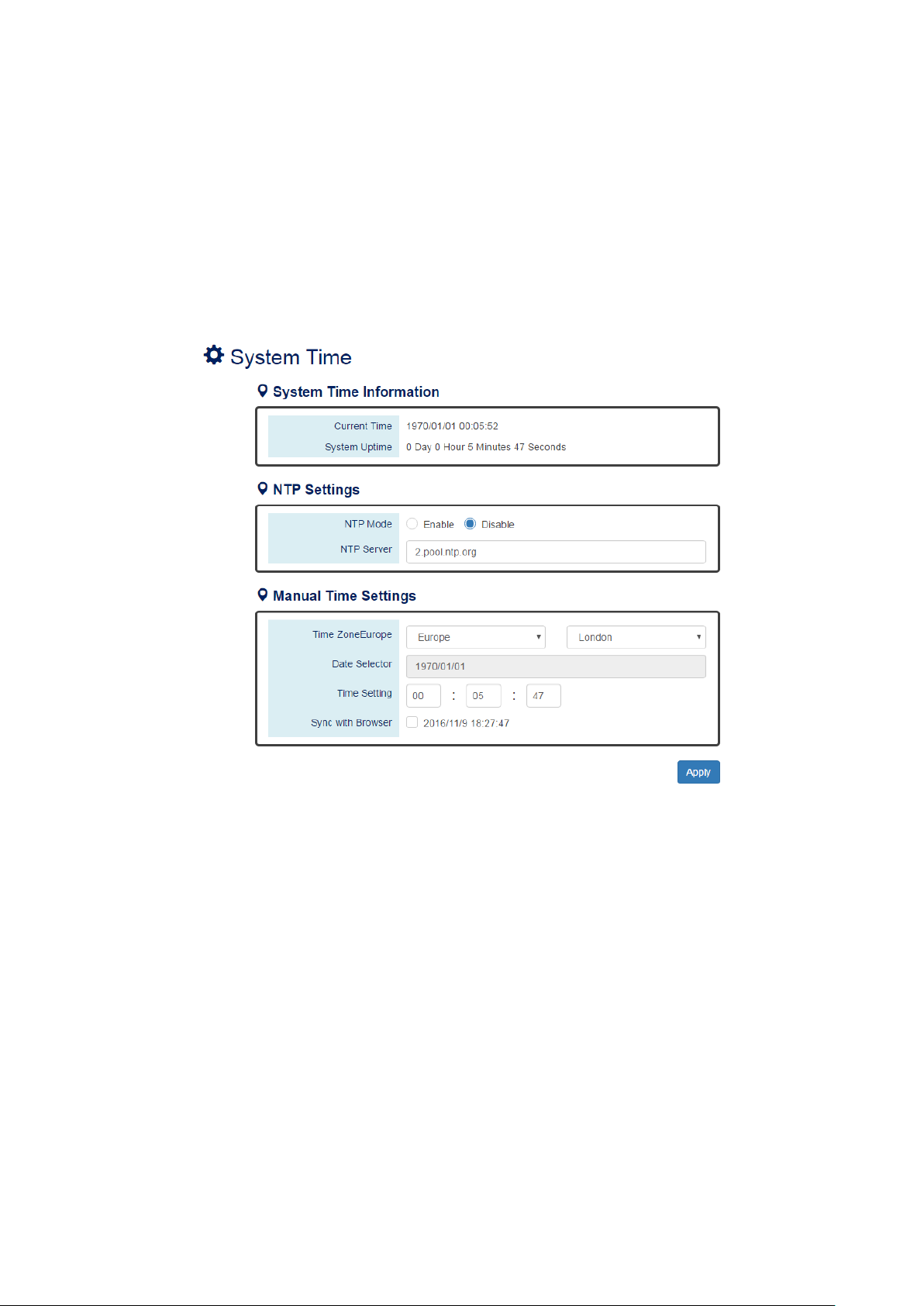
III-2-3. BASIC SETTINGS – SYSTEM TIME
The System Time represents the date and time. The system uptime defines the passing time after the
system boots up. There is no battery on the switch and hence the system time cannot be saved in the
system. Users can configure the time zone and system time manually by synchronizing the time with the
browser or by enabling the “NTP” service to get the time from a NTP Server.
NTP
Network Time Protocol (NTP) is a clock synchronization protocol, whichis used to synchronize the
system time with the NTP server. NTP is one of the oldest Internet Protocols in use from 1985 until now.
It works based on a client-server model, but it can also be used in peer-to-peer relationships. The NTP
application on the switch is follows the client-server model and the switch plays a role in the NTP Client.
CONFIGURE SYSTEM TIME INFORMATION
YSTEM TIME INFORMATION
S
。 Current Time: The current date time of the system.
。 System Uptime: The system boot up duration.
NTP Settings
。 NTP Mode
"Enable" or "Disable" NTP Service. If NTP Mode is enabled, the system will sync time with NTP
Server on an hourly basis.
。 NTP Server
This field displays the URL or the IP address of the host that provides the NTP Service.
Manual Time Settings
。 Time Zone
Select the Time Zone to define the local time offset from GMT.
。 Date Selector
Select the system date manually. The format is "year/month/day".
26
