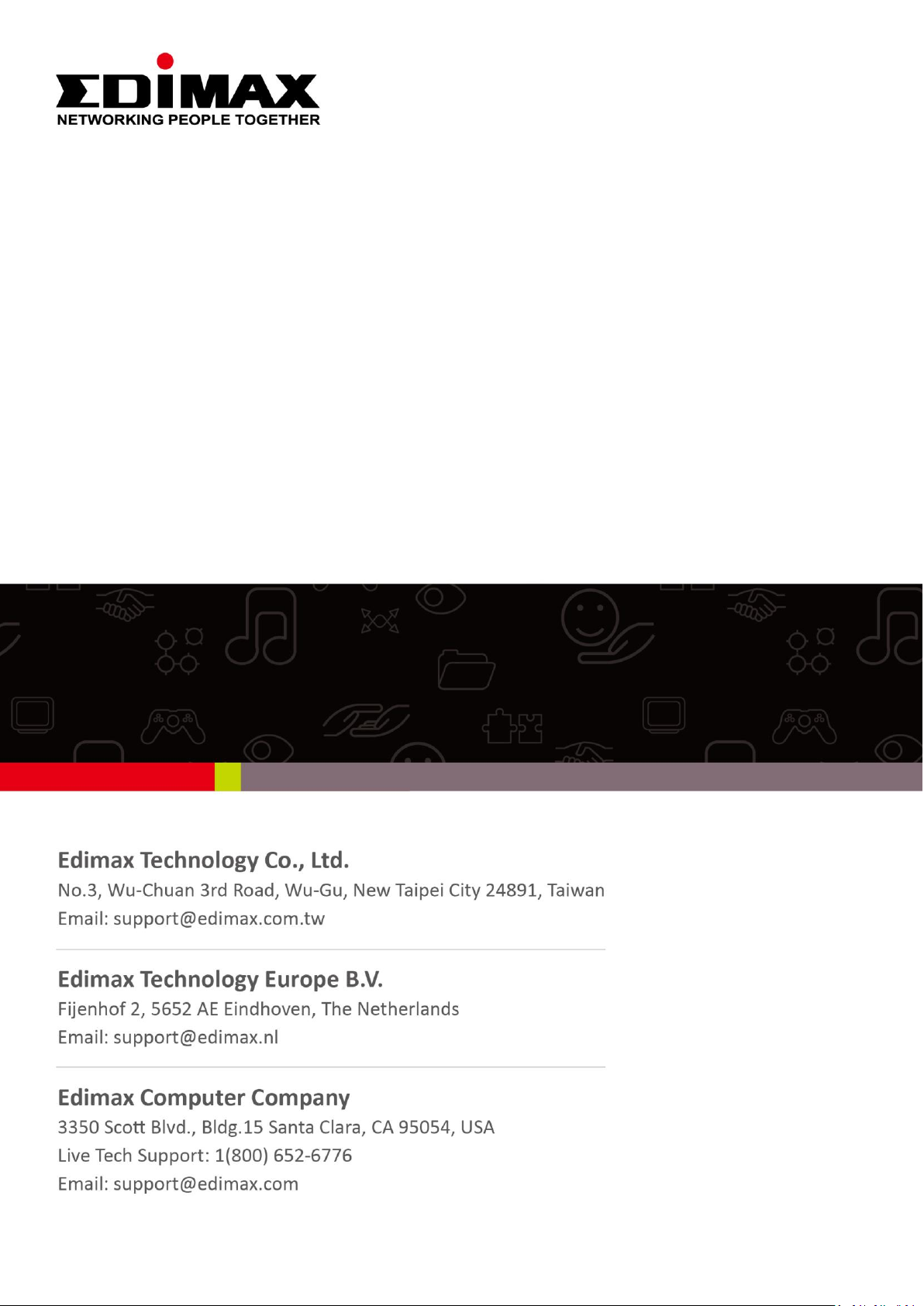
IC-3140W
Quick Installation Guide (English)
07-2014 / v1.0
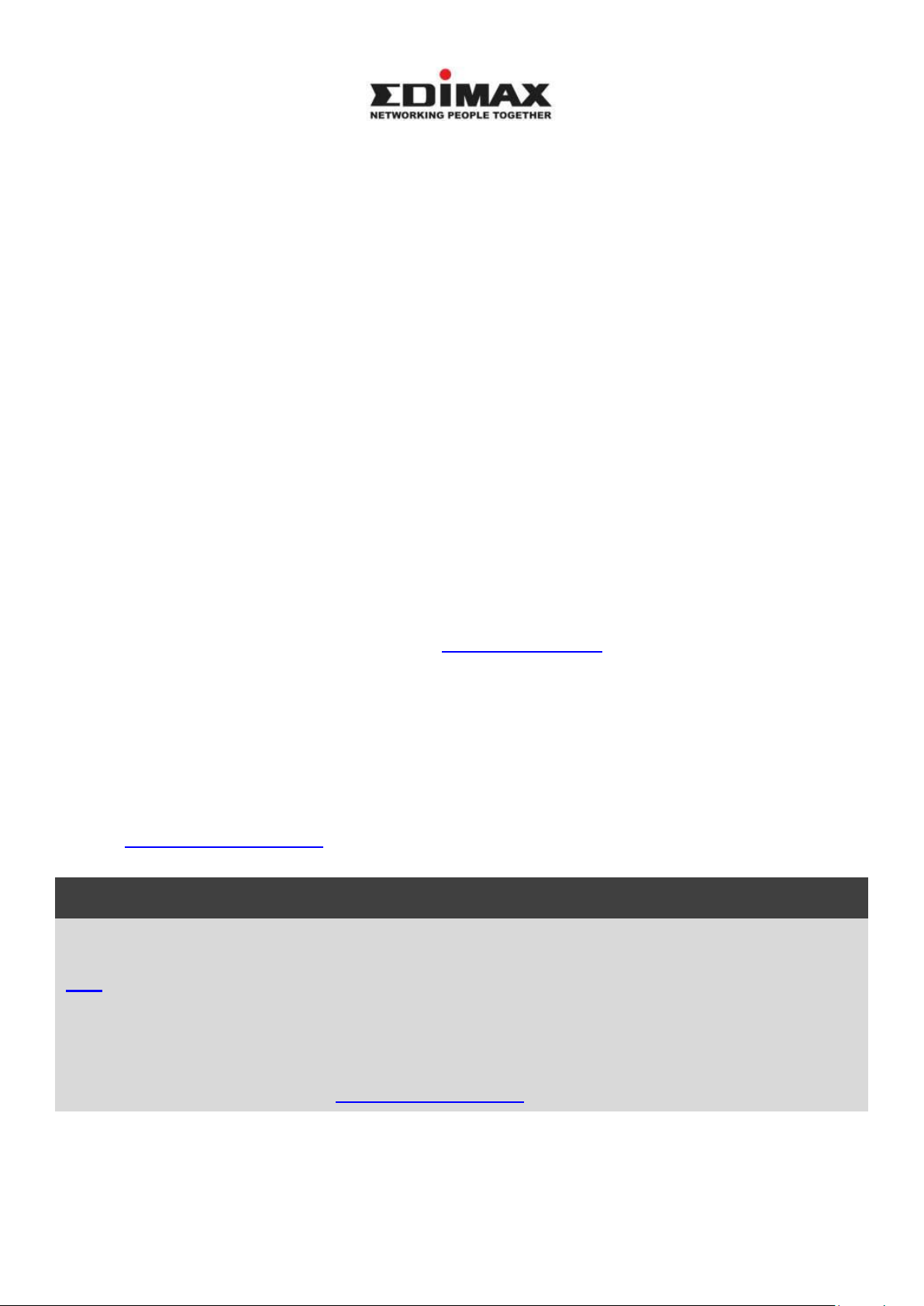
Notice According to GNU General Public License Version 2
Certain Edimax products include software code developed by third parties, software code is subject to
the GNU General Public License ("GPL") or GNU Lesser General Public License ("LGPL"). Please see the
GNU (www.gnu.org) and LPGL(www.gnu.org) Websites to view the terms of each license.
The GPL Code and LGPL Code used in Edimax products are distributed without any warranty and are
subject to the copyrights of their authors. For details, see the GPL Code and LGPL Code licenses. You
can download the firmware-files at http://www.edimax.com under "Download" page.
Copyright @ Edimax Technology Co., Ltd. all rights reserved. No part of this publication
may be reproduced, transmitted, transcribed, stored in a retrieval system, or translated
into any language or computer language, in any form or by any means, electronic,
mechanical, magnetic, optical, chemical, manual or otherwise, without the prior written
permission from Edimax Technology Co., Ltd.
Edimax Technology Co., Ltd. makes no representations or warranties, either
expressed or implied, with respect to the contents hereof and specifically disclaims any
warranties, merchantability, or fitness for any particular purpose. Any software described
in this manual is sold or licensed as is. Should the programs prove defective following
their purchase, the buyer (and not this company, its distributor, or its dealer) assumes
the entire cost of all necessary servicing, repair, and any incidental or consequential
damages resulting from any defect in the software. Edimax Technology Co., Ltd. reserves
the right to revise this publication and to make changes from time to time in the contents
hereof without the obligation to notify any person of such revision or changes.
The product you have purchased and the setup screen may appear slightly different
from those shown in this QIG. For more information about this product, please refer to
the user manual on the CD-ROM. The software and specifications are subject to change
without notice. Please visit our website www.edimax.com for updates. All brand and
product names mentioned in this manual are trademarks and/or registered trademarks
of their respective holders.
Edimax Technology Co., Ltd.
Add: No. 3, Wu-Chuan 3rd Rd., Wu-Ku Industrial Park, New Taipei City, Taiwan
Tel: +886-2-77396888
Email: sales@edimax.com.tw
2
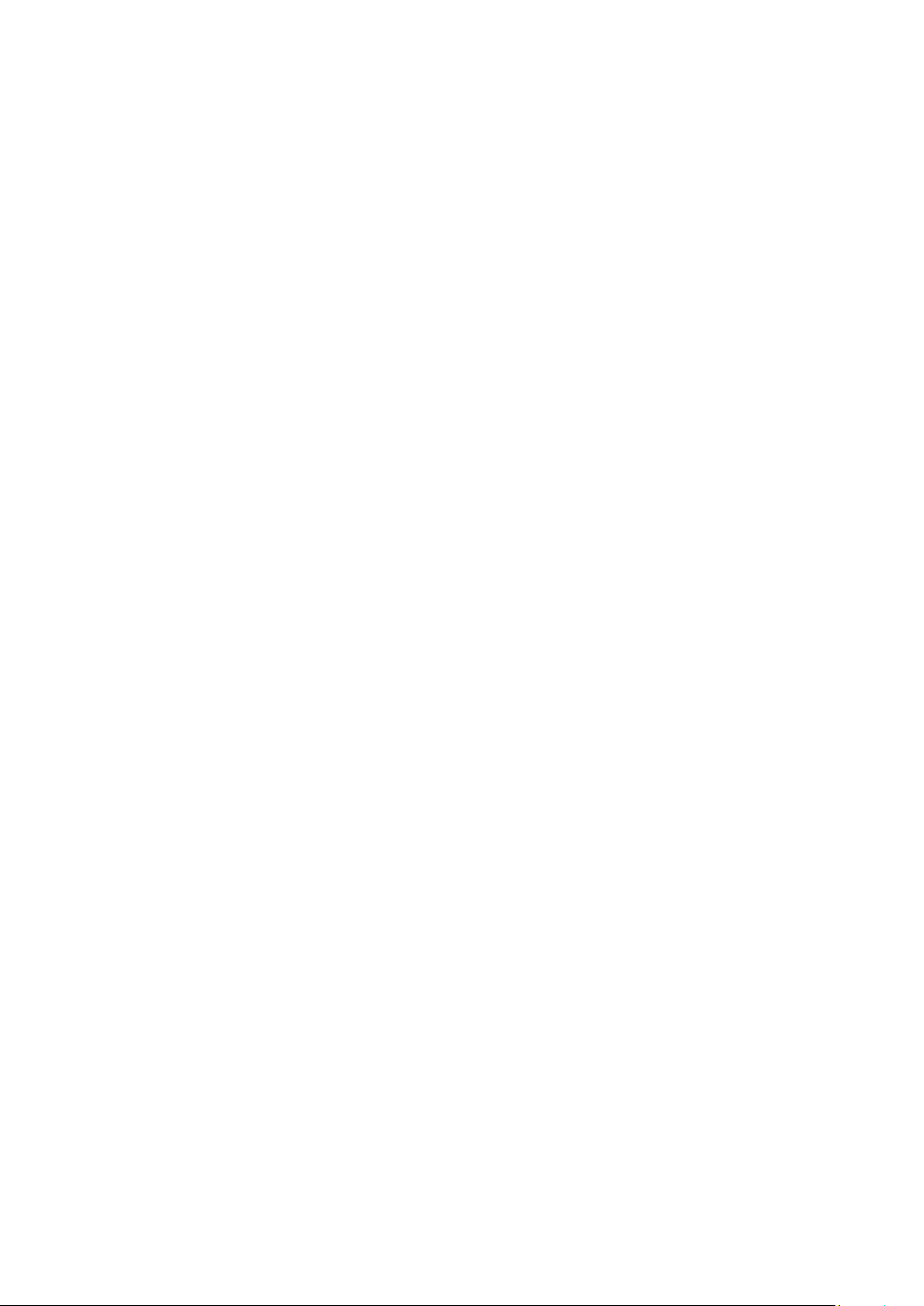
I. Product Information .............................................................................. 4
I-1. Package Contents .............................................................................. 4
I-2. Front Panel ....................................................................................... 4
I-3. Back Panel ........................................................................................ 5
I-4. LED Status ........................................................................................ 5
I-4. Product Label ................................................................................... 6
I-5. Reset ................................................................................................ 6
II. Hardware Installation ............................................................................ 7
II-1. Mounting Kit .................................................................................... 7
II-2. Camera ............................................................................................. 8
III. Camera Setup ........................................................................................ 9
III-1. EdiView App ..................................................................................... 9
III-1-1. Android ............................................................................................ 9
III-1-2. iPhone ............................................................................................ 13
III-2. WPS (Wi-Fi Protected Setup) ......................................................... 16
III-3. Myedimax.com .............................................................................. 17
3
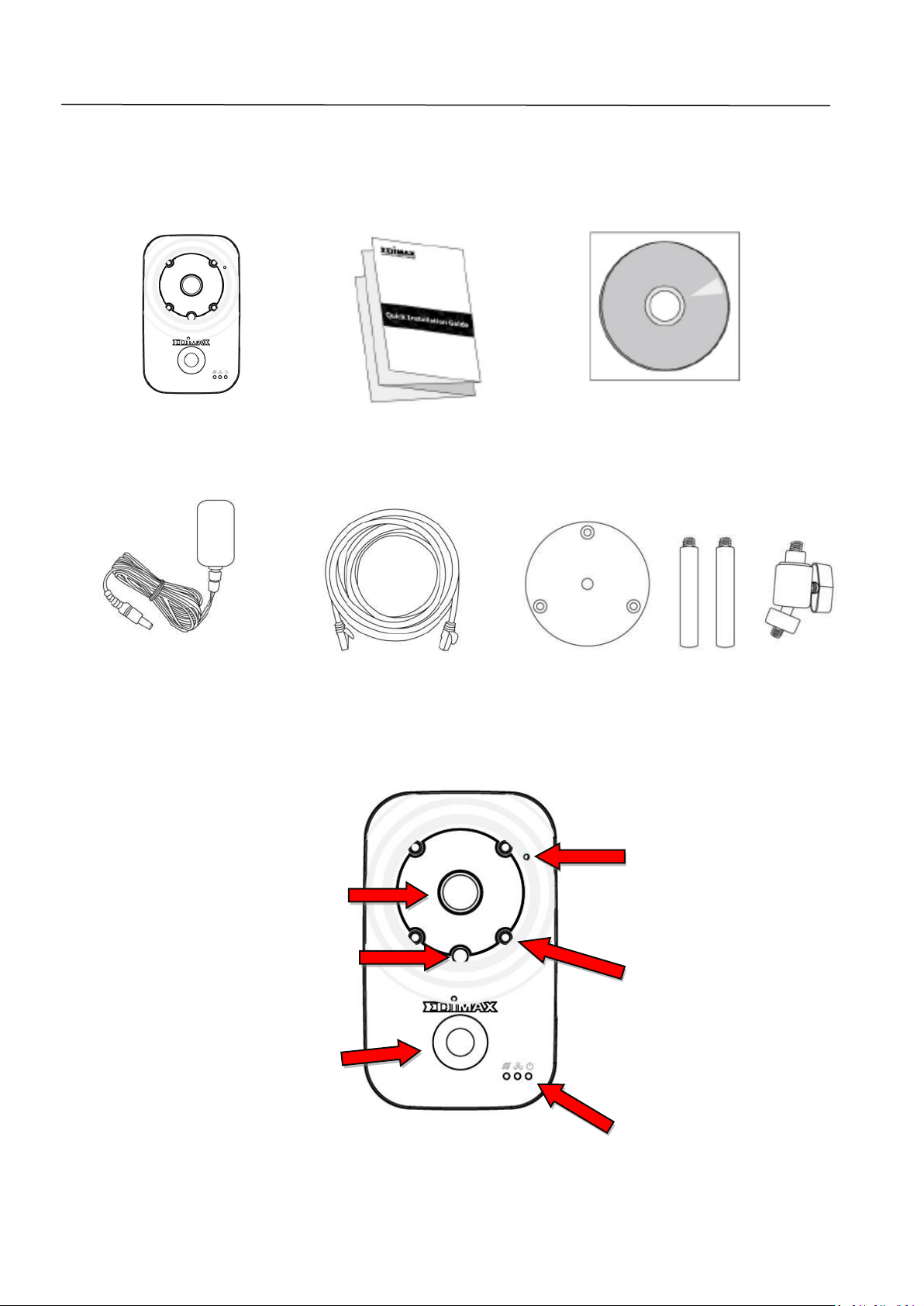
I. Product Information
Microphone
PIR (Passive
Infrared Sensor)
Status LEDs
Infrared LEDs
Adjustable Lens
Light Sensor
I-1. Package Contents
IC-3140W QIG CD-ROM
Power Adapter Ethernet Cable Mounting Kit
I-2. Front Panel
4
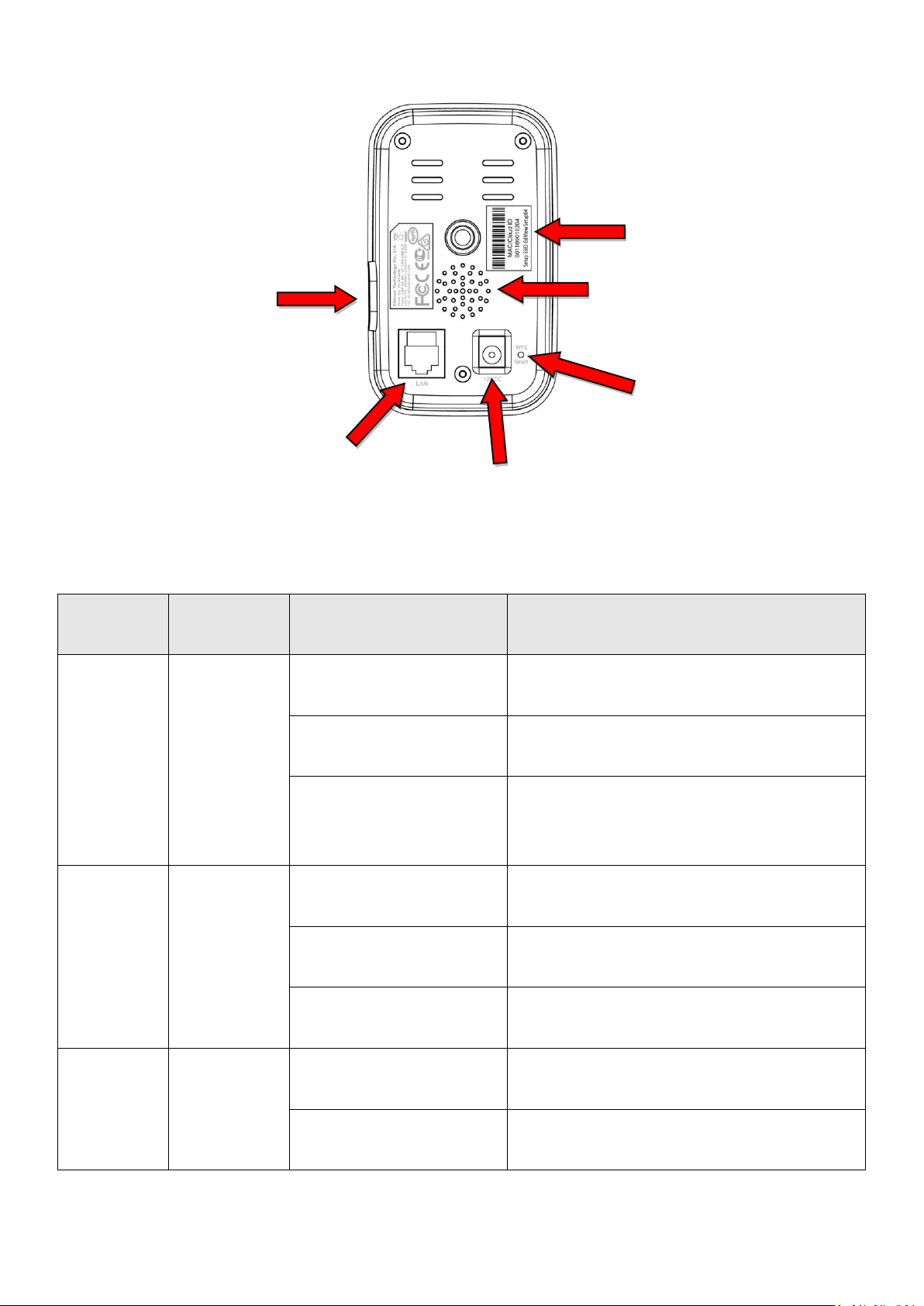
I-3. Back Panel
LED
LED Color
LED Status
Description
Power
Green
On
Network camera is on and
connected to cloud server.
Quick Flashing
Network camera is restarting.
Slow Flashing (1 x
per second)
Network camera is starting up OR
network camera is not connected
to cloud server.
LAN
Green
On
Network camera is connected to
the local network.
Quick Flashing
LAN activity (transferring data).
Slow Flashing (1 x
per second)
WPS is active.
Internet
Orange
On
Connected to Internet.
Slow Flashing ( 1 x
per second)
Not connected to Internet.
MAC/Cloud ID
& Setup SSID
LAN Port
12V DC Power Port
WPS/Reset Button
MicroSD Card Slot
Speaker
I-4. LED Status
5
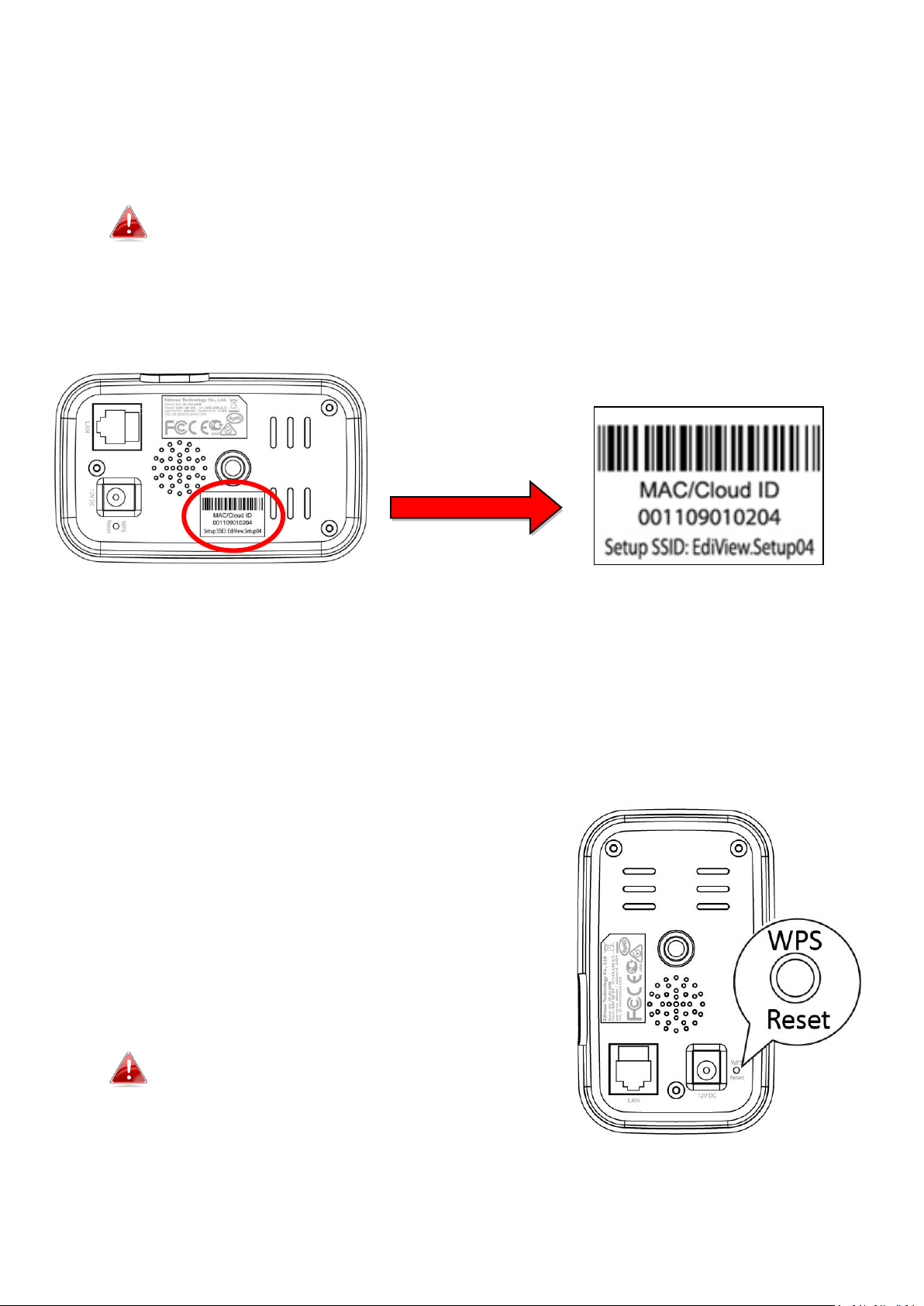
I-4. Product Label
The product label located on the back of the camera displays the MAC address,
cloud ID and setup SSID of your network camera.
The MAC address and cloud ID are the same for easy reference.
The cloud ID allows you to view a live stream from your network camera
remotely (from any Internet connection) as described later in III-4.
Myedimax.com.
I-5. Reset
If you experience problems with your network camera, you can reset the
camera back to its factory default settings. This resets all settings back to
default.
1. Press and hold the WPS/Reset button found
on the back panel for at least 10 seconds
2. Release the button when the green power
LED is flashing quickly.
3. Wait for the network camera to restart. The
camera is ready when the green power LED
is flashing slowly.
After setup, the green power LED will
display on to indicate a successful
connection to the cloud server.
6

II. Hardware Installation
II-1. Mounting Kit
A stand for your network camera is included in the package contents. The
stand requires some assembly.
1. Assemble the included camera stand as shown below. The camera stand
can stand by itself or be mounted to a wall:
2. Secure the network camera to the included camera stand using the
mounting hole on the rear of the camera.
You can also mount the network camera to a tripod using the
mounting hole.
7
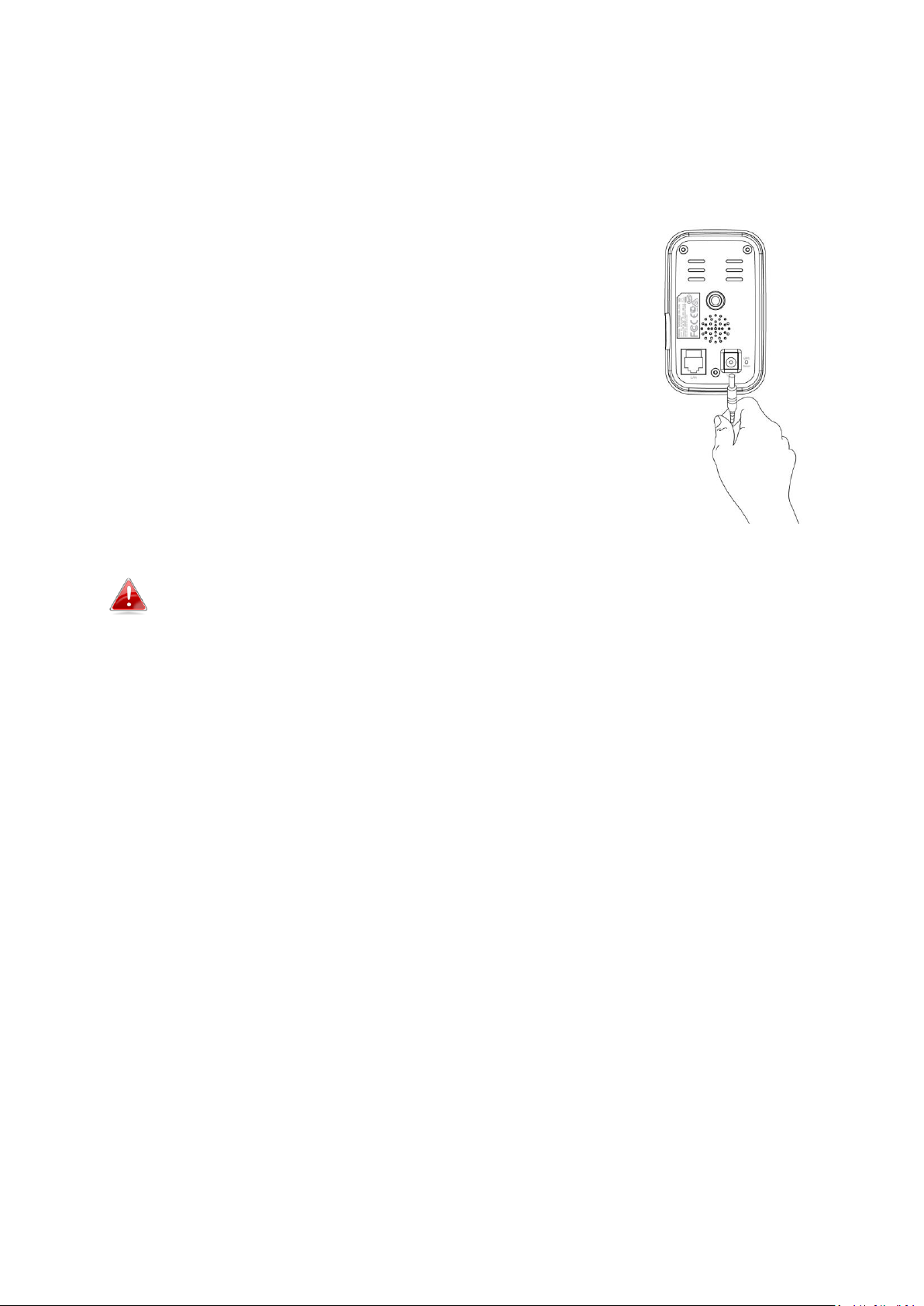
II-2. Camera
Follow the instructions below to ensure your camera is properly connected
and ready for setup.
1. Connect the power adapter to the network camera’s
power port and to a power supply, as shown to the
right.
2. Wait a moment for the camera to power on. The
camera will make a sound and the green power LED
will flash slowly when it’s ready. Please refer to III.
Camera Setup to setup your network camera using
the free EdiView smartphone app.
To setup the camera using an Ethernet cable instead of Wi-Fi,
please refer to the user manual.
8
