Page 1

H.264 PoE True Day & Night P/T & Fixed
Mini Dome Network Camera
Quick Installation Guide
Thank you for purchasing this product.
Before you use the product, please check the
package contents. If any item is missing,
contact your dealer of purchase to claim the
missing item(s).
Package Contents:
No.
Description
Quantity
1
Network IP camera
1
2
Power adapter
1
3
CDROM with user manual,
QIG and EdiView 32
1
4
QIG
1 5 Tools package
1 6 RJ45 Female
1
Page 2
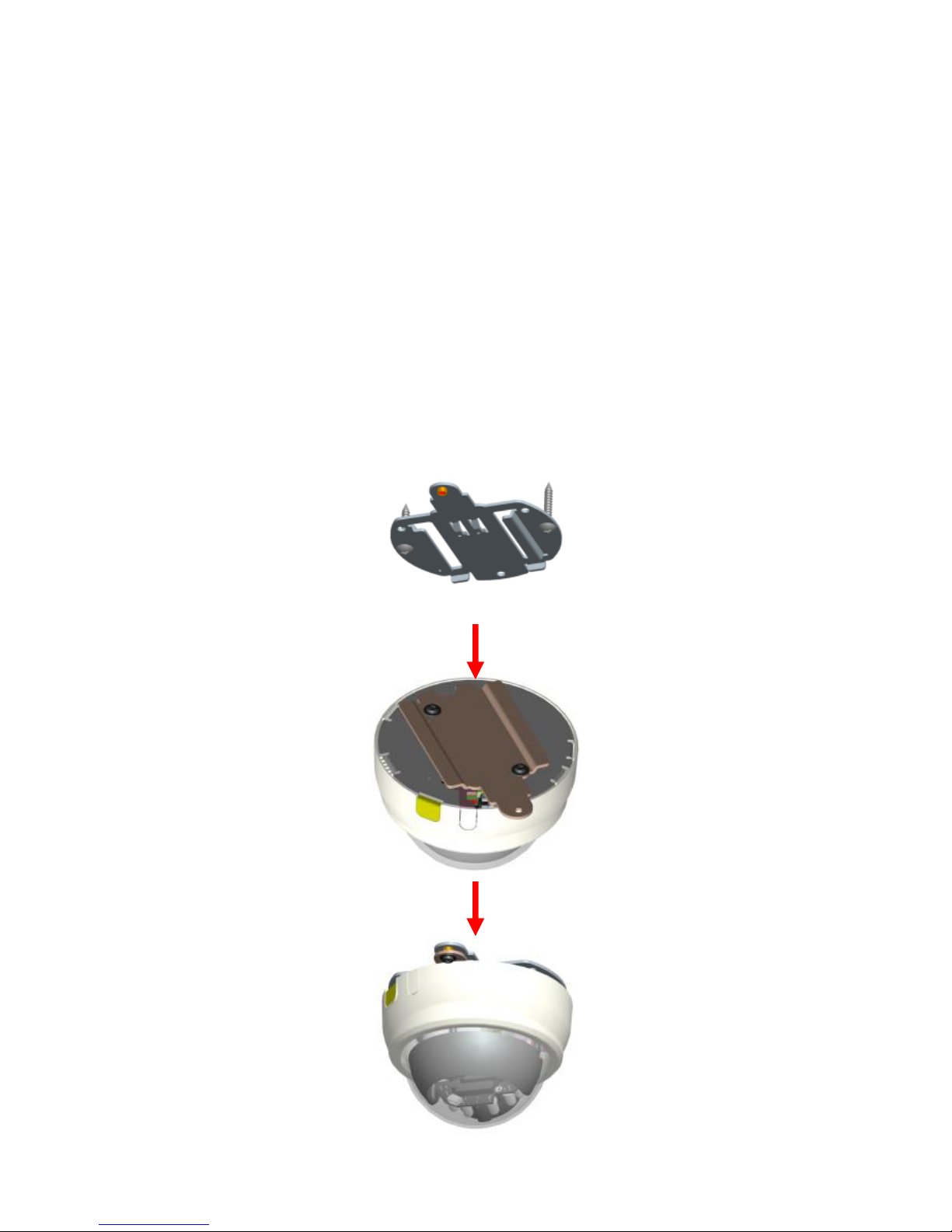
1
Installation of the network IP camera
Please follow the instructions below to setup
your new network camera.
1. Attach the network camera with the
included stand.
2. Place the camera on a ceiling or wall.
Use screws to fix the network camera to a
ceiling or wall.
Page 3

2
3. Power over Ethernet (PoE)
Using a PoE-enabled switch
The network camera is PoE-compliant,
allowing transmission of power and data
via a single Ethernet cable. Follow the
below illustration to connect the network
camera to a PoE-enabled switch via
Ethernet cable.
4. Using a power adapter (Non-PoE)
Use a power adapter to connect the
network camera.
Page 4

3
Search for the camera on your network
You can use a web browser to access the
network IP camera’s user interface (U.I.) and
view images from the network IP camera.
The system requirements to view the
network IP camera are:
˙OS: Microsoft Windows XP/Vista/7
˙Browser: IE7, 8, 9 (32Bit)
˙Cell phone: 3GPP player
1. Open the utility “EdiView Finder.exe” from
the CD-ROM:
2. Press the “Refresh” button to search for all
IP cameras on your local network (ensure
that all IP cameras are powered on and
connected to the local network). When
your camera is listed, click “Change IP” to
assign an IP address which resides in the
same subnet as your PC. Then select the
camera and click the “Link” button to
Page 5

4
access the camera by your web browser.
3. When you are finished, click “Done” to
close the utility.
Access the camera’s U.I. and install ActiveX
plugin
For initial access to the network camera in
Windows, your web browser may prompt
for permission to install a new plug-in for
the network camera. This plug-in has been
registered for certification and is used to
display the video in the browser. Users may
Page 6

5
click on to proceed.
Click “Install” and “Run” ActiveX controls
Page 7

6
The video will be displayed
Page 8

7
Declaration of Conformity
We, Edimax Technology Co., Ltd., declare under our sole
responsibility, that the equipment described below complies
with the requirements of the European EMC directive
(2004/108/EC).
Equipment:
PoE Mini PT/Fixed Dome Network Camera
Model No.:
PT-112E; PT-111E; MD-111E
Report No.:
NEI-EMC-1-1308221
The following European standards for essential requirements have
been followed:
EN 55022: 2010 Class B
EN 55024: 2010
EN61000-3-2: 2006+A1: 2009+A2: 2009 Class A
EN61000-3-3: 2008
Edimax Technology Co., Ltd
No. 3, Wu Chuan 3rd Road,
Wu-Ku Industrial Park,
New Taipei City, Taiwan
Date of Signature:
August, 27, 2013
Signature:
Printed Name:
Albert Chang
Title:
Director
Edimax Technology Co., Ltd.
