Page 1
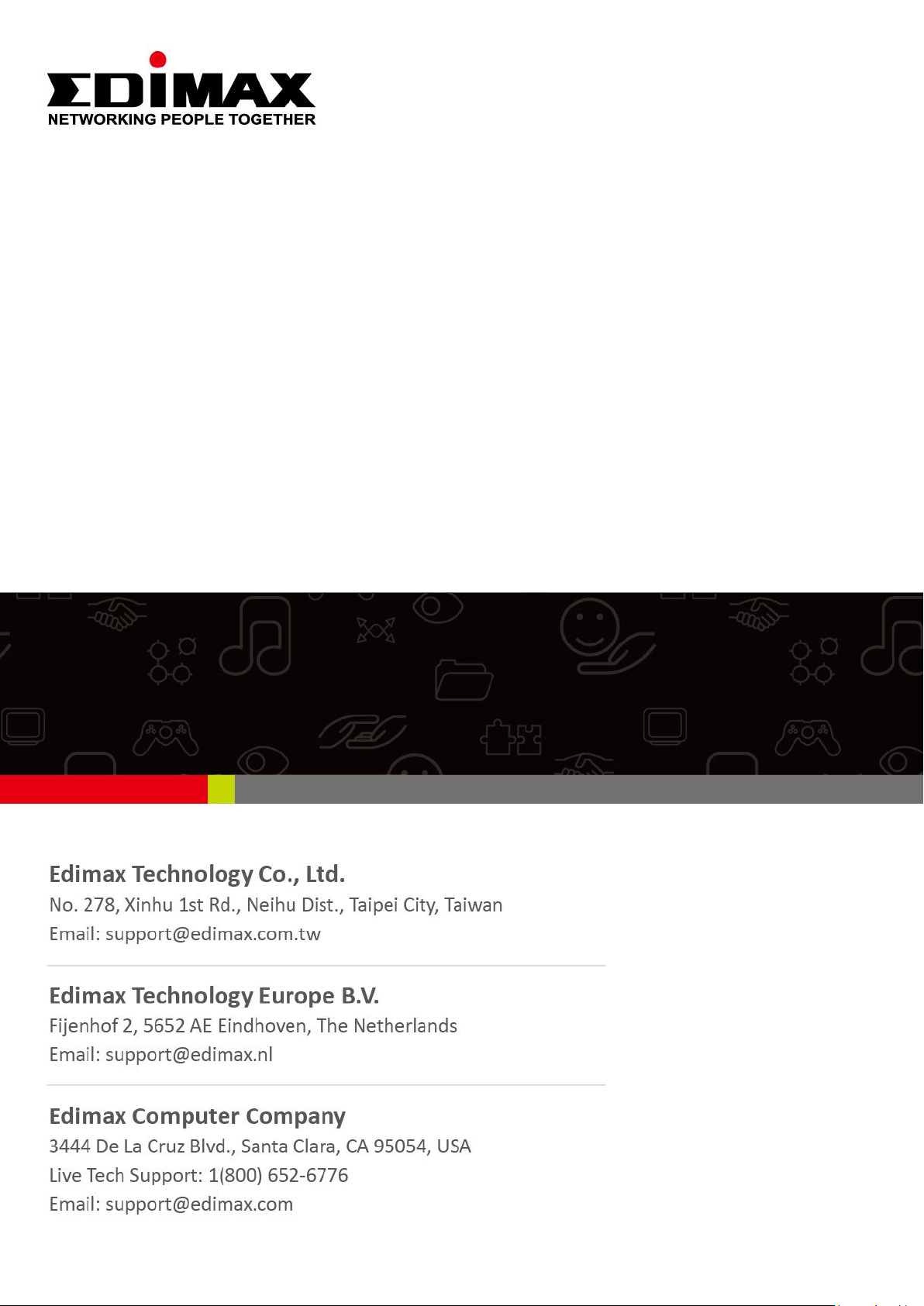
GS-5208PLG
User Manual
11-2020 / v1.1
Page 2
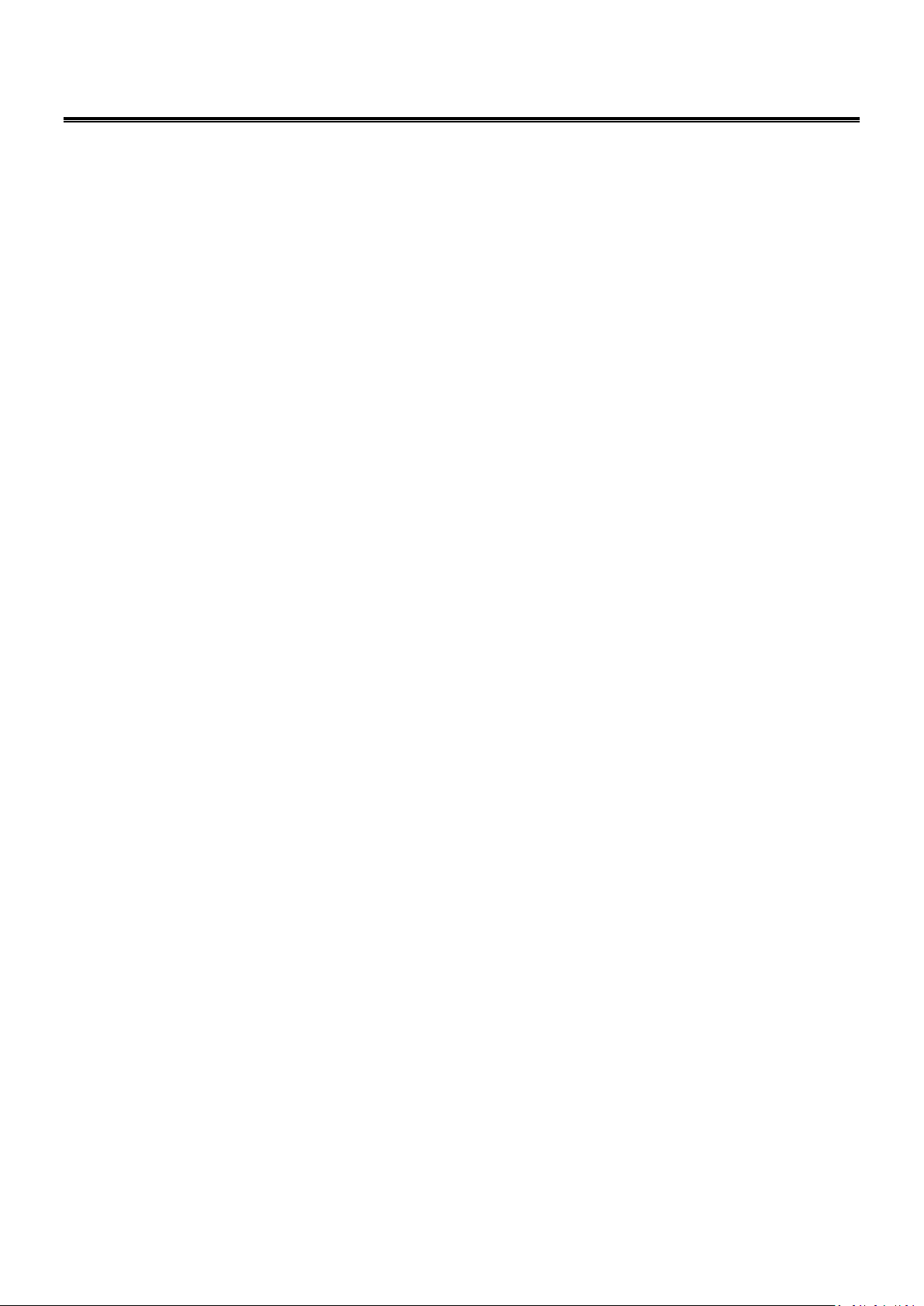
CONTENTS
Chapter 1 Product Information ............................................................. 3
1-1 Product Overview ................................................................................................................. 3
1-2 Features ................................................................................................................................. 3
1-3 External Component Description ......................................................................................... 4
1-3-1 Front Panel .................................................................................................................... 4
1-3-2 Rear Panel...................................................................................................................... 5
1-4 Package Contents .................................................................................................................. 5
1-5 Rack-mountable Installation ................................................................................................ 6
Chapter 2 Connect & Login ................................................................... 7
2-1 Switch to End Node ............................................................................................................... 7
2-2 Login ...................................................................................................................................... 8
Chapter 3 Switch Configuration ........................................................... 10
3-1 System ................................................................................................................................. 11
3-1-1 Device Name Setup ..................................................................................................... 12
3-2 Management ....................................................................................................................... 13
3-3 Port ...................................................................................................................................... 15
3-4 VLAN .................................................................................................................................... 16
3-4-1 IEEE 802.1Q VLAN ........................................................................................................ 16
3-5 Trunking ............................................................................................................................... 18
3-6 QoS....................................................................................................................................... 20
3-7 Broadcast Storm Control .................................................................................................... 22
3-8 Rate Limiting ....................................................................................................................... 23
3-9 Loop Detect/Prevent ........................................................................................................... 24
3-10 IGMP Snooping .................................................................................................................... 25
3-11 POE....................................................................................................................................... 26
3-12 Password ............................................................................................................................. 28
3-13 Logout .................................................................................................................................. 29
Page 3
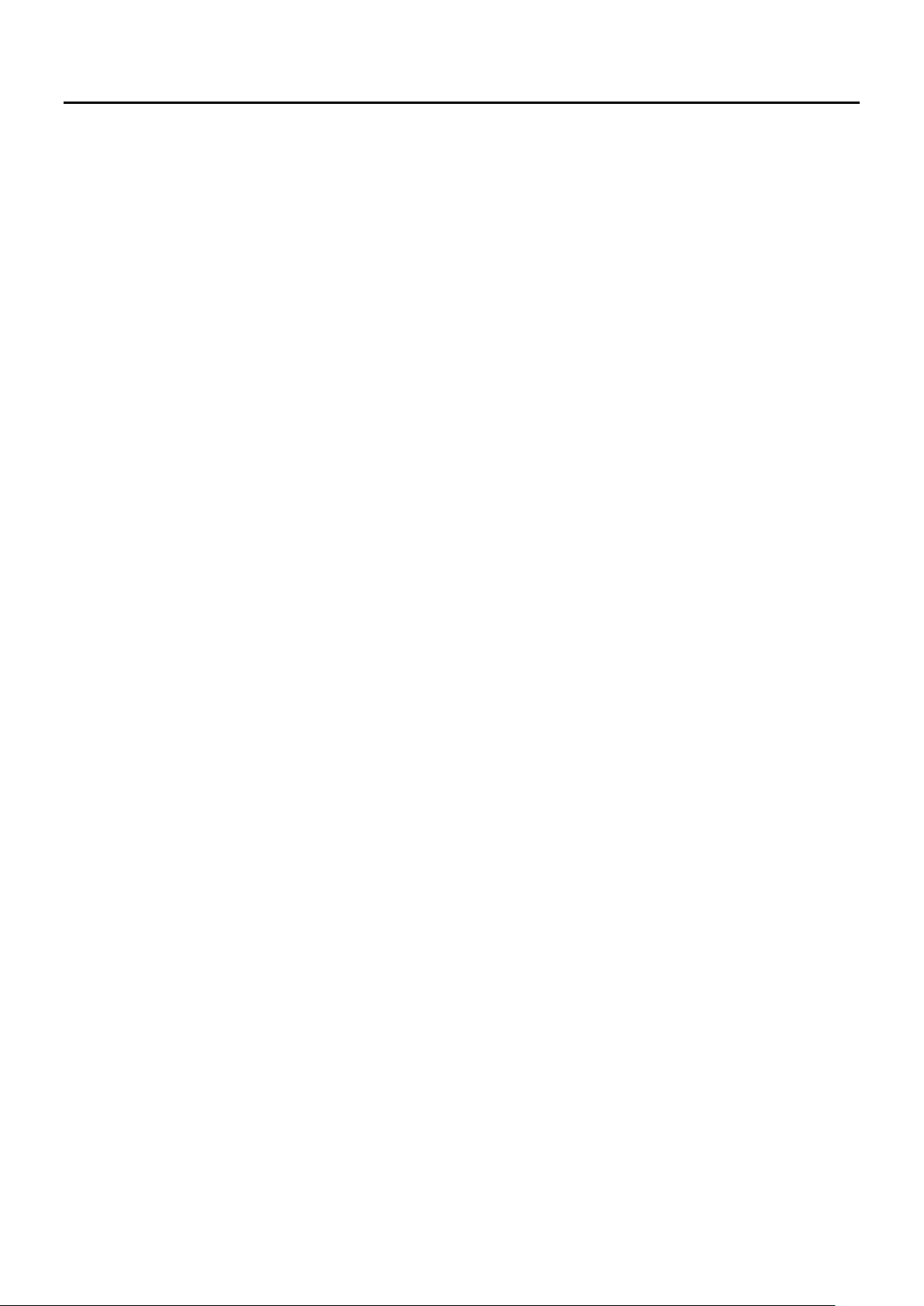
Chapter 1 Product Information
1-1 Product Overview
The Giga Ethernet POE Switch provides a seamless network connection, with integrated
1000Mbps Gigabit Ethernet, 100Mbps Fast Ethernet and 10Mbps Ethernet network
capabilities.
1-2 Features
IEEE 802.3af/at PoE compliant.
Eight Gigabit Ethernet ports.
Up to 30W per port (total power budget: 160W) for powering PoE-enabled devices.
Auto-detection of powered devices (PD) and power consumption levels.
Auto fault-detection on over/under current & voltage.
Access Control List (ACL) support.
Switch capacity:20Gbps & Forwarding rate:14.88Mpps.
IEEE 802.1Q-based VLAN for network segmentation to improve performance and
security.
IEEE 802.1p QoS with 4 priority queues
IGMP Snooping V1 / V2 / V3 support.
4K MAC address table and jumbo frame support up to 9KB.
19-inch 1U rack-mount brackets included.
Page 4
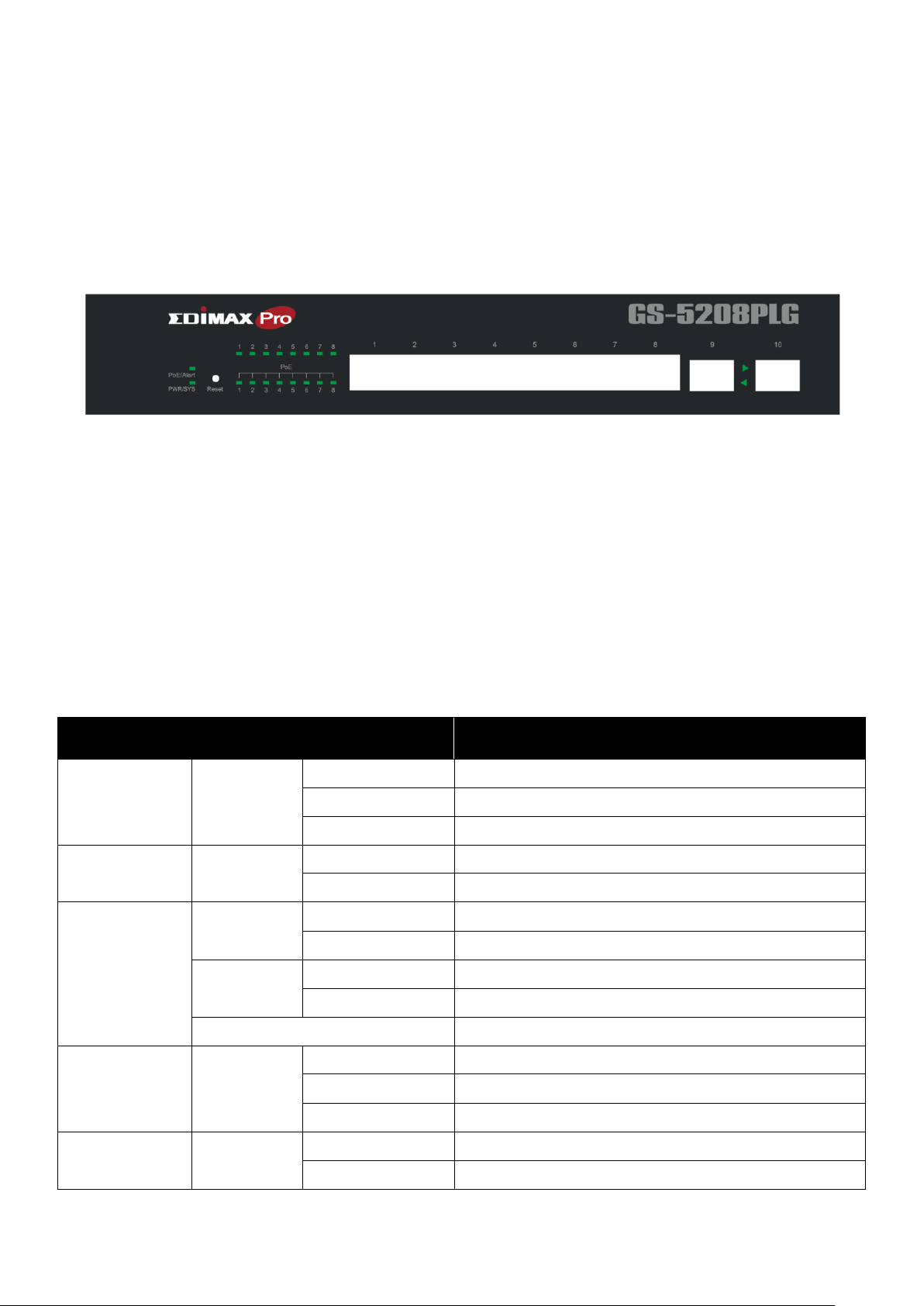
Color
Status
Description
PWR/SYS
Green
Off
Power off or fail
On
Power on
Blinking
System boot-up
PoE Alert
Green
On
PoE power output over 90% PoE power
Off
PoE power output under 90% PoE power
Link/ACT
Green
On
1000Mbps connected
Blinking
Data transmitting
Amber
On
10/100Mbps connected
Blinking
Data transmitting
Off
Disconnected or fail
SFP
Green
Green On
1000FX connected
Blinking
Data transmitting
Off
Disconnected or fail
PoE
Green
On
PoE power output on
Off
PoE power output off
1-3 External Component Description
1-3-1 Front Panel
The front panel of the Switch consists of 8 x 10/100/1000Mbps RJ-45 + 2 x SFP ports, and a series of LED
indicators as shown as below:
Front Panel
10/100/1000Mbps RJ-45 ports (1-8):
It is designed to connect to the devices of bandwidth of 10Mbps, 100Mbps or 1000Mbps. Each
bandwidth has a corresponding 10/100/1000Mbps LED.
LED indicators:
The LED Indicators will allow you to monitor, diagnose and troubleshoot any potential problem with the
Switch, the connection(s) or other attached devices.
Page 5
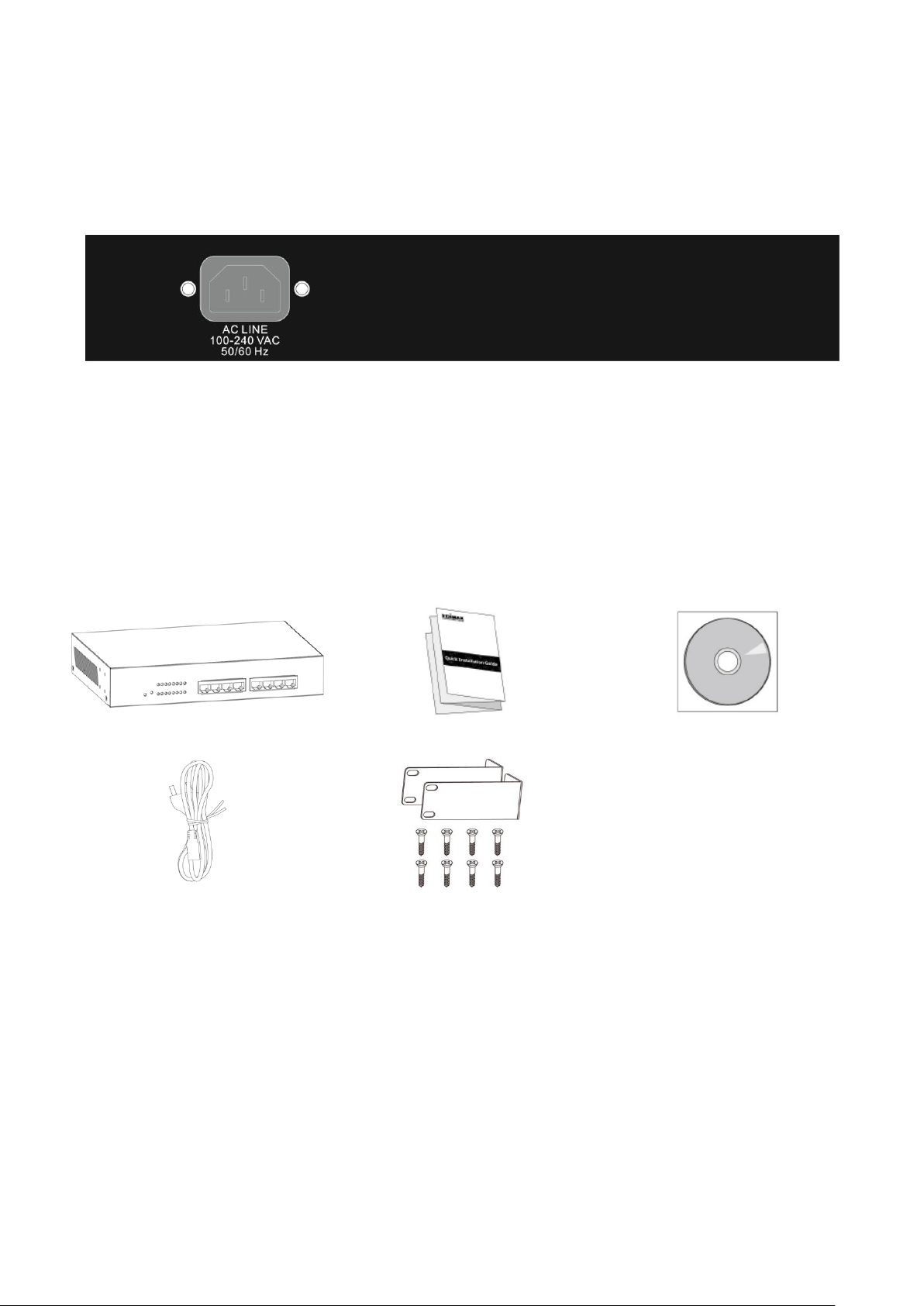
1 2 3
4
5
1. GS-5208PLG Switch
2. Quick Installation Guide
3. CD
4. Power Cord
5. Rack-Mount Kit & Screws
1-3-2 Rear Panel
The rear panel of the Switch houses an AC power connector as shown below:
Rear Panel
AC Power Connector:
Power is supplied through an AC power cable. It
1-4 Package Contents
supports AC 100 - 240V, 50 - 60Hz.
Page 6
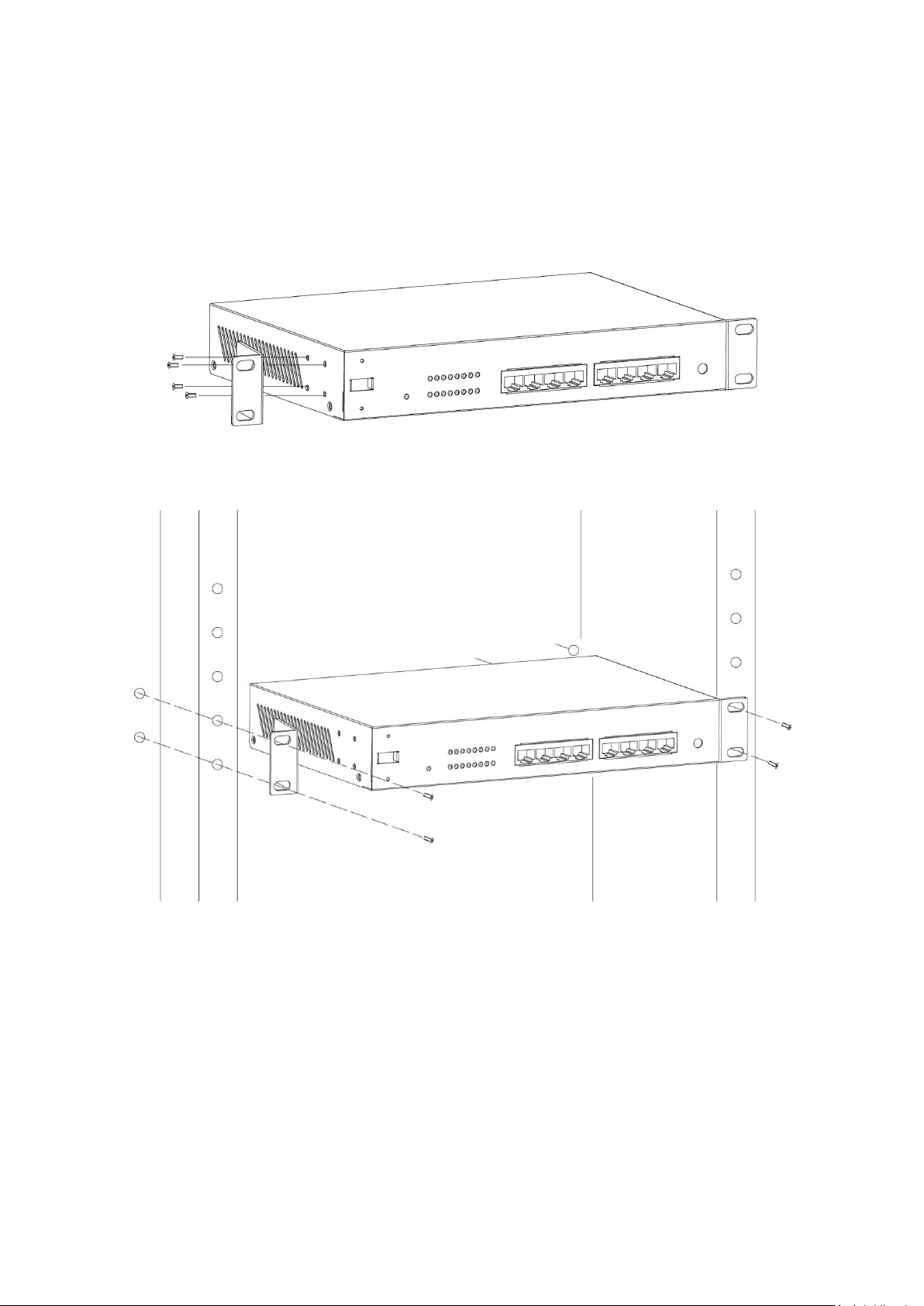
1-5 Rack-mountable Installation
This part describes how to install your Gigabit Ethernet Switch. Please read the following topics and
perform the procedures in the order being presented.
a. Attach the mounting brackets on the Switch’s side panels (one on each side) and secure them with
the screws provided.
b. Mount the switch on the equipment rack using the screws provided and tighten them.
Page 7
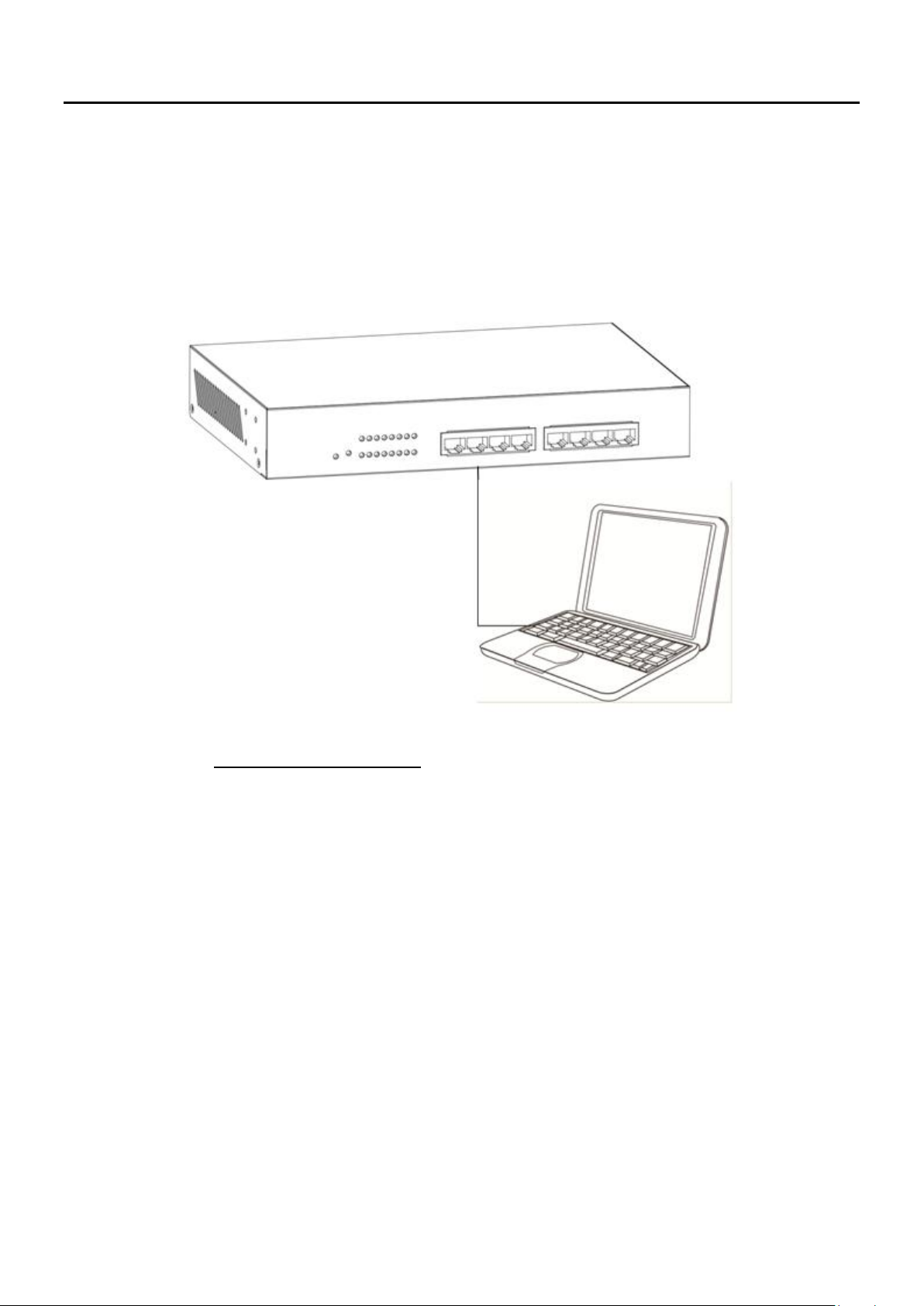
Chapter 2 Connect & Login
2-1 Switch to End Node
Use a standard Cat.5/5e Ethernet cable (UTP/STP) to connect the Switch to end nodes as shown
below. Switch ports will automatically adjust to the characteristics (MDI/MDI-X, speed, duplex) of the
device to which it is connected to.
Please refer to the LED Indicator Specification in
each port turns on when the link is available.
1-3-1 Front Panel
. The LINK/ACT/Speed LEDs for
Page 8
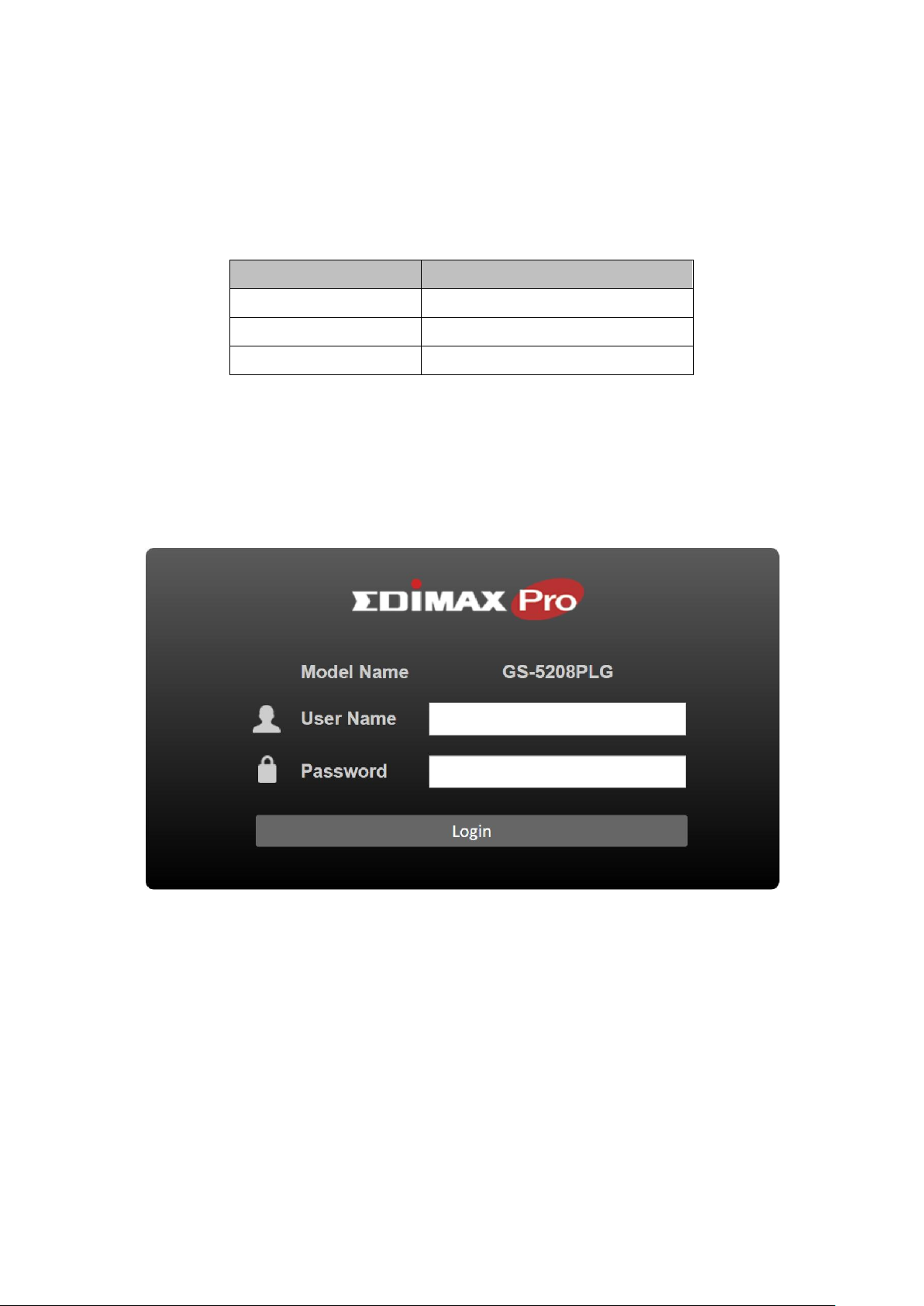
Parameter
Default Value
Default IP address
192.168.2.1
Default user name
admin
Default password
1234
2-2 Login
Open a web browser and go to the switch’s IP address. The default IP address is 192.168.2.2. Your
computer’s IP address must be in the same subnet as the switch. For the default IP address this is any IP
address in the range 192.168.2.x (x = 3 – 254). You can modify the IP address of your computer if you
need.
1. Enter the switch’s IP address (192.168.2.1) in the URL bar of a web browser. IE 7 or above is
recommended.
2. At the following screen login with the default username “admin” and password “1234”.
Page 9
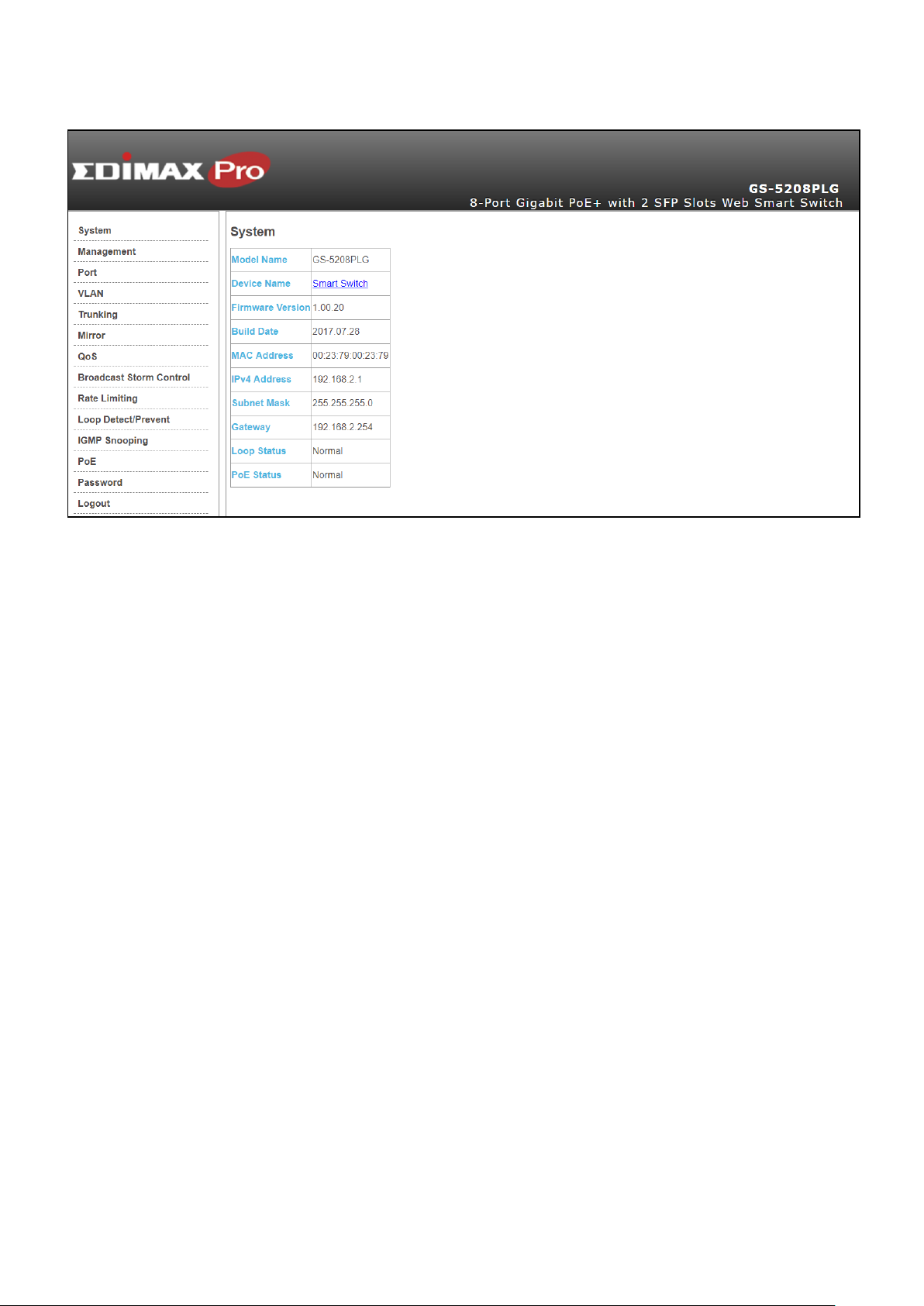
3. You will arrive at the switch configuration window as shown below:
Page 10
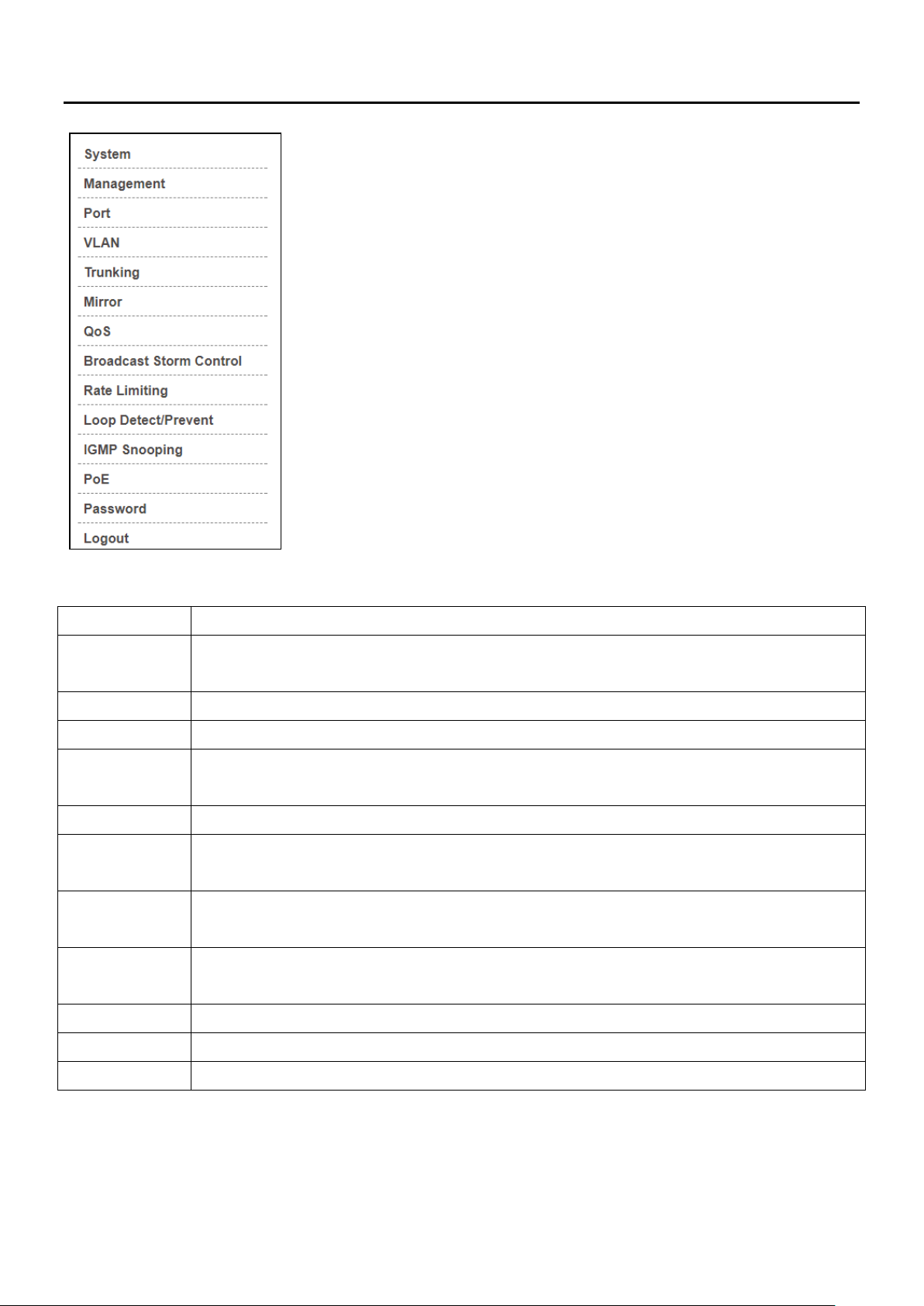
System
This link displays device information and allows you to configure device name and IP.
Management
This link allows you to perform functions such as firmware or configuration file
maintenance, and system reset or reboot.
Port
This link allows you to check Link Status, TX/RX counter, Loop Status and Loop Reset.
VLAN
This link allows you to configure port-based or 802.1Q VLAN.
Trunking
This link allows you to logically aggregate physical links to form one logical,
higher-bandwidth link.
QoS
This link allows you to enable Port-Based QoS or IEEE 802.1p QoS
Broadcast
Storm Control
This link allows you to set up broadcast rate limit on every port.
Loop
Detect/Prevent
This link allows you to check Loop Detection and Loop Prevention
IGMP
Snooping
This link allows you to configure IGMP Snooping.
PoE
This link allows you to can configure PoE.
Password
This link allows you to change the system login password.
Logout
Logout system.
Chapter 3 Switch Configuration
The PoE smart switch software provides rich layer 2 functionality for
switches in your network. This chapter describes how to use the
web-based management interface (Web UI) to configure the switch’s
features.
Page 11
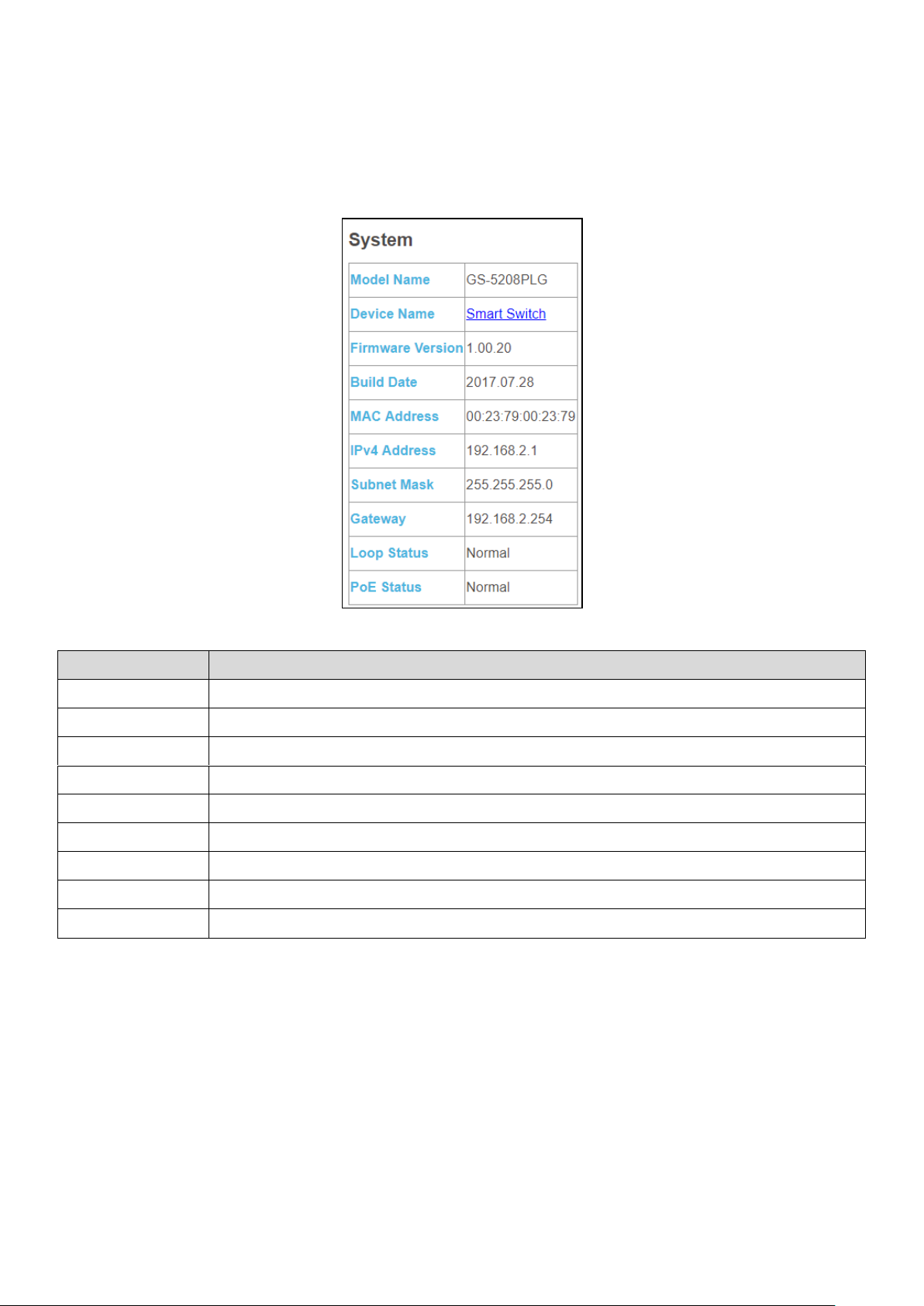
LABEL
DESCRIPTION
Model Name
This field displays the model of the Switch.
Device Name
This field displays the descriptive name of the Switch for identification purposes.
Firmware Version
This field displays the version number of the Switch’s current firmware.
Build Date
This field displays the date the current firmware was created.
MAC Address
This field refers to the Ethernet MAC (Media Access Control) address of the Switch.
IPv4 Address
This field displays the current IP of the Switch.
Subnet Mask
This field displays the current subnet mask of the Switch.
Loop Status
Normal indicates that no loop occurs on any port; Loop is displayed otherwise.
PoE Status
Normal indicates that PoE devices are normal; Error is displayed otherwise.
3-1 System
View device information and status such as firmware version number, Device Name, MAC address, IP
Address, Loop Status, PoE Status, etc. Use this screen to configure device name and IPv4 address.
Page 12

3-1-1 Device Name Setup
Go to System > Device Name
Click the Device Name to change the name as shown below:
Choose a descriptive name for identification purposes. The name should be consisted of up to 20
characters; "a-z","A-Z","0-9" and hyphen and underscore are allowed.
Page 13

LABEL
DESCRIPTION
IP Address
Enter the IP address of your Switch in dotted decimal notation for example 192.168.2.1.
Subnet Mask
Enter the IP subnet mask of your Switch in dotted decimal notation for example
255.255.255.0.
Gateway
Enter the IP address of your Switch in dotted decimal notation for example 192.168.2.1.
BUTTON
DESCRIPTION
Reset
Click Reset to reset the Switch to its factory default setting.
Reboot
Click Reboot to restart the Switch. This will take up to five seconds and will not affect
current configuration.
Backup
Back up your current Switch configuration to a computer.
1. Click Backup, and the Save As screen will be displayed.
2. Choose a location to save the file.
3-2 Management
Use this page to manage firmware and your configuration files. Click Management in the navigation
panel to open the following screen.
The Switch needs an IP address for it to be managed over the network. The factory default in-band IP
address is 192.168.2.1. The subnet mask specifies the network number portion of an IP address. The
factory default subnet mask is 255.255.255.0.
Page 14

Restore
Restore the Switch to a previously saved configuration from your computer. Use the
Configuration Restore/Backup screen.
1. Click Path to locate the configuration file you wish to restore
2. Select the file and click Restore.
Upgrade
To upgrade your Switch’s firmware version.
Please make sure you have downloaded (and unzipped) the correct model firmware and
firmware version before upgrading.
1. Click Path to locate the firmware file you wish to upload to the Switch
2. Select the file and click Upgrade.
3. After firmware upgrade, go to the System screen to verify current firmware version.
Page 15

LABEL
DESCRIPTION
Port
This identifies the Ethernet port.
Link Status
This field displays the speed (either 10Mbps, 100Mbps or 1000Mbps).
“Down” is displayed if the port is not connected to any device.
TX
This field shows the number of transmitted bytes on this port.
RX
This field shows the number of received bytes on this port.
Loop Status
“Loop” is displayed if the port is loop.
Loop Reset
Select the loop port checkbox. Click Apply to make port link up on this port.
Clear
Counters
Click Clear Counters to clear statistics for all ports.
Apply
If a port is loop, the Apply button is shown. Click Apply to clear loop status on this port.
3-3 Port
To view port statistics, click Port in the web configuration menu.
Page 16

TPID
User Priority
CFI
VLAN ID
2 Bytes
3 Bits
1 Bit
12 bits
3-4 VLAN
3-4-1 IEEE 802.1Q VLAN
Go to VLAN > IEEE 802.1Q VLAN
IEEE 802.1Q is a protocol for Ethernet frame carrying VLAN tag. The traffic is encapsulated so that a
number of logically separate VLANs can be carried by the same physical LAN.
The VLAN ID associates a frame with specific VLAN and provides the information that switches need to
process the frame across the network. A tagged frame is four bytes longer than an untagged frame and
contains two bytes for the TPID (Tag protocol Identifier, residing within the type/length file of the
Ethernet frame) and two bytes for the TCI (Tag Control Information, starting after the source address
field of the Ethernet frame).
The CFI (Canonical Format Indicator) is a single-bit flag, always set to zero for Ethernet switches. If a
frame received at an Ethernet port has a CFI set to 1, then that frame should not be forwarded as it is to
an untagged port. The remaining twelve bits defining the VLAN ID are independent of each other. A
frame with VID (VLAN Identifier) of null (0) is called a priority frame, meaning that only the priority level
is significant and the default VID of the ingress priority frames and the value 4095 (FFF) is reserved, so
the maximum possible number of VLAN configurations is 4094.
Once the VLAN table is configured and maintained in GS-5208PLG, frames will be handled by all
operations of VLAN configuration. These operations include the stripping or adding of the IEEE 802.1Q
tag.
Page 17

LABEL
DESCRIPTION
Port
This identifies the Ethernet port.
PVID
This is the VLAN ID assigned to untagged frames that this port received.
Apply
Click Apply to save PVID changes to the non-volatile memory
Maximum
number of
IEEE 802.1Q
VLAN
The maximum number of IEEE 802.1Q VLAN that can be created.
VLAN ID
This is the VLAN identification number that was configured in the IEEE 802.1Q VLAN
screen.
Port Member
This column displays the members that are participating in a VLAN. A Non-Member is
marked as Gray, a tagged Egress Member is marked as Yellow, and an Untagged Egress
Member is marked as Green.
Create New
VLAN
Click this to go to the VLAN add screen as shown below.
Modify
Click this to modify VLAN settings of a particular VLAN ID.
Delete
Click this to delete the VLAN.
LABEL
DESCRIPTION
VLAN ID
This is the VLAN identification number that was configured in the IEEE 802.1Q VLAN
screen. Valid VID ranges from 1-4096.
Port
Member
Each box displays the participating status in the VLAN. A Non-Member is marked as
Gray, a tagged Egress Member is marked as Yellow, and an Untagged Egress Member is
marked as Green.
Click on the box to change its participating status.
Apply
Click Apply to save your changes.
Click on “Create New VLAN” to go to the VLAN add screen as shown below:
Page 18

3-5 Trunking
Go to Trunking > LACP
Link aggregation (trunking) is the grouping of physical ports into one logical higher-capacity link. You may
want to trunk ports if, for example, it is cheaper to use multiple lower-speed links than to under-utilize a
high-speed, but more costly, single-port link.
The Switch supports the link aggregation IEEE802.3ad standard. This standard describes the Link
Aggregation Control Protocol (LACP), which is a protocol that dynamically creates and manages trunk
groups.
When you enable LACP link aggregation on a port, the port can automatically negotiate with the ports at
the remote end of a link to establish trunk groups. LACP also allows port redundancy, that is, if an
operational port fails, then one of the “standby” ports become operational without user intervention.
Please note that:
You must connect all ports point-to-point to the same Ethernet switch and configure the ports for
LACP trunking.
LACP only works on full-duplex links.
All ports in the same trunk group must have the same media type, speed, duplex mode and flow
control settings.
Configure trunk groups or LACP before you connect the Ethernet switch to avoid causing network
topology loops.
Page 19

LABEL
DESCRIPTION
LACP Global
State
Select Enable or Disable to enable or disable Link Aggregation Control Protocol
Link
Aggregation
Algorithm
Select the outgoing traffic distribution type. Packets from the same source and/or to
the same destination are sent over the same link within the trunk. By default, the
Switch uses the MAC SA & DA distribution type.
Select MAC SA to distribute traffic based on the packet’s source MAC address.
Select MAC DA to distribute traffic based on the packet’s destination MAC address.
Select MAC SA & DA to distribute traffic based on a combination of the packet’s
source and destination MAC addresses.
Link Group
Activity
Switch TX LACP control packet Active or Passive.
Link Group
Member
The check box of ports would be checked after the port is added into the Link Group
successfully.
Apply
Click Apply to save your changes.
Page 20

Port
Queue
1 0 2 0 3 1 4 1 5 2 6 2 7 3 8
3
3-6 QoS
GS-5208PLG provide Quality of Service (QoS) feature. Two kinds of QoS mechanism are provided for
traffic forwarding: port-based QoS and 802.1p QoS. Users can switch to either of them on the Web
page.
When Quality of Service (QoS) feature is enabled, traffic will be forwarded according to the predefined
setting of port-based QoS or 802.1p QoS.
If QoS type is set as port-based, the priority is based on the incoming port of the traffic. The current
queue for each port is configured as below.
Click “Port-Based QoS” to go to the page shown below:
Page 21

PCP
Queue
0 0 1 0 2 1 3 1 4 2 5 2 6 3 7
3
If QoS type is set to 802.1p, the priority is based on the incoming PCP field of the traffic. The current
queue for each PCP is configured as below.
Click “IEEE 802.1p QoS” to go to the page shown below:
To disable QoS, click on “Disable QoS”.
Page 22

3-7 Broadcast Storm Control
A traffic storm occurs when packets flood the network ports, creating traffic and impacting network
performance in a negative way. The broadcast storm control feature prevents network ports from being
disrupted by a broadcast, multicast, or DLF traffic storm.
Select a limit in the drop down menus behind the storm control features and click “Apply” to apply the
settings.
Page 23

3-8 Rate Limiting
GS-5208PLG provides a Rate Control feature. When the Rate Control feature is enabled, GS-5208PLG
provides Ingress/Egress traffic Rate Control per port for broadcast traffic type. Enable this feature to
reduce broadcast packets in your network.
Click on a port number to enter the configuration page as shown below:
Click the drop down menus to change the Ingress/Egress rate, and click “Apply” to apply the setting.
Page 24

3-9 Loop Detect/Prevent
GS-5208PLG provides a Loop Protection feature for unmanaged environments. Two kinds of mechanism
are available in the GS-5208PLG, which are Loop Detection and Loop Prevention. Users can choose to
enable Loop Detection or Loop Prevention.
The Loop Discovery frame uses the system MAC as source address. When the port receives the
discovery frame and found that the source MAC is the same as system MAC, loop is determined.
When the Loop Detection feature is enabled and activated, the switch generates Broadcom proprietary
tag frames (Loop Discovery Frames) at a programmed interval, and when it detects a loop, it gives a loop
detected warning with a down port LED indication, and the system LED will be blinking. This feature
does not repair the loop, but only issues a warning.
The GS-5208PLG also includes a Loop Prevention feature which can be enabled. When Loop Prevention
is enabled and loop is detected, this feature will disable loop ports and dim the port LED, and the system
LED will be blinking.
On the Loop Detect/Prevent page, select either “Off”, “Loop Detection” or “Loop Prevention” and click
“Apply” to apply the settings.
Page 25

3-10 IGMP Snooping
When the IGMP Snooping is enabled, the GS-5208PLG will process IGMP control packets for multicast
traffic forwarding. The switch will record information of IGMP v2 packets and maintain database for
multicast traffic. Multicast traffic will then be forwarded according to the database.
When IGMP Snooping feature is enabled, switch will record information of IGMP v3 packets and
maintain database for multicast traffic. Then multicast traffic will be forwarded according to the
database. In IGMP v3, multiple multicast group and source IP information can be recorded in one IGMP
v3 packet, GS-5208PLG will record each multicast group address and ignore source IP information.
When the IGMP Snooping feature is enabled and IGMP Static Router Port is set, only this port can be
used as a router port, other ports will be as member ports only. In this case, member ports receive
query packets will drop the query packets.
When “Enable IGMP Snooping” is selected, IGMP Static Router Port can be selected using the drop
down menu.
Click “Apply” to apply the settings.
Page 26

3-11 POE
The GS-5208PLG provides a Power over Ethernet (PoE) manager feature. The IC of the PoE module is
Microsemi PD69104B.
The PoE module manager enables network devices to share power and data over a single cable. The PoE
module is employed by both Ethernet switches and Midspans.
The PoE module is a 4 port, mixed-single, high-voltage PoE Manager and supports Semi Auto mode. The
PoE module executes all real time functions as specified in the IEEE 802.3af-2003 (“AF”) and IEEE
802.3at High Power (“AT”) standards.
The PoE module supports detect legacy/pre-standard PD devices. It also provides PD real-time
protection through the following mechanisms: overload, under-load, over-voltage, over-temperature,
and short-circuit. The PD69104B can supply voltages between 44V and 57V without additional power
supply and has a built-in thermal protection.
Page 27

Click on a port number and the options are shown below:
Click the drop down menu to select whether to turn on or off PoE function.
Click “Apply” to apply the settings.
Page 28

3-12 Password
Click “Password” to go to the “Change Password” page.
Enter the relevant information as shown below and click “Confirm” to confirm the changes.
Page 29

3-13 Logout
If you want to logout of the system, click Logout.
Page 30

COPYRIGHT
Copyright Edimax Technology Co., Ltd. all rights reserved. No part of this publication
may be reproduced, transmitted, transcribed, stored in a retrieval system, or translated
into any language or computer language, in any form or by any means, electronic,
mechanical, magnetic, optical, chemical, manual or otherwise, without the prior written
permission from Edimax Technology Co., Ltd.
Edimax Technology Co., Ltd. makes no representations or warranties, either expressed or
implied, with respect to the contents hereof and specifically disclaims any warranties,
merchantability, or fitness for any particular purpose. Any software described in this
manual is sold or licensed as is. Should the programs prove defective following their
purchase, the buyer (and not this company, its distributor, or its dealer) assumes the
entire cost of all necessary servicing, repair, and any incidental or consequential damages
resulting from any defect in the software. Edimax Technology Co., Ltd. reserves the right
to revise this publication and to make changes from time to time in the contents hereof
without the obligation to notify any person of such revision or changes.
The product you have purchased and the setup screen may appear slightly different from
those shown in this QIG. The software and specifications are subject to change without
notice. Please visit our website www.edimax.com for updates. All brand and product
names mentioned in this manual are trademarks and/or registered trademarks of their
respective holders.
Page 31

Federal Communication Commission Interference Statement
This equipment has been tested and found to comply with the limits for a Class A digital device, pursuant to Part
15 of the FCC Rules. These limits are designed to provide reasonable protection against harmful interference
when the equipment is operated in a commercial environment. This equipment generates, uses, and can radiate
radio frequency energy and, if not installed and used in accordance with the instruction manual, may cause
harmful interference to radio communications. Operation of this equipment in a residential area is likely to cause
harmful interference in which case the user will be required to correct the interference at his own expense.
FCC Radiation Exposure Statement
This device complies with FCC radiation exposure limits set forth for an uncontrolled environment and it also
complies with Part 15 of the FCC RF Rules. This equipment must be installed and operated in accordance with
provided instructions and the antenna(s) used for this transmitter must be installed to provide a separation
distance of at least 20 cm from all persons and must not be co-located or operating in conjunction with any other
antenna or transmitter. End-users and installers must be provided with antenna installation instructions and
consider removing the no-collocation statement.
This device complies with Part 15 of the FCC Rules. Operation is subject to the following two conditions:
(1) this device may not cause harmful interference, and
(2) this device must accept any interference received, including interference that may cause undesired operation.
Caution!
Any changes or modifications not expressly approved by the party responsible for compliance could void the
user's authority to operate the equipment.
R&TTE Compliance Statement
This equipment complies with all the requirements of DIRECTIVE 2014/30/EU OF THE EUROPEAN PARLIAMENT
AND THE COUNCIL of March 9, 1999 on radio equipment and telecommunication terminal equipment and the
mutual recognition of their conformity (R&TTE). The R&TTE Directive repeals and replaces in the directive
98/13/EEC (Telecommunications Terminal Equipment and Satellite Earth Station Equipment) As of April 8, 2000.
Safety
This equipment is designed with the utmost care for the safety of those who install and use it. However, special
attention must be paid to the dangers of electric shock and static electricity when working with electrical
equipment. All guidelines of this and of the computer manufacture must therefore be allowed at all times to
ensure the safe use of the equipment.
EU Countries Intended for Use
The ETSI version of this device is intended for home and office use in Austria, Belgium, Bulgaria, Cyprus, Czech,
Denmark, Estonia, Finland, France, Germany, Greece, Hungary, Ireland, Italy, Latvia, Lithuania, Luxembourg, Malta,
Netherlands, Poland, Portugal, Romania, Slovakia, Slovenia, Spain, Sweden, Turkey, and United Kingdom. The ETSI
version of this device is also authorized for use in EFTA member states: Iceland, Liechtenstein, Norway, and
Switzerland.
EU Countries Not Intended for Use
None
Page 32

EU Declaration of Conformity
English: This equipment is in compliance with the essential requirements and other relevant
provisions of Directive 2014/30/EU.
Français: Cet équipement est conforme aux exigences essentielles et autres dispositions de la
directive 2014/30/EU.
Čeština: Toto zařízení je v souladu se základními požadavky a ostatními příslušnými ustanoveními
směrnic 2014/30/EU.
Polski: Urządzenie jest zgodne z ogólnymi wymaganiami oraz szczególnymi warunkami
określonymi Dyrektywą UE 2014/30/EU.
Română: Acest echipament este în conformitate cu cerinţele esenţiale şi alte prevederi relevante ale
Directivei 2014/30/EU.
Русский: Это оборудование соответствует основным требованиям и положениям Директивы
2014/30/EU.
Magyar: Ez a berendezés megfelel az alapvető követelményeknek és más vonatkozó irányelveknek
(2014/30/EU).
Türkçe: Bu cihaz 2014/30/EU. direktifleri zorunlu istekler ve diğer hükümlerle ile uyumludur.
Українська: Обладнання відповідає вимогам і умовам директиви 2014/30/EU.
Slovenčina: Toto zariadenie spĺňa základné požiadavky a ďalšie príslušné ustanovenia smerníc
2014/30/EU.
Deutsch: Dieses Gerät erfüllt die Voraussetzungen gemäß den Richtlinien 2014/30/EU.
Español: El presente equipo cumple los requisitos esenciales de la Directiva 2014/30/EU.
Italiano: Questo apparecchio è conforme ai requisiti essenziali e alle altre disposizioni applicabili
della Direttiva 2014/30/EU.
Nederlands: Dit apparaat voldoet aan de essentiële eisen en andere van toepassing zijnde bepalingen
van richtlijn 2014/30/EU.
Português: Este equipamento cumpre os requesitos essênciais da Directiva 2014/30/EU.
Norsk: Dette utstyret er i samsvar med de viktigste kravene og andre relevante regler i Direktiv
2014/30/EU.
Svenska: Denna utrustning är i överensstämmelse med de väsentliga kraven och övriga relevanta
bestämmelser i direktiv 2014/30/EU.
Dansk: Dette udstyr er i overensstemmelse med de væ sentligste krav og andre relevante
forordninger i direktiv 2014/30/EU.
suomen kieli: Tämä laite täyttää direktiivien 2014/30/EU. oleelliset vaatimukset ja muut asiaankuuluvat
määräykset.
-------------------------------------------------------------------------------------------------------------------
WEEE Directive & Product Disposal
At the end of its serviceable life, this product should not be treated as household or general waste. It
should be handed over to the applicable collection point for the recycling of electrical and electronic
equipment, or returned to the supplier for disposal.
Page 33

Declaration of Conformity
We, Edimax Technology Co., Ltd., declare under our sole responsibility, that the
equipment described below complies with the requirements of the European R&TTE
directives.
Equipment:
PoE Web Smart Switch
Model No.:
GS-5208PLG
The following European standards for essential requirements have been followed:
Directives 2014/30/EU
EMC
:
EN 55032:2015 Class A
EN 61000-3-2:2014 Class A
EN 61000-3-3:2013
EN 55024:2010
Directives 2014/35/EU
Safety (LVD)
:
IEC 62368-1:2014 (2nd Edition) and/or EN 62368-1:2014+A11:2017
Date of Signature:
Nov., 2020
Signature:
Printed Name:
Albert Chang
Title:
Director
Edimax Technology Co., Ltd.
Edimax Technology Europe B.V.
Fijenhof 2,
5652 AE Eindhoven,
The Netherlands
a company of:
Edimax Technology Co., Ltd.
No. 278, Xinhu 1st Rd.,
Neihu Dist., Taipei City,
Taiwan
Printed Name:
David Huang
Title:
Director
Edimax Technology Europe B.V.
Page 34

Notice According to GNU General Public License Version 2
This product includes software that is subject to the GNU General Public License version 2. The program is free software and
distributed without any warranty of the author. We offer, valid for at least three years, to give you, for a charge no more
than the costs of physically performing source distribution, a complete machine-readable copy of the corresponding source
code.
Das Produkt beinhaltet Software, die den Bedingungen der GNU/GPL-Version 2 unterliegt. Das Programm ist eine sog. „Free
Software“, der Autor stellt das Programm ohne irgendeine Gewährleistungen zur Verfügung. Wir bieten Ihnen für einen
Zeitraum von drei Jahren an, eine vollständige maschinenlesbare Kopie des Quelltextes der Programme zur Verfügung zu
stellen – zu nicht höheren Kosten als denen, die durch den physikalischen Kopiervorgang anfallen.
GNU GENERAL PUBLIC LICENSE
Version 2, June 1991
Copyright (C) 1989, 1991 Free Software Foundation, Inc. 51 Franklin Street, Fifth Floor, Boston, MA 02110-1301, USA
Everyone is permitted to copy and distribute verbatim copies of this license document, but changing it is not allowed.
Preamble
The licenses for most software are designed to take away your freedom to share and change it. By contrast, the GNU General
Public License is intended to guarantee your freedom to share and change free software--to make sure the software is free
for all its users. This General Public License applies to most of the Free Software Foundation’s software and to any other
program whose authors commit to using it. (Some other Free Software Foundation software is covered by the GNU Lesser
General Public License instead.) You can apply it to your programs, too.
When we speak of free software, we are referring to freedom, not price. Our General Public Licenses are designed to make
sure that you have the freedom to distribute copies of free software (and charge for this service if you wish), that you receive
source code or can get it if you want it, that you can change the software or use pieces of it in new free programs; and that
you know you can do these things.
To protect your rights, we need to make restrictions that forbid anyone to deny you these rights or to a sk you to surrender
the rights. These restrictions translate to certain responsibilities for you if you distribute copies of the software, or if you
modify it.
For example, if you distribute copies of such a program, whether gratis or for a fee, you must give the recipients all the rights
that you have. You must make sure that they, too, receive or can get the source code. And you must show them these terms
so they know their rights.
We protect your rights with two steps: (1) copyright the software, and (2) offer you this license which gives you legal
permission to copy, distribute and/or modify the software.
Also, for each author’s protection and ours, we want to make certain that everyone understands that there is no warranty for
this free software. If the software is modified by someone else and passed on, we want its recipients to know that what they
have is not the original, so that any problems introduced by others will not reflect on the original authors’ reputations.
Finally, any free program is threatened constantly by software patents. We wish to avoid the danger that redistributors of a
free program will individually obtain patent licenses, in effect making the program proprietary. To prevent this, we have
made it clear that any patent must be licensed for everyone’s free use or not licensed at all.
The precise terms and conditions for copying, distribution and modification follow.
TERMS AND CONDITIONS FOR COPYING, DISTRIBUTION AND MODIFICATION
0. This License applies to any program or other work which contains a notice placed by the copyright holder saying it may be
distributed under the terms of this General Public License. The ‘“Program’“, below, refers to any such program or work, and a
‘“work based on the Program’“ means either the Program or any derivative work under copyright law: that is to say, a work
containing the Program or a portion of it, either verbatim or with modifications and/or translated into another language.
(Hereinafter, translation is included without limitation in the term ‘“modification’“.) Each licensee is addressed as ‘“you’“.
Activities other than copying, distribution and modification are not covered by this License; they are outside its scope. The
act of running the Program is not restricted, and the output from the Program is covered only if its contents constitute a
work based on the Program (independent of having been made by running the Program). Whether that is true depends on
what the Program does.
Page 35

1. You may copy and distribute verbatim copies of the Program’s source code as you receive it, in any medium, provided that
you conspicuously and appropriately publish on each copy an appropriate copyright notice and disclaimer of warranty; keep
intact all the notices that refer to this License and to the absence of any warranty; and give any other recipients of the
Program a copy of this License along with the Program.
You may charge a fee for the physical act of transferring a copy, and you may at your option offer warranty protection in
exchange for a fee.
2. You may modify your copy or copies of the Program or any portion of it, thus forming a work based on the Program, and
copy and distribute such modifications or work under the terms of Section 1 above, provided that you also meet all of these
conditions:
a) You must cause the modified files to carry prominent notices stating that you changed the files and the date of any
change.
b) You must cause any work that you distribute or publish, that in whole or in part contains or is derived from the
Program or any part thereof, to be licensed as a whole at no charge to all third parties under the terms of this
License.
c) If the modified program normally reads commands interactively when run, you must cause it, when started
running for such interactive use in the most ordinary way, to print or display an announcement including an
appropriate copyright notice and a notice that there is no warranty (or else, saying that you provide a warranty)
and that users may redistribute the program under these conditions, and telling the user how to view a copy of
this License. (Exception: if the Program itself is interactive but does not normally print such an announcement,
your work based on the Program is not required to print an announcement.)
These requirements apply to the modified work as a whole. If identifiable sections of that work are not derived from the
Program, and can be reasonably considered independent and separate works in themselves, then this License, and its terms,
do not apply to those sections when you distribute them as separate works. But when you distribute the same sections as
part of a whole which is a work based on the Program, the distribution of the whole must be on the terms of this License,
whose permissions for other licensees extend to the entire whole, and thus to each and every part regardless of who wrote
it.
Thus, it is not the intent of this section to claim rights or contest your rights to work written entirely by you; rather, th e intent
is to exercise the right to control the distribution of derivative or collective works based on the Program.
In addition, mere aggregation of another work not based on the Program with the Program (or with a work based on the
Program) on a volume of a storage or distribution medium does not bring the other work under the scope of this License.
3. You may copy and distribute the Program (or a work based on it, under Section 2) in object code or executable form under
the terms of Sections 1 and 2 above provided that you also do one of the following:
a) Accompany it with the complete corresponding machine-readable source code, which must be distributed under
the terms of Sections 1 and 2 above on a medium customarily used for software interchange; or,
b) Accompany it with a written offer, valid for at least three years, to give any third party, for a charge no more than
your cost of physically performing source distribution, a complete machine-readable copy of the corresponding
source code, to be distributed under the terms of Sections 1 and 2 above on a medium customarily used for
software interchange; or,
c) Accompany it with the information you received as to the offer to distribute corresponding source code. (This
alternative is allowed only for noncommercial distribution and only if you received the program in object code or
executable form with such an offer, in accord with Subsection b above.)
The source code for a work means the preferred form of the work for making modifications to it. For an executable work,
complete source code means all the source code for all modules it contains, plus any associated interface definition files, plus
the scripts used to control compilation and installation of the executable. However, as a special exception, the source code
distributed need not include anything that is normally distributed (in either source or binary form) with the major
components (compiler, kernel, and so on) of the operating system on which the executable runs, unless that component
itself accompanies the executable.
If distribution of executable or object code is made by offering access to copy from a designated place, then offering
equivalent access to copy the source code from the same place counts as distribution of the source code, even though third
parties are not compelled to copy the source along with the object code.
4. You may not copy, modify, sublicense, or distribute the Program except as expressly provided under this License. Any
attempt otherwise to copy, modify, sublicense or distribute the Program is void, and will automatically terminate your rights
under this License. However, parties who have received copies, or rights, from you under this License will not have their
licenses terminated so long as such parties remain in full compliance.
Page 36

5. You are not required to accept this License, since you have not signed it. However, nothing else grants you permission to
modify or distribute the Program or its derivative works. These actions are prohibited by law if you do not accept this License.
Therefore, by modifying or distributing the Program (or any work based on the Program), you indicate your acceptance of
this License to do so, and all its terms and conditions for copying, distributing or modifying the Program or works based on it.
6. Each time you redistribute the Program (or any work based on the Program), the recipient automatically receives a license
from the original licensor to copy, distribute or modify the Program subject to these terms and conditions. You may not
impose any further restrictions on the recipients’ exercise of the rights granted herein. You are not responsible for enforcing
compliance by third parties to this License.
7. If, as a consequence of a court judgment or allegation of patent infringement or for any other reason (not limited to patent
issues), conditions are imposed on you (whether by court order, agreement or otherwise) that contradict the conditions of
this License, they do not excuse you from the conditions of this License. If you cannot distribute so as to satisfy
simultaneously your obligations under this License and any other pertinent obligations, then as a consequence you may not
distribute the Program at all. For example, if a patent license would not permit royalty-free redistribution of the Program by
all those who receive copies directly or indirectly through you, then the only way you could satisfy both it and this License
would be to refrain entirely from distribution of the Program.
If any portion of this section is held invalid or unenforceable under any particular circumstance, the balance of the section is
intended to apply and the section as a whole is intended to apply in other circumstances.
It is not the purpose of this section to induce you to infringe any patents or other property right claims or to contest validity
of any such claims; this section has the sole purpose of protecting the integrity of the free software distribution system,
which is implemented by public license practices. Many people have made generous contributions to the wide range of
software distributed through that system in reliance on consistent application of that system; it is up to the author/donor to
decide if he or she is willing to distribute software through any other system and a licensee cannot impose that choice.
This section is intended to make thoroughly clear what is believed to be a consequence of the rest of this License.
8. If the distribution and/or use of the Program is restricted in certain countries either by patents or by copyrighted interfaces,
the original copyright holder who places the Program under this License may add an explicit geographical distribution
limitation excluding those countries, so that distribution is permitted only in or among countries not thus excluded. In such
case, this License incorporates the limitation as if written in the body of this License.
9. The Free Software Foundation may publish revised and/or new versions of the General Public License from time to time.
Such new versions will be similar in spirit to the present version, but may differ in detail to address new problems or
concerns.
Each version is given a distinguishing version number. If the Program specifies a version number of this License which applies
to it and ‘“any later version’“, you have the option of following the terms and conditions either of that version or of any later
version published by the Free Software Foundation. If the Program does not specify a version number of this License, you
may choose any version ever published by the Free Software Foundation.
10. If you wish to incorporate parts of the Program into other free programs whose distribution conditions are different,
write to the author to ask for permission. For software which is copyrighted by the Free Software Foundation, write to the
Free Software Foundation; we sometimes make exceptions for this. Our decision will be guided by the two goals of
preserving the free status of all derivatives of our free software and of promoting the sharing and reuse of software
generally.
NO WARRANTY
11. BECAUSE THE PROGRAM IS LICENSED FREE OF CHARGE, THERE IS NO WARRANTY FOR THE PROGRAM, TO THE EXTENT
PERMITTED BY APPLICABLE LAW. EXCEPT WHEN OTHERWISE STATED IN WRITING THE COPYRIGHT HOLDERS AND/OR OTHER
PARTIES PROVIDE THE PROGRAM ‘“AS IS’“ WITHOUT WARRANTY OF ANY KIND, EITHER EXPRESSED OR IMPLIED, INCLUDING,
BUT NOT LIMITED TO, THE IMPLIED WARRANTIES OF MERCHANTABILITY AND FITNESS FOR A PARTICULAR PURPOSE. THE
ENTIRE RISK AS TO THE QUALITY AND PERFORMANCE OF THE PROGRAM IS WITH YOU. SHOULD THE PROGRAM PROVE
DEFECTIVE, YOU ASSUME THE COST OF ALL NECESSARY SERVICING, REPAIR OR CORRECTION.
12. IN NO EVENT UNLESS REQUIRED BY APPLICABLE LAW OR AGREED TO IN WRITING WILL ANY COPYRIGHT HOLDER, OR ANY
OTHER PARTY WHO MAY MODIFY AND/OR REDISTRIBUTE THE PROGRAM AS PERMITTED ABOVE, BE LIABLE TO YOU FOR
DAMAGES, INCLUDING ANY GENERAL, SPECIAL, INCIDENTAL OR CONSEQUENTIAL DAMAGES ARISING OUT OF THE USE OR
INABILITY TO USE THE PROGRAM (INCLUDING BUT NOT LIMITED TO LOSS OF DATA OR DATA BEING RENDERED INACCURATE
OR LOSSES SUSTAINED BY YOU OR THIRD PARTIES OR A FAILURE OF THE PROGRAM TO OPERATE WITH ANY OTHER
PROGRAMS), EVEN IF SUCH HOLDER OR OTHER PARTY HAS BEEN ADVISED OF THE POSSIBILITY OF SUCH DAMAGES.
