Page 1
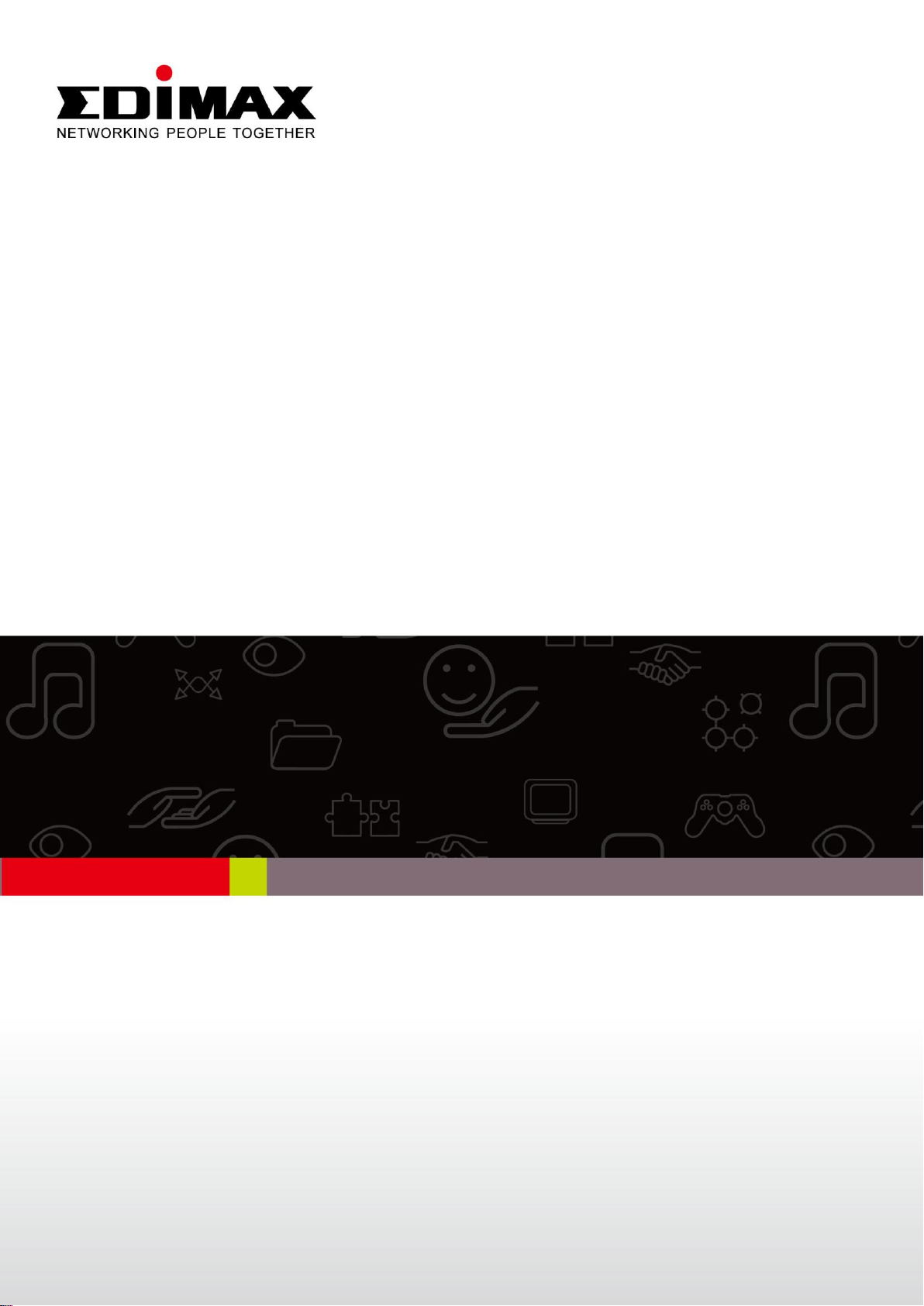
ES-1008PH / ES-1008P
GS-1008PH / GS-1008P
Quick Installation Guide
07-2012 / v1.1
Page 2
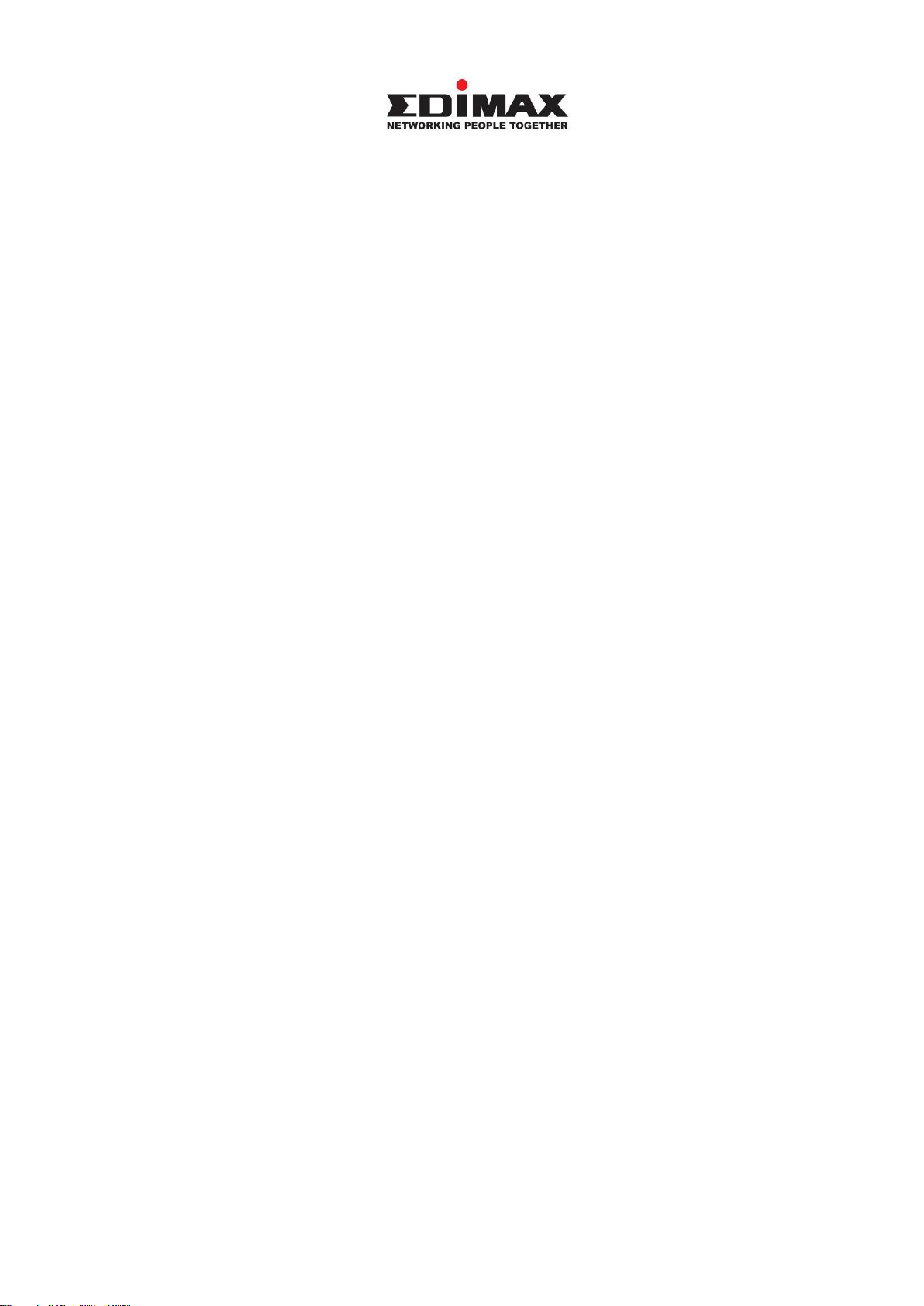
COPYRIGHT
Copyright Edimax Technology Co., Ltd. all rights reserved. No part of this
publication may be reproduced, transmitted, transcribed, stored in a retrieval
system, or translated into any language or computer language, in any form or by
any means, electronic, mechanical, magnetic, optical, chemical, manual or
otherwise, without the prior written permission from Edimax Technology Co.,
Ltd.
Edimax Technology Co., Ltd. makes no representations or warranties, either
expressed or implied, with respect to the contents hereof and specifically
disclaims any warranties, merchantability, or fitness for any particular purpose.
Edimax Technology Co., Ltd. reserves the right to revise this publication and to
make changes from time to time in the contents hereof without the obligation to
notify any person of such revision or changes.
The product you have purchased and the setup screen may appear slightly
different from those shown in this QIG. The specification is subject to change
without notice. Please visit our web site www.edimax.com for the update. All
brand and product names mentioned in this manual are trademarks and/or
registered trademarks of their respective holders.
Edimax Technology Co., Ltd.
Add: No. 3, Wu‐Chuan 3rd Rd., Wu‐Ku Industrial Park, New Taipei City, Taiwan
Tel: +886‐2‐77396888
Email: sales@edimax.com.tw
Page 3
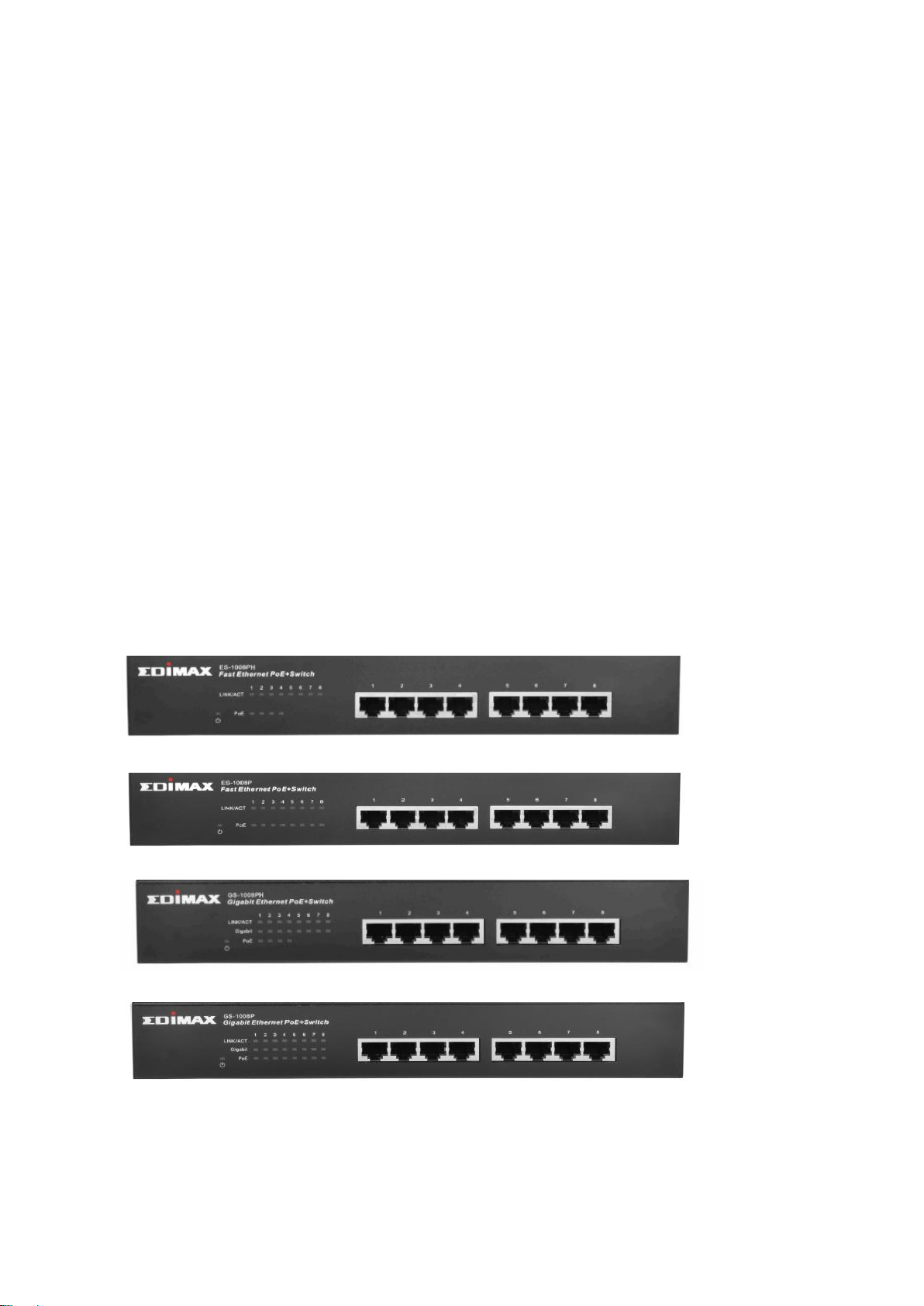
PRODUCT INTRODUCTION
Model no.:
ES-1008PH: 8-Port Fast Ethernet Switch with 4 PoE+ Ports
ES-1008P: 8-Port Fast Ethernet PoE+ Switch
GS-1008PH: 8-Port Gigabit Ethernet Switch with 4 PoE+ Ports
GS-1008P: 8-Port Gigabit Ethernet PoE+ Switch
Package Contents
Before you start using this switch, please check if there is anything missing in the
package, and contact your dealer to claim the missing item(s):
PoE switch x 1pcs
Quick installation guide x 1pcs
Power cord x 1pcs
Rubber feet x 4pcs
Rack-mount brackets and screws x 1 set
Front Panel:
Please refer to the following description for the front panel:
ES-1008PH
ES-1008P
GS-1008PH
GS-1008P
Page 4

LED Name
Light Status
Description
PWR
On
Switch on and correctly powered
Off
Switch not powered or not correctly powered
LINK/ACT
On
Port is connected
Off
Port is not connected
Flashing
Port is active and transferring/receiving data
PoE
On
PoE on and powering PoE/PoE+
Off
PoE is not activated
Model
ES-1008PH
ES-1008P
GS-1008PH
GS-1008P
Standards
IEEE 802.3 10BaseT
IEEE 802.3u 100BaseTX
IEEE 802.3af/802.3at PoE
IEEE 802.3x Flow Control
IEEE 802.3az Energy Efficient Ethernet
IEEE 802.3 10BaseT
IEEE 802.3u 100BaseTX
IEEE 802.3ab 1000BaseT
IEEE 802.3af/802.3at PoE
IEEE 802.3x Flow Control
IEEE 802.3az Energy Efficient Ethernet
Interface
RJ-45
8 ports
8 ports
8 ports
8 ports
PoE
4 ports
8 ports
4 ports
8 ports
MAC Address
1K
8K
Buffer Memory
96KB
128KB
Jumbo Frames
n/a
9KB
Power budget
80W
150W
80W
150W
Power Consumption
5 Watts (Max)
Dimensions
266 x 184 x 44 x W x H)
Weight
1.95 kg
Operating Temperature
0 to 50℃
Storage Temperature
-40 to 70℃
Humidity
Operating:10 to 90% RH (non-condensing)
LED Definitions:
Back Panel:
Power Connector:
Plug in the female connector of the provided power cord into this connector, and
the male into a power outlet. Supported input voltages range from 100-240V AC,
and 50-60 Hz.
Product Specifications:
Page 5

1. PRODUCT INSTALLATION
There are two ways to install your switch, please select one that suits
you.
2. Desktop Installation
1. Install the switch on a level surface that can support the weight of
the unit and the relevant components, and attach the rubber feet to
the bottom. The rubber feet cushion the switch and helps protect the
case from scratches.
2. Plug the switch into an electrical source with the provided power cord.
3. Rack-Mount Installation
Rack mounting allows for a more orderly installation when a
series of network devices is being installed.
1. Disconnect all the cables from the switch.
2. Place the unit the right way up on a hard, flat surface with the front
facing you.
3. Position a mounting bracket over the mounting holes on one side of
the unit.
4. Insert the screws and fully tighten with a suitable screwdriver.
5. Repeat the two previous steps for the other side of the unit.
6. Insert the unit into the rack and secure with suitable screws
7. Reconnect all the cables.
Regarding the installation environment, we strongly recommend:
1. The switch should be placed in an appropriately ventilation environment.
A minimum 25 mm space around the unit is recommended.
2. The switch and the relevant components should be kept away from sources
of electrical noise such as radios, transmitters and broadband amplifiers.
3. Avoid environments with higher than recommended moisture levels.
Page 6

Troubleshooting
1. Power LED is not lit
Check if the power cord is properly connected to the plug and the power
outlet; make sure the power cord is firmly plugged into the power socket of
the switch.
2. LINK/ACT LED is not lit when connected to devices
Make sure the network device attached to the switch is turned on.
Make sure the network cable is properly connected to the switch and the
network device.
Make sure the network cable is a UTP cable that complies with EIA/TIA 568
and Category 5 specifications.
Contact your dealer if problems persist.
Page 7

Federal Communication Commission Interference Statement
This equipment has been tested and found to comply with the limits for a Class B
digital device, pursuant to Part 15 of FCC Rules. These limits are designed to
provide reasonable protection against harmful interference in a residential
installation. This equipment generates, uses, and can radiate radio frequency
energy and, if not installed and used in accordance with the instructions, may
cause harmful interference to radio communications.
However, there is no guarantee that interference will not occur in a particular
installation. If this equipment does cause harmful interference to radio or
television reception, which can be determined by turning the equipment off and
on, the user is encouraged to try to correct the interference by one or more of
the following measures:
1. Reorient or relocate the receiving antenna.
2. Increase the separation between the equipment and receiver.
3. Connect the equipment into an outlet on a circuit different from that to which
the receiver is connected.
4. Consult the dealer or an experienced radio technician for help.
FCC Caution
This device and its antenna must not be co-located or operating in conjunction
with any other antenna or transmitter.
This device complies with Part 15 of the FCC Rules. Operation is subject to the
following two conditions: (1) this device may not cause harmful interference, and
(2) this device must accept any interference received, including interference that
may cause undesired operation.
Any changes or modifications not expressly approved by the party responsible
for compliance could void the authority to operate equipment.
CE Mark Warning
This is a class B product. In a domestic environment this product may cause radio
interference in which case the user may be required to take adequate measures.
Page 8

