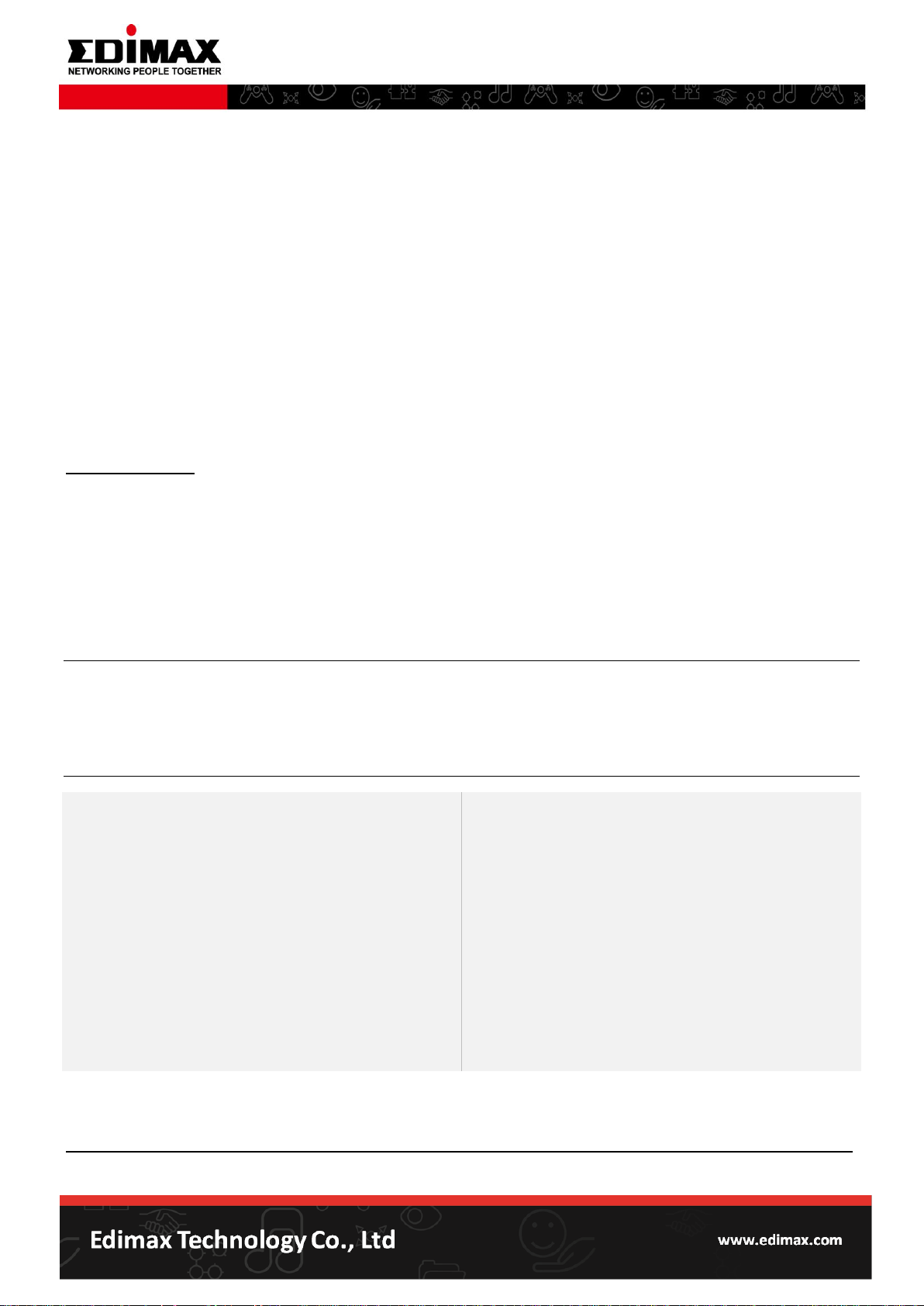
Intel® Wi-Fi 6 (Gig+) Desktop Kit
Intel® Wi-Fi 6 AX201
Intel® Wi-Fi 6 AX200
Intel® Wireless-AC 9560
Intel® Wireless-AC 9461
Intel® Wireless-AC 9462
Intel® Wireless-AC 9260
Intel® Tri-Band Wireless-AC 17265
Intel® Tri-Band Wireless-AC 18260
Intel® Tri-Band Wireless-AC 18265
Intel® Dual Band Wireless-AC 8265 Desktop Kit
Intel® Dual Band Wireless-AC 8265
Intel® Dual Band Wireless-AC 3168
Intel® Dual Band Wireless-AC 8260
Intel® Dual Band Wireless-AC 3165
Intel® Dual Band Wireless-AC 7265 (Rev D)
Intel® Dual Band Wireless-N 7265(Rev D)
Intel® Wireless-N 7265 (Rev D)
[FAQ] How to resolve the failure of EW-7833AXP to run in
Win10 with a built-in Wi-Fi Adapter running in the
system
Updated: Sep. 08.2020
Document type: Product Installation
Introduction
This FAQ is applied to the below Edimax product.
EW-7833AXP
The instructions below will guide you on how to resolve the failure of EW-7833AXP to run in Win10 with
a built-in WiFi Adapter running in the system.
Conditions
In Win10, the system will crash or a Code 10 Error is generated for the EW-7833AXP driver in Device
Manager when a built-in WiFi Adapter on the motherboard is enabled in the BIOS.
Wi-Fi Adapters that the Intel driver (ver. 21.110.1) supports
Note: Some of the above products only support the 64-bit version of Windows. For more details about
Supported Operating Systems for Intel® Wireless Products, please refer to the link below.
https://www.intel.com/content/www/us/en/support/articles/000005602/network-and-i-o/wireless.html
- 1 -
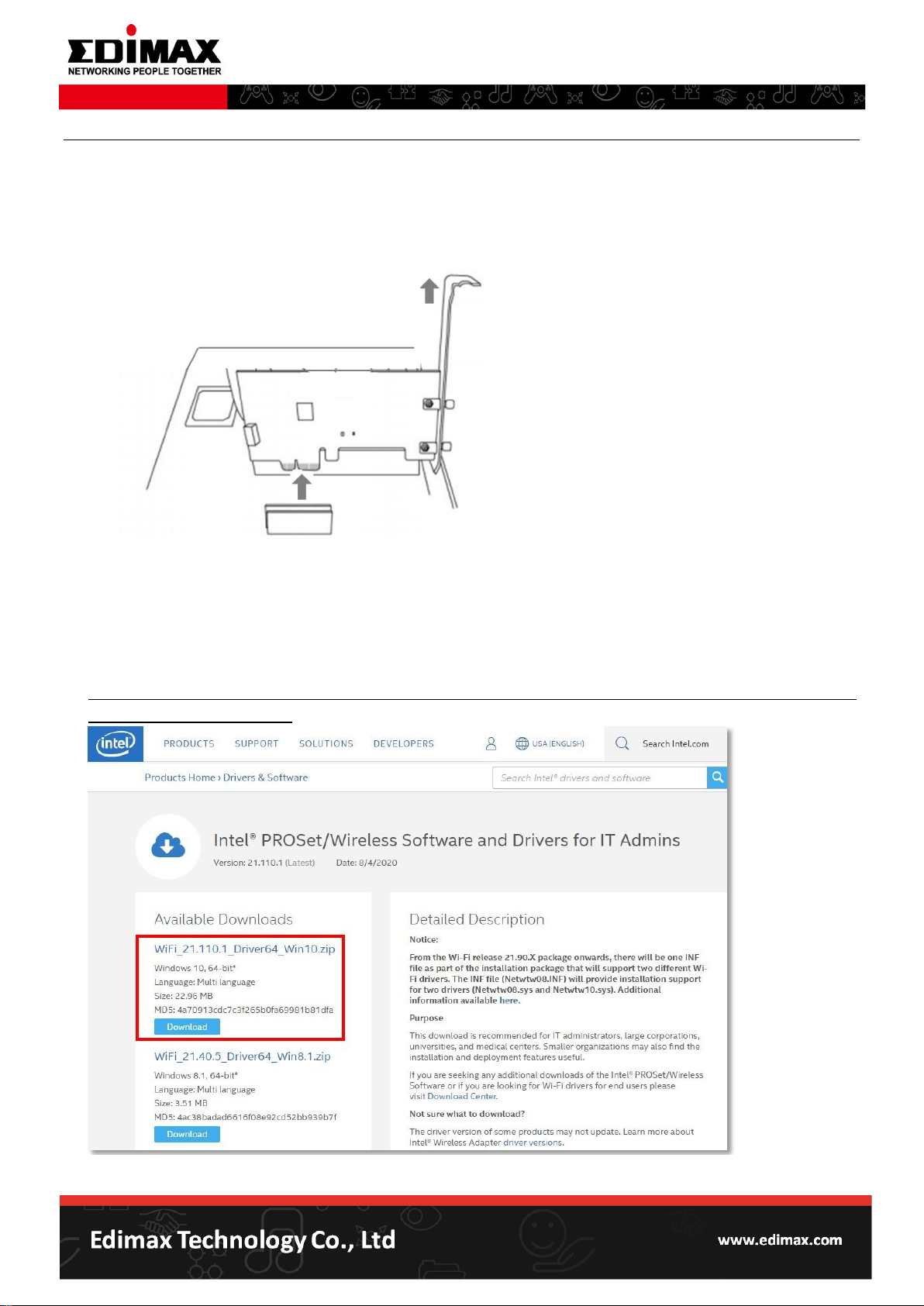
Before you begin
1. Please take out your EW-7833AXP PCIe card in your computer.
Caution: Please power off your computer and unplug the power cord before pull out your
EW-7833AXP.
2. Download the Intel driver (version 21.110.1) on Intel official site and unzip the zip file on your
computer.
Note: To download the Intel driver, please visit the link below.
https://downloadcenter.intel.com/download/29787/Intel-PROSet-Wireless-Software-and-Drivers-for-I
T-Admins?wapkw=wireless
- 2 -

Updating the Intel Driver in Windows10 manually
1. To open the properties window of your Intel WiFi adapter, please press the Windows key + X to open
the Quick Access Menu or alternatively, you can right-click the Start button in your system to pop up
the menu. Then, click on Device Manager.
2. Expand the Network adapter item and check the version of your WiFi adapter driver in the device
properties window as the example picture shown below.
- 3 -

3. On the Driver tap page, click Update Driver and Browse my computer for drivers in the dialog box.
4. Click Browse to select the location where your Intel driver files are stored, and then click Next.
- 4 -

5. Follow the process to finish the driver installation, and then click Close.
6. Open the properties window of your Intel Wi-Fi adapter and identify its driver version. It should be
replaced with ver. 21.110.1.1 now.
- 5 -

7. Insert your EW-7833AXP PCIe card back to the x1 PCIe slot of your computer. Then, turn on your
computer. Now your EW-7833AXP is working properly with the new Intel driver in your system.
Caution: Please power off your computer and unplug the power cord before install your EW-7833AXP.
Note: In this case of resolving the failure of EW-7833AXP to work in Win10, to prevent from an
unexpected issue to occur, it is required that use the PCI Express x1 slot for your EW-7833AXP.
- 6 -
