Page 1
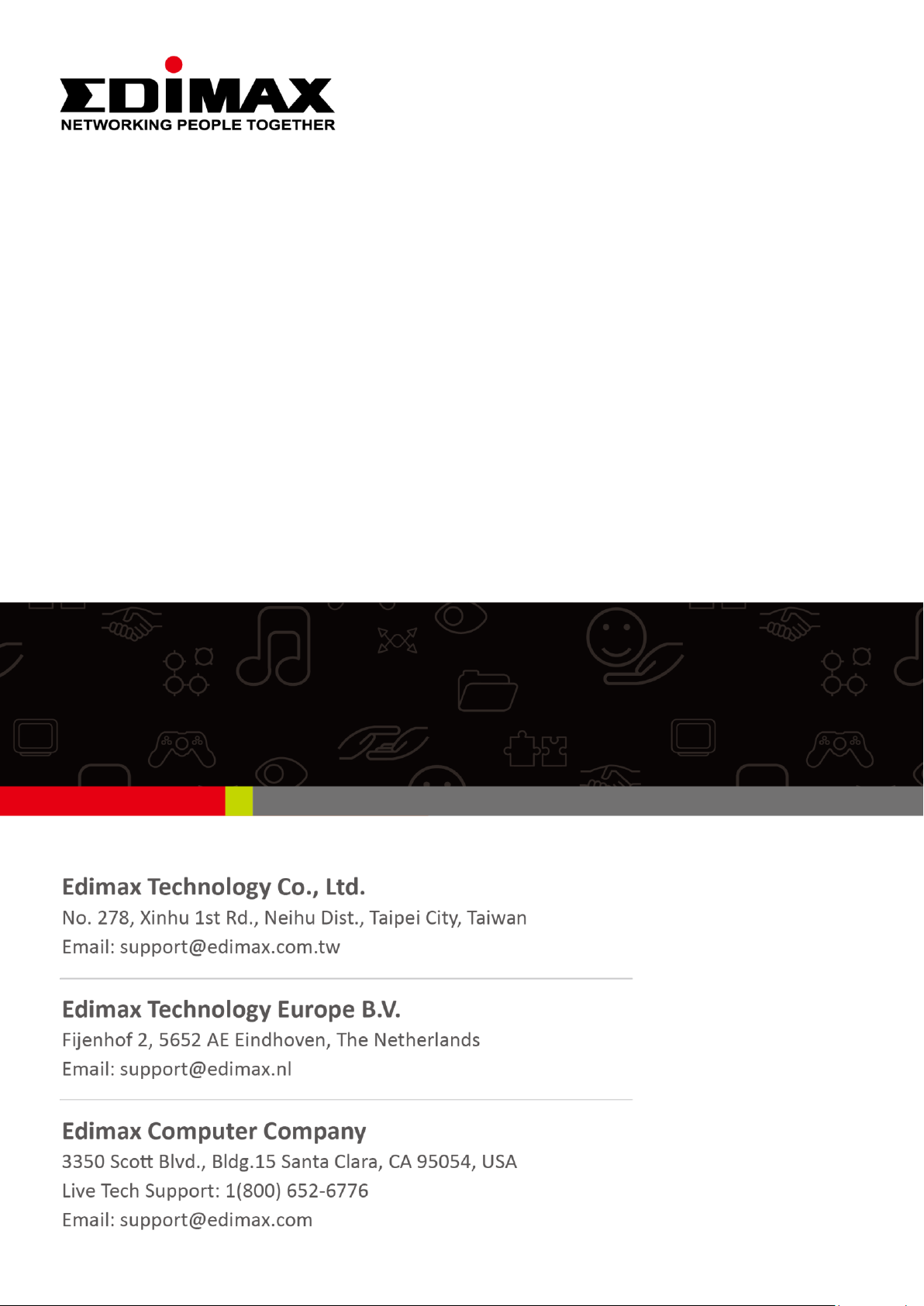
Quick Installation Guide
06-2017 / v1.1
EW-7822ULC / UTC
Page 2
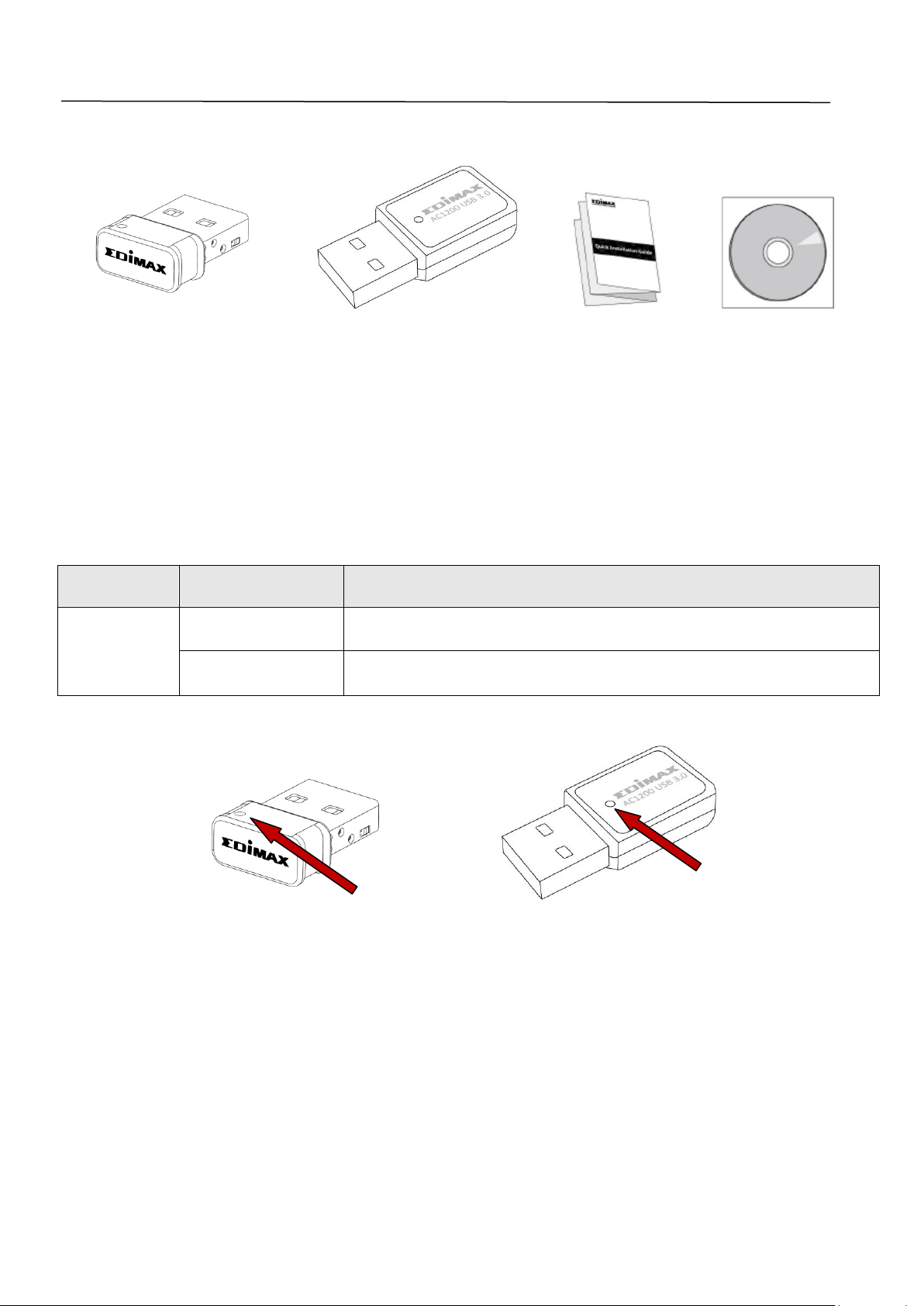
LED
LED Status
Description
WLAN
On
Wireless activity: transmitting or receiving data.
Off
No wireless activity.
CD
QIG
or
EW-7822UTC
EW-7822ULC
I. Product Information
I-1. Package Contents
I-2. LED Status
I-3. System Requirements
- Windows 7/8/8.1~, Mac OS X 10.7~, Linux
- USB 2.0 Port
- Hard Disk: 100MB
- CD-ROM Drive
1
Page 3
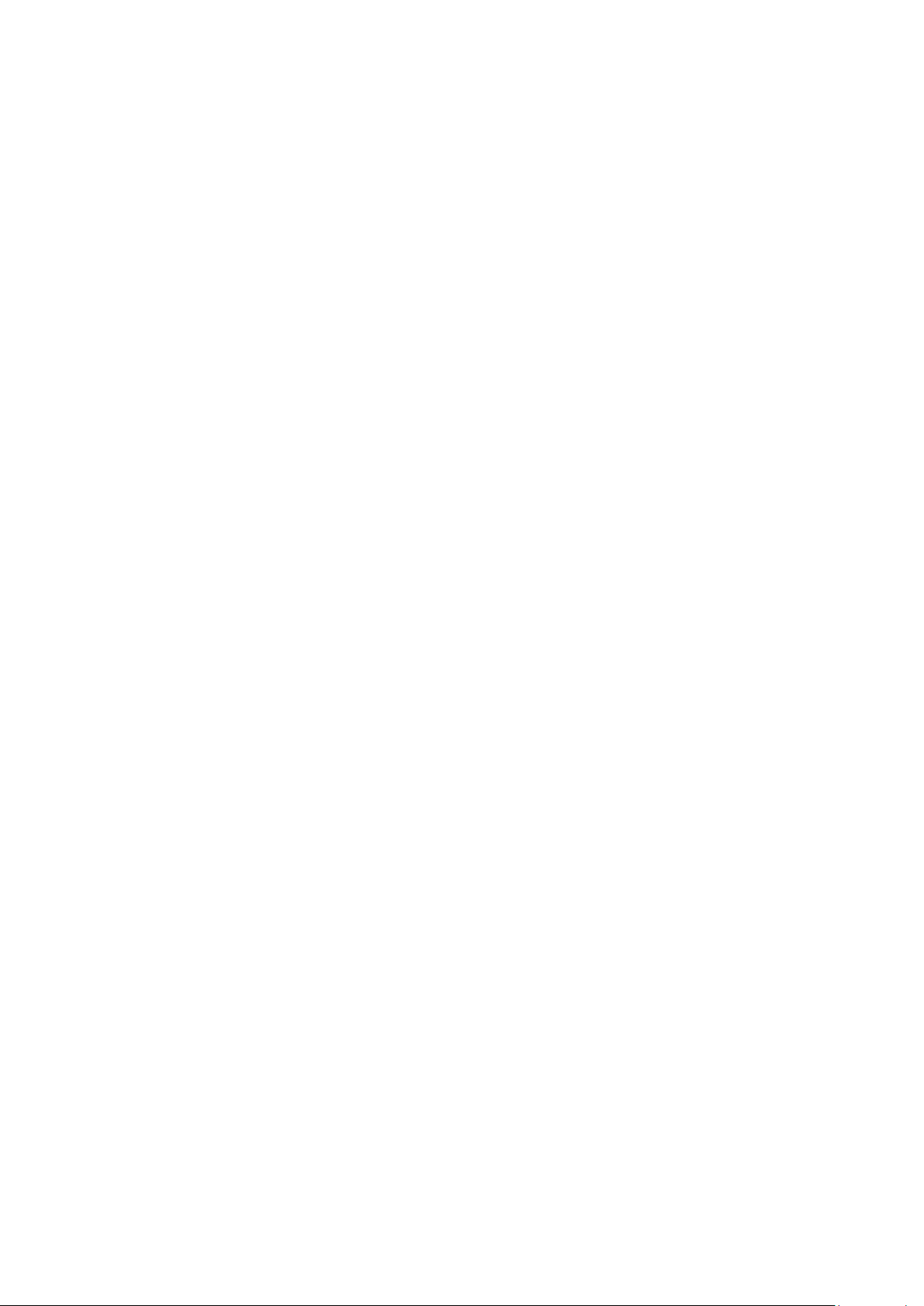
I-4. Safety
In order to ensure the safe operation of the device and its users, please read
and act in accordance with the following safety instructions.
1. The wireless adapter is designed for indoor use only; do not place the
wireless adapter outdoors.
2. Do not place the wireless adapter in or near hot/humid places, such as a
kitchen or bathroom.
3. The wireless adapter contains small parts which are a danger to small
children under 3 years old. Please keep the wireless adapter out of reach of
children.
4. There are no user-serviceable parts inside the wireless adapter. If you
experience problems with the wireless adapter, please contact your dealer
of purchase and ask for help.
5. The wireless adapter is an electrical device and as such, if it becomes wet
for any reason, stop using it immediately. Contact an experienced electrical
technician for further help.
2
Page 4
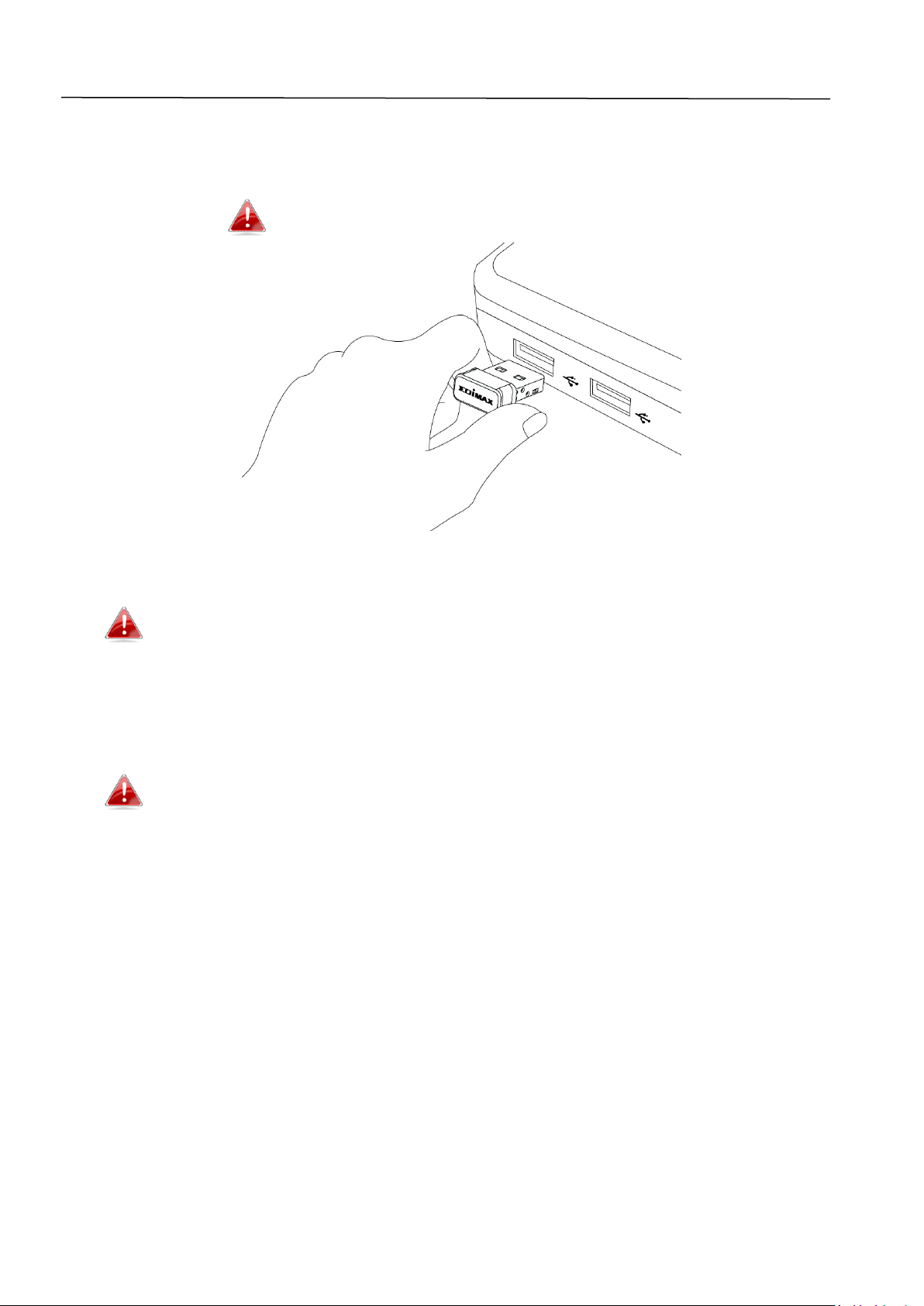
II. Installation
1. Switch on your computer and insert the USB adapter into an available USB
port of your computer.
Never use force to insert the USB adapter.
2. Insert the included CD-ROM into the CD drive of your computer.
The setup wizard is also available for download from the Edimax
website.
3. For Windows users the setup wizard will open. For Mac users the CD’s
“Mac” folder will open.
If the CD doesn’t auto-run or if you downloaded the setup wizard,
please browse to the “Autorun” or “Mac” folder of the CD for
Windows or Mac users respectively.
4. Please follow the instructions in the appropriate chapter for your
operating system.
3
Page 5
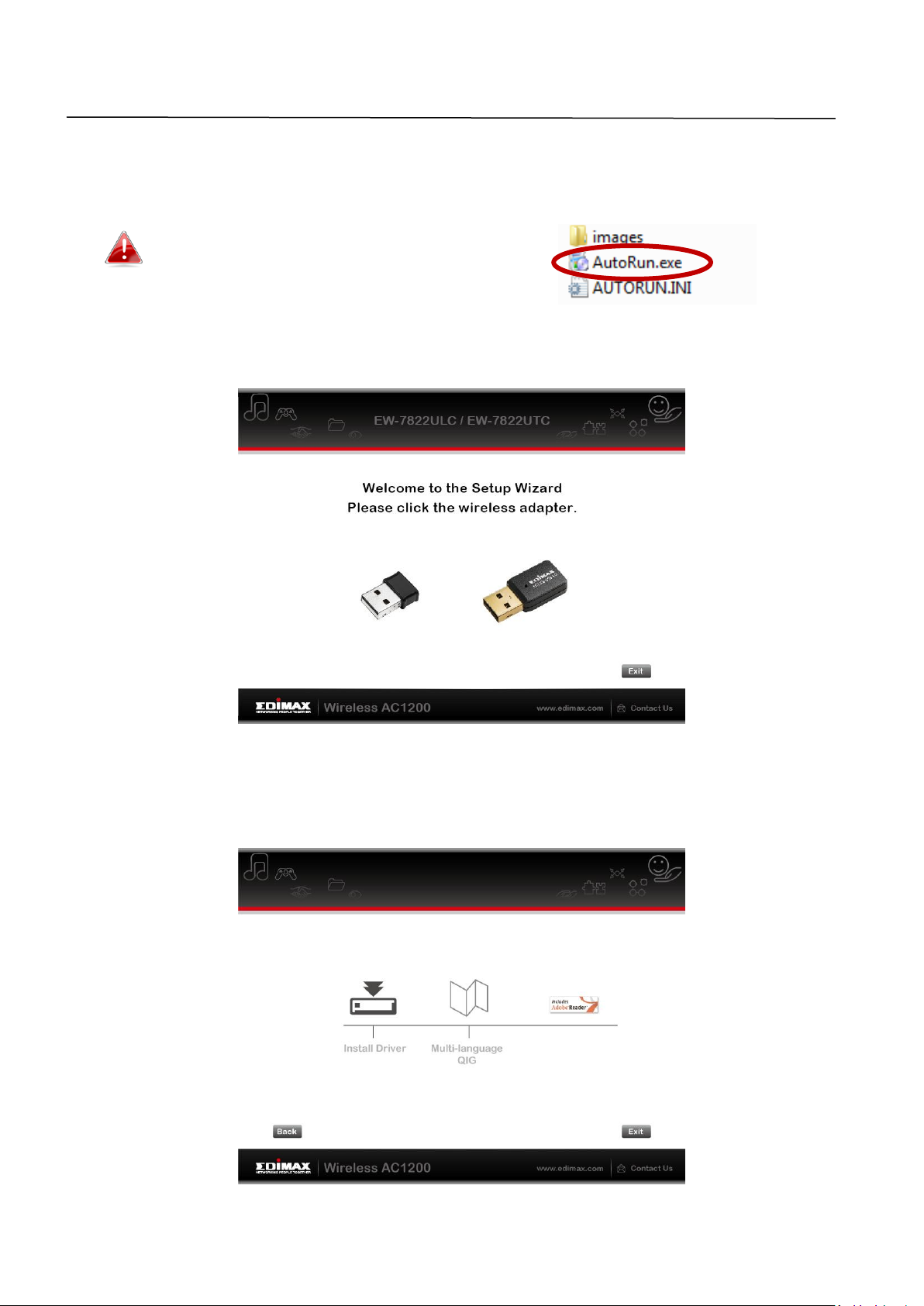
III. Windows
III-1. Driver Installation
If the CD didn’t auto-run, please open
the “Autorun.exe” file to start the setup
wizard.
1. Click the wireless USB adapter to continue.
2. Click “Install Driver” to continue.
4
Page 6
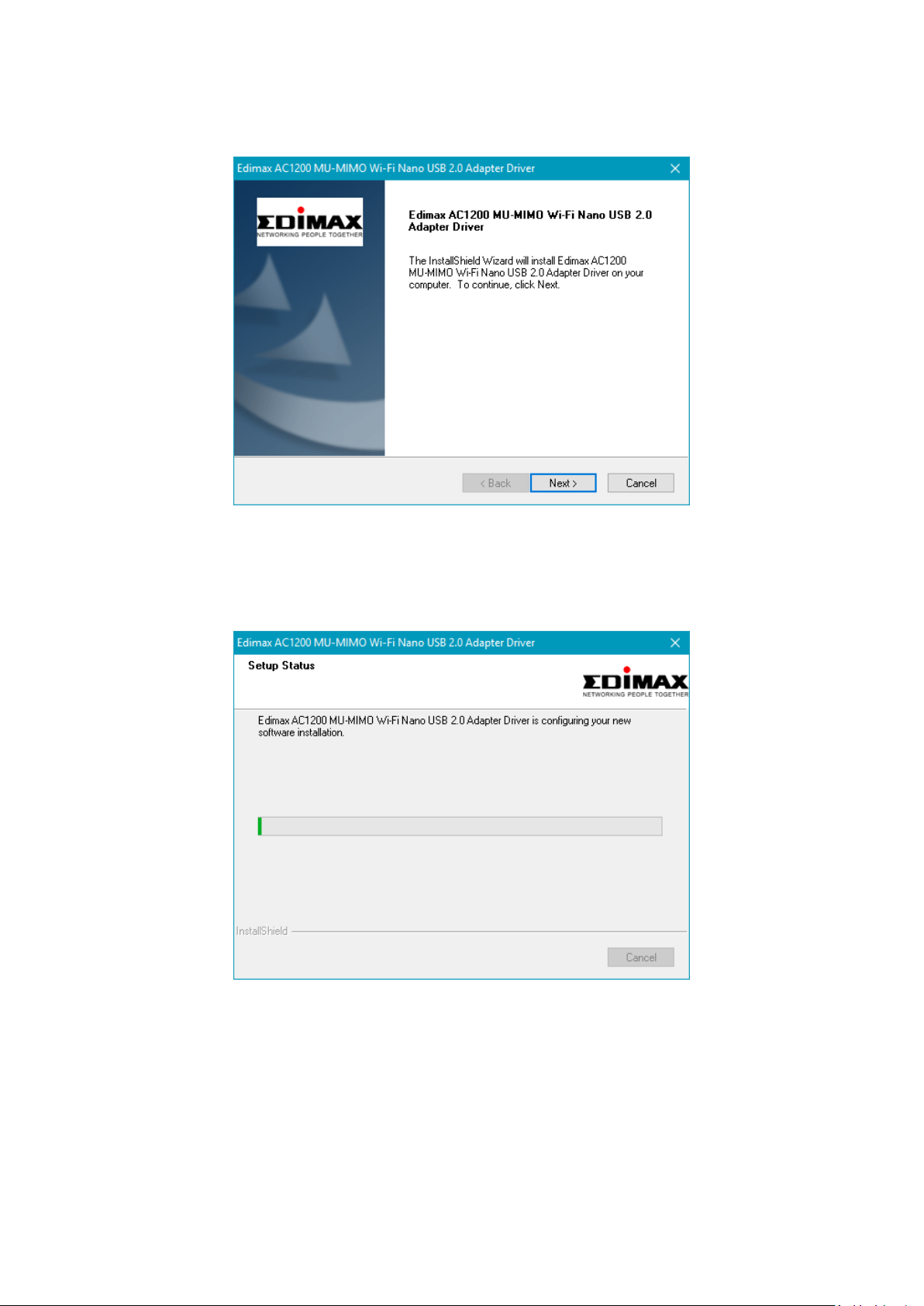
3. Click “Next” to continue.
4. Please wait while the driver is installing.
5
Page 7

5. You need to restart your computer before using the wireless adapter.
Choose whether to restart your computer now or later, and click “Finish”.
6. Click “Exit” to close the setup wizard.
The multi-language QIG is also included on the CD-ROM. To open
it click “Multi-language QIG”.
7. Please disable any other wireless adapters as described in V. Disabling
Network Adapters. Then, Windows users can connect to an available Wi-Fi
network as usual. For guidance on doing so, please refer to VI. Using The
Adapter.
6
Page 8

III-2. Driver Uninstallation
To uninstall drivers for your adapter, use the Windows Control Panel built-in
Programs and Features, Uninstall a Program or Add or Remove Programs feature.
An example is shown below:
III-2-1. Windows 7, 8.1 & 10
1. Open Control Panel using the Start menu
or Search function.
2. Select Uninstall a program under the
Programs category.
3. Select Edimax AC1200 (or similar) and click Uninstall.
7
Page 9

IV. Mac OS
IV-1. Driver Installation
1. Open the “RTLWLANU_MacOS..” (or similar) folder and double click the
“Installer.pkg” file to open the driver installation wizard.
2. Click “Continue” to proceed to the next step.
3. The next screen displays important information, please read it carefully.
Click “Continue” when you are ready to continue.
8
Page 10

4. Select a language (the default language is English) and click “Continue” to
install the driver.
5. To read the software license click “Read License” and then click “Agree” to
confirm you agree to the terms. You must agree to the terms to continue
installing the software.
9
Page 11

6. If prompted, select which user to install the software for and click
“Continue”.
7. Click “Install” to install the driver.
10
Page 12

8. You may be prompted to enter your system/administrative password
before the installation can begin. Enter your password and click “Install
Software”.
9. You will be prompted that you must restart your computer when the
installation is complete. Click “Continue Installation” to proceed.
11
Page 13

10. Please wait while the driver is installing.
11. When the installation is complete, you will see the following screen
informing you that “The installation was successful”. Click “Restart” to
restart your computer.
12. Next, please disable any other wireless adapters as described in V.
Disabling Network Adapters. Then you can connect to a Wi-Fi network as
described in VI. Using The Adapter.
12
Page 14

IV-2. Driver Uninstallation
1. Open the “RTLWLANU_MacOS..” (or similar) folder.
2. Double click the “Uninstall.pkg” file and follow the on-screen instructions.
V. Disabling Network Adapters
To ensure that your USB wireless adapter can function correctly, it is
recommended that you disable any other existing wireless network adapters
installed on your computer, or refer to the Quick Installation Guide on the
included CD-ROM for more detailed information.
VI. Using The Adapter
After you have installed the driver and if necessary disabled other wireless
adapters, Windows users can connect to a Wi-Fi network as usual. Mac users
need to connect to a Wi-Fi network using the included utility, Please refer to
the Quick Installation Guide on the included CD-ROM for more detailed
information.
VI-1. Windows
Below is an example of how to connect - the process may vary according to
your Windows edition.
1. Click the network icon (examples below) in the system tray and select
“Connect to a network”.
13
Page 15

2. Search for the SSID of your Wi-Fi network and then click “Connect”. If you
set a password for your network, you will then be prompted to enter it.
3. After correctly entering your password, you will be successfully connected
to your Wi-Fi network.
14
Page 16

WPS (Wi-Fi Protected Setup) is a simple, alternative way to establish
connections between WPS compatible devices. Most modern wireless
network devices feature a built-in WPS button, which activates WPS on that
device. When WPS is activated in the correct manner and at the correct time
for two compatible devices, they will automatically connect to each other.
WPS can be activated via the Wi-Fi utility, which has the same effect as
physically pushing the WPS button (known as PBC or “push button
configuration”).
PIN code WPS is an additional variation of WPS which can be activated from a
device’s web user interface, and includes the use of a PIN code between the
two devices for identification and verification.
15
Page 17

COPYRIGHT
Copyright Edimax Technology Co., Ltd. all rights reserved. No part of this publication
may be reproduced, transmitted, transcribed, stored in a retrieval system, or translated
into any language or computer language, in any form or by any means, electronic,
mechanical, magnetic, optical, chemical, manual or otherwise, without the prior written
permission from Edimax Technology Co., Ltd.
Edimax Technology Co., Ltd. makes no representations or warranties, either expressed or
implied, with respect to the contents hereof and specifically disclaims any warranties,
merchantability, or fitness for any particular purpose. Any software described in this
manual is sold or licensed as is. Should the programs prove defective following their
purchase, the buyer (and not this company, its distributor, or its dealer) assumes the
entire cost of all necessary servicing, repair, and any incidental or consequential damages
resulting from any defect in the software. Edimax Technology Co., Ltd. reserves the right
to revise this publication and to make changes from time to time in the contents hereof
without the obligation to notify any person of such revision or changes.
The product you have purchased and the setup screen may appear slightly different from
those shown in this QIG. The software and specifications are subject to change without
notice. Please visit our website www.edimax.com for updates. All brand and product
names mentioned in this manual are trademarks and/or registered trademarks of their
respective holders.
Federal Communication Commission Interference Statement
This equipment has been tested and found to comply with the limits for a Class B digital device, pursuant to Part
15 of FCC Rules. These limits are designed to provide reasonable protection against harmful interference in a
residential installation. This equipment generates, uses, and can radiate radio frequency energy and, if not
installed and used in accordance with the instructions, may cause harmful interference to radio communications.
However, there is no guarantee that interference will not occur in a particular installation. If this equipment does
cause harmful interference to radio or television reception, which can be determined by turning the equipment
off and on, the user is encouraged to try to correct the interference by one or more of the following measures:
1. Reorient or relocate the receiving antenna.
2. Increase the separation between the equipment and receiver.
3. Connect the equipment into an outlet on a circuit different from that to which the receiver is connected.
4. Consult the dealer or an experienced radio technician for help.
FCC Caution
This device and its antenna must not be co-located or operating in conjunction with any other antenna or
transmitter. This device complies with Part 15 of the FCC Rules. Operation is subject to the following two
conditions: (1) this device may not cause harmful interference, and (2) this device must accept any interference
16
Page 18

Frequency range (MHz)
Max. Transmit Power
(dBm)
2412 ~ 2472
19.83
5180~5240
22.23
received, including interference that may cause undesired operation. Any changes or modifications not expressly
approved by the party responsible for compliance could void the authority to operate equipment.
Federal Communications Commission (FCC) Radiation Exposure Statement
This equipment complies with FCC RF radiation exposure limits set forth for an uncontrolled environment. This
device was tested for typical lap held operations with the device contacted directly to the human body to the
back side of the notebook computer. To maintain compliance with FCC RF exposure compliance requirements,
avoid direct contact to the transmitting antenna during transmitting.
Federal Communications Commission (FCC) RF Exposure Requirements
This EUT is compliance with SAR for general population/uncontrolled exposure limits in ANSI/IEEE C95.1-1999 and
had been tested in accordance with the measurement methods and procedures specified in OET Bulletin 65
Supplement C. The equipment version marketed in US is restricted to usage of the channels 1-11 only. This
equipment is restricted to indoor use when operated in the 5.15 to 5.25 GHz frequency range.
RED Compliance Statement
Compliance with 2014/53/EU Radio Equipment Directive (RED)
In accordance with Article 10.8(a) and 10.8(b) of the RED, the following table provides information on
the frequency bands used and the maximum RF transmit power of the product for sale in the EU:
A simplified DoC shall be provided as follows: Article 10(9)
Hereby, Edimax Technology Co., Ltd. declares that the radio equipment type AC1200 Wi-Fi Dual-Band
USB Adapter is in compliance with Directive 2014/53/EU
The full text of the EU declaration of conformity is available at the following internet
address: http://www.edimax.com/edimax/global/
Safety
This equipment is designed with the utmost care for the safety of those who install and use it. However, special
attention must be paid to the dangers of electric shock and static electricity when working with electrical
equipment. All guidelines of this and of the computer manufacture must therefore be allowed at all times to
ensure the safe use of the equipment.
EU Countries Intended for Use
The ETSI version of this device is intended for home and office use in Austria, Belgium, Bulgaria, Cyprus, Czech,
Denmark, Estonia, Finland, France, Germany, Greece, Hungary, Ireland, Italy, Latvia, Lithuania, Luxembourg, Malta,
Netherlands, Poland, Portugal, Romania, Slovakia, Slovenia, Spain, Sweden, Turkey, and United Kingdom. The ETSI
version of this device is also authorized for use in EFTA member states: Iceland, Liechtenstein, Norway, and
Switzerland.
EU Countries Not Intended for Use
None
17
Page 19

EU Declaration of Conformity
English: This equipment is in compliance with the essential requirements and other relevant
provisions of Directive 2014/53/EU, 2014/35/EU.
Français: Cet équipement est conforme aux exigences essentielles et autres dispositions de la
directive 2014/53/EU, 2014/35/EU.
Čeština: Toto zařízení je v souladu se základními požadavky a ostatními příslušnými ustanoveními
směrnic 2014/53/EU, 2014/35/EU.
Polski: Urządzenie jest zgodne z ogólnymi wymaganiami oraz szczególnymi warunkami
określonymi Dyrektywą UE 2014/53/EU, 2014/35/EU.
Română: Acest echipament este în conformitate cu cerinţele esenţiale şi alte prevederi relevante ale
Directivei 2014/53/UE, 2014/35/UE.
Русский: Это оборудование соответствует основным требованиям и положениям Директивы
2014/53/EU, 2014/35/EU.
Magyar: Ez a berendezés megfelel az alapvető követelményeknek és más vonatkozó irányelveknek
(2014/53/EU, 2014/35/EU).
Türkçe: Bu cihaz 2014/53/EU, 2014/35/EU direktifleri zorunlu istekler ve diğer hükümlerle ile
uyumludur.
Українська: Обладнання відповідає вимогам і умовам директиви 2014/53/EU, 2014/35/EU.
Slovenčina: Toto zariadenie spĺňa základné požiadavky a ďalšie príslušné ustanovenia smerníc
2014/53/EU, 2014/35/EU.
Deutsch: Dieses Gerät erfüllt die Voraussetzungen gemäß den Richtlinien 2014/53/EU, 2014/35/EU.
Español: El presente equipo cumple los requisitos esenciales de la Directiva 2014/53/EU,
2014/35/EU.
Italiano: Questo apparecchio è conforme ai requisiti essenziali e alle altre disposizioni applicabili
della Direttiva 2014/53/EU, 2014/35/UE.
Nederlands: Dit apparaat voldoet aan de essentiële eisen en andere van toepassing zijnde bepalingen
van richtlijn 2014/53/EU, 2014/35/EU.
Português: Este equipamento cumpre os requesitos essênciais da Directiva 2014/53/EU, 2014/35/EU.
Norsk: Dette utstyret er i samsvar med de viktigste kravene og andre relevante regler i Direktiv
2014/53/EU, 2014/35/EU.
Svenska: Denna utrustning är i överensstämmelse med de väsentliga kraven och övriga relevanta
bestämmelser i direktiv 2014/53/EU, 2014/35/EU.
Dansk: Dette udstyr er i overensstemmelse med de væ sentligste krav og andre relevante
forordninger i direktiv 2014/53/EU, 2014/35/EU.
suomen kieli: Tämä laite täyttää direktiivien 2014/53/EU, 2014/35/EU. oleelliset vaatimukset ja muut
asiaankuuluvat määräykset.
-----------------------------------------------------------------------------------------------------------------------
WEEE Directive & Product Disposal
At the end of its serviceable life, this product should not be treated as household or general waste. It
should be handed over to the applicable collection point for the recycling of electrical and electronic
equipment, or returned to the supplier for disposal.
18
Page 20

Declaration of Conformity
We, Edimax Technology Co., Ltd., declare under our sole responsibility, that the
equipment described below complies with the requirements of the European R&TTE
directives.
Equipment:
AC1200 Wi-Fi Dual-Band USB Adapter
Model No.:
EW-7822ULC/EW-7822UTC
The following European standards for essential requirements have been followed:
Directives 2014/53/EU
Spectrum
:
EN 300 328 V2.1.1 (2016-11)
EN 301 893 V2.1.1 (2017-05)
EMC
:
EN 301 489-1 V2.2.0 (2017-03)
EN 301 489-17 V3.2.0 (2017-03)
EMF
:
EN 62311:2008
Directives 2014/35/EU
Safety (LVD)
:
IEC 60950-1:2005 (2nd Edition)+Am 1:2009+Am 2:2013
EN 60950-1:2006+A11:2009+A1:2010+A12:2011+A2:2013
Date of Signature:
June, 2017
Signature:
Printed Name:
Albert Chang
Title:
Director
Edimax Technology Co., Ltd.
Edimax Technology Europe B.V.
Fijenhof 2,
5652 AE Eindhoven,
The Netherlands
a company of :
Edimax Technology Co., Ltd.
No. 278, Xinhu 1st Rd.,
Neihu Dist., Taipei City,
Taiwan
Signature:
Printed Name:
Vivian Ma
Title:
Director
Edimax Technology Europe B.V.
19
