Page 1
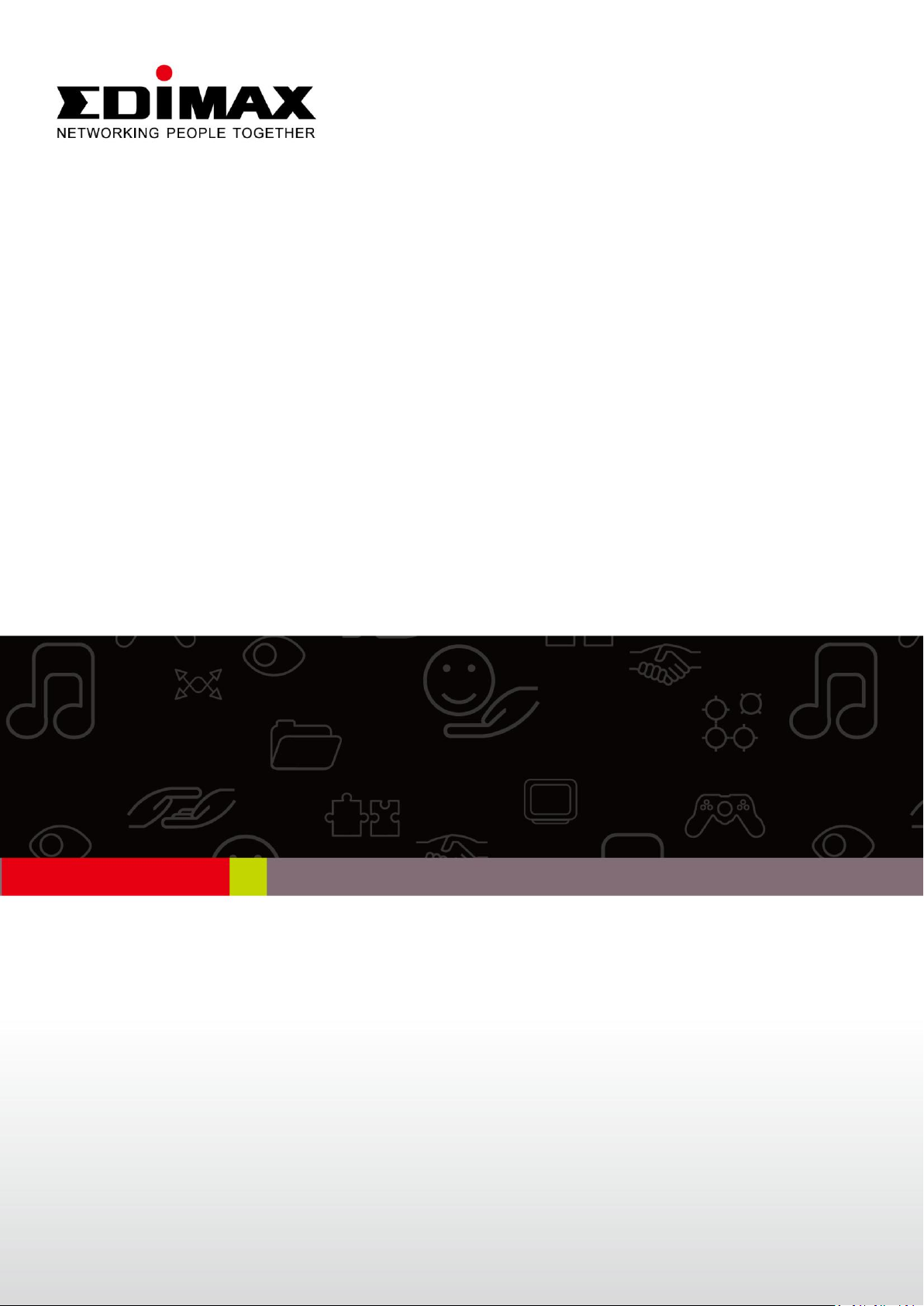
EW-7822UAC
Schnellinstallationsanleitung
01-2013 / v1.0
Page 2
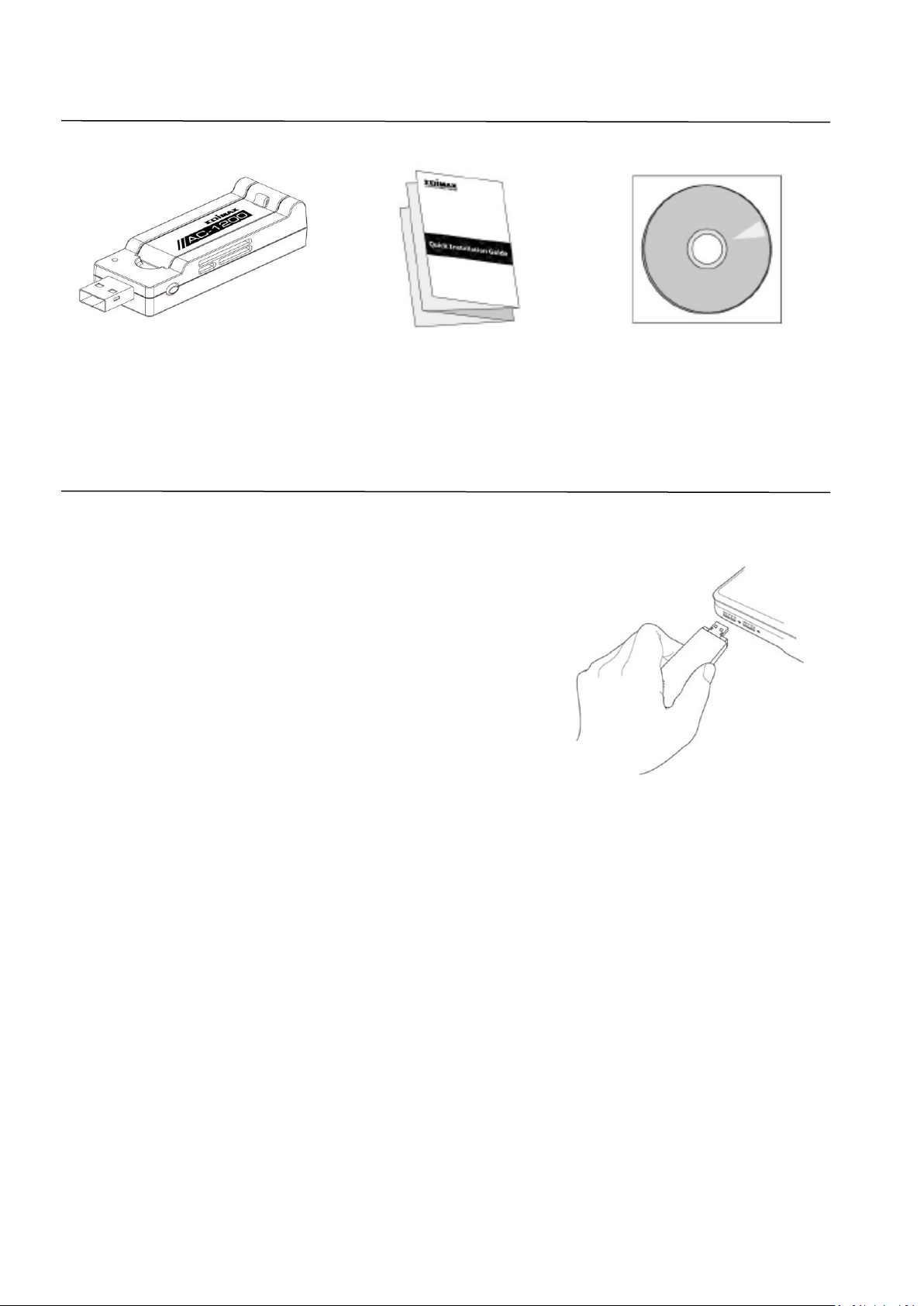
Verpackungsinhalt
Drahtlosadapter Schnellinstallationsanleitung CD-ROM
Installation
1. Schalten Sie Ihren Computer an und stecken
den USB-Adapter in einen freien
USB-Anschluss Ihres Computers.
Anmerkung: Der EW-7822UAC ist kompatibel
mit USB 2.0 & 3.0 Anschlüssen - benutzen Sie
bitte einen USB 3.0 Anschluss, um die beste
Leistung zu erhalten.
2. Wenn sich ein Fenster "Hardware Wizard/Driver Installation" öffnet, wie
es links gezeigt ist, klicken Sie bitte auf "Cancel (Abbrechen)" oder "Close
(Schließen)".
2
Page 3
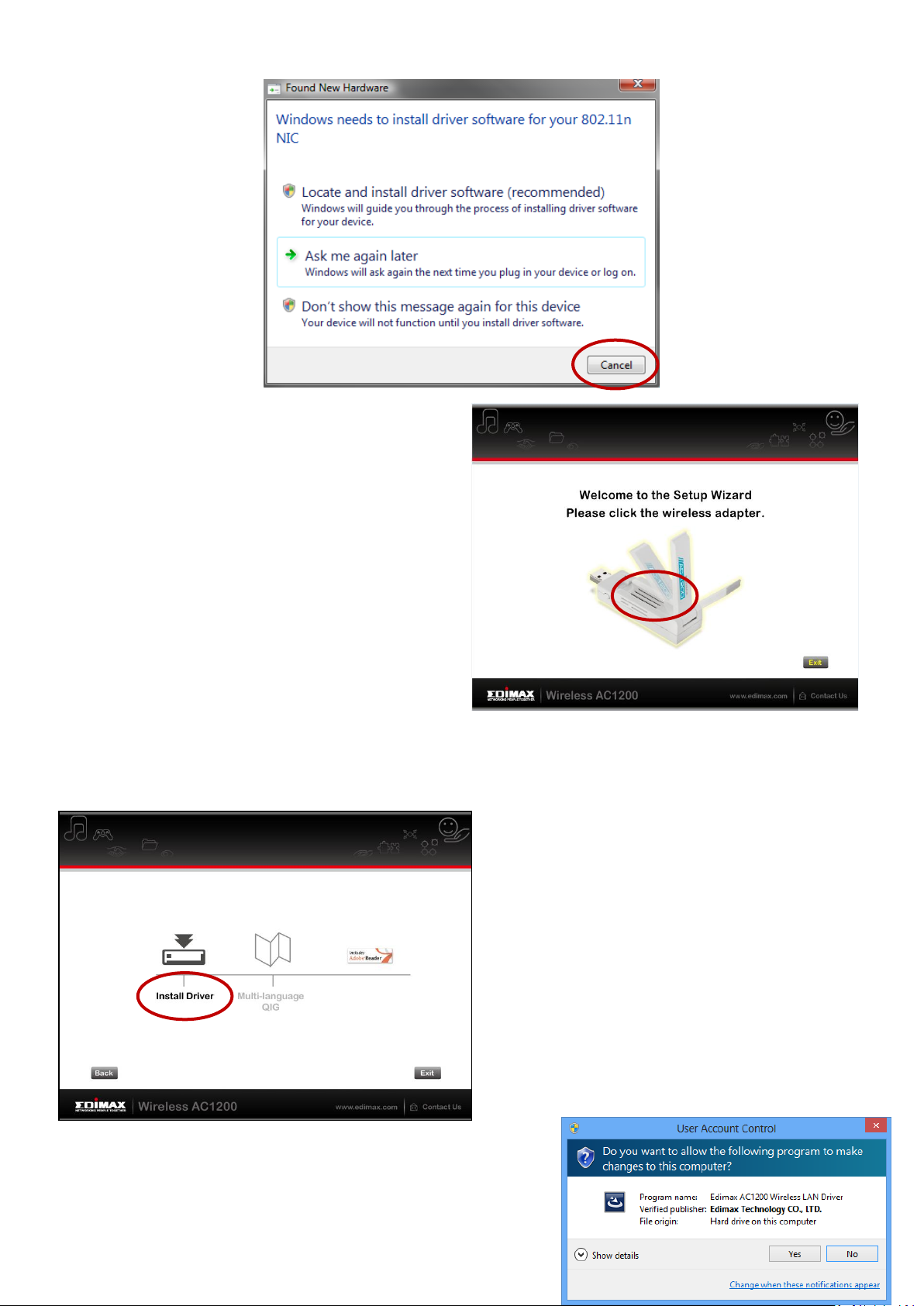
3. Legen Sie die beigefügte CD-ROM
in das CD-Laufwerk Ihres
Computers ein. Der
Einrichtungsassistent unterstützt
Windows XP, Vista, 7 & 8. Wenn
der Assistent beginnt, klicken Sie
bitte auf das Bild des
Drahtlosadapters.
Anmerkung: Wenn der
Einrichtungsassistent nicht automatisch
gestartet wird, durchsuchen Sie bitte Ihr
CD-Laufwerk und klicken doppelt auf die Datei "Autorun.exe" im Ordner
"Autorun", um den Assistent zu starten.
4. Klicken Sie bitte auf "Install
Driver (Treiber installieren)", um
die Treiber für Ihren
EW-7822UAC zu installieren.
3
Page 4
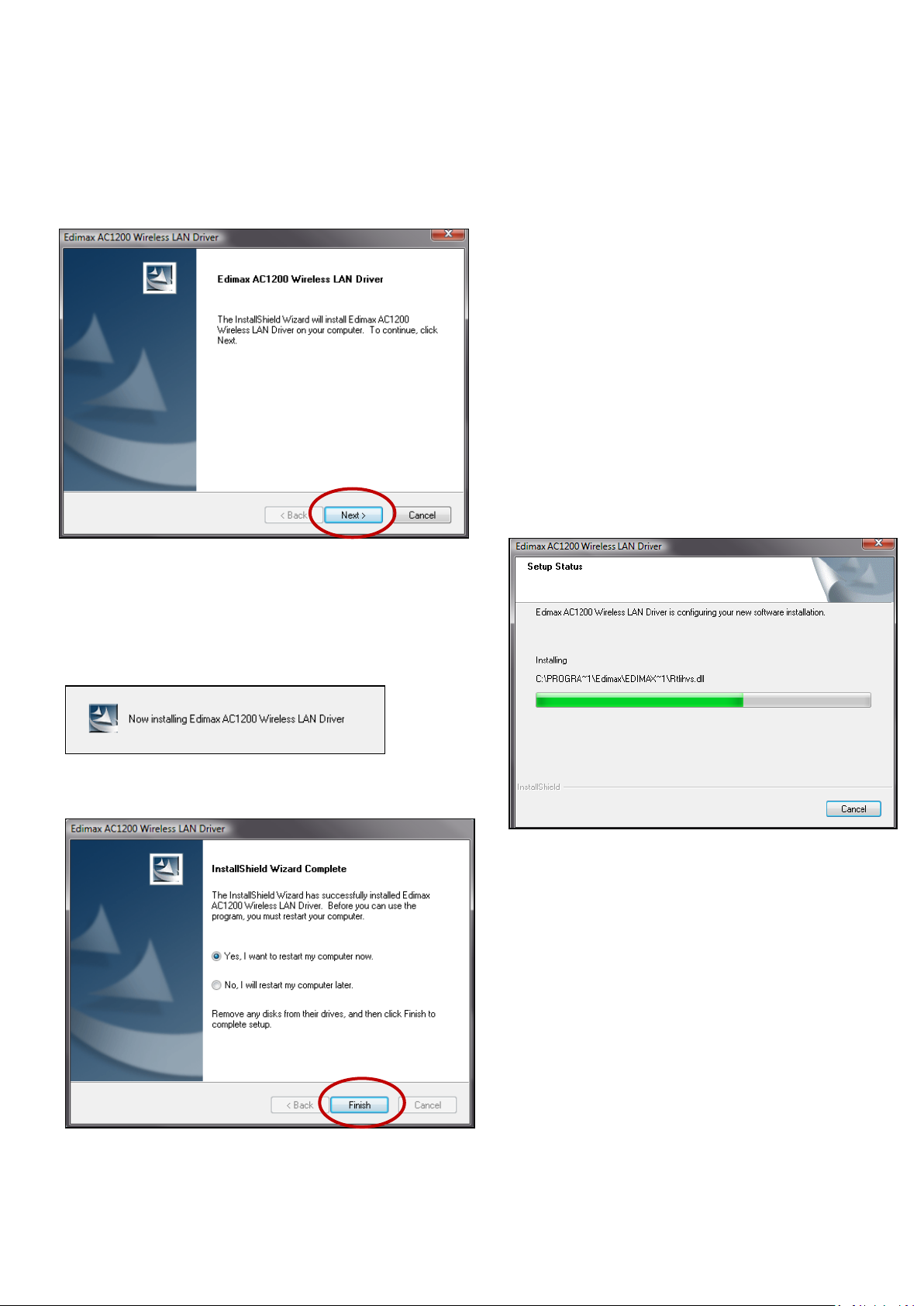
5. Für Benutzer von Windows 7 & 8: Wenn sich ein Fenster "User Account
Control" öffnet, wählen Sie bitte "Yes", damit der Assistent Änderungen an
Ihrem Computer vornehmen kann.
6. Warten Sie bitte, bis der
Installationsassistent bereit ist,
und klicken dann auf "Next
(Weiter)", um fortzufahren.
7. Der Installationsassistent installiert die
notwendigen Treiber, bitte warten.
8. Bevor Sie den Drahtlosadapter
benutzen können, müssen Sie
Ihren Computer neu starten.
Wenn die Installation fertig ist,
werden Sie gefragt, ob Sie Ihren
Computer jetzt oder später neu
starten wollen. Klicken Sie auf
"Finish (Fertig stellen)", um
fortzufahren.
4
Page 5
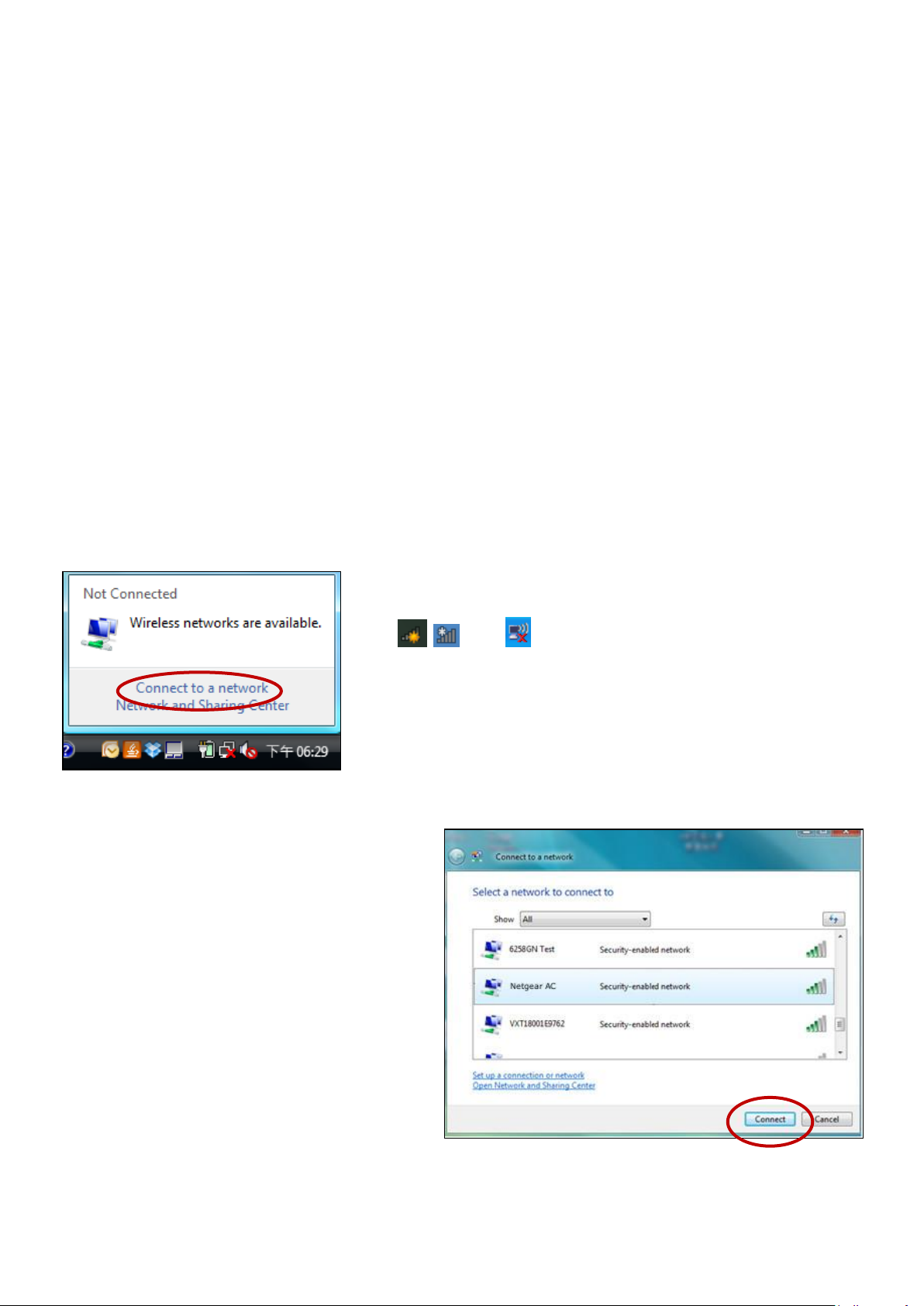
9. Nach dem Neustart Ihres Computers wird Ihr EW-7822UAC installiert und ist voll funktionsfähig. Sie
können Ihren Adapter benutzen, um sich mit einem vorhandenen Wi-Fi-Netzwerk zu verbinden, wie
es in den folgenden Schritten 10 - 12 beschrieben ist, oder durch die Benutzung der WPS-Taste
(Wi-Fi Protected Setup), wie es in WPS Setup beschrieben ist.
Anmerkung: Wenn schon ein Wi-Fi-Adapter an Ihrem Computer installiert ist,
kann es erforderlich sein, ihn zu deaktivieren, bevor Sie sich durch Ihren
EW-7822UAC mit einem Wi-Fi-Netzwerk verbinden können, wie es in den
Schritten 10-12 gezeigt wird. Siehe bitte "Deaktivierung von Netzwerkadaptern".
Anmerkung: Die folgenden Schritte 10-12 sind ein Beispiel dafür, wie Sie sich
unter Windows Vista mit einem Wi-Fi-Netzwerk verbinden. Wenn Sie eine andere
Version von Windows benutzen, kann der Vorgang etwas anders sein - bitte
verbinden Sie sich mit einem Wi-Fi-Netzwerk in der für Ihr Betriebssystem
üblichen Weise.
10. Klicken Sie auf das Netzwerksymbol
( , oder ) in der Schnellstartleiste und
wählen “Connect to a network (Mit einem
Netzwerk verbinden)”.
11. Suchen Sie nach dem WLAN-Namen
Ihres Wi-Fi-Netzwerks, klicken Sie darauf,
und dann klicken Sie auf "Connect
(Verbinden)". Wenn Sie ein
Passwort für Ihr Netzwerk
einrichten, werden Sie
aufgefordert, es einzugeben.
5
Page 6

12. Nachdem Sie Ihr Passwort
richtig eingegeben haben,
werden Sie erfolgreich mit
Ihrem Wi-Fi-Netzwerk
verbunden.
Wenn Ihr Router/Access Point WPS unterstützt, können Sie aber auch die WPS-Taste benutzen (siehe
nächsten Abschnitt).
6
Page 7

WPS Setup
Anmerkung: Schauen Sie bitte in der Anleitung
für Ihren drahtlosen Router/Access Point nach,
wie lange Sie die WPS-Taste gedrückt halten
müssen, um WPS zu aktivieren.
WPS-Taste
Wenn Ihr drahtloser Router/Access Point WPS (Wi-Fi Protected Setup) unterstützt,
dann können Sie diese Methode benutzen, um sich mit einem Wi-Fi-Netzwerk zu
verbinden.
1. Drücken Sie die WPS-Taste (häufig die WPS/Reset-Taste) an
Ihrem Router/Access Point, um WPS zu aktivieren.
2. Halten Sie die WPS-Taste innerhalb von 2 Minuten 5
Sekunden lang am EW-7822UAC gedrückt, um sein WPS zu
aktivieren.
3. Die Geräte stellen eine Verbindung her.
Deaktivierung von Netzwerkadaptern
Um zu gewährleisten, dass Ihr USB-Adapter richtig funktioniert, ist zu empfehlen,
alle anderen vorhandenen drahtlosen Netzwerkadapter, die auf Ihrem Computer
installiert sind, zu deaktivieren. Wenn Sie sich nicht sicher sind, wie das gemacht
wird, schauen Sie im Benutzerhandbuch für Ihren Computer nach, oder befolgen
Sie die Anleitung unten.
Anmerkung: Wenn Sie weitere drahtlose Verbindungen haben, die auf dem
Bildschirm "View network status and tasks (Netzwerkstatus und Tasks anzeigen)"
aufgeführt werden, deaktivieren Sie sie auf dieselbe Weise. Wenn Sie wollen,
können Sie sie jederzeit wieder aktivieren.
Für Windows 8:
Schalten Sie in den Desktopmodus um, indem Sie mit dem Kursor unten links in den
Start-Bildschirm von Windows 8 klicken. Dann gehen Sie auf File Explorer > (rechts
klicken) Network > Properties > Change adapter settings.
7
Page 8

Klicken Sie mit rechts auf Ihren Drahtlosadapter, wählen Sie "Properties" und dann "Disable".
Für Windows 7:
Gehen Sie zu Start > Control Panel. Klicken Sie auf View network status and tasks > Wireless
Network Connection und klicken auf Disable.
8
Page 9

For Windows Vista:
Gehen Sie zu Start > Control Panel. Klicken Sie auf View network status and tasks > View
Status und klicken auf Disable.
9
Page 10

Deinstallieren der Treiber
Für Windows 7 & Vista:
Um die Treiber für Ihren USB-Adapter zu deinstallieren, gehen Sie zu Start > Programs > Edimax
Wireless LAN > Uninstall und befolgen die Anweisungen auf dem Bildschirm. Ein
Deinstallationsassistent wird Sie durch den Vorgang führen.
Für Windows 8:
Klicken Sie mit rechts irgendwo in den Start-Bildschirm, und dann klicken Sie auf das Symbol "Apps" in
der unteren rechten Ecke.
10
Page 11

Suchen Sie die Kategorie Edimax Wireless LAN, wählen Sie "Uninstall", und befolgen Sie die
Anweisungen auf dem Bildschirm.
11
Page 12

COPYRIGHT
Copyright Edimax Technology Co., Ltd. all rights reserved. No part of this publication
may be reproduced, transmitted, transcribed, stored in a retrieval system, or translated
into any language or computer language, in any form or by any means, electronic,
mechanical, magnetic, optical, chemical, manual or otherwise, without the prior written
permission from Edimax Technology Co., Ltd.
Edimax Technology Co., Ltd. makes no representations or warranties, either expressed or
implied, with respect to the contents hereof and specifically disclaims any warranties,
merchantability, or fitness for any particular purpose. Any software described in this
manual is sold or licensed as is. Should the programs prove defective following their
purchase, the buyer (and not this company, its distributor, or its dealer) assumes the
entire cost of all necessary servicing, repair, and any incidental or consequential damages
resulting from any defect in the software. Edimax Technology Co., Ltd. reserves the right
to revise this publication and to make changes from time to time in the contents hereof
without the obligation to notify any person of such revision or changes.
The product you have purchased and the setup screen may appear slightly different from
those shown in this QIG. The software and specifications are subject to change without
notice. Please visit our website www.edimax.com for updates. All brand and product
names mentioned in this manual are trademarks and/or registered trademarks of their
respective holders.
12
Page 13

Federal Communication Commission Interference Statement
This equipment has been tested and found to comply with the limits for a Class B digital device, pursuant to Part
15 of FCC Rules. These limits are designed to provide reasonable protection against harmful interference in a
residential installation. This equipment generates, uses, and can radiate radio frequency energy and, if not
installed and used in accordance with the instructions, may cause harmful interference to radio communications.
However, there is no guarantee that interference will not occur in a particular installation. If this equipment does
cause harmful interference to radio or television reception, which can be determined by turning the equipment
off and on, the user is encouraged to try to correct the interference by one or more of the following measures:
1. Reorient or relocate the receiving antenna.
2. Increase the separation between the equipment and receiver.
3. Connect the equipment into an outlet on a circuit different from that to which the receiver is connected.
4. Consult the dealer or an experienced radio technician for help.
FCC Caution
This device and its antenna must not be co-located or operating in conjunction with any other antenna or
transmitter. This device complies with Part 15 of the FCC Rules. Operation is subject to the following two
conditions: (1) this device may not cause harmful interference, and (2) this device must accept any interference
received, including interference that may cause undesired operation. Any changes or modifications not expressly
approved by the party responsible for compliance could void the authority to operate equipment.
Federal Communications Commission (FCC) Radiation Exposure Statement
This equipment complies with FCC radiation exposure set forth for an uncontrolled environment. In order to avoid
the possibility of exceeding the FCC radio frequency exposure limits, human proximity to the antenna shall not be
less than 2.5cm (1 inch) during normal operation.
Federal Communications Commission (FCC) RF Exposure Requirements
This EUT is compliance with SAR for general population/uncontrolled exposure limits in ANSI/IEEE
C95.1-1999 and had been tested in accordance with the measurement methods and procedures specified in
OET Bulletin 65 Supplement C. The equipment version marketed in US is restricted to usage of the channels
1-11 only. This equipment is restricted to indoor use when operated in the 5.15 to 5.25 GHz frequency range.
R&TTE Compliance Statement
This equipment complies with all the requirements of DIRECTIVE 1999/5/EC OF THE EUROPEAN PARLIAMENT AND
THE COUNCIL of March 9, 1999 on radio equipment and telecommunication terminal equipment and the mutual
recognition of their conformity (R&TTE). The R&TTE Directive repeals and replaces in the directive 98/13/EEC
(Telecommunications Terminal Equipment and Satellite Earth Station Equipment) As of April 8, 2000.
Safety
This equipment is designed with the utmost care for the safety of those who install and use it. However, special
attention must be paid to the dangers of electric shock and static electricity when working with electrical
equipment. All guidelines of this and of the computer manufacture must therefore be allowed at all times to
ensure the safe use of the equipment.
EU Countries Intended for Use
The ETSI version of this device is intended for home and office use in Austria, Belgium, Bulgaria, Cyprus, Czech,
Denmark, Estonia, Finland, France, Germany, Greece, Hungary, Ireland, Italy, Latvia, Lithuania, Luxembourg, Malta,
Netherlands, Poland, Portugal, Romania, Slovakia, Slovenia, Spain, Sweden, Turkey, and United Kingdom. The ETSI
version of this device is also authorized for use in EFTA member states: Iceland, Liechtenstein, Norway, and
Switzerland.
EU Countries Not Intended for Use
None
13
Page 14

EU Declaration of Conformity
English: This equipment is in compliance with the essential requirements and other relevant
provisions of Directive 1999/5/EC, 2009/125/EC.
Français: Cet équipement est conforme aux exigences essentielles et autres dispositions de la
directive 1999/5/CE, 2009/125/CE
Čeština: Toto zařízení je v souladu se základními požadavky a ostatními příslušnými ustanoveními
směrnic 1999/5/ES, 2009/125/ES.
Polski: Urządzenie jest zgodne z ogólnymi wymaganiami oraz szczególnymi warunkami
określonymi Dyrektywą UE 1999/5/EC, 2009/125/EC
Română: Acest echipament este în conformitate cu cerinţele esenţiale şi alte prevederi relevante ale
Directivei 1999/5/CE, 2009/125/CE.
Русский: Это оборудование соответствует основным требованиям и положениям Директивы
1999/5/EC, 2009/125/EC.
Magyar: Ez a berendezés megfelel az alapvető követelményeknek és más vonatkozó irányelveknek
(1999/5/EK, 2009/125/EC)
Türkçe: Bu cihaz 1999/5/EC, 2009/125/EC direktifleri zorunlu istekler ve diğer hükümlerle ile
uyumludur.
Українська: Обладнання відповідає вимогам і умовам директиви 1999/5/EC, 2009/125/EC.
Slovenčina: Toto zariadenie spĺňa základné požiadavky a ďalšie príslušné ustanovenia smerníc
1999/5/ES, 2009/125/ES.
Deutsch: Dieses Gerät erfüllt die Voraussetzungen gemäß den Richtlinien 1999/5/EC, 2009/125/EC.
Español: El presente equipo cumple los requisitos esenciales de la Directiva 1999/5/EC,
2009/125/EC.
Italiano: Questo apparecchio è conforme ai requisiti essenziali e alle altre disposizioni applicabili
della Direttiva 1999/5/CE, 2009/125/CE.
Nederlands: Dit apparaat voldoet aan de essentiële eisen en andere van toepassing zijnde bepalingen
van richtlijn 1999/5/EC, 2009/125/EC.
Português: Este equipamento cumpre os requesitos essênciais da Directiva 1999/5/EC, 2009/125/EC
Norsk: Dette utstyret er i samsvar med de viktigste kravene og andre relevante regler i Direktiv
1999/5/EC, 2009/125/EC.
Svenska: Denna utrustning är i överensstämmelse med de väsentliga kraven och övriga relevanta
bestämmelser i direktiv 1999/5/EG, 2009/125/EG.
Dansk: Dette udstyr er i overensstemmelse med de væ sentligste krav og andre relevante
forordninger i direktiv 1999/5/EC, 2009/125/EC.
Suomi: Tämä laite täyttää direktiivien 1999/5/EY, 2009/125/EY oleelliset vaatimukset ja muut
asiaankuuluvat määräykset.
-----------------------------------------------------------------------------------------------------------------------
WEEE Directive & Product Disposal
At the end of its serviceable life, this product should not be treated as household or general waste. It
should be handed over to the applicable collection point for the recycling of electrical and electronic
equipment, or returned to the supplier for disposal.
14
Page 15

Declaration of Conformity
We, Edimax Technology Co., Ltd., declare under our sole responsibility, that the
equipment described below complies with the requirements of the European R&TTE
directives.
Equipment:
AC1200 Wireless Dual-Band USB Adapter
Model No.:
EW-7822UAC
The following European standards for essential requirements have been followed:
Directives 1999/5/EC
Spectrum
:
ETSI EN 300 328 V1.7.1 (2006-10);
ETSI EN 301 893 V1.6.1 (2011-11)
EMC
:
EN 301 489-1 V1.9.2 (2011-00);
EN 301 489-17 V2.2.1 (2012-09);
Safety (LVD)
:
IEC 60950-1:2005 (2nd Edition);
EN 60950-1:2006+A11:2009+A1:2010+A12:2011
Recommendation 99/519/EC
EMF
:
EN 62311(2008-11)
Directives 2006/95/EC
Safety (LVD)
:
IEC 60950-1:2005 (2nd Edition);
EN 60950-1:2006+A11:2009+A1:2010+A12:2011
Edimax Technology Co., Ltd.
No. 3, Wu Chuan 3rd Road,
Wu-Ku Industrial Park,
New Taipei City, Taiwan
Date of Signature:
January 31st, 2013
Signature:
Printed Name:
Albert Chang
Title:
Director
Edimax Technology Co., Ltd.
15
Page 16

16
