Page 1
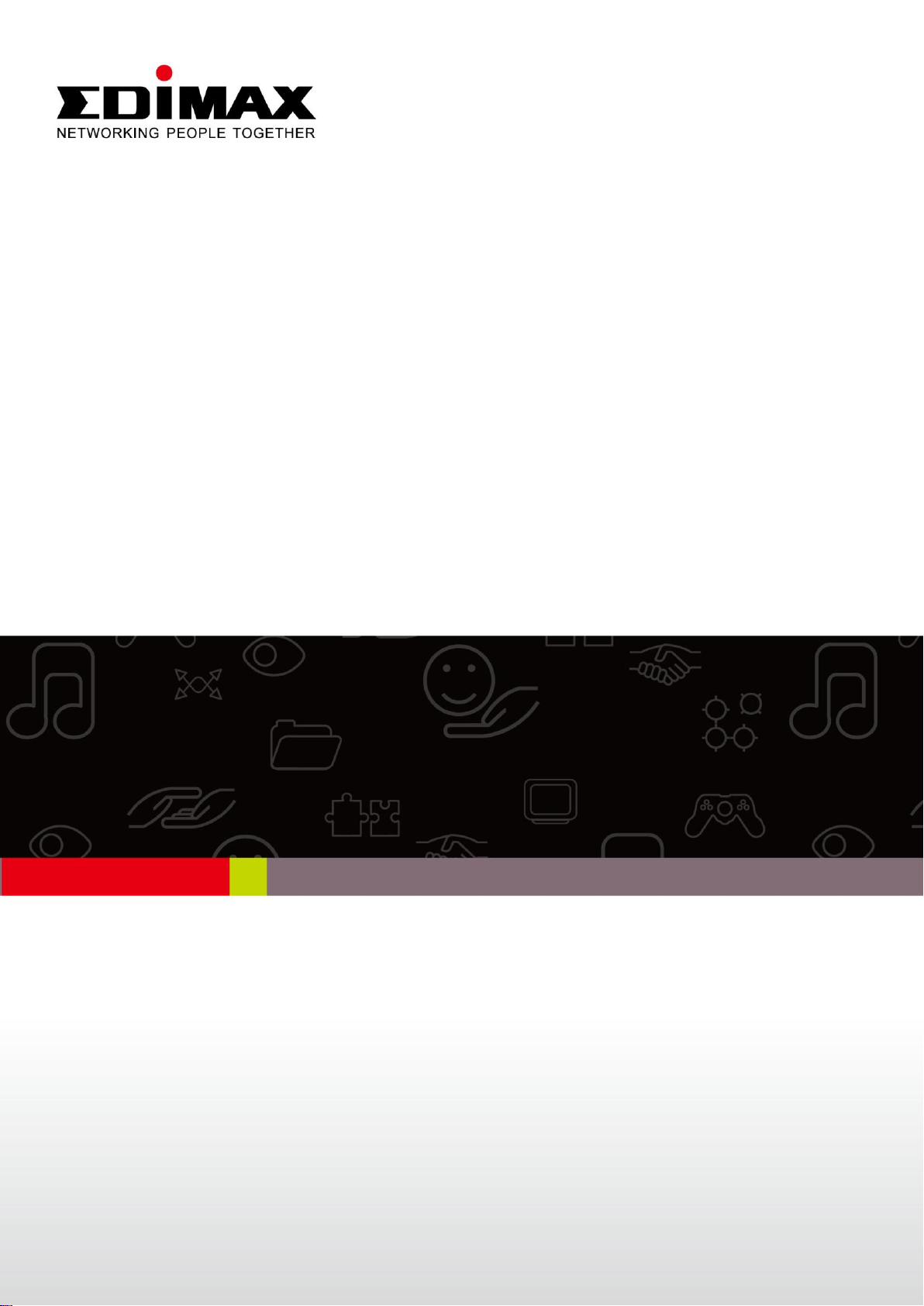
ES-5500M V2 / ES-5800M V2
Quick Installation Guide
05-2012 / v1.0
Page 2
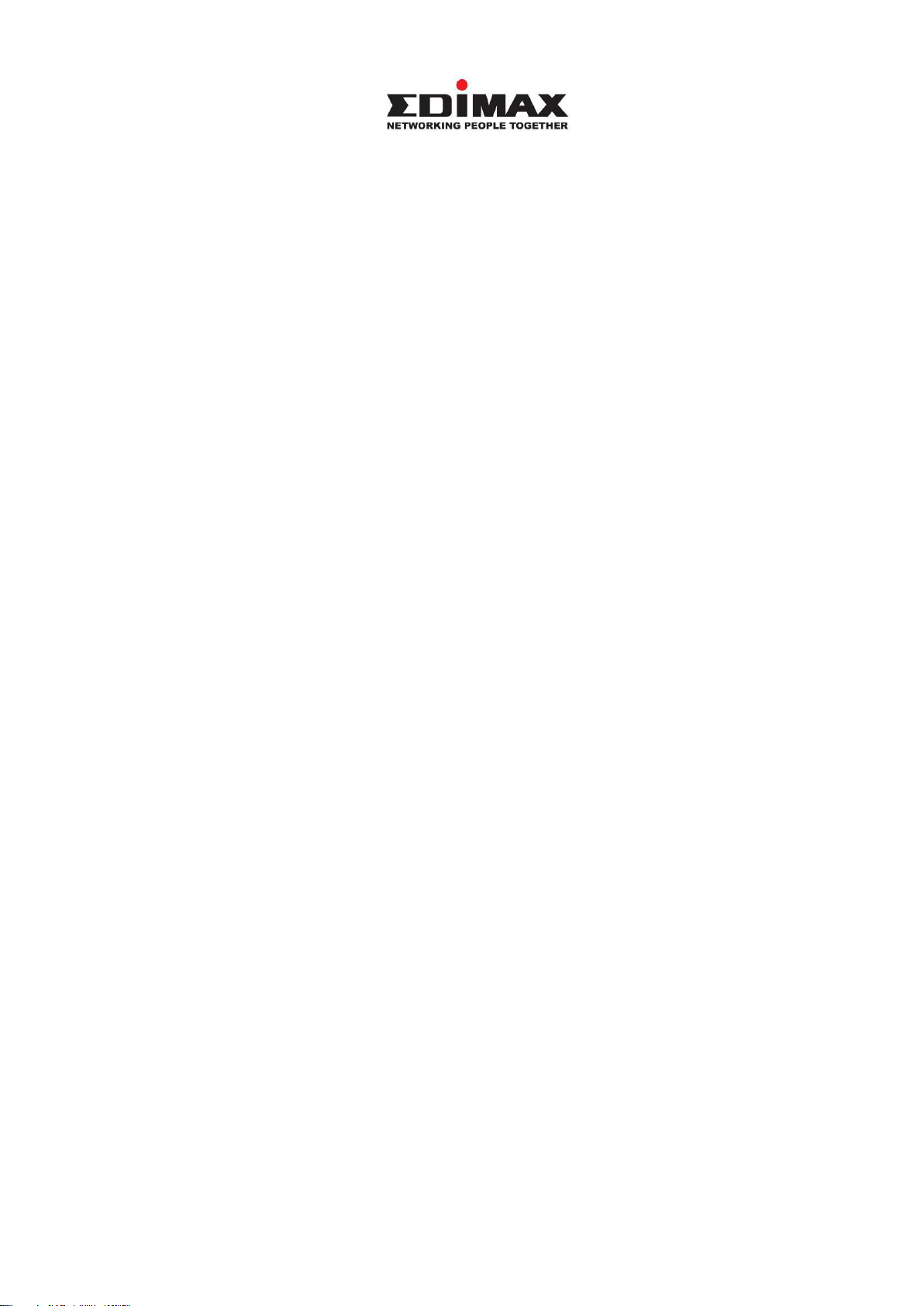
COPYRIGHT
Copyright Edimax Technology Co., Ltd. all rights reserved. No part of this
publication may be reproduced, transmitted, transcribed, stored in a retrieval
system, or translated into any language or computer language, in any form or by
any means, electronic, mechanical, magnetic, optical, chemical, manual or
otherwise, without the prior written permission from Edimax Technology Co.,
Ltd.
Edimax Technology Co., Ltd. makes no representations or warranties, either
expressed or implied, with respect to the contents hereof and specifically
disclaims any warranties, merchantability, or fitness for any particular purpose.
Edimax Technology Co., Ltd. reserves the right to revise this publication and to
make changes from time to time in the contents hereof without the obligation to
notify any person of such revision or changes.
The product you have purchased and the setup screen may appear slightly
different from those shown in this QIG. The specification is subject to change
without notice. Please visit our web site www.edimax.com for the update. All
brand and product names mentioned in this manual are trademarks and/or
registered trademarks of their respective holders.
Edimax Technology Co., Ltd.
Add: No. 3, Wu‐Chuan 3rd Rd., Wu‐Ku Industrial Park, New Taipei City, Taiwan
Tel: +886‐2‐77396888
Email: sales@edimax.com.tw
Page 3
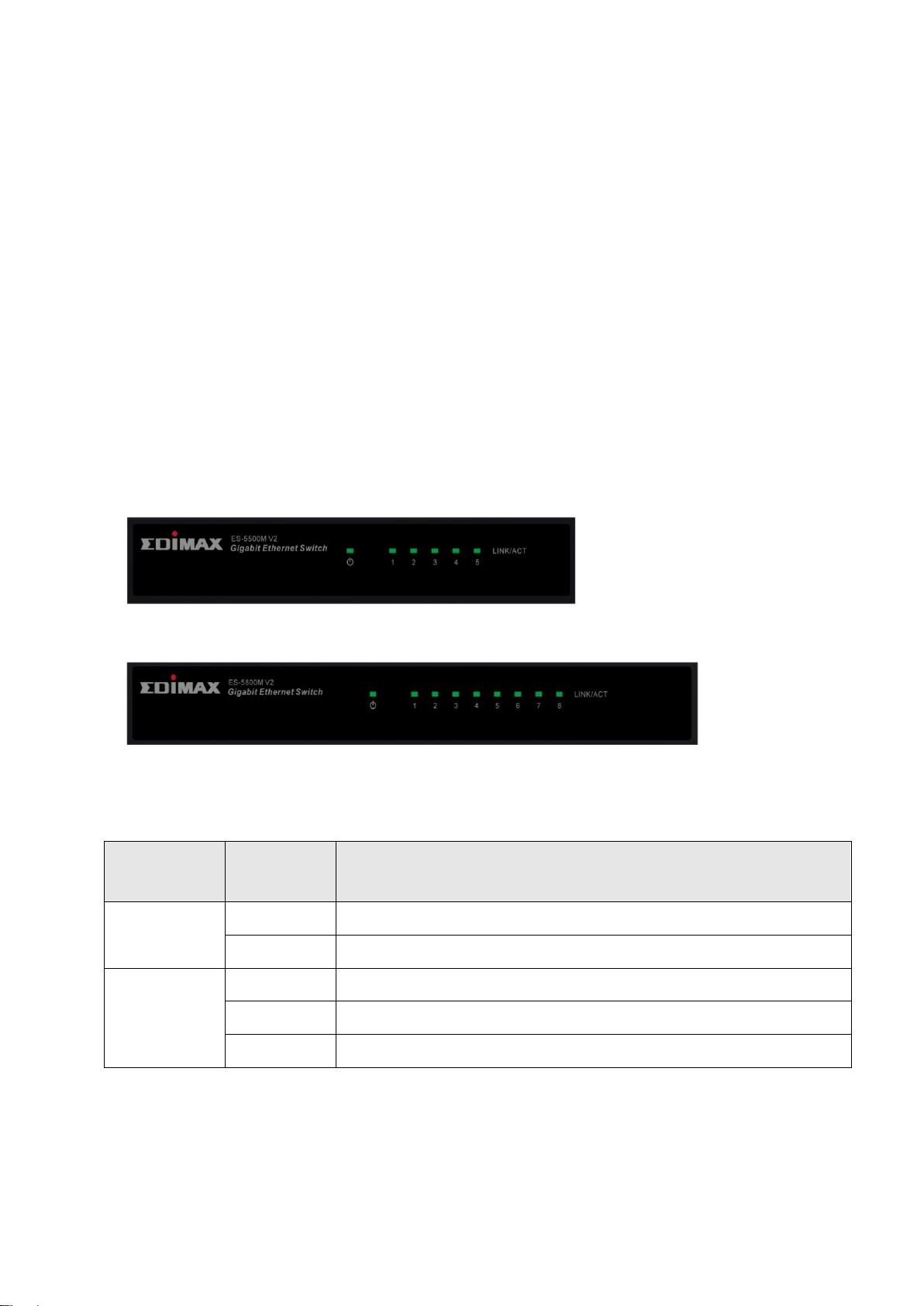
PRODUCT INTRODUCTION
LED Name
Light
Status
Description
PWR
On
Switch on and correctly powered
Off
Switch not powered or not correctly powered
LINK/ACT
On
Port is connected
Off
Port is not connected
Flashing
Port is active and transferring/receiving data.
Model no.:
ES-5500M V2: 5-Port Gigabit Desktop Switch
ES-5800M V2: 8-Port Gigabit Desktop Switch
Package Contents
Before you start using this switch, please check if there is anything missing in the
package, and contact your dealer to claim the missing item(s):
Gigabit desktop switch x 1
Quick installation guide x 1
Power cord x 1
Front Panel:
Please refer to the following description for the front panel:
ES-5800M V2
LED Definitions:
ES-5500M V2
Page 4

Back Panel
ES-5500M V2
ES-5800M V2
Green: High-priority QoS ports
Yellow: Medium-priority QoS ports
Gray: Low-priority QoS ports
Page 5

1. Operating Environment
This switch must be installed and operated within the operating limits of
temperature (0 to 40°C, 32 to 104°F) and humidity (10 to 90%
non-condensing).
Do not place objects on top of the unit.
Do not obstruct any vents on the sides of the unit.
Do not position the unit near any heat sources, such as heaters, radiators,
or direct exposure to the sun.
Prevent water and moisture from entering the unit. If necessary, use a
dehumidifier to reduce humidity.
2. Connecting to network devices
The RJ-45 ports on the switch support auto-MDI/MDIX, which allows
straight-through cross-over type cables to connect this switch to a workstation
or hub.
Connect one end of the network cable to the RJ-45 port on the rear panel, and
connect the other end of the network cable to the RJ-45 port on the network
device. Follow the same procedure to connect other RJ-45 ports on the switch.
The UTP network cables must comply with EIA/TIA 568 specifications and
Category 5 standards for data transmission. Maximum length for UTP cable is
100 meters (300 feet) between the switch and connected devices.
Once the network cable is connected at both ends and the attached network
device is powered on, the green LINK/ACT LED should be lit.
3. Connecting the power
Connect the power adapter to the power connector of the unit; the green
Power LED on the front panel should be lit.
Page 6

Troubleshooting
1. Power LED is not lit
Check if the power cord is properly connected to the plug and the power
outlet; make sure the power cord is firmly plugged into the power socket of
the switch.
2. LINK/ACT LED is not lit when connect to devices
Make sure the network device attached to the switch is turned on.
Make sure the network cable is properly connected to the switch and the
network device.
Make sure the network cable is a UTP cable that complies with EIA/TIA 568
and Category 5 specifications.
Contact your dealer if problems persist.
Page 7

Federal Communication Commission Interference Statement
This equipment has been tested and found to comply with the limits for a Class B
digital device, pursuant to Part 15 of FCC Rules. These limits are designed to
provide reasonable protection against harmful interference in a residential
installation. This equipment generates, uses, and can radiate radio frequency
energy and, if not installed and used in accordance with the instructions, may
cause harmful interference to radio communications.
However, there is no guarantee that interference will not occur in a particular
installation. If this equipment does cause harmful interference to radio or
television reception, which can be determined by turning the equipment off and
on, the user is encouraged to try to correct the interference by one or more of
the following measures:
1. Reorient or relocate the receiving antenna.
2. Increase the separation between the equipment and receiver.
3. Connect the equipment into an outlet on a circuit different from that to which
the receiver is connected.
4. Consult the dealer or an experienced radio technician for help.
FCC Caution
This device and its antenna must not be co-located or operating in conjunction
with any other antenna or transmitter.
This device complies with Part 15 of the FCC Rules. Operation is subject to the
following two conditions: (1) this device may not cause harmful interference, and
(2) this device must accept any interference received, including interference that
may cause undesired operation.
Any changes or modifications not expressly approved by the party responsible
for compliance could void the authority to operate equipment.
CE Mark Warning
This is a class B product. In a domestic environment this product may cause radio
interference in which case the user may be required to take adequate measures.
Page 8

