Page 1

ES-5224RS+
24 L2 Web Smart Rackmount Switch
User’s Manual
Page 2
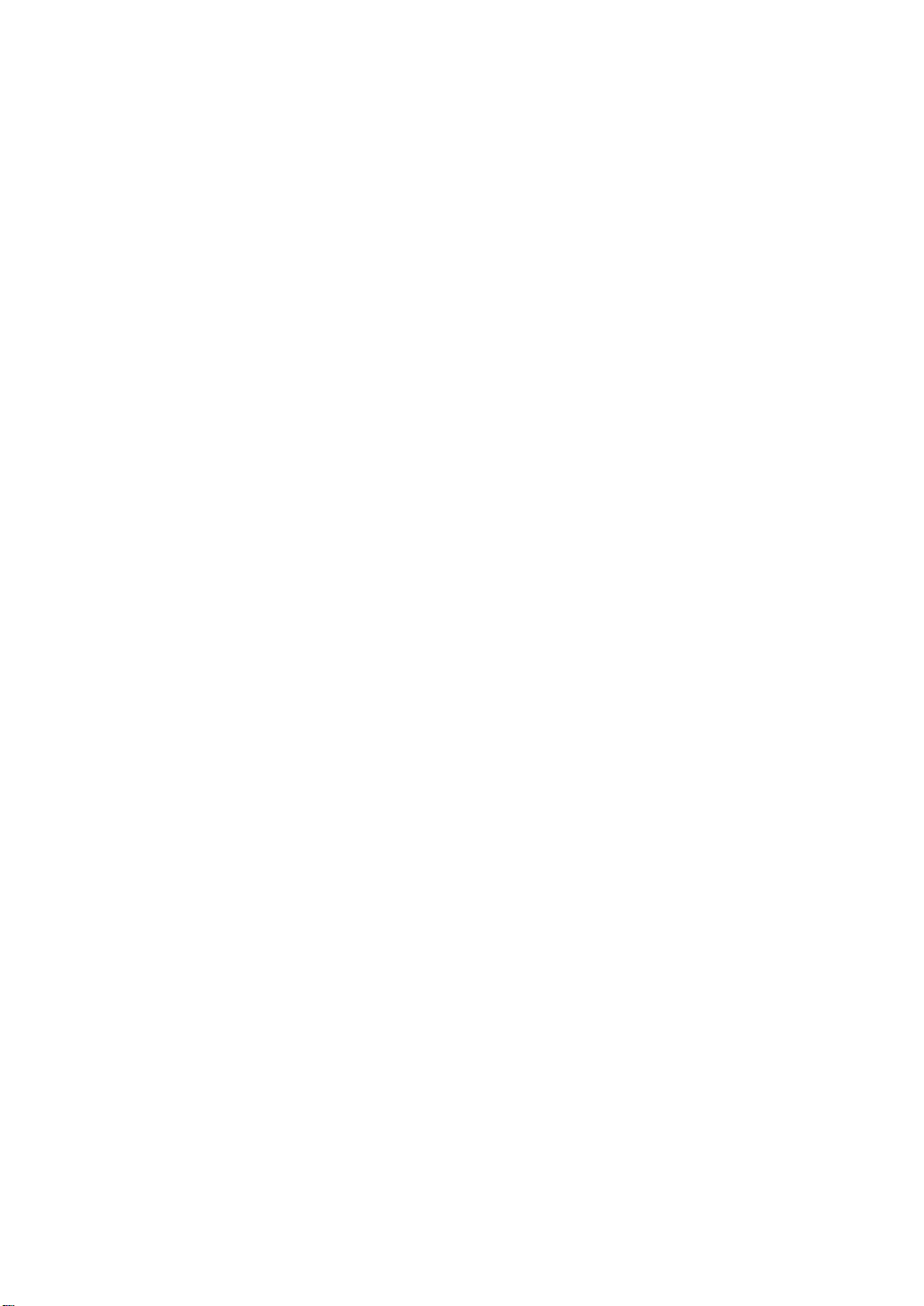
Page 3
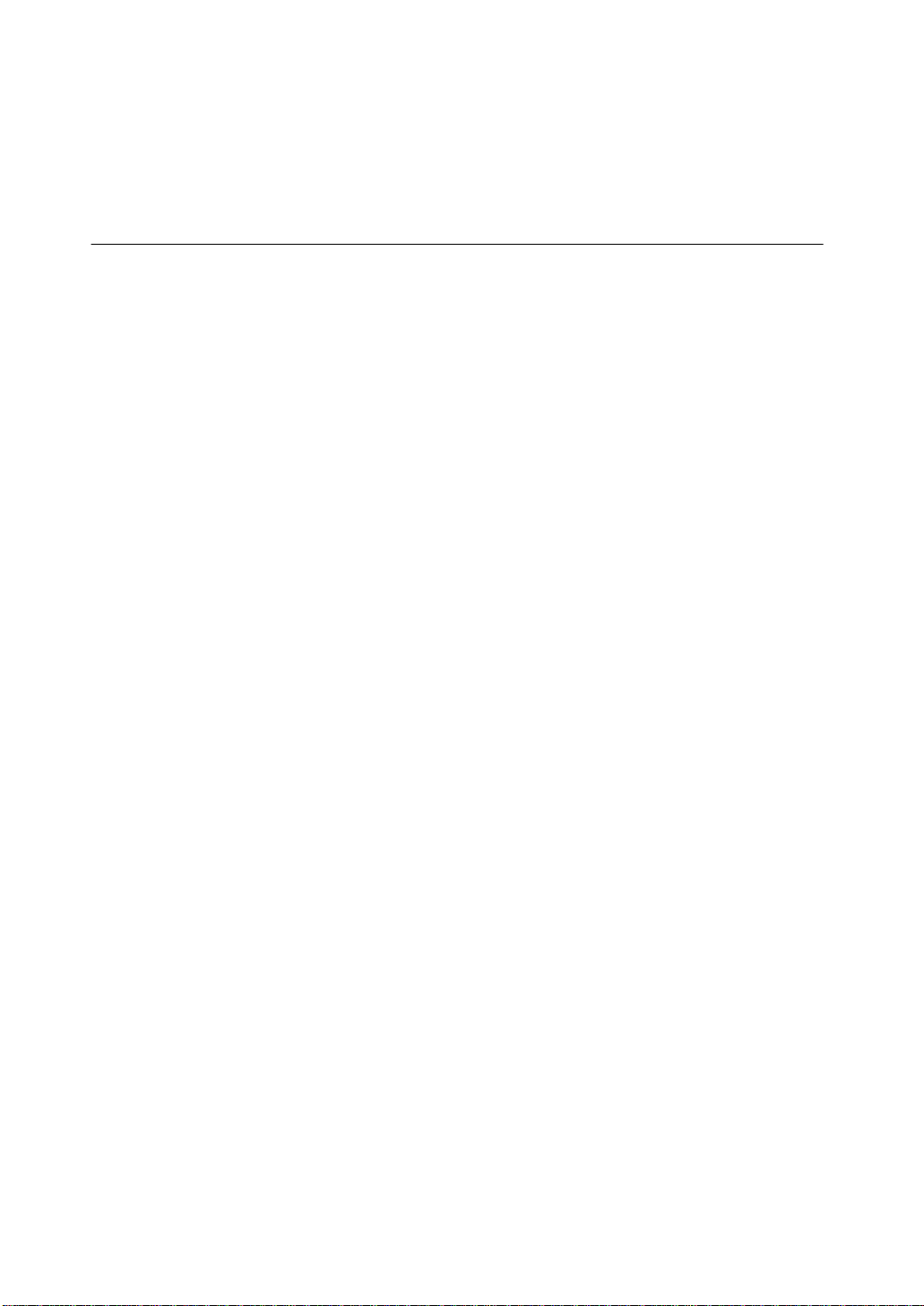
24 Fast Ethernet + 2 Gigabit Web-Smart Switch
User's Manual
Release 0.99
Page 4
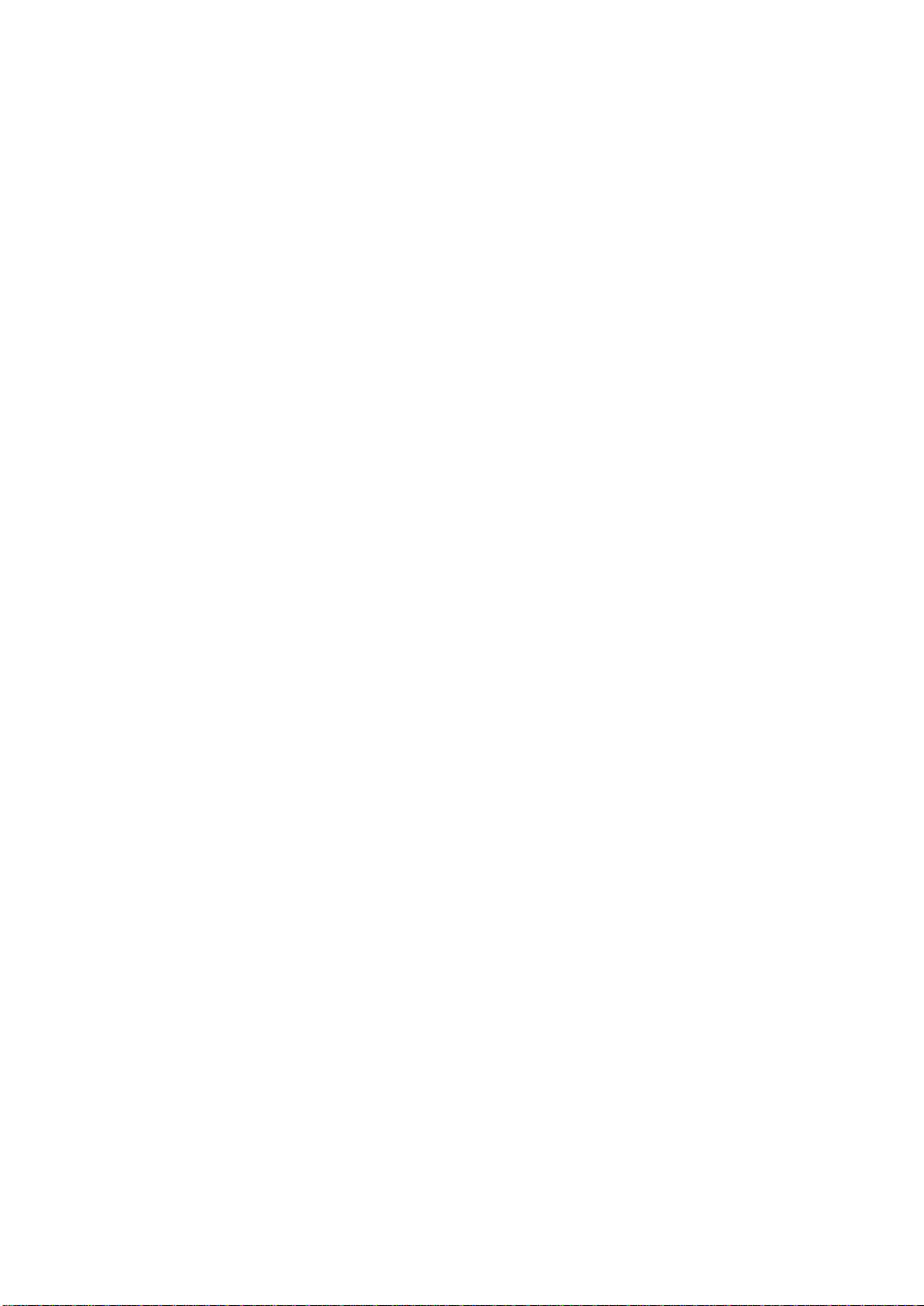
Table of Contents
CAUTION--------------------------------------------------------------------------------------IV
ELECTRONIC EMISSION NOTICES---------------------------------------------------------IV
CHAPTER 1. INTRODUCTION--------------------------------------------------------- 2
1-1. OVERVIEW OF 24 FAST ETHERNET + 2 GIGABIT WEB-SMART SWITCH ------- 2
1-2. CHECKLIST ----------------------------------------------------------------------------- 3
1-3. FEATURES ------------------------------------------------------------------------------ 3
1-4. VIEW OF 24 FAST ETHERNET + 2 GIGABIT WEB-SMART SWITCH-------------- 5
1-4-1. User Interfaces on the Front Panel (Button, LEDs and Plugs)----- 5
1-4-2. User Interfaces on the Rear Panel---------------------------------------- 7
1-5. VIEW OF THE OPTIONAL MODULES ------------------------------------------------- 8
CHAPTER
2-1. STARTING WEB-SMART SWITCH UP------------------------------------------------ 9
2-1-1. Hardware and Cable Installation------------------------------------------- 9
2-1-2. Installing Chassis to a 19-Inch Wiring Closet Rail--------------------11
2-1-3. Cabling Requirements-------------------------------------------------------11
2-1-4. Configuring the Management Agent of Web-Smart Switch --------16
2-1-5. IP Address Assignment------------------------------------------------------18
2-2. TYPICAL APPLICATIONS--------------------------------------------------------------23
CHAPTER 3. OPERATION OF WEB-BASED MANAGEMENT --------------25
3-1. WEB MANAGEMENT HOME OVERVIEW --------------------------------------------26
3-2. SYSTEM--------------------------------------------------------------------------------29
3-3. PORT -----------------------------------------------------------------------------------32
3-4. IP CONFIGURATION ------------------------------------------------------------------36
3-5. VLAN ----------------------------------------------------------------------------------38
3-6. TRUNKING -----------------------------------------------------------------------------48
3-7. MIRROR--------------------------------------------------------------------------------50
3-8. QOS------------------------------------------------------------------------------------52
3-9. RATE -----------------------------------------------------------------------------------54
3-10. TRAP EVENTS -----------------------------------------------------------------------56
3-11. ISOLATED GROUP -------------------------------------------------------------------57
3-12. RESTORE DEFAULT -----------------------------------------------------------------58
3-13. REBOOT------------------------------------------------------------------------------59
3-14. LOGOUT ------------------------------------------------------------------------------60
2. INSTALLATION---------------------------------------------------------- 9
2-1-3-1. Cabling Requirements for TP Ports --------------------------------12
2-1-3-2. Cabling Requirements for 1000SX/LX SFP Module------------12
2-1-3-3. Switch Cascading in Topology---------------------------------------13
2-1-4-1. Configuring Management Agent of Web-Smart Switch
through Ethernet Port--------------------------------------------------17
ii
Page 5
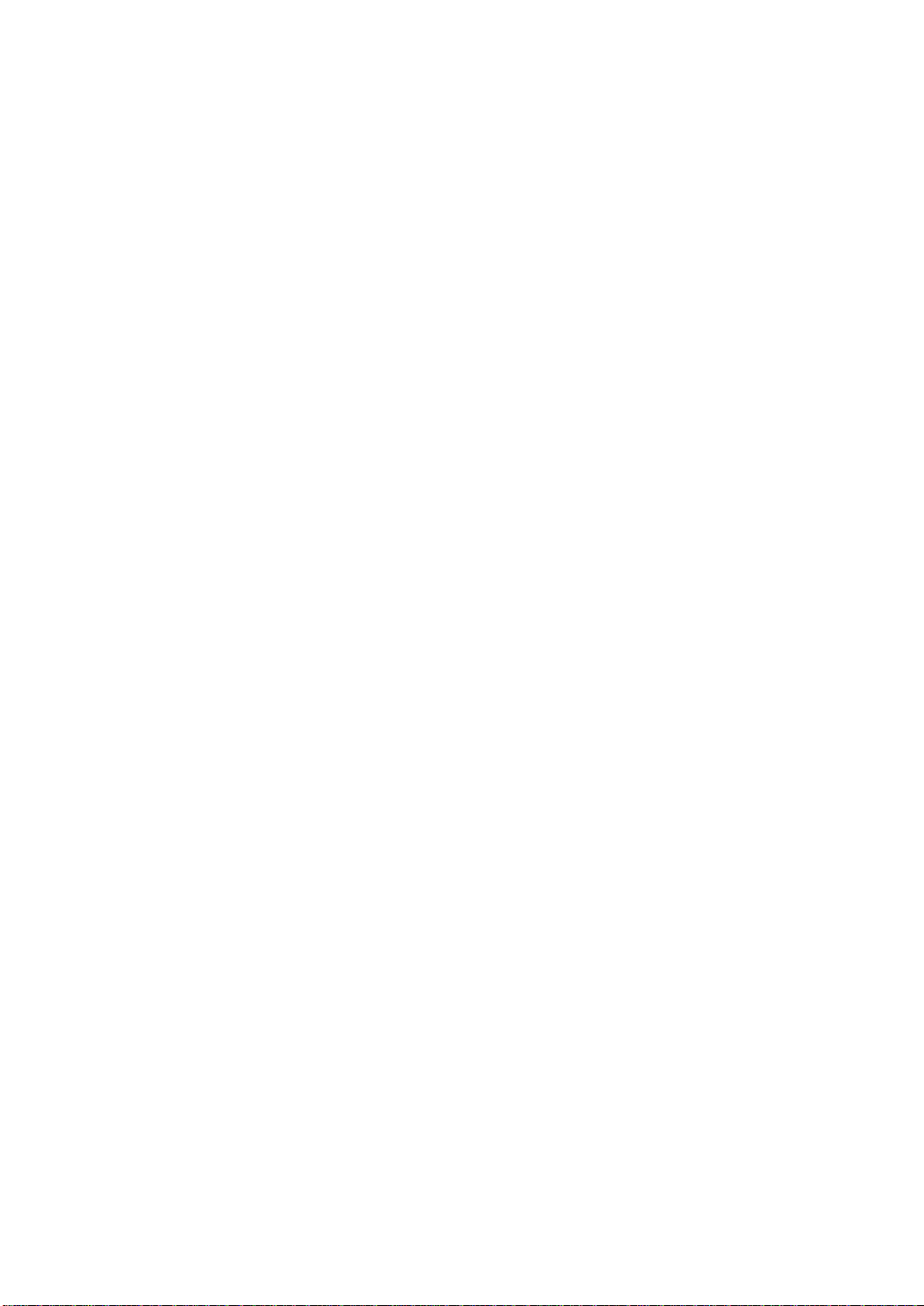
CHAPTER 4. MAINTENANCE---------------------------------------------------------61
4-1. RESOLVING NO LINK CONDITION ---------------------------------------------------61
4-2. Q&A------------------------------------------------------------------------------------61
APPENDIX A TECHNICAL SPECIFICATIONS ------------------------------------62
iii
Page 6
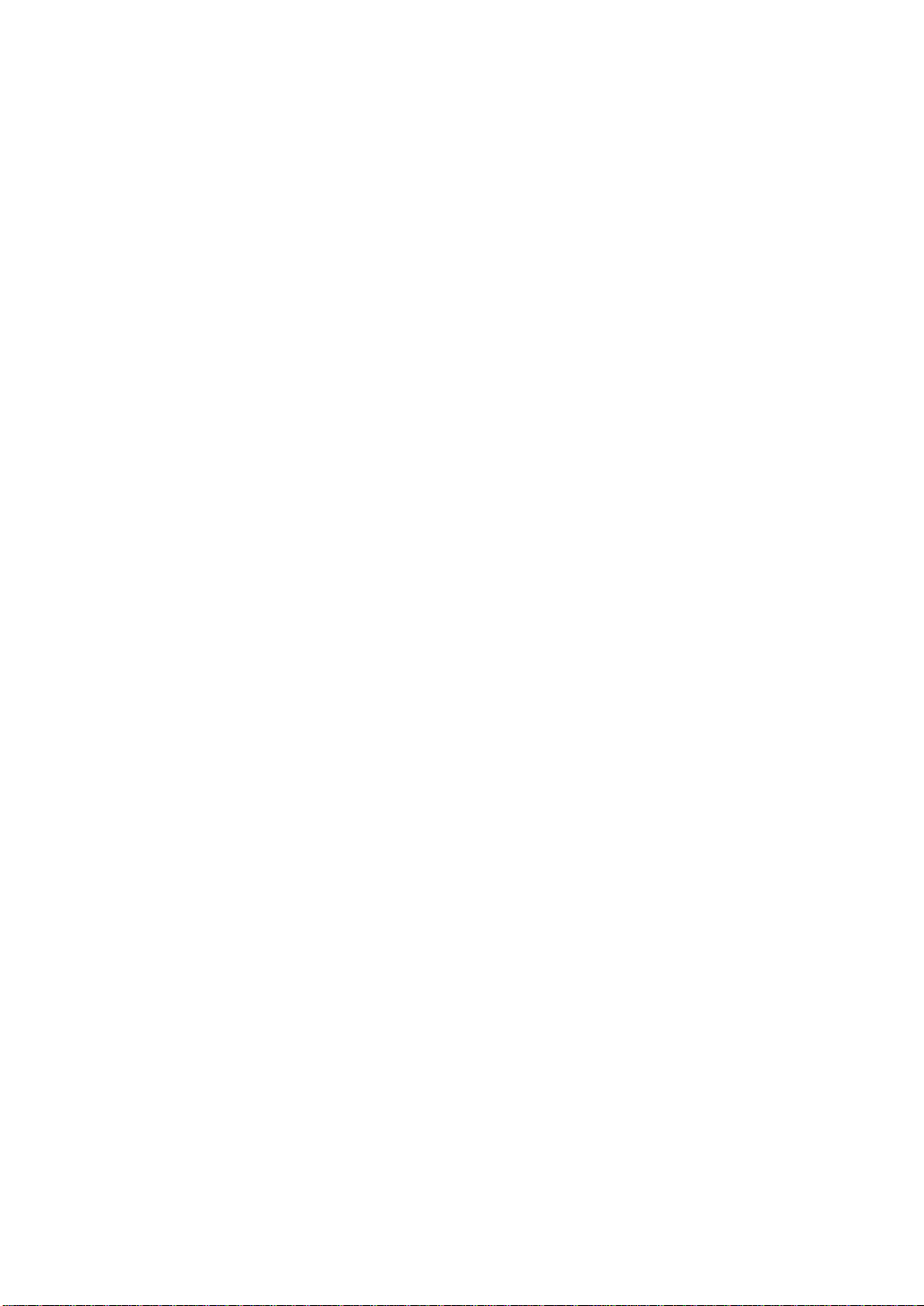
Caution
Circuit devices are sensitive to static electricity, which can damage their delicate
electronics. Dry weather conditions or walking across a carpeted floor may cause you to
acquire a static electrical charge.
To protect your device, always:
• Touch the metal chassis of your computer to ground the static electrical charge before
you pick up the circuit device.
• Pick up the device by holding it on the left and right edges only.
Electronic Emission Notices
Federal Communications Commission (FCC) Statement
This equipment has been tested and found to comply with the limits for a class A
computing device pursuant to Subpart J of part 15 of FCC Rules, which are designed to
provide reasonable protection against such interference when operated in a commercial
environment.
European Community (CE) Electromagnetic Compatibility Directive
This equipment has been tested and found to comply with the protection requirements
of European Emission S tandard EN55022/EN60555-2 and the Generic European Immunity
Standard EN50082-1.
EMC:
EN55022(1988)/CISPR-22(1985) class A
EN60555-2(1995) class A
EN60555-3
IEC1000-4-2(1995) 4K V CD, 8KV, AD
IEC1000-4-3(1995) 3V/m
IEC1000-4-4(1995) 1KV – (power line), 0.5KV – (signal line)
iv
Page 7
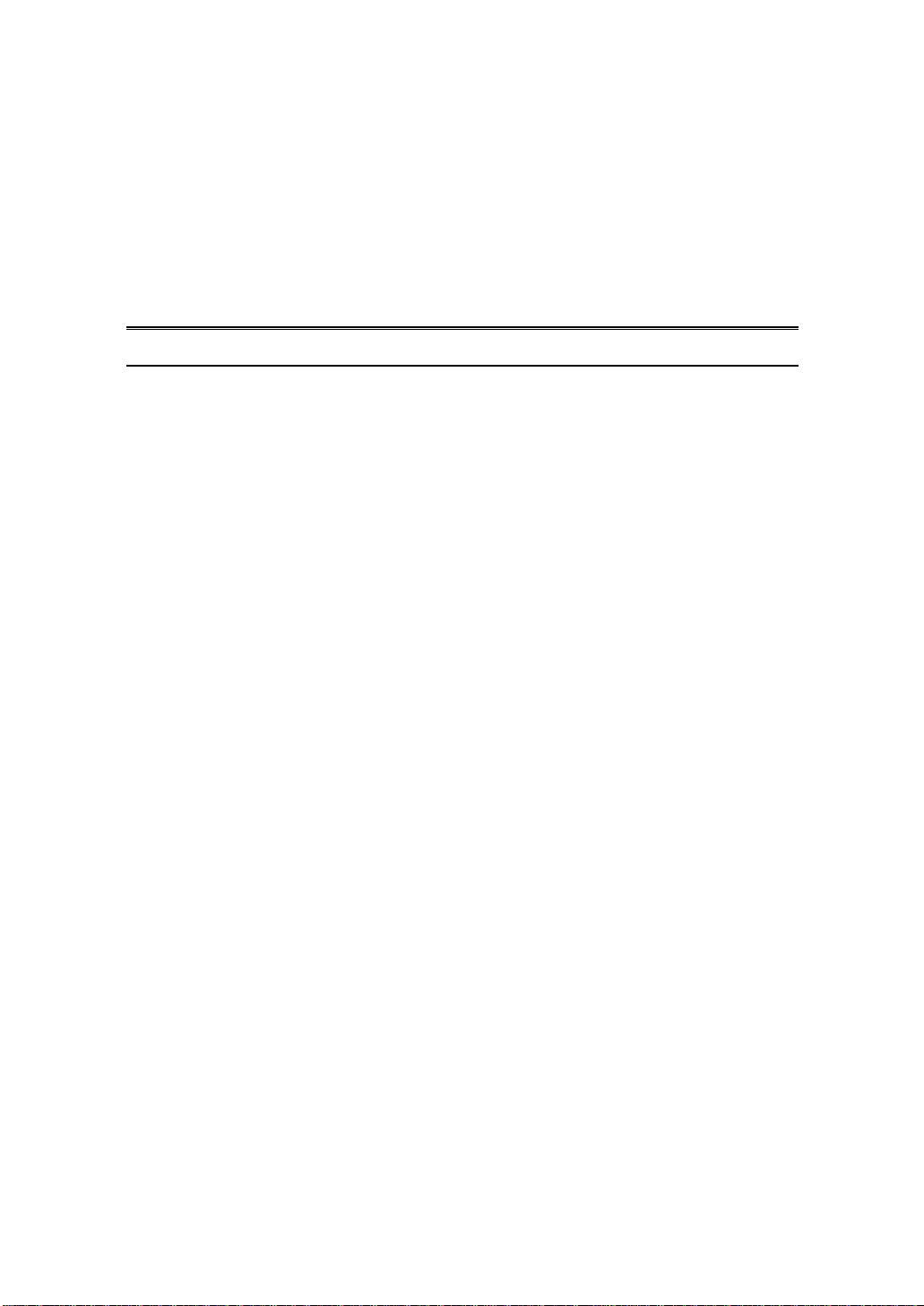
About this user’s manual
In this user’s manual, it will not only tell you how to install and connect your
network system but configure and monitor the Web-Smart Switch through the builtin Ethernet ports step-by-step. Many explanation in detail of hardware and software
functions are shown as well as the examples of the operation for web-based
interface.
Overview of this user’s manual
Chapter 1 “Introduction” describes the features of Web-Smart Switch
Chapter 2 “Installation”
Chapter 3 “Operation of Web-based Management”
Chapter 4 “Maintenance”
Publication date: July, 2006
Revision A2
1
Page 8
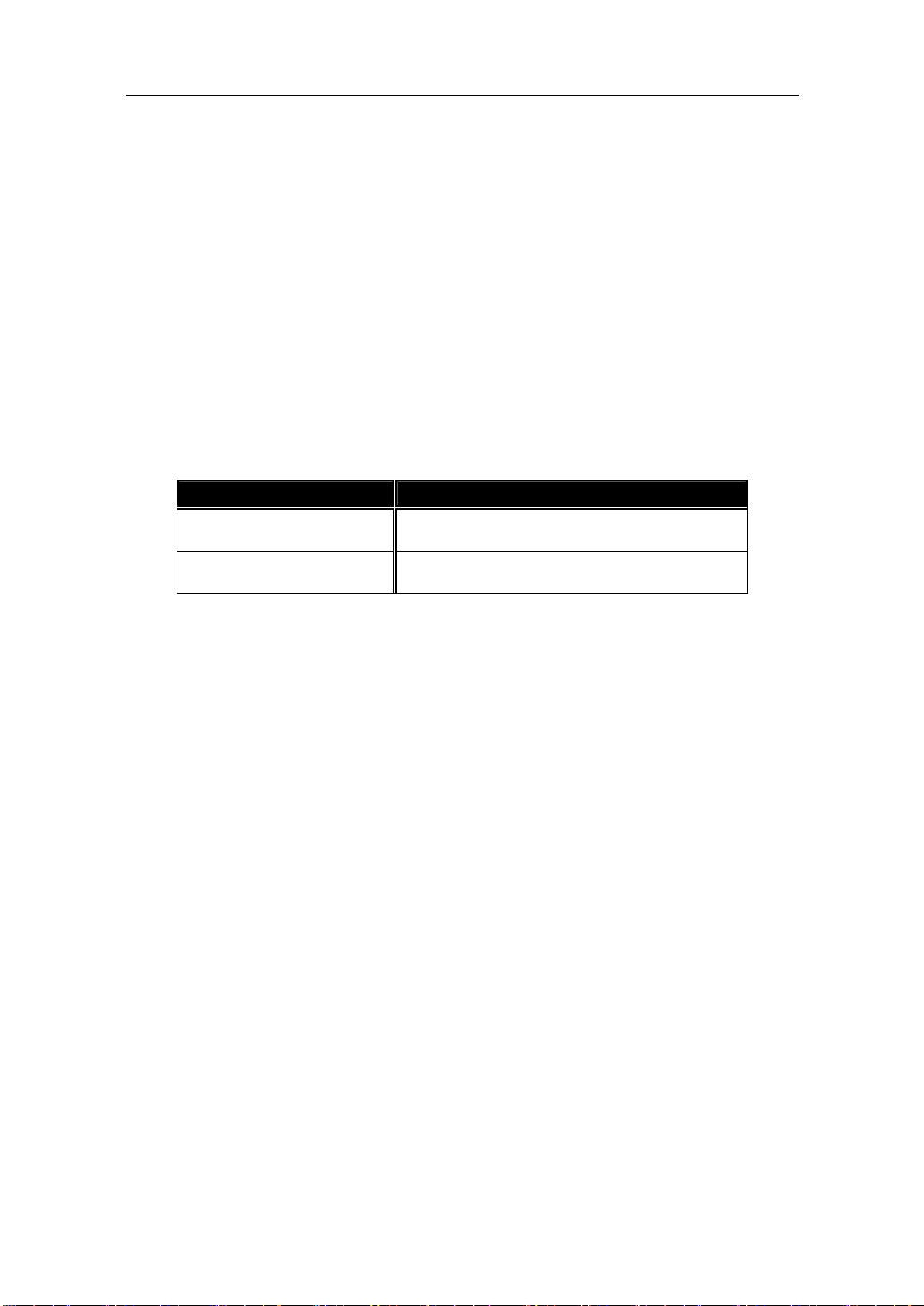
User Manual
1. Introduction
1-1. Overview of 24 Fast Ethernet + 2 Gigabit Web-Smart Switch
The Web-Smart Switch, implemented 24 10/100Mbps TP + 2 Gigabit dual
media ports with SFP/GBIC, is a standard switch that meets all IEEE 802.3/u/x/z
Gigabit, Fast Ethernet and Ethernet specifications. The switch can be managed
through Ethernet port using Web-based management unit, associated with webbased management, the network administrator can logon the switch to monitor,
configure and control each port’s activity. In addition, the switch implements the
QoS (Quality of Service), VLAN, Trunking. It is suitable for office application.
• Model Description
Model Port 25, 26 Configurations
24 Port 10/100Base-TX +
2 Port Gigabit TP/SFP
24 Port 10/100Base-TX +
2 Port Gigabit TP/GBIC
Two types of media --- TP and SFP Fibe r
Two types of media --- TP and GBIC Fiber
10/100/1000Mbps TP is a standard Ethernet port that meets all IEEE
802.3/u/x/z Gigabit, Fast Ethernet specifications. 1000Mbps SFP Fiber transceiver
is a Gigabit Ethernet port that fully complies with all IEEE 802.3z and 1000BaseSX/LX standards.
1000Mbps Single Fiber WDM (BiDi) transceiver is designed with an optic
Wavelength Division Multiplexing (WDM) technology that transports bi-directional
full duplex signal over a single fiber simultaneously.
Key Features in the Device
•
QoS:
The switch offers powerful QoS function. This function supports 802.1p,
VLAN-tagged priority, can make precedence of 8 priorities and Port-based
QoS service that we called VIP Port function in the switch.
VLAN:
Supports Port-based VLAN, IEEE802.1Q Tag VLAN. And supports 24 active
VLANs and VLAN ID 1~4094.
Port Trunking:
Allows one or more links to be aggregated together to form a Link
Aggregation Group by the static setting.
Publication date: July, 2006
Revision A2
2
Page 9
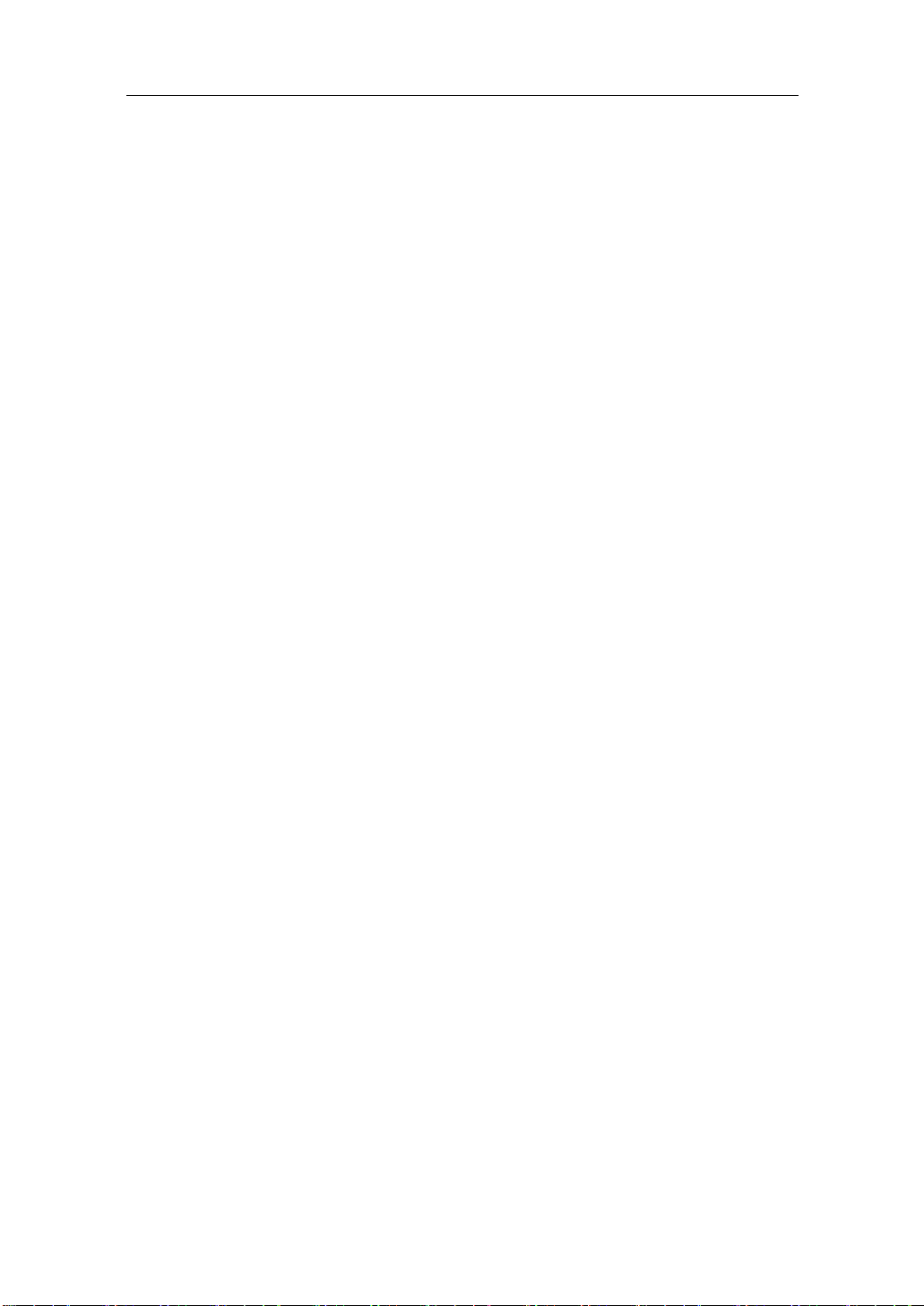
User Manual
1-2. Checklist
Before you start installing the switch, verify that the package contains the
following:
⎯ A set of 24 10/100Mbps TP + 2 Gigabit dual media Ethernet switch
⎯ Modules (optional)
⎯ Mounting Accessory (for 19 ” Rack Shelf)
⎯ This User's Manual in CD-ROM
⎯ AC Power Cord
Please notify your sales representative immediately if any of the aforementioned
items is missing or damaged.
1-3. Features
The Web-Smart Switch, a standalone off-the-shelf switch, provides the
comprehensive features listed below for users to perform system network
administration and efficiently and securely serve your network.
Hardware
•
• Supports 24-port 10/100M TP ports with Nway and auto MDIX function
• In 24 Port 10/100Base-TX + 2 Port Gigabit TP/SFP switch, it supports 2 Gigabit
dual media ports(TP/SFP) and 2 slots fo r removable SFP module supporting
1000M SFP fiber module
• In 24 Port 10/100Base-TX + 2 Port Gigabit TP/GBIC switch, it supports 2 Gigabit
dual media ports(TP/GBIC) and 2 slots for rem ovable GBIC module supporting
1000M GBIC fiber module
• Supports on-line pluggable fiber transceiver modules
• Supports 256KB packet buf fer and 128KB control memory
• Full-duplex flow control (IEEE802.3x) and half-duplex backpressure
• Extensive front-panel diagnostic LEDs; System: Power, CPURUN, ACT / FDX /
SPD(LEDSET), 10/100Mbps TP Port1-24:LINK/ACT, FDX, SPD,
10/100/1000Mbps/Fiber port 25,26: LINK/ACT, FDX, SPD
Management
•
• Supports 802.1p, Port based QoS packet classified with four priority queues
• Supports 802.1Q VLAN
• Supports 802.1Q-based VLAN with 26 entries
• Supports port-based VLAN
• Isolated group support
• MAC-based trunking with automatic link failover
Publication date: July, 2006
Revision A2
3
Page 10
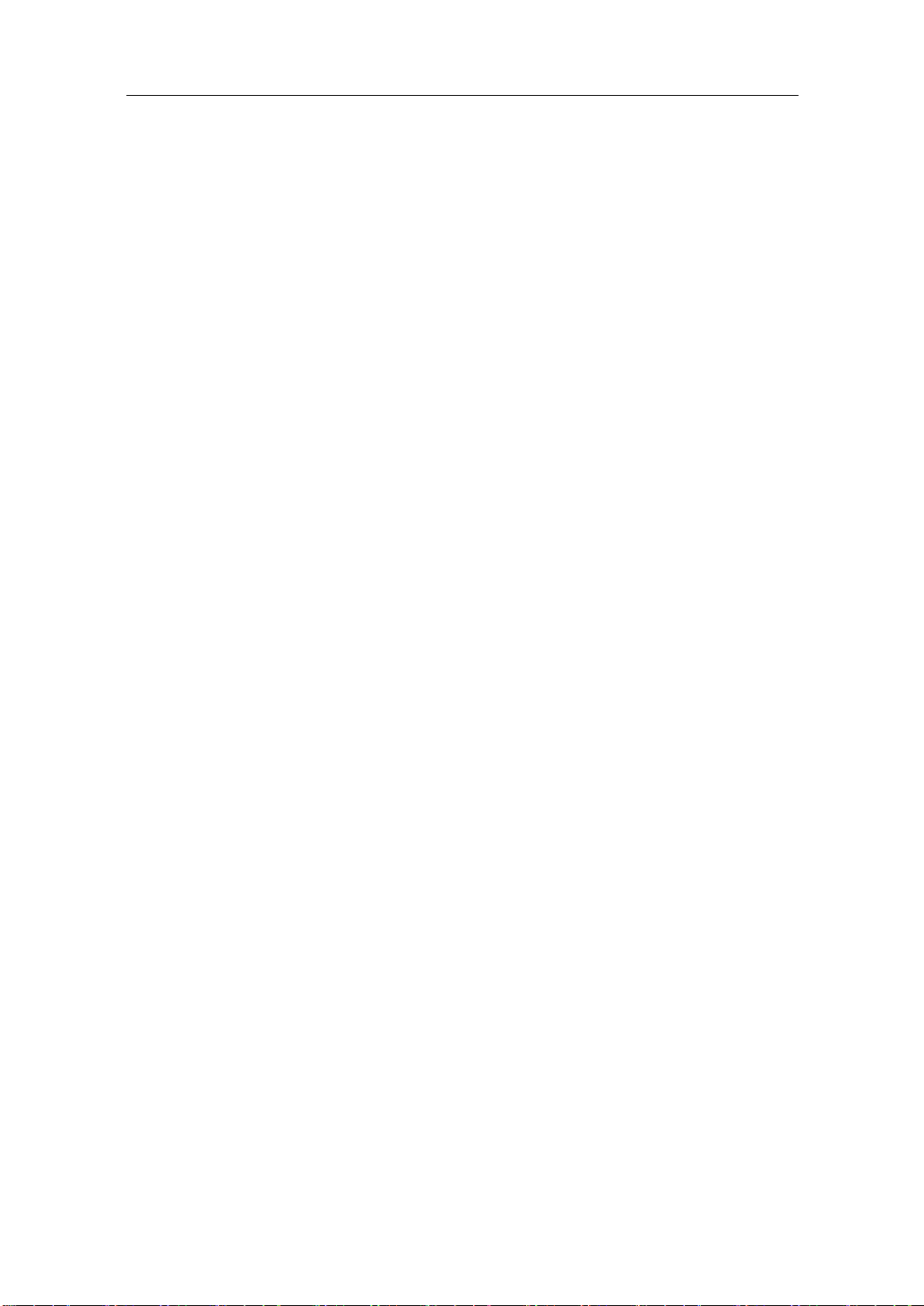
User Manual
• Supports programmable per-port storm control
• Per-port ingress/egress rate control with 64K/128K/256K ( up to 100Mbps)
resolution
• 8K MAC addresses with automatic learning and aging
• Programmable per-port flow control and backpressure
• Supports 802.1p Port Classification with four priority Queues
• Maximal packet length can be up to 1536 bytes
• Supports Ingress and Egress Bandwidth rating management
• Supports Broadcasting Suppression to avoid network suspended or crashed
while a bunch of network device up after power lost and recover again
• Supports the trap event
• Supports default configuration
• Supports TFTP for firmware upgrade
• Supports on-line plug/unplug SFP/GBIC transceiver modules
• Supports concisely the status of port and easily port configuration
• Supports per port traffic monitoring counters
• Supports a snapshot of the system Informatio n when you login
• Supports port mirror function
• Supports the static trunk function
• Supports user management and limits one user to login
• Supports Broadcasting Suppression to avoid network suspended or crashed
• Supports to send the trap event while monitored events happened
• Supports default configuration which can be restored to overwrite the current
configuration which is working on via Web UI and Reset button of the switch
• Supports Quality of Service (QoS) used for vlan tag priority and has VIP port
priority that is the same as port based QoS
• Built-in web-based management instead of using CLI interface, providing a more
convenient GUI for the user
Publication date: July, 2006
Revision A2
4
Page 11

User Manual
1-4. View of 24 Fast Ethernet + 2 Gigabit Web-Smart Switch
Fig. 1-1 Full View of 24 Fast Ethernet + 2 Gigabit Web-Smart Switch with SFP/GBIC Module
1-4-1. User Interfaces on the Front Panel (Button, LEDs and Plugs)
There are 24 TP Fast Ethernet ports and 2 slots for optional removable
modules on the front panel of the switch. LED display area, locating on the front
panel, contains a CPURUN, Power LED and 2 6 ports working status of the switch.
LED SET Mode: ACT/FDX/SPD
CPU Indication LED
Power Indication LED
RESET Button:
RESET button is used to
restore the system default
setting.
Fig. 1-2 Front View of 24 Fast Ethernet +2 Gigabit Web-Smart Switch with SFP Module
LEDSET Button
LEDSET button is
used to change
the LED display
mode
TP Port Status: ACT/FDX/SPD
TP Port Status: Link
Fast Ethernet Port
Gigabit Dual Media Port: SFP/TP
Publication date: July, 2006
Revision A2
5
Page 12
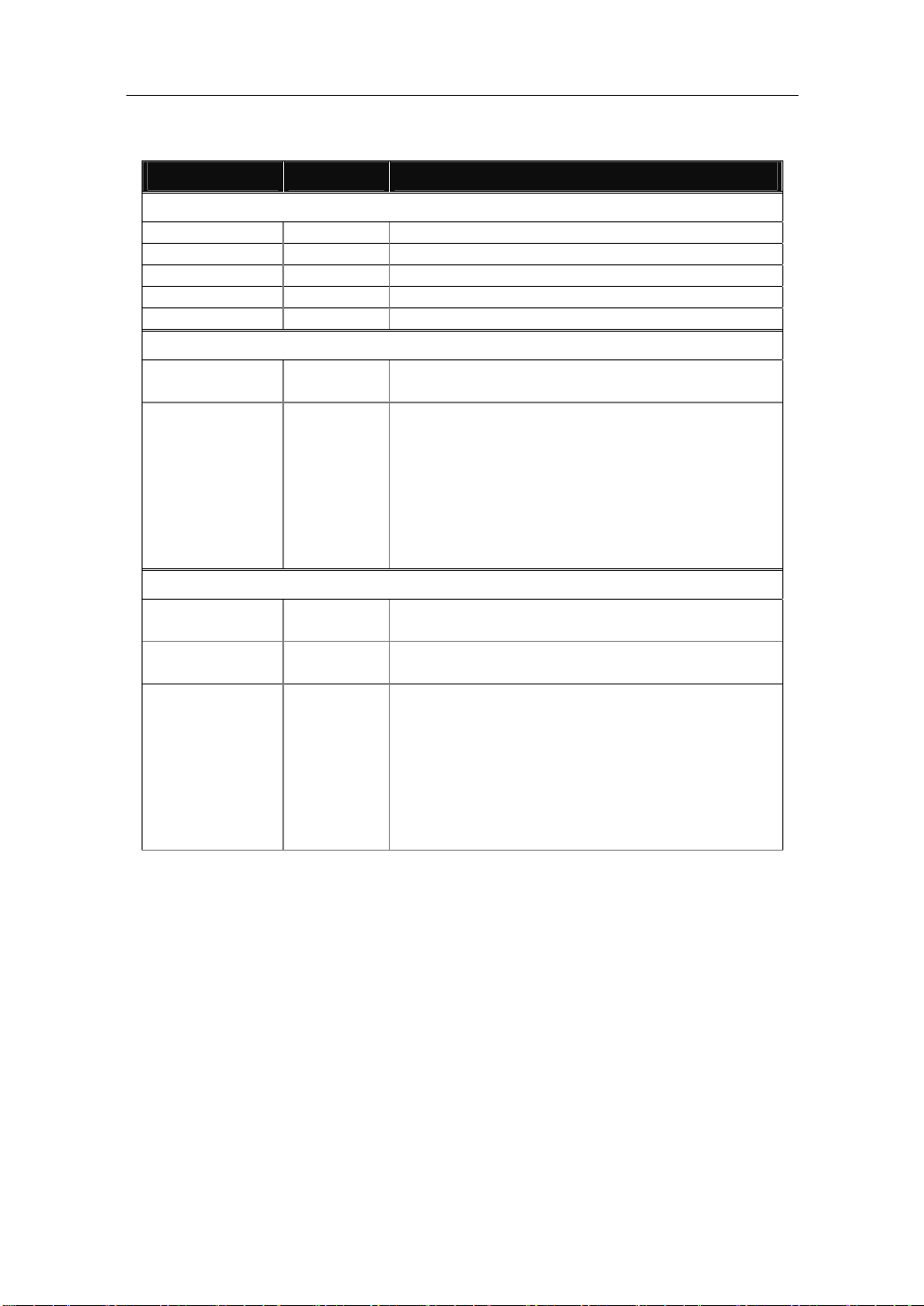
User Manual
• LED Indicators
LED Color Function
System LED
CPURUN Green Lit when CPU is on and good
POWER Green Lit when AC power is on and good
ACT Green Lit when LEDSET set on active mode
FDX Green Lit when LEDSET set on full-duplex mode
SPD Green Lit when LEDSET set on speed mode
10/100Mbps Ethernet TP Port 1 to 24 LED
LNK Green
Amber
ACT/FDX/ SPD
LNK Green
FB Green
ACT/FDX/ SPD
(TP Port 1
to 24 LED)
10/100/1000Mbps Gigabit TP/Fiber Port 25, 26 LED
Green
(Port 25,
26 LED)
Lit when connection with remote device is good
Off when cable connection is not good
a. LEDSET set on ACT (active) mode:
Blinks when any traffic is present
b. LEDSET set on FDX (full-duplex) mode:
Lit when full-duplex mode is active
Blinks when any collision is present
c. LEDSET set on SPD (speed) mode:
Lit when 100Mbps speed is active
Off when 10Mbps speed is active
Lit when connection with remote device is good
Off when cable connection is not good
Lit when Fiber port is active
Off when TP port is active
a. LEDSET set on ACT (active) mode:
Blinks when any traffic is present
b. LEDSET set on FDX (full-duplex) mode:
Lit when full-duplex mode is active
Blinks when any collision is present
c. LEDSET set on SPD (speed) mode:
Lit when 1000Mbps speed is active
Off when 10/100Mbps speed is active
Publication date: July, 2006
Revision A2
Table1-1
6
Page 13
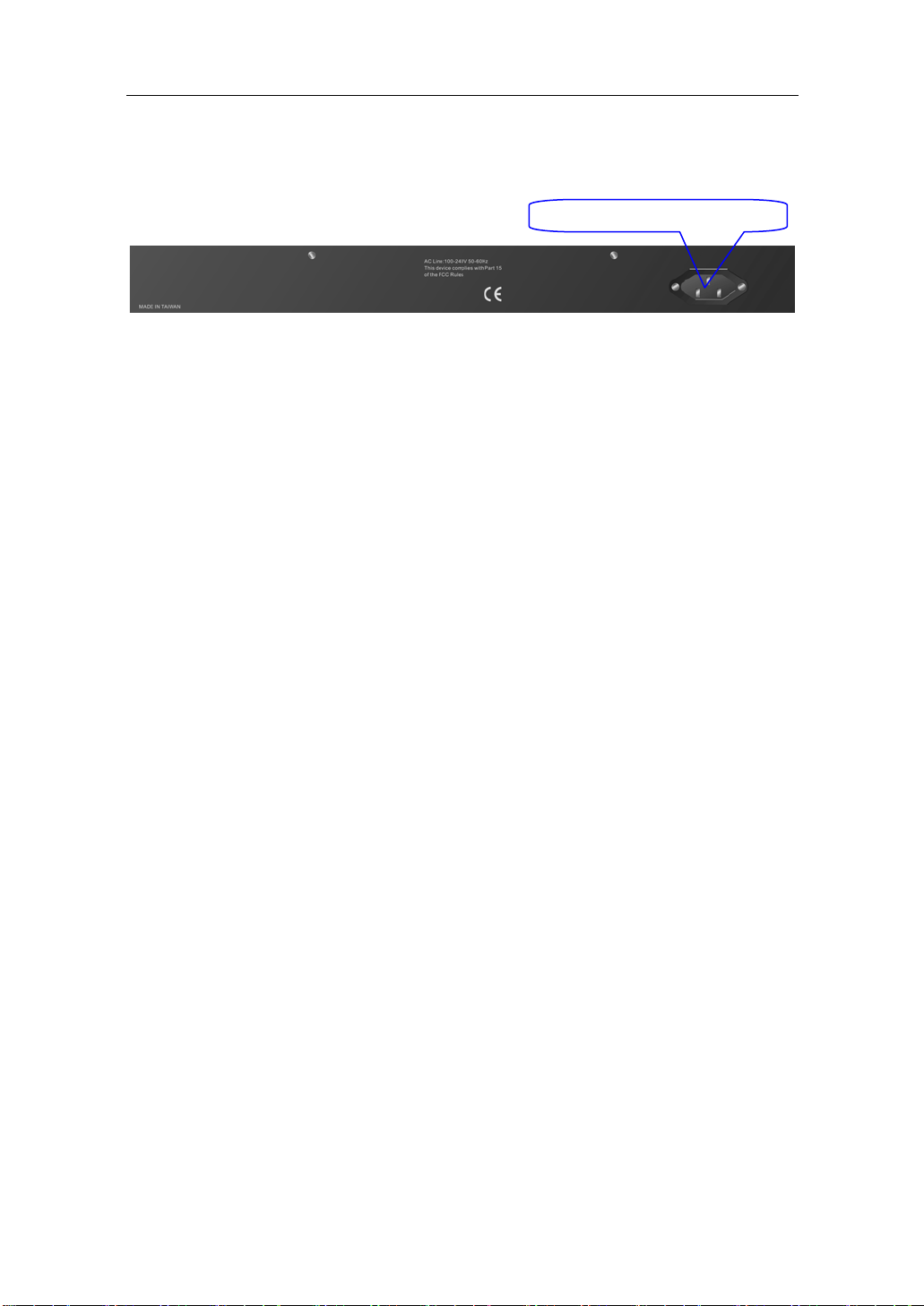
User Manual
1-4-2. User Interfaces on the Rear Panel
There is one AC power input socket for having the switch powered on or off.
Fig. 1-3 Rear View of 24 Fast Ethernet +2 Gigabit Web-Smart Switch
AC Line 100-240V 50/60 Hz
Publication date: July, 2006
Revision A2
7
Page 14
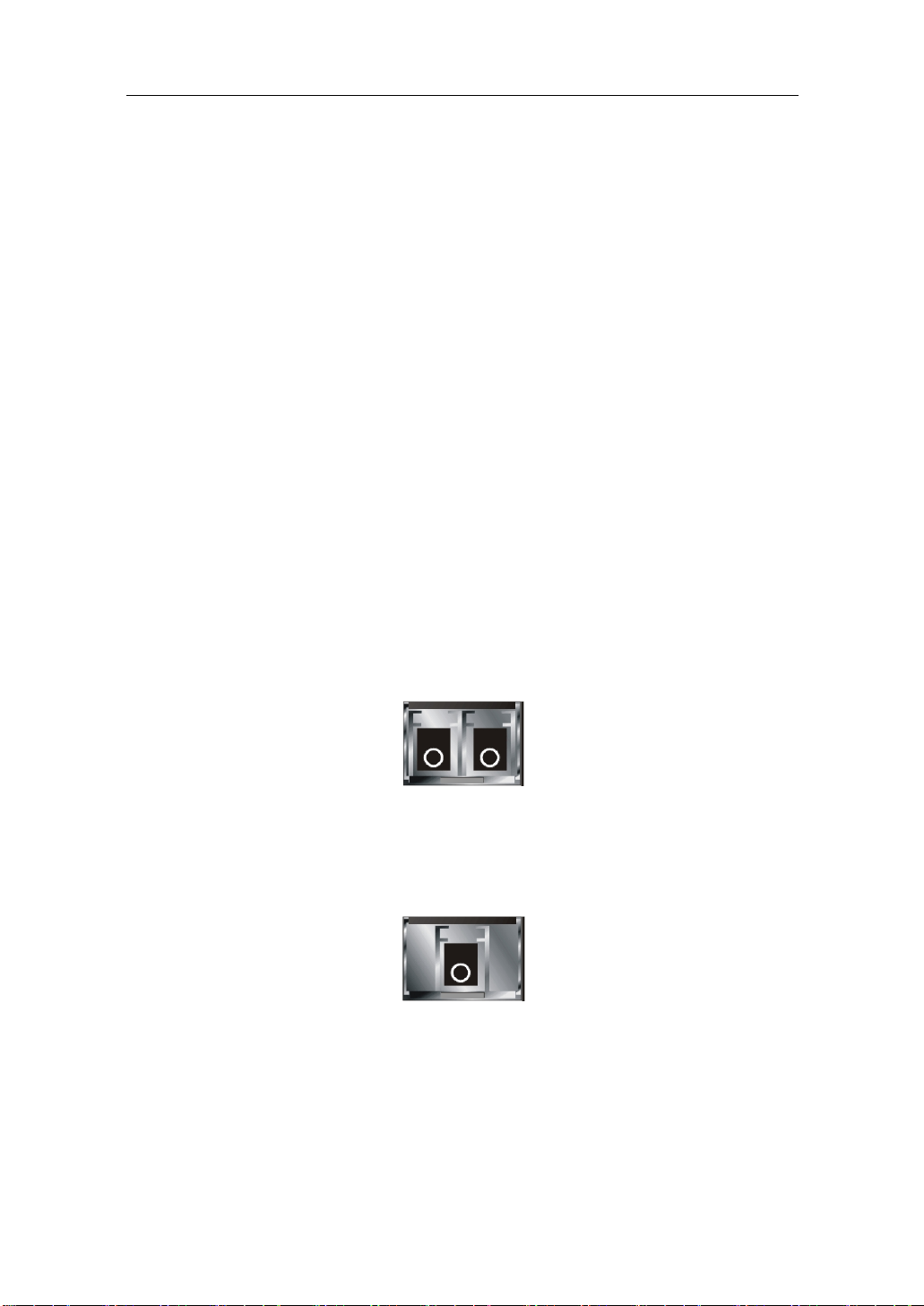
User Manual
1-5. View of the Optional Modules
In the switch, Port 25, 26 includes two types of media --- TP and SFP Fiber
(LC, BiDi LC…); this port supports 10/100/1000Mbps TP or 1000Mbps SFP Fiber
with auto-detected function. 1000Mbps SFP Fiber transceiver is used for highspeed connection expansion; the following are optional SFP types provided for the
switch:
⎯ 1000Mbps LC, MM, SFP Fiber transceiver (SFP.0LC.202)
⎯ 1000Mbps LC, SM 10km, SFP Fiber transceiver (SFP.0LC.212.10)
⎯ 1000Mbps LC, SM 30km, SFP Fiber transceiver (SFP.0LC.212.30)
⎯ 1000Mbps LC, SM 50km, SFP Fiber transceiver (SFP.0LC.212.50)
⎯ 1000Mbps BiDi LC, type 1, SM 20km, SFP Fiber WDM transceiver
(SFP.0BL.621.201)
⎯ 1000Mbps BiDi LC, type 2, SM 20km, SFP Fiber WDM transceiver
(SFP.0BL.621.202)
⎯ 1000Mbps LC, SM 10km, SFP Fiber transceiver with DDM
(SFP.DLC.212.10)
Fig. 1-4 Front View of 1000Base-SX/LX LC, SFP Fiber Transceiver
Fig. 1-5 Front View of 1000Base-LX BiDi LC, SFP Fiber Transceiver
Publication date: July, 2006
Revision A2
8
Page 15
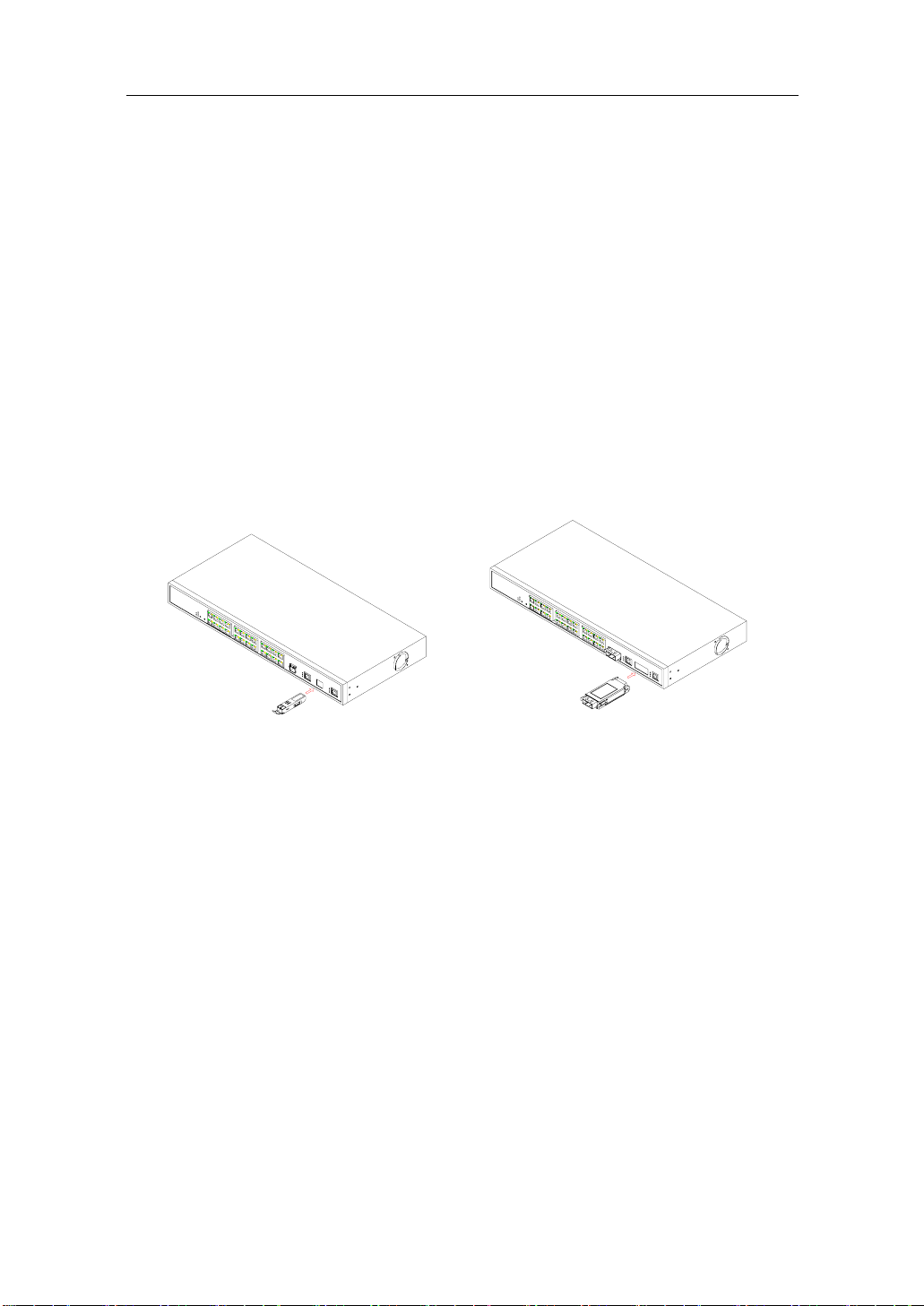
User Manual
2. Installation
2-1. Starting Web-Smart Switch Up
This section will give users a quick start for:
- Hardware and Cable Installation
- Management Station Installation
- Software booting and configuration
2-1-1. Hardware and Cable Installation
At the beginning, please do first:
⇒ Wear a grounding device to avoid the damage from electrostatic discharge
• Installing Optional SFP/GBIC Fiber Transceivers to the Web-Smart Switch
Note: If you have no modules, please skip this section.
• Connecting the SFP Module to the Chassis:
The optional SFP modules are hot swappable, so you can plug or u nplug it
before or after powering on.
1. Verify that the SFP/GBIC module is the right model and conforms to the
chassis
2. Slide the module along the slot. Also be sure that the module is properly
seated against the slot socket/connector
Fig. 2-1 Installation of Optional SFP/GBIC Fiber Transceiver
3. Install the media cable for network connection
4. Repeat the above steps, as needed, for each module to be installed into
slot(s)
5. Have the power ON after the above procedures are done
Publication date: July, 2006
Revision A2
9
Page 16
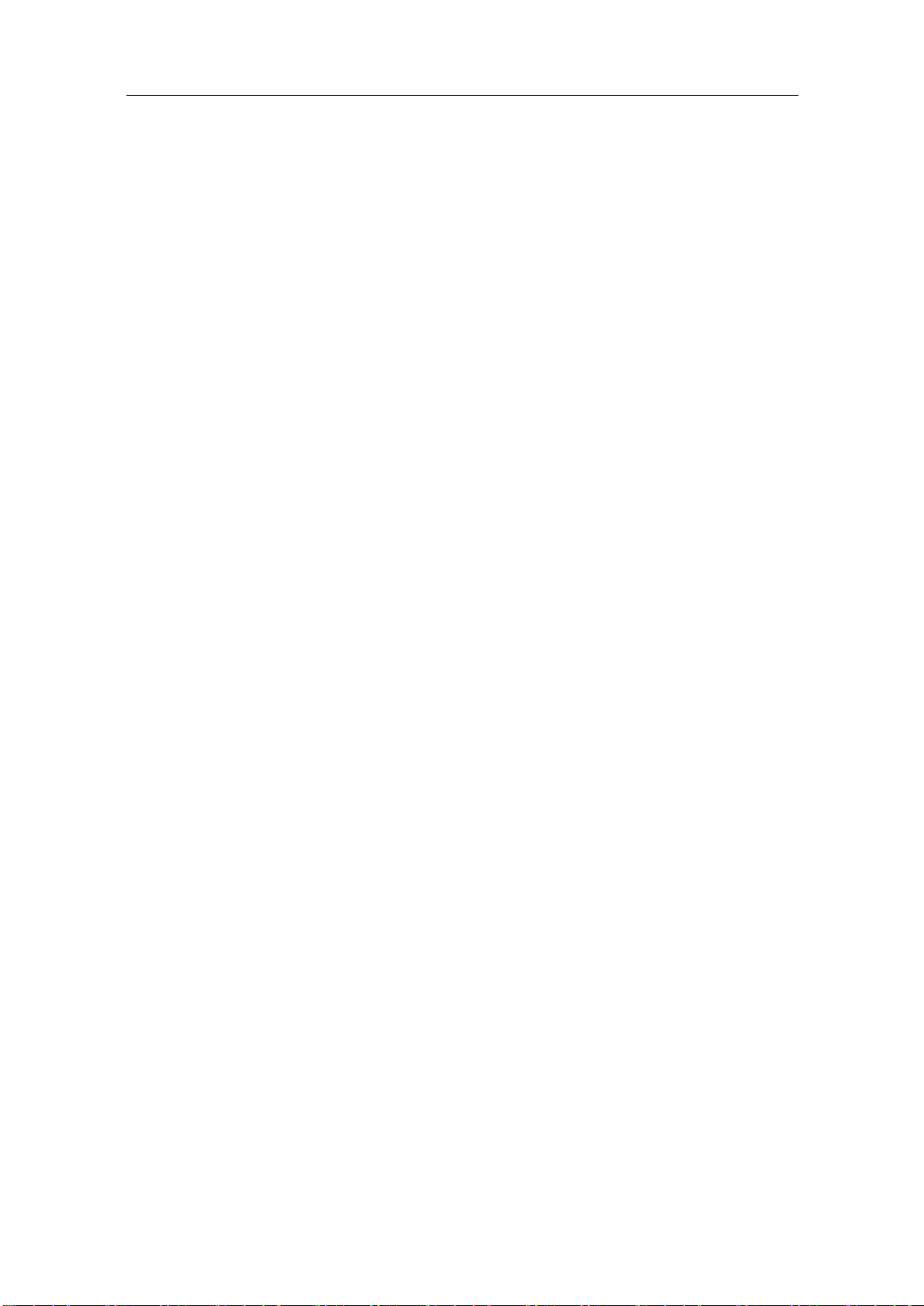
User Manual
• TP Port and Cable Installation
⇒ In the switch, TP port supports MDI/MDI-X auto-crossover, so both types of
cable, straight-through (Cable pin-outs for RJ-45 jack 1, 2, 3, 6 to 1, 2, 3, 6 in
10/100M TP; 1, 2, 3, 4, 5, 6, 7, 8 to 1, 2, 3, 4, 5, 6, 7, 8 in Gigabit TP) and
crossed-over (Cable pi n-outs for RJ -45 jack 1, 2, 3, 6 to 3, 6, 1, 2) can be used.
It means you do not have to tell from them, just plug it.
⇒ Use Cat. 5 grade RJ-45 TP cable to connect to a TP port of the switch and the
other end is connected to a network-aware device such as a workstation or a
server.
⇒ Repeat the above steps, as needed, for each RJ-45 port to be connected to a
Gigabit 10/100/1000 TP device.
Now, you can start having the switch in operation.
• Power On
The switch supports 100-240 VAC, 50-60 Hz power supply. The power
supply will automatically convert the local AC power source to DC power. It does not
matter whether any connection plugged into the switch or not when power on, even
modules as well. After the power is on, all LED indicators will light up immediately
and then all off except the power LED still keeps on. This represents a reset of the
system.
• Firmware Loading
After resetting, the bootloader will load the firmware into the memory. It will
take about 30 seconds, after that, the switch will flash all the LED once and
automatically performs self-test and is in ready state.
Publication date: July, 2006
Revision A2
10
Page 17
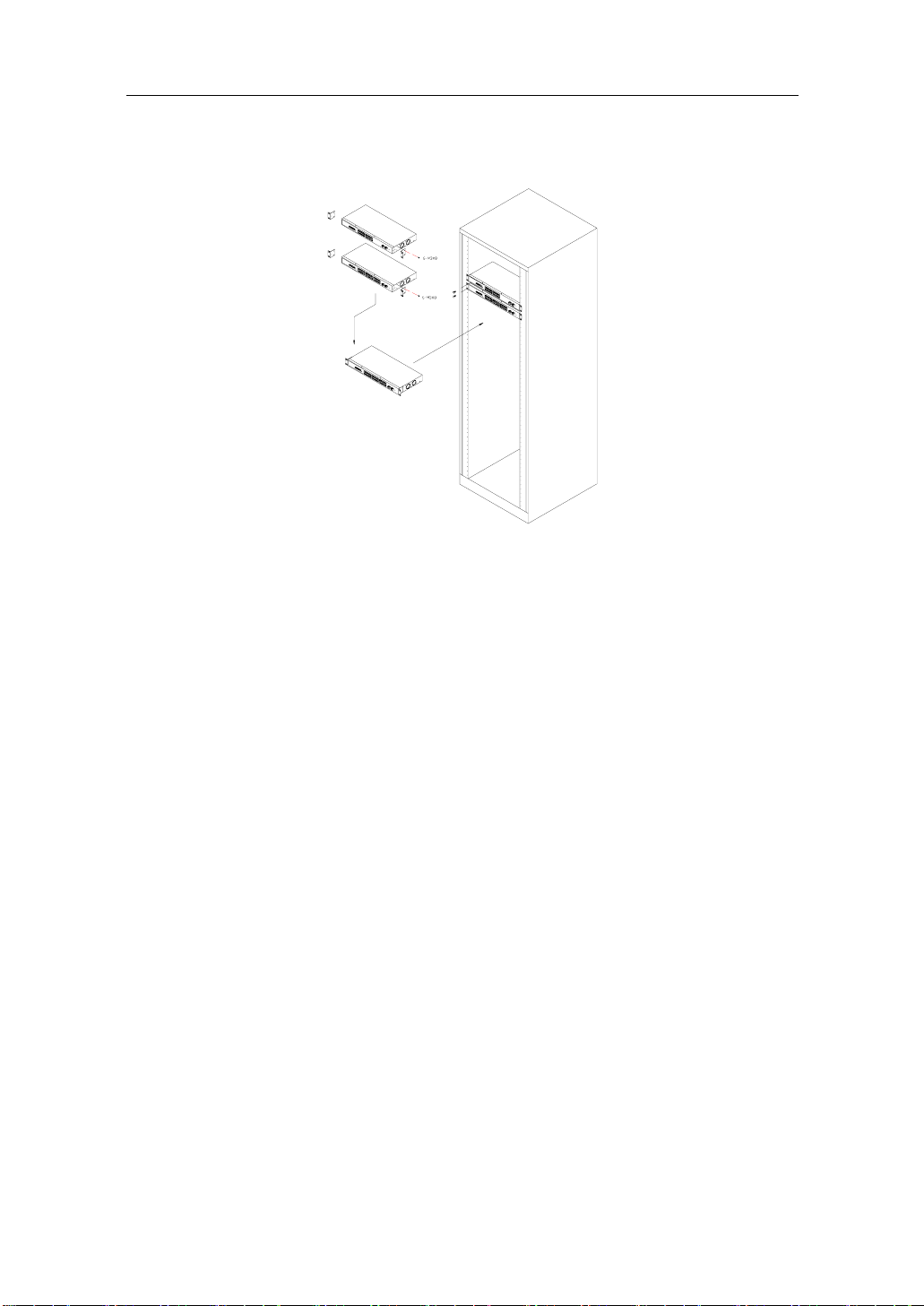
User Manual
2-1-2. Installing Chassis to a 19-Inch Wiring Closet Rail
Fig. 2-2
Caution: Allow a proper spacing and proper air ventilation for the cooling fan
at both sides of the chassis.
⇒ Wear a grounding device for electrostatic discharge.
⇒ Screw the mounting accessory to the front side of the switch (See Fig. 2-2).
⇒ Place the Chassis into the 19-inch wiring closet rail and locate it at the proper
position. Then, fix the Chassis by screwing it.
2-1-3. Cabling Requirements
To help ensure a successful installation and keep the network performance
good, please take a care on the cabling requirement. Cables with worse
specification will render the LAN to work poorly.
Publication date: July, 2006
Revision A2
11
Page 18
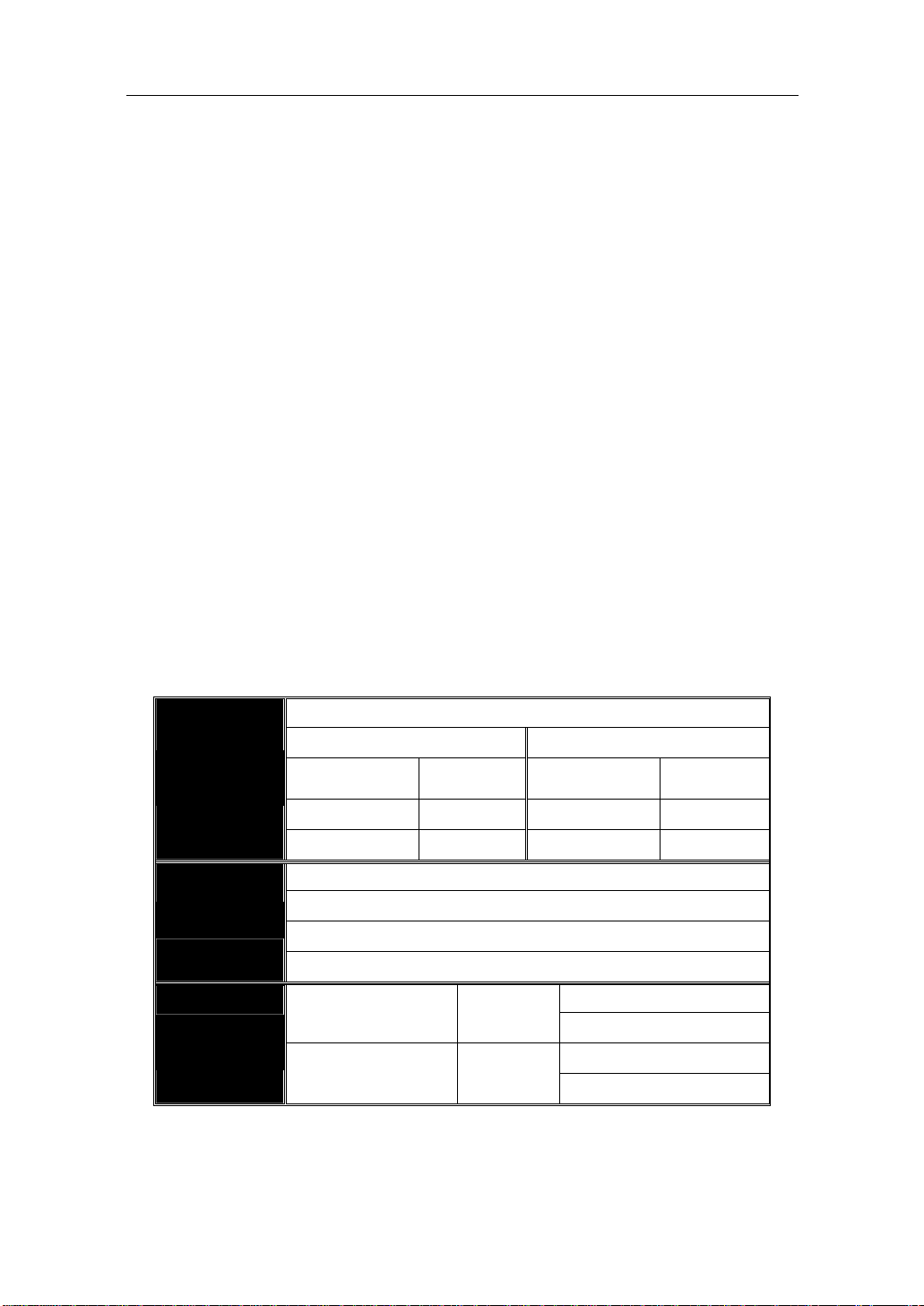
User Manual
2-1-3-1. Cabling Requirements for TP Ports
⇒ For Fast Ethernet TP network connection
⎯ The grade of the cable must be Cat. 5 or Cat. 5e with a maximum length of
100 meters.
⇒ Gigabit Ethernet TP network connection
⎯ The grade of the cable must be Cat. 5 or Cat. 5e with a maximum length of
100 meters. Cat. 5e is recommended.
2-1-3-2. Cabling Requirements for 1000SX/LX SFP Module
It is more complex and comprehensive contrast to TP cabling in the fiber
media. Basically, there are two categories of fiber, multi mode (MM) and single
mode (SM). The later is categorized into several classes by the distance it supports.
They are SX, LX, LHX, XD, and ZX. From the viewpoint of connector type, there
mainly are LC and BIDI LC.
⎯ Gigabit Fiber with multi-mode LC SFP module
⎯ Gigabit Fiber with single-mode LC SFP module
⎯ Gigabit Fiber with BiDi LC 1310nm SFP module
⎯ Gigabit Fiber with BiDi LC 1550nm SFP module
The following table lists the types of fiber that we support and those else not
listed here are available upon request.
Multi-mode Fiber Cable and Modal Bandwidth
IEEE 802.3z
Gigabit Ethernet
1000SX 850nm
1000BaseLX/LHX/XD/ZX
1000Base-LX
Single Fiber
WDM Module
Table2-1
Multi-mode 62.5/125μm Multi-mode 50/125μm
Modal
Bandwidth
160MHz-Km 220m 400MHz-Km 500m
200MHz-Km 275m 500MHz-Km 550m
SFP.0LC.212.10/30/50/70/B0 Km (or GBI.ZSC.212.10/30/50 Km)
Single-mode Fiber 9/125μm
Single-mode transceiver 1310nm 10Km
Single-mode transceiver 1550nm 30, 50, 70, 110Km
SFP.0BL.621.202 (or
GBI.ZBS.621.202)
SFP.0BL.621.201 (or
GBI.ZBS.621.201)
Distance
Single-Mode
Single-Mode
Modal
Bandwidth
*20Km
*20Km
Distance
TX(Transmit) 1310nm
RX(Receive) 1550nm
TX(Transmit) 1550nm
RX(Receive) 1310nm
Publication date: July, 2006
Revision A2
12
Page 19
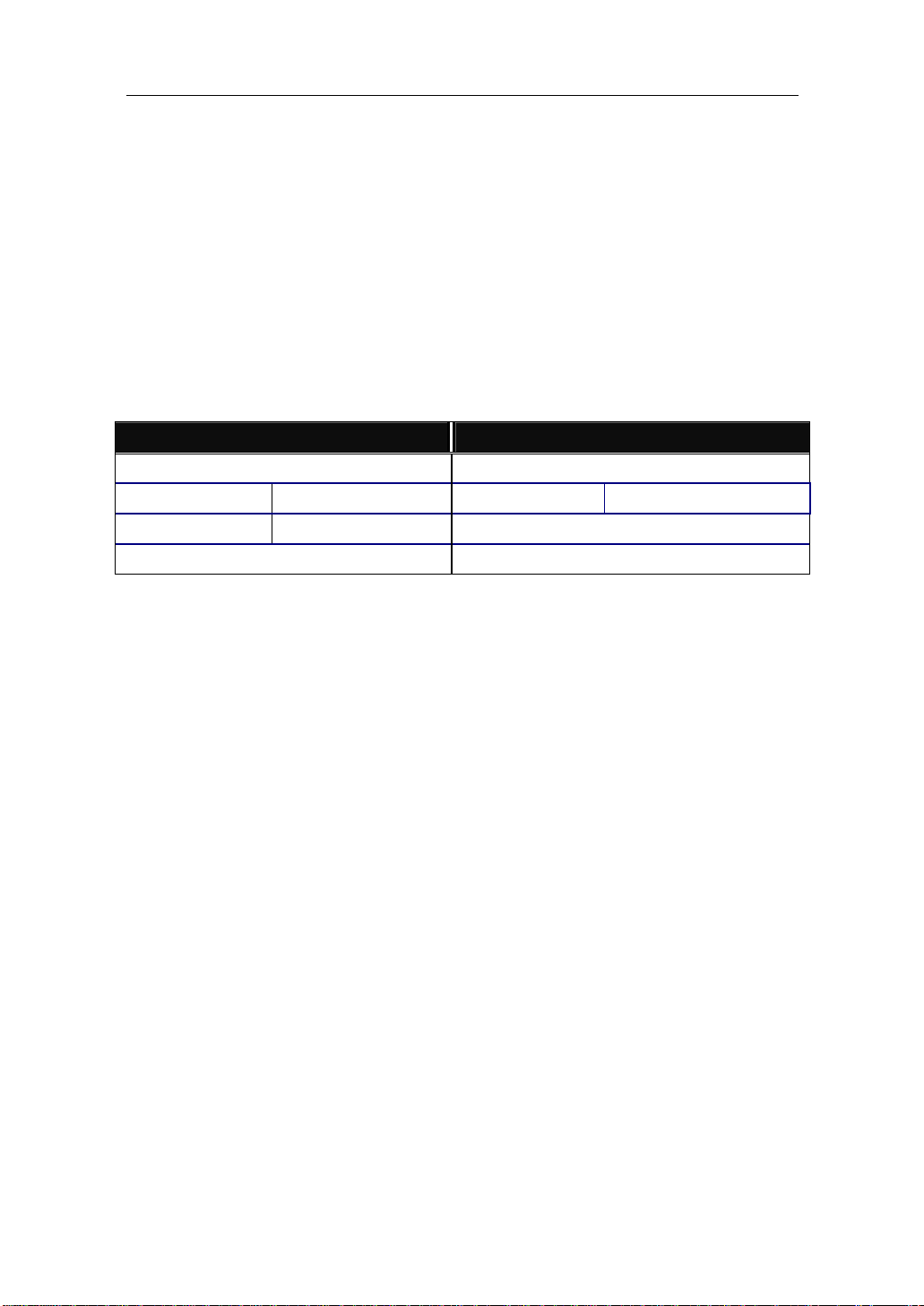
User Manual
2-1-3-3. Switch Cascading in Topology
• Takes the Delay Time into Account
Theoretically, the switch partitions the collision domain for each port in switch
cascading that you may up-link the switches unlimitedly. In practice, the network
extension (cascading levels & overall diameter) must follow the constraint of the
IEEE 802.3/802.3u/802.3z and other 802.1 series protocol specifications, in which
the limitations are the timing requirement from physical signals defined by 802.3
series specification of Media Access Control (MAC) and PHY, and timer from some
OSI layer 2 protocols such as 802.1d, 802.1q, LACP and so on.
The fiber, TP cables and devices’ bit-time delay (round trip) are as follows:
1000Base-X TP, Fiber 100Base-TX TP
Round trip Delay: 4096 Round trip Delay: 512
Cat. 5 TP Wire: 11.12/m Cat. 5 TP Wire: 1.12/m
Fiber Cable: 10.10/m TP to fiber Converter: 56
Bit Time unit: 1ns (1sec./1000 Mega bit)
Bit Time unit: 0.01μs (1sec./100 Mega bit)
Table 2-2
Sum up all elements’ bit-time delay and the overall bit-time delay of
wires/devices must be within Round Trip Delay (bit times) in a half-duplex network
segment (collision domain). For full-duplex operation, this will not be applied. You
may use the TP-Fiber module to extend the TP node distance over fiber optic and
provide the long haul connection.
⎯ 1000SX Fiber module: Multi-mode up to 220/275/500/550m by fiber type
option
⎯ 1000LX Fiber module: Single-mode up to 10Km
⎯ 1000LHX Fiber module: Single-mode up to 30Km
⎯ 1000ZX Fiber module: Single-mode up to 50Km
• Typical Network Topology in Deployment
A hierarchical network with minimum levels of switch may reduce the timing
delay between server and client station. Basically, with this approach, it will
minimize the number of switches in any one path; will lower the possibility of
network loop and will improve network efficiency. If more than two switches are
connected in the same network, select one switch as Level 1 switch and connect all
other switches to it at Level 2. Server/Host is recommended to connect to the Level
1 switch. This is general if no VLAN or other special requirements are applied.
13
Publication date: July, 2006
Revision A2
Page 20
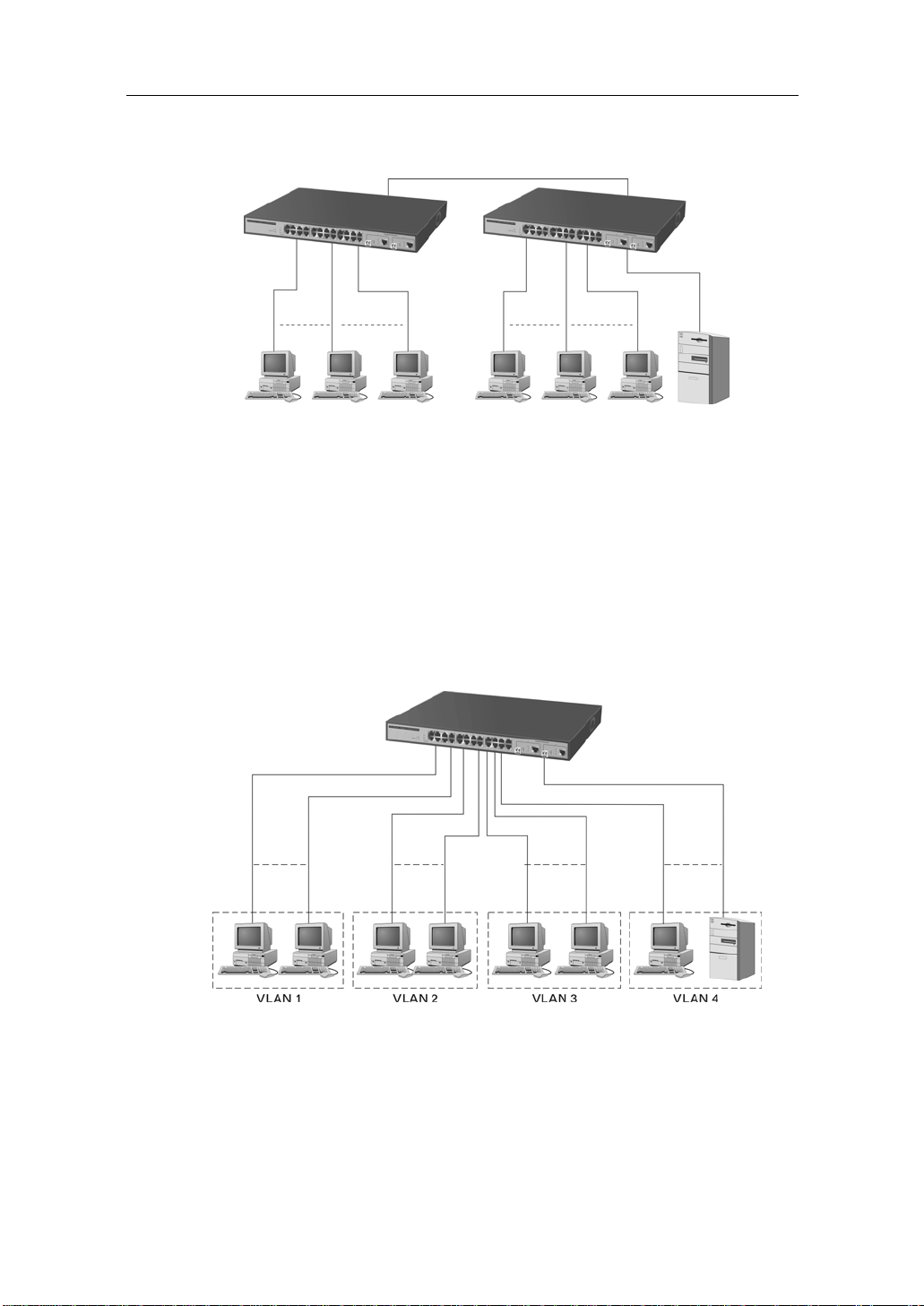
User Manual
Case1: All switch ports are in the same local area network. Every port can access
each other (See Fig. 2-3).
Fig. 2-3 No VLAN Configuration Diagram
If VLAN is enabled and configured, each node in the network that can
communicate each other directly is bounded in the same VLAN area.
Here VLAN area is defined by what VLAN you are using. The switch
supports both port-based VLAN and tag-based VLAN. They are different in practical
deployment, especially in physical location. The following diagram shows how it
works and what the difference they are.
Case2a: Port-based VLAN (See Fig.2-4).
1. The same VLAN members could not be in different switches.
2. Every VLAN members could not access VLAN members each other.
3. The switch manager has to assign different names for each VLAN groups
at one switch.
Publication date: July, 2006
Revision A2
Fig. 2-4 Port-based VLAN Diagram
14
Page 21
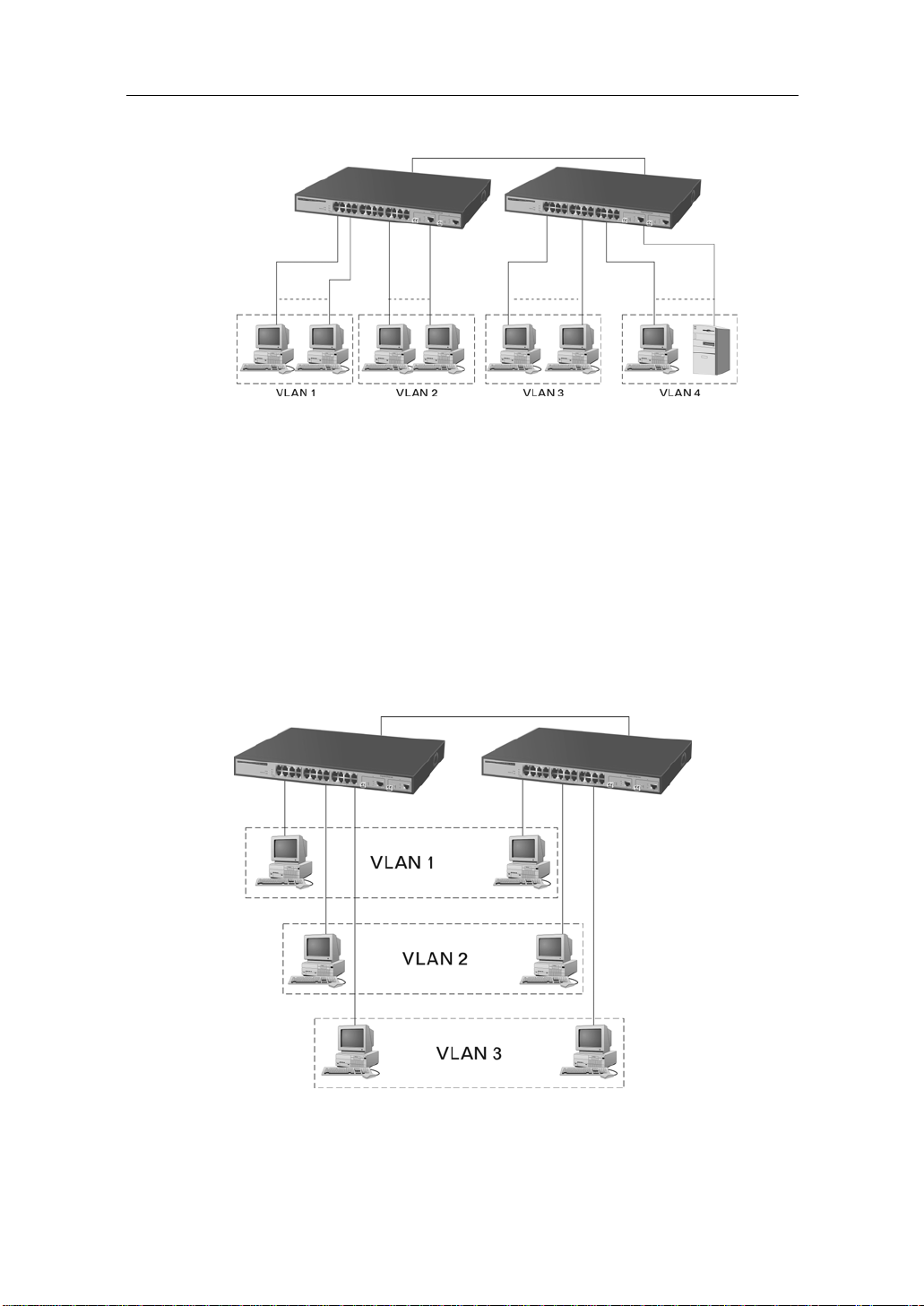
Case 2b: Port-based VLAN (See Fig.2-5).
User Manual
Fig. 2-5 Port-based VLAN Diagram
1. VLAN1 members could not access VLAN2, VLAN3 and VLAN4 members.
2. VLAN2 members could not access VLAN1 and VLAN3 members, but they could
access VLAN4 members.
3. VLAN3 members could not access VLAN1, VLAN2 and VLAN4.
4. VLAN4 members could not access VLAN1 and VLAN3 members, but they could
access VLAN2 members.
Case3a: The same VLAN members can be at different switches with the same VID
(See Fig. 2-6).
Fig. 2-6 Attribute-based VLAN Diagram
Publication date: July, 2006
Revision A2
15
Page 22
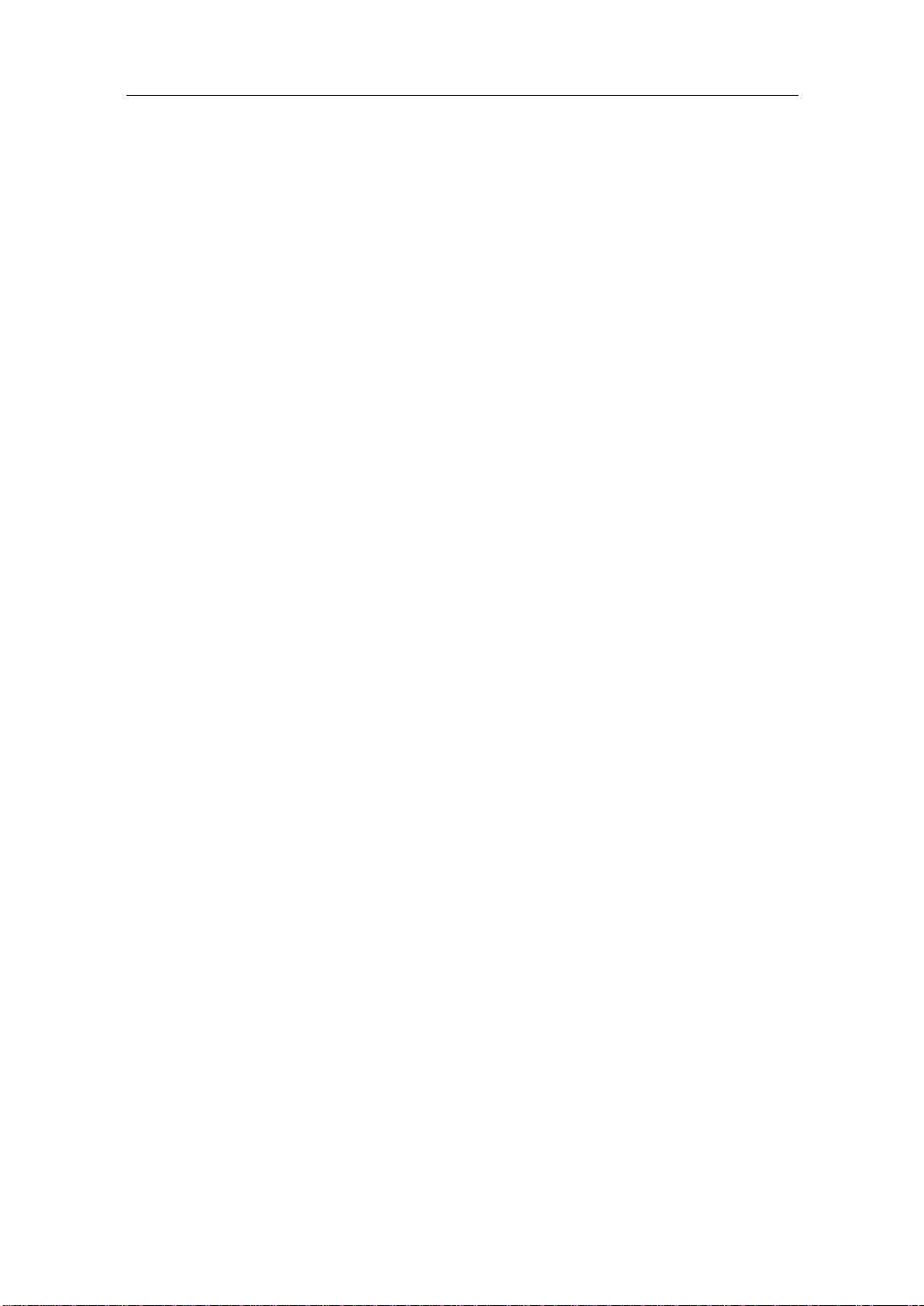
User Manual
2-1-4. Configuring the Management Agent of Web-Smart Switch
In the way of web, user is allowed to startup the switch management function.
Users can use any one of them to monitor and configure the switch. You can touch
them through the following procedures.
Section 2-1-4-1: Configuring Management Agent of Web-Smart Switch through
Ethernet Port
Publication date: July, 2006
Revision A2
16
Page 23

User Manual
2-1-4-1. Configuring Management Agent of Web-Smart Switch through
Ethernet Port
There are two ways to configure and monitor the switch through the switch’s
Ethernet port. They are Web browser and SNMP manager. The user interface for
the last one is NMS dependent and does not cover here. We just introduce the first
type of management interface. Web-based UI for the switch is an interface in a
highly friendly way.
Fig. 2-7
• Managing Web-Smart Switch through Ethernet Port
Before you communicate with the switch, you have to finish first the
configuration of the IP address or to know the IP address of the switch. Then,
follow the procedures listed below.
1. Set up a physical path between the configured the switch and a PC
24 Fast Ethernet + 2 Gigabit Web-Smart Switch
Default IP Setting:
IP = 192.168.1.1
Subnet Mask = 255.255.255.0
Default Gateway = 192.168.1.254
Assign a reasonable IP address,
For example:
Ethernet LAN
IP = 192.168.1.100
Subnet Mask = 255.255.255.0
Default Gateway = 192.168.1.254
by a qualified UTP Cat. 5 cable with RJ-45 connector.
Note: If PC directly connects to the switch, you have to setup the
same subnet mask between them. But, subnet mask may be
different for the PC in the remote site. Please refer to Fig. 2-7 about
the Web-Smart Switch default IP address information.
2. Run web browser and follow the menu. Please refer to Chapter 4.
Publication date: July, 2006
Revision A2
17
Page 24

User Manual
Fig. 2-8 the Login Screen for Web
2-1-5. IP Address Assignment
For IP address configuration, there are three parameters needed to be filled
in. They are IP address, Subnet Mask, Default Gateway and DNS.
IP address:
The address of the network device in the network is used for internetworking
communication. Its address structure looks is shown in the Fig. 2-9. It is “classful”
because it is split into predefined address classes or categories.
Each class has its own network range between the network identifier and
host identifier in the 32 bits address. Each IP address comprises two parts: network
identifier (address) and host identifier (address). The former indicates the network
where the addressed host resides, and the latter indicates the individual host in the
network which the address of host refers to. And the host identifier must be unique
in the same LAN. Here the term of IP address we used is version 4, known as IPv4.
32 bits
Network identifier Host identifier
Fig. 2-9 IP address structure
Publication date: July, 2006
Revision A2
18
Page 25

User Manual
With the classful addressing, it divides IP address into three classes, class A,
class B and class C. The rest of IP addresses are for multicast and broadcast. The
bit length of the network prefix is the same as that of the subnet mask and is
denoted as IP address/X, for example, 192.168.1.0/24. Each class has its address
range described below.
Class A:
Address is less than 126.255.255.255. There are a total of 126 networks can
be defined because the address 0.0.0.0 is reserved for default route and
127.0.0.0/8 is reserved for loopback function.
Bit # 0 1 7 8 31
0
Network address Host address
Class B:
IP address range between 128.0.0.0 and 191.255.255.255. Each class B
network has a 16-bit network prefix followed 16-bit host address. There are 16,384
(2^14)/16 networks able to be defined with a maximum of 65534 (2^16 –2) hosts
per network.
Bit # 01 2 15 16 31
10
Network address Host address
Class C:
IP address range between 192.0.0.0 and 223.255.255.255. Each class C
network has a 24-bit network prefix followed 8-bit host address. There are
2,097,152 (2^21)/24 networks able to be defined with a maximum of 254 (2^8 –2)
hosts per network.
Bit # 0 1 2 3 23 24 31
110
Network address Host address
19
Publication date: July, 2006
Revision A2
Page 26

User Manual
t
N
Class D and E:
Class D is a class with first 4 MSB (Most significance bit) set to 1-1-1-0 and
is used for IP Multicast. See also RFC 1112. Class E is a class with first 4 MSB set
to 1-1-1-1 and is used for IP broadcast.
According to IANA (Internet Assigned Numbers Authority), there are three
specific IP address blocks reserved and able to be used for extending internal
network. We call it Private IP address and list belo w:
Class A 10.0.0.0 --- 10.255.255.255
Class B 172.16.0.0 --- 172.31.255.255
Class C 192.168.0.0 --- 192.168.255.255
Please refer to RFC 1597 and RFC 1466 for more information.
Subnet mask:
It means the sub-division of a class-based network or a CIDR block. The
subnet is used to determine how to split an IP address to the network prefix and the
host address in bitwise basis. It is designed to utilize IP address more efficiently and
ease to manage IP network.
For a class B network, 128.1.2.3, it may have a subnet mask 255.255.0.0 in
default, in which the first two bytes is with all 1s. This means more than 60
thousands of nodes in flat IP address will be at the same network. It’s too large to
manage practically. Now if we divide it in to smaller network by extending network
prefix from 16 bits to, say 24 bits, that’s using its third byte to subnet this class B
network. Now it has a subnet mask 255.255.255.0, in which each bit of the first
three bytes is 1. It’s now clear that the first two bytes is used to identify the class B
network, the third byte is used to identify the subnet within this class B network and,
of course, the last byte is the host number .
Not all IP address is available in the sub-netted network. Two special
addresses are reserved. They are the addresses with all zero’s and all one’s host
number. For example, an IP address 128.1.2.128, what IP address reserved will be
looked like? All 0s mean t he network itself, and all 1s mean IP broadcast.
10000000.00000001.00000010.1 0000000
Publication date: July, 2006
Revision A2
etwork
25 bits
All 0s = 128.1.2.128
All 1s= 128.1.2.255
20
Subne
1 0000000
1 1111111
Page 27

User Manual
In this diagram, you can see the subnet mask with 25-bit long,
255.255.255.128, contains 126 members in the sub-netted network. Another is that
the length of network prefix equals the number of the bit with 1s in that subnet mask.
With this, you can easily count the number of IP addresses matched. The following
table shows the result.
Prefix Length No. of IP matched No. of Addressable IP
/32
1 -
/31
/30
/29
/28
/27
/26
/25
/24
/23
/22
/21
/20
/19
/18
/17
2 4 2
8 6
16 14
32 30
64 62
128 126
256 254
512 510
1024 1022
2048 2046
4096 4094
8192 8190
16384 16382
32768 32766
/16
65536 65534
Table 2-3
According to the scheme above, a subnet mask 255.255.255.0 will partition a
network with the class C. It means there will have a maximum of 254 effective
nodes existed in this sub-netted network and is considered a physical network in an
autonomous network. So it owns a network IP address which may looks like
168.1.2.0.
With the subnet mask, a bigger network can be cut into small pieces of
network. If we want to have more than two independent networks in a worknet, a
partition to the network must be performed. In this case, subnet mask must be
applied.
Publication date: July, 2006
Revision A2
21
Page 28

User Manual
For different network applications, the subnet mask may look like
255.255.255.240. This means it is a small network accommodating a maximum of
15 nodes in the network.
Default gateway:
For the routed packet, if the destination is not in the routing table, all the
traffic is put into the device with the designated IP address, known as default router.
Basically, it is a routing policy. The gateway setting is used for Trap Events Host
only in the switch.
For assigning an IP address to the switch, you just have to check what the IP
address of the network will be connected with the switch. Use the same network
address and append your host address to it.
Fig. 2-10
First, IP Address: as shown in the Fig. 2-10, enter “192.168.1.1”, for instance.
For sure, an IP address such as 192.168.1.x must be set on your PC.
Second, Subnet Mask: as shown in the Fig. 2-10, enter “255.255.255.0”. Any
subnet mask such as 255.255.255.x is allowable in this case.
Publication date: July, 2006
Revision A2
22
Page 29

User Manual
2-2. Typical Applications
Web-Smart Switch implements 24 Fast Ethernet TP ports with auto MDIX + 2
Gigabit dual media ports with SFP/GBIC for removable module supported
comprehensive fiber types of connection, including LC, BiDi LC for SFP and LC/SC,
BiDi LC/SC for GBIC. For more details on the specification of Web-Smart Switch,
please refer to Appendix A.
The switch is suitable for the following applications.
⎯ Central Site/Remote site application is used in carrier or ISP (See Fig. 2-11)
⎯ Peer-to-peer application is used in two remote offices (See Fig. 2-12)
⎯ Office network(See Fig. 2-13)
Central Site
Fig. 2-11 Network Connection between Remote Site and Central Site
Fig. 2-11 is a system wide basic reference connection diagram. This diagram
demonstrates how the switch connects with other network devices and hosts.
Publication date: July, 2006
Revision A2
23
Page 30

User Manual
Fig. 2-12 Peer-to-peer Network Connection
Publication date: July, 2006
Revision A2
Fig. 2-13 Office Network Connection
24
Page 31

User Manual
3. Operation of
Web-based Management
This chapter instructs you how to configure and manage the switch through
the web user interface it supports, to access and manage 24 10/100Mbps TP Port
and 2 Gigabit TP/SFP or TP/GBIC Fiber dual media port. The switch provides 24
fixed Fast Ethernet TP ports and two optional Gigabit dual media ports supporting
either fiber or TP media. With this facility, you can easily access and monitor
through any one port of the switch all the status of the switch, including MIBs status,
each port activity, multicast traffic, and so on.
The default values of Web-Smart Switch are listed in the table below:
IP Address
Subnet Mask
Default Gateway
Username
Password
192.168.1.1
255.255.255.0
192.168.1.254
admin
admin
Table 3-1
After the switch has been finished configuration, you can browse it by using
the IP address you set up. For instance, type
in a browser, it will show the following screen (see Fig.3-1) and ask you inputting
password in order to login and access authentication. The default password is
“admin”. For the first time to use, please enter the default password, then click the
<Login> button. The login process now is completed.
In the switch, it supports a simple user management function allowing only
one administrator to configure the system at the same time.
To optimize the display effect, we recommend you use Microsoft IE 6.0
above, Netscape V7.1 above or FireFox V1.00 above and have the resolution
1024x768. The switch supported neutral web bro wser interface.
In Fig. 3-2, for example, left section is the whole function tree with web user
interface and we will travel it through this chapter .
http://192.168.1.1 in the address row
25
Publication date: July, 2006
Revision A2
Page 32

User Manual
Fig. 3-1
3-1. Web Management Home Overview
After you login, Web-Smart Switch shows you the system information as
Fig. 3-2. This page is default and tells you the basic information of the system,
including “Firmware Version”, “Hardware Version”, “IP Address”, “Subnet Mask”,
“Gateway”, “Mac Address”, “Serial Number” and “MAC Aging”. With this information,
you will know the software version used, MAC address, etc., this is helpful while
configuring.
Publication date: July, 2006
Revision A2
26
Page 33

User Manual
Fig. 3-2
The Information of Page Layout
•
⎯ On the top side, it shows both the front panel of Web-Smart Switch. In the front
panel, the linked ports will display green; as to the ports, which are link off,
they will be dark. For the optional modules, the slot will show only a cover
plate if no module exists and will show a module if a module is present. The
image of module depends on the one you inserted. The same, if disconnected,
the port will show just dark, if linked, green.
⎯ On the left-top corner, there are two radians for Auto Logout. For the sake of
security, we provide auto-logout function to protect you from illegal user as you
are leaving. If you click ON radian, the system will be logged out automatically
when no action on the device 3 minutes later. If OFF is chosen, the screen will
keep as it is. Default is ON.
⎯ On the left side, the main menu tree for web is listed in the page. All functions
can be divided into thirteen parts, including “System”, “Port”, “IP Configuration”,
“VLAN”, “Trunking”, “Mirror”, “QoS”, “Rate”, “Trap Events”, “Isolated Group”,
“Restore Default”, “Reboot” and “Logout”. The functions of each folder are
described in its corresponded section respectively. The following list is the
main function tree for web user interface.
Publication date: July, 2006
Revision A2
27
Page 34

User Manual
⎯
Root
System
Port
IP Configuration
VLAN
Trunking
Mirror
QoS
Rate
Trap Events
Isolated Group
Restore Default
Reboot
Logout
Publication date: July, 2006
Revision A2
28
Page 35

User Manual
3-2. System
System function is used to display the current settings of the switch. In
addition, the user also can do upgrade and set up MAC Aging time respectively.
Function name:
System
Function Description:
Display the basic information of this switch.
Parameter Description:
Firmware Version:
To show the firmware version of this switch. For upgrading, please click
the “Upgrade” in hyperlink.
Fig. 3-3
29
Publication date: July, 2006
Revision A2
Page 36

User Manual
Hardware Version:
Fig. 3-4
To show the hardware version of this switch.
IP Address:
To show the IP address of this switch.
Subnet Mask:
To show the subnet mask of this switch.
Gateway:
To show the default gateway of this switch.
MAC Address:
To show the Ethernet MAC address of this switch.
Serial Number:
The serial number is assigned by the manufacturer.
MAC Aging:
To enable or disable the MAC Aging function and change MAC Aging
time.
Default: 300 seconds.
Publication date: July, 2006
Revision A2
30
Page 37

Fig. 3-5
User Manual
31
Publication date: July, 2006
Revision A2
Page 38

User Manual
3-3. Port
Function name:
TP/Fiber Ports Status
Function description:
TP/Fiber Ports Status function is applied to display the latest updated status of
all ports in this switch. Or click the Port ID directly to configure it (See Fig.3-7).
In this function, you can view the fo llowing setting includin g, link status, speed
duplex and flow control. A ll of them are described in detail below.
Parameter description:
Port:
Display the port number. The number is 1 – 26. Both port 25 and 26 are
optional modules.
Link Status:
Show that if the link on the port is active or not. If the link is connected to
a working-well device, the Link Status will show the current link speed
and duplex. If the connection is broken, it will show “Down”. This is
determined by the hardware on both devices of the connection.
In port 25 and 26, it will show “Copper” when TP media is adopted, and it
will show “Fiber” if Fiber media is adopted. Otherwise, it will show “Down”
if the connection is broken.
No default value.
Publication date: July, 2006
Revision A2
Fig. 3-6
32
Page 39

Speed Duplex:
Flow Control:
User Manual
Display the speed and duplex of all port. There are three speeds 10Mbps,
100Mbps and 1000Mbps supported for TP media, and the duplex
supported is half duplex and full duplex. If the media is 1Gbps fiber, it is
1000Mbps supported only. The status of speed/duplex mode is
determined by 1) the negotiation of both local port and link partner in
“Enable” mode or 2) user setting in “Disable” mode. The local port has to
be preset its capability.
Show each port’s flow control status.
There are two types of flow control in Ethernet, Backpressure for half-
duplex operation and Pause flow control (IEEE802.3x) for full-duplex
operation. The switch supports both of them. Default: Enabled
Fig. 3-7
Parameter description for Port Configuration:
State:
Show if the communication capability of the port is Enabled or Disabled.
When enabled, traffic can be transmitted and received via this port.
When disabled, the port is blocked and no traffic can be transferred
through this port. Admin function is configurable by the user. There are
only two states “Enable” and “Disable” able to choose. If you set a port’s
state “Disable”, then that port is prohibited to pass any traffic, even it
looks Link up.
33
Publication date: July, 2006
Revision A2
Page 40

User Manual
Default is Enable.
Auto Negotiate:
Only “Enable” and “Disable” two states can be chosen. “Enable” means
the port adopted the auto-negotiation algorithm to exchange the
capability with the linked partner and adjusted its speed, duplex and flow
control. When enabled, the speed, duplex mode and flow control mode
may change. “Disable” means the forced mode is adopted. When
disabled, if you want to set up a connection successfully, you must have
both port configuration of local port and linked partner be the same. If
their configuration is different, the link will not be set up successfully. In
the switch, the 1Gbps fiber module, it supports auto and forced modes.
Default: Auto Negotiation is enabled.
Notice: When you are in Disable mode, you must handle it carefully
because this may cause the connection failed.
Speed Duplex:
Set the speed and duplex of the port. In speed, 10/100Mbps baud rate is
available for Fast Ethernet, Gigabit module in port 25, 26. If the media is
1Gbps fiber, it is always 1000Mbps and the duplex is full only. If the
media is TP, the Speed/Duplex is comprised of the combination of speed
mode, 10/100/1000Mbps, and duplex mode, full duplex and half duplex.
The following table summarized the function the media supports.
Media type NWay Speed Duplex
100M TP ON/OFF 10/100M Full/Half
1000M TP ON/OFF 10/100/1000M Full for all, Half for 10/100
1000M Fiber ON/OFF 1000M Full
In Auto-negotiation mode, no default value. In Forced mode, default
value depends on your setting.
Flow Control:
There are two modes to choose in flow control, including Enable and
Disable. If flow control is set Enable, both parties can send PAUSE frame
to the transmitting device(s) if the receiving port is too busy to handle.
When it is set Disable, there will be no flow control in the port. It drops
the packet if too much to handle.
Default: Enable
Publication date: July, 2006
Revision A2
34
Page 41

User Manual
Default Priority:
Default Priority is used for untagged packets hold QoS priority. It provide
8 priorities (0~7) in each port. When untagged packets enter one port of
the switch, they will have the precedence you set default priority in that
port. For instance, as you choose port 2 with default priority 2 and the
untagged frames get into the port 2 of the switch, they will possess
priority 2 QoS precedence. Then priority 2 packets must check the
setting of QoS function. In default, the priority 2 is in Queue 1. Finally, the
packets will obey the Scheduling Method, Weighted Round Robin or
Strict Priority, to reach QoS effect. Nevertheless, you want Default
Priority to act on, please enable tag–based VLAN in advance.
VIP Port:
VIP Port is particularly used for the “Strict Priority” method of QoS Setting
Scheduling. Please note that you should apply “Strict Priority” Scheduling
Method before the usage of VIP Port.
The function of VIP Port is to offer the highest priority of QoS to the port
you set up. As to the other ports with disabled VIP Port whose priority
cannot be higher than those with enabled VIP Port. For example, if port
2, 3 and 4(Port 2’s VIP Port is enabled) transmit unt agged packets to port
1 at the speed of 100MB and result in the traffic congestion, then the
packets that port 1 had received will be only from port 2. Due to the
priorities of packets coming from port 3, 4 are lower than the ones of VIP
port - port 2, so the packets will form port 3, 4 will be dropped.
Furthermore, this VIP Port capability also cooperates with 802.1p QoS
similarly.
Publication date: July, 2006
Revision A2
35
Page 42

User Manual
3-4. IP Configuration
IP configuration is one of the most important configurations in the switch.
Without the proper setting, network manager will not be able to manage or view the
device. The switch supports manual IP address setting. When IP address is
changed, you must reboot the switch to have the setting taken effect and use the
new IP to browse for web management.
Function name:
IP Configuration
Function description:
Set IP address, subnet mask, default gateway, system name, password and
auto logout timer for the switch.
Parameter description:
IP Address:
Users can configure the IP settings and fill in new values. Then, click
<Apply> button to update.
Default: 192.168.1.1
Subnet Mask:
Subnet mask is made for the purpose to get more network address
because any IP device in a network must own its IP address, composed
of Network address and Host address, otherwise can’t communicate with
other devices each other. But unfortunately, the network classes A, B,
and C are all too large to fit for almost all networks, hence, subnet mask
is introduced to solve this problem. Subnet mask uses some bits from
host address and makes an IP address looked Network address, Subnet
mask number and host address. It is shown in the following figure. This
reduces the total IP number of a network able to support, by the amount
of 2 power of the bit number of subnet number (2^(bit number of subnet
number)).
Network ID Host ID
Network ID Host ID
Subnet number
32 bits
Publication date: July, 2006
Revision A2
36
Page 43

User Manual
Subnet mask is used to set the subnet mask value, which should be the
same value as that of the other devices resided in the same network it
attaches.
For more information, please also see the Section 2-1-5 “IP Address
Assignment” in this manual.
Default: 255.255.255.0
Gateway:
Set an IP address for a gateway to handle those packets that do not
meet the routing rules predefined in the device. If a packet does not meet
the criteria for other pre-defined path, it must be forwarded to a default
router on a default path. This means any packet with undefined IP
address in the routing table will be sent to this device unconditionally.
Default: 192.168.1.254
MAC Address:
It is the Ethernet MAC address of the management agent in this switch.
Password:
Set a password for this switch. Up to 16 characters are allowed in this
parameter. Any alphanumeric character is acceptable.
Default: admin
Fig. 3-8
37
Publication date: July, 2006
Revision A2
Page 44

User Manual
3-5. VLAN
The switch supports Port-based VLAN and Tag-based VLAN (802.1q).
Support 26 active VLANs and VLAN ID 1~4094. VLAN configuration is used to
partition your LAN into small ones as your demand. Properly configuring it, you can
gain not only improving security and increasing performance but greatly reducing
VLAN management.
Fig. 3-9
Function name:
VLAN Mode Setting
Function description:
The VLAN Mode Selection function includes four modes: Port-based, Tagbased or Disable, you can choose one of them by pulling down list and
pressing the <Downward> arrow key. Then, click <Apply> button, the settings
will take affect immediately.
Parameter description:
VLAN Mode:
Disable:
Stop VLAN function on the switch. In this mode, no VLAN is applied
to the switch. This is the default setting.
Port-based:
Port-based VLAN is defined by port. Any packet coming in or
outgoing from any one port of a port-based VLAN will be accepted.
No filtering criterion applies in port-based VLAN. The only criterion
is the physical port you connect to. For example, for a port-based
VLAN named PVLAN-1 contains port members Port 1&2&3&4. If
you are on the port 1, you can communicate with port 2&3&4. If you
Publication date: July, 2006
Revision A2
38
Page 45

User Manual
are on the port 5, then you cannot talk to them. Each port-based
VLAN you built up must be assigned a group name. This switch can
support up to maximal 26 port-based VLAN groups.
Tag-based:
Tag-based VLAN identifies its member by VID. This is quite
different from port-based VLAN. If there are any more rules in
ingress filtering list or egress filtering list, the packet will be
screened with more filtering criteria to determine if it can be
forwarded. The switch supports supplement of 802.1q. For more
details, please see the section VLAN in Chapter 3.
Each tag-based VLAN you built up must be assigned VLAN name
and VLAN ID. Valid VLAN ID is 1-4094. User can create total up to
26 Tag VLAN groups.
39
Publication date: July, 2006
Revision A2
Page 46

User Manual
Function name:
Port-based VLAN
Function description:
It shows the existed information of VLAN Groups List and maintains them, i.e.
modify and delete one of them.
If you are in port-based VLAN, it will just show the ID, Description and Member
of the existed port-based VLAN group. You can easily create and delete a
VLAN group by pressing <Add Group> and <Delete Group> function buttons,
or click the Group ID directly to edit it.
Parameter description:
Metro Mode:
The Metro Mode is a quick configuration VLAN environment method on
Port-based VLAN. It will create 24 or 25 Port-based VLAN groups.
Port 25 vs. Port 1~26:
Except Port 25, each port of the switch cannot transmit packets with
each other. Each port groups a VLAN with Port 25, thus, total 25
groups consisting of 2 members are formed.
Port 26 vs. Port 1~26:
Except Port 26, each port of the switch cannot transmit packets with
each other. Each port groups a VLAN with Port 26, thus, total 25
groups consisting of 2 members are formed.
Port 25&26 vs. Port 1~24:
Except Port 25 and Port 26, each port of the switch cannot transmit
packets with each other. Each port groups a VLAN with Port 25
and Port 26, thus, total 24 groups consisting of 3 members are
formed.
ID (Group ID):
When you want to edit a VLAN group, you must select the Group ID field.
Then, you will enter Tag Base VLAN Group Setting or Port Base VLAN
Group Setting page, which depends on your VLAN mode selection.
Description:
The description defined by administrator is associated with a VLAN
group.
Member:
This is used to enable or disable if a port is a member of the new added
VLAN, “Enable” means it is a member of the VLAN. Just tick the check
box (
;) beside the port x to enable it.
Publication date: July, 2006
Revision A2
40
Page 47

User Manual
Fig. 3-10
Add Group for Port-based VLAN:
Create a new port-based VLAN. Fill in the name in the field of
Description and choose the port by ticking the check box beside the port
No. in Member field. Then, press the <Apply> button to have the setting
taken effect.
Fig. 3-11
41
Publication date: July, 2006
Revision A2
Page 48

User Manual
Delete Group for Port-based VLAN:
Just tick the check box (
Group> button to delete the group.
;) beside the ID, then press the <Delete
Fig. 3-12
Publication date: July, 2006
Revision A2
42
Page 49

User Manual
Function name:
Tag-based VLAN
Function description:
It shows the existed information of VLAN Groups List and maintains them, i.e.
modify and delete one of them. User also can add a new VLAN group by
inputting a new VLAN name and VLAN ID.
If you are in tag-based VLAN, it will show the VID and Member of the existed
tag-based VLAN group. You can easily create and delete a VLAN group by
selecting <Create New VLAN> in VLAN ID list and pressing <Remove This
VLAN> function buttons respectively.
Parameter description:
VID(VLAN ID):
VLAN identifier. Each tag-based VLAN group has a unique VID. It
appears only in tag-based mode.
Member:
This is used to enable or disable if a port is a member of the new added
VLAN. “T” and “U” represents that they are members belonging to this
VLAN. “T” means frames with this VID outgoing from this port will be
tagged, “U” means frames with this VID outgoing from this port will not
be tagged instead. Click the icon under each port to change the member
state. If you would like to set up all ports at a time, user is also allowed to
click the icon under “All” to simplify the procedure of configuration.
Fig. 3-13
Publication date: July, 2006
Revision A2
43
Page 50

User Manual
Add Group for Tag-based VLAN:
Create a new Tag-based VLAN. Fill in the value of VLAN ID in the field of
New VLAN ID and choose the member state of each port by ticking the
icon under the port No.. Then, press the <Create> button to have the
setting taken effect.
Fig. 3-14
Delete Tag-based VLAN Group:
Just choose the existing VLAN in VLAN ID list, then press the <Remove
This VLAN> button to delete the group.
Publication date: July, 2006
Revision A2
44
Page 51

Fig. 3-15
User Manual
45
Publication date: July, 2006
Revision A2
Page 52

User Manual
Function name:
PVID
Function description:
In VLAN Port VID Setting, user can input VID number to each port. The range
of VID number is from 1 to 4094. User also can choose ingress filtering rules
to each port. There are two ingress filtering rules which can be applied to the
switch.
Parameter description:
Port 1-26:
Port number.
PVID:
This PVID range will be 1-4094. Before you set a number x as PVID, you
have to create a Tag-based VLAN with VID x. For example, if port x
receives an untagged packet, the switch will apply the PVID (assume as
VID y) of port x to tag this packet, the packet then will be forwarded as
the tagged packet with VID y.
Symmetric/Asymmetric:
Forward only packets with VID matching this port’s configured VID. You
can choose “Symmetric” as a way for all ports to filter unwanted traffic. In
Symmetric Mode, a given port checks if the given port is a member of the
VLAN on which the received packet belongs to, to determine forward it or
not. For example, if port 1 receives a tagged packet with VID=100 (VLAN
name=VLAN100), and if “Symmetric/Asymmetric” is Symmetric, the
Publication date: July, 2006
Revision A2
Fig. 3-16
46
Page 53

switch will check if port 1 is a member of VLAN100. If yes, the received
packet is forwarded; otherwise, the received packet is dropped.
Drop Untag Frame:
Drop untagged frame. You can configure a given port to accept all frames
(Tagged and Untagged) or just receive tagged frame. If the former is the
case, then the packets with tagged or untagged will be processed. If the
later is the case, only the packets carrying VLAN tag will be processed,
the rest packets will be discarded.
User Manual
47
Publication date: July, 2006
Revision A2
Page 54

User Manual
3-6. Trunking
Trunking configuration is used to configure the settings of Link Aggregation.
You can bundle more than one port with the same speed, full duplex and the same
MAC to be a single logical port, thus the logical port aggregates the bandwidth of
these ports. This means you can apply your current Ethernet equipments to build
the bandwidth aggregation. For example, if there are three Fast Ethernet ports
aggregated in a logical port, then this logical port has bandwidth three times as high
as a single Fast Ethernet port has.
Function name:
Trunking Setting
Function description:
Display the current setup of Aggregation Trunking. With this function, user is
allowed to add a new trunking group or modify the members of an existed
trunking group.
Note:
Check the following to avoid errors in configuration:
When configuring the link aggregation function, you should check that whether
the aggregated ports are in full-duplex mode as well as their speed is the
same or not. The aggregated ports are in the same VLAN group.
Fig. 3-17
Publication date: July, 2006
Revision A2
48
Page 55

Parameter description:
Trunk 1~2:
Valid range is Port 1~24. In Trunk 1 or Trunk 2, u ser can group these
ports together. And up to 4 ports can be selected for each trunk group.
Trunk 3:
Valid range is Port 25~26. In Trunk 3, only these two Gigabit ports are
allowed to become a member of this trunk group.
Not trunking:
Set up the ports that do not join any aggregation trunking group.
User Manual
49
Publication date: July, 2006
Revision A2
Page 56

User Manual
3-7. Mirror
Function name:
Mirror Configuration
Function description:
Mirror Configuration is to monitor the traffic of the network. For example, we
assume that Port A and Port B are “Mirror To” Port and “Mirror” Port
respectively, thus, the traffic passed by Port B will be copied to Port A for
monitoring.
Note:
When configuring the mirror function, you should avoid setting a port to be a
sniffer port and aggregated port at the same time. It will cause something
wrong.
Parameter description:
Enable Mirror:
Used for the activation or de-activation of Port Mirror function. Default is
disable.
Monitored Port:
Monitoring Port:
Not Mirrored:
Set up the ports for being monitored. Valid port is Port 1~26 and more
than one port is allowed to be chosen at one time.
Set up the port for monitoring. Valid port is Port 1~26.
Choose the ports that will not be mirrored.
Publication date: July, 2006
Revision A2
50
Page 57

Fig. 3-18
User Manual
51
Publication date: July, 2006
Revision A2
Page 58

User Manual
3-8. QoS
Function name:
QoS Setting
Function description:
The switch offers powerful QoS function. This function supports 802.1p
(Influence the packets with tag or not and when the packets have no tag, the
packets will be added tag according to your Default Priority of Port
Configuration for tagged priority field), VLAN-tagged priority, can make
precedence of 8 priorities and Port-based (VIP port) QoS service. In VLANtagged mode, there are 3 bits belonging to this priority in the vlan tagged field.
According to these 3 bits, we could arrange 8 traffic priority (0~7) and
randomly place them into one of 4 Queues that the switch offers. However,
These 4 Queues have different QoS order according to your setting of QoS
Scheduling Method. At present, the switch supports 2 kinds of QoS Scheduling
Method; the one is Weighted Round Robin, the other is Strict Priority. If we had
chosen “Weighted Round Robin” as our Scheduling Method, each Queue will
achieve QoS effect based on its different ratio of bandwidth in Weight. About
VIP Port, when some ports belong to VIP Port, the packets enter VIP port and
they will run in Queue 3 Priority followed by your assigning Weight. But while
you choose Strict Priority Scheduling Method and assign some ports as VIP
Port, VIP port will own the highest priority and get the largest bandwidth
regardless of Queue Priority when the congestion of the network happens.
Parameter description:
Scheduling Method:
Two scheduling methods are offered for QoS, one is Weighted Round
Robin, and the other is Strict Priority. The former will decide the
bandwidth that each Queue will occupy based on the ratio of Weight; the
latter will decide which port owns the highest priority in transmission
according to if the VIP port is enabled or not. Default scheduling method
is Weighted Round Robin.
Priority:
8 kinds of priorities, including 0, 1, 2, 3, 4, 5, 6 and 7.
Queue 0 (Low):
Any priority can be placed into Queue 0. Default priorities are 0 and 1.
Press <Apply> button to have the setting taken effect after completing
the setting.
Queue 1:
Any priority can be placed into Queue 1. Default priorities are 2 and 3.
Press <Apply> button to have the setting taken effect after completing
the setting.
Publication date: July, 2006
Revision A2
52
Page 59

User Manual
Queue 2:
Any priority can be placed into Queue 2. Default priorities are 4 and 5.
Press <Apply> button to have the setting taken effect after completing
the setting.
Queue 3 (High):
Any priority can be placed into Queue 3. Default priorities are 6 and 7.
Press <Apply> button to have the setting taken effect after completing
the setting.
Weight:
Distribute the ratio of bandwidth that each Queue may occupy. Valid
range is 1~55. Default values of Weight for Queue 0, 1, 2, 3 are 1, 2, 4,
8 respectively. Press <Apply> button to have the setting taken effect
after completing the setting.
Fig. 3-19
53
Publication date: July, 2006
Revision A2
Page 60

User Manual
3-9. Rate
Function name:
Rate
Function description:
Rate limit and storm control function is used to set up the limit of Ingress and
Egress bandwidth for each port.
Parameter description:
Ingress Rate:
Set up the limit of Ingress bandwidth for the port you choose. Incoming
traffic will be discarded if the rate exceeds the value you set up in Data
Rate field. Pause frames are also generated if flow control is enabled.
Valid range is 64Kbps~80Mbps.
Egress Rate:
Set up the limit of Egress bandwidth for the port you choose. Incoming
traffic will be discarded if the rate exceeds the value you set up in Data
Rate field. Pause frames are also generated if flow control is enabled.
Valid range is 64Kbps~100Mbps.
Publication date: July, 2006
Revision A2
Fig. 3-20
54
Page 61

Storm Control:
User Manual
Pull down the list of the storm control type to control the flow of
broadcast or unknown unicast packets. Incoming traffic will be discarded
if the rate exceeds the value you set up in Storm Control Rate field. Valid
range is 4% ~ 96%.
Fig. 3-21
55
Publication date: July, 2006
Revision A2
Page 62

User Manual
3-10. Trap Events
Function name:
Trap Events
Function description:
The Trap Events Configuration function is used to enable the Advanced Smart
Ethernet Switch to send out the trap information while pre-defined trap events
occurred.
Switch management offers 5 different trap events and 2 host to users .The
message will be sent while users tick (;) the trap event individually on the
web page shown as below. Except Warm Boot and Cold Boot, other trap
events offer the counter function to help the user see the times that the trap
event had happened.
Parameter description:
These trap functions are as they describe. The traps the switch supports are
listed below.
Boot: Warm Boot, Cold Boot
Login: Illegal Login
Link: Link Up, Link Down
Fig. 3-22
Publication date: July, 2006
Revision A2
56
Page 63

User Manual
3-11. Isolated Group
Function name:
Isolated Group
Function description:
Isolated Group function can let the port be independent of other ports in the
protected group, and the communication is also forbidden between these ports.
But, the ports of the protected group are still able to communicate with the
ports of the non-protected group. With this design, it will be helpful to the
administrator to immediately find and solve the port that results in the
occurrence of looping problems in the network.
Parameter description:
Protected Group:
User can choose any port to be the member of this group. In this group,
all of these member ports cannot forward packets with each other. Thus,
the switch will not be capable of forwarding any packets in case its all
ports become the members of the protected group.
Not Protected:
The default setting. The port will be set to “Not Protected” while the
network runs normally. “Not Protected” port will be allowed to do packets
forwarding between other ports and to communicate with the ports of the
protected group.
Fig. 3-23
Publication date: July, 2006
Revision A2
57
Page 64

User Manual
3-12. Restore Default
Function name:
Restore Default
Function description:
Restore Default Configuration function can retrieve default setting to replace
the working configuration. Except the IP address setting, all configurations will
be restored the value to the factory default when you run the “Restore Default”
function in the web UI. If you would like to restore all configurations including
the IP address setting to the factory default, please press the “RESET” button
on the front panel.
Note for “RESET” button:
You must press the “RESET” button over 3 seconds to restore the factory
default setting.
Publication date: July, 2006
Revision A2
Fig. 3-24
58
Page 65

User Manual
3-13. Reboot
We offer you many ways to reboot the switch, including power up, hardware
reset and software reset. You can press the RESET button in the front panel to
reset the switch and to retrieve default setting. After upgrading software, then you
must reboot to have the new configuration taken effect. Here we are discussing is
software reset for the “reboot” in the main menu.
Function name:
Reboot
Function description:
Reboot the switch. Reboot takes the same effect as the RESET button on the
front panel of the switch. Press <Apply> button to confirm warm restart
function, and it will take around forty-five (45) seconds to complete the system
boot.
Fig. 3-25
59
Publication date: July, 2006
Revision A2
Page 66

User Manual
3-14. Logout
Besides the auto logout function as we mentioned above in the section of
system configuration, the switch also allows the user to logout manually by
performing the Logout function.
Function name:
Logout
Function description:
The switch allows you to logout the system to prevent other users from the
system without the permission. If you do not logout and exit the browser, the
switch will automatically have you logout. Besides this manually logout and
implicit logout, you can set up the parameter of Auto Logout Timer in system
configuration function to explicitly ON/OFF this logout function.
Parameter description:
Auto/Manual Logout:
If no action and no key is stroke as well in any function screen more than
the minutes you set up in Auto Logout Timer, the switch will have you
logout automatically. Or click the logout function to exit the system
manually.
Fig. 3-26
Publication date: July, 2006
Revision A2
60
Page 67

User Manual
4. Maintenance
4-1. Resolving No Link Condition
The possible causes for a no link LED status are as follows:
z The attached device is not powered on
z The cable may not be the correct type or is faulty
z The installed building premise cable is faulty
z The port may be faulty
4-2. Q&A
1. Computer A can connect to Computer B, but cannot connect to Computer C
through the Web-Smart Switch.
9 The network device of Computer C may fail to work. Please check the
link/act status of Computer C on the LED indicator. Try another network
device on this connection.
9 The network configuration of Computer C may be something wrong. Please
verify the network configuration on Computer C.
2. The uplink connection function fails to work.
9 The connection ports on another must be connection ports. Please check if
connection ports are used on that Web-Smart Switch.
9 Please check the uplink setup of the Web-Smart Switch to verify the uplink
function is enabled.
3. The console interface cannot appear on the console port connection.
9 Web-Smart Switch has no console port, so you cannot use console interface
to connect with Web-Smart Switch.
4. How to configure the Web-Smart Switch.
9 User can use IE browser program in window series of computer to control
the web smart functions in Web-Smart Switch. First, choose any port in
Web-Smart Switch. Then, use IE and type default IP address, 192.168.1.1,
to connect to the switch with RJ45 network line. Finally, the login screen will
appear at once.
61
Publication date: July, 2006
Revision A2
Page 68

User Manual
Appendix A
Technical Specifications
Features
• The switch included 24-Port 10/100Mbps TP and 2-Port Gigabit Dual Media
TP/SFP or TP/GBIC.
• Supports 24-port 10/100M TP ports with Nway and auto MDIX function.
• 24 Port 10/100Base-TX + 2 Port Gigabit TP/SFP switch supports 2 Gigabit dual
media ports(TP/SFP) and 2 slots for removable SFP module supporting 1000M
SFP fiber module.
• 24 Port 10/100Base-TX + 2 Port Gigabit TP/GBIC switch supports 2 Gigabit
dual media ports(TP/GBIC) and 2 slots for rem ovable GBIC module supporting
1000M GBIC fiber module.
• Supports on-line plug/unplug SFP/GBIC transceiver modules.
• Meets all IEEE 802.3/u/x/z Gigabit and Fast Ethernet specifications.
• Web-Smart management.
• Supports 802.1p, Port based QoS packet and can be classified with four priority
queues.
• Supports 802.1Q-based VLAN with 26 entries.
• Protected port support.
• MAC-based trunking with automatic link fail-over.
• Support programmable per-port storm control.
• Per-port ingress/egress rate control with 64K/128K/256K (up to 100Mbps)
resolution.
• 8K MAC addresses with automatic learning and aging.
• Programmable per-port flow control and back-pressure.
• Maximal packet length can be up to 1536 bytes
• Supports Ingress and Egress Bandwid t h rating management.
• Supports per port status for monitoring.
• Supports per port media configuration.
• Supports Port-based and 802.1Q Tag-based VLAN.
• Supports Link Aggregation (Port Trunk).
• Supports 802.1p Port Classification with four priority Queues.
• Supports Port Mirror for sniffer.
• Supports Broadcasting Suppression.
• Supports Trap Host and Events Configuration.
• Supports IP Configuration: IP Address, Subnet ma sk, Gateway.
• Supports Trap Host IP.
• Supports System Events: Warm Boot, Cold Boot, Illegal login.
• Supports TP and Fibe r Port Events: link up, Link down.
• Supports Trap Events Counters.
• Supports TFTP for firmware upgrade.
Publication date: July, 2006
Revision A2
62
Page 69

User Manual
• Supports SW and HW Restore Factory Setting.
• Supports Software Reboot.
• Supports failover for redundant link.
• Non-blocking store-and-forward shared-memory Web-Smart switched.
• Supports auto-negotiation for configuring speed, duplex mode.
• Supports 802.3x flow control for full-duplex ports.
• Supports collision-based and carrier-based backpressure for half-duplex ports.
• Any ports can be in disable mode, force mode or auto-polling mode.
• Supports Head of Line (HOL) blocking prevention.
• Supports broadcast storm filtering.
• Web-based management provides the ability to completely manage the switch
from any web browser.
• Auto-aging with programmable inter-age time.
• Supports 802.1p Class of Service with 4-level priorit y queuing.
• Supports port trunking with flexible load distribution and failover
function.
• Supports port sniffer function
• Supports port-based VLAN, 802.1Q t ag-based VLAN.
• Efficient self-learning and address reco gnition mechanism enables forwarding
rate at wire speed.
63
Publication date: July, 2006
Revision A2
Page 70

User Manual
Hardware Specifications
Standard Compliance: IEEE802.3ab / 802.3z / 802.3u / 802.3x
Network Interface of Option transceiver:
Configuration Mode Connector Port
SFP.0LC.202
SFP.0LC.212.XX
SFP.0BL.621.20X
GBI.ZSC.202
GBI.ZSC.212.XX
GBI.ZSC.621.20X
* : Default module
Transmissi on Mode: 10/100Mbps support full or half duplex
1000Mbps support full duplex only
Transmission Speed: 10/100/1000Mbps for TP
1000Mbps for Fiber
Full Forwarding/Filtering Packet Rate: PPS (packets per second)
MAC Address and Self-learning: 8K addre ss table entries,
Buffer Memory: Embedded 256KB packet buffers and 128KB control memory.
Flow Control: IEEE802.3x compliant for full duplex
Backpressure flow control for half duplex
Cable and Maximum Length:
TP
1000Base-SX SC M-M
1000Base-LX SC S-M
1000Base-FX WDM SC S-M
802.3z and 802.3ab compliant Gigabit Ethernet ports
1000FDX *LC M-M
1000FDX *LC S-M
1000FDX
*BiDi-LC S-M
1000FDX *SC M-M
1000FDX *SC S-M
1000FDX *BiDi-SC S-M
2(Option)
2(Option)
2(Option)
2(Option)
2(Option)
2(Option)
Forwarding Rate Speed
1,488,000PPS 1000Mbps
148,800PPS 100Mbps
14,880PPS 10Mbps
26 VLAN table entries,
Cat. 5 UTP cable, up to 100m
Up to 220/275/500/550m,
which depends on Multi-Mode Fiber type
Single-Mode Fiber, u p to10/30/50Km
Single Fiber, BiDi 20Km
Publication date: July, 2006
Revision A2
64
Page 71

User Manual
Diagnostic LED:
System LED : Power
CPURUN
ACT (LEDSET)
FDX (LEDSET)
SPD (LEDSET)
Per Port LED:
10/100M TP Port 1 to 24 : LINK/ACT, FDX, SPD
1000M Fiber/TP Port 25,26 : LINK/ACT, FDX, SPD
Power Requirement : AC Line
Voltage
Frequency
Consumption : 15W
Ambient Temperature
Humidity
Dimensions
Comply with FCC Part 15 Class A & CE Mark Approval
: 100∼240 V
: 50∼60 Hz
: 0° to 40°C
: 5% to 90%
: 44(H) × 442(W) × 209(D) mm
65
Publication date: July, 2006
Revision A2
Page 72

User Manual
Management Software Specifications
System Configuration
VLAN Function
Trunk Function
Bandwidth Control
Quality of Service (QoS)
Network Management
Note: Any specification is subject to change without notice.
Auto-negotiation support on 10/100Base-TX
ports, Web browser or console interface can
set transmission speed (10/100Mbps) and
operation mode (Full/Half duplex) on each port,
enable/disable any port, set VLAN group, set
Trunk Connection.
Port-Base / 802.1Q-Tagged, allowed up to 26
active VLANs in one switch.
Ports trunk connections allowed
Supports by-port Egress/Ingress rate control
Referred as Class of Service (CoS) by the
IEEE 802.1P standard
Four queues per port
Web browser support based on HTTP Server
Publication date: July, 2006
Revision A2
66
Page 73

