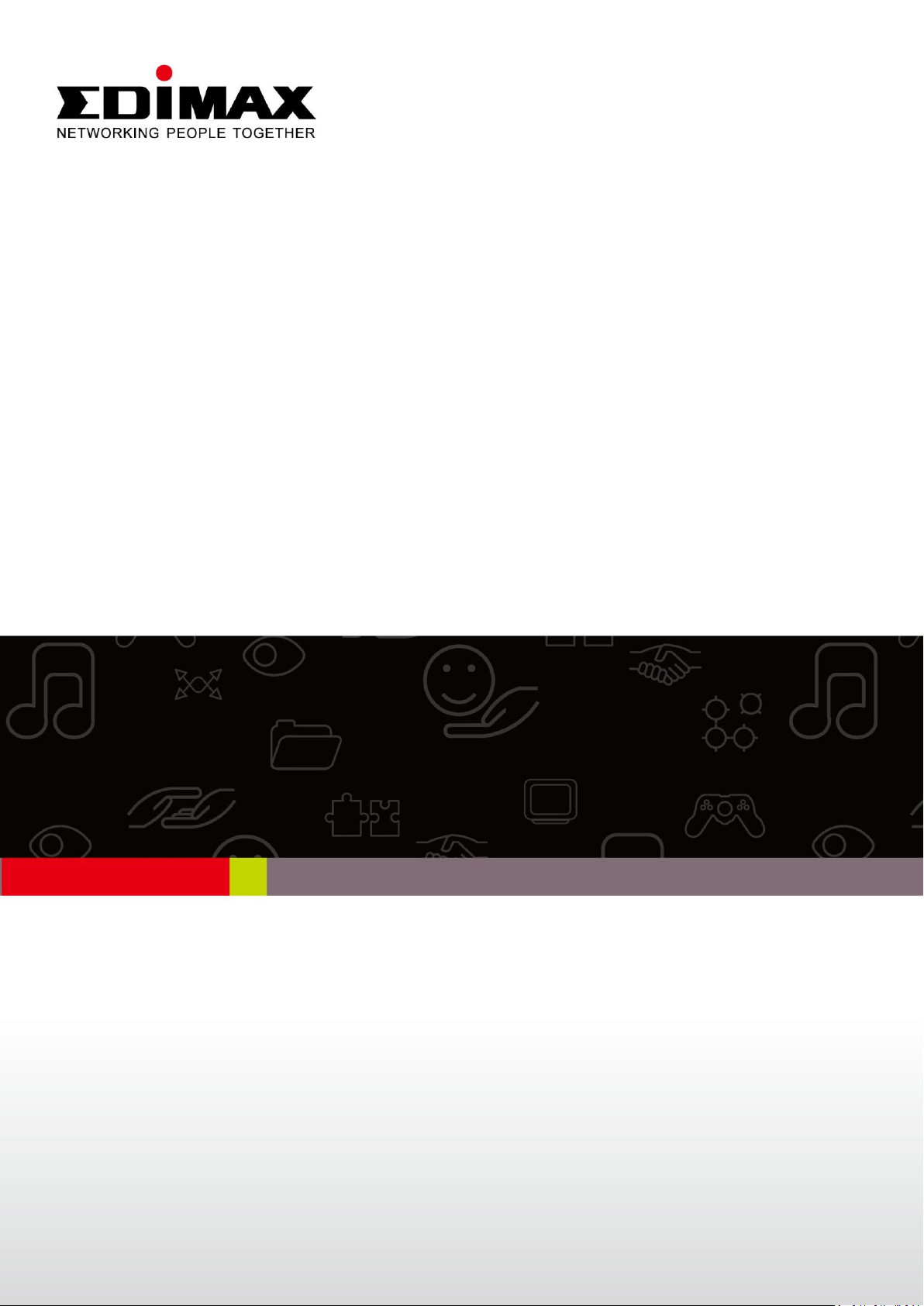
EN-9235TX-32
Schnellinstallationsanleitung
09-2012 / v2.0
1
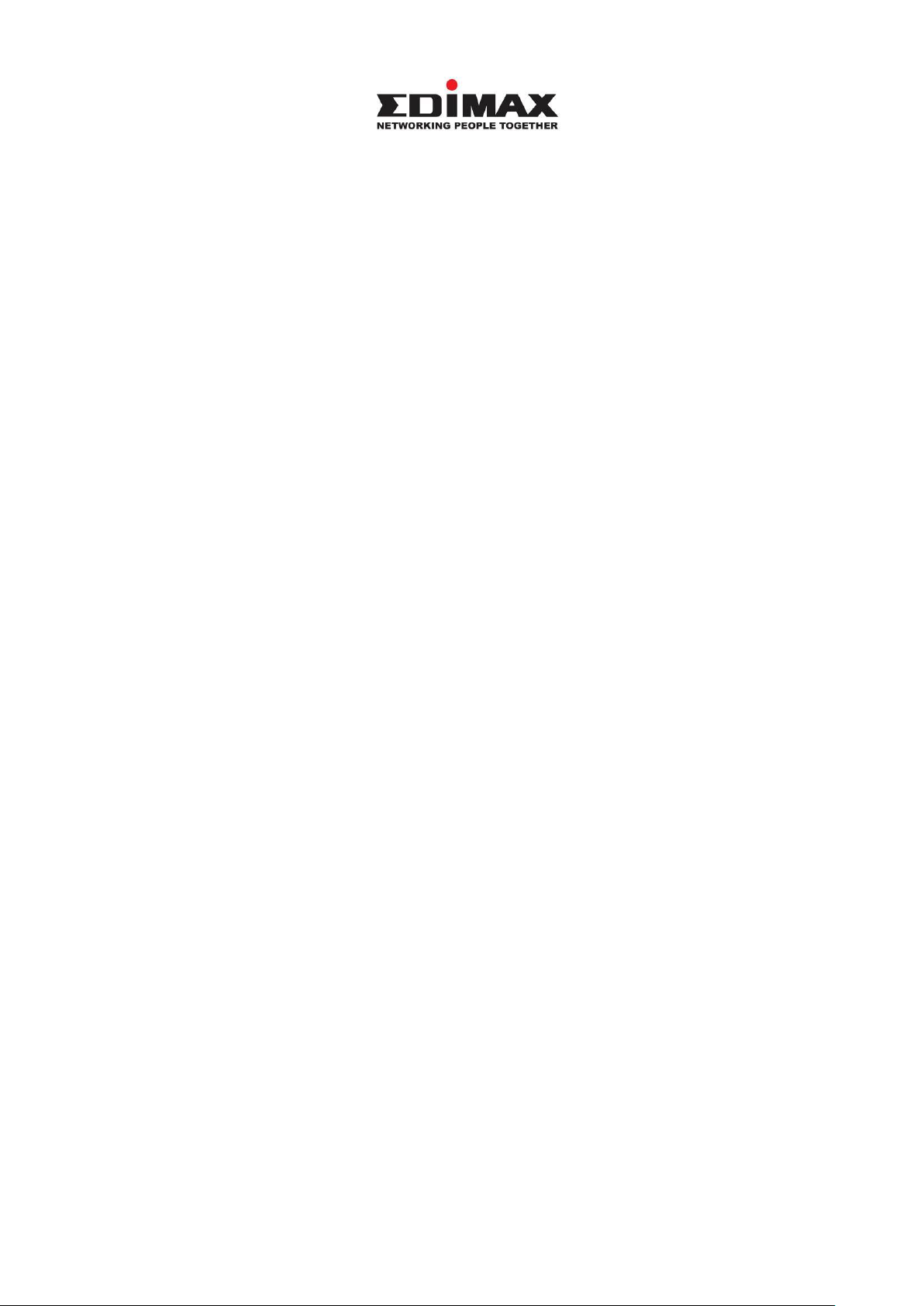
COPYRIGHT
Copyright Edimax Technology Co., Ltd. all rights reserved. No part of this
publication may be reproduced, transmitted, transcribed, stored in a retrieval
system, or translated into any language or computer language, in any form or
by any means, electronic, mechanical, magnetic, optical, chemical, manual or
otherwise, without the prior written permission from Edimax Technology Co.,
Ltd.
Edimax Technology Co., Ltd. makes no representations or warranties, either
expressed or implied, with respect to the contents hereof and specifically
disclaims any warranties, merchantability, or fitness for any particular purpose.
Any software described in this manual is sold or licensed as is. Should the
programs prove defective following their purchase, the buyer (and not this
company, its distributor, or its dealer) assumes the entire cost of all necessary
servicing, repair, and any incidental or consequential damages resulting from
any defect in the software. Edimax Technology Co., Ltd. reserves the right to
revise this publication and to make changes from time to time in the contents
hereof without the obligation to notify any person of such revision or changes.
The product you have purchased and the setup screen may appear slightly
different from those shown in this QIG. For more information about this
product, please refer to the user manual on the CD-ROM. The software and
specifications are subject to change without notice. Please visit our website
www.edimax.com for updates. All brand and product names mentioned in this
manual are trademarks and/or registered trademarks of their respective
holders.
Edimax Technology Co., Ltd.
Add: No. 3, Wu-Chuan 3rd Rd., Wu-Ku Industrial Park, New Taipei City, Taiwan
Tel: +886-2-77396888
Email: sales@edimax.com.tw
2
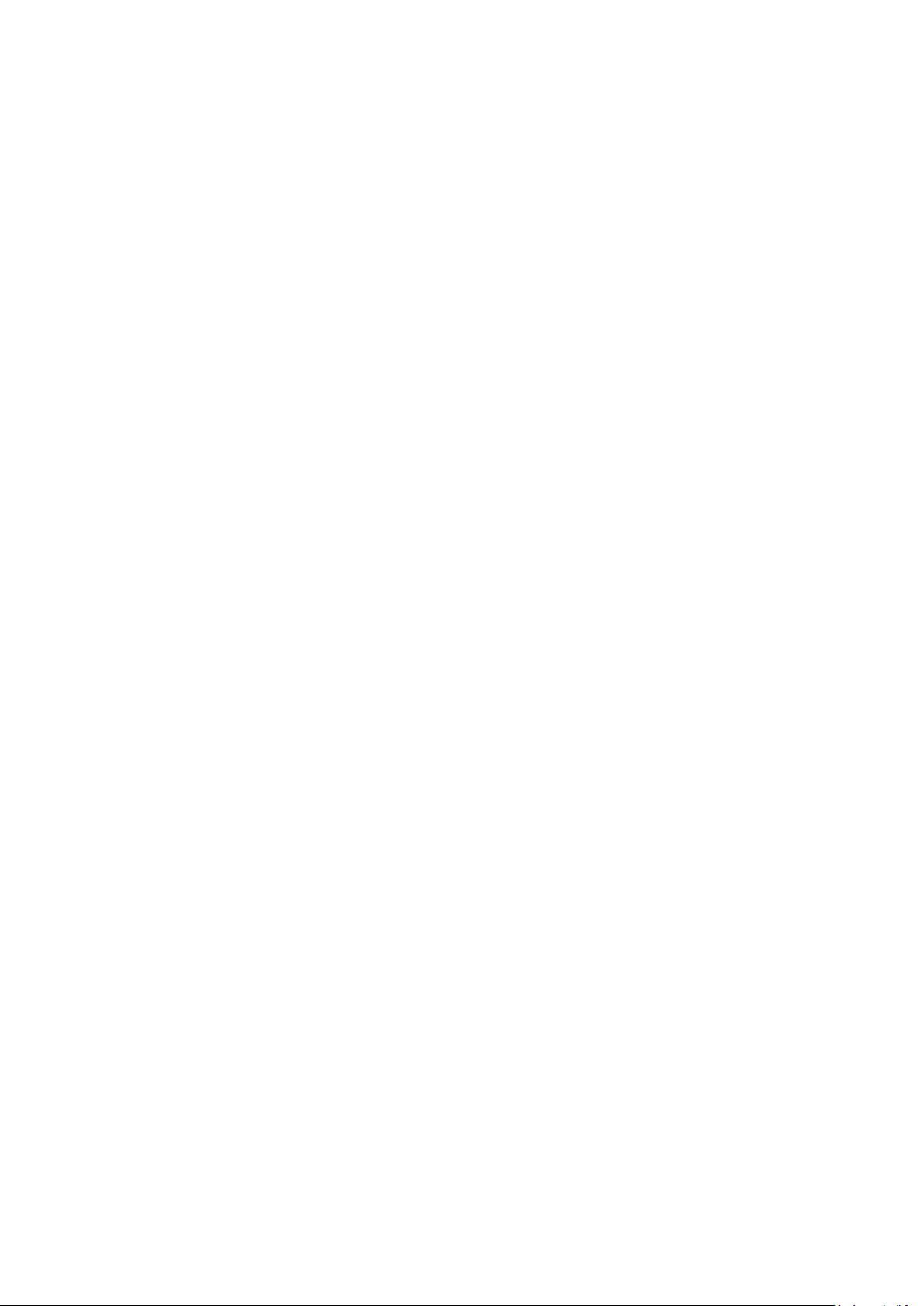
PRODUKTEINFÜ HRUNG
Verpackungsinhalt
Bevor Sie dieses Produkt verwenden, überprüfen Sie bitte, ob irgendetwas in
der Verpackung fehlt, und wenden Sie sich an Ihren Händler, um fehlende Teile
zu melden.
Gigabit Ethernet 32-bit PCI Adapter x 1
Flache Halterung x 1
Schnellinstallationsanleitung x 1
CD mit Installationsassistent, Benutzerhandbuch & mehrsprachiger
Schnellinstallationsanleitung x 1
Systemanforderungen
32-Bit PCI-Steckplatz
CD-ROM-Laufwerk
Zentraleinheit: Pentium III 1 G und höher oder vergleichbar
Speichergröße: 256 MB RAM oder höher
Festplatte: Minimaler freier Festplattenplatz 100 MB
Betriebssystem: Novell 5.X/6.X, Windows
98/ME/NT4.0/2000/XP/Vista/7, Linux 2.4.x
Ein RJ-45 Ethernetkabel
LED-Status:
Der Adapter hat zwei LED-Anzeiger:
• LINK-Anzeiger
Dieser Anzeiger leuchtet grün, wenn der Gigabit Adapter an ein Gigabit
Ethernet-Netzwerkgerät angeschlossen ist.
• ACT-Anzeiger
Dieser Anzeiger blinkt grün, wenn Daten im Netzwerk gesendet oder
empfangen werden.
1. Hardwareinstallation
Um den Adapter zu installieren, befolgen Sie bitte die unten aufgeführten
Schritte:
A. Schalten Sie Ihren Computer aus und trennen alle Kabel einschließlich der
Stromversorgung ab.
3

B. Nehmen Sie das Gehäuse des Computers ab.
Für Windows XP
C. Suchen Sie einen vorhandenen PCI Express-Steckplatz.
D. Entfernen Sie die Schraube, die die Rückwand sichert (das kleine Metallteil,
das die Ö ffnung für eine PCI Express-Karte an der Rückwand Ihres
Computers verdeckt), dann entfernen Sie die Rückwand.
E. Führen Sie den Adapter vorsichtig in den PCI Express-Steckplatz ein.
Berühren Sie nicht den Metallanschluss am Adapter.
F. Sichern Sie den Adapter am Gehäuse mit der Schraube, die Sie von der
Rückwand entfernt haben.
G. Bringen Sie das Gehäuse des Computers wieder an.
H. Schließen Sie das Netzkabel und alle anderen Kabel wieder am Computer
an und schalten den Computer dann an.
Wenn die Hardware in Ihrem Computer erfolgreich installiert worden ist,
werden Sie auf dem Bildschirm aufgefordert, dem "Found New Hardware
Wizard" zu folgen. Klicken Sie bitte auf "Cancel" und befolgen 2.
Treiberinstallation, um den Treiber für Ihren Adapter zu installieren.
4

2. Treiberinstallation
Für Windows 7/Vista/98SE/ME/2000/XP
A. Legen Sie bitte die dem Verpackungsinhalt beigefügte CD in das
CD-ROM-Laufwerk Ihres Computers ein.
B. Wählen Sie das Produktmodell EN-9235TX-32.
C. Klicken Sie auf Setup Driver.
D. Der Assistent hilft Ihnen, den Treiber für Windows 7/Vista/98SE/
ME/2000/XP zu installieren. Sie finden die Treiber für andere
5

Betriebssysteme auf der CD. Treiber für andere Betriebssysteme befinden
sich im Ordner Drivers auf der CD. Zu weiteren Anleitungen siehe bitte
Benutzerhandbuch Kapitel 2.2 Treiberinstallation.
E. Starten Sie Ihren Computer neu, um die Installation abzuschließen.
3. Fehlersuche
A.Was sollte ich tun, wenn mein PC die neue Hardware nicht finden kann?
Ü berprüfen Sie, ob der Netzwerkadapter richtig in den PCI-Steckplatz
eingesteckt ist. Wenn nicht, stecken Sie ihn nochmals ein.
B. Was sollte ich tun, wenn mein PC die neue Hardware nicht identifizieren
kann?
Versuchen Sie, den installierten Netzwerkadapter zu finden, indem Sie zu
“My Computer->Manager->Device Manager->Network Adapter->…” gehen.
Wenn nicht, befolgen Sie bitte die Schritte im Benutzerhandbuch unter 2.2
Treiberinstallation "CD-Treiber", um den Treiber zu aktualisieren.
C. Warum erhalte ich nur eine Netzwerkverbindungsgeschwindigkeit von
100 Mbit/s statt von 1000 Mbit/s?
a. Ü berprüfen Sie Ihr Ethernetkabel und überzeugen sich davon, dass Sie
CAT-5e oder CAT-6 Ethernetkabel benutzen. Einige CAT-5 Kabel können
nicht mit 1000 Mbit/s arbeiten.
b. Ü berzeugen Sie sich davon, dass Sie mit einem 1000 Mbit/s Switch
verbunden sind.
[!] Wenden Sie sich an Ihren Händler, wenn weiter Probleme bestehen.
6

Federal Communication Commission Interference Statement
This equipment has been tested and found to comply with the limits for a Class
B digital device, pursuant to Part 15 of FCC Rules. These limits are designed to
provide reasonable protection against harmful interference in a residential
installation. This equipment generates, uses, and can radiate radio frequency
energy and, if not installed and used in accordance with the instructions, may
cause harmful interference to radio communications.
However, there is no guarantee that interference will not occur in a particular
installation. If this equipment does cause harmful interference to radio or
television reception, which can be determined by turning the equipment off
and on, the user is encouraged to try to correct the interference by one or
more of the following measures:
1. Reorient or relocate the receiving antenna.
2. Increase the separation between the equipment and receiver.
3. Connect the equipment into an outlet on a circuit different from that to
which the receiver is connected.
4. Consult the dealer or an experienced radio technician for help.
FCC Caution
This device and its antenna must not be co-located or operating in conjunction
with any other antenna or transmitter.
This device complies with Part 15 of the FCC Rules. Operation is subject to the
following two conditions: (1) this device may not cause harmful interference,
and (2) this device must accept any interference received, including
interference that may cause undesired operation.
Any changes or modifications not expressly approved by the party responsible
for compliance could void the authority to operate equipment.
CE Mark Warning
This is a class B product. In a domestic environment this product may cause
radio interference in which case the user may be required to take adequate
measures.
7

