Page 1
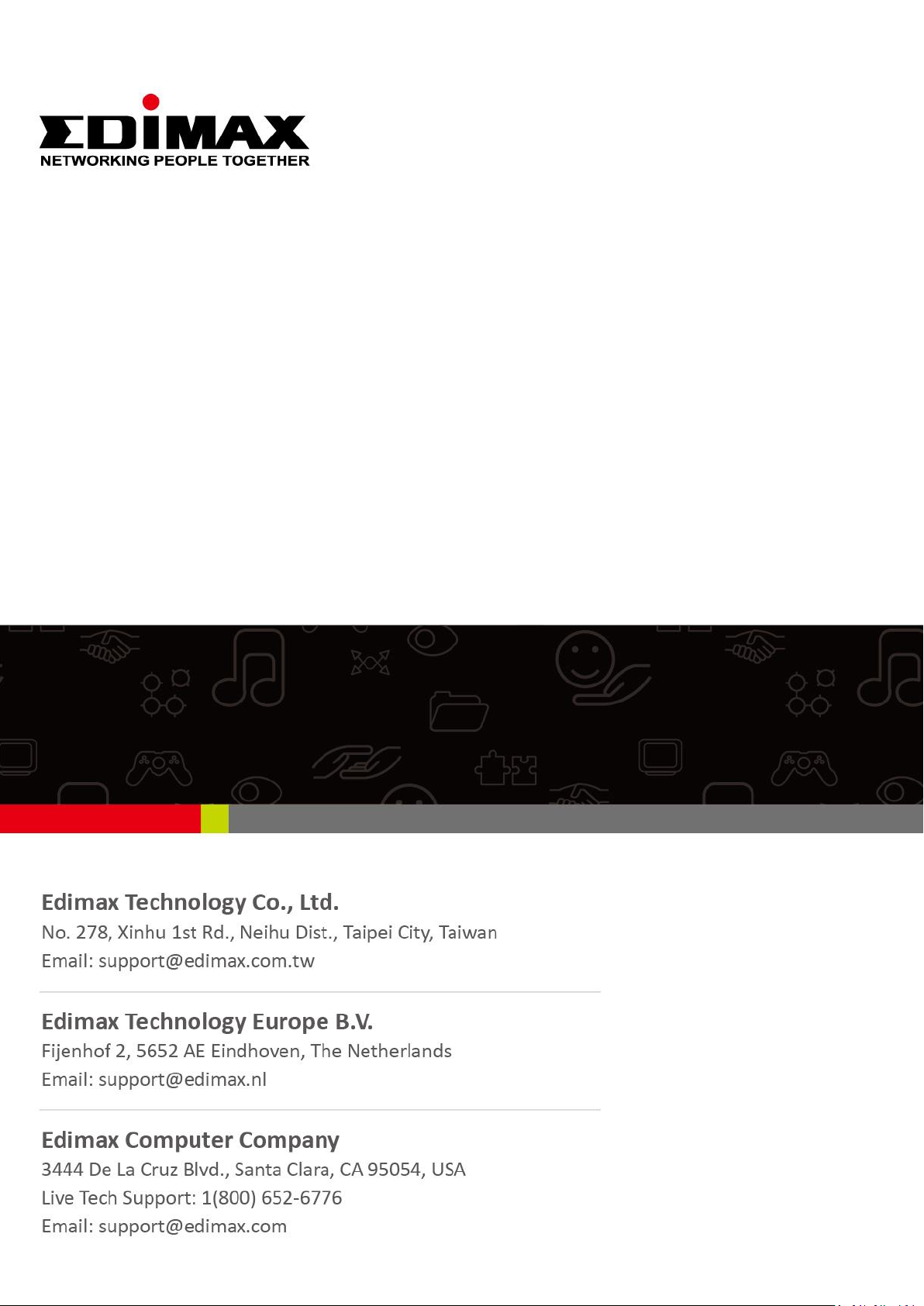
EW-7722UTn V3
Quick Installation Guide
07-2019 / v1.0
1
Page 2
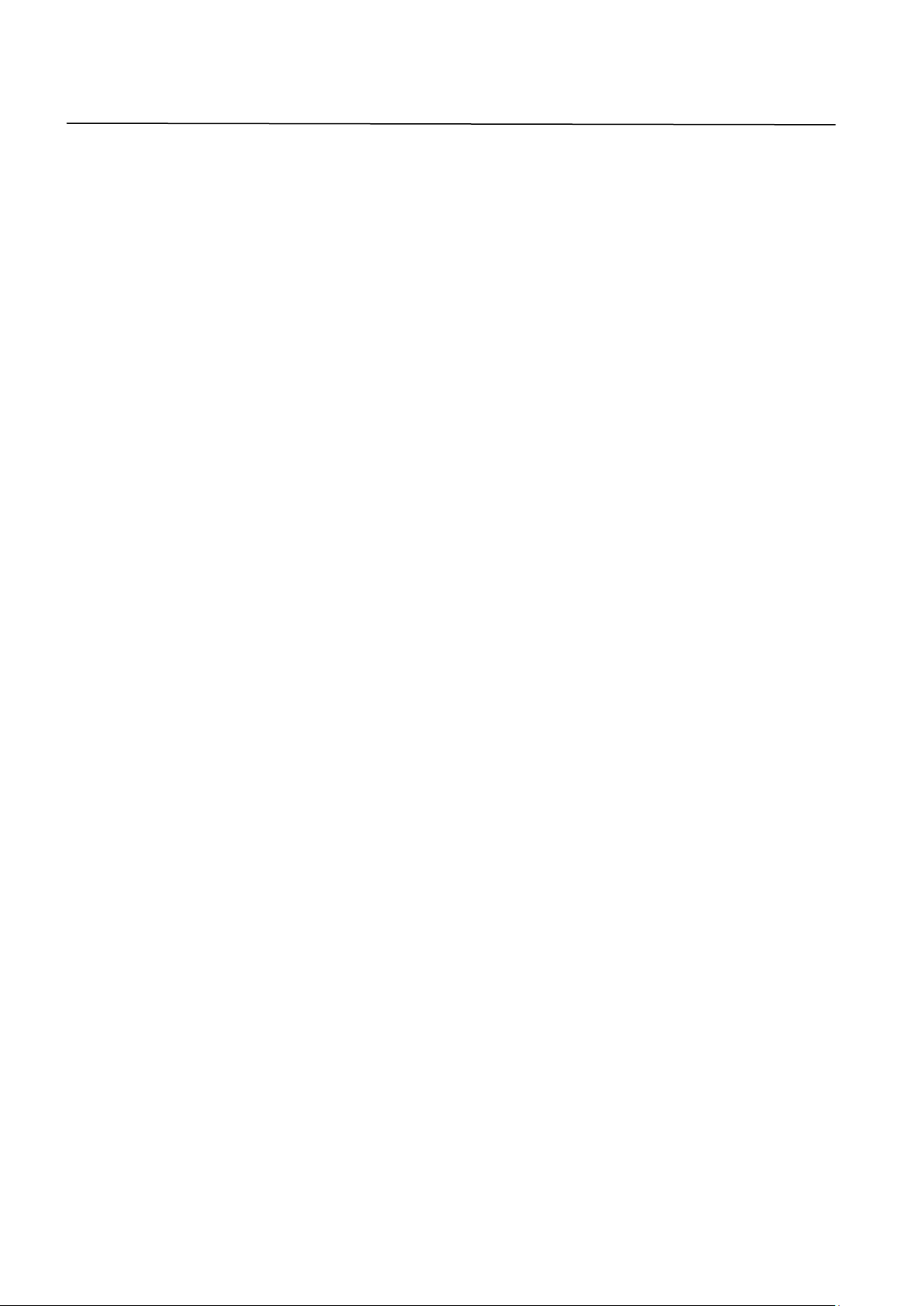
Contents
I. Product Information .............................................................................. 1
I-1. Package Contents ................................................................................................................... 1
I-2. LED Status ............................................................................................................................... 1
I-3. System Requirements ............................................................................................................ 1
I-4. Safety ...................................................................................................................................... 2
II. Installation ............................................................................................ 3
III. Windows ............................................................................................... 4
III-1. Driver Installation ................................................................................................................... 4
III-2. Driver Uninstallation .............................................................................................................. 6
III-2-1. Windows 7 .............................................................................................................................. 6
III-2-2. Windows 8/8.1 ....................................................................................................................... 6
III-2-3. Windows 10 ............................................................................................................................ 7
IV. Mac OS ................................................................................................. 8
IV-1. Driver Installation ................................................................................................................... 8
IV-2. Driver Uninstallation ............................................................................................................ 12
V. Disabling Network Adapters ................................................................. 13
V-1. Windows 7 ............................................................................................................................ 13
V-2. Windows 8/8.1 ..................................................................................................................... 13
V-3. Windows 10 .......................................................................................................................... 14
V-4. Mac ....................................................................................................................................... 16
VI. Using The Adapter ................................................................................ 17
VI-1. Windows............................................................................................................................... 17
VI-2. Mac: Connecting to a Wi-Fi network ................................................................................... 19
VI-3. Mac: Wireless Utility ............................................................................................................ 20
VI-4. Mac: WPS ............................................................................................................................. 24
VI-5. WPS Setup ............................................................................................................................ 27
Page 3
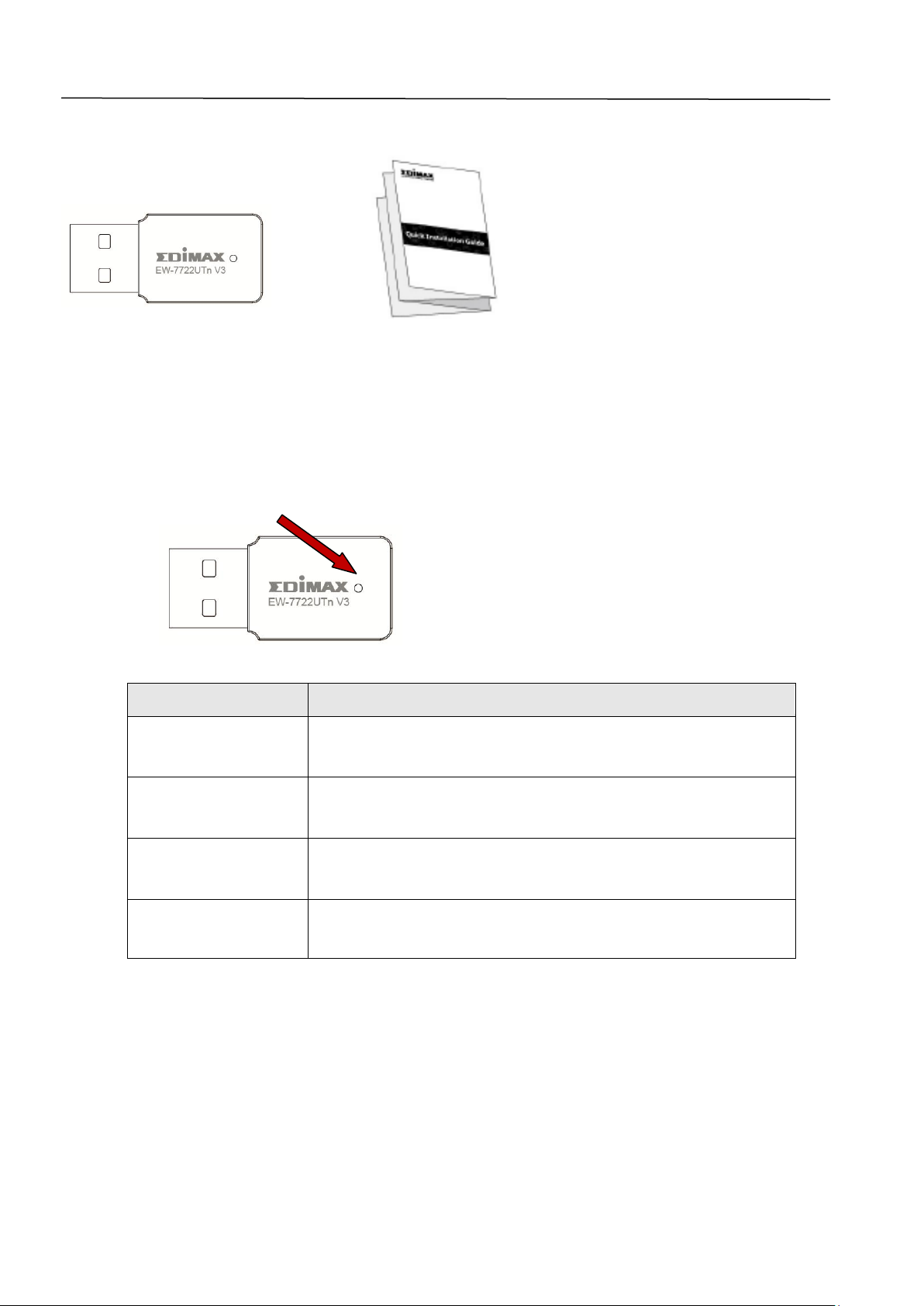
I. Product Information
LED Status
Description
On
LED displays on for five seconds to indicate a
successful WPS connection.
Flashing
Wireless activity: transmitting or receiving
data.
Fast Flashing
(3 x per second)
WPS is active.
Off
No wireless activity.
LED
EW-7722UTn V3
QIG
I-1. Package Contents
I-2. LED Status
I-3. System Requirements
- Windows 7/8/8.1/10~, Mac OS 10.13~, Linux Kernel 2.6~4.15
- USB 2.0 Port
- Hard Disk: 100MB
-
1
Page 4
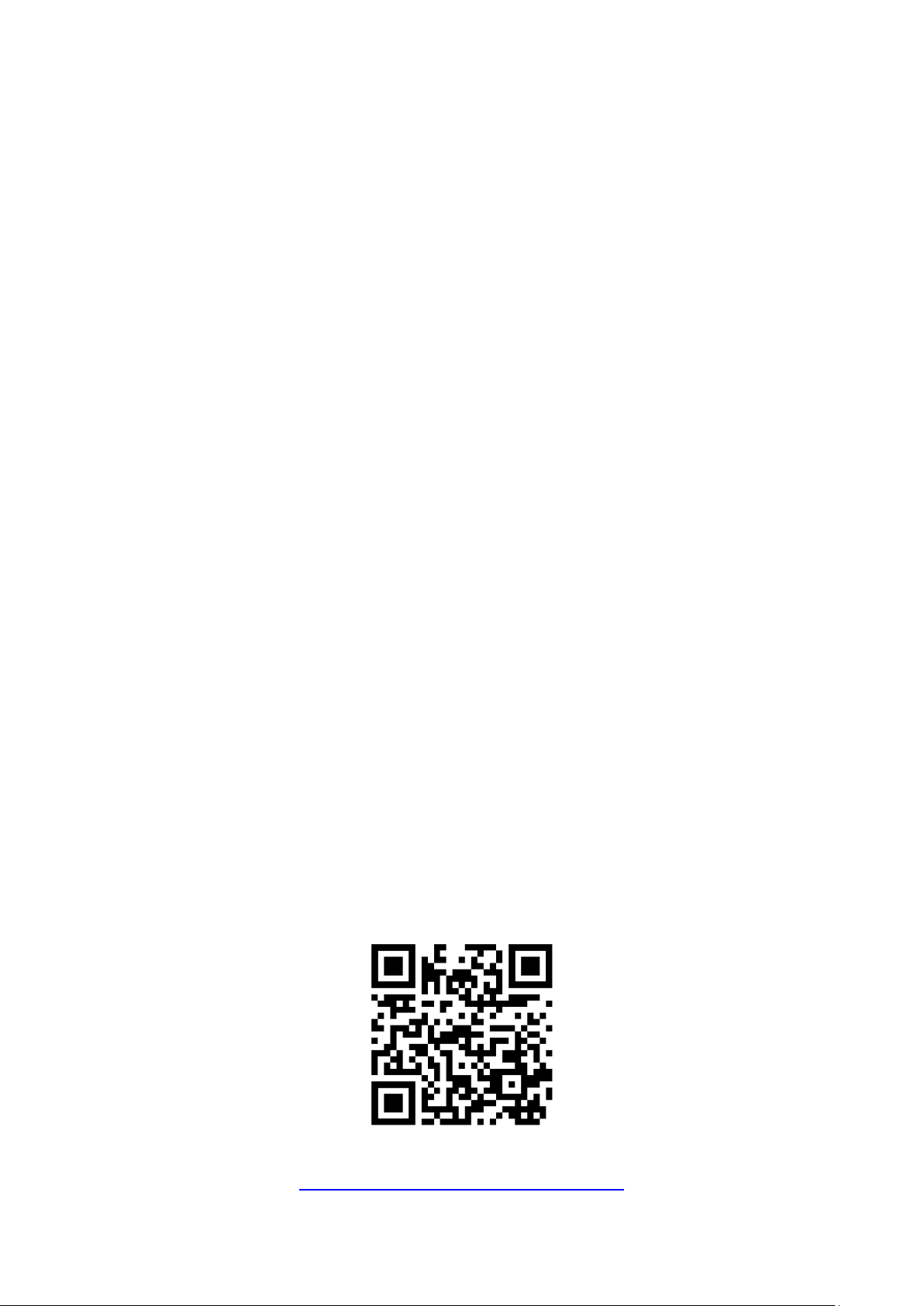
I-4. Safety
In order to ensure the safe operation of the device and its users, please read
and act in accordance with the following safety instructions.
1. The wireless adapter is designed for indoor use only; do not place the
wireless adapter outdoors.
2. Do not place the wireless adapter in or near hot/humid places, such as a
kitchen or bathroom.
3. The wireless adapter contains small parts that are a danger to small
children under 3 years old. Please keep the wireless adapter out of reach of
children.
4. Do not place the wireless adapter on paper, cloth, or other flammable
materials. The wireless adapter will become hot during use.
5. There are no user-serviceable parts inside the wireless adapter. If you
experience problems with the wireless adapter, please contact your dealer
of purchase and ask for help.
6. The wireless adapter is an electrical device and as such, if it becomes wet
for any reason, stop using it immediately. Contact an experienced electrical
technician for further help.
Download product material here
https://www.edimax.com/download
2
Page 5
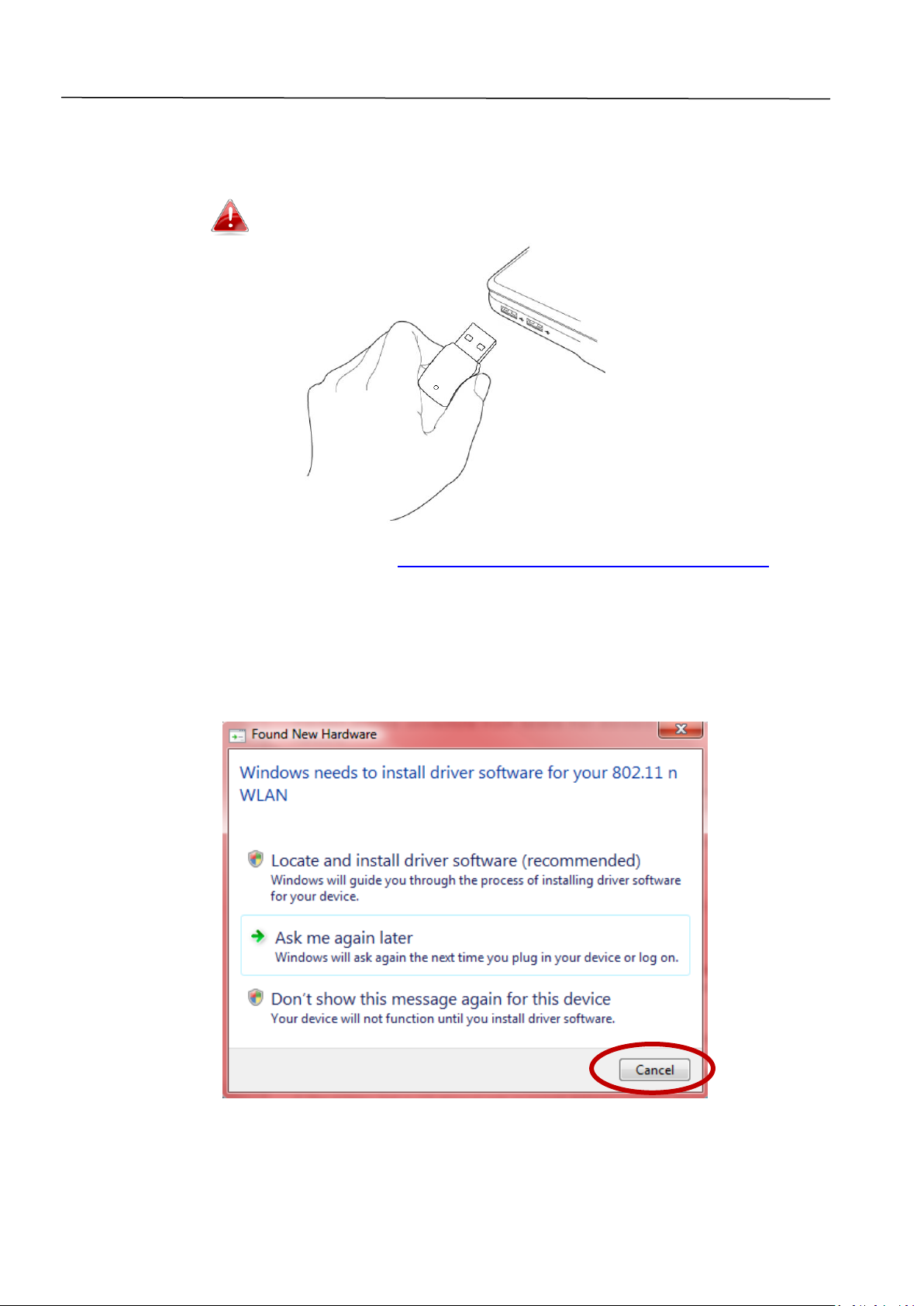
II. Installation
1. Switch on your computer and insert the USB adapter into an available USB
port of your computer.
Never use force to insert the USB adapter.
2. Please download driver from https://www.edimax.com/download by
entering the model number “EW-7722UTn V3” into the search box.
3. If a Hardware Wizard/Driver Installation window opens as shown to the
left, please click “Cancel” or “Close”.
4. Please follow the instructions in the appropriate chapter for your
operating system.
3
Page 6
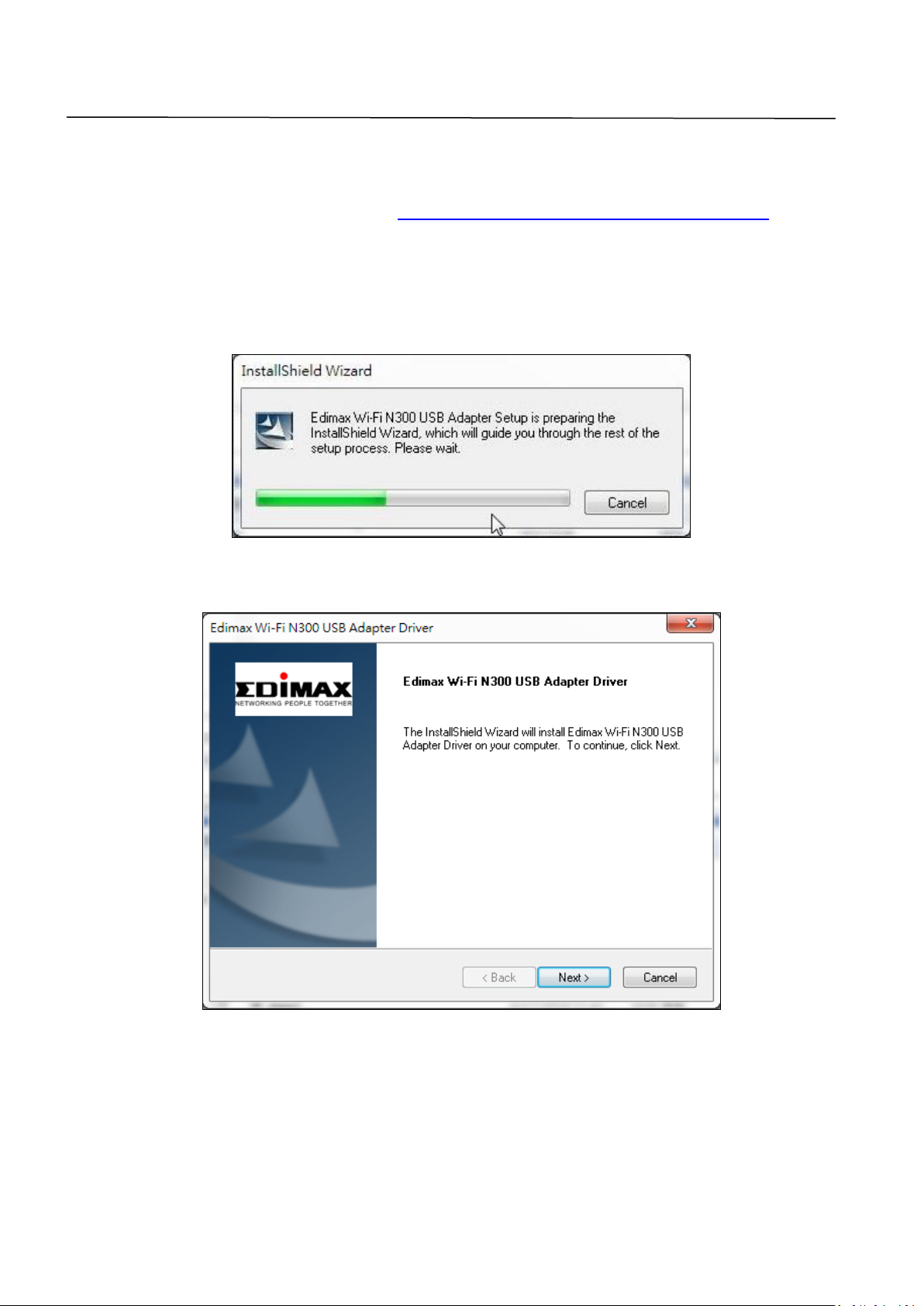
III. Windows
III-1. Driver Installation
1. Please download driver from https://www.edimax.com/download by
entering the model number “EW-7722UTn V3” into the search box.
2. Click “Install Driver” to install the drivers for your EW-7722UTn V3.
3. Click “Next” to install the drivers for your EW-7722UTn V3.
4
Page 7
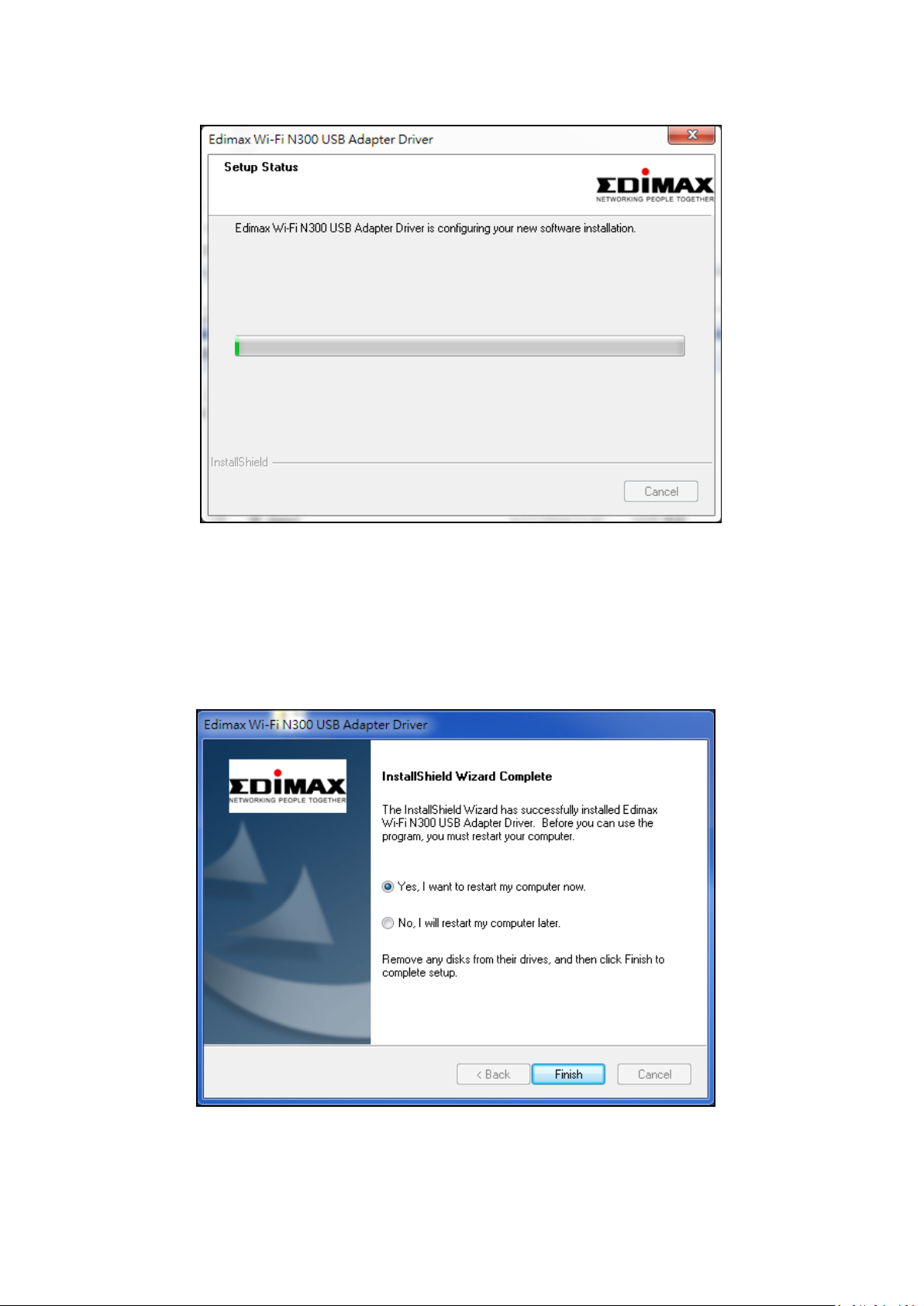
4. Please wait while the driver is installing.
5. Before you can use the wireless adapter, you need to restart your
computer. When the installation is complete you will be asked to choose
whether you wish to restart your computer now or later. Click “Finish” to
continue.
5
Page 8
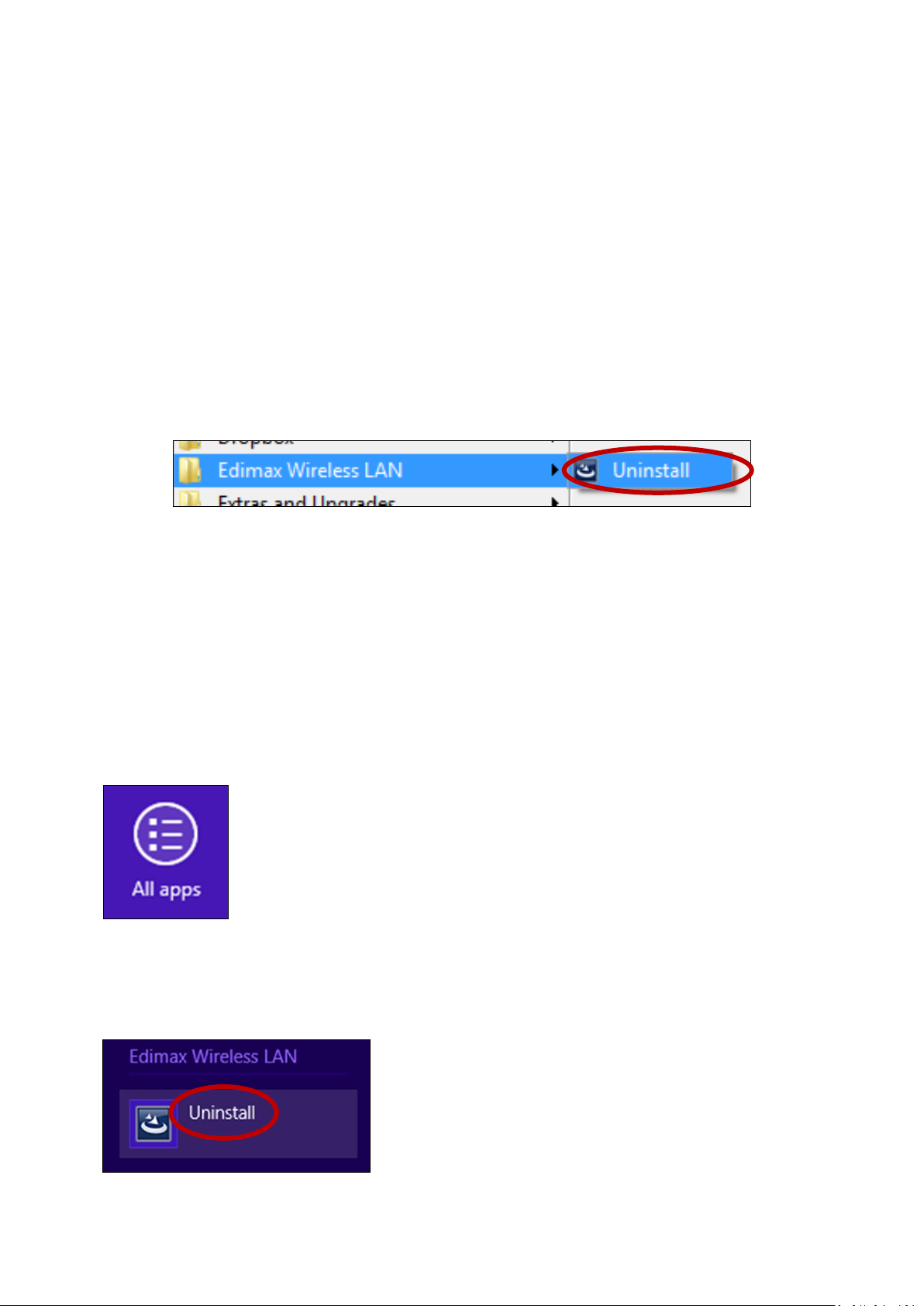
6. After you restart your computer, your EW-7722UTn V3 will be installed and
fully functional. Please disable any other wireless adapters as described in
V. Disabling Network Adapters. Then, Windows users can connect to an
available Wi-Fi network as usual. For guidance on doing so, please refer to
VI. Using The Adapter.
III-2. Driver Uninstallation
III-2-1. Windows 7
1. Go to Start > Programs > Edimax Wireless LAN > Uninstall
2. Follow the on screen instructions. An uninstall wizard will guide you
through the process.
III-2-2. Windows 8/8.1
1. Right click anywhere on the “Start” screen and then click the “All apps” icon
in the bottom right corner.
2. Locate the Edimax Wireless LAN category, select “Uninstall” and follow the
on-screen instructions.
6
Page 9
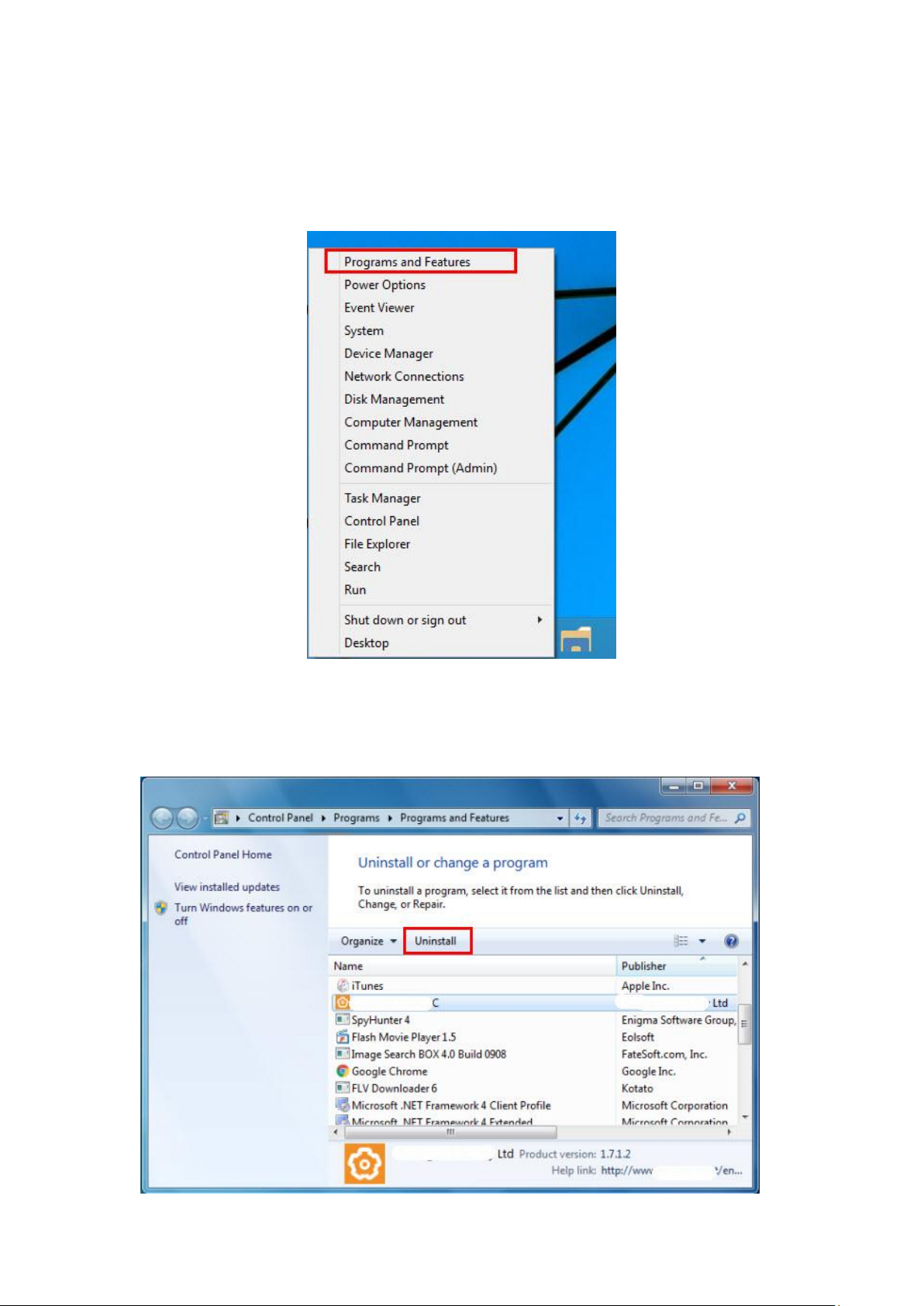
III-2-3. Windows 10
1. Open WinX menu by holding Windows and X keys together, and then
click “Programs and Features”.
2. Look for Edimax Wireless LAN Driver and Utility in the list, click on it and
then click “Uninstall”.
7
Page 10
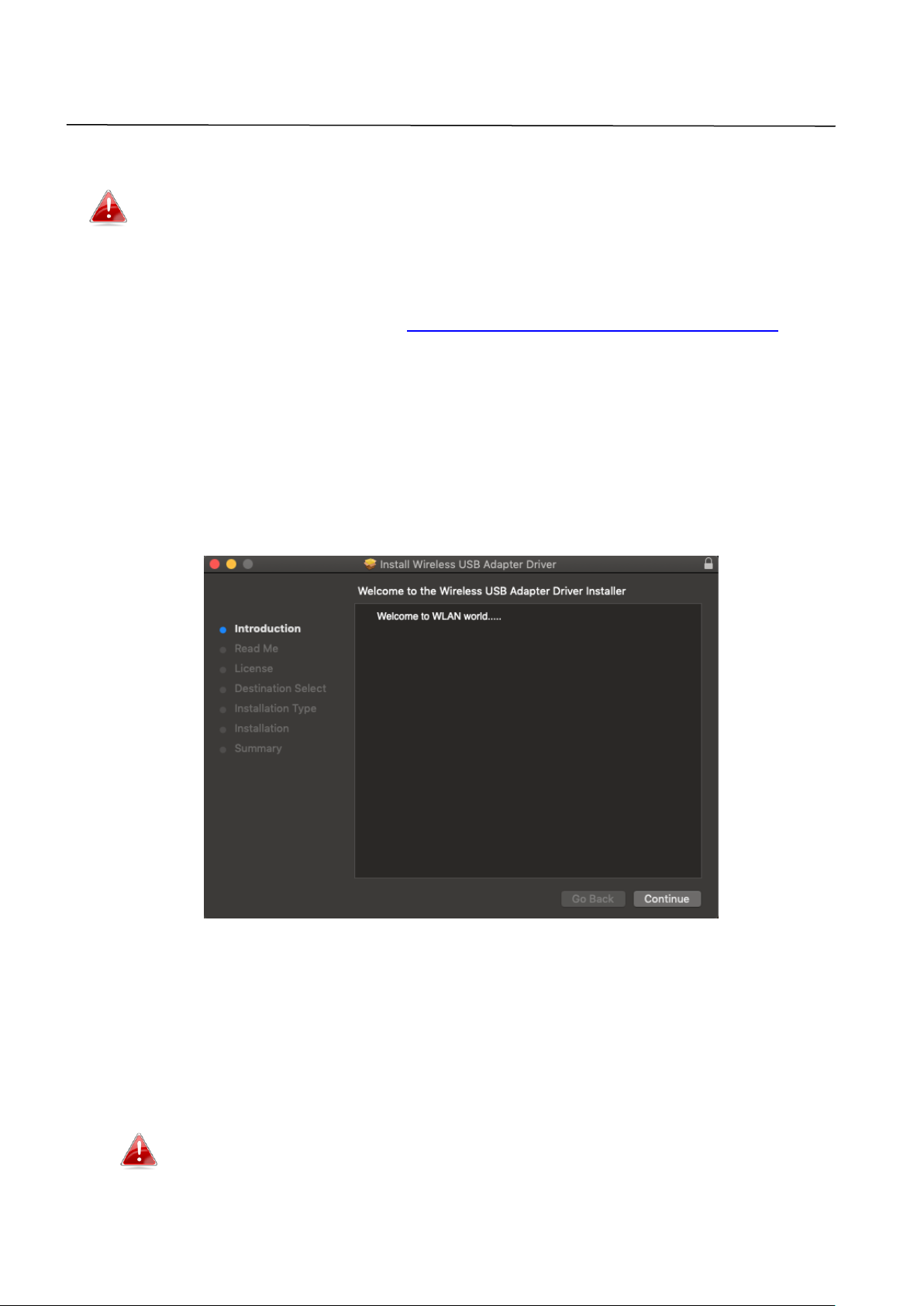
IV. Mac OS
IV-1. Driver Installation
Ensure you select the correct file for your version of Mac OS. To
check your version of Mac OS, click the Apple logo in the top left
corner of your desktop and go to “About This Mac”.
1. After downloading driver from https://www.edimax.com/download by
entering the model number “EW-7722UTn V3” into the search box, open
the “…_MacOS10.9_MacOS10.14_Driver_…” folder for your version of Mac
OS X (10.9 - 10.14) and double click the “Install.pkg” file to open the driver
installation wizard.
2. Click “Continue” to proceed to the next step.
3. The next screen displays important information, please read it carefully
(after the driver is installed, you need to enable the wireless adapter in
“System Preferences Network”. You can click “Print” or “Save” to
print/save this information if you need or the instructions are repeated in
Step. 13) Click “Continue” when you are ready to continue.
If you have already have an older version of the software
installed on your computer, please uninstall it before you
continue.
8
Page 11
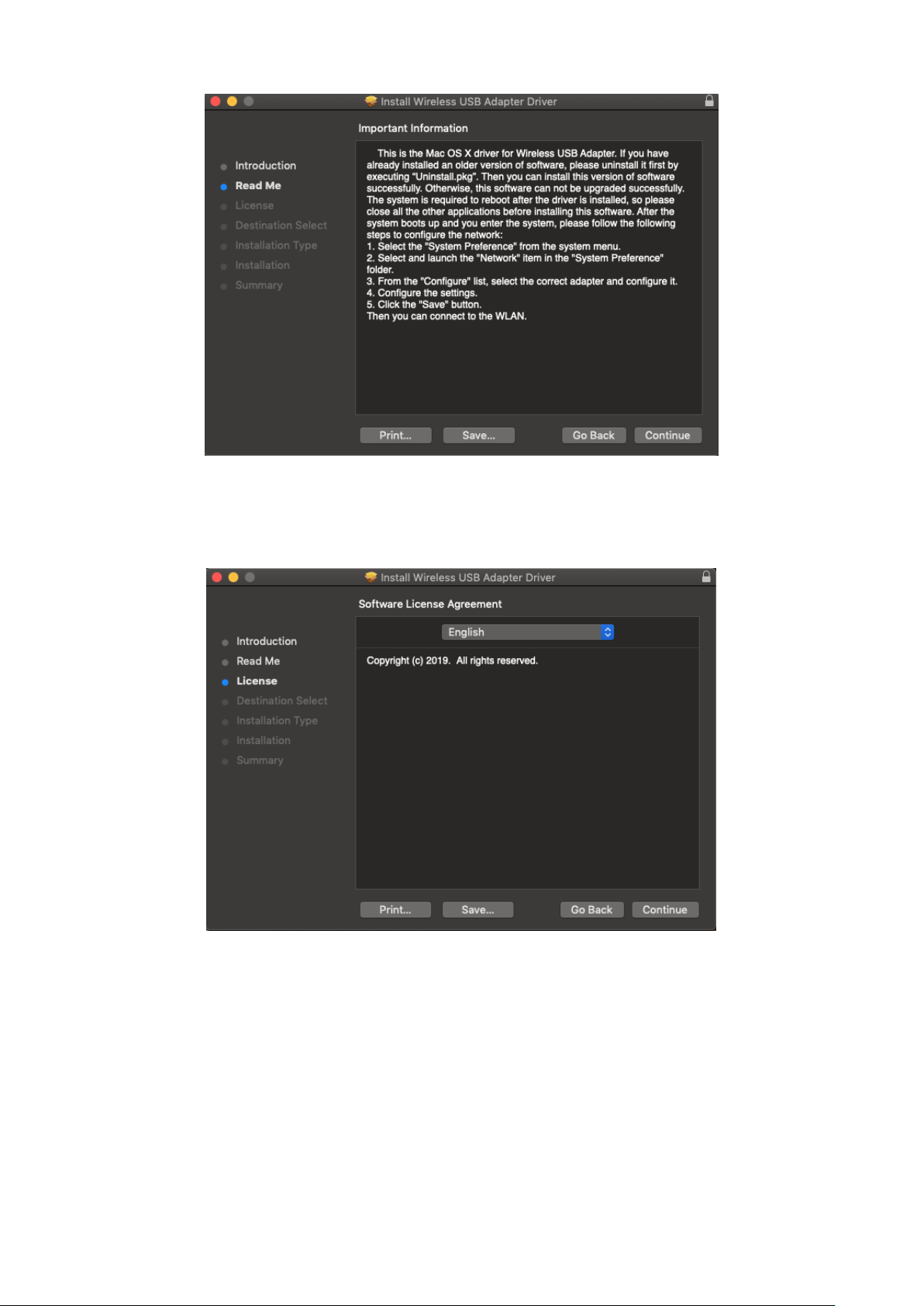
4. Select a language and click “Continue” to install the driver.
9
Page 12

5. To read the software license click “Read License” and then click “Agree” to
confirm you agree to the terms. You must agree to the terms to continue
installing the software.
6. Click “Install” to install the driver.
7. You may be prompted to enter your system/administrative password
before the installation can begin. Enter your password and click “Install
Software”.
8. You will be prompted that you must restart your computer when the
installation is complete. Click “Continue Installation” to proceed.
10
Page 13

9. Please wait while the driver is installing.
10. When the installation is complete, you will see the following screen
informing you that “The installation was successful”. Click “Restart” to
restart your computer.
11. When the adapter is connected to your computer (after your system has
restarted) the wireless utility will open automatically.
12. Next, please disable any other wireless adapters as described in V.
Disabling Network Adapters. Then Mac users can connect to a Wi-Fi
network using the included utility software. For guidance on doing so,
please refer to VI. Using The Adapter.
11
Page 14

IV-2. Driver Uninstallation
Ensure you select the correct folder for your version of Mac OS. To
check your version of Mac OS, click the Apple logo in the top left
corner of your desktop and go to “About This Mac”.
1. Open the “Wlan_11ac_USB_MacOS10…” folder for your version of Mac OS
X (10.9 - 10.14).
2. Double click the “Uninstall.command” file and follow the on-screen
instructions.
12
Page 15

V. Disabling Network Adapters
To ensure that your USB wireless adapter can function correctly, it is
recommended that you disable any other existing wireless network adapters
installed on your computer. If you are unsure how to do so, you can refer to
the user manual for your computer, or follow the guidance below.
V-1. Windows 7
Go to Start > Control Panel. Click View network status and tasks > Wireless
Network Connection and click Disable.
V-2. Windows 8/8.1
1. Switch to desktop mode by clicking your cursor in the bottom left of the
Windows 8/8.1 Start screen. Then go to File Explorer > (right click) Network >
Properties > Change adapter settings.
2. Right click your wireless adapter and then select “Disable”.
13
Page 16

V-3. Windows 10
1. Open Settings. The click on Network & Security > Status >Change adapter
options.
14
Page 17

2. Right-click the network adapter, and select the “Disable” option.
15
Page 18

V-4. Mac
1. Select “System Preferences” from the dock.
2. In “System Preferences”, select “Network”.
3. All of your network connections will be displayed, as shown below. Select
“Wi-Fi” from the left panel.
4. Click “Turn Wi-Fi” off in the main panel.
16
Page 19

VI. Using The Adapter
After you have installed the driver and if necessary disabled other wireless
adapters (see V. Disabling Network Adapters), Windows users can connect to
a Wi-Fi network as usual (see below). Mac users need to connect to a Wi-Fi
network using the included utility software, as described in VI-2. Mac
VI-1. Windows
Below is an example of how to connect using Windows Vista - the process
may vary slightly for other versions of Windows.
1. Click the network icon (examples below) in the system tray and select
“Connect to a network”.
2. Search for the SSID of your Wi-Fi network and then click “Connect”. If you
set a password for your network, you will then be prompted to enter it.
17
Page 20

3. After correctly entering your password, you will be successfully connected
to your Wi-Fi network.
18
Page 21

VI-2. Mac: Connecting to a Wi-Fi network
1. On the desktop right-top menu bar, click the USB Wi-Fi added image icon
to click a Wi-Fi network name (SSID) you want to connect to.
2. Enter the password (network key) for the Wi-Fi network if necessary.
3. Click the “Join” to connect the Wi-Fi network.
19
Page 22

4. You will be successfully connected to your Wi-Fi network. Check the status
on the desktop right-top menu bar to click the Wi-Fi icon, the connected
Wi-Fi network shown as below.
VI-3. Mac: Wireless Utility
The wireless utility offers features to monitor and configure your connection.
On the desktop right-top menu bar, click the Wi-Fi icon then click the “Open
Wireless Utility…” shown as below.
20
Page 23

1. Join Other
i. Select “Join Other” to connect to other wireless network such as the
hidden Wi-Fi network name (SSID).
ii. Enter the Wi-Fi network name (SSID) you want to connect to.
21
Page 24

iii. Select Wi-Fi security type.
iv. Enter the password (network key) for the Wi-Fi network if necessary.
v. Click the “Join” to connect the Wi-Fi network.
22
Page 25

2. Profiles
i. Select the connected Wi-Fi network you want to see the profiles and
click the “Profiles”.
ii. The “Profiles” page displays information of the current wireless
connection.
23
Page 26

VI-4. Mac: WPS
Wi-Fi Protected Setup is a simple, alternative way to establish connections
between WPS compatible devices. Most of the wireless router and access
point feature a built-in WPS button, which activates WPS on that device.
When WPS is activated in the correct manner and at the correct time for two
compatible devices, they will automatically connect to each other.
PIN code WPS is an additional variation of WPS which can be activated from a
device’s web user interface, and includes the use of a PIN code between the
two devices for identification and verification.
WPS can also be activated via a device’s web user interface, which has the
same effect as physically pushing the WPS button (known as PBC or “push
button configuration”).
The “WPS” page displays information about Wireless Protected Setup (WPS),
including a list of available WPS routers or access points. Instructions to set up
PBC WPS and PIN code WPS are included below, followed by a description of
each item on this page.
On the desktop right-top menu bar, click the Wi-Fi icon then click the “WPS…”
shown as below.
1. PIN Code WPS
PIN code WPS includes the additional use of a PIN code between devices. This
is useful for identification and verification purposes in crowded wireless
environments with multiple routers/access points/wireless devices.
24
Page 27

i. The wireless adapter’s PIN code is listed in the “WPS” page. Go to your
wireless router/access point’s web user interface and input the
wireless adapter’s PIN code in the correct location, and activate PIN
code WPS for your wireless router/adapter.
Please check the instructions for your wireless router/access point
for how to access the web user interface and where to input the
PIN code.
ii. Click the “PIN” button in the bottom left of the “WPS” page. Within
two minutes, the wireless adapter will establish a connection with
your wireless router/access point.
25
Page 28

2. PBC (Push Button Configuration) WPS
The EW-7722UTn V3 PBC WPS can be executed from this page by following
the steps below or by push the physical WPS button to connect the Wi-Fi
through the VI-4. WPS Setup instruction:
i. Press the WPS button on your wireless router/access point for the
correct length of time to activate its WPS.
Please check the instructions for your wireless device for
how long you need to hold down its WPS button to activate
WPS.
ii. Click the “PBC” button in the “WPS” page. Within two minutes,
the wireless adapter will establish a connection with your
wireless router/access point.
26
Page 29

WPS button
VI-5. WPS Setup
If your wireless router/access point supports Wi-Fi Protected Setup (WPS)
then you can use this method to connect to a Wi-Fi network.
1. Press the WPS button (often the WPS/Reset button) on your router/access
point to activate WPS.
Please check the instructions for your wireless router/access point for
how long you need to hold down its WPS button to activate WPS.
2. Within two minutes, press the WPS button on
the EW-7722UTn V3 to activate its WPS.
3. The devices will establish a connection.
27
Page 30

COPYRIGHT
Copyright Edimax Technology Co., Ltd. all rights reserved. No part of this publication
may be reproduced, transmitted, transcribed, stored in a retrieval system, or translated
into any language or computer language, in any form or by any means, electronic,
mechanical, magnetic, optical, chemical, manual or otherwise, without the prior written
permission from Edimax Technology Co., Ltd.
Edimax Technology Co., Ltd. makes no representations or warranties, either expressed or
implied, with respect to the contents hereof and specifically disclaims any warranties,
merchantability, or fitness for any particular purpose. Any software described in this
manual is sold or licensed as is. Should the programs prove defective following their
purchase, the buyer (and not this company, its distributor, or its dealer) assumes the
entire cost of all necessary servicing, repair, and any incidental or consequential damages
resulting from any defect in the software. Edimax Technology Co., Ltd. reserves the right
to revise this publication and to make changes from time to time in the contents hereof
without the obligation to notify any person of such revision or changes.
The product you have purchased and the setup screen may appear slightly different from
those shown in this QIG. The software and specifications are subject to change without
notice. Please visit our website www.edimax.com for updates. All brand and product
names mentioned in this manual are trademarks and/or registered trademarks of their
respective holders.
28
Page 31

Federal Communication Commission Interference Statement
Frequency range (MHz)
Max. Transmit Power (dBm)
2412-2472
19.995
This equipment has been tested and found to comply with the limits for a Class B digital device, pursuant to Part
15 of FCC Rules. These limits are designed to provide reasonable protection against harmful interference in a
residential installation. This equipment generates, uses, and can radiate radio frequency energy and, if not
installed and used in accordance with the instructions, may cause harmful interference to radio communications.
However, there is no guarantee that interference will not occur in a particular installation. If this equipment does
cause harmful interference to radio or television reception, which can be determined by turning the equipment
off and on, the user is encouraged to try to correct the interference by one or more of the following measures:
1. Reorient or relocate the receiving antenna.
2. Increase the separation between the equipment and receiver.
3. Connect the equipment into an outlet on a circuit different from that to which the receiver is connected.
4. Consult the dealer or an experienced radio technician for help.
FCC Caution
This device and its antenna must not be co-located or operating in conjunction with any other antenna or
transmitter. This device complies with Part 15 of the FCC Rules. Operation is subject to the following two
conditions: (1) this device may not cause harmful interference, and (2) this device must accept any interference
received, including interference that may cause undesired operation. Any changes or modifications not expressly
approved by the party responsible for compliance could void the authority to operate equipment.
Federal Communications Commission (FCC) Radiation Exposure Statement
This equipment complies with FCC radiation exposure set forth for an uncontrolled environment. In order to avoid
the possibility of exceeding the FCC radio frequency exposure limits, human proximity to the antenna shall not be
less than 0.5cm during normal operation.
Federal Communications Commission (FCC) RF Exposure Requirements
SAR compliance has been established in the laptop computer(s) configurations with PCMCIA slot on the side near
the center, as tested in the application for certification, and can be used in laptop computer(s) with substantially
similar physical dimensions, construction, and electrical and RF characteristics. Use in other devices such as PDAs
or lap pads is not authorized. This transmitter is restricted for use with the specific antenna tested in the
application for certification. The antenna(s) used for this transmitter must not be co-located or operating in
conjunction with any other antenna or transmitter.
RED Compliance Statement
Compliance with 2014/53/EU Radio Equipment Directive (RED)
In accordance with Article 10.8(a) and 10.8(b) of the RED, the following table provides information on
the frequency bands used and the maximum RF transmit power of the product for sale in the EU:
This equipment should be installed and operated with a minimum distance of 20 centimeters between
the radiator and your body.
A simplified DoC shall be provided as follows: Article 10(9)
Hereby, Edimax Technology Co., Ltd. declares that the radio equipment type N300 Wireless LAN USB
Adapter is in compliance with Directive 2014/53/EU
The full text of the EU declaration of conformity is available at the following internet
address: http://www.edimax.com/edimax/global/
29
Page 32

Safety
This equipment is designed with the utmost care for the safety of those who install and use it. However, special
attention must be paid to the dangers of electric shock and static electricity when working with electrical
equipment. All guidelines of this and of the computer manufacture must therefore be allowed at all times to
ensure the safe use of the equipment.
EU Countries Intended for Use
The ETSI version of this device is intended for home and office use in Austria, Belgium, Bulgaria, Cyprus, Czech,
Denmark, Estonia, Finland, France, Germany, Greece, Hungary, Ireland, Italy, Latvia, Lithuania, Luxembourg, Malta,
Netherlands, Poland, Portugal, Romania, Slovakia, Slovenia, Spain, Sweden, Turkey, and United Kingdom. The ETSI
version of this device is also authorized for use in EFTA member states: Iceland, Liechtenstein, Norway, and
Switzerland.
EU Countries Not Intended for Use
None
30
Page 33

EU Declaration of Conformity
English: This equipment is in compliance with the essential requirements and other relevant
provisions of Directive 2014/53/EU, 2014/35/EU.
Français: Cet équipement est conforme aux exigences essentielles et autres dispositions de la
directive 2014/53/EU, 2014/35/EU.
Čeština: Toto zařízení je v souladu se základními požadavky a ostatními příslušnými ustanoveními
směrnic 2014/53/EU, 2014/35/EU.
Polski: Urządzenie jest zgodne z ogólnymi wymaganiami oraz szczególnymi warunkami
określonymi Dyrektywą UE 2014/53/EU, 2014/35/EU.
Română: Acest echipament este în conformitate cu cerinţele esenţiale şi alte prevederi relevante ale
Directivei 2014/53/UE, 2014/35/UE.
Русский: Это оборудование соответствует основным требованиям и положениям Директивы
2014/53/EU, 2014/35/EU.
Magyar: Ez a berendezés megfelel az alapvető követelményeknek és más vonatkozó irányelveknek
(2014/53/EU, 2014/35/EU).
Türkçe: Bu cihaz 2014/53/EU, 2014/35/EU direktifleri zorunlu istekler ve diğer hükümlerle ile
uyumludur.
Українська: Обладнання відповідає вимогам і умовам директиви 2014/53/EU, 2014/35/EU.
Slovenčina: Toto zariadenie spĺňa základné požiadavky a ďalšie príslušné ustanovenia smerníc
2014/53/EU, 2014/35/EU.
Deutsch: Dieses Gerät erfüllt die Voraussetzungen gemäß den Richtlinien 2014/53/EU, 2014/35/EU.
Español: El presente equipo cumple los requisitos esenciales de la Directiva 2014/53/EU,
2014/35/EU.
Italiano: Questo apparecchio è conforme ai requisiti essenziali e alle altre disposizioni applicabili
della Direttiva 2014/53/EU, 2014/35/UE.
Nederlands: Dit apparaat voldoet aan de essentiële eisen en andere van toepassing zijnde bepalingen
van richtlijn 2014/53/EU, 2014/35/EU.
Português: Este equipamento cumpre os requesitos essênciais da Directiva 2014/53/EU, 2014/35/EU.
Norsk: Dette utstyret er i samsvar med de viktigste kravene og andre relevante regler i Direktiv
2014/53/EU, 2014/35/EU.
Svenska: Denna utrustning är i överensstämmelse med de väsentliga kraven och övriga relevanta
bestämmelser i direktiv 2014/53/EU, 2014/35/EU.
Dansk: Dette udstyr er i overensstemmelse med de væ sentligste krav og andre relevante
forordninger i direktiv 2014/53/EU, 2014/35/EU.
suomen kieli: Tämä laite täyttää direktiivien 2014/53/EU, 2014/35/EU. oleelliset vaatimukset ja muut
asiaankuuluvat määräykset.
-----------------------------------------------------------------------------------------------------------------------
WEEE Directive & Product Disposal
At the end of its serviceable life, this product should not be treated as household or general waste. It
should be handed over to the applicable collection point for the recycling of electrical and electronic
equipment, or returned to the supplier for disposal.
31
Page 34

Declaration of Conformity
We, Edimax Technology Co., Ltd., declare under our sole responsibility, that the
equipment described below complies with the requirements of the European Radio
Equipment directives.
Equipment:
N300 Wireless LAN USB Adapter
Model No.:
EW-7722UTn V3
The following European standards for essential requirements have been followed:
Directives 2014/53/EU
Spectrum
:
EN 300 328 V2.1.1 (2016-11)
EMC
:
EN 301 489-1 V2.1.1 (2017-02)
EN 301 489-17 V3.1.1 (2017-02)
EMF
:
EN 62311:2008
Safety (LVD)
:
IEC 62368-1:2014 (2nd Edition) and/or EN 62368-1:2014+A11:2017
Date of Signature:
July, 2019
Signature:
Printed Name:
Albert Chang
Title:
Director
Edimax Technology Co., Ltd.
Edimax Technology Europe B.V.
Fijenhof 2,
5652 AE Eindhoven,
The Netherlands
a company of :
Edimax Technology Co., Ltd.
No. 278, Xinhu 1st Rd.,
Neihu Dist., Taipei City,
Taiwan
Signature:
Printed Name:
David Huang
Title:
Director
Edimax Technology Europe B.V.
32
