Page 1
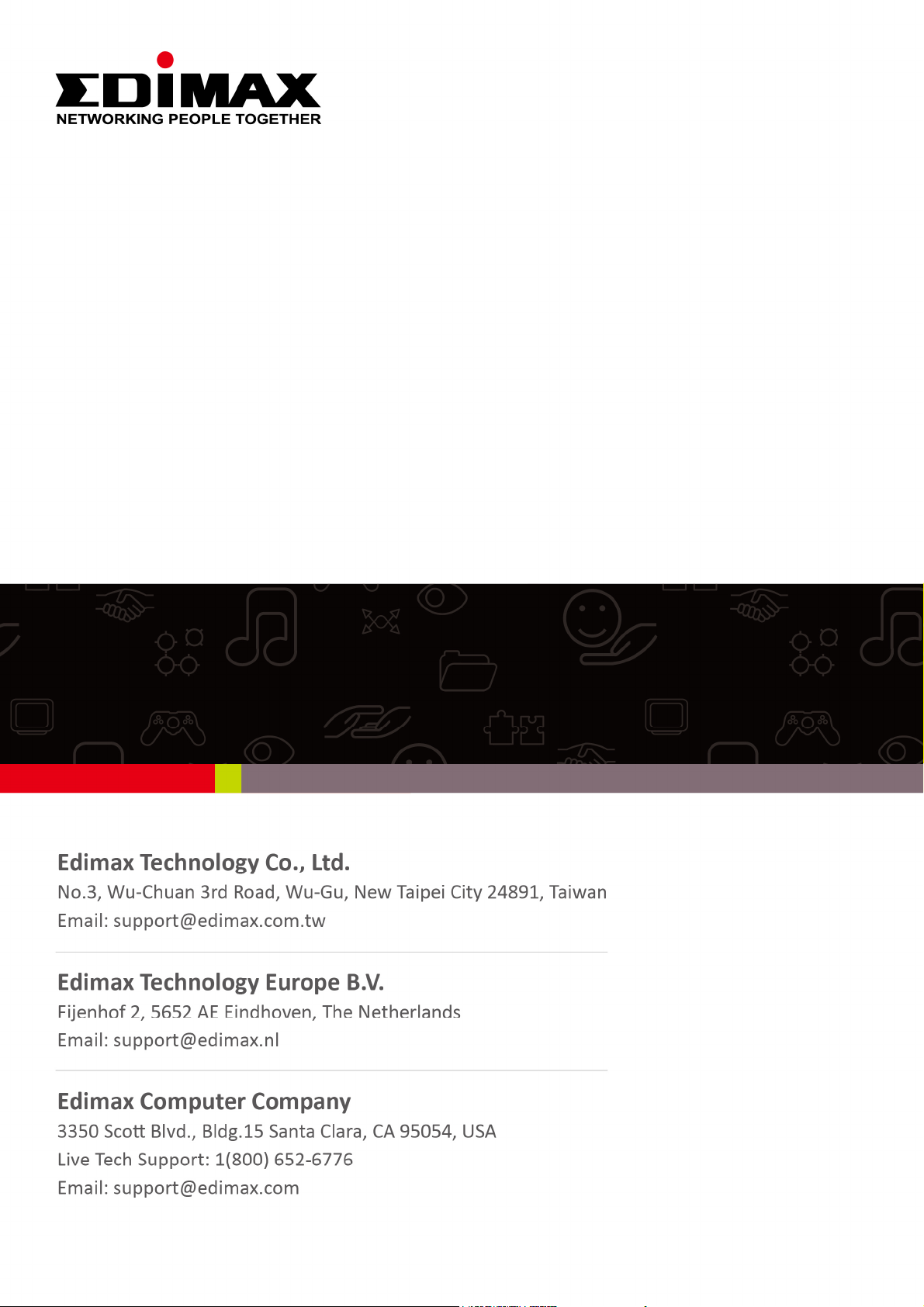
AR-7288WnA / AR-7288WnB
Quick Installation Guide
09-2014 / v1.01
Page 2
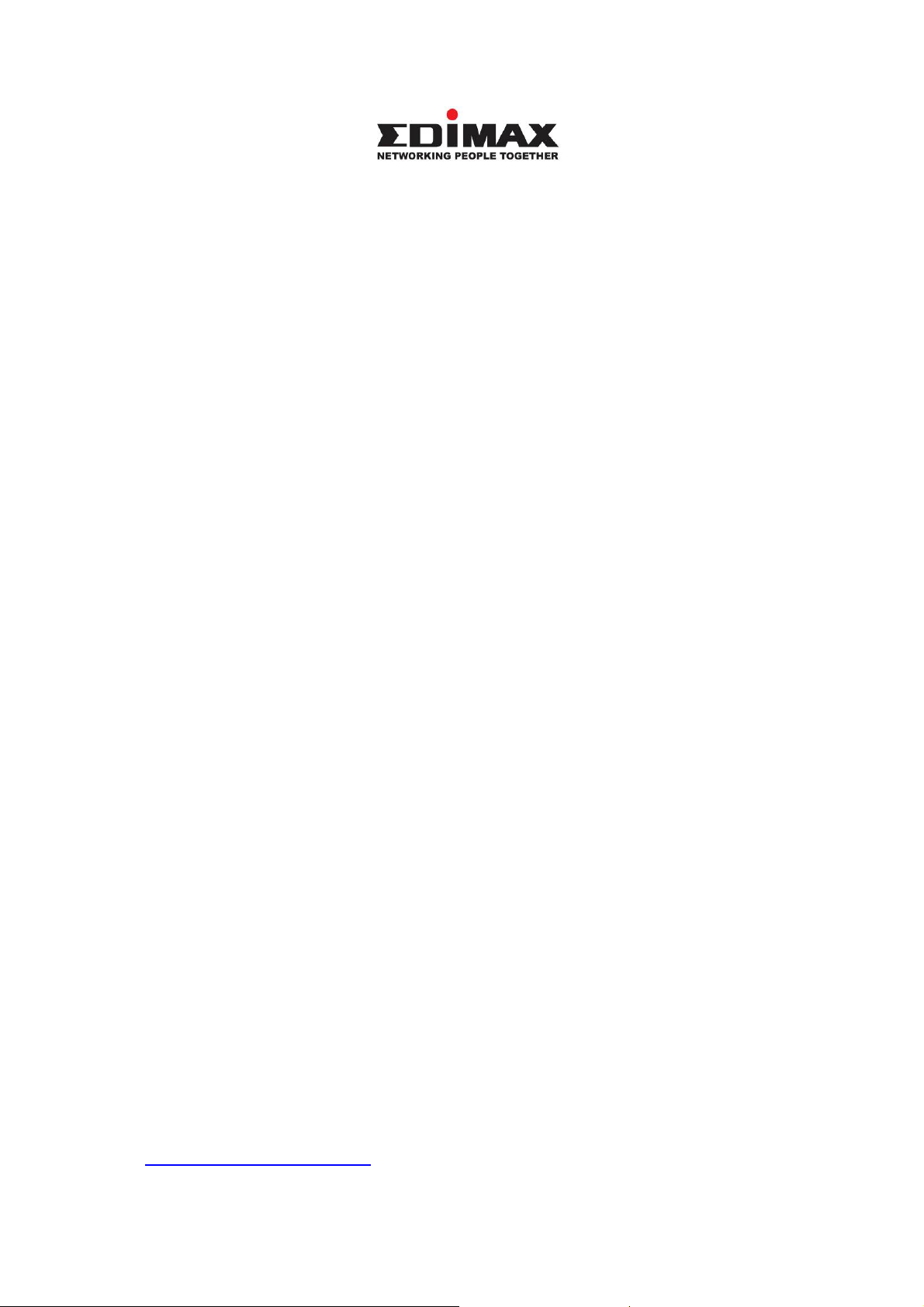
COPYRIGHT
Copyright Edimax Technology Co., Ltd. all rights reserved. No part of
this publication may be reproduced, transmitted, transcribed, stored in a
retrieval system, or translated into any language or computer language, in
any form or by any means, electronic, mechanical, magnetic, optical,
chemical, manual or otherwise, without the prior written permission from
Edimax Technology Co., Ltd.
Edimax Technology Co., Ltd. makes no representations or warranties,
either expressed or implied, with respect to the contents hereof and
specifically disclaims any warranties, merchantability, or fitness for any
particular purpose. Any software described in this manual is sold or licensed
as is. Should the programs prove defective following their purchase, the
buyer (and not this company, its distributor, or its dealer) assumes the entire
cost of all necessary servicing, repair, and any incidental or consequential
damages resulting from any defect in the software. Edimax Technology Co.,
Ltd. reserves the right to revise this publication and to make changes from
time to time in the contents hereof without the obligation to notify any
person of such revision or changes.
The product you have purchased and the setup screen may appear
slightly different from those shown in this QIG. For more information about
this product, please refer to the user manual on the CD-ROM. The software
and specifications are subject to change without notice. Please visit our
website www.edimax.com for updates. All brand and product names
mentioned in this manual are trademarks and/or registered trademarks of
their respective holders.
Edimax Technology Co., Ltd.
Add: No. 3, Wu-Chuan 3rd Rd., Wu-Ku Industrial Park, New Taipei City, Taiwan
Tel: +886-2-77396888
Email: sales@edimax.com.tw
1
Page 3
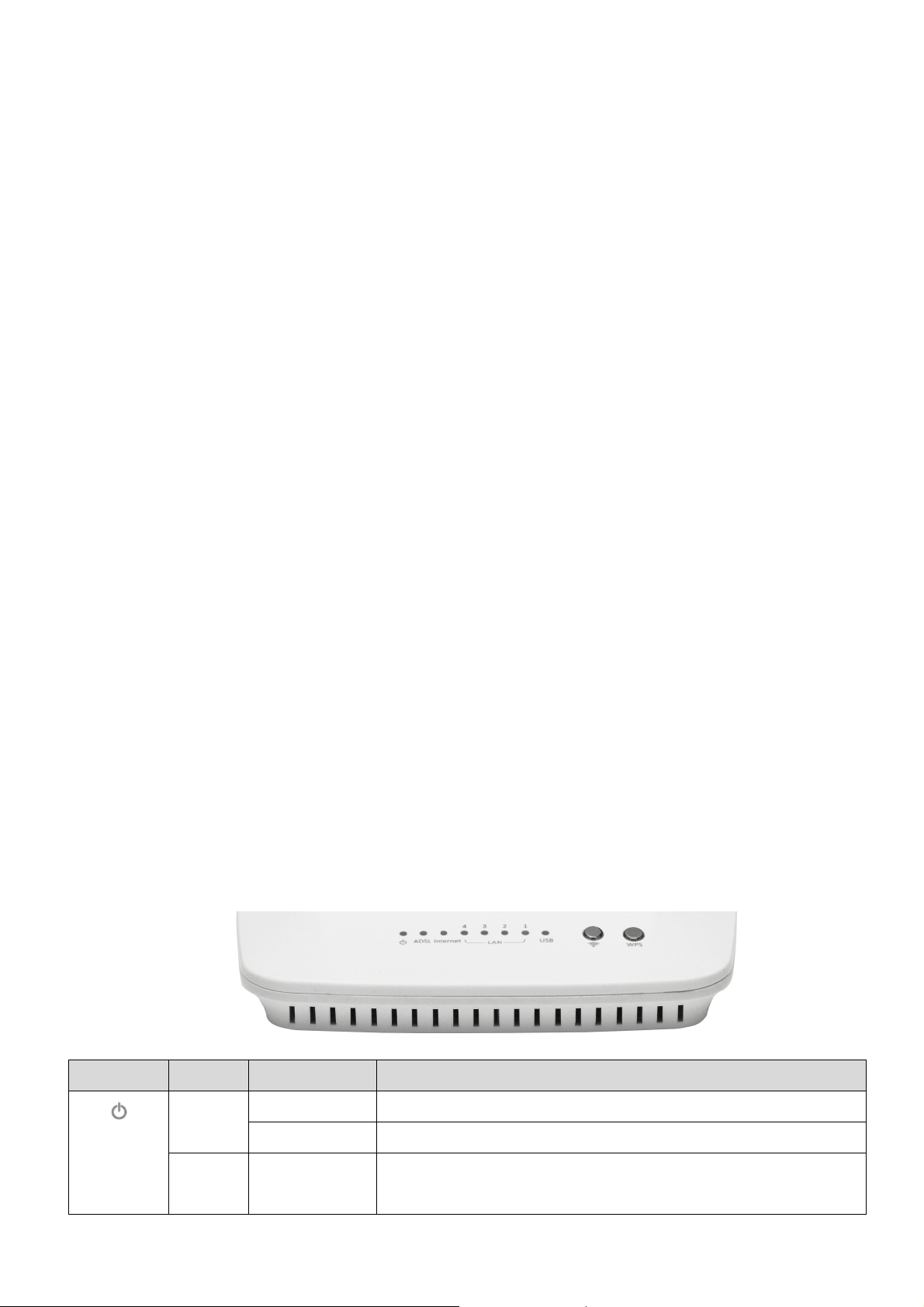
PRODUCT INTRODUCTION
LEDs
Color
Status
Description
Green
ON P
owered
on OFF Powered
off
Red
ON A
DSL broadband
initial self
-
test failed or
Package Contents
Before you start using this product, please check if there is anything
missing in the package and contact your dealer to claim the missing
item(s):
ADSL2+ router
12V Power adapter
RJ-45 Ethernet cable
RJ-11 telephone line
Quick installation guide
CD containing setup wizard, user manual & QIG
Splitter
5dBi Antenna
System Requirements
Recommended system requirements are as follows.
A 10/100 base-T Ethernet card installed in your PC
A hub or Switch (connected to several PCs through one of the Ethernet
interfaces on the device)
Operating system: Windows 98 SE, Windows 2000, Windows ME,
Windows XP, Windows 7/8/8.1
Internet Explorer V5.0 or higher, Netscape V4.0 or higher, or Firefox 1.5
or higher
LED & Button Definitions
Front Panel
upgrading firmware
2
Page 4
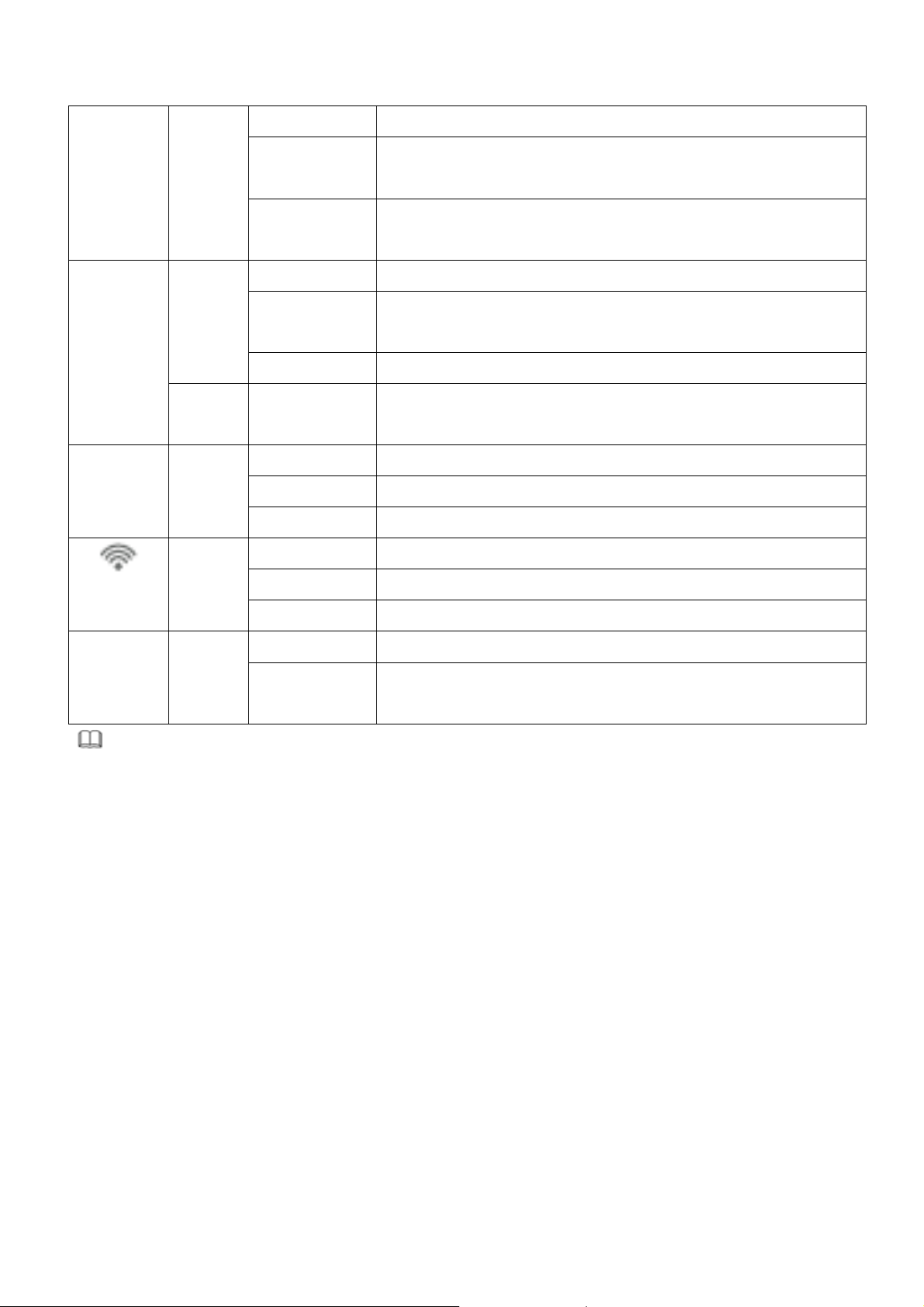
ADSL
Green
ON ADSL line is synchronized and ready to use
SLOW
BLINK
ADSL synch
ronization failed
(
Please refer
FAST
ADSL negotiation is in progres
s. Internet
Green
ON Internet
connect
ed in r
outer mode
BLINK
Internet activity (transferring
/receiving
data)
OFF
Device
in bridged mode
Red
ON Internet
not
connect
ed in r
outer mode
LAN
1~4
Green
ON LAN
port
connected
BLINK
LAN
activity
(transferring
/receiving
data)
OFF LAN
port
not
connected
Green
On
The device has successful WLAN connection.
Blinks
Data
is being transmitted on WLAN
Off
The WLAN
connection is failed
WPS
Green
Off
WPS is disab
led Blinks
WPS is enabled, and is
waiting for client to
BLINK
to Note 1)
in router mode
(Please refer to Note 2)
negotiate
Note:
1) If the ADSL LED is off, please check your Internet connection. Refer to A .
Hardware Installation for more information about how to connect the
router correctly. If all connections are correct, please contact your ISP to
check if there is a problem with your Internet service.
2) If the Internet LED is red, please check your ADSL LED first. If your ADSL
LED is off, refer to Note 1. If the green ADSL LED is ON, please check your
Internet configuration. You may need to check with your ISP that your
Internet is configured correctly.
3
Page 5

Rear Panel
Items
Description
12V
Power
connector
Wireless LAN ON/OFF (Press the button gently and let go after 1
, and press the button gently and
WPS ON/OFF
(Press the button gently and let go after 1 second to
enable WLAN function, and press the button gently and let go after
LAN
1~4
Ethernet
RJ-45
port
1~4
Resets
device to
factory
defaults
Line
Line
RJ-11
port
USB interface is used to connect a USB
device, such as a USB flash
WPS
Reset
USB
Power ON/OFF
second to enable WLAN function
let go after 1 second to disable.)
1 second to disable.)
(to reset to factory defaults, push a paper clip into the hole when
the device is powered and hold for more than 10 seconds)
disk or printer.
4
Page 6

GETTING STARTED
A. Hardware Installation
Step 1: Connect the ADSL line
Connect the Line interface of the device to the Modem interface of a
splitter using a telephone cable. Connect a telephone to the Phone
interface of the splitter using a telephone cable. Connect the Line interface
of the splitter to your existing, incoming line.
The splitter has three interfaces:
Line: Connect to a wall phone jack (RJ-11 jack).
Modem: Connect to the ADSL jack of the device.
Phone: Connect to a telephone set.
Step 2: Connect the router to your LAN network
Connect the LAN interface of the router to your PC, Hub or Switch using an
Ethernet cable (MDI/MDIX).
Note:
Use twisted-pair Ethernet cables to connect the router to a hub or
switch.
Step 3: Connect the power adapter to the router
Plug one end of the power adapter into a wall outlet and connect the other
end to the 12V interface of the device.
The following diagram shows how to correctly connect the router, PC,
splitter and the telephone sets.
5
Page 7

Step 4: Check the ADSL LED status
Please check the ADSL LED on the front panel. This light indicates the status
of your ADSL broadband through your telephone line. If the light is on, you
can continue setup. However if the light is flashing, there is no broadband
line detected. Please call your Internet Service Provider (ISP) and inform
them about the flashing ADSL light to resolve the issue.
Note: You must use the power adapter included in the package with the
router, do NOT attempt to use a third-party power adapter.
Step 5: PC LAN IP configuration
Configure your PC’s LAN settings to automatically obtain an IP address from
the router by following the steps below:
1. Click “Start” and then select “Control Panel”.
2. Click “Switch to Classic View” in the top left to show additional setting
icons.
3. Locate the “Network Connections” icon and double-click to open
network connection settings.
6
Page 8

4. Select the “Local Area Connection” icon and right-click it to open the
sub-menu, and then select “Properties”.
5. Select “Internet Protocol (TCP/IP)” and then click “Properties”
7
Page 9

6. Ensure that “Obtain an IP address automatically” and “Obtain DNS
server address automatically” are selected and then press “OK”.
B. Internet Connection
You can configure the router by running the setup wizard on the CD-ROM
included in the package contents. When you start the setup wizard, you
will see the following screen. Please follow the on screen instructions until
setup is complete.
8
Page 10

Alternatively, if you lose the CD-ROM or prefer a web based setup, you can
login to the ADSL router using Internet Explorer, and configure the router
from there using the web-based interface. Please follow the instructions
below:
1. Enter the router’s default IP
address: “192.168.2.1” into
your PC’s web browser and
press “Enter”.
2. The login screen below will appear.
Enter the default username “admin” and
default password “1234” and click “OK”.
3. You will arrive at the system status page as shown below.
9
Page 11

4. In the navigation bar across the top of the screen, click “Quick Start”. The
Wizard page of the web-based interface allows fast configuration of the
Internet connection and other parameters. Please refer to the user manual
for detailed information on these parameters.
Enter the required information on each page of the quick start and click
“Apply” until the quick start is complete.
NNoottee:: PPlleeaassee rreeffeerr ttoo tthhee UUsseerr MMaannuuaall oonn tthhee iinncclluuddeedd CCDD--RROOMM ffoorr mmoorree
ddeettaaiilleedd iinnffoorrmmaattiioonn rreeggaarrddiinngg ccoonnffiigguurraattiioonn aanndd IInntteerrnneett ccoonnnneeccttiioonn
ttyyppee..
10
Page 12
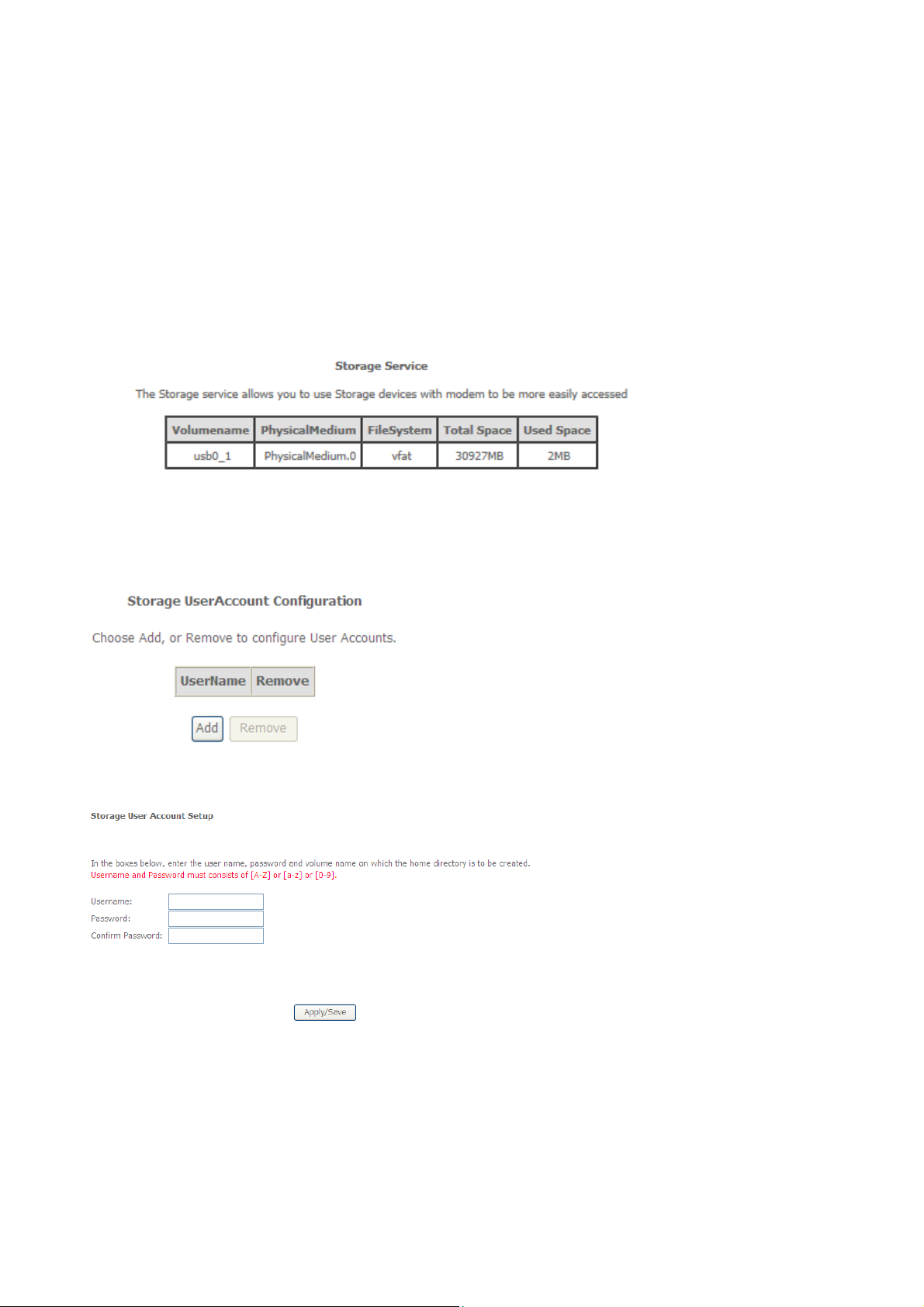
Appendix I:
How to Install and Access the USB Storage
1. Plug USB storage into USB on AR-7288WnA.
2. Log in web management. (Example: HTTP://192.168.2.1)
3. Choose Advanced Setup > Storage Service Storage Device Info, and the following page appears.
In this page, you can view the USB device info.
4. Choose Advanced Setup > Storage Service > User Accounts, and the following page appears.
In this page, you may add or remove storage user accounts.
Click the Add button to display the following page.
Enter the user name, password and volume name, and then click Apply/Save to finish setting up an
account.
To delete an account, select it in the Storage UserAccount Configuration page, and then click
Remove.
11
Page 13

5. Click Start, input \\192.168.2.1 (192.168.2.1 is IP address of AR-7288WnA), and then press Enter.
6. Enter username and password which you have added at step 4, and then click OK.
7. It will display the USB device. Double click left mouse on the fold, and then you are able to access
the data in the USB storage.
12
Page 14

Appendix II
The following are the general settings usually provided by the Internet Service Providers (ISP).
Upon running the “setup wizard” on CD-ROM (See Quick Installation Guide page 8) OR “Quick
Start” (See Quick Installation Guide page 10), all the below Settings (Pointers No. 1 & No. 2) are
Pre-Set in AR-7288WnA; except Pointer No. 3, Username and Password (As provided by your
ISP). Need to be Input by User accordingly.
General Setting For Australia
1) VPI/VCI set to 8/35
2) Protocol set to PPP over Ethernet (PPPoE) (RFC 2516) with LLC encapsulation
3) Username and password set according to the user ID that the customer has on the service they are
trying to connect to (either ISP or corporate). The user name must be set to the user ID followed by
an @ symbol followed by the domain name e.g. example1@isp1.com.au or example2@isp2.net.au
General Setting For New Zealand
1) VPI/VCI set to 0/100
2) Protocol set to PPP over ATM (PPPoA) (RFC 2364) with VC-multiplexed encapsulation
3) Username and password set according to the user ID that the customer has on the service they are
trying to connect to (either ISP or corporate). The user name must be set to the user ID followed by
an @ symbol followed by the domain name e.g. example@isp.co.nz
4) Operating Mode set to G.992.1, G.DMT or ANSI T1.413 iss 2 but not G.Lite or G.992.2
Note that:
1. Reset the device to factory defaults (see Quick Installation Guide page 4.) if you have difficulty to
setup your User Name and Password or if you would like to setup new user name or password.
2. Please contact your ISP (Internet Service Provider) if you are not sure about your ADSL 2/2+
modem setup information.
13
Page 15

PTC General Warning
The grant of a Telepermit for any item of terminal equipment indicates only that Telecom has accepted
that the item complies with minimum conditions for connection to its network. It indicates no
endorsement of the product by Telecom, nor does it provide any sort of warranty. Above all, it provides
no assurance that any item will work correctly in all respects with another item of Telepermitted
equipment of a different make or model, nor does it imply that any product is compatible with all of
Telecom's network services.
Distributed by:
TechBrands by Electus Distribution Pty Ltd.
320 Victoria Road
Rydalmere, NSW 2116 Australia
www.techbrands.com
Tel: 1300 738 555
Int’l: +61 2 8832 3200
Fax: 1300 738 500
Manufactured by:
Edimax Technology Australia Pty Ltd
Level 1, 203 Blackburn Road, Mt Waverley, VIC3152, Australia
+61-8-61022811 (AUS) +64-9-8870589(NZ)
support@edimax-au.com / www.edimax.com
Australia Support Toll Free Number #1300 540 833
New Zealand Support Toll Free Number #0800 452 922
14
