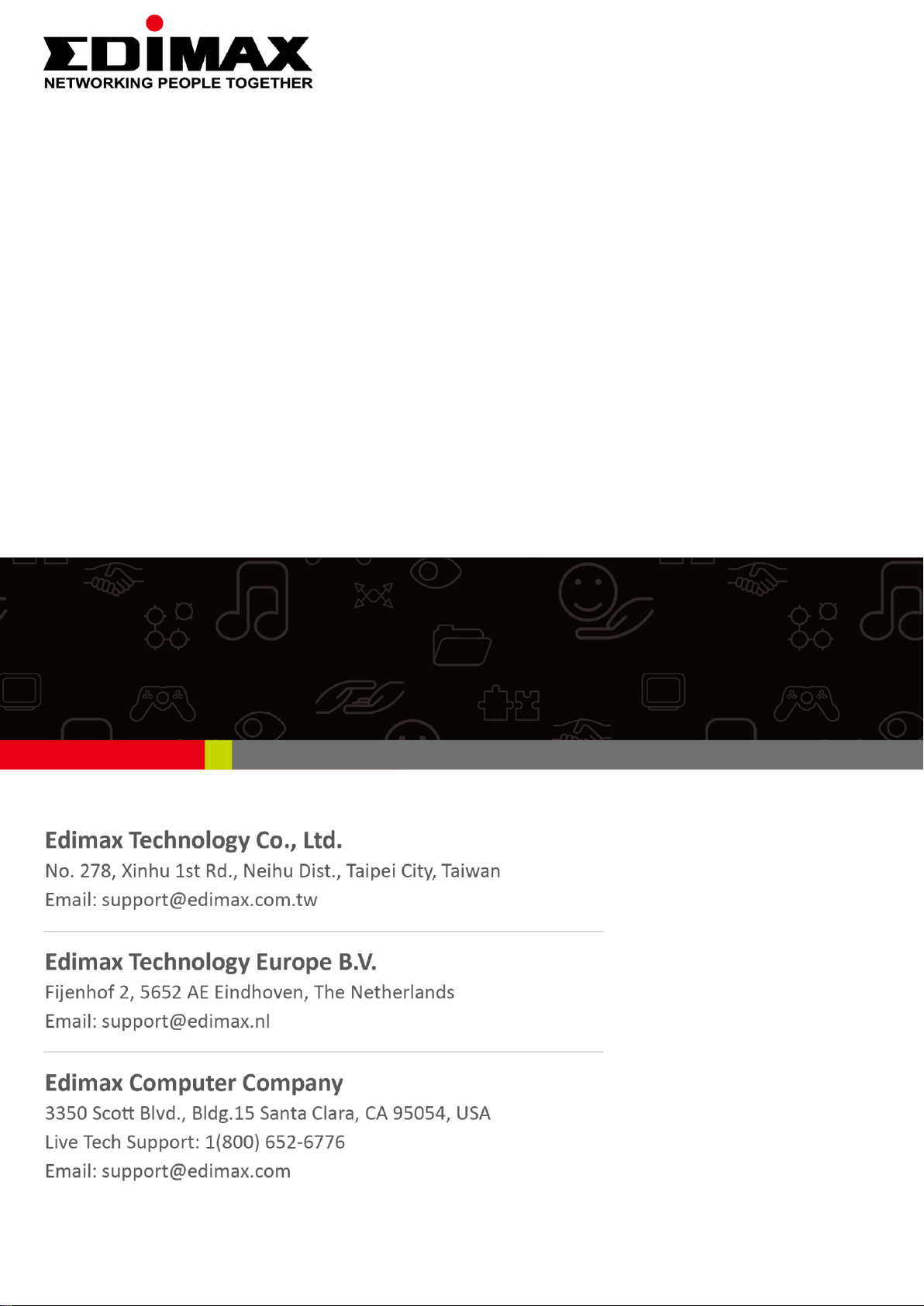
AR-7287WnA
Quick Installation Guide
04-2017 / v1.0
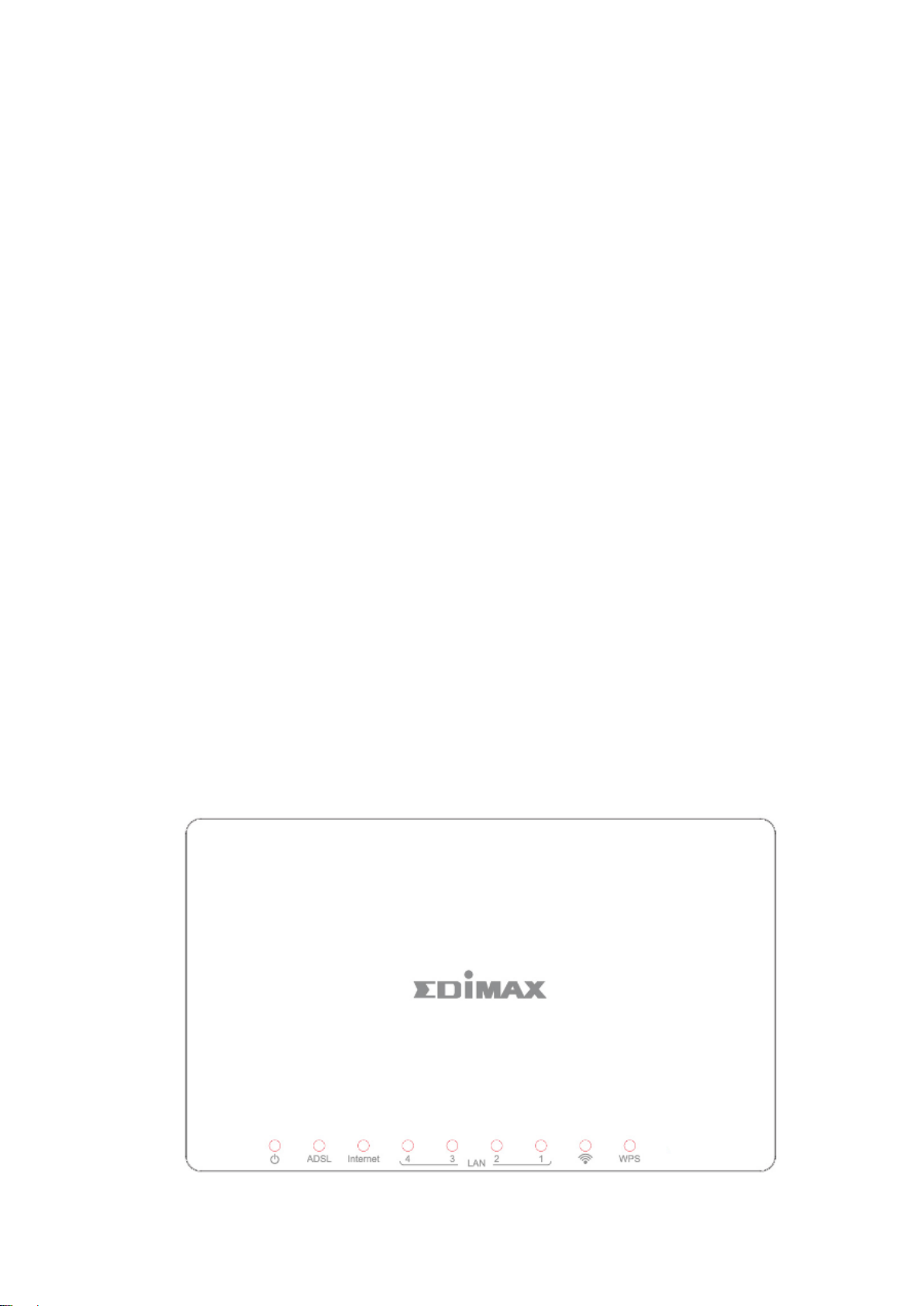
PRODUCT INTRODUCTION
Package Contents
Before you start using this product, please check if there is anything missing
in the package and contact your dealer to claim the missing item(s):
ADSL2+ router (AR-7287WnA)
12V power adapter
1 meter RJ-45 Ethernet cable
1 meter RJ-11 telephone line x 2
Quick installation guide
CD containing setup wizard, user manual & multi-language QIG
Splitter
System Requirements
A 10/100 base-T Ethernet card installed in your PC.
A hub or switch (connected to several PCs through one of the Ethernet
interfaces on the device).
Windows 98 SE, Windows 2000, Windows ME, Windows XP, Windows
7, Windows 8, Windows 10 .
Internet Explorer V5.0 or higher, Netscape V4.0 or higher or Firefox 1.5
or higher.
LED Status
Front Panel:
1
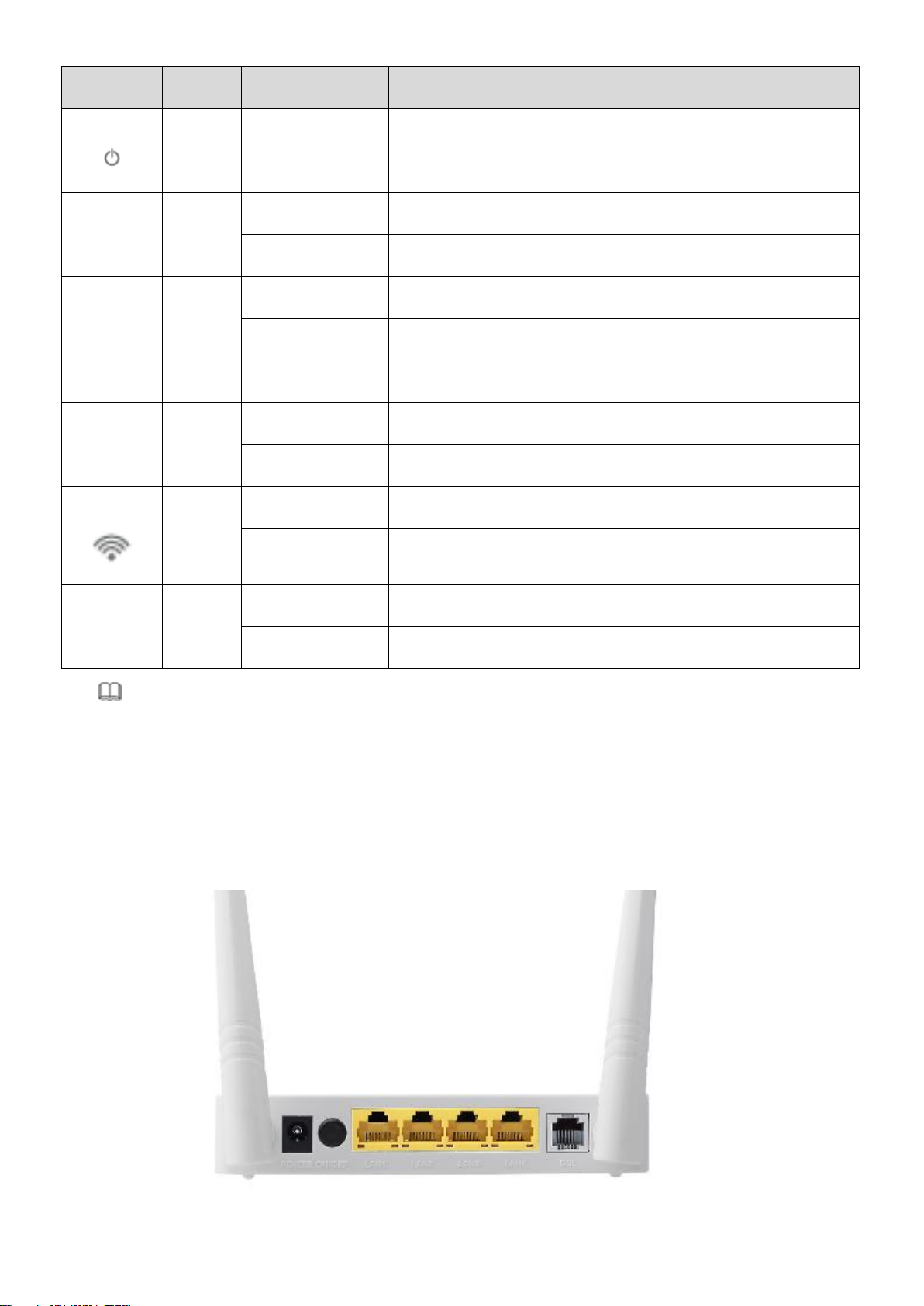
LED
Color
Status
Description
Power
Green
On
ADSL2+ router is on.
Off
ADSL2+ router is off.
ADSL
Green
On
ADSL line is synchronized and ready to use.
Flashing
ADSL line not synchronized.
Internet
Green
On
Internet connected in router mode
Flashing
Internet not connected in router mode
Off
Device in bridged mode.
LAN1–4
Green
On
LAN port connected.
Off
LAN port not connected.
WLAN
Green
On
Successful WLAN connection.
Off
WLAN connection failed.
WPS
Green
Off
WPS is disabled.
Flashing
WPS is enabled and waiting for client to negotiate.
Note i. If the ADSL LED is off, please check your Internet
Rear Panel:
connection. Refer to A. Hardware Installation for more
information about how to connect the router correctly. If
all connections are correct, please contact your ISP to
check if there is a problem with your Internet service.
2
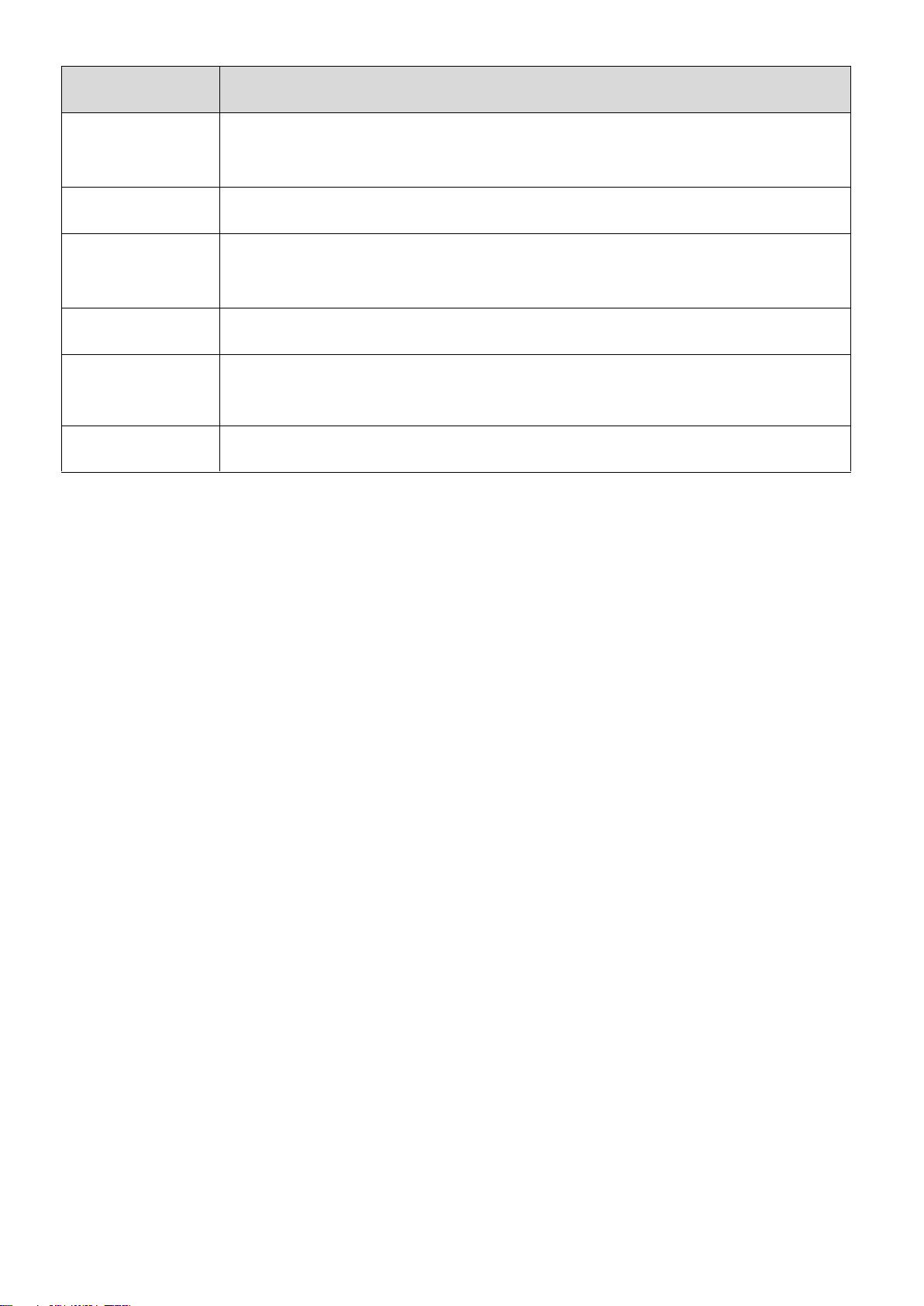
Item
Description
Power On/Off
Button
Switches the router on or off.
Power
Power port for included 12V power adapter.
Wireless / WPS
Button
*Hold for less than 5 seconds to enable wireless signal.
*Hold for more than 5 seconds to activate WPS function.
LAN 1–4
RJ-45 Ethernet ports 1–4.
Reset Button
Hold for less than 3 seconds to reset the device to factory default
settings.
Line
RJ-11 port for standard telephone line.
3
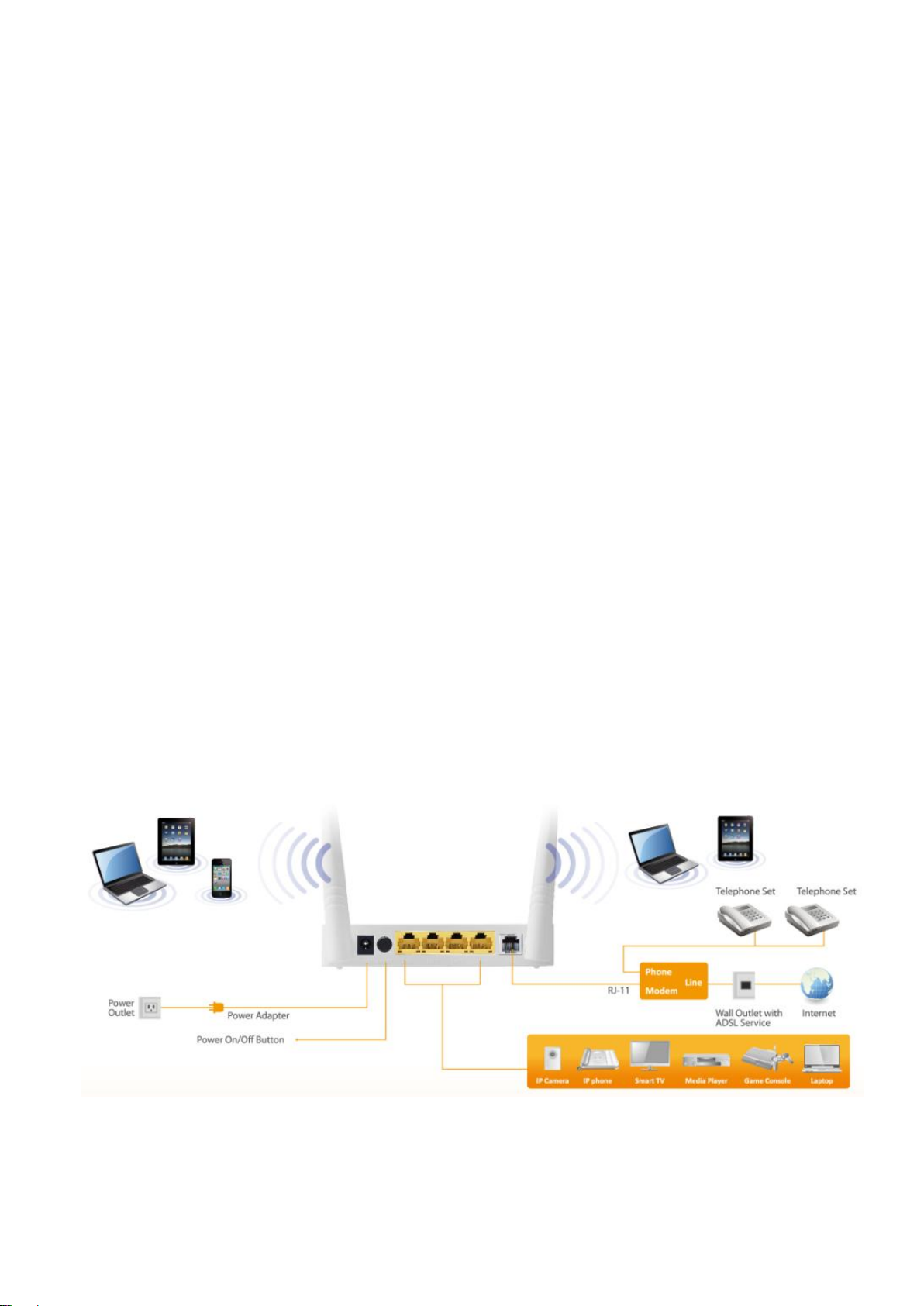
GETTING STARTED
A. Hardware Installation
1. Connect the ADSL line.
Connect the line port of the router of the device to the modem interface of
a splitter using a telephone cable. Connect a telephone to the Phone
interface of the splitter using a telephone cable. Connect the Line interface
of the splitter to your existing, incoming line.
The splitter has three interfaces:
Line: Connect to a wall phone jack (RJ-11 jack).
Modem: Connect to the ADSL jack of the device.
Phone: Connect to a telephone set.
2. Connect the router to your LAN network.
Connect the LAN interface of the router to your PC, hub or switch using an
Ethernet cable.
3. Connect the power adapter to the router.
Plug one end of the power adapter into a wall outlet and connect the other
end to the 12V interface of the device. The following diagram shows how to
correctly connect the router, PC, splitter and telephone sets.
4. Check the ADSL LED status.
Please check the ADSL LED on the front panel. This light indicates the status
of your ADSL broadband through your telephone line. If the light is on, you
4
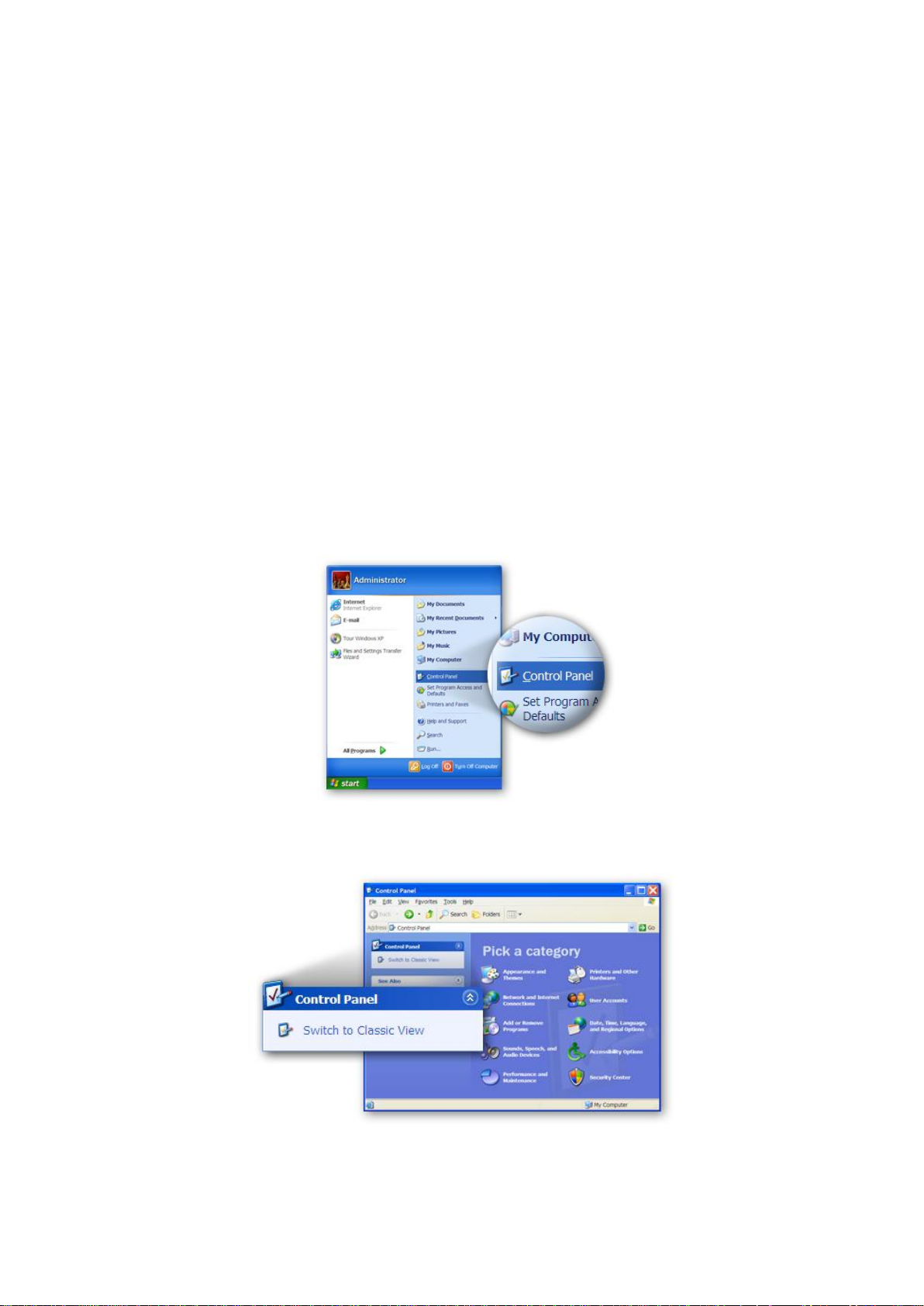
can continue setup. However if the light is flashing, there is no broadband
line detected. Please call your Internet Service Provider (ISP) and inform them
about the flashing ADSL light to resolve the issue.
5. Firewall settings.
Please turn off all personal firewalls before you continue the setup – firewalls
can block communication between your PC and router.
Note: You must use the power adapter included in the package with the
router, do NOT attempt to use a third-party power adapter.
6. PC LAN IP configuration.
Configure your PC’s LAN settings to automatically obtain an IP address from
the router by following the steps below:
1. Click “Start” and then select “Control Panel”.
2. Click “Switch to Classic View” in the top left to show additional setting
icons.
3. Locate the “Network Connections” icon and double-click to open
network connection settings.
5
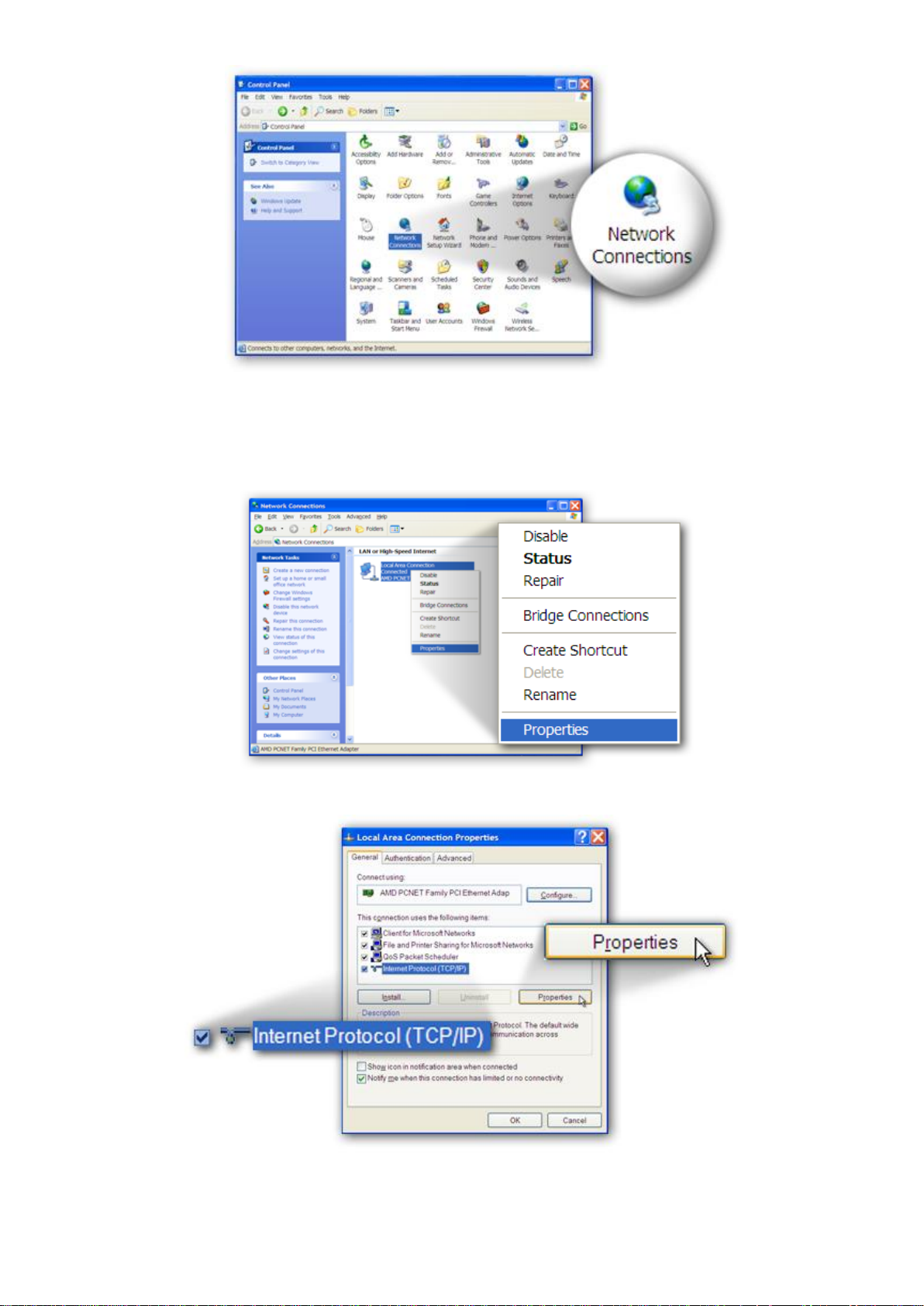
4. Select the “Local Area Connection” icon and right-click it to open the
sub-menu, then select “Properties”.
5. Select “Internet Protocol (TCP/IP)” and then click “Properties”
6. Ensure that “Obtain an IP address automatically” and “Obtain DNS
6

server address automatically” are selected and then press “OK”.
B. Internet Connection
1. Enter the router’s default IP address: “192.168.2.1” into your PC’s web
browser and press “Enter”.
2. The login screen below will appear. Enter the default username “admin”
and default password “1234” and click “OK”.
7

3. You will arrive at the system status page as shown below.
4. In the navigation bar across the top of the screen, click “Wizard” and then
“Wizard”. The Wizard page of the web-based interface allows fast
configuration of the Internet connection and other parameters. Please refer
to the user manual for detailed information on these parameters.
8

5. Follow the on screen instructions until the wizard is complete.
9

Federal Communication Commission Interference Statement
Frequency range (MHz)
Max. Transmit Power
(dBm/mW)
WLAN Wi-FI 802.11b/g/n; 2, 4 GHz
100 mW
This equipment has been tested and found to comply with the limits for a Class B digital device,
pursuant to Part 15 of FCC Rules. These limits are designed to provide reasonable protection against
harmful interference in a residential installation. This equipment generates, uses, and can radiate radio
frequency energy and, if not installed and used in accordance with the instructions, may cause harmful
interference to radio communications. However, there is no guarantee that interference will not occur in
a particular installation. If this equipment does cause harmful interference to radio or television
reception, which can be determined by turning the equipment off and on, the user is encouraged to try
to correct the interference by one or more of the following measures:
1. Reorient or relocate the receiving antenna.
2. Increase the separation between the equipment and receiver.
3. Connect the equipment into an outlet on a circuit different from that to which the receiver is
connected.
4. Consult the dealer or an experienced radio technician for help.
FCC Caution
This device and its antenna must not be co-located or operating in conjunction with any other antenna
or transmitter. This device complies with Part 15 of the FCC Rules. Operation is subject to the following
two conditions: (1) this device may not cause harmful interference, and (2) this device must accept any
interference received, including interference that may cause undesired operation. Any changes or
modifications not expressly approved by the party responsible for compliance could void the authority to
operate equipment.
Federal Communications Commission (FCC) Radiation Exposure Statement
This equipment complies with FCC radiation exposure set forth for an uncontrolled environment. In
order to avoid the possibility of exceeding the FCC radio frequency exposure limits, human proximity to
the antenna shall not be less than 2.5cm (1 inch) during normal operation.
Federal Communications Commission (FCC) RF Exposure Requirements
SAR compliance has been established in the laptop computer(s) configurations with PCMCIA slot on
the side near the center, as tested in the application for certification, and can be used in laptop
computer(s) with substantially similar physical dimensions, construction, and electrical and RF
characteristics. Use in other devices such as PDAs or lap pads is not authorized. This transmitter is
restricted for use with the specific antenna tested in the application for certification. The antenna(s)
used for this transmitter must not be co-located or operating in conjunction with any other antenna or
transmitter.
RED Compliance Statement
Compliance with 2014/53/EU Radio Equipment Directive (RED)
In accordance with Article 10.8(a) and 10.8(b) of the RED, the following table provides
information on the frequency bands used and the maximum RF transmit power of the product
for sale in the EU:
A simplified DoC shall be provided as follows: Article 10(9)
Hereby, Edimax Technology Co., Ltd. declares that the radio equipment type N300 Wireless
ADSL2/2+ Modem router is in compliance with Directive 2014/53/EU
The full text of the EU declaration of conformity is available at the following internet
address: http://www.edimax.com/edimax/global/
10

Safety
This equipment is designed with the utmost care for the safety of those who install and use it. However,
special attention must be paid to the dangers of electric shock and static electricity when working with
electrical equipment. All guidelines of this and of the computer manufacture must therefore be allowed
at all times to ensure the safe use of the equipment.
EU Countries Intended for Use
The ETSI version of this device is intended for home and office use in Austria, Belgium, Bulgaria,
Cyprus, Czech, Denmark, Estonia, Finland, France, Germany, Greece, Hungary, Ireland, Italy, Latvia,
Lithuania, Luxembourg, Malta, Netherlands, Poland, Portugal, Romania, Slovakia, Slovenia, Spain,
Sweden, Turkey, and United Kingdom. The ETSI version of this device is also authorized for use in
EFTA member states: Iceland, Liechtenstein, Norway, and Switzerland.
EU Countries Not Intended for Use
None
11

EU Declaration of Conformity
English: This equipment is in compliance with the essential requirements and other relevant
provisions of Directive 2006/95/EC, 2011/65/EC.
Français: Cet équipement est conforme aux exigences essentielles et autres dispositions de
la directive 2006/95/CE, 2011/65/CE.
Čeština: Toto zařízení je v souladu se základními požadavky a ostatními příslušnými
ustanoveními směrnic 2006/95/ES, 2011/65/ES.
Polski: Urządzenie jest zgodne z ogólnymi wymaganiami oraz szczególnymi warunkami
określonymi Dyrektywą UE 2006/95/EC, 2011/65/EC..
Română: Acest echipament este în conformitate cu cerinţele esenţiale şi alte prevederi
relevante ale Directivei 2006/95/CE, 2011/65/CE.
Русский: Это оборудование соответствует основным требованиям и положениям
Директивы 2006/95/EC, 2011/65/EC.
Magyar: Ez a berendezés megfelel az alapvető követelményeknek és más vonatkozó
irányelveknek (2006/95/EK, 2011/65/EK).
Türkçe: Bu cihaz 2006/95/EC, 2011/65/EC direktifleri zorunlu istekler ve diğer hükümlerle
ile uyumludur.
Українська: Обладнання відповідає вимогам і умовам директиви 2006/95/EC,
2011/65/EC.
Slovenčina: Toto zariadenie spĺňa základné požiadavky a ďalšie príslušné ustanovenia
smerníc 2006/95/ES, 2011/65/ES.
Deutsch: Dieses Gerät erfüllt die Voraussetzungen gemäß den Richtlinien 2006/95/EC,
2011/65/EC.
Español: El presente equipo cumple los requisitos esenciales de la Directiva 2006/95/EC,
2011/65/EC.
Italiano: Questo apparecchio è conforme ai requisiti essenziali e alle altre disposizioni
applicabili della Direttiva 2006/95/CE, 2011/65/CE.
Nederlands: Dit apparaat voldoet aan de essentiële eisen en andere van toepassing
zijnde bepalingen van richtlijn 2006/95/EC, 2011/65/EC..
Português: Este equipamento cumpre os requesitos essênciais da Directiva 2006/95/EC,
2011/65/EC.
Norsk: Dette utstyret er i samsvar med de viktigste kravene og andre relevante regler i
Direktiv 2006/95/EC, 2011/65/EC.
Svenska: Denna utrustning är i överensstämmelse med de väsentliga kraven och övriga
relevanta bestämmelser i direktiv 2006/95/EG, 2011/65/EG.
Dansk: Dette udstyr er i overensstemmelse med de væ sentligste krav og andre relevante
forordninger i direktiv 2006/95/EC, 2011/65/EC.
suomen kieli: Tämä laite täyttää direktiivien 2006/95/EY, 2011/65/EY oleelliset
vaatimukset ja muut asiaankuuluvat määräykset.
------------------------------------------------------------------------------------------------------------
WEEE Directive & Product Disposal
At the end of its serviceable life, this product should not be treated as household or general
waste. It should be handed over to the applicable collection point for the recycling of electrical
and electronic equipment, or returned to the supplier for disposal.
12

Declaration of Conformity
We, Edimax Technology Co., LTD., declare under our sole responsibility, that the equipment
described below complies with the requirements of the European Council directive
(2014/53/EU).
Equipment
:
N300 Wireless ADSL2/2+ Modem router
Model No.
:
AR-7287WnA
The following European standards for essential requirements have been followed:
Spectrum
:
ETSI EN 300 328 : V2.1.1(2016-11)
EMC
:
EN 301 489-1 V2.1.1(2017-02)
EN 301 489-17 V3.1.1(2017-02)
EMF
:
EN 62311:2008
Safety
(LVD)
:
IEC 60950-1 :
2005+A1 :2009+A2:2013
EN 60950-1 :
2006+A11:2009+A1:2010+A12:2011+A2:2013
Edimax Technology Co., Ltd.
No. 3, Wu Chuan 3rd Road,
Wu-Ku Industrial Park.
New Taipei City, Taiwan
Date of Signature:
April, 2017
Signature:
Printed Name:
Albert Chang
Title:
Director
Edimax Technology Co., Ltd.
13
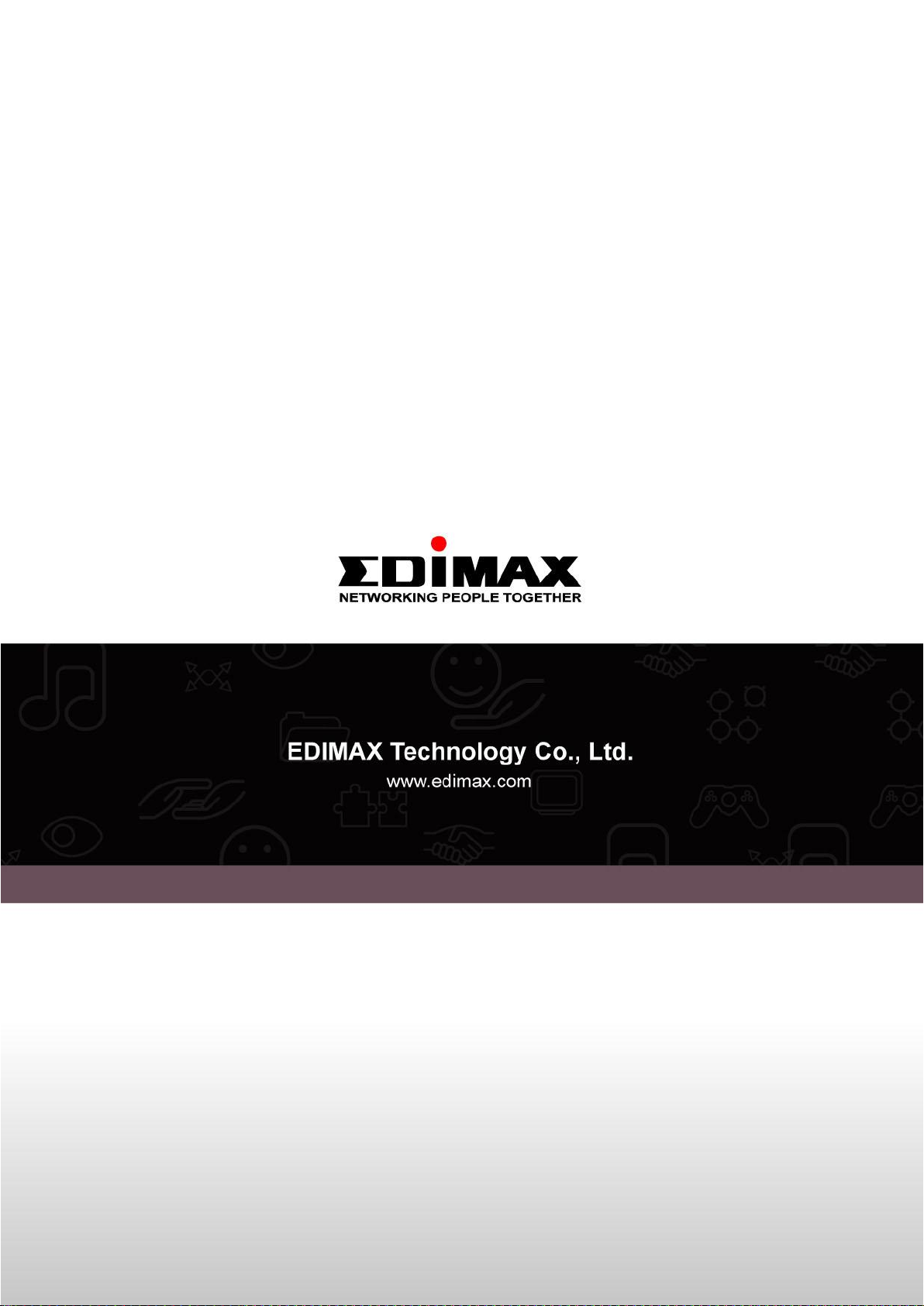
14
