Page 1
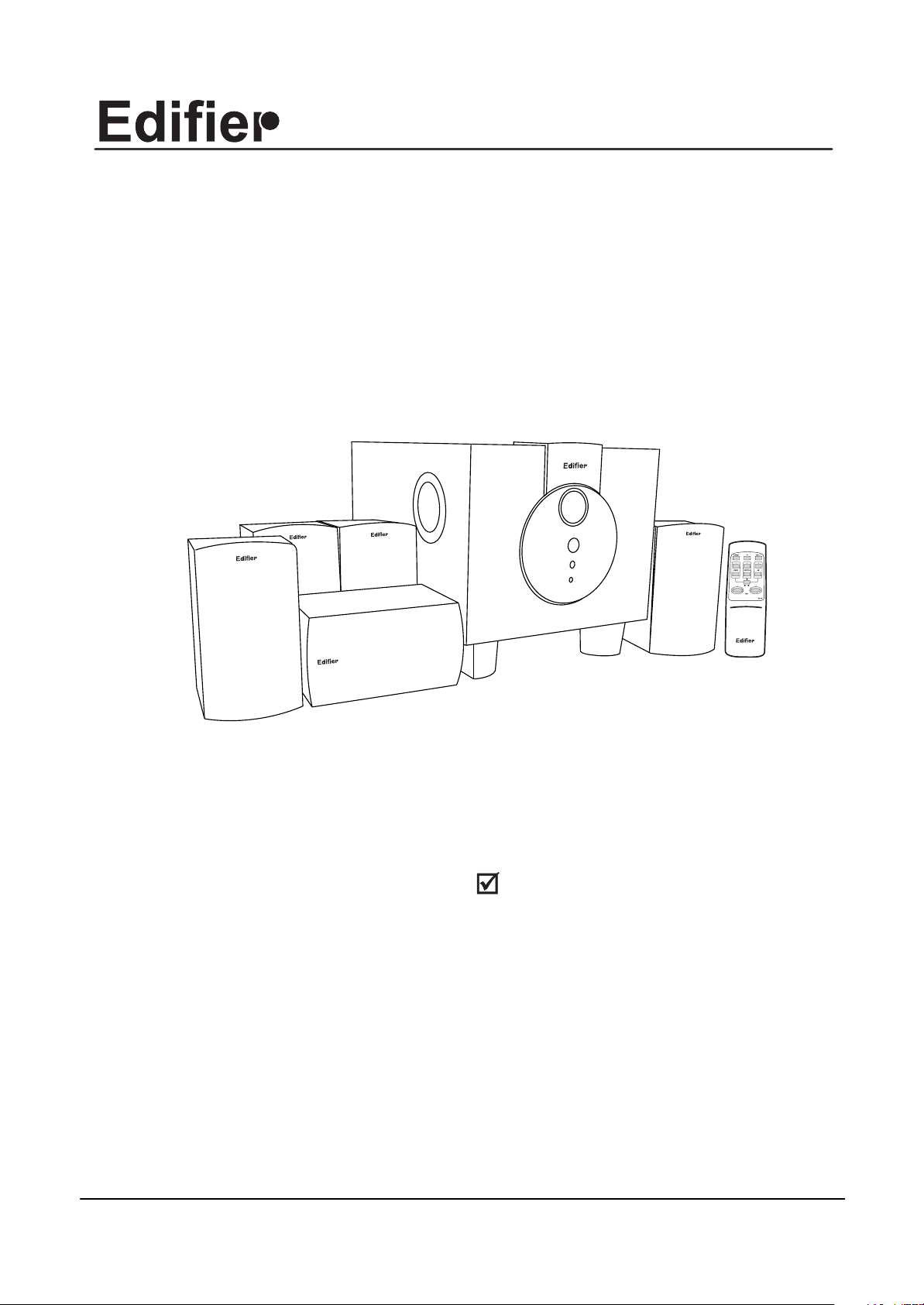
R501
Multimedia Desktop Theater
R501
User's Manual
Edifier Enterprises Canada Inc.
Made in China
Page 2
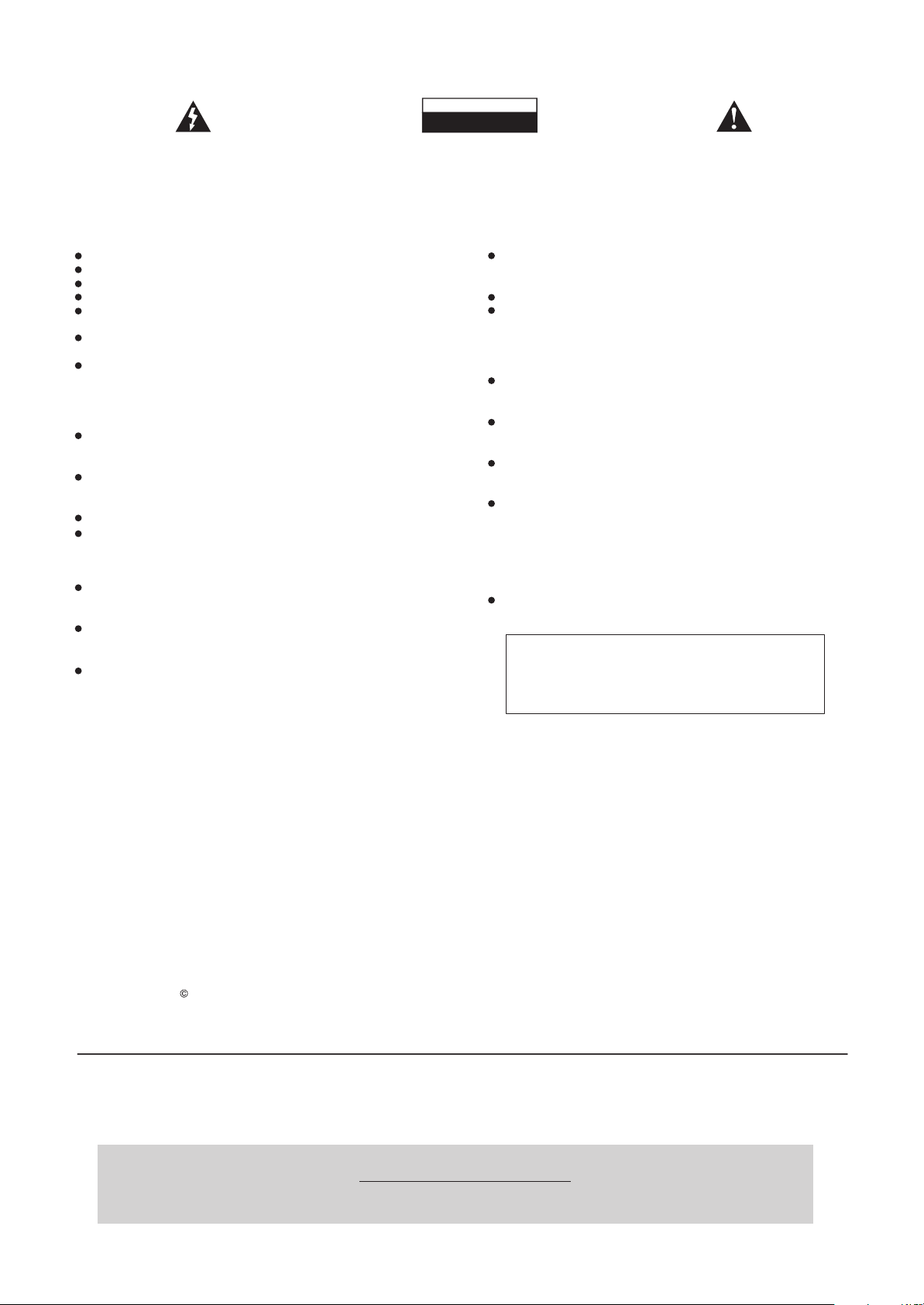
IMPORTANT SAFETY INFORMATION
The lightning flash with arrowhead, within an equilateral
triangle, is intended to alert the user to the presence of
Uninsulated "dangerous voltage" within the product's
Enclosure that may be of sufficient magnitude to constitute
a risk of electric shock to persons.
CAUTION: TO PREVENT THE RISK OF
ELECTRIC SHOCK, DO NOT REMOVE COVER
(OR BACK). NO USER-SERVICEABLE PARTS
INSIDE. REFER SERVICING TO QUALIFIED
SERVICE PERSONNEL.
SAFETY INSTRUCTIONS
CAUTION
RISK OF ELECTRIC SHOCK
DO NOT OPEN
The exclamation point within an equilateral
triangle is intended to alert the user to the presence
of important operating and maintenance (servicing)
instructions in the literature accompanying the
Appliance.
Read these instructions.
Keep these instructions.
Heed all warnings.
Follow all instructions.
Install in accordance with the manufacturer's
Instructions.
Do not use the speakers near water, and do not
immerse them in any liquid or pour any liquid on them.
Do not block the openings in the speaker cabinets,
never push objects into speaker vents or slots
because of fire or electric shock hazards, and provide
sufficient space around the speakers for proper
ventilation.
The apparatus shall not be exposed to dripping
or splashing and that no objects filled with liquids,
such as vases, shall be placed on the apparatus.
Do not install near any heat sources such as radiators,
heat registers, stoves, or other apparatus (including
amplifiers) that produce heat.
Do not defeat the safety purpose of the polarized plug.
A polarized plug has two blades with one wider than
the other. The wide blade is provided for your safety. If
the provided plug does not fit into your outlet, consult
an electrician for replacement of the obsolete outlet.
Protect the power cord from being walked on or
pinched particularly at plugs, convenience receptacles,
and the point where they exit from the apparatus.
For added protection during lightning storms, unplug
the speakers from the electrical outlet and turn off the
computer.
Unplug this apparatus when unused for long periods
of time.
Water and moisture ----Do not use the speakers near
water, and do not immerse them in any liquid or pour
any liquid on them.
Heat---- Place the speakers away from all heat sources.
Ventilation ---- Do not block the openings in the
speaker cabinets, never push objects into speaker
vents or slots because of fire or electric shock
hazards, and provide sufficient space around the
speakers for proper ventilation.
Location ---- Place the speakers in a stable location
so they will not fall causing damage to the speakers or
bodily harm.
Cleaning ---- Unplug the speakers from the computer
and from the electrical outlet before cleaning them
with a damp cloth.
Lightning ----For added protection during lightning
storms, unplug the speakers from the electrical outlet
and turn off the computer.
Servicing is required when the apparatus has been
damaged in any way, such as power-supply cord or
plug is damaged, liquid has been spilled or objects have
fallen into the apparatus, the apparatus has been
exposed to rain or moisture, does not operate normally,
or has been dropped. Refer all servicing to qualified
service personnel.
Please adjust the audio to proper volume to avoid
damaging your health and the system.
WARNING:
TO REDUCE THE RISK OF ELECTRIC SHOCK,
DO NOT EXPOSE THIS APPARATUS TO RAIN
OR MOISTURE.
One Year Limited Warranty
Edifier warrants to the end user that all of its computer speaker systems are free from defects in material and workmanship in
the course of normal and reasonable use for a term of one year from the date of purchase.
This warranty is the exclusive and only warranty in effect relative to Edifier multimedia speaker systems and any other
warranties, either expressed or implied, are invalid. Neither Edifier nor any authorized Edifier reseller is responsible for any
incidental damages incurred in the use of the speakers. (This limitation of incidental or consequential damage is not
applicable where prohibited.)
Edifier obligation under this warranty does not apply to any defect, malfunction or failure as a result of misuse, abuse, improper
installation, use with faulty or improper equipment or the use of the speaker systems with any equipment for which they were not
intended.
The terms of this warranty apply only to speaker systems when such speakers are returned to the respective authorized Edifier
reseller where they were purchased.
Under the terms of this warranty the original consumer purchaser has certain legal rights and may have other rights which vary
worldwide.
Copyright 2005
All Rights Reserved.
Manual Edition 1.2, Jun 2005
Printed in CHINA
Welcome !
Very thanks for choosing Edifier multimedia speaker,it can provide good sound for multimedia Computer and home
theater. Before operating the system, please read this manual thoroughly and retain it for future reference.
Notice
Edifier and Edifier logo are owned by Edifier Enterprises Canada Inc. and may be registered. And other
brand names and trademarks are the property of their owners. Edifier assumes no responsibility for any
errors that may appear in this manual. Information contained herein is subject to change without notice.
Page 3

Features
Complete wooden MDF cabinet .
8" Long-throw subwoofer driver.
2-way satellite speakers.
Micro-Computer controlled ,digital volume IC.
LED digital display the volume value and other status.
Volume fade-in and fade-out when power on/off.
Full function infrared remote controller.
5.1 channels inputs, Dolby Digital(AC-3) and DTS ready.
Magnetically shielded design.
Open the packing
Please check the speaker Model number marked on the packing carton. Please contact the seller as soon as
possible if you find the speaker is the incorrect model or has sustained shipping damage.
R501 packing list
1 x Sub-woofer
Overview
5 x Satellite Speakers
3 x Audio connecting cables(3.5 stereo to 3.5 stereo)
3 x Audio connecting cables(3.5 stereo to RCA)
3 x
speaker connecting cords for Left, Right
and Center channels (about 2.5m)
2 x
speaker connecting cords for surround
channels (about 5m)
1xremote controller (Model: RC15A)
2 xAAA batteries
1xUser s manual
Diagram 1
Back panel Connections
All of the speaker connections, audio inputs, power switch and power cord are concentrated on the back
panel of the subwoofer. Use the diagrams below to help you identify these connections and get the system
up and running quickly and smoothly.
Input of left & right audio signal
Input of central and heavy-bass audio signal.
Center
Input of surround audio signal
RIGHT
SR
Diagram 2
SL
VCR
Connected
with AC power
LEFT
Page 4

Operating instructions
Surround sound speaker systems using the 5.1 format are designed to connect to compatible audio devices offering
5.1 output. Many PC`s and DVD players already offer this type of output. If you only have a 2 channel stereo output it
may be possible to purchase a Dolby digital 5.1 decoder which will convert this into a 5.1 format. This is not included
with these speakers. If you must use a 2 channel input then this should be connected to the front L and front R input.
This will result in a stereo output only.
1.POSITIONING
If you have the 5.1 surround sound input then you can experience the full performance of this system. You will
have the individual outputs for the subwoofer, front stereo, rear stereo and front centre speakers. Position the
front stereo speakers in front of the listening position with an equal distance to the left and right sides. Ideally the
speakers should be about ear height(when sitting to listen) if possible and slightly away from a rear wall, or they
can be hooded onto a wall if necessary. If they are placed on a slippery surface, a little blue-tack may help hold
them in place. These speakers contribute a lot to the overall audio so careful placement is crucial to your
enjoyment of the music.
The centre speaker should be placed on the top of your TV set or your computer monitor(if applicable) as this
speaker is used for vocal content. The voices in a movie need to sound as though they are coming from the TV
set so try positioning this on top of the set.
The rear speakers are used for special effects and are not as crucial in their placement. A good position for these
is high up on the wall behind the listening position, perhaps pointing downward a little.
The subwoofer houses a powerful bass driver and the positioning of this unit can have an effect on the quality of
the bass. If the unit is placed in a corner, the bass will be amplified by the reflection from the walls. This position
will give maximum bass but can sound quite boomy. A position near a rear wall but away from the corner is best as
this will give a little boost to the bass without being too much. Experiment with the position to achieve best results.
Also note that the unit recives the signals from the remote control. The range of transmission from the remote is
not too great so don`t position the bass unit too far from the listening position.
2. CONNECTING
(1). Switch off the power first before connecting any part of the system.
(2). Connect all 5 satellite speakers to their relative speaker output spring clips on the rear panel of the Subwoofer. Please note to match the colour, red to red and black to black. Note that the cable for the rear speakers is
longer than the front.
(3). Connect the inputs to your PC or DVD player as shown in .
(4). Plug the AC power plug into the wall outlet, as shown in .
3. REMOTE CONTROLLER
The remote controller is shown in Diagram 3:
F1: Reserved button
Power:Power ON/OFF
SURR+/-: Rear Surround channels volume relative control. This adjusts the relative
volume of the rear speakers when compared with the master volume level. It can be
changed from 0-9 with"5" being the equilibrium level.
".": Resets the SURR/CENTER/SW volume levels to the factory default level.
MUTE: Mute ON/OFF
CENTER +/-: Centre channel volume relative control. This adjusts the relative volume
of the centre speaker when compared with the master volume level. It can be changed
from 0-9 with "5"being the equilibrium level.
SW +/-: SW channel volume relative control. This adjusts the relative volume of the
subwoofer when compared with the master volume level. It can be changed from 0-9
with "5" being the equilibrium level.
VOL +/-: The master volume control. It can be changed from 0-9. "9"is the maximum.
The volume ranks in 32 levels, so every indicating number from 0 to 9 includes 3-4
levels of volume.
For best performance aim the front part of the controller at the infrared detector
behind the remote indicator. The remote indicator will change or flash after receiving
the signal from the remote controller. Please note that the range of the remote
controller is limited so don`t position the subwoofer too far from the listening position.
Diagram 2
Diagram 2
Diagram 3
Page 5

Specifications
Total Power Output :
Input Impedance:
Input Sensitive:
Frequency Response:
Dimension(Subwoofer):
Dimension(Satellite):
Gross Weight:
Troubleshooting
No sound:
Are power, input, speaker cables and connectors all attached and seated?
Is soundcard properly installed and functioning?
Is appropriate software properly installed and operating?
Is computer's sound (control panel) volume turned up?
One or more speakers have no or low sound level:
Are cables all connected properly?
Are connectors fully seated in soundcard, speakers or Y-adapter (for two-channel cards)?
Are surround,Main and subwoofer level controls properly adjusted on Control Pod?
Are computer software settings adjusted for proper use?
Is computer system's sound (control panel) volume turned up?
Distortion or buzzing quality to total sound or subwoofer:
Turn down computer's sound (control panel) volume, and increase Control Pod volume.
Turn down Subwoofer volume, as program signal may be too strong.
Noise or hiss; signal not loud enough with Main Volume turned up :
Turn up computer's sound (control panel) volume.
Turn down Main Volume on control Pod to compensate.
Appropriate software or hardware installed and operating?
Is this sound part of the program material being played?
Is software adjusted and set properly?
Computer Video Monitor Interference:
Is this Subwoofer too close to the computer monitor? Try 10 distance.
Are one or some of the satellite speakers too close to the computer monitor?
RMS 6 W x 4 + 8 W +30 W
20K Ohm
450 mV
35 Hz ~ 20 KHz
292(W) x 295(H) x 410(D)mm
105(W) x 193(H) x 130(D)mm
About 17 Kg
