Page 1
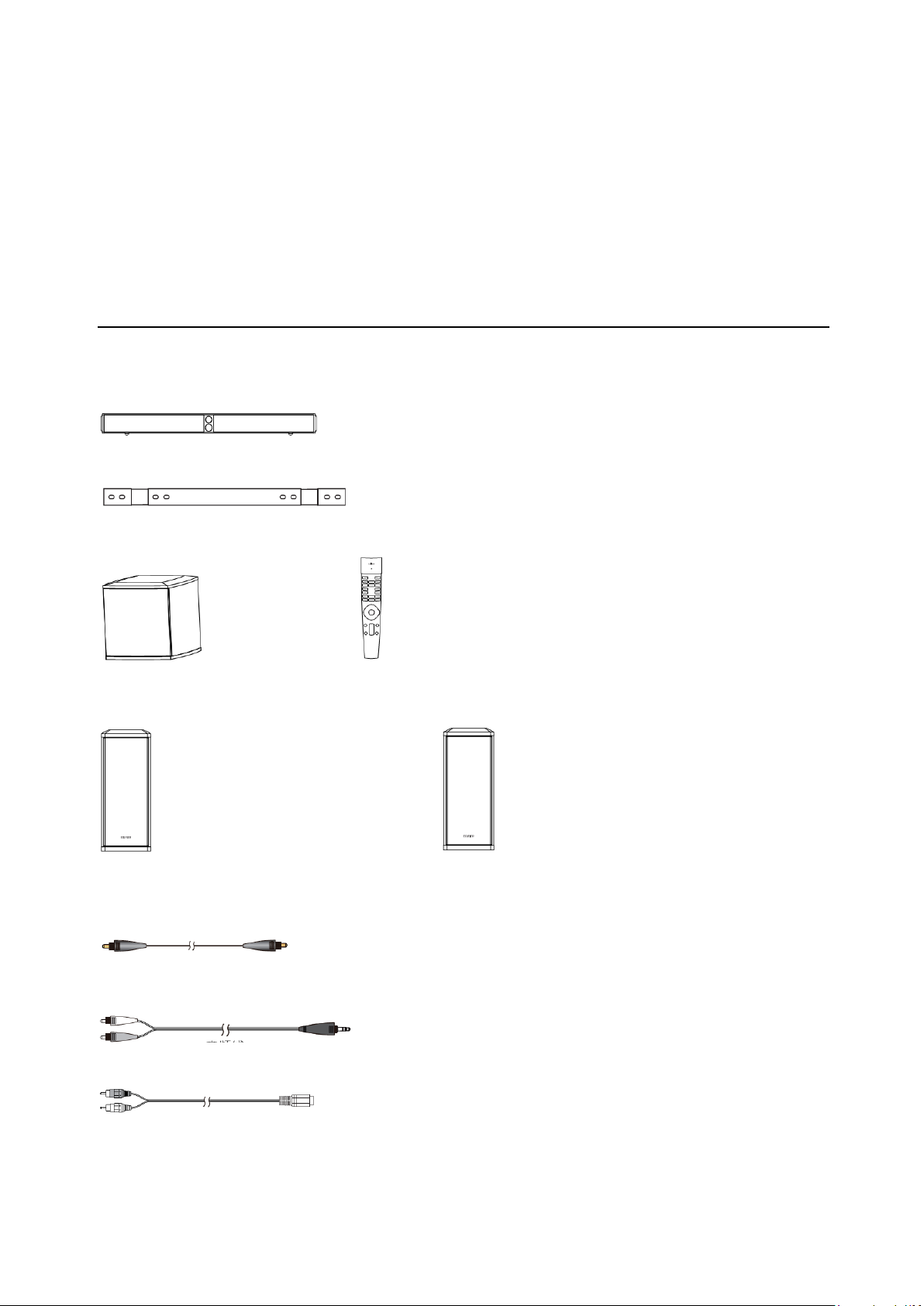
S90HD
4.1 Channel Soundbar
Home Theatre System
User manual
What’s in the Box 2
Box contents
Soundbar
Wall mount bracket
Wireless active subwoofer Remote control
Left rear surround speaker (SL) Right rear surround speaker (SR)
Fiber optic input audio cable
Audio cable
Adapter audio cable
Page 2
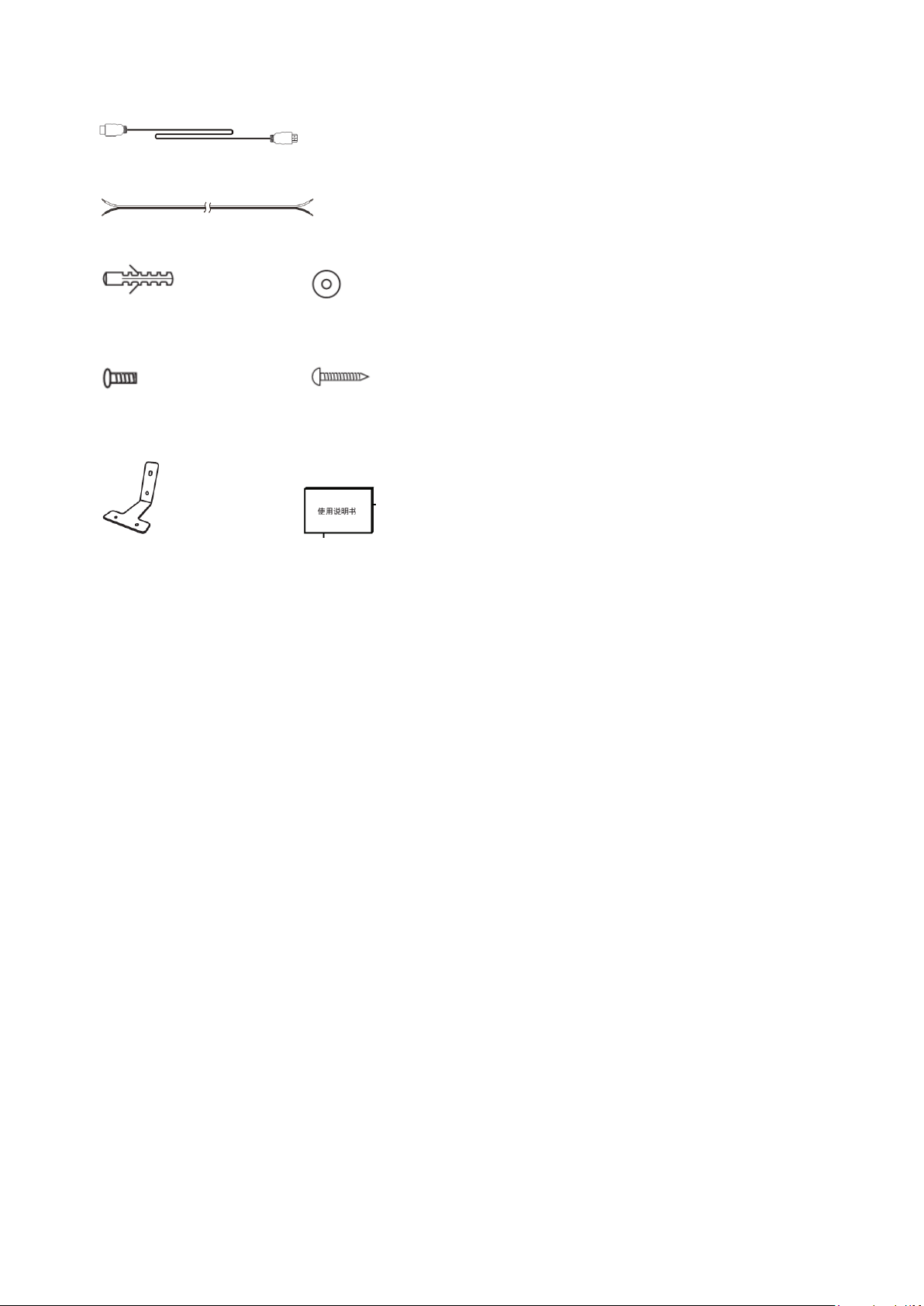
HDMI cable
Speaker connecting cable for rear surround speakers
Plastic wall anchor x10 Rubber pad x4
Screws for bracket x4 Screws for wall mounting brackets x10
Bracket x2 User manual
Page 3
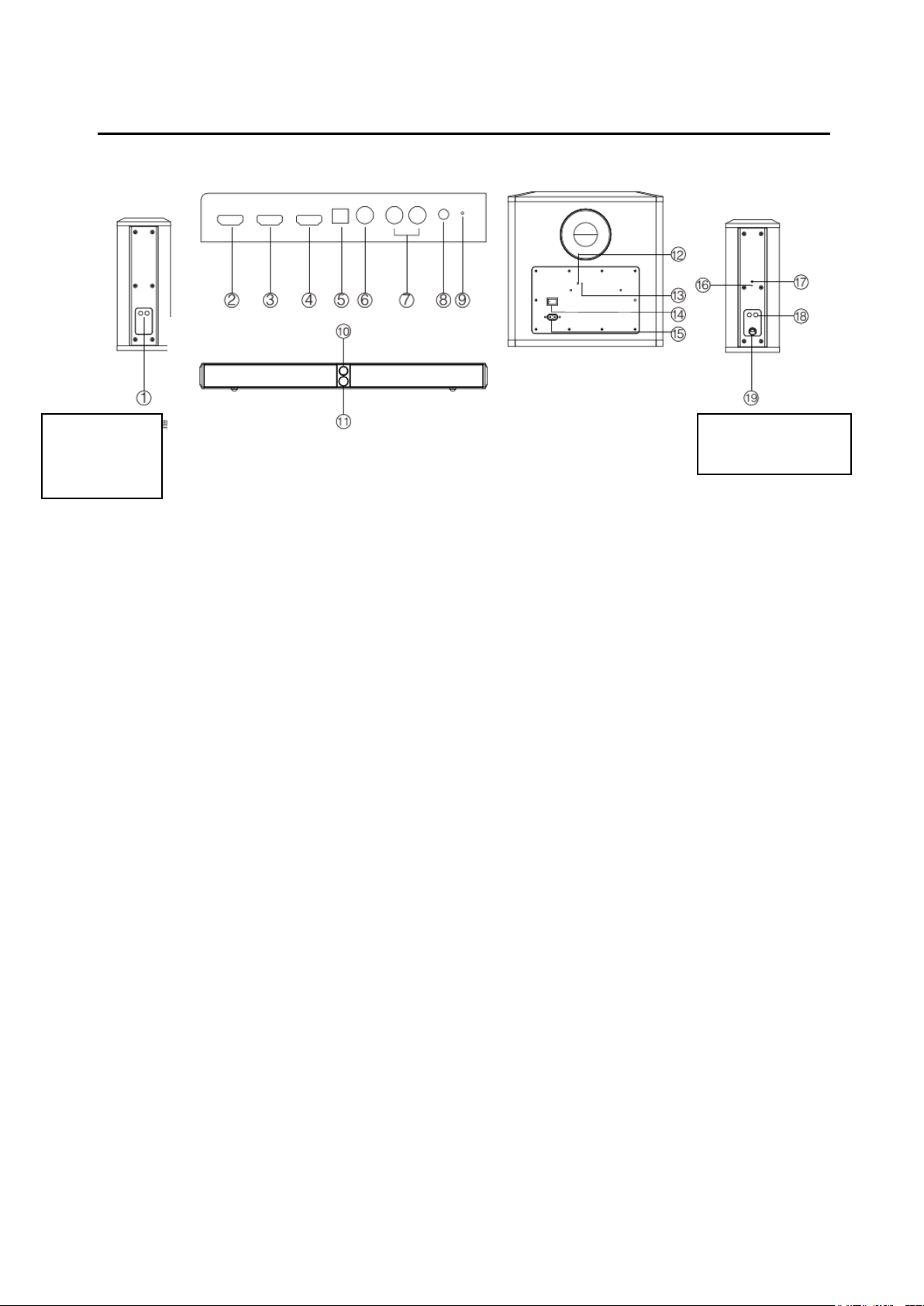
Illustrations 3
Back view of rear
surround speaker
(SL)
Back view of rear
surround speaker (SR)
Back view of subwoofer
Front view of soundbar
Back view of soundbar
1. Connect to right rear surround speaker (SR)
2. HDMI 1 input
3. HDMI 2 input
4. HDMI ARC output (Audio Return Channel)
5. Optical input
6. Coaxial input
7. Line in input
8. AUX input
9. Subwoofer/SR speaker pairing button on soundbar
10. Display window
11. Master volume control/input selector
Rotate: Volume +/Press: Audio source selection (HDMI1→HDMI 2→HDMI ARC→Line in→AUX→Bluetooth→Optical→Coaxial)
Press: Power ON
Press and hold: Standby
12. Status indicator
13. Soundbar pairing button on the subwoofer
14. Power switch
15. Power cable
16. Soundbar pairing button on the SR speaker
17. Status indicator
18. Connect to left rear surround speaker (SL)
19. Power cable
Page 4
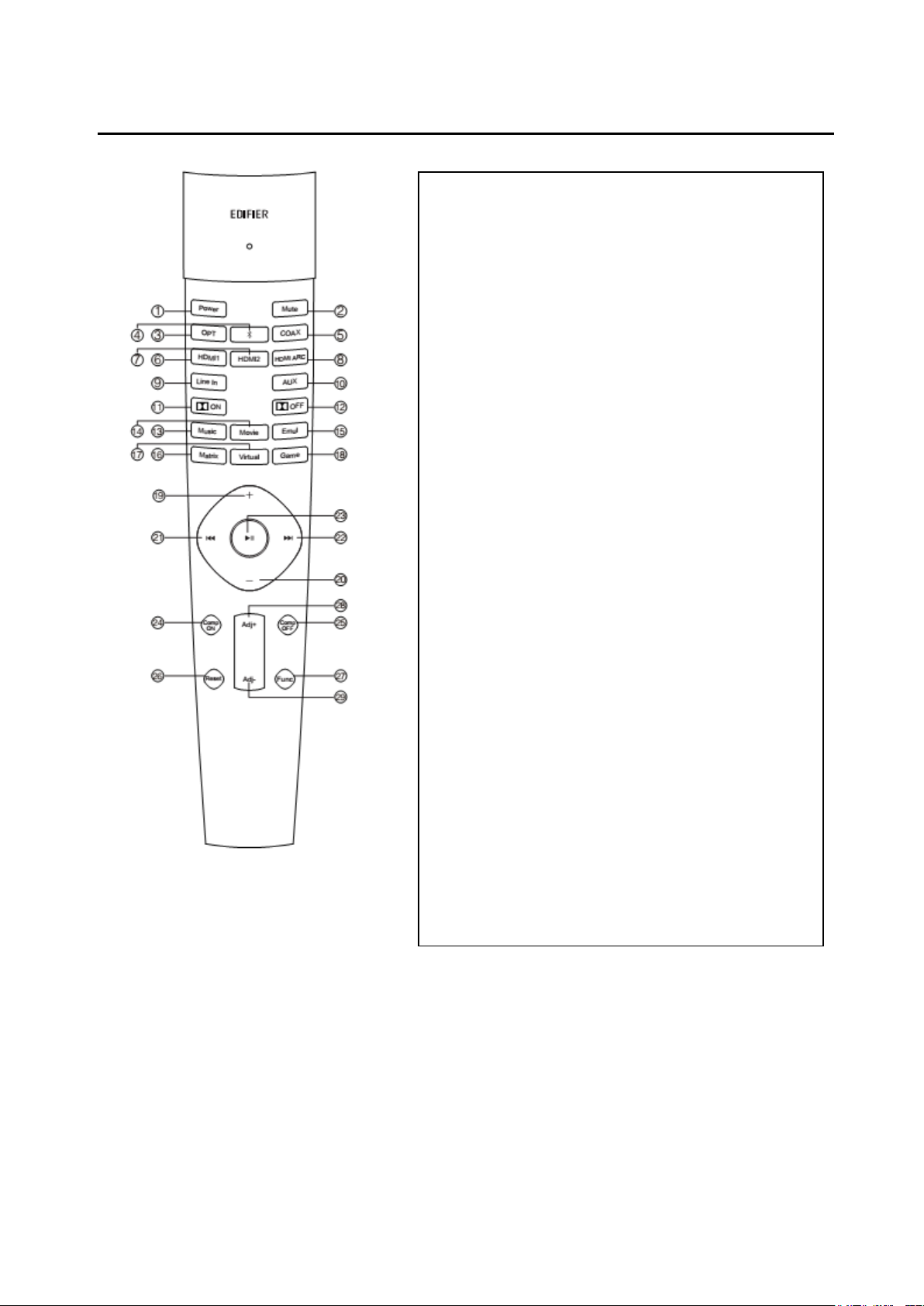
Remote Control Illustration 4
1. Power ON/standby
2. Mute/mute off
3. Optical input
4. Bluetooth input(press and hold to disconnect
Bluetooth)
5. Coaxial input
6. HDMI 1 input
7. HDMI 2 input
8. HDMI ARC output
9. Line in input
10. AUX input
11. Dolby sound effect enabled
12. Dolby sound effect disabled
13. Music mode
14. Movie mode
15. Emulate mode
16. Matrix mode
17. Virtual mode
18. Game mode
19. Volume up
20. Volume down
21. Bluetooth mode: Previous track
22. Bluetooth mode: Next track
23. Bluetooth mode: Play/pause
24. Dolby Compression enabled
25. Dolby Compression disabled
26. Reset: press and hold to restore to factory settings
27. Multifunctional tuning
28. Adj+ : Each component increase progressively
29. Adj - : Each component decrease progressively
Page 5
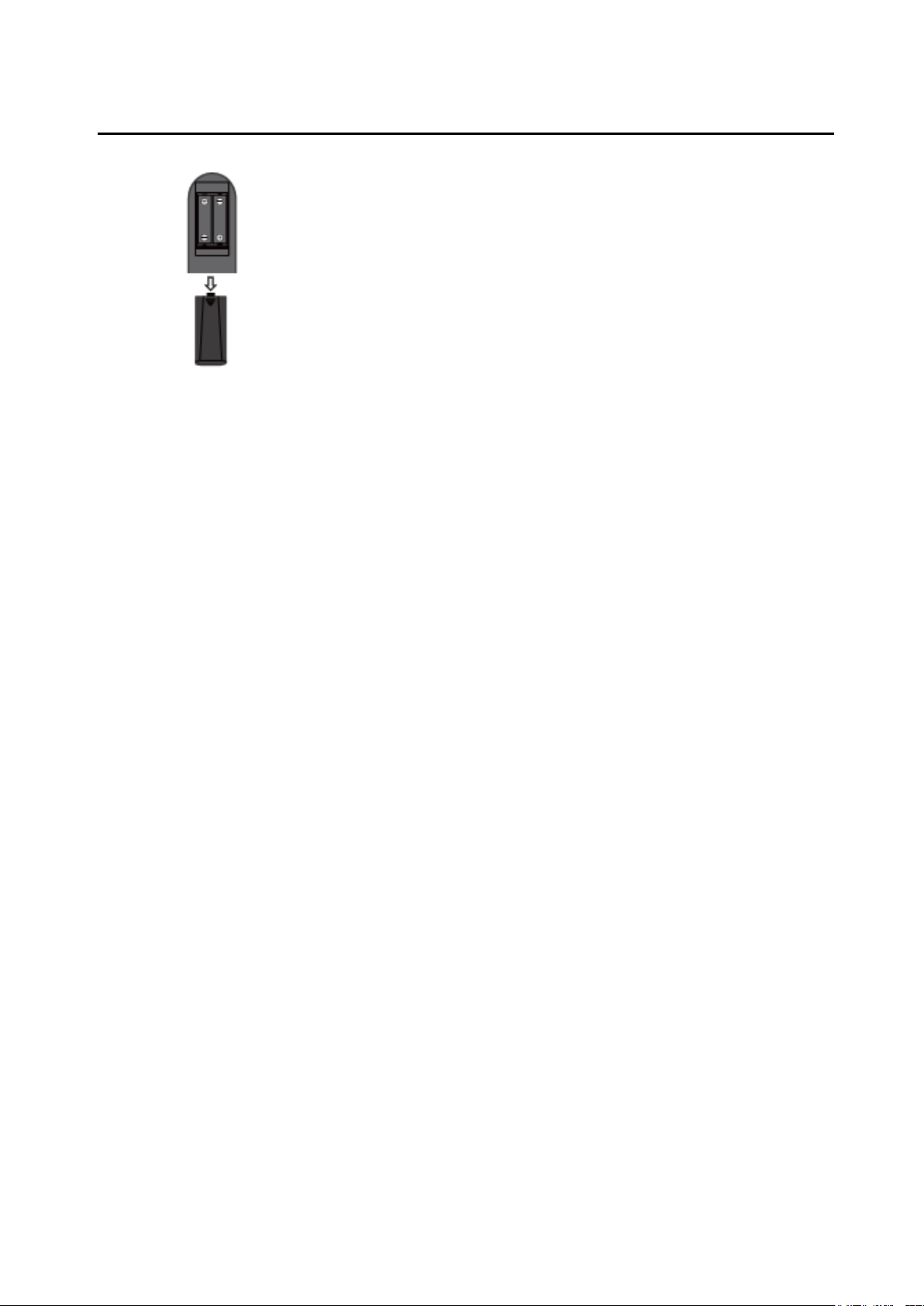
Remote Control Illustration 5
● How to operate remote control
1. Point the remote control to the IR window on soundbar.
2. The optimum operational distance is within 7 meters.
3. The optimum operational scope is within a 60 degree angle.
● Install the battery
Please refer to the illustration to open the battery compartment, load the batteries and close the
compartment.
Note:
1. Do not place the remote control in places that are hot and humid.
2. Do not charge the batteries.
3. Remove the batteries when unused for extended periods.
4. The battery should not be exposed to excessive heat such as direct sun, fire or related.
5. Danger of explosion if battery is incorrectly replaced. Replace only with the same or equivalent
type.
Page 6

Wall Mount Bracket Installation 6
1. Soundbar
① Drill hole in wall
Drill 4 holes (Depth: 40mm/1.5”, Hole size: 8mm/1/4”) in the wall using the wall mount bracket as a
template, then knock wall anchor into holes.
Note:
Dimension of hole may vary depending on wall materials, therefore please adjust drill size to existing
conditions for proper installation.
② Attach wall mount bracket
Align mounting bracket to the holes and use screws to attach wall mount bracket
Wall Mount Bracket Installation 7
③ Place soundbar onto the wall mount bracket
Please make sure all audio cable connections are secure before mounting the speaker.
Warning: Please follow installation instructions to avoid damage to your product.
Page 7

Wall Mount Bracket Installation 8
2. Rear surround speakers
① Drill hole in wall
For each rear surround speaker, drill 2 holes (Depth: 40mm/1.5”, Hole size: 8mm/1/4”) in the wall using the
bracket as a template, then knock wall anchor into holes.
Note:
Dimension of hole may vary depending on wall materials, therefore please adjust drill size to existing
conditions for proper installation.
② Fix bracket on the wall
Align bracket to the holes and use screws to attach.
Page 8

Wall Mount Bracket Installation 9
③ Attach rear surround speakers to wall bracket
Place rubber pad between rear surround speakers and brackets to prevent vibration. Align rubber pads to the
holes on the bracket; then align screws on the bottom of speakers to the rubber pad holes on the brackets
and tighten the screws.
Warning: Please follow installation instructions to avoid damage to your product.
Page 9

Connection 10
TV/DVD
Blu-ray DVD
Set Top Box
TV Box
LINE IN input
Optical input
1. As the illustration shows, connect to audio source using the corresponding audio cable.
2. As the illustration shows, connect speakers to power source using the corresponding power cable.
3. Turn on main power switch and your speakers should be ready to go.
Page 10

How to Pair Your Speakers 11
Subwoofer
Soundbar
Pair
Pair soundbar with wireless active subwoofer
Soundbar has been paired with subwoofer before leaving the factory. Hence the wireless connection will
resume automatically when both soundbar and subwoofer are powered on and the red indicator is lit. If the
wireless connection fails to resume, please follow these steps below to re-pair.
1. Power on the subwoofer, the red indicator should blink in a breathing pattern, which means no
active wireless connection.
2. Press and hold the "Pair" button on back panel of the subwoofer for 2 seconds to put it into pairing mode.
The red indicator will blink rapidly.
3. Press and hold the "Pair" button on back panel of soundbar to put it into pairing mode.
4. Wait until the red indicator on subwoofer is lit constantly. The pairing is complete and wireless
connection is made.
.
LED indicator blinks in a breathing pattern: subwoofer is disconnected and enters standby mode
LED indicator blinks rapidly: subwoofer enters pairing mode
LED indicator is constantly lit: subwoofer is connected.
S70DB
Page 11

Pair soundbar with right rear surround speaker (SR)
Soundbar
Right rear surround speaker (SR)
Pair
Soundbar has been paired with right rear surround speaker before leaving the factory. Hence the wireless
connection will resume automatically when both soundbar and SR speaker are powered on and the red
indicator is lit. If the wireless connection fails to resume, please follow these steps below to re-pair.
1. Power on SR speaker, the red indicator should blink in a breathing pattern, which means no active
wireless connection.
2. Press and hold the "Pair" button on back panel of SR speaker for 2 seconds to put it into pairing mode.
The red indicator will blink rapidly.
3. Press and hold the "Pair" button on back panel of soundbar to put it into pairing mode.
4. Wait until the red indicator on SR speaker is lit constantly. The pairing is complete and wireless
connection is made.
.
LED indicator blinks in a breathing pattern: SR speaker is disconnected and enters standby mode
LED indicator blinks rapidly: SR speaker enters pairing mode
LED indicator is constantly lit: SR speaker is connected
Page 12

Operations Guide 12
or
Bluetooth
1. Press the “Master volume control/input selector” knob on soundbar or the corresponding audio source
button on the remote control to select audio source.
2. Play music and adjust to the comfortable volume.
Note:
Only the standard PCM audio signals (44.1KHz/48KHz/96KHz) and Dolby/DTS audio coded
signals function in optical/coaxial mode.
Page 13

Bluetooth Function 13
Bluetooth
or
1. Press the “Master volume control/input selector" knob on soundbar or “ ” button on the remote control
to select Bluetooth mode. The display window shows Bluetooth mode.
2. Set your Bluetooth device (mobile phone, tablet etc.) to search for and connect to “EDIFIER S90HD”.
3. PIN code for connection is “0000” if needed.
4. To disconnect Bluetooth, please press and hold “ ” button on the remote control
Note:
1. Bluetooth connectivity and compatibility may be different between different source devices, depending
on the software versions of source devices.
2. To enjoy all Bluetooth functions of this product, please ensure your mobile device has A2DP profile.
Page 14

HDMI Operation 14
HDMI input/output
or
HDMI 1/HDMI 2 mode
1. Press the "Master volume control/input selection" knob on soundbar or the "HDMI 1" / "HDMI 2"
button on the remote control to select HDMI 1/HDMI 2 mode. The display window shows
"HDMI 1" / "HDMI 2”.
2. Connect audio source (like DVD) to "HDMI 1" or "HDMI 2” input port on the back panel of soundbar
using HDMI cable.
3. Connect HDMI connector on the TV to “HDMI ARC” output port on the back panel of soundbar using
another HDMI cable. Audio source video signal will output to TV. (Note: You have been supplied with
one HDMI cable; additional cables may be necessary.)
HDMI ARC mode
1. Press the "Master volume control/input selection" knob on soundbar or the "HDMI ARC" button on the
remote control to select HDMI ARC mode. The display window shows "HDMI ARC”.
2. Connect HDMI ARC connector on the TV to "HDMI ARC" output port on the back panel of soundbar
using HDMI cable.
3. HDMI ARC will return audio signal to the speaker via HDMI cable.
Page 15

Specifications 15
Manufactured under license from Dolby Laboratories.
Dolby, Dolby Audio, Pro Logic, and the double-D symbol are trademarks of
Dolby Laboratories.
For DTS patents, see http://patents.dts.com. Manufactured under license
from DTS Licensing Limited. DTS, the Symbol, DTS and the Symbol
together, and Digital Surround are registered trademarks and/or trademarks
of DTS, Inc. in the United States and/or other countries. © DTS, Inc. All
Rights Reserved.
“The terms HDMI and HDMI High-Definition Multimedia Interface, and
the HDMI Logo are trademarks or registered trademarks of HDMI
Licensing Administrator, Inc. in the United States and other countries." This
sentence may be translated into local languages upon approval by HDMI
Licensing Administrator, Inc.
Power output: R/L (Treble): 12W+12W
R/L (Mid-range): 32W+32W
SR/SL (Mid-range): 22W+22W
SW: 70W
Frequency response: 40Hz~20KHz
Input: HDMI/AUX/LINE IN/Bluetooth/Optical/Coaxial
Note:
Reference frequency used for electrical parameter during test: treble is 10KHz; mid-range and bass is 500Hz;
