Page 1

W855BT
Multifunction Hi-Fi Bluetooth headset
User’s manual
Page 2

1
Retractable headband
7
Line-in jack
2
Left speaker
8
LED indicator
3
Right speaker
9
Volume up
4
MFB button/NFC zone
10
Built-in Microphone
5
Volume down
11
Charging jack
6
Switch button:Turn on/Turn
off/Pairing
Welcome to use this Bluetooth stereo headset, W855BT. Please read this
user’s manual carefully before use.
Brief introduction
W855BT is a Hi-Fi Bluetooth stereo headset. Foldable and retractable
design is very easy to take with you. It supports calling and music function ,
you can make calling wireless and enjoy high quality Bluetooth music as
you want .It also supports NFC function and can quickly connect with
Bluetooth cellphone which have NFC function.
Before use
1. Overview
Page 3

2. Charging the headset
Functio
ns
Operation
LED indicator
Prompt tone
Turning
on
Switch button at ON
positon
Blue light on
one second
Power on
Turning
off
Switch button at OFF
positon
Red light on
one second
Power off
The headset comes with a built-in rechargeable battery, prior to using it, it is
recommended to charge the battery fully for the first time.
When the headset is low power, the headset emits waring tones every 5
minutes and the red LED flashes. Please recharge the battery of the headset.
The way of charging as following:
1. Plug USB charging cable into the standard USB port
2. Plug another side of USB cable to the Micro USD jack of headset
1
Red light on: Charging
Red light off: Finish charging
3. It will takes about 3 hours to finish charging
Remarks:
1) The battery is recyclable.
2) Batteries (battery pack or batteries installed) shall not be exposed to
excessive heat place, such as sunshine, fire or the like.
Getting started
1. Turning on/off the headset
Page 4

Remark: The headset will be standby mode if turned on but not connected
Functio
ns
Operation
LED indicator
Prompt tone
Enter
pairing
mode
Keep the switch button
to Bluetooth logo
about two seconds
Red and blue
LED flash
alternately
Pairing
with devices.
2. Pairing the headset with Bluetooth devices
1) How to enter pairing mode
Remark: Pairing mode will last 2 minutes. If no devices can be connected
after 2 minutes, it will return to standby mode automatically.
2) Pairing the headset with a Bluetooth cell phone via Bluetooth
Prior to using the headset for the first time, you have to pair it with a
Bluetooth-enabled cell phone. The pairing procedures are subject to
different models of cell phones. Please refer to your cell phone user ’s
manual for further information. The general pairing procedures are as
follows:
1) Keep your headset and phone within 1 meter when pairing;
2) Make the headset enter pairing mode (please refer to “How to enter
pairing mode);
3) Activate your cell phone’s Bluetooth function and set your cell phone to
search for Bluetooth devices within range, and select “W855BT” from
the list of devices shown;
4) After successful connecting, blue LED of headset flashes twice every 4
seconds and emits “ Connected”
Remarks:
If the cellphone tips enter pairing password please enter “0000”and
confirm
After pairing is successful, the headset and the cell phone will remember
each other, they will no need to re-pair next time. Every time the headset
is turned on, it will connect to last connected device automatically.
If the headset is not connected with any devices(turned on already),short
press any button(MFB button,volume up,volume down),the headset will
try to connected to last connected devices.
2
Page 5

If the headset and devices out of connected because of over range,it will
connected automatically if have back to effective range within five
minutes.If overtime,short press any button(MFB button,volume
up,volume down) can connect again.
3) Pairing headset with a Bluetooth cell phone via NFC
W855BT support NFC function, it can quickly connect with Bluetooth cell
phone via NFC.Please active the NFC function of cellphone firstly and
switch button of headset at ON positon,then keep NFC zone of them in
touch and they will quick connected.
Remarks:
The screen of cellphone must be in unlocked mode
during pairing via NFC
In the first time of pairing,please not take the
cellphone away till BTH068 enter pairing mode,or
it may cause fail.
The NFC chip of cell phone and headset must
be in 1 centimeter during pairing,or it may cause fail.
It can connected via NFC if headset turned
on but not connected with devices; and it can
disconnect via NFC if headset already connected with headset
4) Pairing the headset with a Bluetooth transmitter via Bluetooth
You can connect the headset to a Bluetooth transmitter to enjoy music
wirelessly. Hereby take BTT005 (Bluetooth transmitter, not included in
accessories) for example. The pairing steps are as follows:
1) Keep your headset and transmitter within
1 meter when pairing;
2) Make the headset enter pairing mode
(Please refer to “How to enter pairing
mode);
3) Turn on the Bluetooth transmitter and
make it enter paring mode. It will search
for Bluetooth devices automatically and send a pairing request;
4) After successful pairing and connecting, the headset emits “Connected”
and blue LED of the headset flashes twice every 4 seconds.
3
Page 6

Remarks:
The pairing password of W855BT is “0000”. So, the headset can only
pair with a Bluetooth transmitter whose pairing password is “0000”.
If pairing still fails after several tries, please refer to the Bluetooth
transmitter’s user’s manual for further information.
5) Pairing headsets with Multi-devices via Bluetooth
The headset can connect with two Bluetooth devices at most. If you want to
finish the multi-pairing, please refer to the following steps:
1) Firstly, pair and connect the headset with Bluetooth device one (refer to
“pairing the headset with a Bluetooth cell phone);
2) Turn off the headset and make it enter paring mode again, pair and
connect with Bluetooth device two(refer to “pairing the headset with a
Bluetooth cell phone);
3) Operate Bluetooth device one to connect with headset. The headset has
already connected with Bluetooth device one and two, the headset also
can connect with these two devices automatically next time.
Remarks:
The steps of turn on/off the multi-pair function as follows:
Turn off multi-pair function: the headset in standby mode, not connect
with device, press MFB and volume down button about two seconds
simultaneously and hear prompt tone”Disablemultipoint”.
Turn on multi-pair function: the headset in standby mode, not connect
with device, press MFB and volume up button about two seconds
simultaneously and hear prompt tone”Enablemultipoint”
To improve the stabilization of headset, we suggest you turn off the
multi-pair function when you only connect with one cell phone.
4
Page 7

Making a call with the headset
Functions Status of
headset
Operation
Prompt tone
Cancel a
call
Calling
Short press
once
Call terminated
Answer
a call
Incoming
ringing
Short press
once
Answer
Reject a
call
Incoming
ringing
Press about
two seconds
Reject
End a
call
During a call
Short press
once
Call terminated
Volume
up
During a call
Short press
volume “+”
N/A
Volume
down
During a call
Short press
volume “-”
N/A
Transfer
conversa
tion to
mobile
phone
During a call
Long press
button for 2
seconds
Transfer audio
Transfer
conversa
tion to
headset
During a call
Long press
button for 2
seconds
Transfer audio
Microph
one
mute
During a call
Press volume “+”
about two
seconds
Mute on
Cancel
mute
During a call
(microphone
mute)
Press volume
“-” about two
seconds
Mute off
1) Basic operation
5
Page 8

6
Page 9
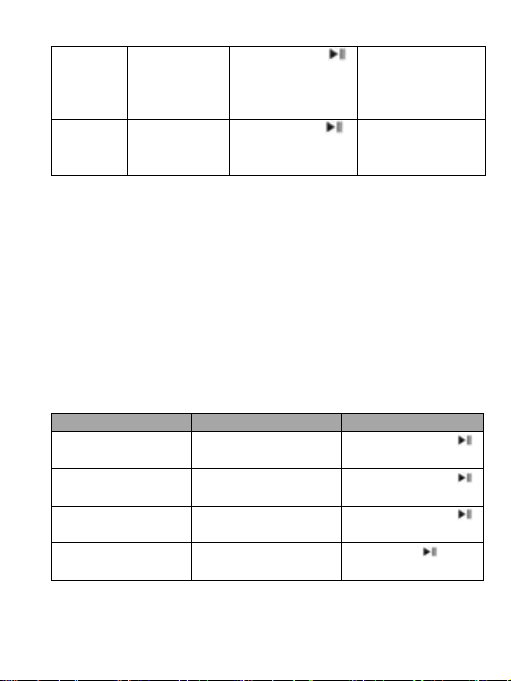
Voice
dial
connected
device
Short press
button and
volume “+” at
same time
Voice redial
Redial
the last
number
connected
device
Double click
Last number
redial
Functions
Status of headsets
Operation
Answer new call and
end current call
There are second
incoming call
Short press
once
Answer new call and
retain current call
There are second
incoming call
Double click
button
Switch calls
Keep conversation
Double click
button
End current call and
switch retain call
Keep conversation
Short press once
Warning: Excessive pressure from earphones and headphones can
cause hearing loss.
Remark:
When the volume of headset on Max or Min level,it will prompt
once”DU”.
When the headset under microphone mute mode, you will hear two tone
“DuDu” continuously every 10 seconds.
When pressing the answer button on some mobile phones, the call will be
transferred to the mobile phone. You can switch the call to the headset by
using the conversation switch button or through operating on the mobile
phone. Please refer to your mobile phone user manual for further
information.
2) Three-ways call operation
7
Page 10

3) Connecting with two cell phones to make a call
Functions
Status of headset
Operation
Retain phone call #1
and answer phone
call #2
During phone call #1,
phone 2 has incoming
call
Double click
button
End phone call #1
and answer phone
call #2
During phone call #1,
phone 2 has incoming
call
Short press
once
Switch call
During call, one of
phone call is retained
Double click
button
End current call,
back to retain phone
call
During call, one of
phone call is retained
Short press
once
Functions
Status of
headset
Operation
Volume up
Playing music
Short press “+”button
Volume
down
Playing music
Short press “―”button
Last track
Playing music
Long press “―”button
Next track
Playing music
Long press “+”button
Pause
Playing music
Short press button once
play
Pausing
Short press button once
4.Playing music
Bluetooth mode
When the headset connects to a mobile phone or Bluetooth transmitter
which supports A2DP, you can enjoy music wirelessly through the headset.
Notes:
When the volume is adjusted to Max it will emits “Maximum
Volume”;and emits short tone”DU” when to Min volume.
If you want to remote control last/next song, pause/play, it needs your
Bluetooth mobile phone or Bluetooth transmitter paired with the headset
to support AVRCP profile, please refer to the user’s manual of your
mobile phone or Bluetooth transmitter for further information.
8
Page 11

LED indicator
Status of headset
Red and blue LED flashes
alternately
Pairing mode
Blue LED flashes once quickly
every 2 seconds
Not connect device
Blue LED flashes twice quickly
every 4 seconds
Have already connected device
Red LED flashes instead of blue
LED
Low battery
Remarks:
Only USB cable support date transfer can be used for this function,cable
for charging wont work.
Prior to use USB date cable please set the audio output of computer to
W855BT.
5. LED indicator
6. Factory Reset
In the status of power off and in charging, long press volume + button for 3
seconds and release it until the red and blue LED on simultaneously,and the
headset emits “Reset paired device list”.
Remarks:
After factory reset, the paired list of headset will be deleted. When you
turn on the headset again, it will enter paired mode automatically, but it
won’t connect with device automatically, you should re-pair and
connect with devices.
Care and maintenance
Read the following recommendations carefully before using W855BT.
Following these you will be able to enjoy this product for many years.
Keep it dry and don’t put it in the dump place to avoid the product’s
internal circuit being affected.
Keep the product away from direct sunlight or hot places. High
temperatures will shorten the life of electronic devices, destroy the
battery or distort certain plastic parts.
Don’t use this product during sport to avoid the sweat into product so
that damage the product. This product is not water-resistant.
9
Page 12

Don’t expose the product to cold areas. It may damage the internal circuit
board.
Don’t try to disassemble the product as it may get damaged if you are not
professional.
Don’t let it fall down onto the floor or other hard surfaces. The internal
circuit might get damaged.
Don’t use intensive chemical products or detergent to clean the product.
Don’t scratch the surface with sharp things.
In case the product doesn’t function properly, send it to the store you bought
it. The staff will help you to solve the problem
FAQs
1. What does it mean if all the LED indicator turns red?
Battery is low power, need to be recharged.
2. Why is the red LED off when charging?
a) Please make sure the charging device connect with headset Well;
b) You didn’t use the headset for a long time, the battery may dry up. At this
time, you have to charge the battery for 30 minutes, and then the red
LED will be ON.
3. How far is the effective rang between the headset and mobile phone?
According to the Bluetooth standard, the max available range of ClassII
headset is 10 meters. It varies under different environment.
4. Why my mobile phone can not search and find the headset?
The mobile phone will not find the headset if headset and mobile phone are
not under the pairing mode. Make sure the headset is under the pairing mode
and in the effective working range, and then the headset can be paired and
connected.
5. Why the headset can not hear the voice?
a) Make sure the headset has been switched on;
b) Make sure the volume is not too low or muted;
c) Make sure the headset connects with the mobile phone correctly;
d) Make sure the distance between the headset and the cell phone is in the
available Bluetooth range.
10
Page 13

Bluetooth version
Bluetooth V4.1
Bluetooth profiles
HFP,HSP, A2DP, AVRCP
Music time
Up to 19 hrs
Talking time
Up to 20 hrs
Standby time
About 600 hours
Charging input
DC5.0V 500mA
Charging time
About 3 hours
Weight
238g
6. Why the headset can not hear the voice clearly in conversation?
a) Make sure the mobile phone is in the strong signal area;
b) Make sure the headset is in the available range of this product.
7. Why can’t control pause, play, last song and next song when playing
music?
This function needs your Bluetooth device supports AVRCP (Audio/Video
Remote Control profile)
Specifications
11
12
Page 14

This device complies with Industry Canada licence-exempt RSS
standard(s). Operation is subject to the foll
(1)this device may not cause interference, and(2) this device must
accept any interference, includinginterference that may cause
undesired operation of the device.
Le présent appareil est conforme aux CNR d'Industrie Canada
applicables auxappareils radio exempts de licence. L'exploitation
est autorisée aux deux conditions suivantes :(1) l'appareil ne doit
pas produire de brouillage, et(2) l'utilisateur de l'appareil doit
accepter tout brouillage radioélectrique subi, même si le brouillage
est susceptible d'en compromettre lefonctionnement.
owing two conditions:
Page 15

NOTE: This equipment has been tested and found to comply with the limits for a
Class B digital device, pursuant to part 15 of the FCC Rules. These limits are
designed to provide reasonable protection against harmful interference in a
residential installation. This equipment generates uses and can radiate radio
frequency energy and, if not installed and used in accordance with the instructions,
may cause harmful interference to radio communications. However, there is no
guarantee that interference will not occur in a particular installation. If this
equipment does cause harmful interference to radio or television reception, which
can be determined by turning the equipment off and on, the user is encouraged to
try to correct the interference by one or more of the following measures:
- Reorient or relocate the receiving antenna.
- Increase the separation between the equipment and receiver.
-Connect the equipment into an outlet on a circuit different from that to which the
receiver is connected.
-Consult the dealer or an experienced radio/TV technician for help
Changes or modifications not expressly approved by the party responsible for compliance
could void the user's authority to operate the equipment. This device complies with Part
15 of the FCC Rules. Operation is subject to the following two conditions:
(1) this device may not cause harmful interference, and
(2) this device must accept any interference received, including interference that may
cause undesired operation.
